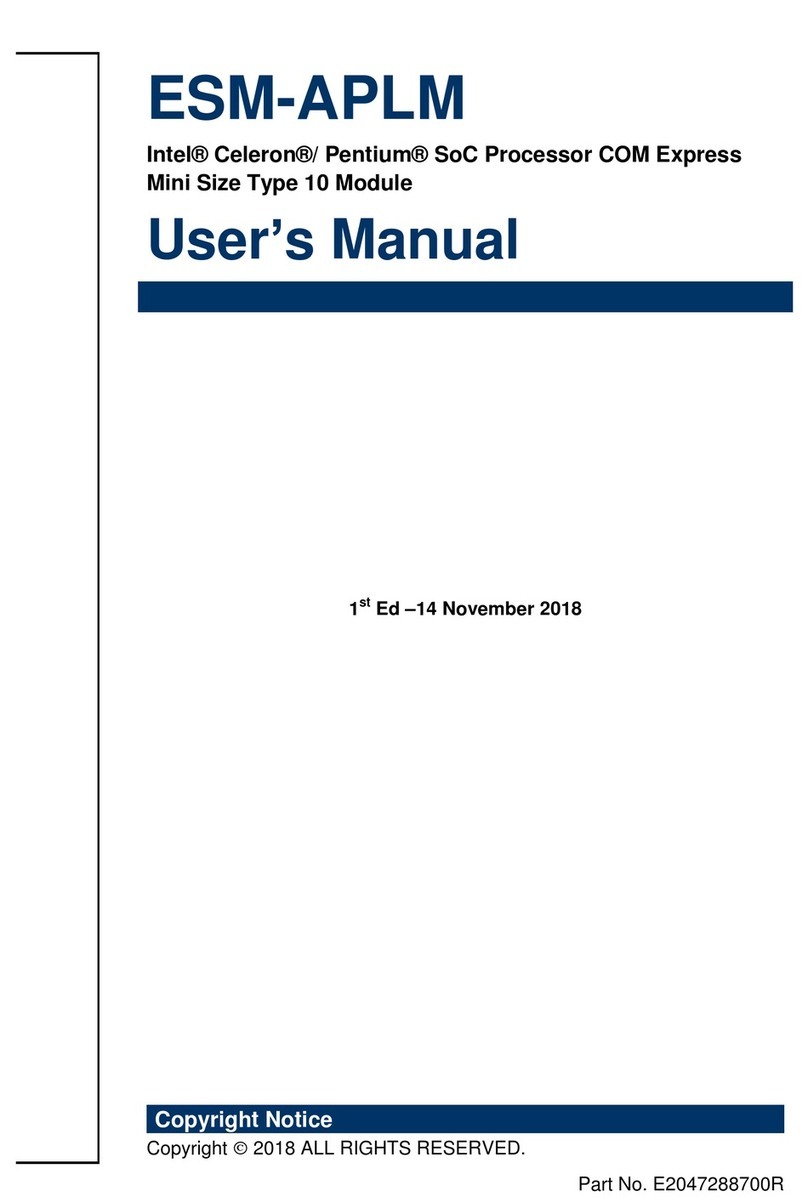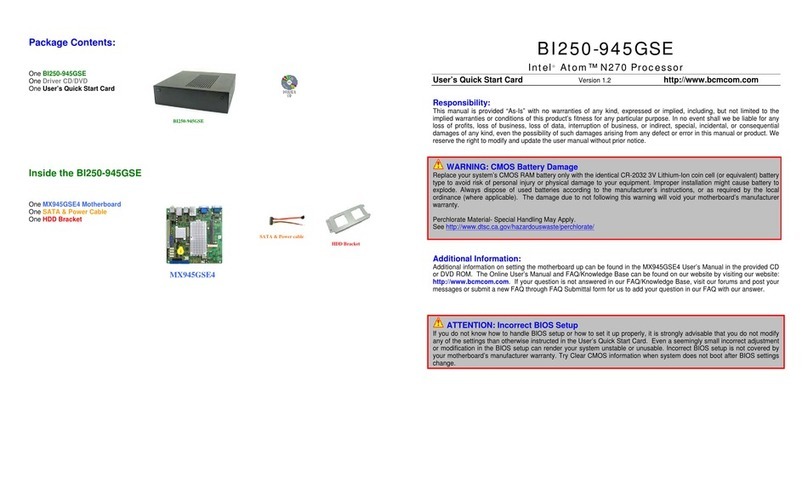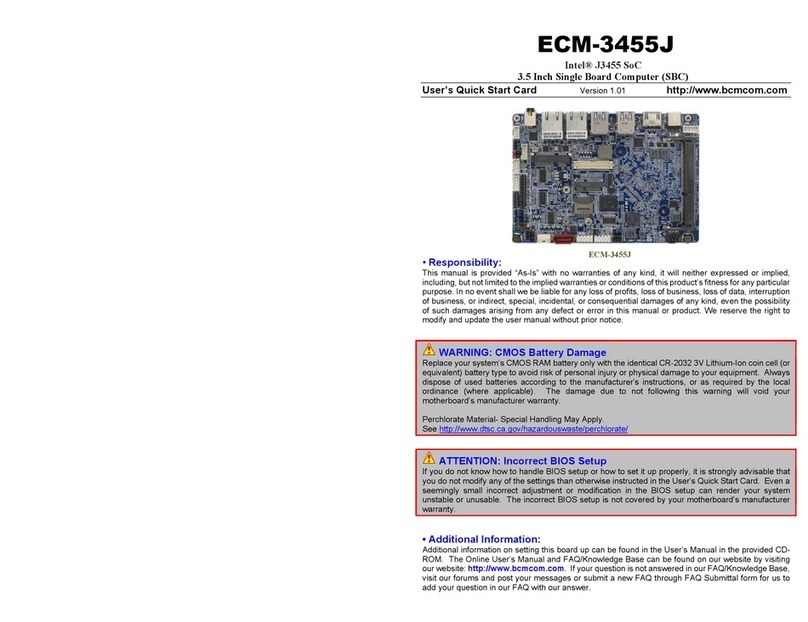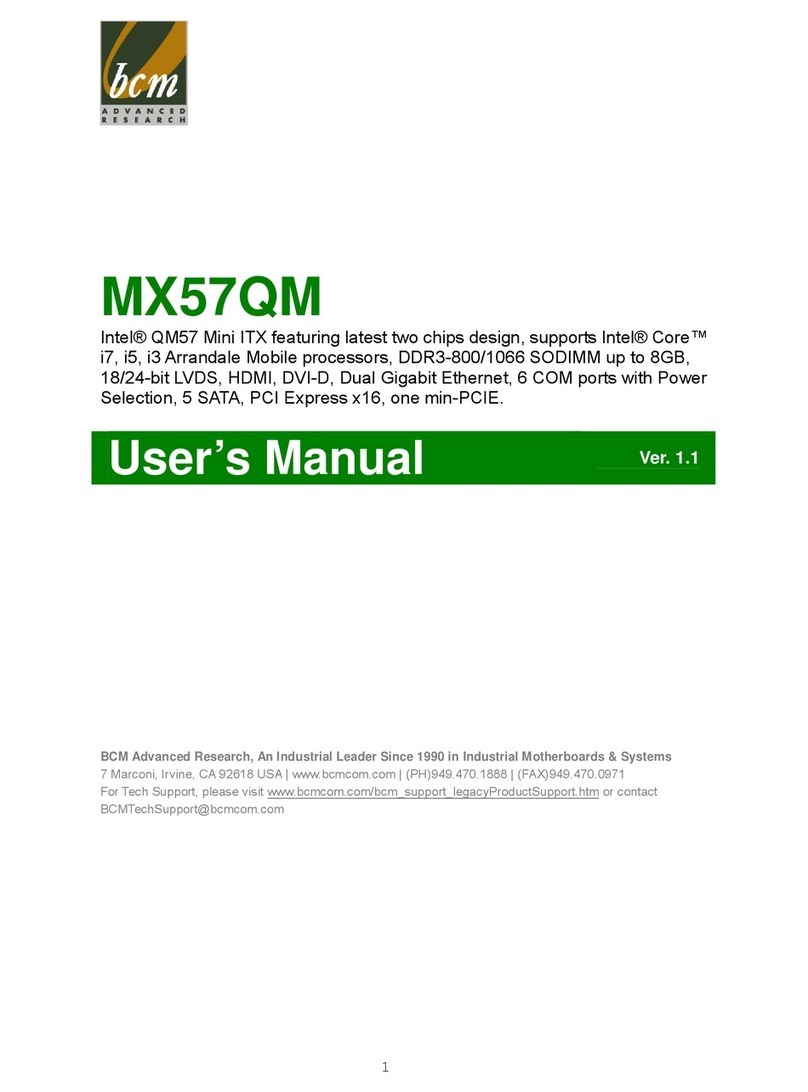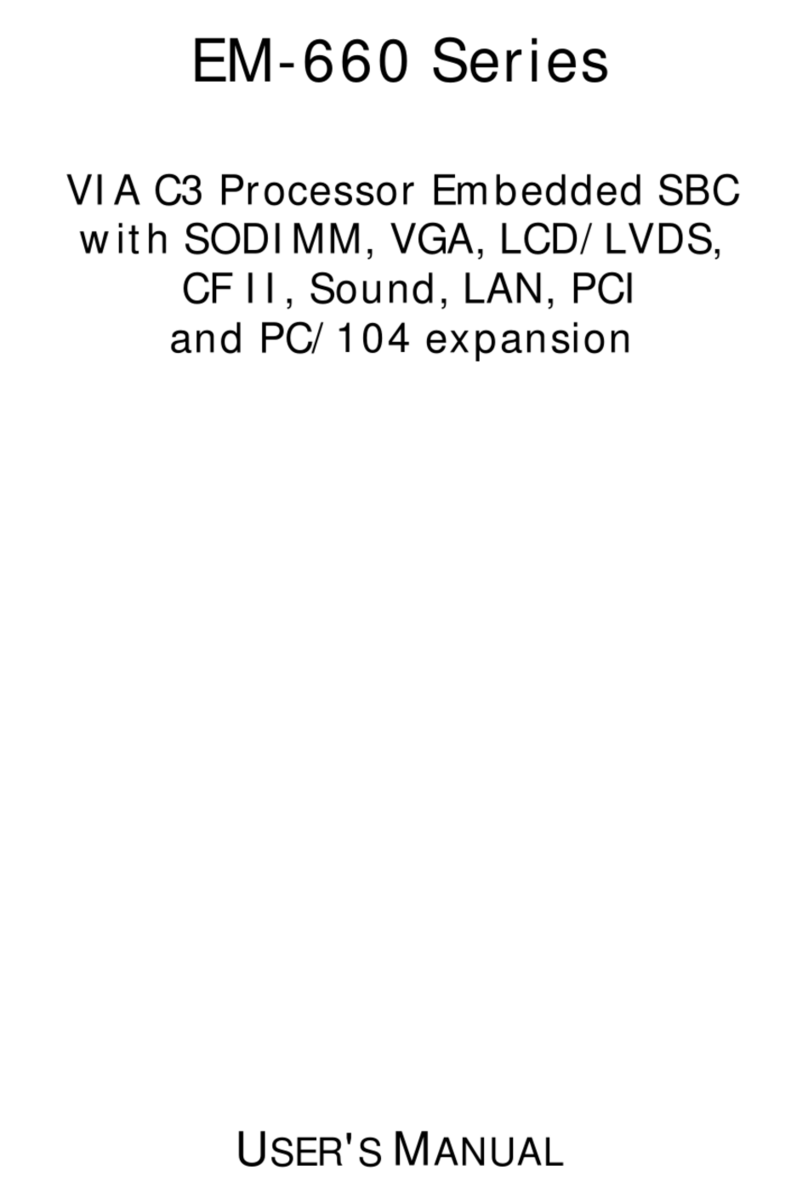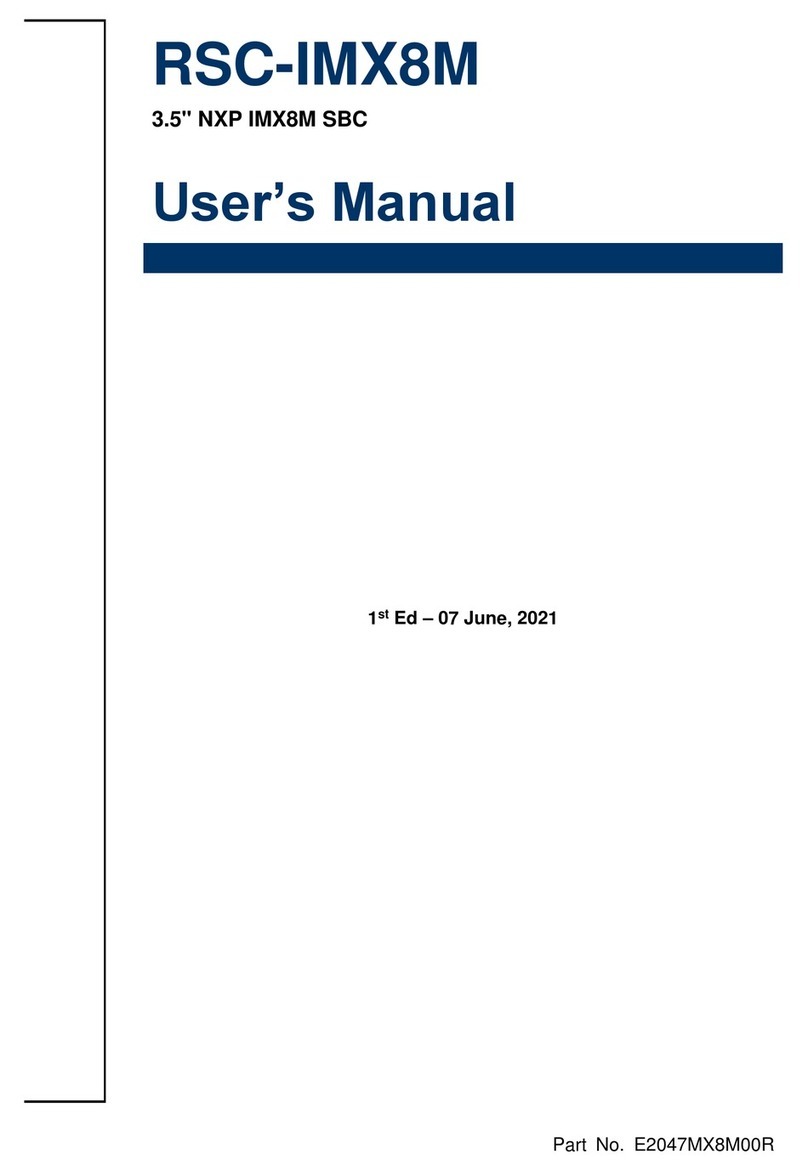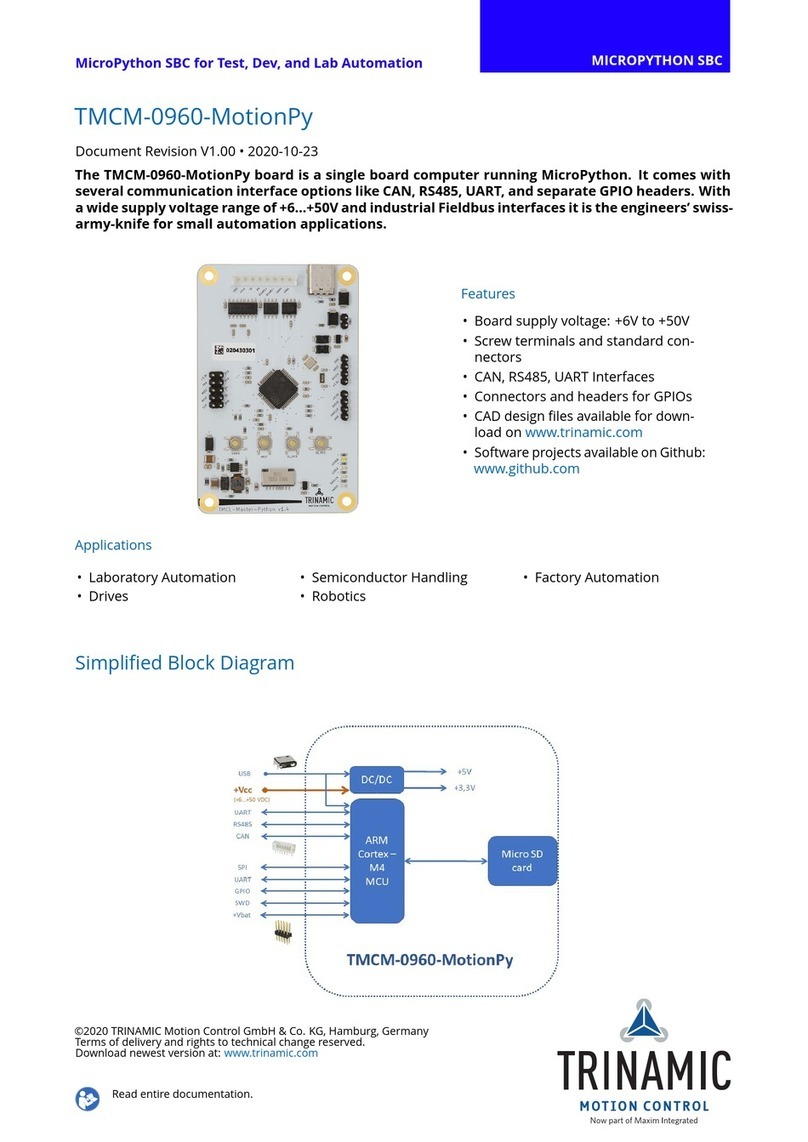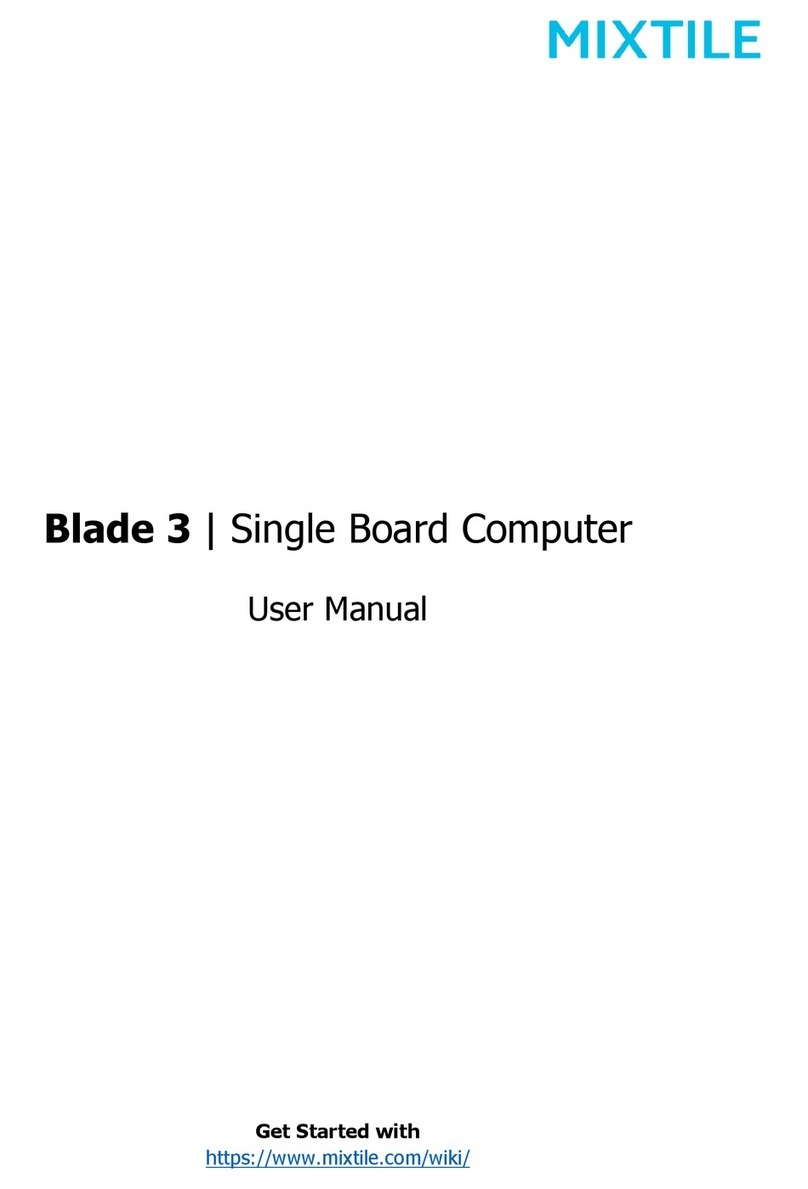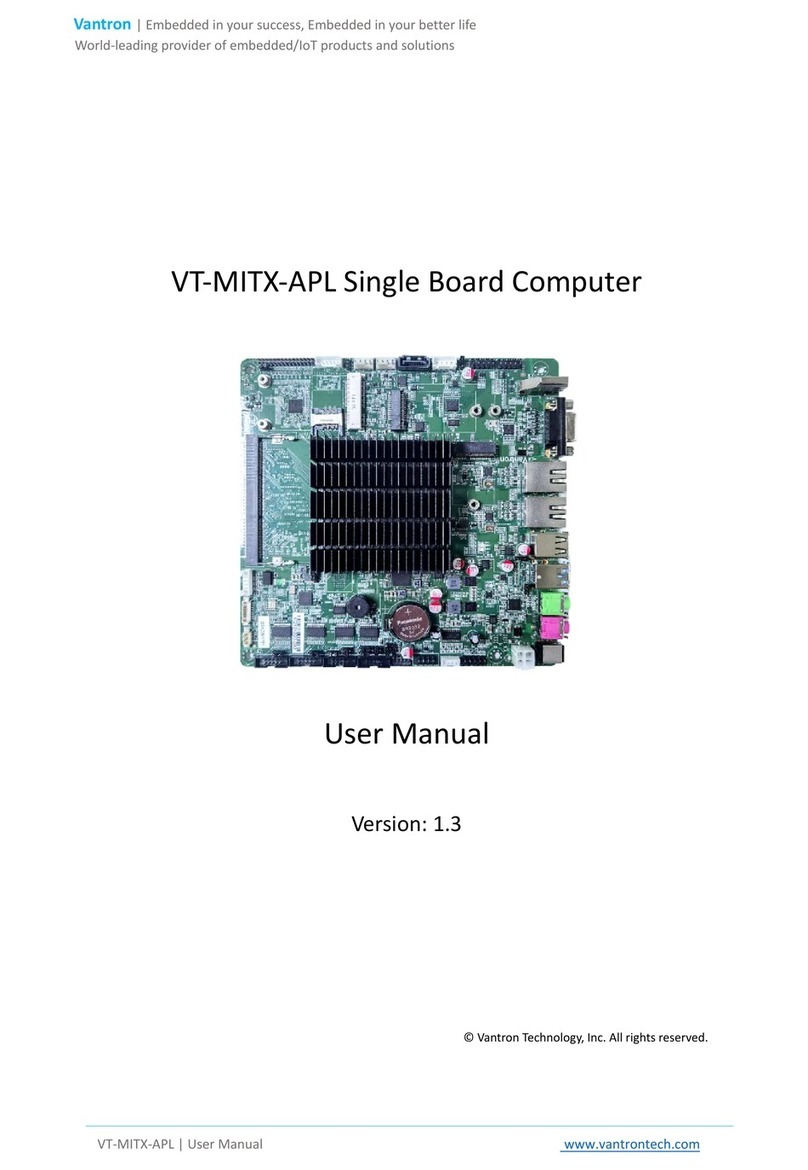BCM ECM-WHL User manual

Part No. E2047394603R
ECM-WHL
8th Gen Intel® Whiskey Lake 3.5”Micro Module
User’s Manual
4th Ed –12 October 2020

ECM-WHL User’s Manual
FCC Statement
THIS DEVICE COMPLIES WITH PART 15 FCC RULES. OPERATION IS
SUBJECT TO THE FOLLOWING TWO CONDITIONS:
(1) THIS DEVICE MAY NOT CAUSE HARMFUL INTERFERENCE.
(2) THIS DEVICE MUST ACCEPT ANY INTERFERENCE RECEIVED INCLUDING
INTERFERENCE THAT MAY CAUSE UNDESIRED OPERATION.
THIS EQUIPMENT HAS BEEN TESTED AND FOUND TO COMPLY WITH THE LIMITS
FOR A CLASS "A" DIGITAL DEVICE, PURSUANT TO PART 15 OF THE FCC RULES.
THESE LIMITS ARE DESIGNED TO PROVIDE REASONABLE PROTECTION AGAINST
HARMFUL INTERFERENCE WHEN THE EQUIPMENT IS OPERATED IN A
COMMERCIAL ENVIRONMENT. THIS EQUIPMENT GENERATES, USES, AND CAN
RADIATE RADIO FREQUENCY ENERGY AND, IF NOT INSTALLED AND USED IN
ACCORDANCE WITH THE INSTRUCTION MANUAL, MAY CAUSE HARMFUL
INTERFERENCE TO RADIO COMMUNICATIONS.
OPERATION OF THIS EQUIPMENT IN A RESIDENTIAL AREA IS LIKELY TO CAUSE
HARMFUL INTERFERENCE IN WHICH CASE THE USER WILL BE REQUIRED TO
CORRECT THE INTERFERENCE AT HIS OWN EXPENSE.
Notice
This guide is designed for experienced users to setup the system within the shortest time.
For detailed information, please always refer to the electronic user's manual.
Copyright Notice
Copyright 2020 ALL RIGHTS RESERVED.
No part of this document may be reproduced, copied, translated, or transmitted in any form
or by any means, electronic or mechanical, for any purpose, without the prior written
permission of the original manufacturer.
Trademark Acknowledgement
Brand and product names are trademarks or registered trademarks of their respective
owners.
Disclaimer
We reserve the right to make changes, without notice, to any product, including circuits
and/or software described or contained in this manual in order to improve design and/or
performance. We assume no responsibility or liability for the use of the described
product(s), conveys no license or title under any patent, copyright, or masks work rights
to these products, and makes no representations or warranties that
2 ECM-WHL User’s Manual

ECM-WHL User’s Manual
3
User’s Manual
these products are free from patent, copyright, or mask work right infringement, unless
otherwise specified. Applications that are described in this manual are for illustration
purposes only. We make no representation or warranty that such application will be
suitable for the specified use without further testing or modification.
Life Support Policy
OUR PRODUCTS ARE NOT FOR USE AS CRITICAL COMPONENTS IN LIFE
SUPPORT DEVICES OR SYSTEMS WITHOUT THE PRIOR WRITTEN APPROVAL.
As used herein:
1. Life support devices or systems are devices or systems which, (a) are intended for
surgical implant into body, or (b) support or sustain life and whose failure to perform,
when properly used in accordance with instructions for use provided in the labeling, can
be reasonably expected to result in significant injury to the user.
2. A critical component is any component of a life support device or system whose
failure to perform can be reasonably expected to cause the failure of the life
support device or system, or to affect its safety or effectiveness.
A Message to the Customer
Customer Services
Each and every product is built to the most exacting specifications to ensure reliable
performance in the harsh and demanding conditions typical of industrial
environments. Whether your new device is destined for the laboratory or the factory floor,
you can be assured that your product will provide the reliability and ease of operation.
Your satisfaction is our primary concern. Here is a guide to our customer services. To
ensure you get the full benefit of our services, please follow the instructions below
carefully.
Technical Support
We want you to get the maximum performance from your products. So if you run into
technical difficulties, we are here to help. For the most frequently asked questions, you can
easily find answers in your product documentation. These answers are normally a lot more
detailed than the ones we can give over the phone. So please consult the user’s manual
first.

4 ECM-WHL User’s Manual
ECM-WHL User’s Manual
Product Warranty
We warrant to you, the original purchaser, that each of its products will be free from
defects in materials and workmanship for two years from the date of purchase.
This warranty does not apply to any products which have been repaired or altered by
persons other than repair personnel authorized,or which have been subject to misuse,
abuse, accident or improper installation. We assume no liability under the terms of
this warranty as a consequence of such events. Because of our high quality-control
standards and rigorous testing, most of our customers never need to use our repair
service. If any of our products is defective, it will be repaired or replaced at no charge
during the warranty period. For out-of-warranty repairs, you will be billed according to the
cost of replacement materials, service time, and freight. Please consult your dealer for
more details. If you think you have a defective product, follow these steps:
1. Collect all the information about the problem encountered. (For example,
CPU type and speed, our products model name, hardware & BIOS
revision number, other hardware and software used, etc.) Note anything
abnormal and list any on-screen messages you get when the problem occurs.
2. Call your dealer and describe the problem. Please have your manual, product,
and any helpful information available.
3. If your product is diagnosed as defective, obtain an RMA (return material
authorization) number from your dealer. This allows us to process your good
return more quickly.
4. Carefully pack the defective product, a complete Repair and Replacement
Order Card and a photocopy proof of purchase date (such as your sales
receipt) in a shippable container. A product returned without proof of the
purchase date is not eligible for warranty service.
5. Write the RMA number visibly on the outside of the package and ship it
prepaid to your dealer.

User’s Manual
ECM-WHL User’s Manual
5
Content
1. Getting Started............................................................................................................8
1.1 Safety Precautions....................................................................................................8
1.2 Packing List...............................................................................................................8
1.3 Document Amendment History .................................................................................9
1.4 Manual Objectives...................................................................................................10
1.5 System Specifications.............................................................................................11
1.6 Architecture Overview—Block Diagram..................................................................14
2. Hardware Configuration...........................................................................................15
2.1 Product Overview....................................................................................................16
2.2 Jumper and Connector List.....................................................................................17
2.3 Setting Jumpers & Connectors ...............................................................................19
2.3.1 Serial port 1 pin9 signal select (JRI1) ............................................................................................ 19
2.3.2 Clear CMOS (JBAT1)..................................................................................................................... 19
2.3.3 LCD backlight brightness adjustment (JBKL_SEL1)...................................................................... 20
2.3.4 AT/ATX Input power select (JAT1)................................................................................................. 20
2.3.5 LCD inverter connector (JBKL1) .................................................................................................... 21
2.3.6 CPU fan connector (CPU_FAN1)................................................................................................... 21
2.3.7 Serial port 1 connector (JCOM1) ................................................................................................... 22
2.3.8 General purpose I/O connector (JDIO1) ........................................................................................ 22
2.3.9 SATA Power connector (SATA_PWR1)......................................................................................... 23
2.3.10 Power connector (PWR1).......................................................................................................... 23
2.3.11 LVDS connector (JLVDS1)........................................................................................................ 24
2.3.12 USB2.0 connector (JUSB1)....................................................................................................... 25
2.3.13 SPI connector (JSPI1) ............................................................................................................... 25
2.3.14 EC Debug connector (JEC_ROM1)........................................................................................... 26
2.3.15 Battery connector (BAT1) .......................................................................................................... 26
2.3.16 LPC connector (JLPC1)............................................................................................................. 27
2.3.17 Front Panel connector (JFP1).................................................................................................... 27
2.3.18 PC Buzzer connector (JBZ1)..................................................................................................... 28
2.4 Cooler Installation ...................................................................................................29
2.5 Heatsink/Heat spreader Installation ........................................................................30
3.BIOS Setup....................................................................................................................31
3.1 Introduction .............................................................................................................32
3.2 Starting Setup .........................................................................................................32
3.3 Using Setup ............................................................................................................33
3.4 Getting Help............................................................................................................34

ECM-WHL User’s Manual
6 ECM-WHL User’s Manual
3.5 In Case of Problems................................................................................................34
3.6 BIOS setup..............................................................................................................35
3.6.1 Main Menu...................................................................................................................................... 35
3.6.1.1 System Language.................................................................................................................. 36
3.6.1.2 System Date.......................................................................................................................... 36
3.6.1.3 System Time.......................................................................................................................... 36
3.6.2 Advanced Menu ............................................................................................................................. 36
3.6.2.1 Connectivity Configuration..................................................................................................... 37
3.6.2.1.1 WWAN Configuration ............................................................................................................ 38
3.6.2.2 CPU Configuration................................................................................................................. 38
3.6.2.3 Power & Performance ........................................................................................................... 39
3.6.2.3.1 CPU –Power Management Control...................................................................................... 40
3.6.2.3.2 GT –Power Management Control......................................................................................... 42
3.6.2.4 PCH-FW Configuration.......................................................................................................... 43
3.6.2.4.1 Firmware Update Configuration............................................................................................. 43
3.6.2.5 Trusted Computing................................................................................................................ 44
3.6.2.6 APCI Settings ........................................................................................................................ 45
3.6.2.7 IT8528 Super IO Configuration.............................................................................................. 46
3.6.2.7.1 Serial Port 1 Configuration .................................................................................................... 46
3.6.2.8 HW Monitor............................................................................................................................ 47
3.6.2.9 S5 RTC Wake Settings.......................................................................................................... 47
3.6.2.10 Serial Port Console Redirection ............................................................................................ 48
3.6.2.10.1 Legacy Console Redirection Settings ................................................................................... 48
3.6.2.11 USB Configuration................................................................................................................. 49
3.6.2.12 Network Stack Configuration................................................................................................. 50
3.6.3 Chipset.......................................................................................................................................... 50
3.6.3.1 System Agent (SA) Configuration.......................................................................................... 51
3.6.3.1.1 Memory Configuration ........................................................................................................... 51
3.6.3.1.2 Graphics Configuration.......................................................................................................... 52
3.6.3.2 PCH-IO Configuration............................................................................................................ 53
3.6.3.2.1 PCI Express Configuration .................................................................................................... 53
3.6.3.2.2 SATA And RST Configuration ............................................................................................... 57
3.6.3.2.3 HD Audio Configuration......................................................................................................... 65
3.6.3.3 Board & Panel Configuration................................................................................................. 66
3.6.4 Security......................................................................................................................................... 67
3.6.4.1 Secure Boot........................................................................................................................... 68
3.6.4.1.1 Key Management..................................................................................................................... 69
3.6.5 Boot .............................................................................................................................................. 70
3.6.6 Save and exit................................................................................................................................ 71
3.6.6.1 Save Changes and Reset...................................................................................................... 71

User’s Manual
ECM-WHL User’s Manual
7
3.6.6.2 Discard Changes and Reset.................................................................................................. 71
3.6.6.3 Restore Defaults.................................................................................................................... 72
3.6.6.4 Launch EFI Shell from filesystem device .............................................................................. 72
4. Drivers Installation.......................................................................................................73
4.1 Install Chipset Driver...............................................................................................74
4.2 Install ME Driver......................................................................................................75
4.3 Install VGA Driver....................................................................................................76
4.4 Install Audio Driver (For Realtek ALC892) ..............................................................78
4.5 Install Ethernet Driver..............................................................................................79
4.6 Install HDMI_CEC Driver ........................................................................................81
4.7 Install IRST Driver...................................................................................................83
5. Mechanical Drawing ....................................................................................................85

ECM-WHL User’s Manual
8 ECM-WHL User’s Manual
1. Getting Started
1.1 Safety Precautions
Warning!
Always completely disconnect the power cord from your
chassis whenever you work with the hardware. Do not
make connections while the power is on. Sensitive
electronic components can be damaged by sudden power
surges. Only experienced electronics personnel should
open the PC chassis.
Caution!
Always ground yourself to remove any static charge before
touching the CPU card. Modern electronic devices are very
sensitive to static electric charges. As a safety precaution,
use a grounding wrist strap at all times. Place all electronic
components in a static-dissipative surface or static-shielded
bag when they are not in the chassis.
1.2 Packing List
Before you begin installing your single board, please make sure that the
following materials have been shipped:
1 x 3.5” ECM-WHL Micro Module
1 x Cable set contains the followings:
—1 x Serial ATA cable (7-pin, standard)
—1 x Wire SATA power cable (15-pin,2P/2.0mm)
—1 x Flat cable 9P(M)-PHD 10P/2.0mm)
3M foam (VHB-4622 10mm*20mm*1.1mm)
1 x CPU Cooler (128*75.6*37.5mm)

User’s Manual
ECM-WHL User’s Manual
9
1.3 Document Amendment History
Revision
Date
By
Comment
1st
October 2019
Initial Release
2nd
February 2020
Update 2.3.4 JAT1
3rd
April 2020
Add 2.5 Heatsink/Heat spreader Installation
4th
October 2020
Update 2.3.4 JAT1

ECM-WHL User’s Manual
10 ECM-WHL User’s Manual
1.4 Manual Objectives
We have tried to include as much information as possible but we have not duplicated
information that is provided in the standard IBM Technical References, unless it proved to
be necessary to aid in the understanding of this board.
We strongly recommend that you study this manual carefully before attempting to set
up ECM-WHL or change the standard configurations. Whilst all the necessary
information is available in this manual we would recommend that unless you are
confident, you contact your supplier for guidance.
Please be aware that it is possible to create configurations within the CMOS RAM that
make booting impossible. If this should happen, clear the CMOS settings, (see
the description of the Jumper Settings for details).
If you have any suggestions or find any errors regarding this manual and want to inform us
of these, please contact our Customer Service department with the relevant details.

User’s Manual
ECM-WHL User’s Manual
11
1.5 System Specifications
System
CPU
Intel® Core™ i7-8665UE Processor (8M Cache, up to 4.40 GHz)
Intel® Core™ i5-8365UE Processor (6M Cache, up to 4.10 GHz)
Intel® Core™ i3-8145UE Processor (4M Cache, up to 3.9GHz)
Intel® Celeron® Processor 4305UE (2M Cache, 2.00 GHz)
BIOS
AMI uEFI BIOS,256 Mbit SPI Flash ROM
Supports iAMT
I/O Chip
EC (IT8528E)
System Memory
2 x 260-Pin SO-DIMM Socket, Max. Up to 64 GB DDR4 2400
Watchdog Timer
H/W Reset, 1sec. –65535sec.
H/W Status
Monitor
Monitoring CPU Temperature, Voltage and FAN Status with Auto Throttling Control
Expansion
M.2
1 x M.2 (Key-B, 2242/3042, PCIe, SATA, USB 3.0, USB 2.0, SIM Slot)
1 x M.2 (Key-E, 2230, PCIe, USB2.0, CNVi)
Storage
SATA
1 x SATA III
M.2
1 x M.2 (Key-B, 2242)
Others
Support TPM2.0(Optional), RAID 0/1
Rear Edge I/O
Connectors
USB
4 x USB 3.1 (Gen 2)
LAN
2 x RJ45
HDMI
2 x HDMI (Factory CEC Controller Option, only for ON/OFF function)
LED
1 x LED for Power
1 x LED for Data Access
Audio
1 x Line-Out
1 x Mic-In
Onboard I/O
Connector
USB
2 x USB 2.0
COM
1 x RS-232
GPIO
1 x 8-bit GPIO
LPC
1 x LPC
SPI
1 x SPI
SMBus
1 x SMBus

ECM-WHL User’s Manual
12 ECM-WHL User’s Manual
Setting Jumper
& Connector List
COM
2 x 5-Pin Connector for RS232(w/+12V, +5V, Ring)
Fan
1 x 4-Pin Connector for CPU Fan
Buzzer
1 x 2-Pin Wafer for Buzzer
CMOS Battery
1 x 2-Pin Wafer for Wired CR2032
1 x 3-Pin Header for Clear CMOS
Power ON
1 x 10-Pin Header for Front Panel Connector
USB
1 x 10-Pin Header support 2 x USB2.0
LCD
1 x 3-Pin Header for LCD Backlight Brightness Adjustment
1 x 5-Pin Wafer for LCD Inverter
1 x 40-Pin Connector for LVDS
Power Mode
1 x 3-Pin Header for AT/ATX Selection
DIO
1 x 12-Pin Header for GPIO
SATA Power
1 x 2-Pin Wafer for SATA Power
DC-In
1 x 4-Pin Connector for DC-Input
SPI
1 x 8-Pin Header for SPI
EC
1 x 3-Pin Header for EC Debug
LPC
1 x 12-Pin Header for LPC
Display
Chipset
Intel® UHD Graphics 620/610
Resolution
2 x HDMI 1.4: Max. Resolution 4096 x 2160@24/30Hz
1 x Dual-Channel 18/24-bit LVDS: Max. Resolution 1920 x 1200@60Hz (7511B)
Multiple Display
Triple Display
Audio
HD Codec
Realtek ALC892 HD Codec
Audio Interface
1 x Mic-In
1 x Line-Out
Ethernet
LAN Chip
1 x Intel i211AT
1 x Intel i219LM
Ethernet
Interface
10/100/1000 Base-Tx GbE compatible
Connector
2 x RJ45 with ACT/LINK and SPEED LEDs
Mechanical &
Environmental
Power
Requirement
+12Vdc
ACPI
Single power ATX Support S0,S3, S4, S5

User’s Manual
ECM-WHL User’s Manual
13
ACPI 5.0 Compliant
Power Type
AT / ATX
Operating Temp.
0°C ~60°C, with 0.2m/s with air flow
Storage Temp.
-40°C ~ 75°C
Operating
Humidity
40°C @ 95% Relative Humidity, Non-condensing
Size (L x W)
5.7" x 4" (146mm x 101mm)
(Please consult product engineers for the production feasibility if the size is larger
than 410x360mm or smaller than 80x70mm)
Weight
0.44 lbs (0.2 Kg)
Vibration Test
1.5Grms, IEC 60068-2-64, Random, 5 ~ 500Hz, 30min/Axis, 3 Axis
Shock Test
10G, IEC 60068-2-27, Half Sine, 11ms, Z Axis
Drop Test
ISTA 2A, IEC-60068-2-32 Test : Ed, 1 Corner, 3 Edges, 6 Faces
OS Support
(listed in accordance
with Intel
document)
Windows 10
Linux
Note: Specifications are subject to change without notice.

ECM-WHL User’s Manual
14 ECM-WHL User’s Manual
1.6 Architecture Overview—Block Diagram
The following block diagram shows the architecture and main components of ECM-WHL

User’s Manual
ECM-WHL User’s Manual
15
2. Hardware
Configuration

ECM-WHL User’s Manual
16 ECM-WHL User’s Manual
2.1 Product Overview

User’s Manual
ECM-WHL User’s Manual
17
2.2 Jumper and Connector List
You can configure your board to match the needs of your application by setting jumpers. A
jumper is the simplest kind of electric switch.
It consists of two metal pins and a small metal clip (often protected by a plastic cover) that
slides over the pins to connect them. To “close” a jumper you connect the pins with the clip.
To “open” a jumper you remove the clip. Sometimes a jumper will have three pins, labeled 1,
2, and 3. In this case, you would connect either two pins.
The jumper settings are schematically depicted in this manual as follows:
A pair of needle-nose pliers may be helpful when working with jumpers.
Connectors on the board are linked to external devices such as hard disk drives, a
keyboard, or floppy drives. In addition, the board has a number of jumpers that allow you to
configure your system to suit your application.
If you have any doubts about the best hardware configuration for your application, contact
your local distributor or sales representative before you make any changes.
The following tables list the function of each of the board’s jumpers and connectors.
Jumpers
Label
Function
Note
JRI1
Serial port 1 pin9 signal select
3 x 2 header, pitch 2.00mm
JAT1
AT/ATX Input power select
3 x 1 header, pitch 2.00mm
JBKL_SEL1
LCD backlight brightness adjustment
3 x 1 header, pitch 2.00mm
JBAT1
Clear CMOS
3 x 1 header, pitch 2.00mm
Connectors
Label
Function
Note
JBKL1
LCD inverter connector
5 x 1 wafer, pitch 2.00mm
Matching Connector: JST PHR-5
CPU_FAN1
CPU fan connector
4 x 1 wafer, pitch 2.54mm
JCOM1
Serial Port 1 connector
5 x 2 header, pitch 2.00mm
JDIO1
General purpose I/O connector
6 x 2 wafer, pitch 2.00mm

ECM-WHL User’s Manual
18 ECM-WHL User’s Manual
NGFF1
M.2 KEY-B 2242/3042 connector
NGFF2
M.2 KEY-E 2230 connector
LED1
HDD/Power LED indicator
JLVDS1
LVDS connector
DIN 40-pin wafer, pitch 1.25mm
Matching Connector: Hirose
DF13-40DS-1.25C
JFP1
Front Panel connector
5 x 2 header, pitch 2.00mm
USB1/2
4 x USB3.1 connector
JUSB1
USB2.0 connector
5 x 2 header, pitch 2.00mm
JBZ1
PC Buzzer connector
2 x 1 wafer, pitch 2.00mm
LAN1/2
RJ-45 Ethernet 1/2
BAT1
Battery connector
2 x 1 wafer, pitch 1.25mm
JLPC1
LPC connector
6 x 2 header, pitch 2.00mm
PWR1
Power connector
2 x 2 wafer, pitch 4.20mm
JSPI1
SPI connector
4 x 2 header, pitch 2.00mm
JEC_ROM1
EC Debug connector
3 x 1 header, pitch 2.00mm
SATA_PWR1
SATA Power connector
2 x 1 wafer, pitch 2.00mm
SATA1
Serial ATA connector
HDMI1
HDMI connector
SO_DIMM1/2
2 x DDR4 SODIMM socket
MIC1
Mic-in audio jack
LOUT1
Line-out audio jack
USIM1
SIM card slot

User’s Manual
ECM-WHL User’s Manual
19
2.3 Setting Jumpers & Connectors
2.3.1 Serial port 1 pin9 signal select (JRI1)
* Default
Ring*
+5V
+12V
2.3.2 Clear CMOS (JBAT1)
* Default
Normal*
Clear CMOS

ECM-WHL User’s Manual
20 ECM-WHL User’s Manual
2.3.3 LCD backlight brightness adjustment (JBKL_SEL1)
* Default
PWM Mode*
DC Mode
2.3.4 AT/ATX Input power select (JAT1)
* Default
AT*
ATX
Table of contents
Other BCM Single Board Computer manuals
Popular Single Board Computer manuals by other brands
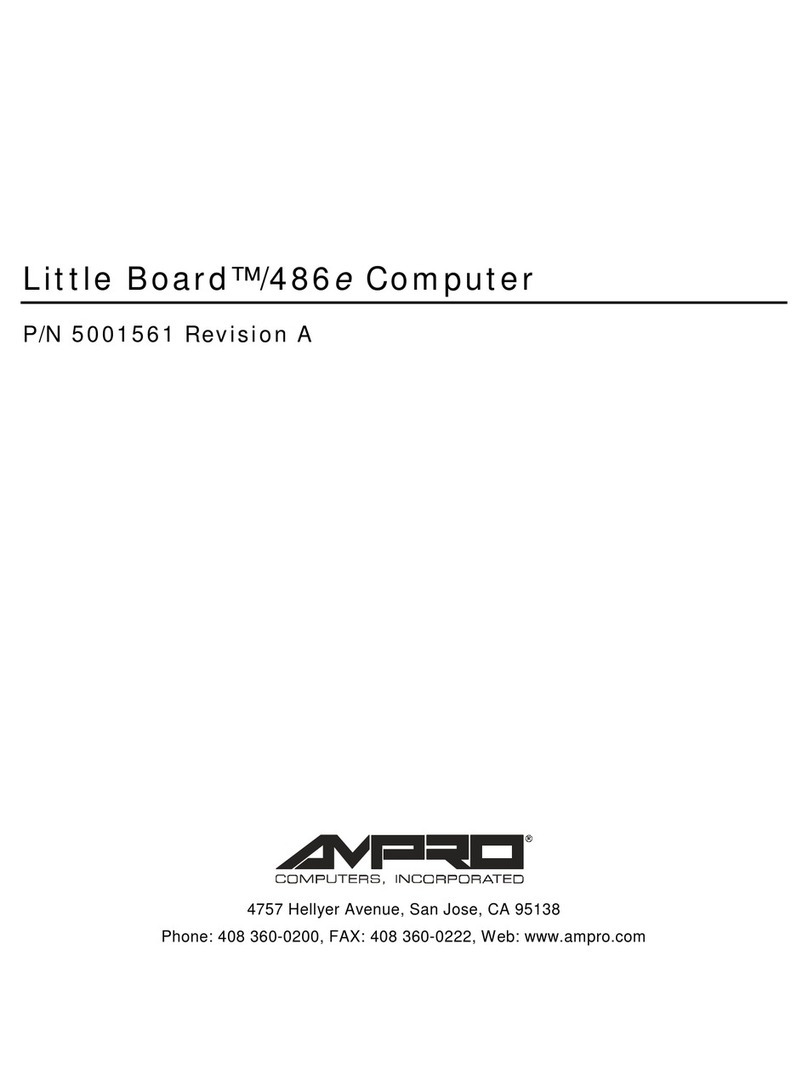
Ampro
Ampro 486E P/N 5001561 Revision A manual
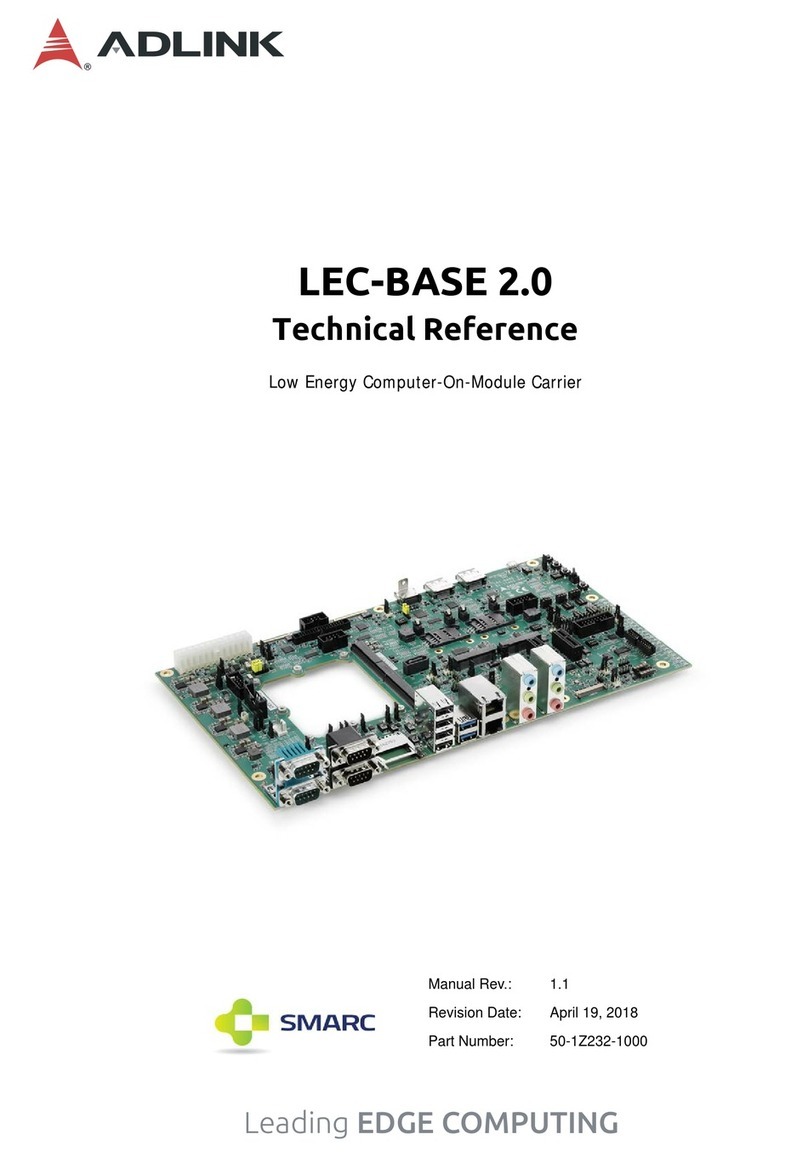
ADLINK Technology
ADLINK Technology LEC-BASE 2.0 Technical reference

BOSER Technology
BOSER Technology HS-2620 manual

Grantech
Grantech SYS7F877-OM user manual
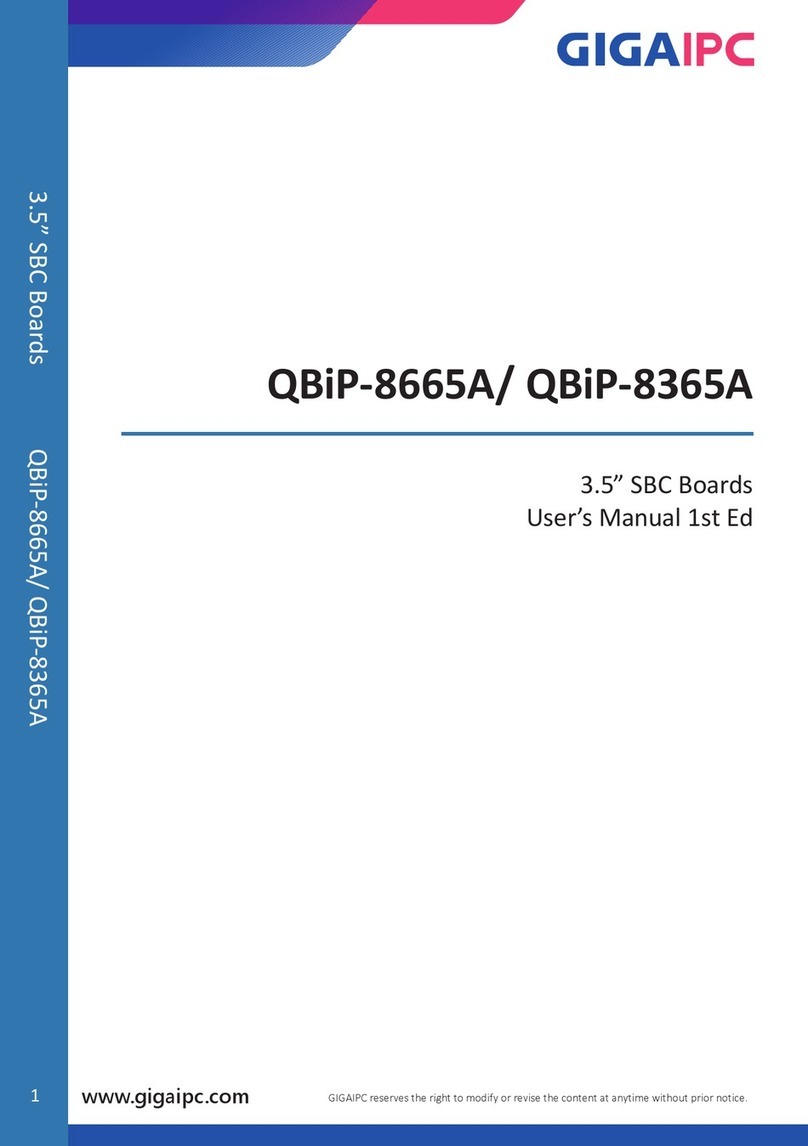
GIGAIPC
GIGAIPC QBiP-8665A/ user manual

IEI Technology
IEI Technology DRPC-230-ULT5 Series user manual