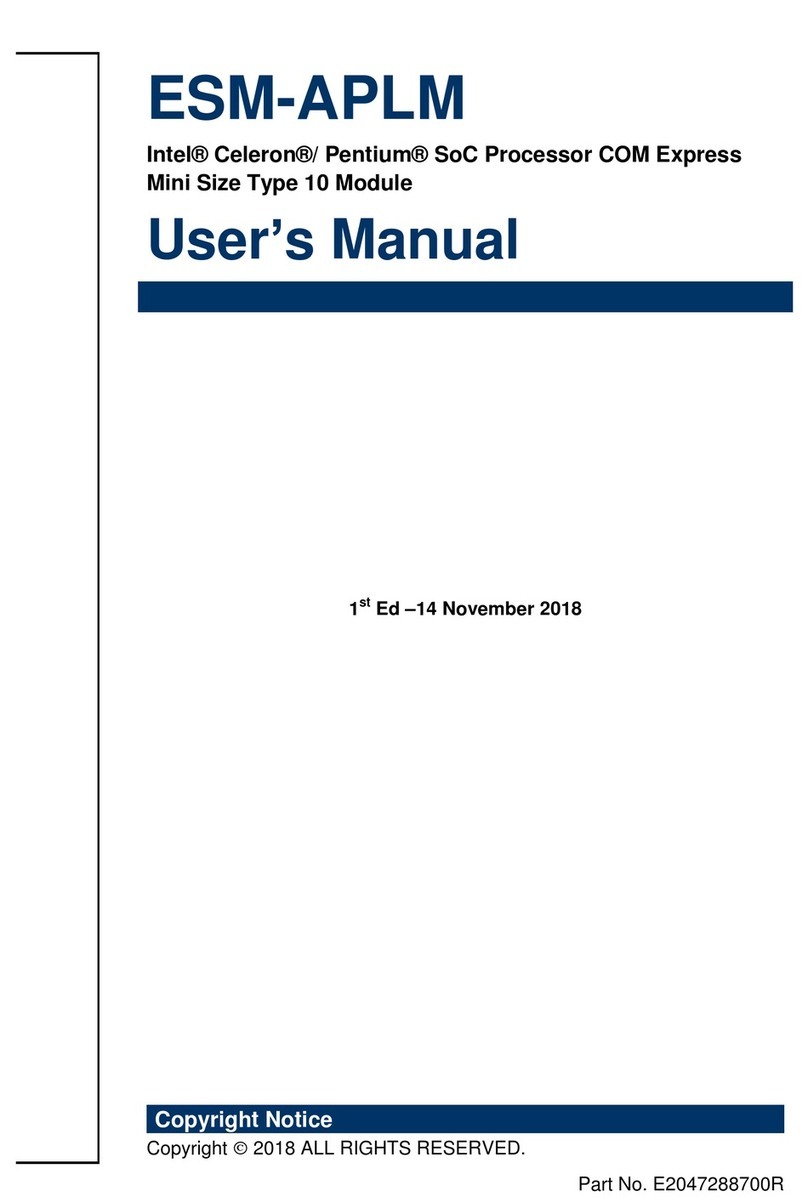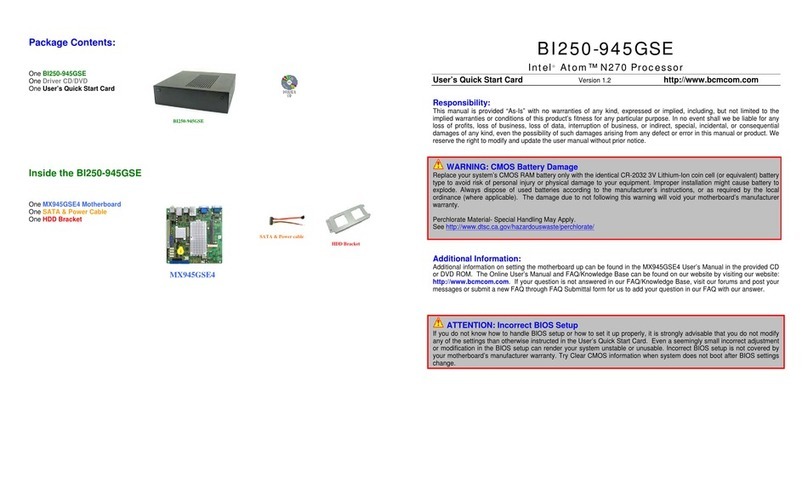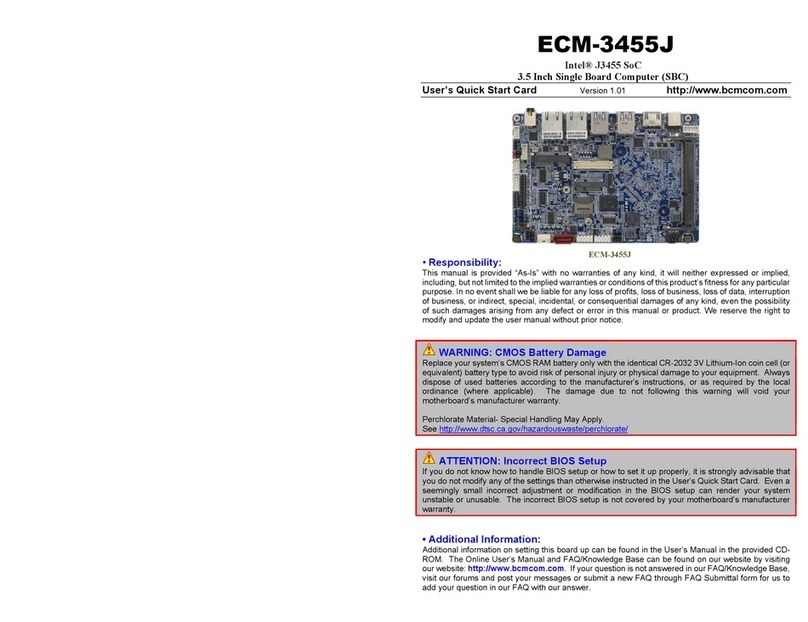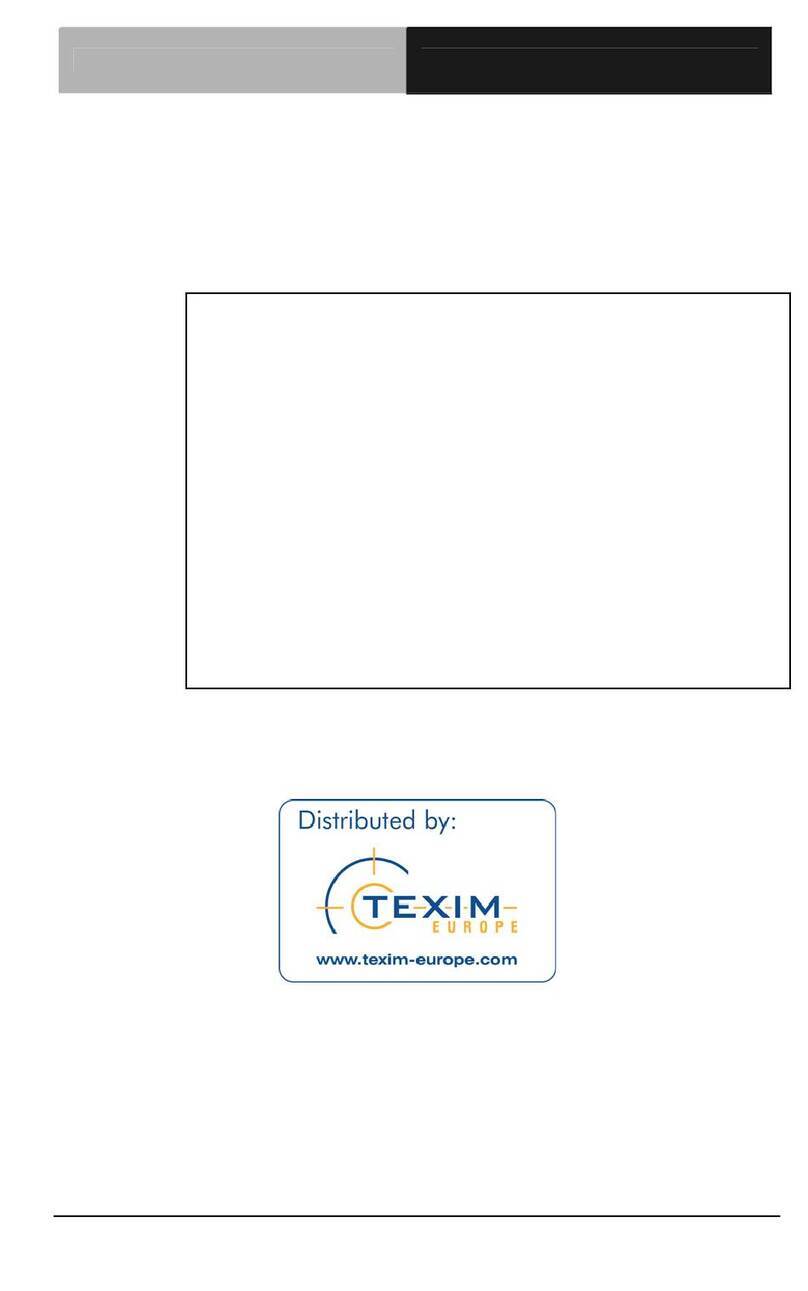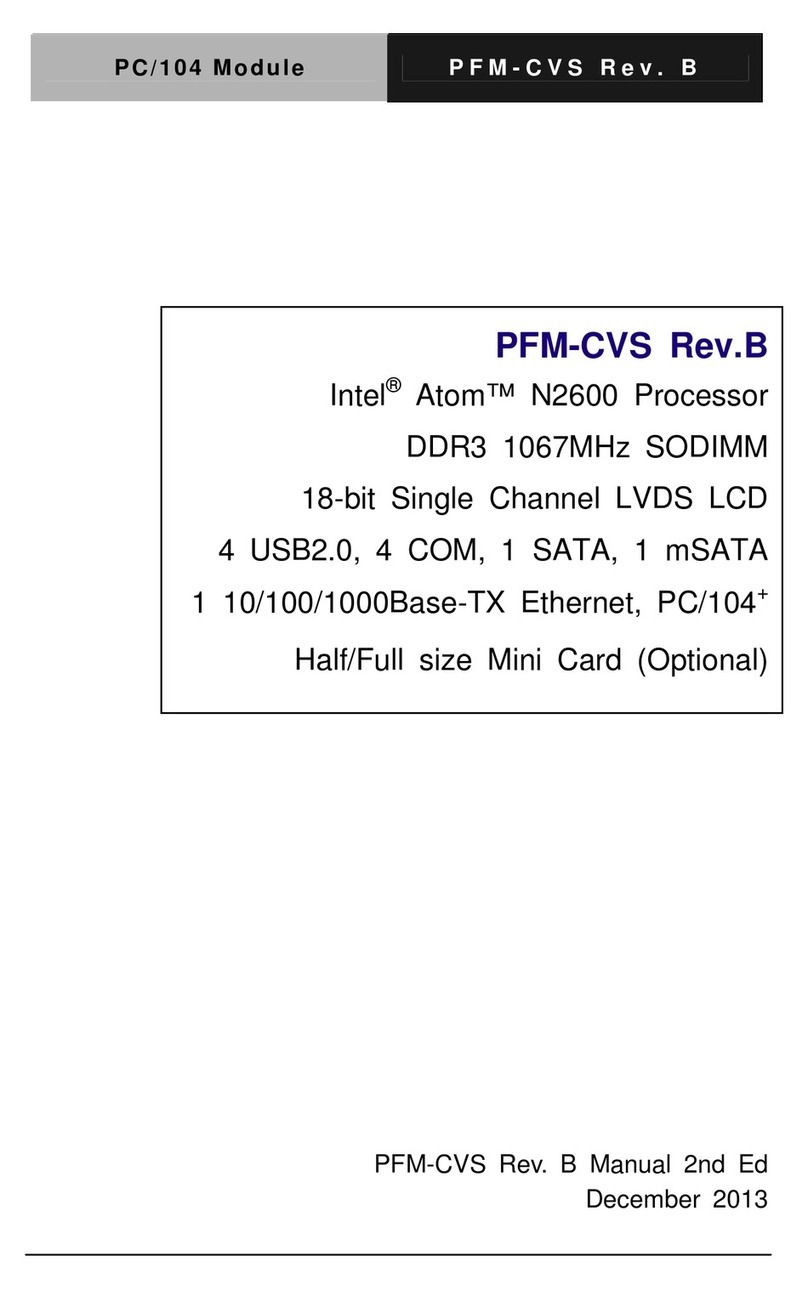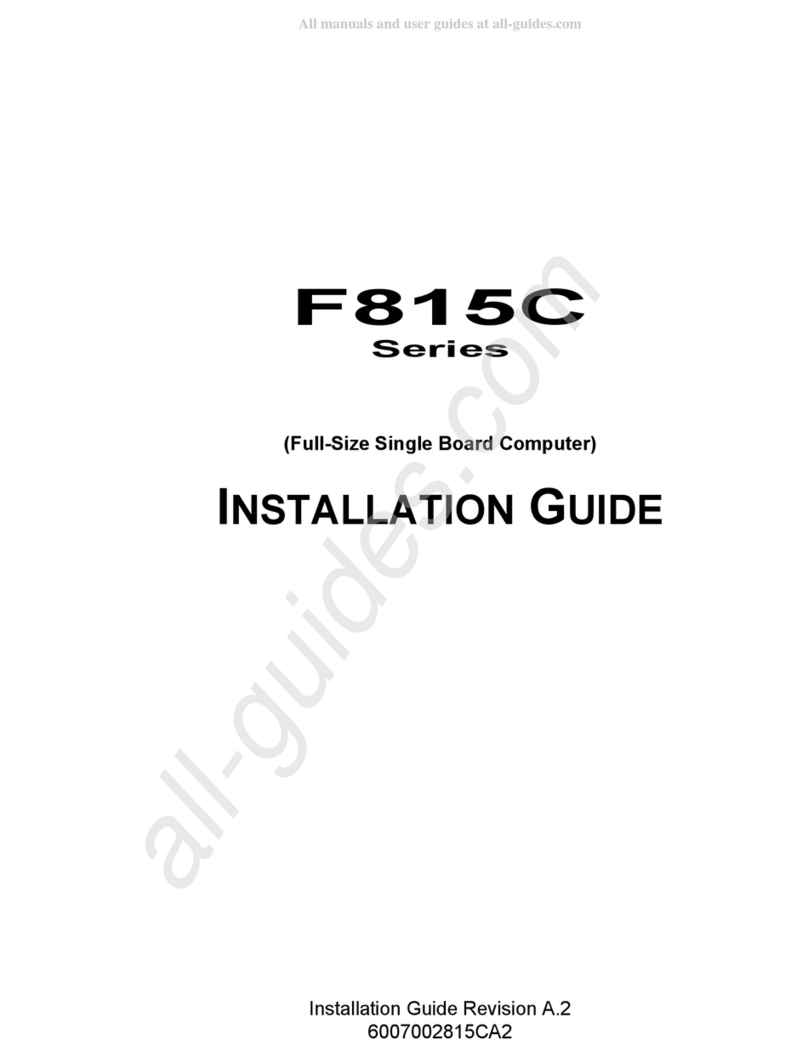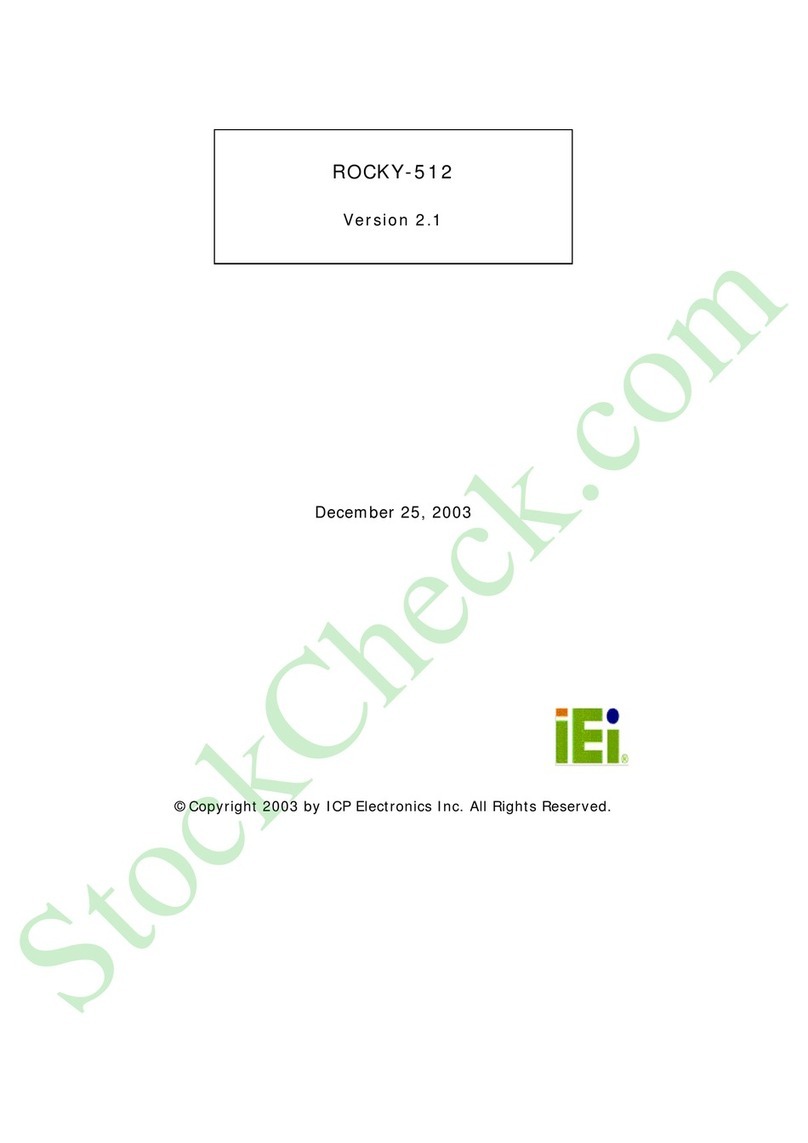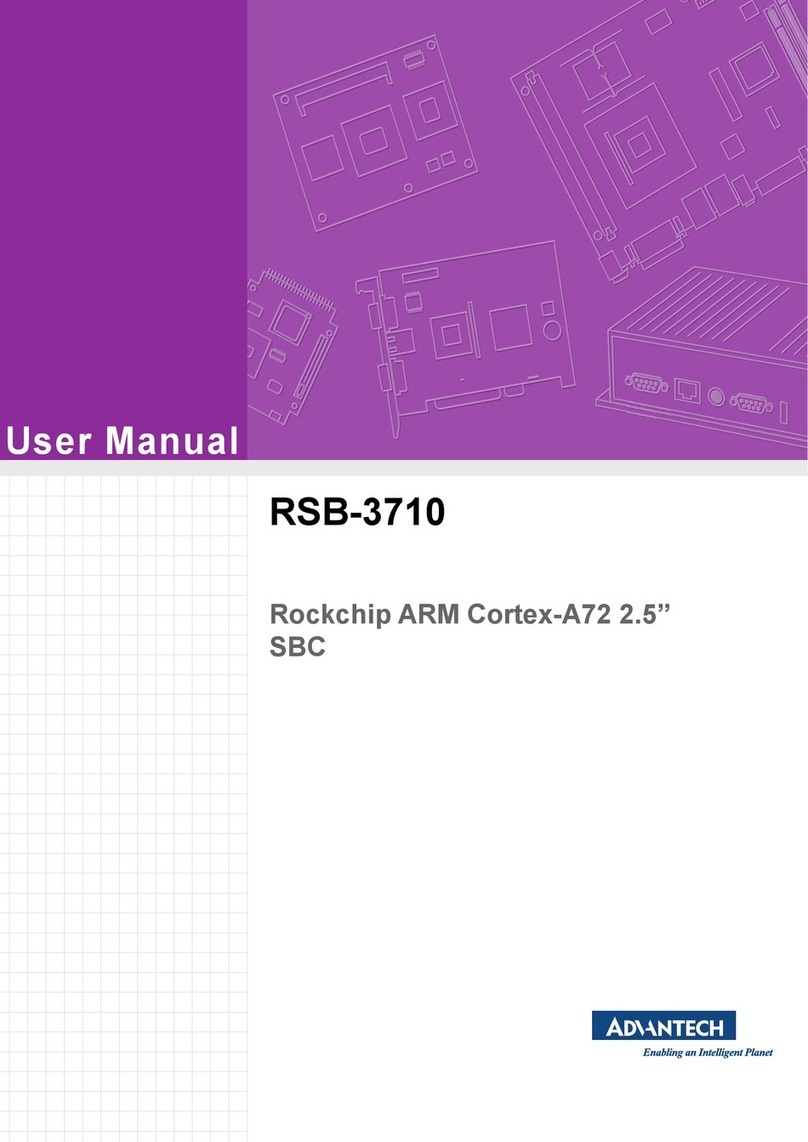BCM MX57QM User manual

1
MX57QM
Intel® QM57 Mini ITX featuring latest two chips design, supports Intel® Core™
i7, i5, i3 Arrandale Mobile processors, DDR3-800/1066 SODIMM up to 8GB,
18/24-bit LVDS, HDMI, DVI-D, Dual Gigabit Ethernet, 6 COM ports with Power
Selection, 5 SATA, PCI Express x16, one min-PCIE.
User’s Manual Ver. 1.1
BCM Advanced Research, An Industrial Leader Since 1990 in Industrial Motherboards & Systems
7 Marconi, Irvine, CA 92618 USA | www.bcmcom.com | (PH)949.470.1888 | (FAX)949.470.0971
For Tech Support, please visit www.bcmcom.com/bcm_support_legacyProductSupport.htm or contact
BCMTechSupport@bcmcom.com

2
Contents
Content ...................................................................................................................... 2
Tables ........................................................................................................................ 3
FCC Statement .......................................................................................................... 4
Notice......................................................................................................................... 4
Copyright Notice ........................................................................................................ 4
Trademark Acknowledgement.................................................................................... 4
Disclaimer .................................................................................................................. 5
Life Support Policy..................................................................................................... 5
BCM Customer Services............................................................................................ 5
Product Warranty ....................................................................................................... 6
Manual Objectives ..................................................................................................... 7
Safety Precautions..................................................................................................... 7
Document Amendment History .................................................................................. 7
Chapter 1 ................................................................................................................... 8
Block Diagram............................................................................................................ 9
Motherboard Specifications ..................................................................................... 10
Before you Proceed ..................................................................................................11
1.1 Motherboard Overview....................................................................................... 12
1.2 Motherboard Layout........................................................................................... 13
1.3 Central Processing Unit (CPU) .......................................................................... 14
1.3.1 Install the CPU......................................................................................... 15
1.3.2 Installing the CPU Heatsink and Fan ....................................................... 16
1.3.3 Uninstalling the CPU Heatsink and Fan................................................... 17
1.4 System Memory ................................................................................................. 18
1.4.1 Installing the Memory................................................................................. 19
1.4.2 Unistalling the Memory .............................................................................. 20
1.5 Expansion Slot ................................................................................................... 21
1.6 Jumpers ............................................................................................................. 22
1.6.1 Jumper Settings and Pin Definitions.......................................................... 23
1.6.2 Jumper Settings......................................................................................... 25
1.7 Rear Panel Pin Assignments.............................................................................. 28
1.8 Main Board Pin Assignments ............................................................................. 31
1.8.1 Internal Connector List............................................................................... 31
Chapter 2 ................................................................................................................. 39
2.1 BIOS Setup Program ......................................................................................... 40
2.2 Entering Setup ................................................................................................... 40
2.3 The Menu Bar .................................................................................................... 41
2.4 Main Setup......................................................................................................... 43
2.5 Advanced BIOS Setup ....................................................................................... 44
2.6 Boot Setting Configuration ................................................................................. 58
2.7 Security Setup.................................................................................................... 59
2.8 Exit Menu........................................................................................................... 60
Appendix A DIO (Digital I/O) Sample Code .............................................................. 61
Appendix B Watchdog Timer Sample Code............................................................. 63

3
Tables
Table 1 Specification ................................................................................................ 17
Table 2 Jumper List.................................................................................................. 25
Table 3 PCIE_JP1 Mini PCIE Version Selection ...................................................... 25
Table 4 COMS1 Clear CMOS Selection................................................................... 25
Table 5 JP2 Backlight Enable Selection .................................................................. 26
Table 6 JP3 Backlight Power Selection ................................................................... 26
Table 7 JP5 Power mode Selection ......................................................................... 26
Table 8 JP6 COM3 Signal / Power Selection ........................................................... 26
Table 9 JP7 COM1 Signal / Power Selection ........................................................... 26
Table 10 JP8 COM2 Signal / Power Selection ......................................................... 27
Table 11 JP9 COM6 Signal / Power Selection ......................................................... 27
Table 12 JP10 COM4Signal / Power Selection ........................................................ 27
Table 13 JP11 COM5 Signal / Power Selection ....................................................... 27
Table 14 Rear Panel Connector List ........................................................................ 28
Table 15 AUDIO1 3 Stack-up Azalia Audio Phone Jack .......................................... 28
Table 16 LAN1 RJ-45 + USB Port-0&1 Connector................................................... 29
Table 17 LAN2 RJ-45 + USB Port-2&3Connector.................................................... 29
Table 18 COM1 RS-232 DB-9 Connector ................................................................ 30
Table 19 HDMI1 Connector...................................................................................... 30
Table 20 PS-KBMS1 Internal PS/2 Keyboard & Mouse ........................................... 30
Table 21 Internal Connector List .............................................................................. 32
Table 22 CPU_FAN1 CPU FAN Wafer .................................................................... 32
Table 23 CHA_FAN1 SYSTEM FAN Wafer ............................................................. 32
Table 24 IR1 IrDA remote control Wafer .................................................................. 32
Table 25 CN1 LPC Box Header ............................................................................... 32
Table 26 MPCIE1 Mini PCIe Connector ................................................................... 33
Table 27 SATA1, SATA2, SATA3, SATA4 Serial ATA Connector ........................... 34
Table 28 SATA5 Serial ATA Connector ................................................................... 34
Table 29 COM2, COM3, COM4, COM5, COM6 RS-232 Box Header...................... 34
Table 30 USB1,USB2 Pin Header............................................................................ 34
Table 31 ATXPWR1 24-pin ATX Power Input Connector......................................... 35
Table 32 FP3 Digital Input / Output Pin Header ....................................................... 35
Table 33 FP2 Front Panel 2 Pin Header .................................................................. 35
Table 34 FP1 Front Panel 1 Pin Header .................................................................. 35
Table 35 CF1 CF Type II Connector ........................................................................ 36
Table 36 AMP_R1 Audio AMP Right Output Wafer.................................................. 36
Table 37 AMP_L1 Audio AMP Left Output Wafer..................................................... 36
Table 38 SPDIF1 S/PDIF Pin Header ...................................................................... 37
Table 39 DIO1 Digital Input / Digital Output Pin Header .......................................... 37
Table 40 BL1 LVDS Backlight Inverter Wafer .......................................................... 37
Table 41 LVDS1 Channel 1 LVDS Connector.......................................................... 38

4
FCC Statement
THIS DEVICE SUPPORTS PART 15 FCC RULES. OPERATION IS
SUBJECT TO THE FOLLOWING TWO CONDITIONS:
(1) THIS DEVICE MAY NOT CAUSE HARMFUL INTERFERENCE.
(2) THIS DEVICE MUST ACCEPT ANY INTERFERENCE RECEIVED
INCLUDING INTERFERENCE THAT MAY CAUSE UNDESIRED
OPERATION.
THIS EQUIPMENT HAS BEEN TESTED AND FOUND TO COMPLY WITH THE LIMITS FOR
A CLASS "A" DIGITAL DEVICE, PURSUANT TO PART 15 OF THE FCC RULES.
THESE LIMITS ARE DESIGNED TO PROVIDE REASONABLE PROTECTION AGAINST
HARMFUL INTERFERENCE WHEN THE EQUIPMENT IS OPERATED IN A COMMERCIAL
ENVIRONMENT. THIS EQUIPMENT GENERATES, USES, AND CAN RADIATE RADIO
FREQUENCY ENERGY AND, IF NOT INSTATLLED AND USED IN ACCORDANCE WITH
THE INSTRUCTION MANUAL, MAY CAUSE HARMFUL INTERFERENCE TO RADIO
COMMUNICATIONS.
OPERATION OF THIS EQUIPMENT IN A RESIDENTIAL AREA IS LIKELY TO CAUSE
HARMFUL INTERFERENCE IN WHICH CASE THE USER WILL BE REQUIRED TO
CORRECT THE INTERFERENCE AT HIS OWN EXPENSE.
Notice
This guide is designed for experienced users to setup the system within the shortest time.
For detailed information, please always refer to the electronic user's manual.
Copyright Notice
Copyright © 2010 BCM Advanced Research, ALL RIGHTS RESERVED.
No part of this document may be reproduced, copied, translated, or transmitted in any form or
by any means, electronic or mechanical, for any purpose, without the prior written permission
of the original manufacturer.
Trademark Acknowledgement
Brand and product names are trademarks or registered trademarks of their respective owners.
•Intel®and Pentium®are registered trademarks of Intel Corporation.
•AMD, Athlon™, Athlon™ XP, Thoroughbred™, and Duron™ are registered
trademarks of AMD Corporation.
•NVIDIA, the NVIDIA logo, DualNet, and nForce are registered trademarks or
trade-marks of NVIDIA Corporation in the United States and/or other countries.
•PS/2 and OS®are registered trademarks of International Business Machines
Corporation.
•Windows®98/2000/NT/XP/Vista are registered trademarks of Microsoft Corporation.
•Netware®is a registered trademark of Novell, Inc.
•Award®is a registered trademark of Phoenix Technologies Ltd.
•AMI®is a registered trademark of American Megatrends Inc.

5
Disclaimer
BCM Advanced Research reserves the right to make changes, without notice, to any product,
including circuits and/or software described or contained in this manual in order to improve
design and/or performance. BCM Advanced Research assumes no responsibility or liability for
the use of the described product(s), conveys no license or title under any patent, copyright, or
masks work rights to these products, and makes no representations or warranties that these
products are free from patent, copyright, or mask work right infringement, unless otherwise
specified. Applications that are described in this manual are for illustration purposes only. BCM
Advanced Research makes no representation or warranty that such application will be suitable
for the specified use without further testing or modification.
Life Support Policy
BCM Advanced Research PRODUCTS ARE NOT FOR USE AS CRITICAL COMPONENTS
IN LIFE SUPPORT DEVICES OR SYSTEMS WITHOUT THE PRIOR WRITTEN APPROVAL
OF BCM Advanced Research.
As used herein:
1. Life support devices or systems are devices or systems which, (a) are intended for surgical
implant into body, or (b) support or sustain life and whose failure to perform, when properly
used in accordance with instructions for use provided in the labeling, can be reasonably
expected to result in significant injury to the user.
2. A critical component is any component of a life support device or system whose failure to
perform can be reasonably expected to cause the failure of the life support device or system,
or to affect its safety or effectiveness.
BCM Customer Services
Each and every BCM product is built to the most exacting specifications to ensure reliable
performance in the harsh and demanding conditions typical of industrial environments.
Whether your new BCM device is destined for the laboratory or the factory floor, you can be
assured that your product will provide the reliability and ease of operation for which the name
BCM has come to be known.
Your satisfaction is our primary concern. Here is a guide to BCM customer services. To ensure
you get the full benefit of our services, please follow the instructions below carefully.
We want you to get the maximum performance from your products. So if you run into technical
difficulties, we are here to help. For the most frequently asked questions, you can easily find
answers in your product documentation. These answers are normally a lot more detailed than
the ones we can give over the phone.
So please consult the user’s manual first.
To receive the latest version of the user’s manual; please visit our Web site at
www.bcmcom.com.
If you still cannot find the answer, gather all the information or questions that apply to your
problem, and with the product close at hand, call your dealer. Our dealers are well trained and
ready to give you the support you need to get the most from your BCM products. In fact, most
problems reported are minor and are able to be easily solved over the phone.

6
In addition, free technical support is available from BCM engineers every business day. We
are always ready to give advice on application requirements or specific information on the
installation and operation of any of our products. Please do not hesitate to call or e-mail us.
BCM Advanced Research
7 Marconi
Irvine, California, 92618 USA
Phone: +1-949-470-1888
Fax: +1-949-470-0971
Website: www.bcmcom.com
E-mail: BCMTechSupport@bcmcom.com
Product Warranty
BCM warrants to you, the original purchaser, that each of its products will be free from defects
in materials and workmanship for two years from the date of purchase.
This warranty does not apply to any products which have been repaired or altered by persons
other than repair personnel authorized by BCM, or which have been to misuse, abuse,
accident or improper installation. BCM assumes no liability under the terms of this warranty as
a consequence of such events.
Because of BCM high quality-control standards and rigorous testing, most of our customers
never need to use our repair service. If any of BCM products is defective, it will be repaired or
replaced at no charge during the warranty period. For out-of-warranty repairs, you will be billed
according to the cost of replacement materials, service time, and freight. Please consult your
dealer for more details. If you think you have a defective product, follow these steps:
1. Collect all the information about the problem encountered. (For example, CPU type
and speed, BCM products model name, hardware & BIOS revision number, other
hardware and software used, etc.) Note anything abnormal and list any on-screen
messages you get when the problem occurs.
2. Call your dealer and describe the problem. Please have your manual, product, and
any helpful information available.
3. If your product is diagnosed as defective, obtain an RMA (return material authorization)
number from your dealer. This allows us to process your good return more quickly.
4. Carefully pack the defective product, a complete Repair and Replacement Order Card
and a photocopy proof of purchase date (such as your sales receipt) in a shippable
container. A product returned without proof of the purchase date is not eligible for
warranty service.
Write the RMA number visibly on the outside of the package and ship it prepaid to your dealer.

7
Manual Objectives
This manual describes in detail the BCM MX57QM Mini ITX motherboard.
We strongly recommend that you study this manual carefully before attempting to interface
with MX57QM or change the standard configurations. Whilst all the necessary information is
available in this manual we would recommend that unless you are confident, you contact your
supplier for guidance.
Please be aware that it is possible to create configurations within the CMOS RAM that make
booting impossible. If this should happen, clear the CMOS settings, (see the description of the
Jumper Settings for details).
If you have any suggestions or find any errors concerning this manual and want to inform us of
these, please contact our Customer Service department with the relevant details.
Safety Precautions
Always completely disconnect the power cord from your chassis
whenever you work with the hardware. Do not make connections while
the power is on. Sensitive electronic components can be damaged by
sudden power surges. Only experienced electronics personnel should
open the PC chassis.
Always ground yourself to remove any static charge before touching
the motherboard. Modern electronic devices are very sensitive to static
electric charges. As a safety precaution, use a grounding wrist strap at
all times. Place all electronic components in a static-dissipative surface
or static-shielded bag when they are not in the chassis.
Document Amendment History
Revision Date Comment
1.0 2010-12-30 First Release
1.1 2011-01-17 Update Table 40: BL1
Diagram

8
Chapter 1
This chapter describes the motherboard features and the new technologies it
supports.
Product Introduction

9
Block Diagram
Arrandale
Processors
WDT
H/W
Monitor
SPI
DDR3 SO-DIMM
VGA
COM1_RS-232/422/485
PCIEx16 slot
DMIFDI
Level
Shift
Level
Shift
HDMI
LVDS
DVI
LAN1
LAN2 PCIEx1
DDR3 SO-DIMM
SATA
to
PATA
8 x USB2.0
18/24 bit LVDS
DDR3 800/1066 MT/s
DDR3 800/1066 MT/s
PCIEx1
Mini-PCIe
Super
I/O
HD
Codec
2W
Amp
SPI
BIOS
COM2_RS-232
COM3_RS-232
COM4_RS-232
COM5_RS-232
COM6_RS-232
LPC
16-bits DIO
8-In & 8-Out
IrDA
GbE
PHY
GbE
Controller
6 x SATAs
Compact Flash
4 x SATAs
7.1-CH
Audio Out
or
5th SATA
Mini-PCIe SSD

10
Table 1 MX57QM Specification
MX57QM Specifications
System
CPU Socket 989 supports Intel® Mobile Core™ i7, i5, i3, Arrandale Processors
BIOS AMI® 32Mb SPI BIOS
System Chipset Intel® QM57
Memory One double stack SO-DIMM for dual channel DDR3 800/1066 supported,
non-ECC, up to 8GB
1 x Mini PCI Express
1 x PCI Express x16 slot
Expansion Slots
1 x Compact Flash Socket
TPM Integrated Trusted Platform Module (TPM) 1.2
TXT Intel® Trusted Execution Technology (Intel® TXT) supported
Display
Chipset Intel® Integrated HD Graphic Engine Support DVMT 5.0
Resolution 2048 x 1536 @ 75 MHz
Dual Display VGA, HDMI, DVI, LVDS
Audio
Audio Codec Realtek® ALC888, 7.1 Channel HD Audio
Audio Interface Line-out, Mic-in, Line-in, 1 x SPDIF
Ethernet
LAN1 Intel® 82577LM PHY Gigabit LAN Controller
LAN2 Intel® 82574L PCIe Gigabit LAN Controller
Onboard I/O Headers
SATA 5 x Standard SATA
USB 2 x USB supports 4 USB Ports
COM 5x RS-232 (with Voltage Selection)
SPDIF 1 x SPDIF
Front Audio 1 x Front Audio
Amplifier 1 x Amplifier (Left/Right)
Front Panel 1 x Front Panel
GPIO 1 x 16-bits GPIO
LVDS 1 x 18/24bit Dual Channel LVDS
Inverter 1 x Inverter
Rear I/O Connectors
MIO PS/2 2 x PS/2 Connector (Keyboard/Mouse)
COM RS-232/422/485 1 x COM Port (with Voltage Selection)
VGA 1 x DB 15
DVI 1 x DVI-D
HDMI 1 x HDMI
LAN and USB 2 x Stack up RJ45 and USB supports 4 Ports
Audio 1 x 3 Jacks Audio
Power \ Mechanical \ Environmental
Power Type ATX Pow er
Operating Temp. 0~60°C (32~140°F)
Operating Humidity 5%~90% relative humidity, non-condensing
Form Factor Mini ITX
Size (L x W) 6.7” (L) x 6.7” (W)
Weight 0.88 lbs

11
Before you Proceed
Take note of the following precautions before you install motherboard
components or change any motherboard settings.
zUnplug the power cord from the wall socket before touching
any component.
zUse a grounded wrist strap or touch a safely grounded object
or a metal object, such as the power supply case, before
handling components to avoid damaging them due to static
electricity
zHold components by the edges to avoid touching the ICs on
them.
zWhenever you uninstall any component, place it on a
grounded antistatic pad or in the bag that came with the
component.
zBefore you install or remove any component, ensure that the
ATX power supply is switched off or the power cord is
detached from the power supply. Failure to do so may cause
severe damage to the motherboard, peripherals, and/or
components.

12
1.1 Motherboard Overview
Before you install the motherboard, study the configuration of your chassis to
ensure that the motherboard fits into it. Refer to the chassis documentation
before installing the motherboard.
Make sure to unplug the power cord before installing or removing
the motherboard. Failure to do so can cause you physical injury
and damage motherboard components.
Placement Direction
When installing the motherboard, make sure that you place it into the chassis
in the correct orientation. The edge with external ports goes to the rear part of
the chassis as indicated in the image below.
Screw Holes
Place four (4) screws into the holes indicated by circles to secure the
motherboard to the chassis.
Do not over tighten the screws! Doing so can damage the
motherboard.

13
1.2 Motherboard Layout

14
1.3 Central Processing Unit (CPU)
The motherboard comes with a surface mount designed for the Intel® socket
989 Arrandale processors.
Please note the marked corner
(with gold triangle) on the CPU.
This mark should match a specific
corner on the socket to ensure
correct installation.
zMake sure the power is off before you install the CPU.
zAfter installing the CPU, connect the CPU fan cable to the
CPU_FAN1 connector to ensure system stability.
zYour boxed Intel® socket 989 Arrandale CPU package should
come with installation instructions for the CPU or heatsink.
zThe product warranty does not cover damage to the socket
contacts resulting from incorrect CPU installation/removal.

15
1.3.1 Installing the CPU
1. Locate the CPU socket on
the motherboard.
Before installing the CPU,
make sure that the socket
box is facing towards you.
2. The processor socket comes with
a screw to secure the processor,
please unlock the screw first.
3. Position the CPU above the socket
and the gold triangular mark on the
CPU must align with pin 1 of the CPU
socket.
4. Carefully insert the CPU into the
socket until it fits in place ‘Gold mark’.
5. Turn the screw to the lock position.
The CPU fits in only one
correct orientation. DO
NOT force the CPU into
the socket to prevent
bending the connectors
on the socket and
damaging the CPU.

16
1.3.2 Installing the CPU Heatsink and Fan
1. Screwdowntwofastenersata
timeinadiagonalsequenceto
securetheheatsinkandfan
assemblyinplace.
2. Connect the CPU fan cable to the connector on the motherboard labeled
CPU_FAN1.
zDo not forget to connect the fan cables to the fan connectors.
Insufficient air flow inside the system may damage the
motherboard components, and hardware monitoring errors
can occur if you fail to plug this connector.
zThese are not jumpers! DO NOT place jumper caps on the fan
connectors.

17
1.3.3 Uninstalling the CPU Heatsink and Fan
1. Disconnect the CPU fan cable
from the connector on the
motherboard.
2. Unscrew each fastener
counterclockwise.
3. Loosen two fasteners at a time
in a diagonal sequence to
disengage the heatsink and fan
assembly from the motherboard
4. Carefully remove the heatsink
and fan assembly from the
motherboard.
Refer to the documentation in the boxed or stand-alone CPU fan
package for detailed information on CPU fan installation.

18
1.4 System Memory
SO-DIMM Sockets Location
The motherboard comes with two 204-pin Double Data Rate 3 (DDR3)
SO-DIMM sockets.
Memory Configurations
You can install 1GB, 2GB and 4GB DDR3 SDRAM SO-DIMMs into the
SO-DIMM sockets using the memory configurations in this section.
zInstalling DDR3 SO-DIMM other than the recommended
configurations may cause memory sizing error or system boot
failure. Use any of the recommended configurations.
zAlways install SO-DIMMs with the same CAS latency. For
optimum compatibility, it is recommended that you obtain
memory modules from the same vendor.
zDue to chipset resource allocation, the system may detect less
than 1 GB system memory when you installed one 1 GB
DDR3 memory modules.

19
1.4.1 Installing a DDR3 SO-DIMM
Make sure to unplug the power supply before adding or removing
SO-DIMMs or other system components. Failure to do so may
cause severe damage to both the motherboard and the
components.
1. Locate the SO-DIMM socket on the board.
2. Hold two edges of the SO-DIMM module carefully, and keep away of
touching its connectors.
3. Align the notch key on the module with the rib on the slot.
4. Firmly press the modules into the socket automatically snaps into the
mounting notch. Do not force the SO-DIMM module in with extra force as
the SO-DIMM module only fit in one direction.
zA DDR3 SO-DIMM is keyed with a notch so that it fits in only
one direction. DO NOT force a SO-DIMM into a socket to
avoid damaging the SO-DIMM.
zThe DDR3 SO-DIMM sockets do not support DDR2
SO-DIMMs. DO NOT install DDR2 SO-DIMMs to the DDR3
SO-DIMM socket.

20
1.4.2 Removing a DDR3 SO-DIMM
1. Press the two ejector tabs on the slot outward simultaneously,
and then pull out the SO-DIMM module.
Support the SO-DIMM lightly with your fingers when pressing the
ejector tabs. The SO-DIMM might get damaged when it flips out
with extra force.
Other manuals for MX57QM
1
Table of contents
Other BCM Single Board Computer manuals
Popular Single Board Computer manuals by other brands
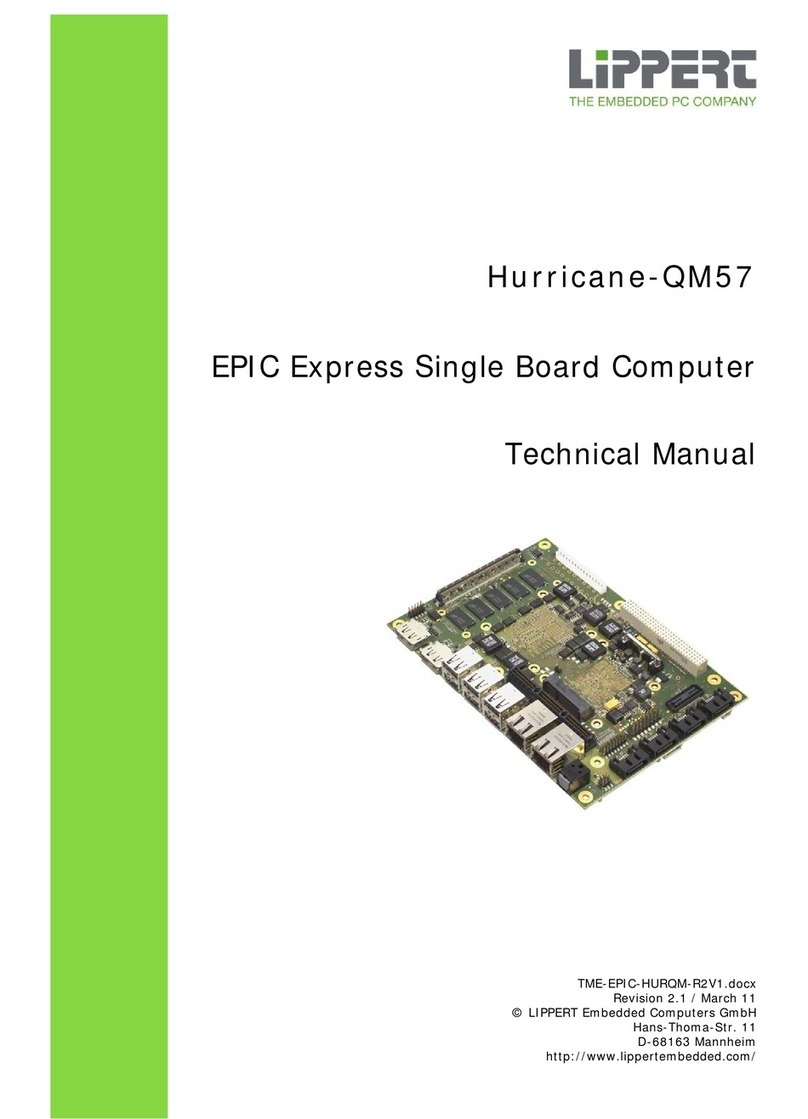
Lippert
Lippert Hurricane-QM57 Technical manual
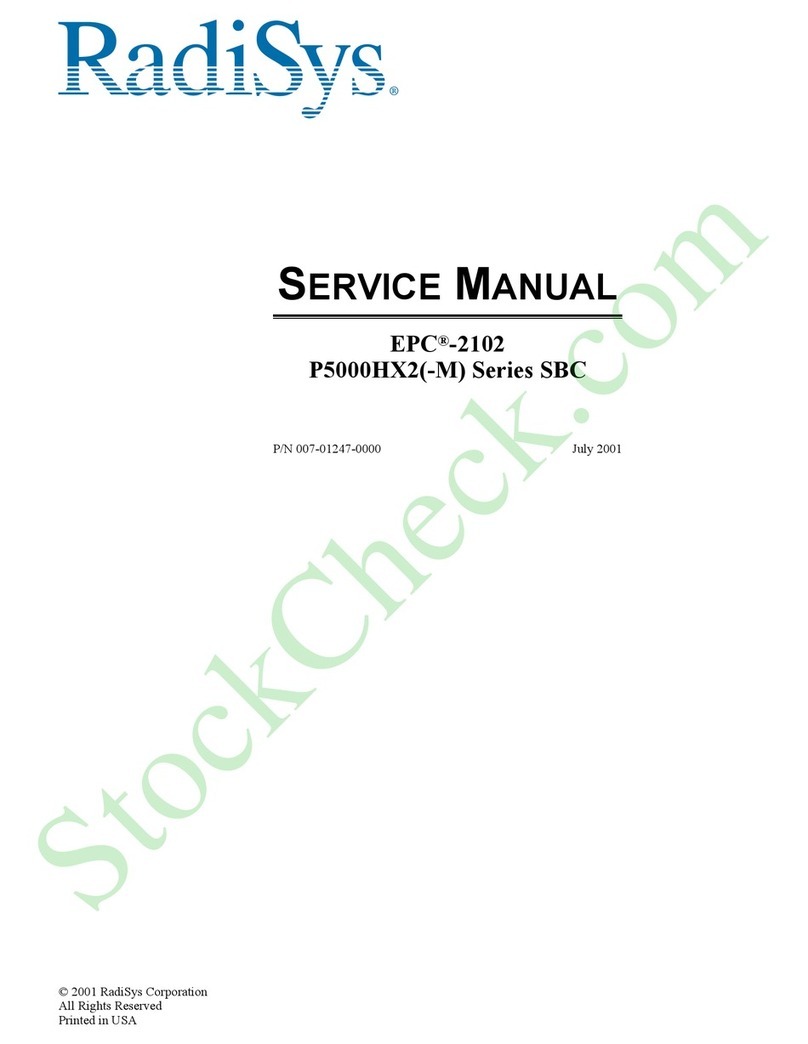
RadiSys
RadiSys EPC-2102 P5000HX2 Series Service manual

PCW Microsystems
PCW Microsystems SBC1134 user manual

AXIOMTEK
AXIOMTEK SBC81203 Series user manual

ICP Electronics
ICP Electronics ROCKY-P218BXA Pentium II & Creative Sound user manual

Arbor Technology
Arbor Technology EmETXe-i88U4-D1539 user manual