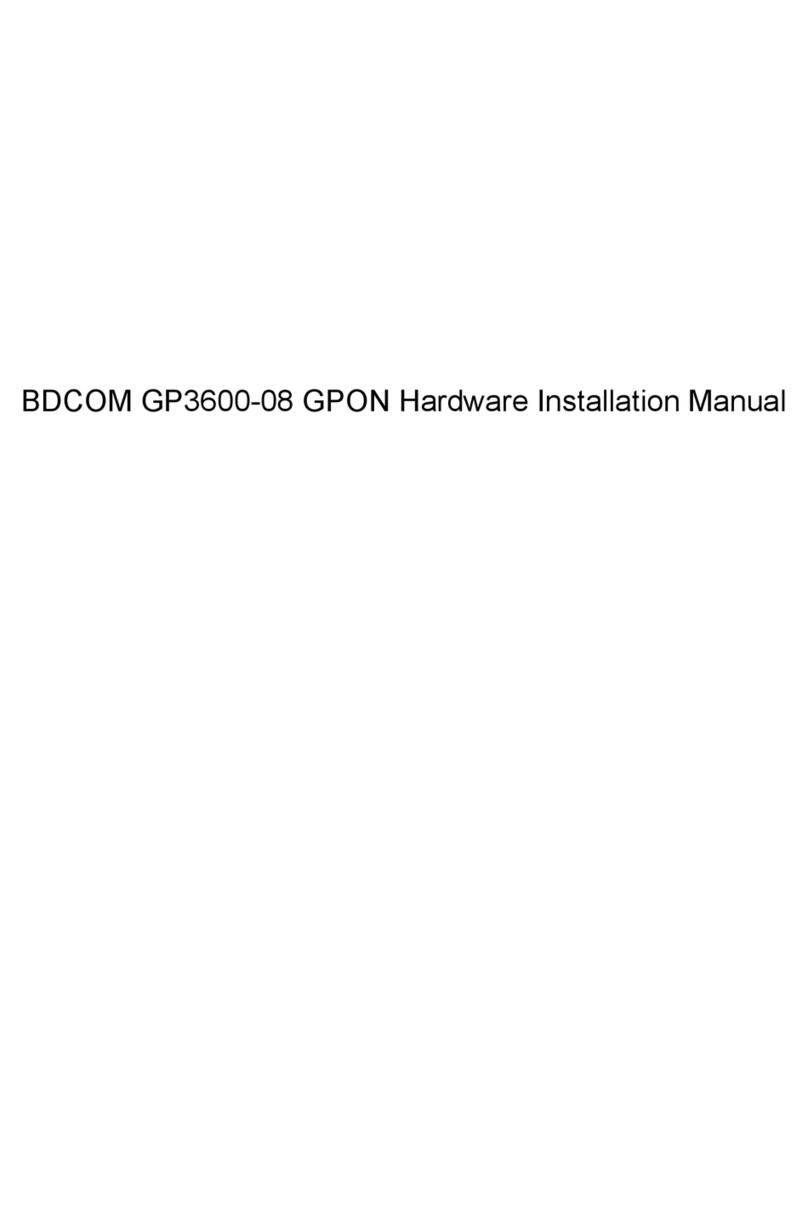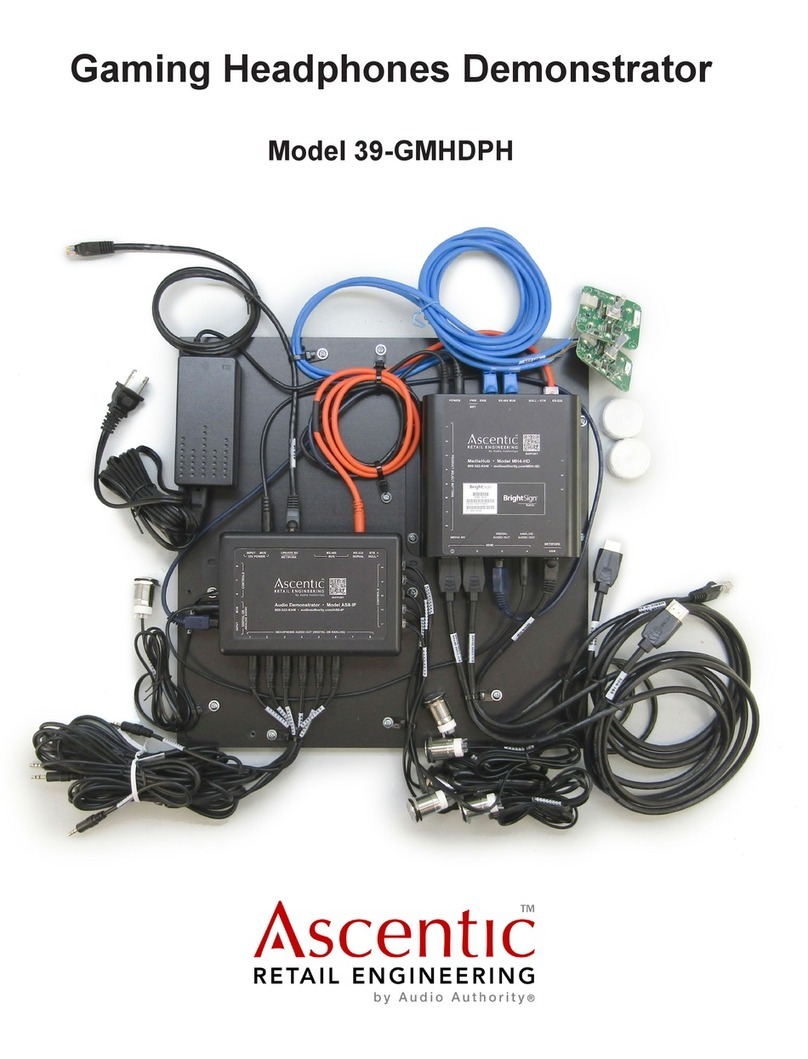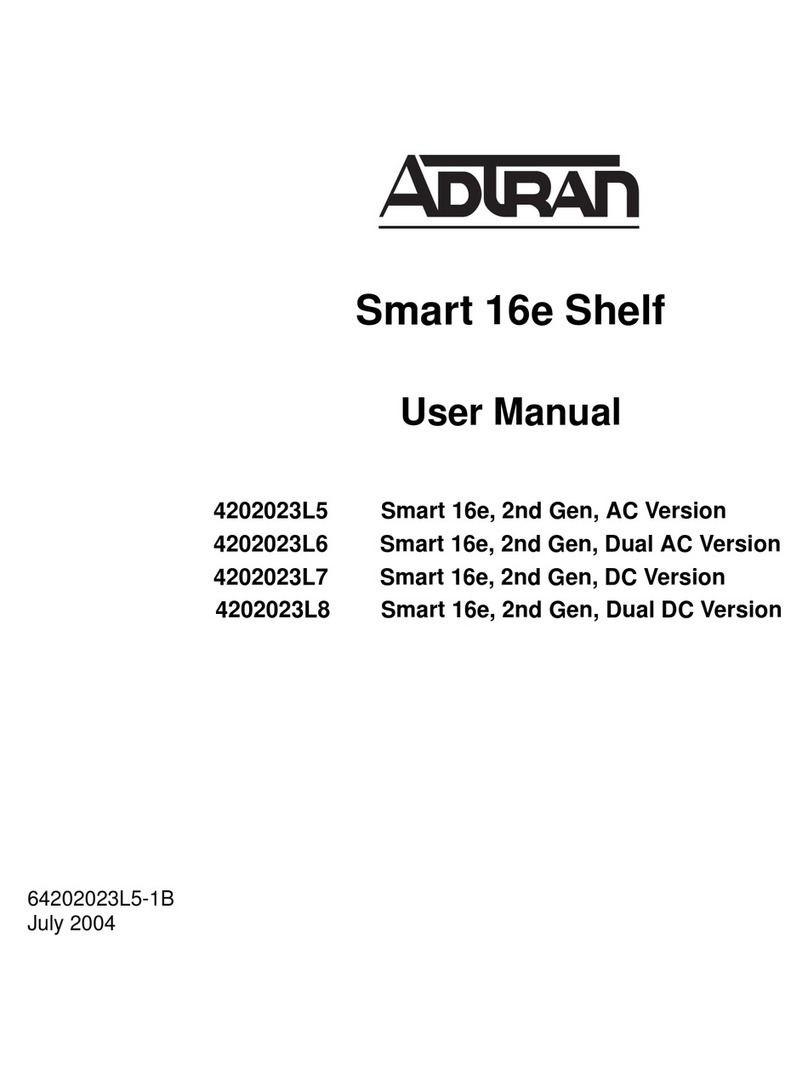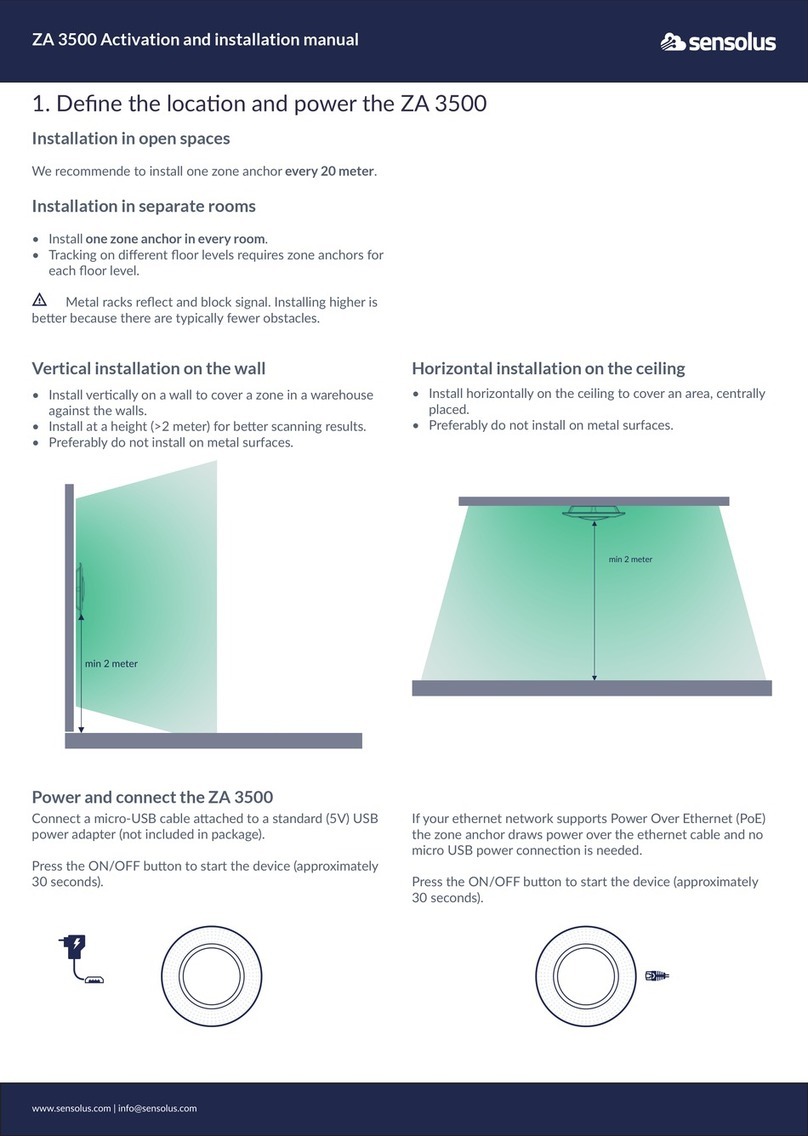Bdcom TR-GP3600-08 GPON Assembly instructions

TR- GP3600-08 GPON Hardware Installation
Manual

Table of Contents
- I -
Table of Contents
Chapter 1 Introduction of TR- GP3600-08 GPON Access Device.......................................................................................1
1.1 Standard Configuration ........................................................................................................................................1
1.2 Attribute Parameters of GP3600-08 GPON..........................................................................................................3
1.3 ROHS Description ................................................................................................................................................5
Chapter 2 Installation Preparation .......................................................................................................................................6
2.1 Cautions ...............................................................................................................................................................6
2.2 Safety Advice........................................................................................................................................................6
2.2.1 Safety Principles ......................................................................................................................................6
2.2.2 Safety Notices ..........................................................................................................................................6
2.2.3 Safety Principles for Live Working............................................................................................................6
2.2.4 Electrostatic Discharge Prevention ..........................................................................................................7
2.3 Requirements for Common Locations..................................................................................................................7
2.3.1 Environment .............................................................................................................................................7
2.3.2 Location Configuration Prevention ...........................................................................................................8
2.3.3 Cabinet Configuration ..............................................................................................................................8
2.3.4 Power Requirements................................................................................................................................8
2.4 Installation Tools and Device ................................................................................................................................8
Chapter 3 Installing GP3600-08 GPON Device.................................................................................................................10
3.1 Installation Flow of GP3600-08 GPON...............................................................................................................10
3.2 Installing the Machine Box of GP3600-08 GPON ..............................................................................................10
3.2.1 Installing the Machine Box on the Desk .................................................................................................10
3.2.2 Installing the Chassis on the Cabinet..................................................................................................... 11
3.3 Connecting the Port............................................................................................................................................ 11
3.3.1 Connecting the Console Port ................................................................................................................. 11
3.3.2 Connecting the GPON SFP Interface.....................................................................................................13
3.3.3 Connecting Ethernet Gigabit Optical Port ..............................................................................................14
3.3.4 Connecting Ethernet Gigabit TX Port.....................................................................................................15
3.3.5 Connecting 10GE Ethernet Optical Ports...............................................................................................17
3.4 Checking after Installation ..................................................................................................................................17
Chapter 4 Maintaining the GPON Access Device .............................................................................................................19
4.1 Opening the Chassis ..........................................................................................................................................19
4.2 Closing the Chassis............................................................................................................................................20
Chapter 5 Hardware Fault Analysis...................................................................................................................................22
5.1 Fault Separation .................................................................................................................................................22
5.1.1 Performing the Following Power-Supply Steps......................................................................................22
5.1.2 Faults Relative with Port, Cable and Connection ...................................................................................22
5.2 Indicator Description...........................................................................................................................................22

TR-GP3600-08 GPON Hardware Installation Manual
- 1 -
Chapter 1 Introduction of TR- GP3600-08 GPON Access
Device
The document describes the characteristics and parameters of TR- GP3600-08 GPON
and gives an overview of GP3600-08 GPON.
1.1 Standard Configuration
TR- GP3600-08 GPON has 16 GPON SFP ports, 4 gigabit optical/electrical combo ports,
4 gigabit SFP ports, 4 10GE optical ports, 1 Console port, and 1 ETH 100M network
management port. For details, see the following table.
Table 1-1 Attributes of the necessary port
Port
Attribute
GPON port
GPON port, SFP port: having LINK/ACT
indicators
Gigabit optical/electrical port
Electric port: 1000M rate, MDI/MDIX auto-
identification, UTP(RJ45) port and the LINK/ACT
indicators
SFP port: having LINK/ACT indicators
MGMT
Management port: 100M rate
10GE Ethernet optical port
SFP+ port: having LINK/ACT indicators
Console port
An RJ45 port with a rate of 9600 bps
Besides, TR- GP3600-08 GPON has two power-supply sockets at its back.
Figure 1-1 Front faceplate of GP3600-08 GPON
Table 1-2 Parts at the front template of GP3600-08 GPON
No.
Abbrev.
Name
Remarks
1
P2
LED of power supply 2
When PWR2 supplies power, this LED
is on.

TR-GP3600-08 GPON Hardware Installation Manual
- 2 -
2
P1
LED of power supply 1
When PWR1 supplies power, this LED
is on.
3
SYS
LED of system’s running
If the indicator is always on, the system
is being started.
If the indicator flickers, the system
works normally.
4
ALM
System Alarm indicator
If the indicator is always off, the system
works normally;
If the indicator is on, the temperature of
the device is over high and need to
check.
5
G1~G8
Gigabit ACT/link indicator
If the indicator is always on, the link on
the port is normal.
If the indicator flickers, the data is
received or transmitted through the
port.
6
T1~T4
10GE ACT/link indicator
If the indicator is always on, the link on
the port is normal.
If the indicator flickers, the data is
received or transmitted through the
port.
7
P1~P16
16 PON port ACT/link
indicators
If the indicator is on, the device has
been connected;
If the indicator flickers, the data is
received or transmitted through the
port.
8
Console
Console port
Manages GPON access device locally.
9
MGMT
Management port
100M external management port.
Realizes the upgrade of the GPON
access device.
10
G1~G4
Gigabit TX port
Forwards the 1000M Ethernet electric
signals.
11
G1~G8
Gigabit SFP port
Forwards the 1000M Ethernet optical
signals
12
T1~T4
10GE optical port
Forwards the 10000M Ethernet optical
signals
13
P1~P16
Gigabit OLT PON ports
Realizes the access of GPON ONU

TR-GP3600-08 GPON Hardware Installation Manual
- 3 -
14
/
PON port console
PON port debug serial port
Figure 1-2 Back faceplate of GP3600-08 GPON-
Parts at the Back Template of GP3600-08 GPON Access Device
No.
Abbrev.
Name
Remarks
1
/
Grounding column
The grounding must be fine.
2
/
P2 power socket
AC100~240V, provide for Power2
3
/
P1 power socket
AC100~240V, provide for Power1
1.2 Attribute Parameters of GP3600-08 GPON
Protocol standard
IEEE 802.1d Spanning Tree Protocol
IEEE 802.1p Class of Service
IEEE 802.1q tagged VLAN
IEEE 802.3x Flow control
IEEE 802.3ad Link aggregation
IEEE 802.3ah Ethernet in the First Mile Task Force
Standard of IP routing protocol
RFC 1058 RIP
RFC 1723 RIP v2
RFC 1583 OSPF v2
Network management standard
RFC 1157 SNMP v1/v2
RFC 1213 MIB II
RFC 1757 RMON 1,2,3,9
Memory
EPROM: 512 Bytes;
Flash Memory: 32M Bytes
DDR2: 4GBbit
Standard configuration
1 Console port

TR-GP3600-08 GPON Hardware Installation Manual
- 4 -
1 100M network management port
4 gigabit electric/optical combo ports
4 gigabit optical ports
16 gigabit GPON ports
4 10GE SFP+ optical ports
Dimensions (W×H×D) mm
445x300x44.5
Operating temperature/humidity
0℃-45℃; 10%-85% non-condensing
Operating temperature/ humidity
-40℃-80℃; 5%-95% non-condensing
AC/DC power supply
Input voltage: AC100~240V
Input frequency: 47~63Hz
Power consumption
Up to 80W

TR-GP3600-08 GPON Hardware Installation Manual
- 5 -
1.3 ROHS Description

TR-GP3600-08 GPON Hardware Installation Manual
- 6 -
Chapter 2 Installation Preparation
2.1 Cautions
Similar to other electronic products, the semiconductor chip easily gets damaged if you
power on and off abruptly and frequently. To restart up the GP3600-08 GPON, you have
to open the power on-off three or five seconds after the power is cut off.
Avoid severe collision or falling down from the height to protect the parts in GP3600-08
GPON.
Use correct outside ports to connect GP3600-08 GPON. Do not insert the Ethernet plug
into the console port (RJ45 8-line socket). Similarly, do not insert the console cable into
the console port (RJ45 8-line socket).
Note:
1) When you plug or dial out the power line, keep the power line horizontal with the
power socket.
2) When the lifetime of our products ends, handle them according to national laws and
regulations, or send these products to our company for collective processing.
2.2 Safety Advice
2.2.1 Safety Principles
Keep dustless and clean during or after the installation.
Put the cover at the safe place.
Put tools at the right place where they are not easily falling down.
Put on relatively tight clothes, fasten the tie or scarf well and roll up the sleeve,
avoiding stumbling the chassis.
Put on the protective glasses if the environment may cause damage to your eyes.
Avoid incorrect operations that may cause damage to human or devices.
2.2.2 Safety Notices
The safety notices mentioned here means that improper operation may lead to body
damage.
Read the installation guide carefully before you operate the system.
Only professionals are allowed to install or replace the GPON access device.
Pull out the power socket and close the direct-current power before operating on
the chassis or working beside the power supply.
The final configuration of products must comply with relative national laws and
regulations.
2.2.3 Safety Principles for Live Working
When you work under electricity, following the following principles:

TR-GP3600-08 GPON Hardware Installation Manual
- 7 -
Put off ornaments, such as ring, necklace, watch and bracelet, before you operate
under live working. When metal articles connect the power to the ground, short
circuit happens and components may be damaged.
Pull out the AC power socket and close the direct-current power before operating
on the chassis or working beside the power supply.
When the power is on, do not touch the power.
Correctly connect the device and the power socket.
Only professionals are allowed to operate and maintain the device.
Read the installation guide carefully before the system is powered on.
Note:
1) Check potential dangers, such as the humid floor, ungrounded extensible power
line and tatty power line.
2) Install the emergent on-off at the working room for turning off the power when
trouble happens.
3) Turn off the power on-off of the GPON access device and plug off the power line
before installing or uninstalling the machine box or working beside the power.
4) Do not work alone if potential dangers exist.
5) Cut off the power before checkout.
6) If trouble happens, take the following measures:
A. Cut off the system’s power.
B. Alarm.
C. Take proper measures to help persons who are hit by the disaster. Artificial
respiration is needed if necessary.
D. Seek for medical help, or judge the loss and seek for available help.
2.2.4 Electrostatic Discharge Prevention
Electrostatic discharge may damage devices and circuits. Improper treatment may
cause this device to malfunction completely or discontinuously.
Move or locate the devices according to the measures of electrostatic discharge
prevention, ensuring the chassis connects the ground. Another measure is to wear the
static-proof hand ring. If there is no hand ring, use the metal clip with the metal cable to
clip the unpainted metal part of the chassis. In this case, the static is discharged to the
ground through the metal cable of the clip. You can also discharge the static to the
ground through your body.
2.3 Requirements for Common Locations
This part describes the requirements for the installation locations.
2.3.1 Environment
The location of the chassis, cabinet planning and indoor cabling are very important for
normal system’s function. Short distance between devices, bad ventilation and
untouchable control plate will cause maintenance problems, systematic faulty and
breakdown.

TR-GP3600-08 GPON Hardware Installation Manual
- 8 -
For location planning and device locating, refer to section 2.3.2 “Location Configuration
Prevention”.
2.3.2 Location Configuration Prevention
The following preventive measures assist you to design the proper environment for this
GPON access device.
Make sure that the workshop is well-ventilated, the heat of electrical devices is
well-discharged and sufficient air circulation is provided for device cooling.
Avoid to damage devices by following the electrostatic discharge prevention
procedure.
Put the chassis at the place where cool air can blow off the heat inside the chassis.
Make sure the chassis is sealed because the opened chassis will reverse the cool
air flow.
2.3.3 Cabinet Configuration
The following content assists you to make a proper cabinet configuration:
Each device on the cabinet gives off heat when it runs. Therefore, the sealed
cabinet must have the heat-discharge outlet and the cooling fan. Do not put the
devices too close, avoiding bad ventilation.
When you install the machine box at the open cabinet, prevent the frame of the
cabinet from blocking the airway of the machine box.
Ensure that nice ventilation is provided for the devices installed at the bottom of
the cabinet.
The clapboard separates exhaust gas and inflow air, and boost the cool air to flow
in the chassis. The best location of the clapboard is decided by the air flow mode
in the chassis, which can be obtained through different location tests.
2.3.4 Power Requirements
Make sure that the power supply has nice grounding and the power at the input side of
this GPON access device is reliable. The voltage control can be installed if necessary.
At least a 240 V, 10A fuse or a breaker is provided in the phase line if you prepare the
short-circuit prevention measures for a building.
Caution:
If the power supply system does not have good grounding, or the input power disturbs
too much and excessive pulses exist, the error code rate of communication devices
increases and even the hardware system will be damaged.
2.4 Installation Tools and Device
The tools and devices to install TR- GP3600-08 GPON are not provided by the GP3600-
08 GPON. You yourself need to prepare them. The following are the tools and devices
needed for the typical installation of GP3600-08 GPON:
Screwdriver
Static armguard
Bolt
Ethernet cable

TR-GP3600-08 GPON Hardware Installation Manual
- 9 -
Other Ethernet terminal devices
Control terminal

TR-GP3600-08 GPON Hardware Installation Manual
- 10 -
Chapter 3 Installing GP3600-08 GPON Device
Caution:
Only professionals are allowed to install or replace the devices of this device.
3.1 Installation Flow of GP3600-08 GPON
3.2 Installing the Machine Box of GP3600-08 GPON
The machine box of TR- GP3600-08 GPON can be installed on the desk or can be fixed
to other cabinets. Your network installation requirements can be met if you conduct the
operations according to the following procedure. It can be described in the following two
parts:
Installing the Machine Box on the Desk
Installing the Chassis on the Cabinet
3.2.1 Installing the Machine Box on the Desk
TR- GP3600-08 GPON can be directly put on the smooth and safe desk.
Note:
Do not put items with more than 4.5kg on GP3600-08 GPON, or it will be damaged.

TR-GP3600-08 GPON Hardware Installation Manual
- 11 -
3.2.2 Installing the Chassis on the Cabinet
The machine box of TR- GP3600-08 GPON is fixed on the cabinet through the brackets.
When you fix the brackets, the front faceplate of TR- GP3600-08 GPON faces forward.
The detailed operations are shown in Figure 3-1.
Figure 3-1 Fixing the machine box of TR- GP3600-08 GPON to the cabinet
After the brackets are installed, install the GPON device on the cabinet. See the following
figure:
Figure 3-2 Installing the GPON device on the cabinet
3.3 Connecting the Port
3.3.1 Connecting the Console Port
TR- GP3600-08 GPON has a Console port.
The rate of the console port is a value ranging from 1200bps to 115200bps. It has a
standard RJ45 plug. After you connect the console port to the serial port of PC through
a console cable, you can configure and monitor TR- GP3600-08 GPON by running a
terminal emulation software, such as super Windows terminal. The cable is provided
according to the host. The communication parameters of the terminal serial port can be
set to a rate of 9600bps, eight data bits, one stop bit, no sum check bit and traffic control.

TR-GP3600-08 GPON Hardware Installation Manual
- 12 -
The RJ45 connector of the console port is shown in the following figure. The RJ45 plug
corresponds to the RJ45 socket, whose pins can be aligned from left to right with the
value from 1 to 8.
Figure 3-3 RJ-45 connector of the console port
Figure 3-4 Connecting the console port of TR- GP3600-08 GPON and the computer
Table 3-1 Definition of the pins of the UTP port
No.
Name
Symbol
Remarks
1
Carrier Detecting
CD
No connect
2
Data receiving
RXD
Input
3
Data-line device ready
DSR
No connect
4
Data transmitting
TXD
Output
5
Transmission requesting
RTS
No connect
6
Response transmitting
CTS
No connect

TR-GP3600-08 GPON Hardware Installation Manual
- 13 -
7
Data terminal ready
DTR
No connect
8
Signal ground
SG
GND
Note:
The console port of TR- GP3600-08 GPON does not support traffic control. Therefore,
you must set the option data traffic control to none when you configure TR- GP3600-
08 GPON with the super terminal. Otherwise, the single-pass problem will arise on the
super terminal.
Otherwise, the single-pass problem will arise on the super terminal. The cable is used
to connect the console port of TR- GP3600-08 GPON and the outside console terminal
device. One end of the cable is a 9-pin RJ45 plug and the other end is a 9-hole plug
(DB9). The RJ45 plug is put into the socket of the console port on GP3600-08 GPON.
The inner line connection in the cable is shown in figure 3-1. The console cable is
numbered as RLC0301.
Figure 3-5 Cable connection at the console port
3.3.2 Connecting the GPON SFP Interface
TR- GP3600-08 GPON has 16 GPON SFP interfaces. The indicators lie in the right side
of these interfaces, indicating the LINK/ACT state. They are used to connect the GPON
access devices and other ONUs.
A single-mode SC optical fiber and a GPON optical module are needed for connect TR-
GP3600-08 GPON and other ONUs.

TR-GP3600-08 GPON Hardware Installation Manual
- 14 -
Figure 3-6 Connecting the GPON interface and other ONUs or optical splitters
3.3.3 Connecting Ethernet Gigabit Optical Port
TR- GP3600-08 GPON provides 8 gigabit optical SFP ports, among which 4 are
optical/electrical ports. Each port has a corresponding indicator for showing the
LINK/ACT state of the port. If the indicator is always on, the port is normally linked; if the
indicator flickers, the data is forwarded through the port. To use the optical port, you
need connect it to the SFP optical module, and then to other Ethernet terminal devices
through an optical fiber.

TR-GP3600-08 GPON Hardware Installation Manual
- 15 -
Figure 3-7 Connecting the gigabit optical port and other Ethernet devices
3.3.4 Connecting Ethernet Gigabit TX Port
TR- GP3600-08 GPON provides 4 fixed gigabit optical/electric Ethernet ports (G1~G4).
On the right side are LINK/ACT indicators.
When using the ports (G1~G4) as the TX ports, they cannot be used as the optical ports.

TR-GP3600-08 GPON Hardware Installation Manual
- 16 -
Figure 3-8 Connecting the 1000M optical port and other devices
To use the electrical port, you can connect the electric port and other Ethernet devices
with the direct-through or cross cable through the UTP port of the GPON access device.
In this case, the corresponding optical port cannot be used. The numbering order of the
pins in the UTP port is the same as the console port.
Figure 3-9 RJ-45 connector of the console port
Because 4 1000Base-T ports of TR- GP3600-08 GPON support the MDI/MDIX auto-
identification of the cable, TR- GP3600-08 GPON can adopt five classes of direct-
through/cross network cables when it connects other Ethernet terminals.
Table 3-3 Definition of the pins of the 1000M RJ45 port
No.
Pin Name
Symbol
Remarks
1
Sending the normal phase of the data
TXD1+
Output
2
Sending the paraphase of the data
TXD1-
Output
3
Receiving the normal phase of the data
RXD1+
Input

TR-GP3600-08 GPON Hardware Installation Manual
- 17 -
4
Sending the normal phase of the data
TXD2+
Output
5
Sending the paraphase of the data
TXD2-
Output
6
Receiving the paraphase of the data
RXD1-
Input
7
Receiving the normal phase of the data
RXD2+
Input
8
Receiving the paraphase of the data
RXD1-
Input
The direct-through or cross network cable has the function of auto-identification, so the
five classes of direct-through/cross network cables can be used to connect other
Ethernet devices.
3.3.5 Connecting 10GE Ethernet Optical Ports
TR- GP3600-08 provides with 4 fixed 10GE optical ports (T1~T4). On the right side is
the LINK/ACT indicators. If the indicator is always on, the system is linked normally; if
the indicator flickers, the data is forwarded through the port. To use the optical port, you
need connect it to the SFP optical module, and then to other Ethernet terminal devices
through an optical fiber.
3.4 Checking after Installation
After TR- GP3600-08 GPON is installed, please conduct the following checkups before
it is powered.

TR-GP3600-08 GPON Hardware Installation Manual
- 18 -
If the GPON access device is installed on the cabinet, check whether the
installation point between the cabinet and the GPON access device is strong. If
the GPON access device is installed on the desk, check whether there is enough
space for the GPON access device to discharge its heat and whether the desk is
stable.
Check whether the connected power meets the power requirements of the GPON
access device.
Check whether the grounding line of the GPON access device is correctly
connected.
Check whether the GPON access device is correctly connected to other terminal
devices.
Table of contents
Other Bdcom Network Hardware manuals
Popular Network Hardware manuals by other brands

WatchNet
WatchNet ENM-04 POE Quick connection guide
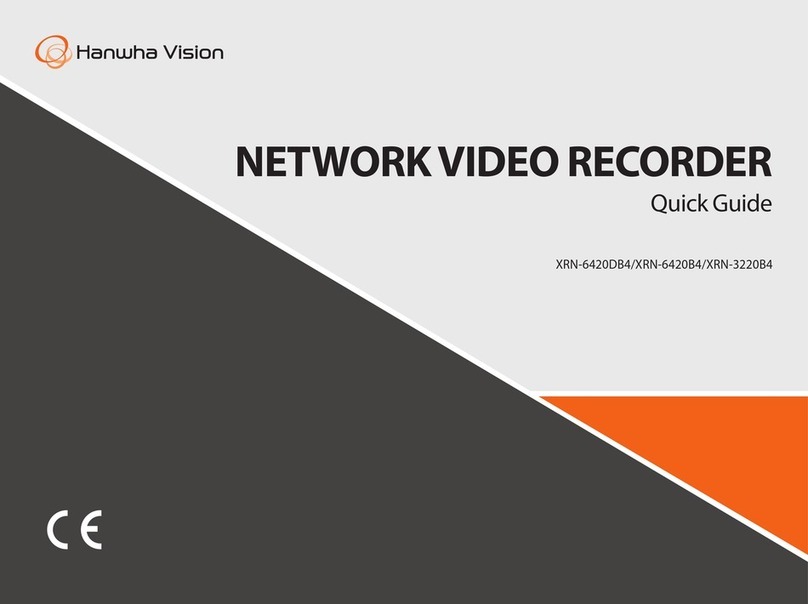
Hanwha Vision
Hanwha Vision XRN-6420B4 quick guide

evertz
evertz exponent 500ACO2-HD/SD manual

ASTRON
ASTRON DD-600 Installation and usage manual

Lathem
Lathem AirTime AT-MSX Installation & user guide
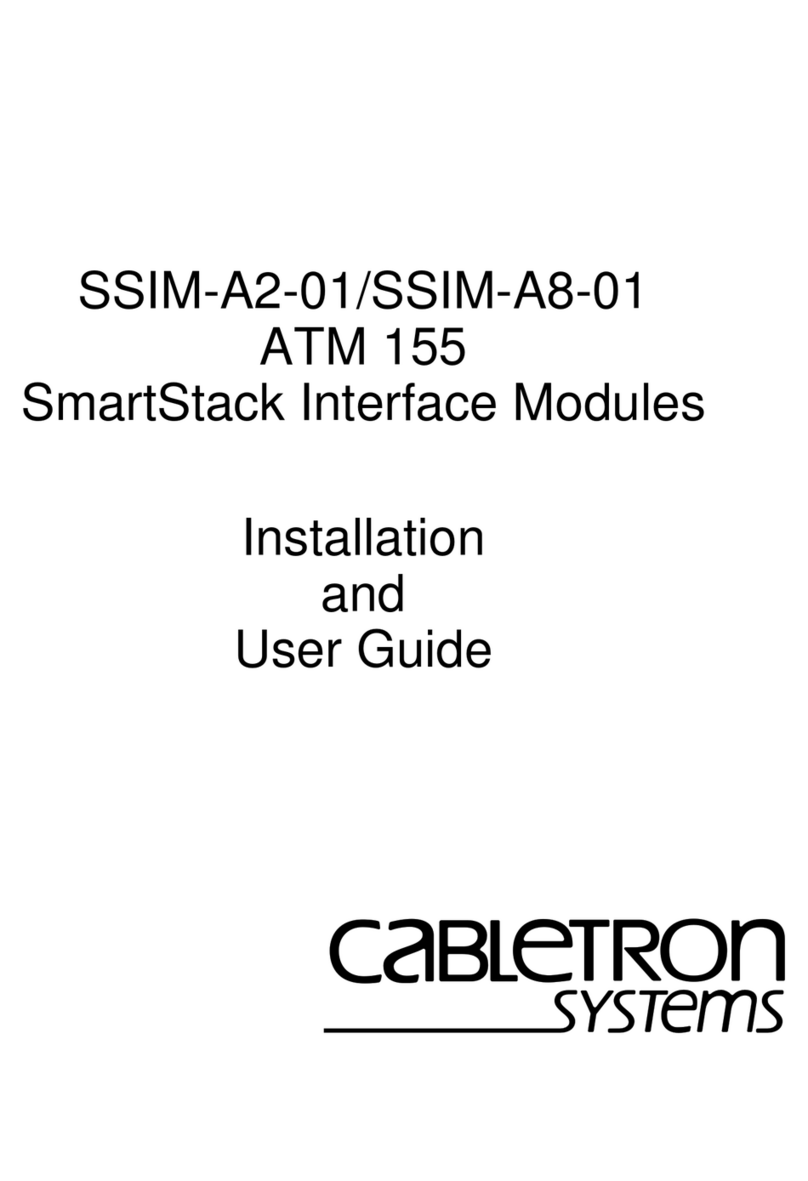
Cabletron Systems
Cabletron Systems SSIM-A2-01 Installation and user guide

Nokia
Nokia G-240G-A Quick reference guide

LEGRAND
LEGRAND On-Q F7804 Installation sheet

StarTech.com
StarTech.com NETRS232 Quick installation guide
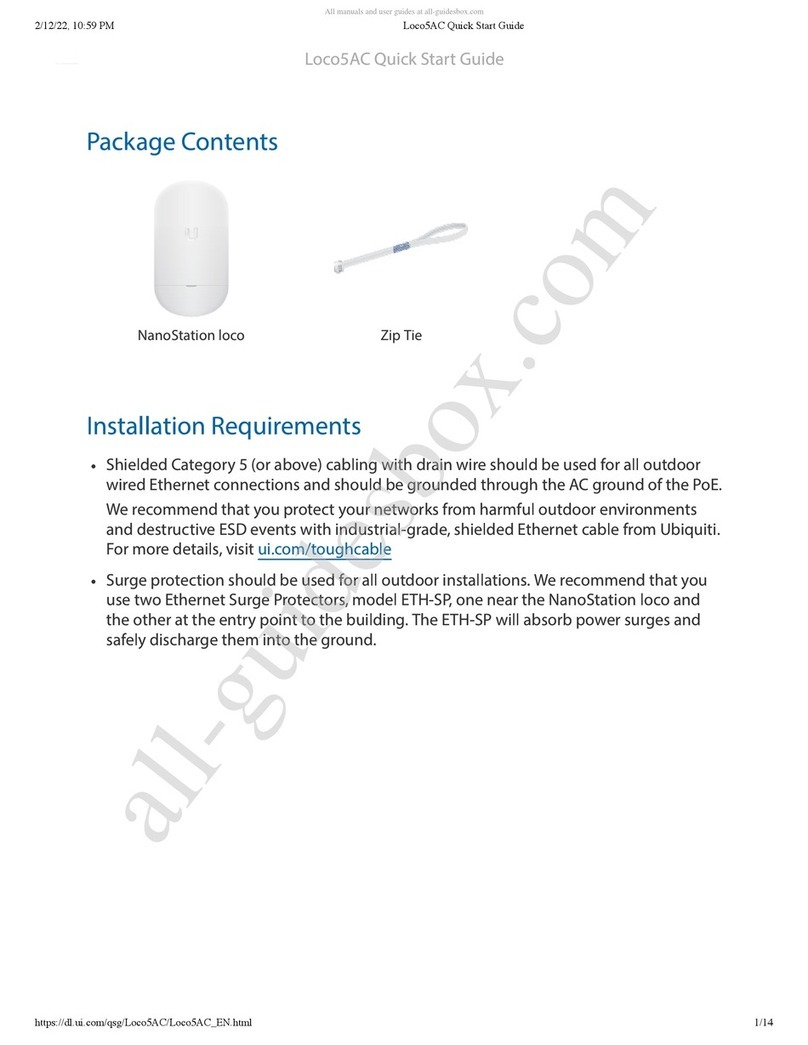
Ubiquiti
Ubiquiti Loco5AC quick start guide

Precision Digital Corporation
Precision Digital Corporation PDW30 quick start guide

D-Link
D-Link ShareCenter Quattro DNS-345 user manual