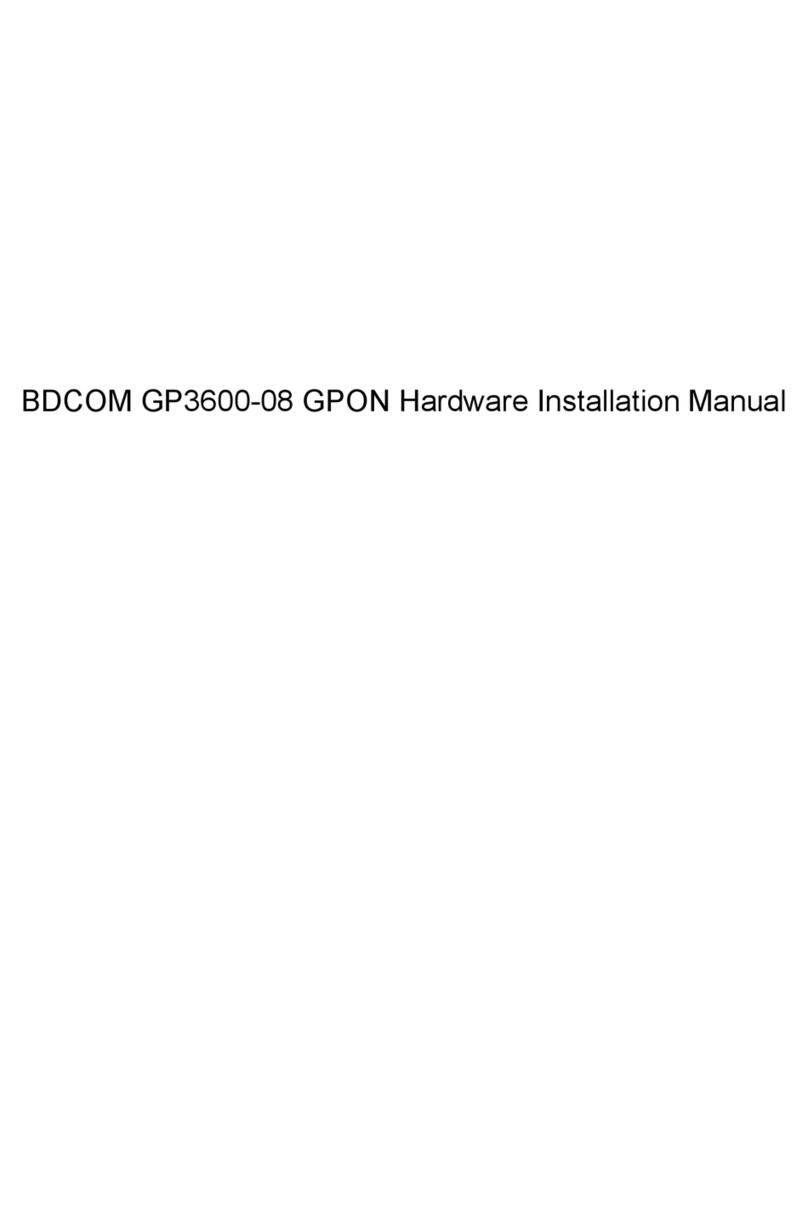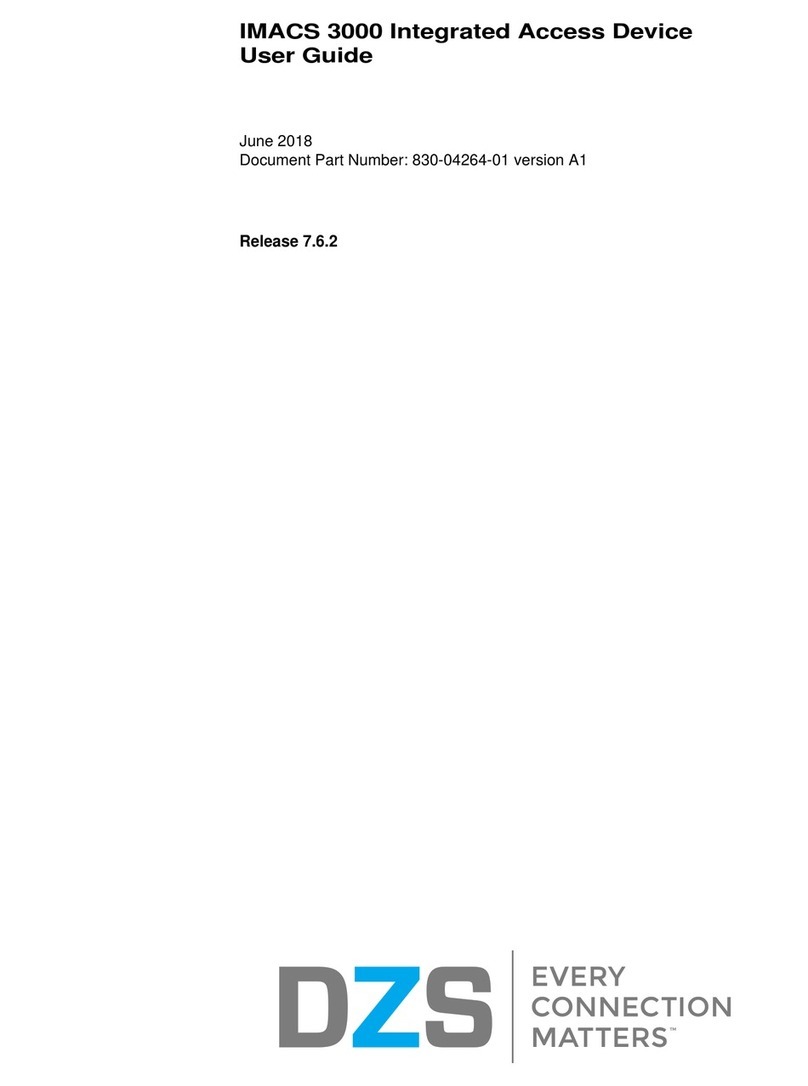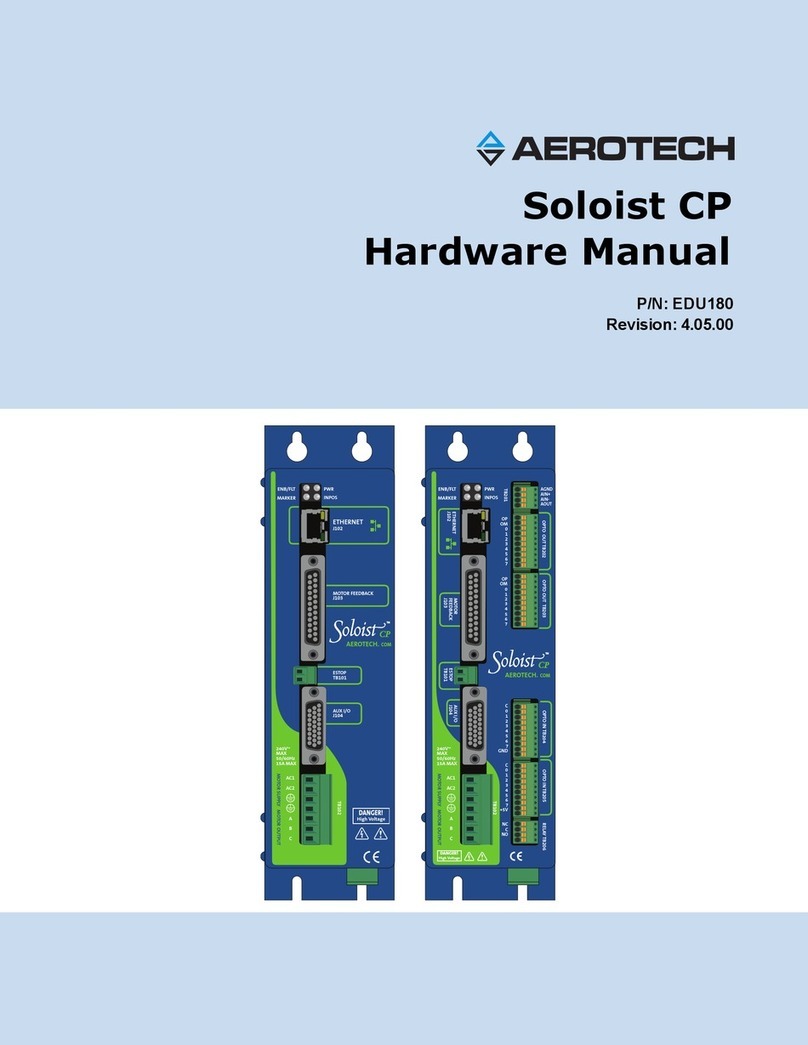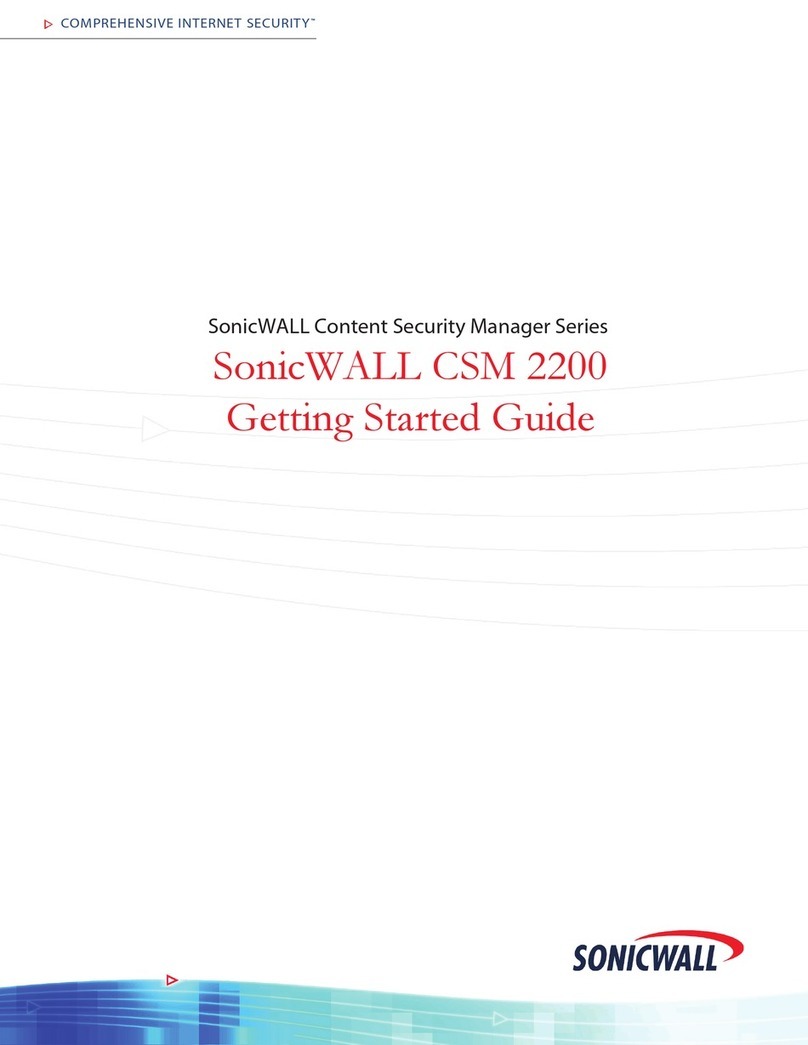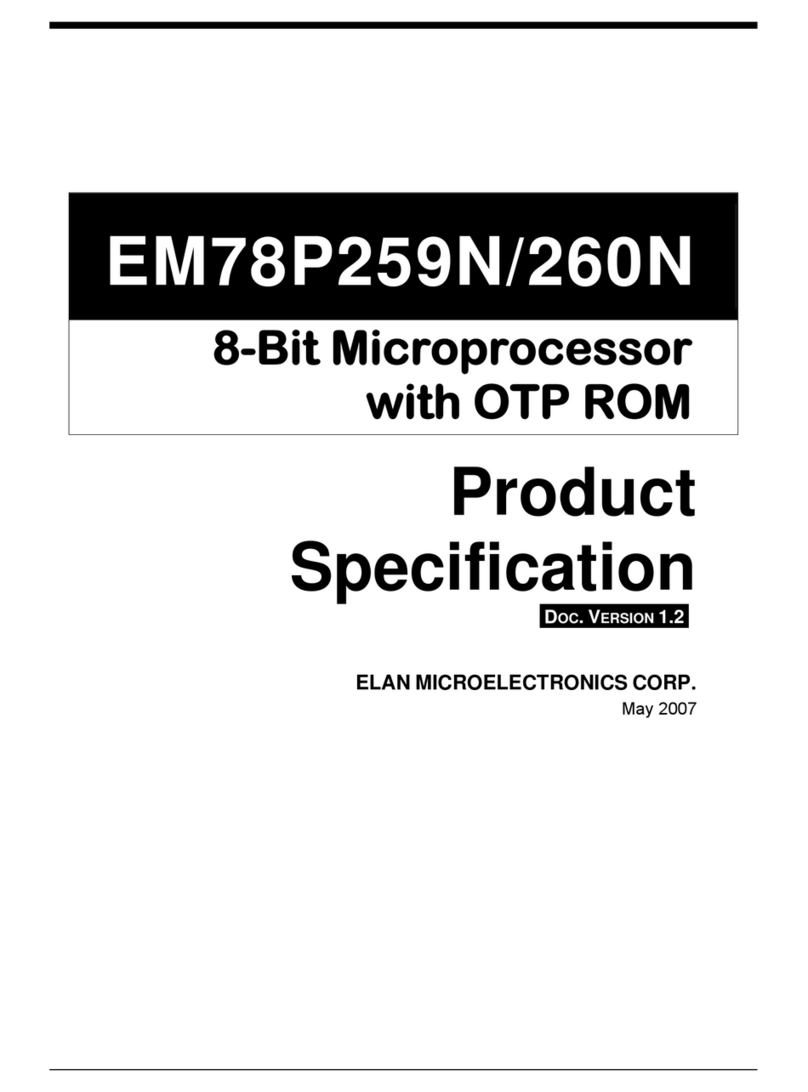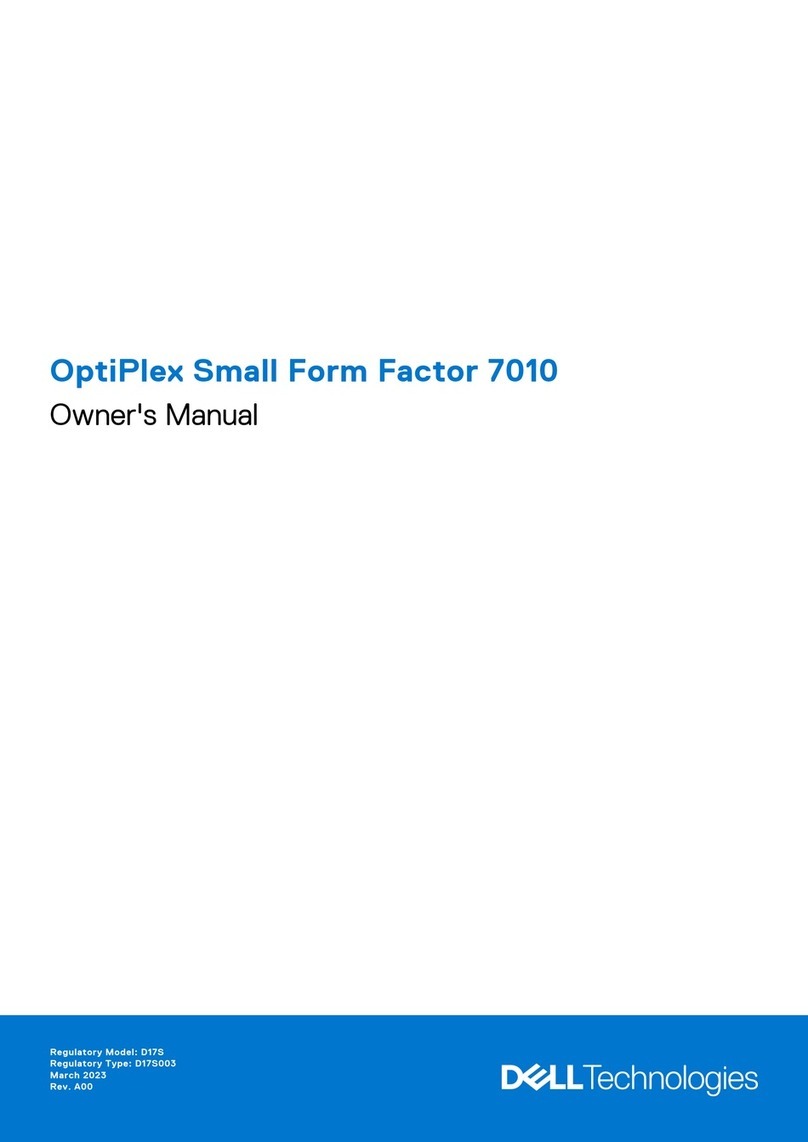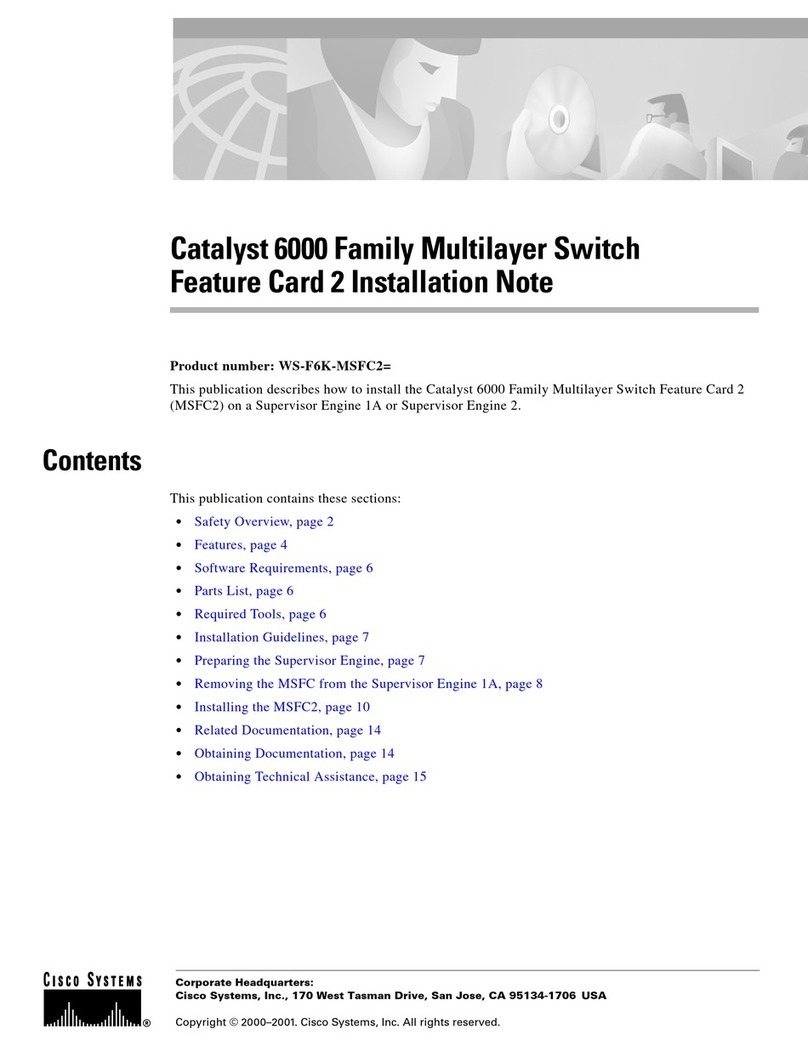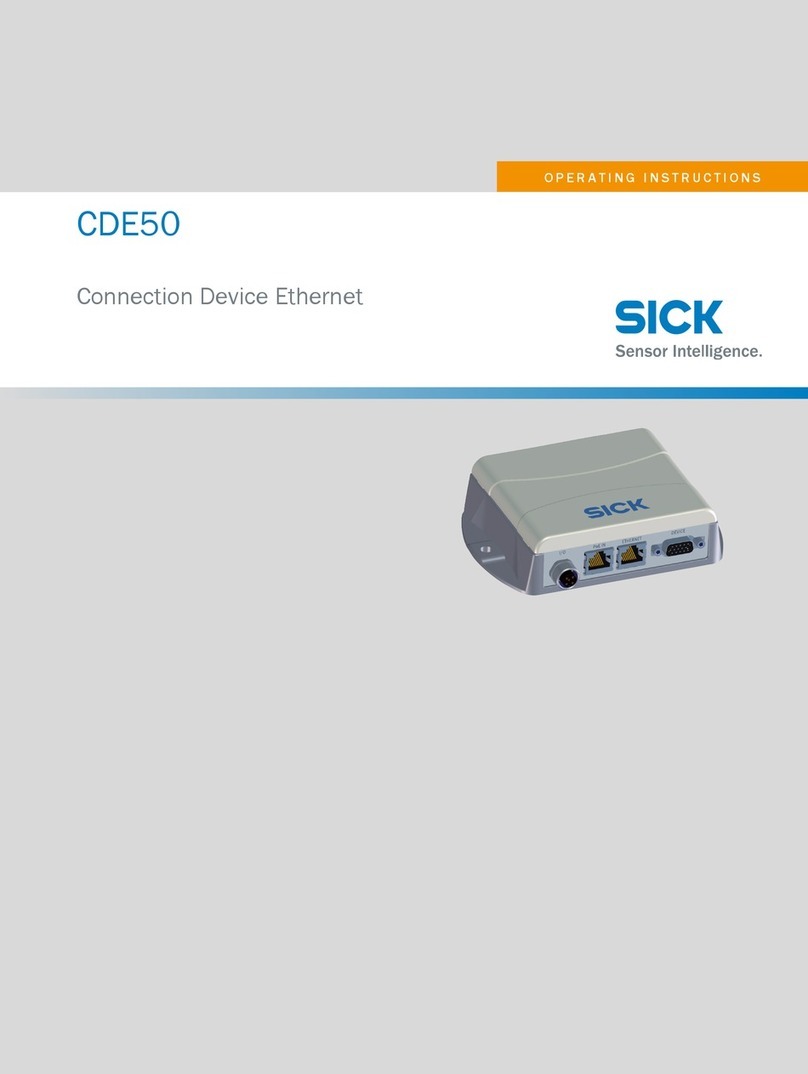Bdcom EPON ONU Series Instruction Manual

EPON ONU
User Handbook
V1.1

i
Table of Contents
1 Overview ................................................................................................... 1
1.1 Functionality and C aracteristics ................................................... 1
1.2 Front and Rear Templates .............................................................. 2
1.2.1 Templates of P1501C1 ....................................................... 2
1.3 LEDs and Buttons .......................................................................... 3
2 ONU Installation ........................................................................................ 4
2.1 Application ..................................................................................... 4
2.1.1 FTTH .................................................................................. 4
2.1.2 FTTB .................................................................................. 5
2.2 Installation Preparation .................................................................. 6
2.3 Connecting ONU ............................................................................ 6
2.3.1 Connecting t e Network Cable........................................... 6
2.3.2 Connecting t e Optical Fiber .............................................. 7
2.3.3 Connecting t e Power Adapter and t e Power Line ........... 7
2.3.4 C eckup After Installation ................................................. 7
3 Rapid Trouble Locating ............................................................................. 8
4 Tec nical Indexes ...................................................................................... 9
Appendix A
Abbreviations ............................................................ 10

1
1 Overview
T is c apter mainly gives a description of t e functions and structures of
P1501C1 and P1501C2.
1.1 Functionality and C aracteristics
EPON ONU series, according to t e meaning of t eir names, is ONUs
based on t e EPON tec nology. T ese ONUs provide t e i-speed Internet
access, online VOD, video conference and big-size file transmission. T eir
c aracteristics are described below:
Hig speed: T e downlink or uplink transmission rate of t e uplink
port may reac 1Gbps, and eac client's port can support
bidirectional 100M data transmission.
Easy maintenance: T e indicators s ow different statuses, w ic
elp to locate t e troubles.
Long transmission distance: T e transmission distance can reac
up to 20KM.
OAM: OAM is supported.
CLI: CLI is supported.

2
1.2 Front and Rear Templates
1.2.1 Templates of P1501C1
T e front template of ONU P1501C1 is s own in figure 1-1:
Figure 1-1 Front template of P1501C1
T e rear template of ONU P1501C1 is s own in figure 1-2:
Figure1-2 Rear template of P1501C1

3
1.3 LEDs and Buttons
T e description of LEDs is s own in table 1-1:
Table 1-1 LED Description
Name Status
Description
PON
On It means t at t e registration is already conducted and
t e aut entication as passed t roug .
Flicke
r It means t at registration is being conducted.
off It means t at registration as not yet been done.
LOS/
ALARM
On It means t at t e optical power is too low.
off It means t at t e optical power is normal.
RUN
On It means t at t e device is powered and started up.
Flicke
r It means t at t e system runs normally.
off It means t at t e system is abnormal.
POWER
(PWR)
On It means t at ONU works normally.
off It means t at ONU is not powered or t e power source
is abnormal.
LAN1~4/
LAN1~8/
On It means t at t e Et ernet interface is correctly
connected.
Flicke
r
It means t at t e Et ernet interface as data
transmission.
off It means t at t e Et ernet interface is not connected.
Table 1-2 Description of interfaces and buttons
Interface/butto
n Function
LAN1~4/
LAN1~8/
T ey are Et ernet interfaces, w ic are used to connect a PC
or a switc .
PON It is t e SC connector of t e optical fiber, and can be
registered on OLT after connection.
ON/OFF It stands for t e switc of t e power source, w ic is used to
open or s ut down t e power source of ONU.
RESET
If t is RESET button is pressed for about 4 seconds,
P1501C1 will resume its original configuration and t en start
up again.

4
Interface/butto
n Function
POWER(PWR)
It is used to connect t e interface of t e power adapter.
CONSOLE It is a serial interface wit RJ45 connector and used for
command-line management.
2 ONU Installation
T is c apter describes t e installation procedure before t e first usage of
ONU.
2.1 Application
2.1.1 FTTH
FTTH, representing Fiber To T e Home, means t at t e ONU is installed
at t e residential or office ome.
Optical Line Terminal (OLT) is laid at t e center of t e mac ine room,
w ile ONU, according to actual requirements, can be directly put at your ome
and its Et ernet interface provides connectivity. OLT and ONU in FTTH are
also connected in point-to-multipoint mode t roug t e optical splitter. For t e
detailed topology, see figure 2-1:
Figure 2-1 FTTH

5
2.1.2 FTTB
Fiber to T e Building (FTTB) is a broadband access mode based on t e
improved, i-speed and optical-fiber LAN. In t is access mode, t e optical
fiber is extended to t e building and t en t e network cable is deployed to eac
ome, so t is access mode is most reasonable, most practical and most
effective.
In FTTB, after OLT is put at t e center of t e mac ine room and ONU is
installed beside t e corridor switc , a networking layout for t e w ole building
s ould be conducted according to actual requirements. OLT and ONU in
FTTH are also connected in point-to-multipoint mode t roug t e optical
splitter. For t e detailed topology, see figure 2-2:
Figure 2-2 FTTB

6
Note:
ONU is suitable to be installed in t e ome or at t e corridor. Due to t e
complex of corridor-based installation and cabling, professional engineers are
required to conduct t e corresponding operations according to actual
requirements, and in t is case t e ome-based installation procedure, w ic
will be described in t is manual, is only for your reference.
2.2 Installation Preparation
T e computer must connect an Et ernet interface of ONU t roug
anot er Et ernet interface. So before ONU installation make sure t at t e
Et ernet card is installed on t e computer.
2.3 Connecting ONU
2.3.1 Connecting t e Network Cable
(1) Use one end of t e network cable to connect t e Et ernet port at
t e rear template of ONU.
(2) Use t e ot er end of network cable to connect t e Et ernet port of
t e computer.

7
2.3.2 Connecting t e Optical Fiber
Note:
W en t e optical fiber is not used, make sure of wearing t e dust-proof cap
on t e optical interface of ONU and on t e optical fiber. By doing so, dust
and vapor can be prevented from contaminating t e optical fiber and t e
optical interface of ONU.
Do not bind parallel optical fibers too tig tly so t at t e optical fibers can
be prevented from being dysfunctionally crus ed.
Before ONU connects t e optical fiber, you s ould get t e optical fiber
well installed. T e detailed procedure of installing t e optical fiber is s own
below:
(1) Screw off t e dust-proof cap.
(2) Connect t e connector of t e optical fiber to t e optical interface
on t e wall.
2.3.3 Connecting t e Power Adapter and t e Power Line
(1) Connect t e output terminal of t e power adapter to t e input
terminal of t e ONU’s power source.
(2) Insert t e ot er end of t e power line into t e socket of t e power
source.
(3) C eck w et er t e POWER (PWR) LED is on. If t e LED is
always on, it means t e power source runs normally; if not, please
c eck w et er t e connection between t e power line and t e
power adapter is correct.
2.3.4 C eckup After Installation
(1) C eck w et er t e LOS LED is on after ONU is powered. In case
t e LED is on, meaning t e received lig t is too poor, please c eck
w et er t e optical fiber is correctly connected.

8
3 Rapid Trouble Locating
Trouble Solution
T e power indicator
is off.
C eck w et er power lines are connected correctly.
C eck w et er t e power adapter matc es.
T e PON indicator is
off. C eck w et er t e carrier aut orizes ONU.
T e LOS indicator is
on.
C eck w et er t e optical fiber is inserted well.
C eck w et er t e connector of t e optical fiber is
clean.
LAN1~4/
LAN1~8/
All t ese LAN
indicators are off.
C eck w et er t is ONU is aut orized by t e
carrier.
C eck w et er t e used network cable matc es up
t e equipment.
C eck w et er t e network cable is connected
correctly.
C eck w et er t e indicator for t e network
interface card of a computer is on.
C eck w et er t e network interface card works
normally.
You can c eck w et er t ere are devices wit symbols
“?” or “!” by clicking indows operating system ->
Device manager -> Network adapter. If t ere are
devices wit t e above-mentioned symbols, please
delete t ese devices and t en install t em again, or
replace a slot for t e network interface card.
If t ese devices still exist, please modify t e network
interface card.

9
4 Technical Indexes
Main Technical Specifications
Standard EPON Standard IEEE802.3a
Data
transmission
rate
Uplink 1Gbps
Downlink 1Gbps
Interface
One optical interface Single mode
4 to 24 fast-Et ernet
ports
RJ-45, 10/100Mbit/s, MDI/MDIX
auto-adaptation
Physical Features and Environmental Requirements
Model
Parameter
P1501C1
P1501C2
Power input of
t e power adapter
100V-240VAC
100V-240VAC
Frequency
50Hz-60Hz
Power supply for
t e w ole
mac ine
12V DC,1A
12V DC,1A
Standard power
consumption
<16W
Working
temperature
0
˚
C-40
˚
C
Working
umidity 5%-95% (non-condensing)
Dimensions
(W*H*D)
133×103×29 170×98×28
Weig t
<0.5kg
<0.5kg

10
Appendix A Abbreviations
EPON Et ernet Passive Optical Network
FEC Forward Error Correction
FTTB Fiber to T e Building
FTTH Fiber To T e Home
IGMP Internet Group Management Protocol
OLT Optical Line Terminal
ONU Optical Network Unit
PON Passive Optical Network
UNI User Network Interfaces
This manual suits for next models
2
Table of contents
Other Bdcom Network Hardware manuals