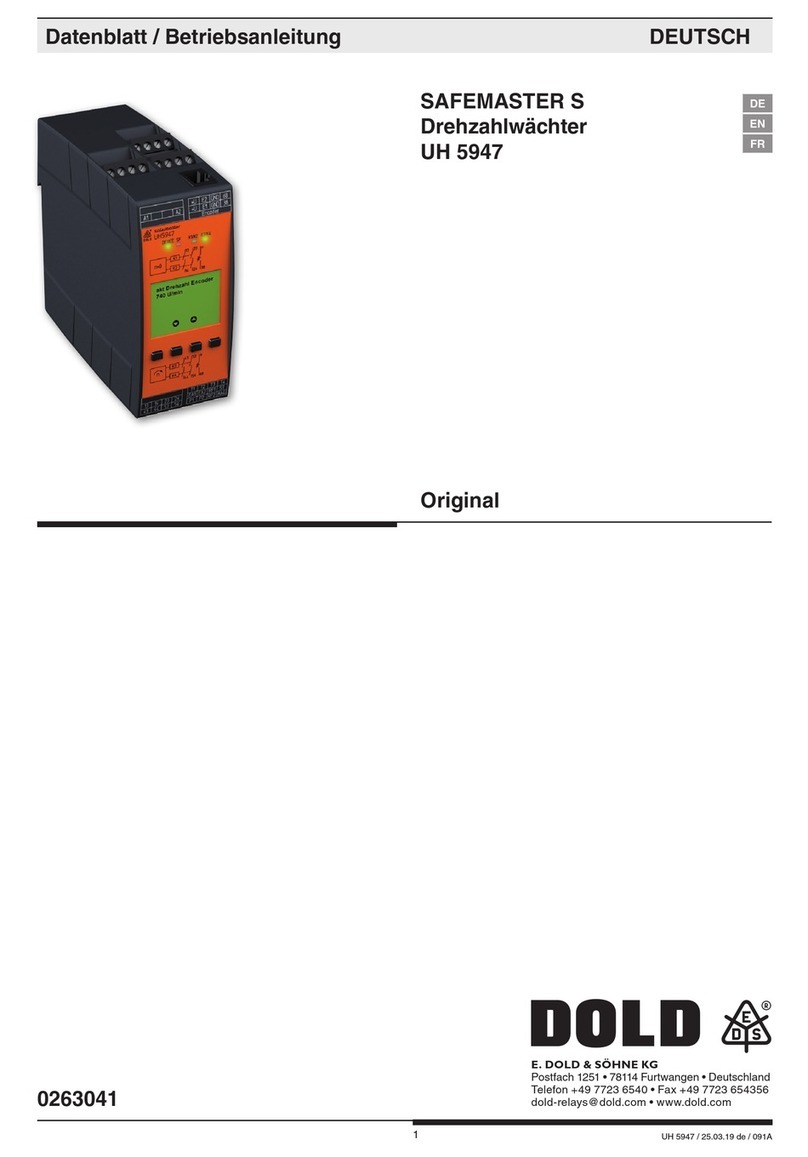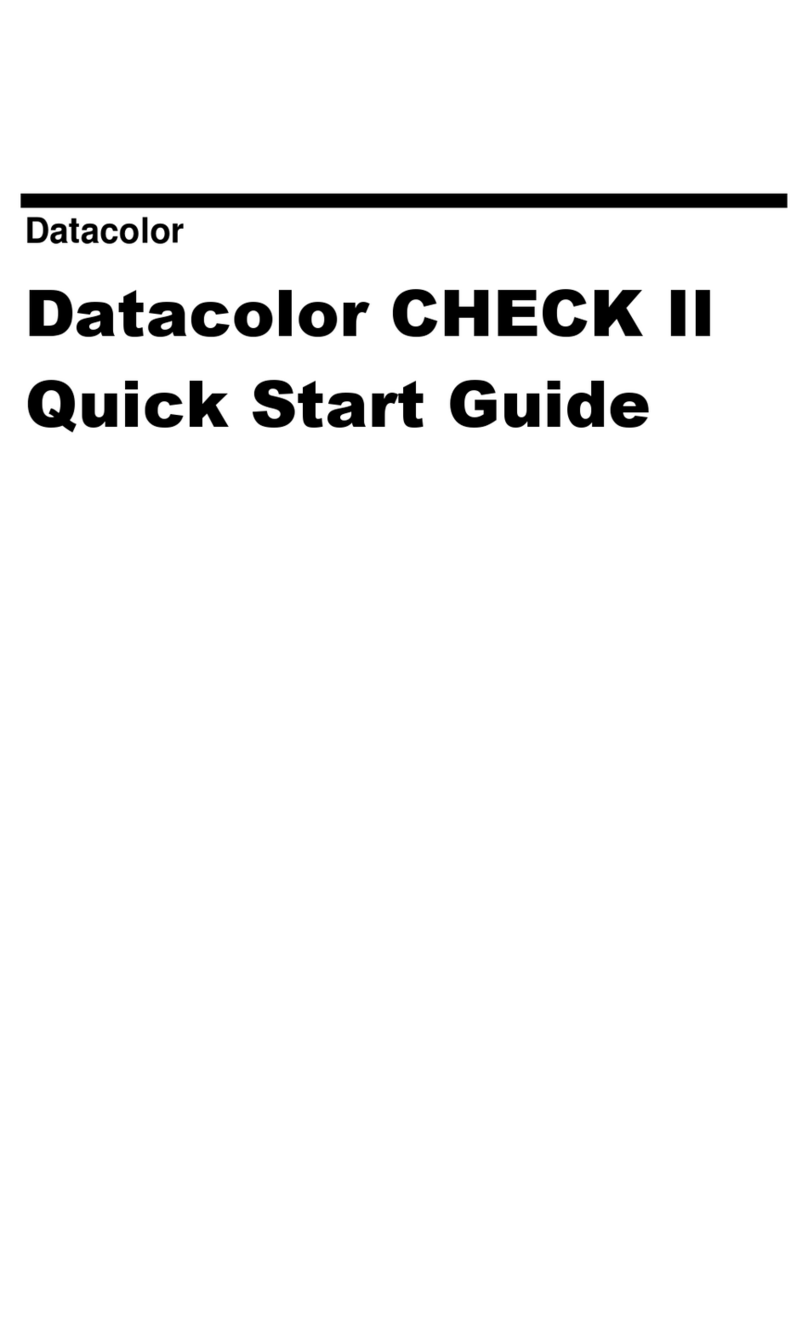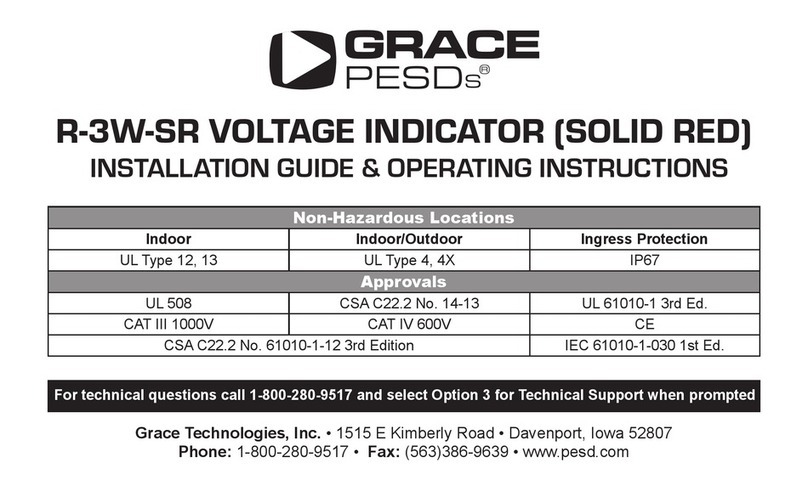BDE BDI-2006 User manual

BENEDICTION ENTERPRISE CO., LTD, TAIWAN
---------------------------------------------------------------------------------------------------------------------------------------------------------------
---------------------------------------------------------------------------------------------------------------------------------------------------------------
BDI-2006
1
CHAPTER 1 INTRODUCTION
§
1-1 Welcome
The BDI-2006 weighing indicator is a model of breakthrough high resolution.
The purpose of designing BDI-2006 is to perform quick and accurate controls
Please contact us immediately for further services if needed.
§
1-2 Features
BDI-2006 Weighing Indicator & Controller Features:
1/16,000 displayed resolution (Max. 1/ 60,000 depending on load cell quality &
performance). Internal Resolution 1,000,000, A/D Conversion rate 120 times/
Sec.
Watchdog virtually eliminates malfunctions that associated with
computerized equipment or software failure.
Full Digital Calibration makes setting ZERO and SPAN Calibration an easy
task.
Drives up to 8 parallel connecting load cells.
8k bytes SRAM with Li-battery backup. Information will not disappear even
power failure.
The settings of function and weighing parameters are all stored in the EEPROM,
with storage duration over 40 years.
Important values and parameters can have storage backup.
Users can adjust the intensity of digits filter to avoid mechanical vibration that
caused by external environments to achieve high-speed and accurate
measurement.
Set point codes can store up to 100 sets of: Final, SP1, SP2, Free Fall, HI, LO.
Automatic Free Fall Compensation provides closer tolerance and precise
weighing.
8 Set of control Input: ZERO Input, TARE Input, Tare reset, Start
batch,Abort batch, Print Accumulator, Print Input, Clear, ACC. &
COUNT.
8 Set of control Output: ZERO Band output, SP1 output, SP2 Output, (Final-Free
Fall) output, HI output, LO output, Final Output, MD/Error output.
Standard Serial Output (20mA Current Loop) for remote display.
Optional printer interface can automatically print or output data includes: date,
time, set point code, serial number, weight, and unit.
§
1-3 Items In Carton
The carton in which the BDI-2002 is delivered contains: 1. Indicator. 2. Accessory pack (In
bag). 3. Electric Cord. 4. This manual.

BENEDICTION ENTERPRISE CO., LTD, TAIWAN
---------------------------------------------------------------------------------------------------------------------------------------------------------------
---------------------------------------------------------------------------------------------------------------------------------------------------------------
BDI-2006
2
CHAPTER 2 INSTALLATION
§
2-1 Best Conditions For Use
When installing and wire connecting on BDI-2006, please follow the
points and guide for preventing any abnormal situation occurred.
1.Before connecting the Electric Power Supply, please identify the input
Electric voltage type is AC 110V or AC 220V.
2.The Grounding Wire shall be properly connected.
3.The Operation Temperature shall range within 0℃~ 45℃, please DO not
install in any place of direct sun-light.
5.Due to the minute output signal from Load Cell, please use isolated cables.
Also, separate the Load Cell cable from the power supply cable and control
I/O cables.
6.The input power shall be AC 110V or AC 220V±10%, if the Electric Power
Supply is not stable or the interference signal exists, that may cause
uncertain actuation or reaction, even damages.
Therefore, please utilize Electric Power Supply Stabilizer of adequate
capacity.
§
2-2 Power Supply Connecting
§
2-3 Connecting the Load Cell
Do not plug in your power cable until you have completely connected the load cell.
To connect your load cell to the weighing Indicator use a six-wire cable with
shield-connect the wires as indicated above. If the BDI-2006 is located near the Load
Cells (Within five meters or a few yards) you may use a 4-wire cable with shield, but first
connect screws 1&2 and 3&4 with independent jumper leads.
Screw Signal
1 Positive Excitation Voltage, (EXC+)
2 Positive Sense Voltage, (SEN+)
3 Negative Sense Voltage, (SEN-)
4 Negative Excitation Voltage, (EXC-)
5 Positive Signal Voltage, (SIG+)
6 Negative Signal Voltage, (SIG-)
7 Shield, (SHD)
Open the case, there
is a jumper﹝S1﹞
near the transformer,
please insert a
short-circuit pin to the
available side.

BENEDICTION ENTERPRISE CO., LTD, TAIWAN
---------------------------------------------------------------------------------------------------------------------------------------------------------------
---------------------------------------------------------------------------------------------------------------------------------------------------------------
BDI-2006
3
The analogue output from the Load Cell and input/output signals are sensitive to
electrical noise. Do not bind these cables together as it could result in cross-talk interface.
Please also keep them away from AC power cables.
§
2-4 Front and Rear Panel Dimensions
Front Panel of BDI-2006
Rear Panel of BDI-2006
Side View of BDI-2006
Mounting Cut for BDI-2006

BENEDICTION ENTERPRISE CO., LTD, TAIWAN
---------------------------------------------------------------------------------------------------------------------------------------------------------------
---------------------------------------------------------------------------------------------------------------------------------------------------------------
BDI-2006
4
CHAPTER 3 SPECIFICATIONS
§
3-1 Analog Input and A/D Conversion
◎Analog Input and A/D Conversion
Type BDI-2006
Input Sensitivity ≧0.3uV/D
ZERO Adjustment Range 0 ~20mV
Load Cell Excitation DC10V±1%,230mA, Remote Sensing. Can be
connected up to 8 350ΩLoad Cells.
Non-Linearity 0.01 % F.S.
A/D Conversion Method △Σ
A/D Resolution ≒1/1,000,000
A/D Conversion Rate Approx. 120 Times∕Sec.
Max. Load Cell Input Voltage 32mV
ZERO Temperature Comp. ±(0.2μV + 0.001% of Dead Load)/℃TYP
SPAN Temperature Comp. ±0.001% ℃TYP
Max. Resolution 1/16,000 (BDI-2006 Resolution can reach 1/60,000 depending on
load cell quality & performance).
§
3-2 General
◎General
Type BDI-2006
Power Requirements AC 110V or AC 220V ±10%,50∕60Hz, Approx. 17VA
Net weight Approx. 3.2 kg﹝7.054 lb﹞
Operation Temperature -10℃〜 45℃
Maximum Humidity 85%﹝non-condensing﹞
Physical Dimensions 240 (D) ×190 (W) ×104(H) mm
§
3-3 Front Panel Description
*3-3-1 Rear Panel of BDI-2006
Section Description
1 I / O Input & Output
2 Power Switch
3 Fuse(Includes fuse set 0.5A/125V)
4 SET Switch
5 Power Supply Screw
6 Code Input (00-99)
7 20mA Current Loop
8 Screws for Load Cell
9 For Optional Interfaces

BENEDICTION ENTERPRISE CO., LTD, TAIWAN
---------------------------------------------------------------------------------------------------------------------------------------------------------------
---------------------------------------------------------------------------------------------------------------------------------------------------------------
BDI-2006
5
*3-3-2 BDI-2006 Front Panel Description
◎DIGIT / LED LIGHT SECTION BDI-2006
Main Display﹝Green Tube﹞3 Column, 7-segment,8-digit displays the weight,
with dots.
Minimum Division ×1、×2、×5、×10、×20、×50
Maximum Display +800450
Under ZERO Indicator 〝—〞minus sign
〝ZERO〞●LED Light Center of Zero
〝MD〞●LED Light Motion Detected = Unstable
〝GROSS〞●LED Light Gross Weight displayed
〝NET〞●LED Light Net Weight displayed
〝TARE〞●LED Light TARE weight when stable-in Net, display ZERO
〝START〞●LED Light Initial programmed control / STOP
〝〞●LED Light “ ” displays the custom weight unit.
〝kg 〞● LED Light Kilograms Displayed
〝ZERO BAND〞● LED Light Zero band in which indicator will read as zero
〝SP1 〞●LED Light Set -point 1 output.
〝SP2 〞●LED Light Set -point 2 output.
〝FF 〞●LED Light Free Fall output.(Final minus Automatic Free Fall
Value)
〝HI 〞●LED Light Hi limit output. (Over limit)
〝LO 〞●LED Light Lo limit output. (Under limit)
〝FINISH 〞●LED Light Final output.
〝MD / ERROR 〞●LED Light Motion Detected / Error occurred.

BENEDICTION ENTERPRISE CO., LTD, TAIWAN
---------------------------------------------------------------------------------------------------------------------------------------------------------------
---------------------------------------------------------------------------------------------------------------------------------------------------------------
BDI-2006
6
◎KEYSECTION
BDI-2006
KEY SET MODE Accumulation
Mode WEIGHT
MODE WHEN
SETTING
Final / F1 / 1 Set Finish Weight Set pre-tare Unused Number “1”
SP1 / F2 / 2 Set set-point one value Print
Accumulated
Value
Unused Number “2”
SP2 / F3 / 3 Set set-point two value Unused Unused Number “3”
FF/ F4 / 4 Set Free Fall Value Unused Unused Number “4”
HI / F5 / 5 Set Hi limit Unused Unused Number “5”
LO / F6 / 6 Set Lo limit Unused Unused Number “6”
ZERO / 7 Display center of
Ze0ro Display center
of Zero Display
center of
Zero
Number “7”
TARE / 8 Zero display & stores
the TARE weight. Zero display &
stores the
TARE weight.
Zero display
& stores the
TARE
weight.
Number “8”
G/N / 9 Gross/Net Gross/Net Gross/Net Number “9”
TARE CLR / 0Tare Cleared Tare Cleared Tare Cleared Number “0”
CODE / ESC CODE Setup (00-99) CODE Setup
(00-99) Unused Cancel
PRINT / CLR Print once Print Once Print Once Clear Weight
START╱STOP╱
+/-/. Start Setup / Stop
operate Start Setup /
Stop operate Start Setup /
Stop operate
±key
DISP MODE /
▲
Display Mode Display Mode Display
Mode Increase 1
╱ ╱Standby / Operate Standby /
Operate Standby /
Operate Minus 1
〝ENTER 〞
KEY Confirm Confirm Unused Confirm

BENEDICTION ENTERPRISE CO., LTD, TAIWAN
---------------------------------------------------------------------------------------------------------------------------------------------------------------
---------------------------------------------------------------------------------------------------------------------------------------------------------------
BDI-2006
7
§
3-4 Quick Function Table
◎WEIGHT FUNCTION TABLE
F 000 Decimal Point
Adjustment No Decimal, 1 Decimal, 2 Decimal, 3 Decimal , 4
Decimal
F 001 Weighing Unit Selection None, Kilogram, Pound, gram, ton, Oz
F 002 Display Update rate 10 times/Sec, 20 times/Sec, 40 times/Sec
F 003 Digital Filter 0 〜7 step digital filter
F 004 Set Zero Range ±5% , ±10% , ±20% , or ±30% of Max. Capacity
F 005 Motion Detection 0.5 SEC 1 DIV〜1 SEC 18 DIV 16 Steps (00 Stable)
F 006 Automatic ZERO
Tracking Compensation 1 SEC 0.5 DIV〜2 SEC 4.0 DIV 16 Steps (00 OFF)
F 007 ZERO & TARE keys
Availability ZERO & TARE keys always work or, only work when
display is STABLE
F 008 TARE Key Availability TARE key always work / If the GROSS is Negative
(-), TARE key does not work
F 009 Accumulation Availability OFF, Stable, Manual , or Control Input Command then
Accumulated.
◎20 mA Current Loop STANDARD
F C00 Data type Same as display / Gross Weight / NET Weight / TARE Weight /
Gross Weight, NET Weight, TARE Weight
F C01 Output Mode Stream / Stable and auto print / Manual print mode
/ Accumulate and print
F C02 Output Format Sending without set point Code / Sending with set point Code
◎Batch & Loss-in weight Weighing
F 100 Zero Band 6 digit Zero band value (Initial ”000.000”)
F 101 Batching Mode
Customer Programmed Control Mode :
Normal Batching, Loss-in-Weight Batching
Built-in Automatic Program Mode :
Normal Batching , Built-in Automatic Program
Mode :Loss-in-Weight Batching
F 102 Timer-Comparator Inhibitor Set between 0.0 to 2.0 Sec (Initial 0.0 Sec)
F 103 Timer-Finish Signal Set between 0.0 to 9.9 Sec (Initial 0.0 Sec)
F 104 Pulse Width of Finish Signal Set between 0.0 to 2.0 Sec (Initial 0.5 Sec)
F 105 COM 8 Unstable, Error
F 106 Input Mode By Panel key, BCD Input, or Serial Input
F 107 Free Fall compensation Please enter 6 digit free fall compensation value
within effective range (Initial “000.000”---Free Fall
OFF)
F108 Memory of Automatic Free
Fall Compensation value Not memory / memory
◎SERIAL ﹝RS-232﹞OP-02
F 200 Baud Rate 1200 BPS / 2400 BPS / 4800 BPS,/ 9600 BPS / 19200BPS
F 201 Parity Non-parity / Even Parity / Odd Parity
F 202 Output Data Same as display / Gross Weight / NET Weight / TARE Weight /
Gross Weight, NET Weight, TARE Weight
F 203 Output Mode Stream / Stable and auto print / Manual Print Mode /
Accumulate and Print / Command Mode
F 204 Output Format Sending without Set point Code / Sending with set point Code

BENEDICTION ENTERPRISE CO., LTD, TAIWAN
---------------------------------------------------------------------------------------------------------------------------------------------------------------
---------------------------------------------------------------------------------------------------------------------------------------------------------------
BDI-2006
8
◎PRINTER OP-03
F 300 Setting Date, Time Setting Year. Month, day, hour, minute, second
F 301 Data Format
Date Not print / Only print above the latest data / Print on all
Time Not print / Only print above the latest data / Print on all
Set Not print / Only print above the latest data / Print on all
Serial Number Not print / Print
Weight Same as display / Gross Weight / NET Weight / TARE
Weight / Gross Weight, NET Weight, TARE Weight
/ Gross Weight, TARE Weight, NET Weight
Unit
Not print / Only print above the latest data according to F001
/
Only print the latest data “g” / Only print above the latest
data ”t” / Print on all according to F001/ Print on all “g” / Print
on all “t”
F302 Accumulation
Date Not print / Print once
Time Not print / Print once
Count Not print / Print once
F 303 Output Mode Stable and auto print / Manual Print Mode
/ Accumulate and Print
F 304 Select Printer MINI Printer / Normal Printer
◎BCD OP-04
F 400 Data type Same as display / Gross data / NET data / TARE data
F 401 Output Mode Stream / Stable and print / Manual print mode
/ Accumulate and print
F 402 Output Logic Positive Logic / Negative Logic
◎AnalogOutput OP-05
F 500 Analog Output Data Output 4~20 mA / Output 0~+10 V
F 501 Output Mode Same as display / Gross data / NET data
F 502 Loss-in-weight Absolute
Value Not readAbsolute Value / BDI-2006 reads Absolute
Value
F 503 Output current when
display ZERO 0.0mA through 9.99mA (Initial 0.40mA)
F 504 Output current at Full
Capacity 0.0mAthrough 9.99mA (Initial 20.0mA)
F 505 Output Volt when display
ZERO -2.5V through +59.9V (Initial 00.0 V)
F 506 Output Volt at Full
Capacity -2.5V through +59.9V (Initial 10.0 V)

BENEDICTION ENTERPRISE CO., LTD, TAIWAN
---------------------------------------------------------------------------------------------------------------------------------------------------------------
---------------------------------------------------------------------------------------------------------------------------------------------------------------
BDI-2006
9
§
3-5 Panel Key Function Table
Act Accordance Status
Panel Key ZERO
Control I / O Pin 25 +(Pin 16 /17)
ZERO OP-02(Command Mode)Z Cr Lf
BDI - 2002 returns to the center
of ZERO if the weight value
within F004 range.
Panel Key TARE
Control I / O Pin 24+ (Pin 16/ 17)
TARE OP-02(Command Mode)T Cr Lf
BDI – 2002 switches to NET
mode, ZERO’s the display and
stores the TARE weight in
Memory.
Panel Key TARE CLEAR
TARE
CLEAR Control I / O Pin23 + (Pin 16/ 17) Clear TARE Value
Panel Key GROSS / NET
GROSS OP-02(Command Mode)G Cr Lf Shift to GROSS Mode
Panel Key GROSS / NET
NET OP-02(Command Key)N Cr Lf Shift to NET mode
Panel Key PRINT
PRINT Control I / O Pin19 + (Pin 16/ 17)
Print or Output latest Data
Panel Key PRINT /ACC
ACC Control I / O Pin20 + (Pin 16/ 17) Print Accumulator Value
ACC Panel Key DISPLAY MODE
KEY Display accumulator and Count
Panel Key Clear Accumulator
and Count (5-2-1)
CLEAR Control I / O Pin18 + (Pin 16/ 17) Clear Accumulator and Count
Panel Key SET POINT/CODE
Code Input CODE INPUT
CODE OP-02(Command Key)CCXX Cr Lf Display current Code number
Standby Panel Key ╱Terminate operation
Operate Panel Key ╱Start operation
Panel Key SET POINT/CODE
Set
Point OP-02 S Cr Lf, SS Cr Lf
Setting Final, SP1, SP2, Free
Fall, Hi, Lo
CANCEL Panel Key ESC Quit current mode
MODE Panel key DISP MODE / ▲CHANGE MODE
Act Accordance Status
Key 0 to 9 Panel Key Key 0 to 9 Input Number
Display Finish weight Panel Key Finial Display Finish weight
Display Set-Point 1 Panel Key SP1 Display Set-Point 1
Display Set-Point 2 Panel Key SP2 Display Set-Point 2
Display Free Fall Value Panel Key FF Display Free Fall Value
Display Hi
limit Value Panel Key HI Display Hi limit Value
Display Lo limit Value Panel Key LO Display Lo limit Value
※Please refer to chapter 7 about Control I/O and OP-02

BENEDICTION ENTERPRISE CO., LTD, TAIWAN
---------------------------------------------------------------------------------------------------------------------------------------------------------------
---------------------------------------------------------------------------------------------------------------------------------------------------------------
BDI-2006
10
CHAPTER 4 SYSTEM FUNCTIONS
§
4-1 System Check
A system check should be run: after initial installation, after moving your
BDI-2006, after connecting or disconnecting an attachment from the Rear Panel and
as means of locating any unexplained system error. An occasional self-check to make
sure everything is working properly is a good maintenance practice as well.
STEP 1: Turn the Power Switch OFF on the Rear Panel. Slide the SET switch to the
set side.
STEP 2: Turn the power supply ON, the display will show blinking SELECT.
STEP 3: Press the Final/F1/1 key and screen will show blinking CHEC, and press
key to start system check.
STEP 4: The system will check Green Tube and LED in sequence.
STEP 5: Check MEMORY﹝EEPROM、SRAM﹞
When the screen shows SRAN, please press key. The screen will
subsequently show a series blinking dots ……… indicating system checking
in process. If the screen shows PASS, it means checking passed. If the
screen shows FAIL, it means system error.
STEP 6: EEPRON 1 checking. The screen will show EE-1. Please press key and the
screen will subsequently show a series blinking dots ……… indicating system
checking in process. If the screen shows PASS, it means checking passed. If
the screen shows FAIL, it means system error.
STEP 7: EEPRON 2 checking. The screen will show EE-2. Please press key and the
screen will subsequently show a series blinking dots ……… indicating system
checking in process. If the screen shows PASS, it means checking passed. If
the screen shows FAIL, it means system error.
STEP 8: 1.BCD checking. The screen will show CODE ----. Please make
SHORT-CIRCUIT test on 9-Pin Dshape Code Input on the rear panel. When
short-circuiting COM9 with other pins, the short-circuit pin will show the
accordance value on the screen. If not, there suggests an error occurred.
2. Input/Output checking. When the screen show I-O , please enter key.
Subsequently, the screen will show INPUT 0 with the 0 blinking. Please make
SHORT-CIRCUIT test on 25-Pin Dshape Code Input on the rear panel. When
short-circuiting COM17 or COM16 with pin25〜pin18, the short-circuit pin will
light up a specific LED on the screen. If not, there suggests an error occurred.
3.When short-circuiting COM17.COM16 with pin13〜pin16 , the short-circuit
pin will light up a specific LED on the front panel. If two or more LED light up
or turned off at the same time, there suggests an error occurred.
STEP 9: When press a key, the key number will show in the middle of the screen.
01 02 03 15
04 05 06 14
07 08 09 13
11 00 10 12
If the key number does not match, it suggests an error occurred. Please contact us.
STEP 10: Finish checking, display END .Slide the SET switch to the original side.
Above testing if any FAIL or error shows on the screen, please contact us.

BENEDICTION ENTERPRISE CO., LTD, TAIWAN
---------------------------------------------------------------------------------------------------------------------------------------------------------------
---------------------------------------------------------------------------------------------------------------------------------------------------------------
BDI-2006
11
§
4-2 Functions
STEP 1: Turn the Power Switch OFF, Slide the SET switch to the set side.
STEP 2: Turn the power supply ON, the display will show blinking SELECT.
STEP 3: Press SP1/F2/2 key and screen will show as follows:
Func
F000
STEP 4: Please press ▲or ▼key to move through the function category (F000,
FC00, F200, F300, F400 or F500). Then press the Key to enter the category.
Use the▲or ▼key to choose specific function (F000 ~ FC02, F100 ~
F107, F200 ~ 204, F400 ~ F402 or F500 ~ F506). In each function, please
use number key to set function value. If you want to return to previous
function category, please press ESC key, or press key to enter.
If any errors occurred, please check if each setting value within effective range.
note:● Indicates initial factory setting.
STEP 5:When you finished changing the Function setting, slide SET Switch to the
original side. The screen will show END.
◎ General Functions
F000 Decimal Point Adjustment
0 No Decimal 1234567
1 1 Decimal 123456.7
2 2 Decimal 12345.67
●3 3 Decimal 1234.567
4 4 Decimal 123.4567
F003 Digital Filter
Filter
Environ-
mental
Vibration
Response
Speed
0 No stage Weak Bad Fast
11
st stage
2 2ed stage
33
rd stage ▲▲▲
●44
th stage ▼▼▼
55
th stage
66
th stage
77
th stage Strong Good Slow
F00
1 Weighing Unit Selection
0 None
●1 Kilogram
2 Pound
3 Gram
4 Ton
5 Oz
F004 Set ZERO Range
5
±5% of weighing platform Full Capacity
●10 ±10% of weighing platform Full
Capacity
20 ±20% of weighing platform Full
Capacity
30 ±30% of weighing platform Full
Capacity
F002 Display Update Rate
10 10 Times/Sec
●20 20 Times/Sec
40 40 Times/Sec

BENEDICTION ENTERPRISE CO., LTD, TAIWAN
---------------------------------------------------------------------------------------------------------------------------------------------------------------
---------------------------------------------------------------------------------------------------------------------------------------------------------------
BDI-2006
12
F008 TARE key Availability
●0 TARE key always work
1 If the GROSS is negative, TARE key does not work
F009 Accumulation Availability
0 OFF
1 Stable
2 Manual
●3 Control Input--Command Accumulation
◎ Standard 20 mA Current Loop
F005 Motion Detection
00 Stable
01 0.5 SEC 1 DIV
02 0.5 SEC 2 DIV
03 0.5 SEC 3 DIV
04 0.5 SEC 4 DIV
05 0.5 SEC 5 DIV
06 0.5 SEC 6 DIV
07 0.5 SEC 7 DIV
08 0.5 SEC 8 DIV
11 1 SEC 1 DIV
●12 1 SEC 2 DIV
13 1 SEC 3 DIV
14 1 SEC 4 DIV
15 1 SEC 5 DIV
16 1 SEC 6 DIV
17 1 SEC 7 DIV
18 1 SEC 8 DIV
F006 Automatic ZERO Tracking Compensation
00 OFF
11 1 SEC 0.5 DIV
12 1 SEC 1.0 DIV
13 1 SEC 1.5 DIV
●14 1 SEC 2.0 DIV
15 1 SEC 2.5 DIV
16 1 SEC 3.0 DIV
17 1 SEC 3.5 DIV
18 1 SEC 4.0 DIV
21 2 SEC 0.5 DIV
22 2 SEC 1.0 DIV
23 2 SEC 1.5 DIV
24 2 SEC 2.0 DIV
25 2 SEC 2.5 DIV
26 2 SEC 3.0 DIV
27 2 SEC 3.5 DIV
28 2 SEC 4.0 DIV
F007 ZERO & TARE keys Availability
●0 ZERO & TARE keys always work
1 ZERO & TARE keys only work when display is STABLE
FC00 Output Data
●1 Same as display
2 GROSS Weight
3 NET Weight
4 TARE Weight
5
GROSS Weight, NET
Weight, TARE Weight
FC02 Output Format
●0 Sending without set point
Code
1 Sending with set point Code
FC01 Output Mode
●1 Stream
2 Stable and auto print
3 Manual Print Mode
4 Accumulate and Print

BENEDICTION ENTERPRISE CO., LTD, TAIWAN
---------------------------------------------------------------------------------------------------------------------------------------------------------------
---------------------------------------------------------------------------------------------------------------------------------------------------------------
BDI-2006
13
◎Batching Weighing
F000 Set ZERO Range
6 digit Zero band value (●Initial ”000.000”)
F101 Batching Mode
●1 Customer Programmed Control Mode: Normal Batching
2 Customer Programmed Control Mode: Loss-in-Weight Batching
3 Built-in Automatic Program Mode: Normal Batching
4 Built-in Automatic Program Mode: Loss-in weight Batching
5 Built-in Automatic Program Mode: Normal Batching(Auto TARE)
6 Built-in Automatic Program Mode: Loss-in weight Batching (Auto TARE)
F102 Timer-Comparator Inhibitor
Set between 0.0 to 2.0 Sec (●Initial 0.0 Sec)
F103 Timer-Finish Signal
The finish signal timer can be Set between
0.0 to 9.9 Sec
※●Factory Initial 0.0 Sec
※Finish Signal sent ON at 0.0 Sec. And
stays ON until the next START Signal
F104 Pulse Width of Finish Signal
Set between 0.0 to 2.0 Sec
※●Initial 0.5 Sec
※Stable at 0.0 Sec. which is apply to F101
setting at 3 or 4.
F105 COM 8
0 Unstable
1 Error
F106 Input Mode
1 Panel key
2 BCD Input
3 Serial Input
F107 Automatic Free Fall Compensation
Please enter 6 digit free fall compensation
value within effective range
●Initial “000.000”--- Free Fall OFF
F108 Memory of Automatic Free
Fall Compensation value
0 Not memory
1 Memory

BENEDICTION ENTERPRISE CO., LTD, TAIWAN
---------------------------------------------------------------------------------------------------------------------------------------------------------------
---------------------------------------------------------------------------------------------------------------------------------------------------------------
BDI-2006
14
◎SERIAL (RS-232)
◎Printer
F300 Setting Date, Time
YY / MM / DD HH:MM:SS
F301 DataFormat *Atinitialsetting, the screen shows: 1 2 1 0 1 1
Date Time
Set point
code Serial
Number Weight Unit
Not Print Not Print Not Print Not Print Not Print
1 Only Print
above the
Latest data
Only Print
above the
Latest data
Only Print
above the
Latest data Print Same as
display
Only print above
the latest data
according to F101
2 Print on all Print on all Print on all GROSS
Weight Only Print above the
Latest data ” g “
3 NETWeight Only Print above the
Latest data “ t “
4
TARE
Weight Print on all ,
according to F001
5
GROSS
Weight, NET
Weight,
TARE
Weight
Print on all “ g “
6
GROSS
Weight, NET
Weight,
TARE
Weight
Print on all “ t “
Initial 1 2 1 0 1 1
F200 Band Rate
12 1200BPS
24 2400BPS
48 4800BPS
96 9600BPS
19 19200Bps
F203 Output Mode
1 Stream
2 Stable and auto print
3 Manual Print Mode
4 Accumulate and Print
5 Command Mode
F201 Parity
0 Non-parity
1 Even- Parity
2 Odd- Parity
F202 Parity
1 Same as display
2 GROSS Weight
3 NET Weight
4 TARE Weight
5 GROSS Weight, NET
Weight, TARE Weight
F204 Output Format
●0 Sending without set point
Code
1 Sending with set point Code

BENEDICTION ENTERPRISE CO., LTD, TAIWAN
---------------------------------------------------------------------------------------------------------------------------------------------------------------
---------------------------------------------------------------------------------------------------------------------------------------------------------------
BDI-2006
15
◎BCD
◎ Analog Output
F302 Accumulation
Date Time Count
0 Not print Not print Not print
1 Print
once Print once Print once
Initial 0 0 0
F304 Select Printer
1 MINI Printer
2 Normal Printer
F303 Output Mode
1 Stable and auto print
2 Manual print mode
3 Accumulate and print
F400 Data Type
1 Same as display
2 GROSS Weight
3 NET Weight
4 TARE Weight
F402 Output Logic
1 Positive Logic
2 Negative Logic
F401 Output Mode
1 Stream
2 Stable and auto print
3 Manual Print Mode
4 Accumulate and Print
F 500 Analog Output Data
1 Output 4~20 mA
2 Output 0~+10 V
F 504 Output current at Full Capacity
0.0mA through 9.99mA
●Initial 20.0mA
F 501 Output Mode
1 Same as display
2 GROSS Weight
3 NET Weight
F 505 Output Volt when display ZERO
-2.5V through +59.9V
●Initial 00.0 V
F 502 Loss-in-weight Absolute Value
0 Not read Absolute Value
1 BDI-2006 reads Absolute
Value
F 506 Output Volt at Full Capacity
-2.5V through +59.9V
●Initial 10.0 V
F 503 Output current when display
ZERO
0.0mA through 9.99mA
●Initial 4.0mA

BENEDICTION ENTERPRISE CO., LTD, TAIWAN
---------------------------------------------------------------------------------------------------------------------------------------------------------------
---------------------------------------------------------------------------------------------------------------------------------------------------------------
BDI-2006
16
§
4-3 CALIBRATION
1. ENTER CALIBRATION MODE:
STEP 1: Turn the Power Switch OFF. Slide the SET switch to the set side.
STEP 2: Turn the power switch ON. The screen will show blinking SELECT.
STEP 3: Please press SP2/F3/3 key and blinking F-A-CAL displayed.
STEP 4: Use ▲or▼key to choose either F-A-CAL or d-cal. Please press the
key.
4-3-1 FULL CALIBRATION (Normal)
﹝1﹞Setting Minimum Division
The display of di and 01 shows the smallest division. Use the ▲
or▼key to move through the available divisions.﹝1、2、5、10、20、50﹞. Press
the key to set the minimum division.
﹝2﹞Setting Decimal
(
F000 will change---see
§
4-2
)
The screen will show dp. A blinking decimal point will show on the screen.
Use the 1,2,3,or4 key to move through the available position of decimal
Point
. Press the key to set the decimal position.
﹝3﹞Setting Maximum Capacity
When setting maximum capacity, the screen will show CAP →
C000.000. Use the ▲,▼, or number keys to set numeric value. Press the
to finish the step.
﹝4﹞ZERO Adjust
The Screen will display ZERO . Please move the calibration mass and
objects away on the Weighing device then press key. . . . . . . . means
finishing of the Adjustment.
﹝5﹞SPAN Calibration
The screen will show SPAN . Press key and place your calibration mass
on the weighing device and input weight value. Use the ▲,▼, or number
keys to set the available value. Please press the key to finish the
calibration. The screen will show . . . . . . . .
STEP 5 : The screen will show END .
SlidetheSET switch to the original side.
2. Select Digital Calibration (Use load cell parameter.(An easy way to make
calibration by inputting Load Cell’s Full Scale Output voltage).
STEP 1: Turn the Power Switch OFF on the rear panel. Slide the SET switch to the set
side.
STEP 2: Turn the power switch ON. The screen will show blinking SELECT.
STEP 3: Please press SP2/F3/3 key and a blinking F-A-CAL will show on the
screen. Then press the key.
STEP 4: Use the ▲or▼key to choose d-CAL. Please press the key.
﹝1﹞Setting Minimum Division
The display of di 1 shows the smallest division. Use the ▲or ▼
key to move through the available divisions.﹝1、2、5、10、20、50﹞. Press
the key to set the minimum division.

BENEDICTION ENTERPRISE CO., LTD, TAIWAN
---------------------------------------------------------------------------------------------------------------------------------------------------------------
---------------------------------------------------------------------------------------------------------------------------------------------------------------
BDI-2006
17
﹝2﹞Setting Decimal
(
F000 will change---see
§
4-2
)
The screen will show dp. A blinking decimal will show on the screen. Use the
1,2,3 or 4 key to move through the available position of decimal
Point
.
Press the key to set the decimal position.
﹝3﹞Setting Maximum Capacity
When setting maximum capacity, the screen will show CAP .
Use the ▲,▼, or number keys to input value. Press the key to finish the
step.
﹝4﹞Setting Full Scale Output Voltage of the Load Cell Sensors
When setting full scale output voltage of the load cell sensors, the
screen will show LC-CAP. Please use the ▲,▼, or number keys to input
value. Press the key to finish the step.
﹝5﹞ZERO Adjust
The Screen will display ZERO . Please move the calibration mass and
objects away on the Weighing device then press key. A display of . . . . . . .
means finishing the Adjustment.
﹝6﹞d-SPAN Calibration
The screen will show d-SPAN . Press key and place your calibration
mass on the weighing device and input weight value. Use the ▲,▼, or
number keys to enter Load Cell O/P Volt. Please press the key to finish
d-SPAN. The screen will show . . . . . . . .
STEP 5: The screen will show END . Please slide the SET switch to the original side.
※Example of selecting FULL CALIBRATION (Div 2, 3 decimal, Max cap.20)
Key Screen will display
Turn the Power Switch OFF
Slide Set switch to the ON side
Turn the power ON. Blinking SECECT
Press SP2/F3/3. Blinking F-A-CAL
Press key Blinking di-CAP
Press key di 01(Blinking at 01)
Press ▲key di 02(Blinking at 02)
Press key dp→000.000(Blinking at the Decimal Point----
F000 will subject to change if 1,2,3,or 4 key been
pressed)
Press key CAP →010.000(Blinking)
Press 2,0,0,0,0key 020.000(Blinking)
Press key ZERO
Press key
……
→SPAN
Press key 000.000(Blinking at the latest decimal)
Place 20kg Calibration Mass, 020.000
Press key
……
→
End

BENEDICTION ENTERPRISE CO., LTD, TAIWAN
---------------------------------------------------------------------------------------------------------------------------------------------------------------
---------------------------------------------------------------------------------------------------------------------------------------------------------------
BDI-2006
18
◎Calibration Errors
C.Err 1:The resolution exceeds 1:16,000.
Change the minimum division and maximum capacity within
1∕16,000.
Resolution ratio= Minimum division∕maximum capacity
C.Err 2:The load cell output is too large at ZERO calibration.
Add an additional resistor (50kΩ〜500KΩ) between EXC+
and SIG—. ※Refer to the Right Figure
C.Err 3:The load cell output is too small at ZERO calibration.
Add an additional resistor (50kΩ〜500KΩ) between
EXC+andSIG+. ※Refer to the Right Figure
C.Err 4:The calibration mass has been mistakenly entered as a
value greater than the maximum capacity.
Please reduce the weight of calibration mass, and re-enter the weight value.
C.Err 5: The calibration mass has been wrongly entered zero or it is smaller than the
minimum capacity.
Please increase the weight of calibration mass, and re-enter the weight value.
C.Err 6: The load cell output is too low.
Replace your load cell with a more sensitive one or adjust the minimum division.
C.Err 7: The load cell signal pins are reversed, or the load cell output voltage is too
low.
Check the load cell connections if reversed or load cell failure.
C.Err 8: The load cell output voltage at maximum capacity is too high.
Check the load cell specification or load cell failure.
C.Err 9: The maximum, capacity has been wrongly entered as a value smaller than
100.
Check Resolution Table.
C.Err 10 The maximum, capacity has been wrongly entered as a value greater than
800,000.
Check the load cell specification or load cell failure.

BENEDICTION ENTERPRISE CO., LTD, TAIWAN
---------------------------------------------------------------------------------------------------------------------------------------------------------------
---------------------------------------------------------------------------------------------------------------------------------------------------------------
BDI-2006
19
◎Display Resolution Table
Maximum Ca
p
acit
y
Resolution
1 Min. Div. 2 Min. Div. 5 Min. Div. 10 Min. Div. 20 Min. Div. 50 Min. Div.
300 1∕300 ------------ ------------ ------------ ------------ ------------
400 1∕400 ------------ ------------ ------------ ------------ ------------
500 1∕500 ------------ ------------ ------------ ------------ ------------
600 1∕600 1∕300 ------------ ------------ ------------ ------------
800 1∕800 1∕400 ------------ ------------ ------------ ------------
1,000 1∕1000 1∕500 ------------ ------------ ------------ ------------
1,200 1∕1200 1∕600 ------------ ------------ ------------ ------------
1,500 1∕1500 1∕800 1∕300 ------------ ------------ ------------
2,000 1∕2000 1∕1000 1∕400 ------------ ------------ ------------
2,500 1∕2500 1∕1200 1∕500 ------------ ------------ ------------
3,000 1∕3000 1∕1500 1∕600 1∕300 ------------ ------------
4,000 1∕4000 1∕2000 1∕800 1∕400 ------------ ------------
5,000 1∕5000 1∕2500 1∕1000 1∕500 ------------ ------------
6,000 1∕6000 1∕3000 1∕1200 1∕600 1∕300 ------------
8,000 1∕8000 1∕4000 1∕1500 1∕800 1∕400 ------------
10,000 1∕10000 1∕5000 1∕2000 1∕1000 1∕500 ------------
12,000 1∕12000 1∕6000 1∕2500 1∕1200 1∕600 ------------
15,000 1∕15000 1∕8000 1∕3000 1∕1500 1∕800 1∕300
20,000 ------------ 1∕10000 1∕4000 1∕2000 1∕1000 1∕400
25,000 ------------ 1∕12500 1∕5000 1∕2500 1∕1200 1∕500
30,000 ------------ 1∕15000 1∕6000 1∕3000 1∕1500 1∕600
40,000 ------------ ------------ 1∕8000 1∕4000 1∕2000 1∕800
50,000 ------------ ------------ 1∕10000 1∕5000 1∕2500 1∕1000
60,000 ------------ ------------ 1∕12000 1∕6000 1∕3000 1∕1200
80,000 ------------ ------------ 1 / 16,000 1∕8000 1∕4000 1∕1500
100,000 ------------ ------------ ------------ 1∕10000 1∕5000 1∕2000
120,000 ------------ ------------ ------------ 1∕12000 1∕6000 1∕2500
150,000 ------------ ------------ ------------ 1∕15000 1∕8000 1∕3000
200,000 ------------ ------------ ------------ ------------ 1∕10000 1∕4000
250,000 ------------ ------------ ------------ ------------ 1∕12500 1∕5000
300,000 ------------ ------------ ------------ ------------ 1∕15000 1∕6000
400,000 ------------ ------------ ------------ ------------ ------------ 1∕8000
500,000 ------------ ------------ ------------ ------------ ------------ 1∕10000
600,000 ------------ ------------ ------------ ------------ ------------ 1∕12000
700,000 ------------ ------------ ------------ ------------ ------------ 1∕14000
750,000 ------------ ------------ ------------ ------------ ------------ 1∕15000
800,000 ------------ ------------ ------------ ------------ ------------ 1 / 16,000
☆BDI-2006 Display Resolution may reach 1/60,000. (Depends on load cell quality
and performance).

BENEDICTION ENTERPRISE CO., LTD, TAIWAN
---------------------------------------------------------------------------------------------------------------------------------------------------------------
---------------------------------------------------------------------------------------------------------------------------------------------------------------
BDI-2006
20
§
4-4 PANEL KEY DISABLE
Disable unimportant or unused keys.
STEP 1: Turn the Power Switch OFF on the rear panel. Slide the SET switch to the set
side.
STEP 2: Turn the power switch ON. The screen will show blinking SELECT.
STEP 3: Please press FF/F4/4 key and a blinking LOC will show on the
screen. After enter key, a 〔〕will show on the screen. Please press the
key you wish to disable. The screen will show the key’s number. BDI-2006
will inquire if you want to lock or unlock the key: 〔00〕u or L (Key number
〔00〕: Unlock or Lock the key).
STEP 4: Use the ▲or ▼key to choose lock or unlock the key and press key for
confirmation.
STEP 5 : Slide the SET switch to the original side for finishing the step.
§
4-5 COPY SYSTEM PARAMETER
A backup can be stored to prevent data loss.
System Parameter: includes functions FXXX, Calibration parameters,
disable keys.
STEP 1: Turn the Power Switch OFF on the rear panel. Slide the SET switch to the set
side.
STEP 2: Turn the power switch ON. The screen will show blinking SELECT.
STEP 3: Please press HI/F5/5 key and a blinking COPY will show on the
screen. Please enter key.
STEP 4: Use the ▲or ▼key to choose NO or YES . If NO is entered, the screen
will show END. If YES is entered, the screen will show ……→END .
STEP 5 : Slide the SET switch to the original side for finishing the step.
§
4-6 RESTORE SYSTEM PARAMETERS
Restoration can be used when system failed or human operation error happens.
Restoration will not restore set-point parameters.
System Parameter: includes functions FXXX, Calibration parameters,
disable keys.
Set-point Parameter: includes Final, SP1, SP2, Free Fall, Hi, Lo.
STEP 1: Turn the Power Switch OFF on the rear panel. Slide the SET switch.
STEP 2: Turn the power switch ON. The screen will show blinking SELECT.
STEP 3: Please press Lo/F6/6 key and a blinking RESTORE will show on the
screen. Please enter key.
STEP 4: Use the ▲or ▼key to choose NO or YES . If NO is entered, the screen
will show END. If YES is entered, the screen will show ……→END .
STEP 5 : Slide the SET switch to the original side for finishing the step.
Popular Measuring Instrument manuals by other brands

audiophony
audiophony BM-Control user guide
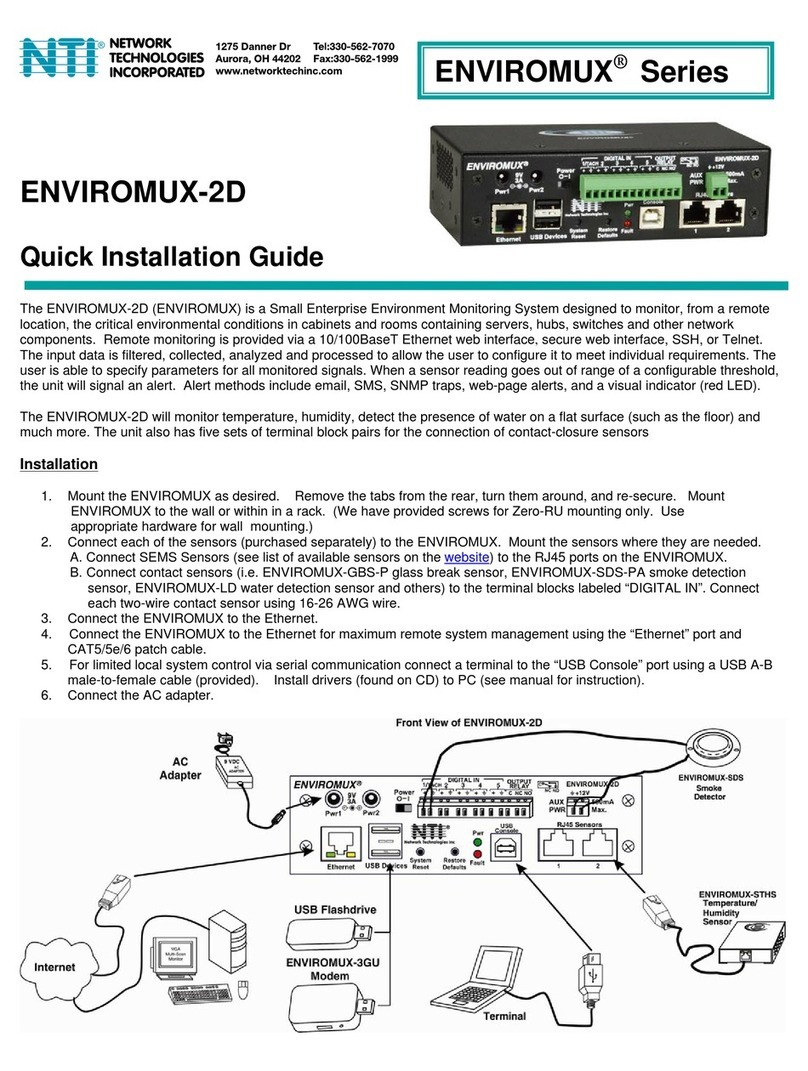
Network Technologies Incorporated
Network Technologies Incorporated ENVIROMUX-2D Quick installation guide

IKA
IKA IKA C 48 operating instructions

MerCs
MerCs Strider M4 V2 Series user manual

Elcomponent
Elcomponent PQPro user manual

Kemo Electronic
Kemo Electronic M167N quick start guide