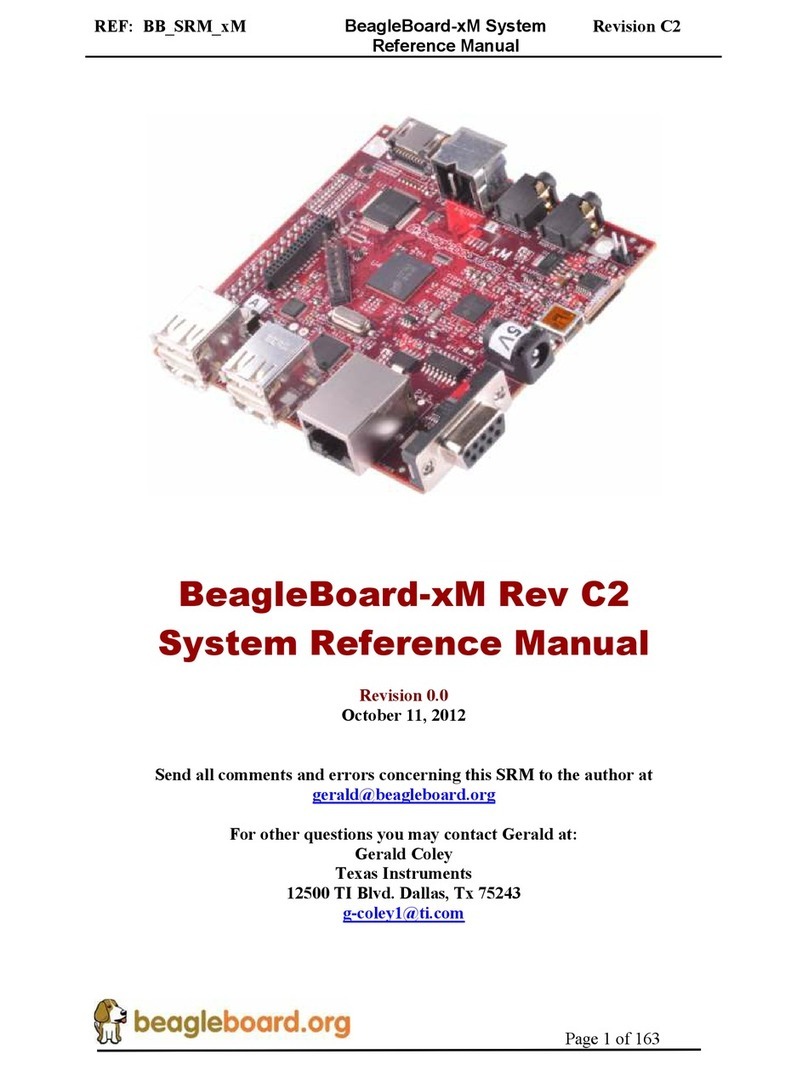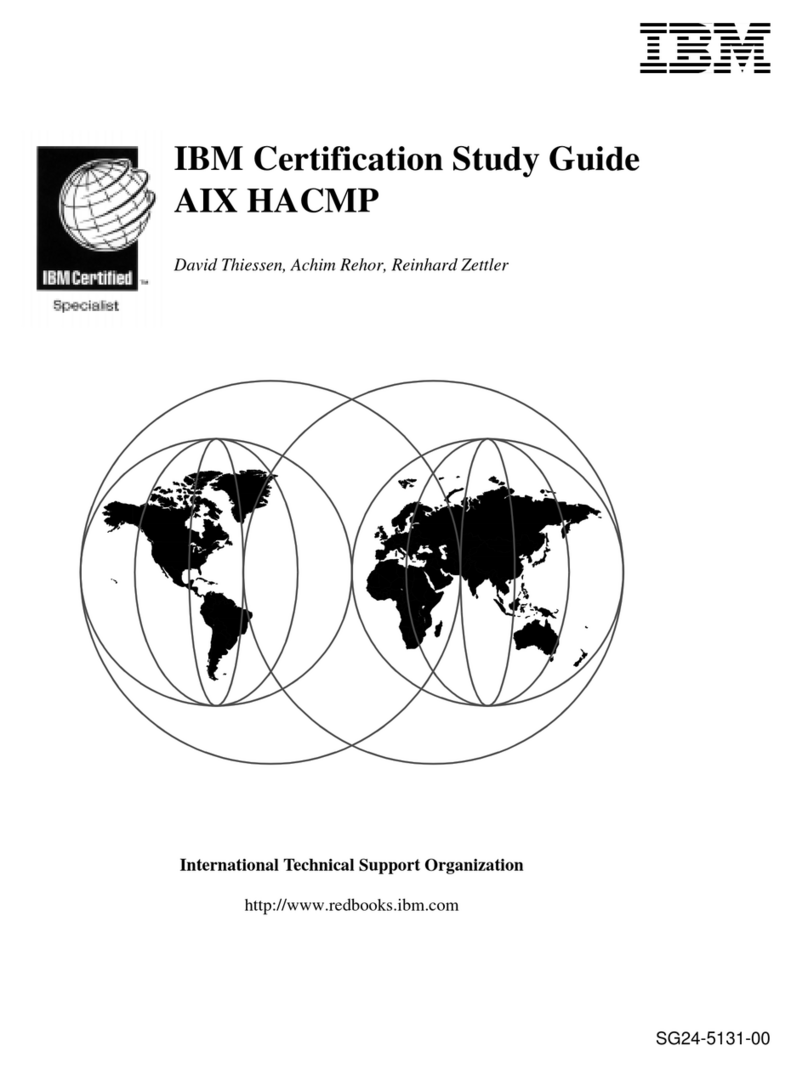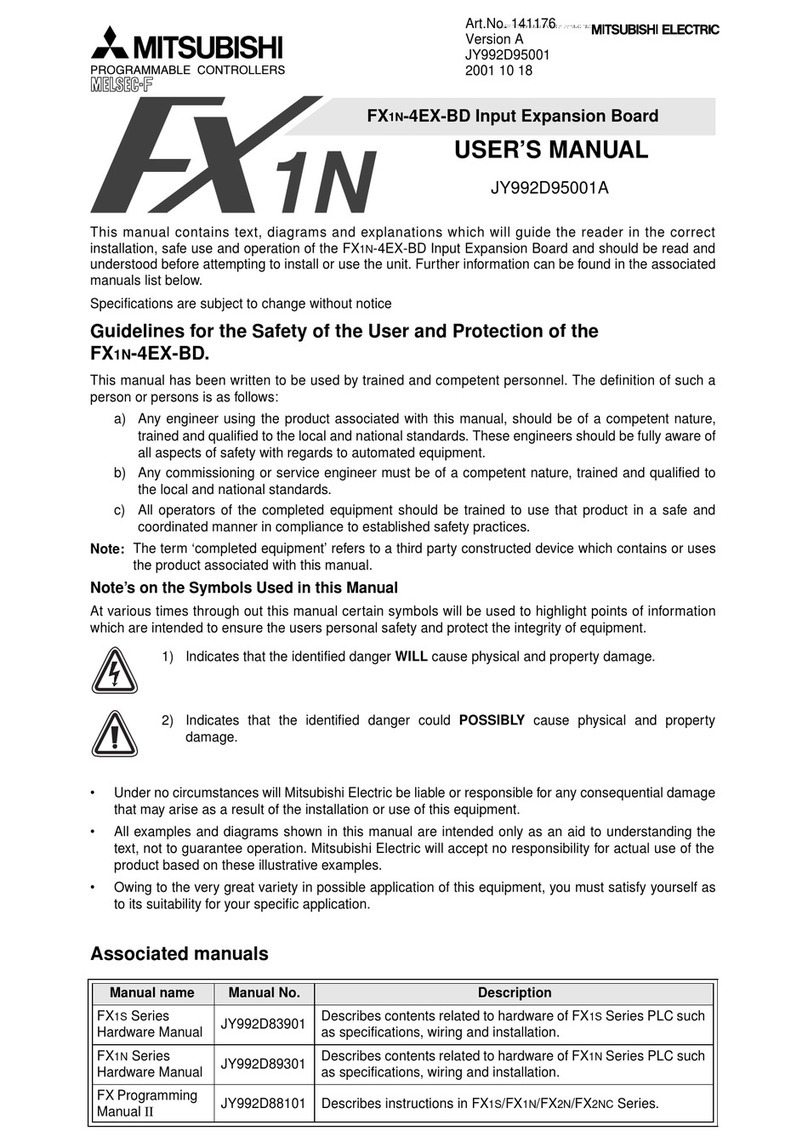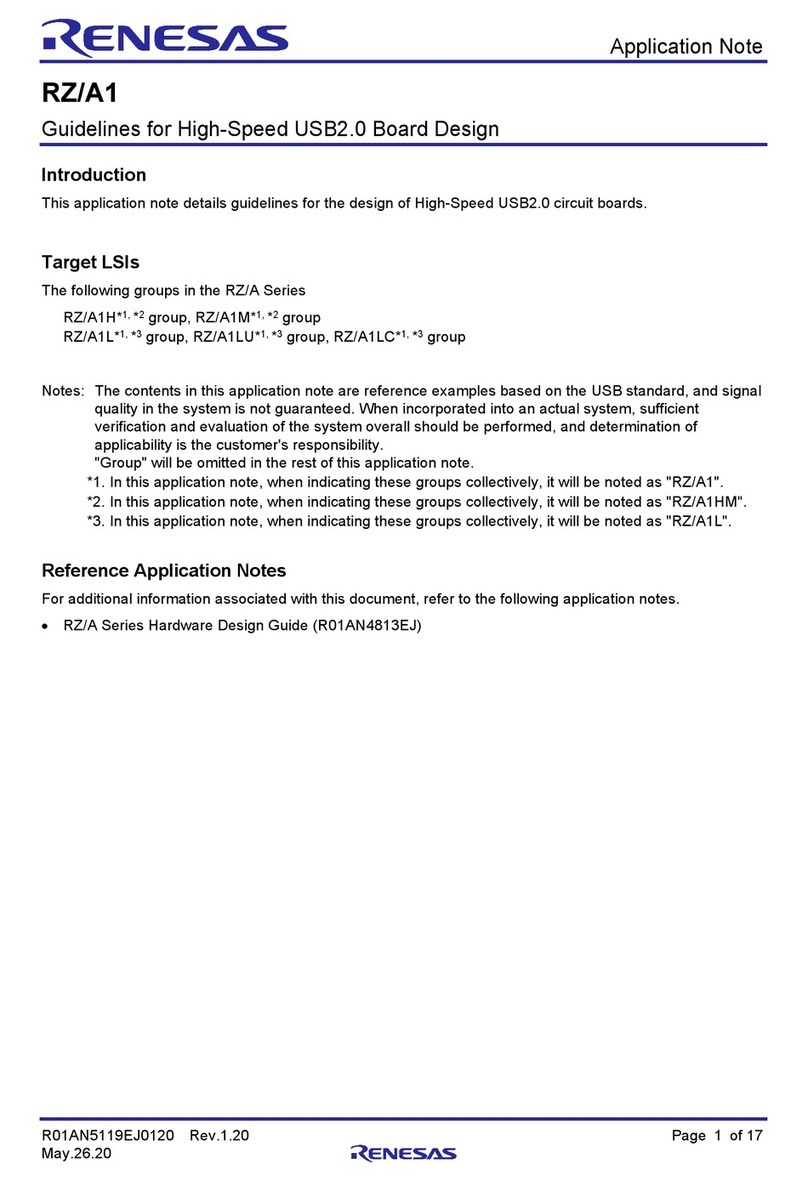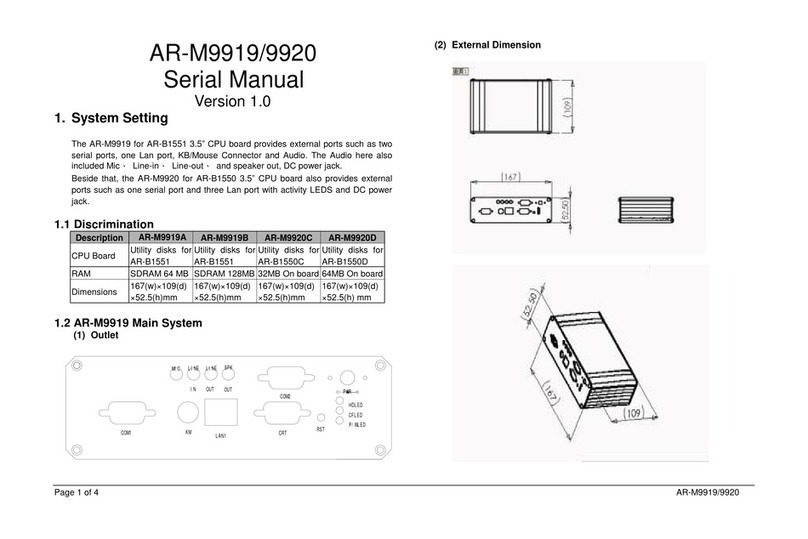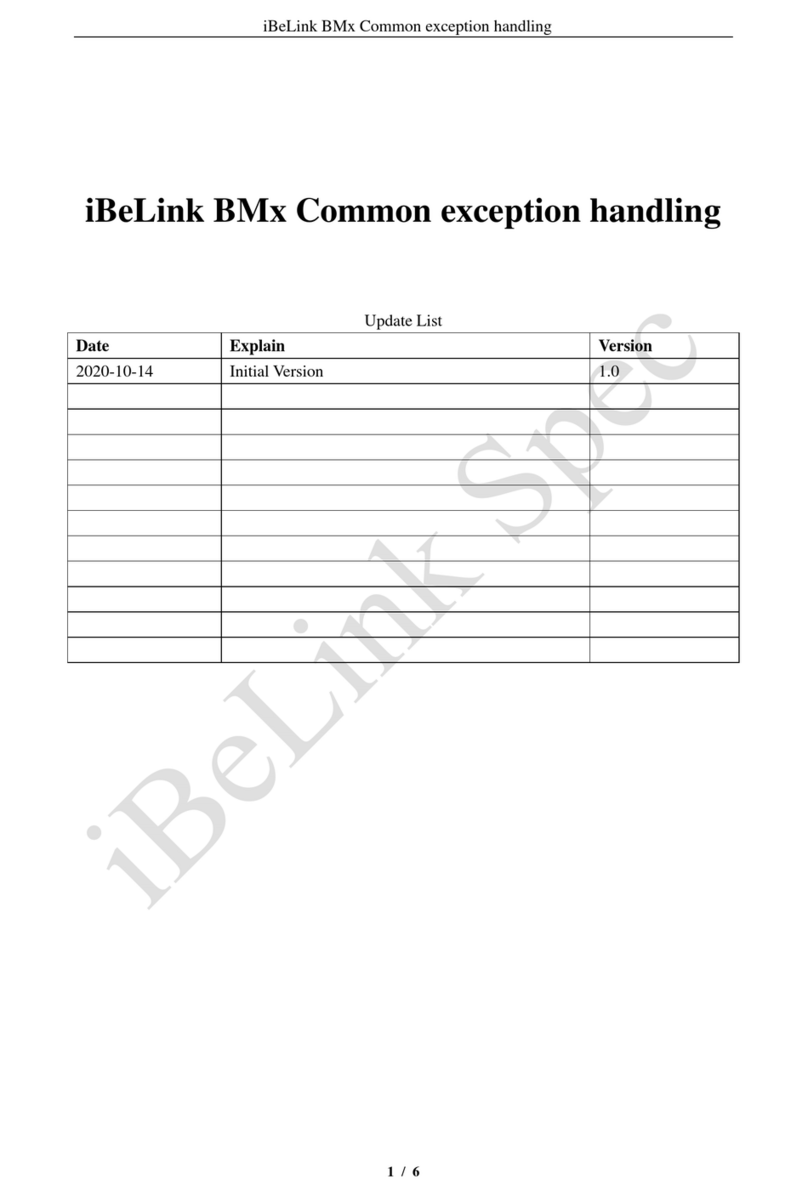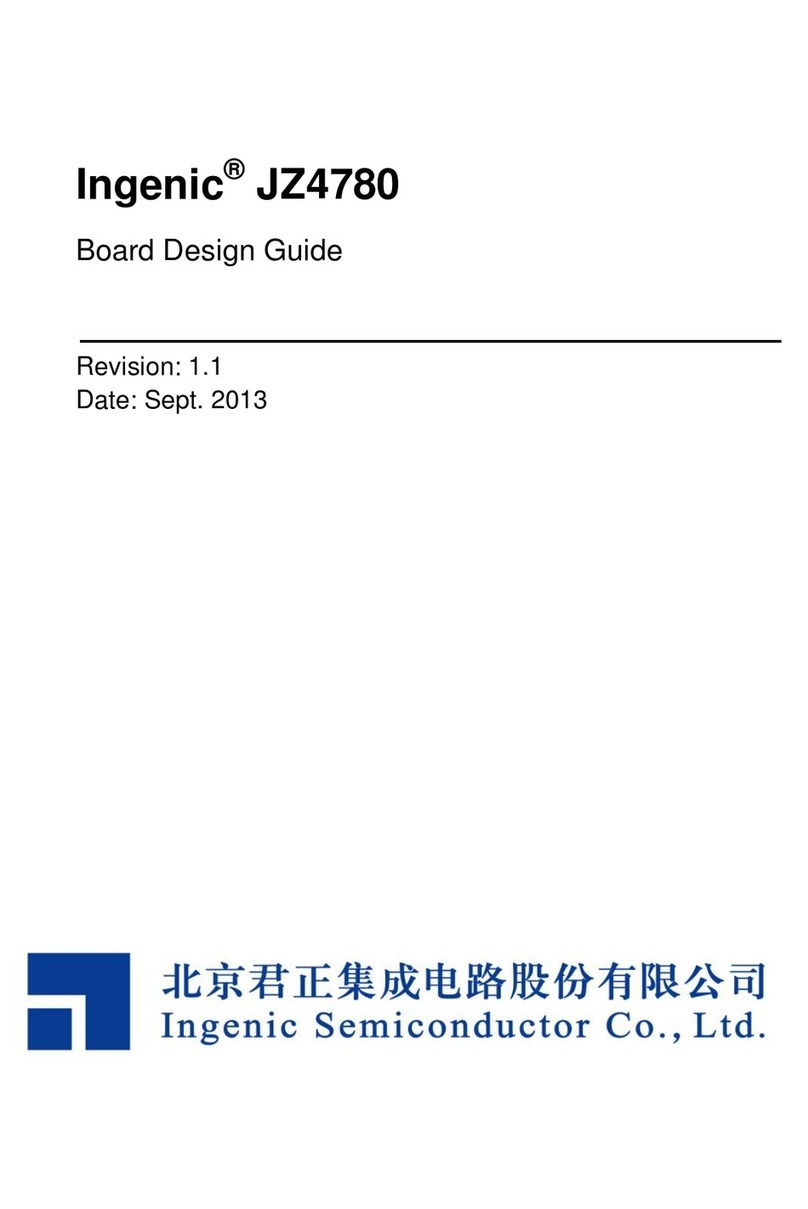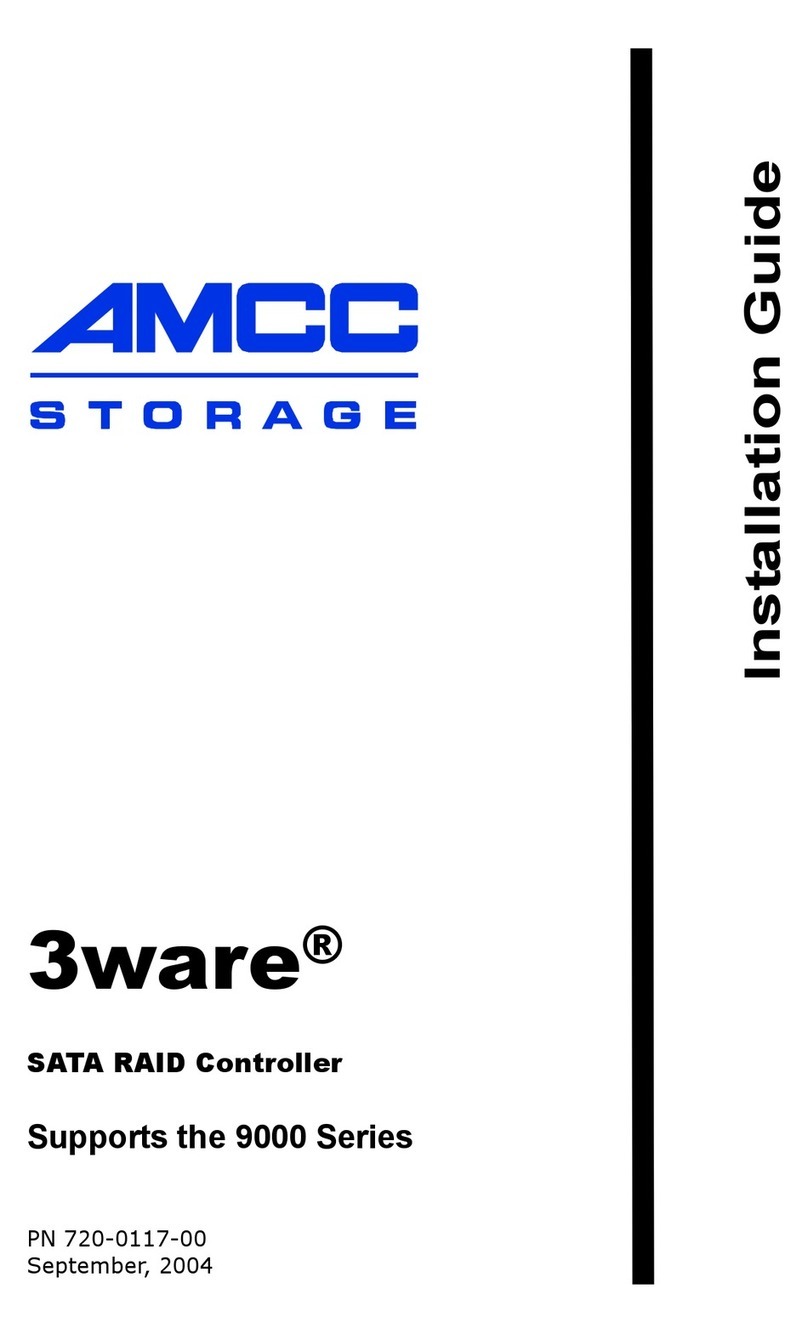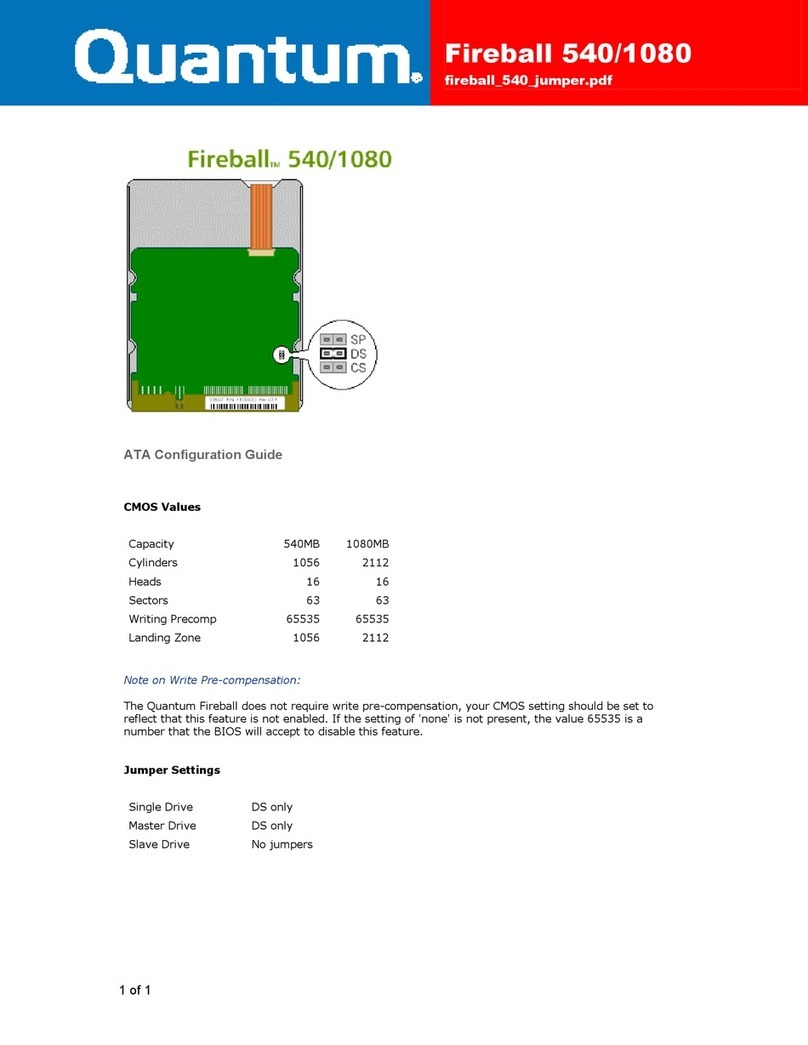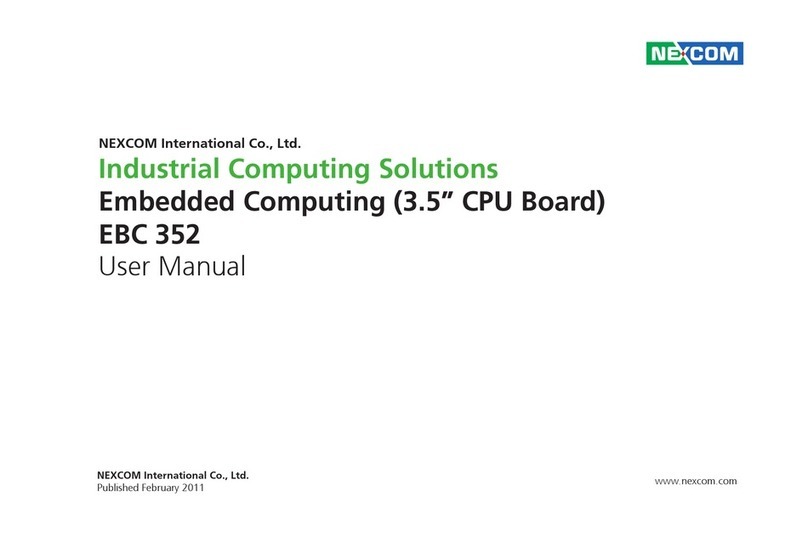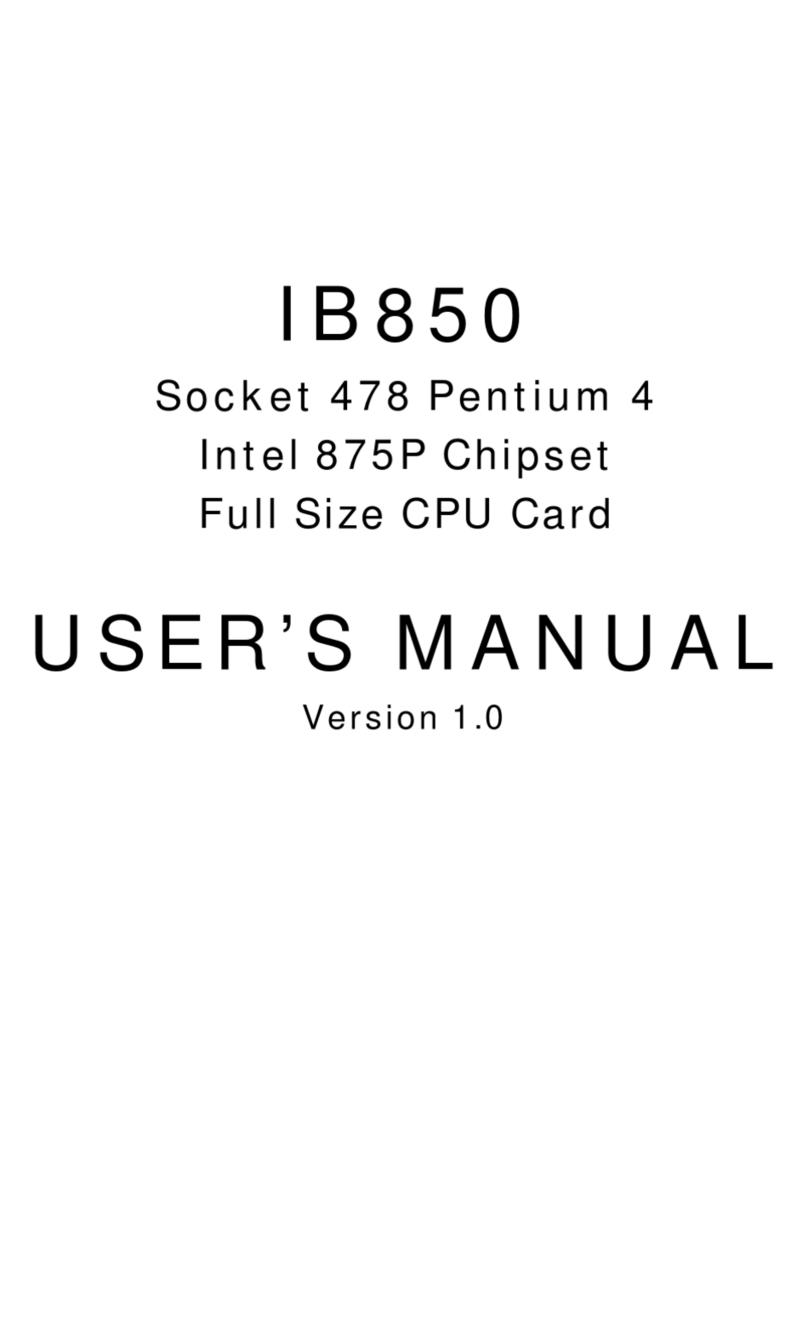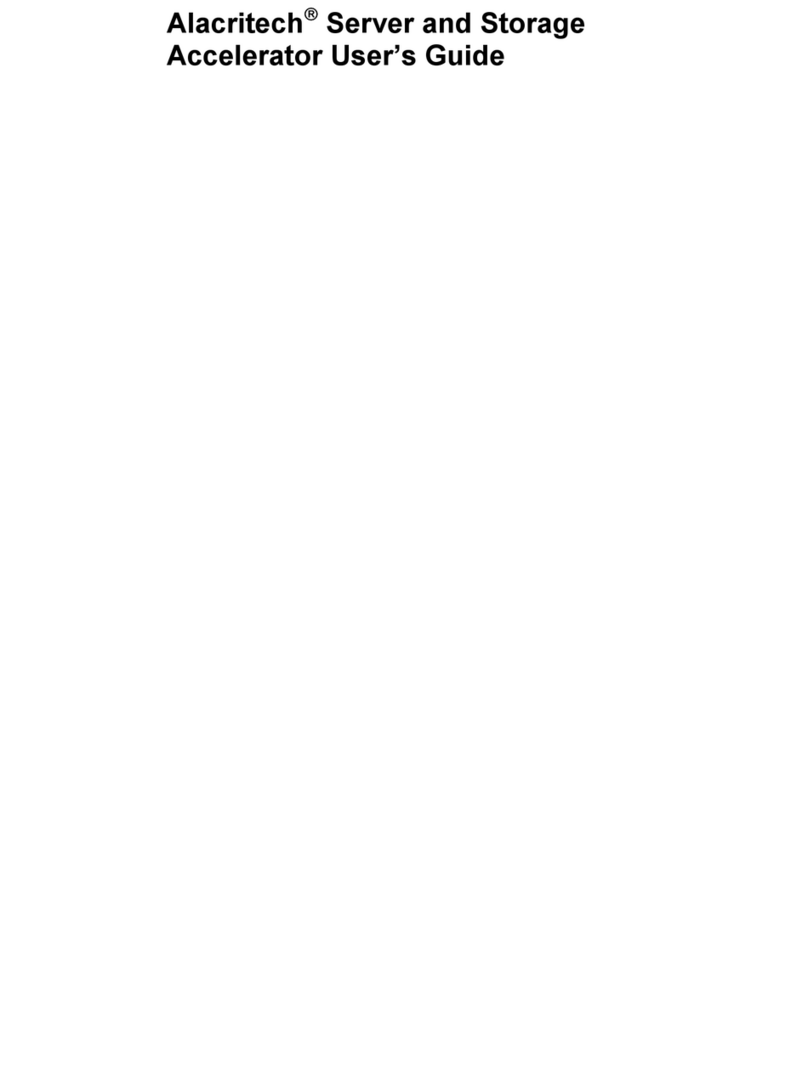BeagleBoard X15 User manual

BEAGLEBOARD-X15 REV C
Quick Start Guide
Rev 0.1
July 2017

1
BEAGLEBOARD-X15 QUICK START GUIDE
CONTENTS
What’s the in the box ................................................................................................................................................... 3
TOP EDGE AND BOTTOM SIDE ................................................................................................................................... 4
TOP SIDE AND BOTTOM EDGE ................................................................................................................................... 5
MAJOR COMPONENTS .............................................................................................................................................. 6
Check It Out ................................................................................................................................................................... 7
WHAT YOU WILL NEED .................................................................................................................................................... 7
SETUP INSTRUCTIONS .................................................................................................................................................... 10
PLUG IN YOUR CABLES ............................................................................................................................................ 11
ETHERNET ............................................................................................................................................................ 11
HDMI .................................................................................................................................................................... 11
eSATA ................................................................................................................................................................... 11
KEYBOARD AND MOUSE ...................................................................................................................................... 12
AUDIO .................................................................................................................................................................. 12
micro sd card ....................................................................................................................................................... 12
SERIAL DEBUG ...................................................................................................................................................... 13
TERMINAL SETUP ................................................................................................................................................. 13
PLUG in POWER ................................................................................................................................................... 13
POWER LEDS ........................................................................................................................................................ 14
Turn on Hd monitor ............................................................................................................................................. 14
TURN ON X15 POWER.......................................................................................................................................... 15
BOOTING .............................................................................................................................................................. 15
USER LEDS ............................................................................................................................................................ 15
TESTING ................................................................................................................................................................... 17
DEBUG: ................................................................................................................................................................ 17
ETHERNET ............................................................................................................................................................ 18
SPEAKERS ............................................................................................................................................................. 19
eSATA ................................................................................................................................................................... 21
POWER ON and RESET ......................................................................................................................................... 22
FAN ...................................................................................................................................................................... 23

2
BEAGLEBOARD-X15 QUICK START GUIDE
TABLE OF FIGURES
Figure 1 – X15 Box Contents…………………………………………………………………………………………………………………………………...3
Figure 3 – X15 Side View of Top Edge ............................................................................................................................ 4
Figure 4 – Bottom side of X15 ....................................................................................................................................... 4
Figure 5 – TOP Side of X15 Major Interfaces ................................................................................................................. 5
Figure 6 – X15 Side View Bottom Edge .......................................................................................................................... 5
Figure 7 - Locations of major ICs on the X15 ................................................................................................................. 6
Figure 8 - Desktop Configuration ................................................................................................................................. 10
Figure 9 - ETHERNET PORTS ......................................................................................................................................... 11
Figure 10 – HDMI PORT ............................................................................................................................................... 11
Figure 12 – Keyboard Transmitter ............................................................................................................................... 12
Figure 13 – AUDIO JACKS ............................................................................................................................................. 12
Figure 14 – micro SD CAGE .......................................................................................................................................... 12
Figure 15 – SERIAL DEBUG PORT ................................................................................................................................. 13
Figure 16 – TERMINAL WINDOW ................................................................................................................................. 13
Figure 20 – MONITOR POWER BUTTON ...................................................................................................................... 14
Figure 21 – POWER LEDs ............................................................................................................................................. 15
Figure 22 – POWER LEDs ............................................................................................................................................. 15
Figure 23 – POWER LEDs ............................................................................................................................................. 15
Figure 24 - Complete X15 system ready for test ......................................................................................................... 16
Figure 25 - Terminal activity on the Tera Term ........................................................................................................... 17
Figure 26 - Debian Desktop ......................................................................................................................................... 18
Figure 27 - Open Web Browser ................................................................................................................................... 18
Figure 28 - Browser opens to the home page ............................................................................................................. 19
Figure 30 - Media Inserted window ............................................................................................................................. 20
Figure 31 - Open and Play sound file ........................................................................................................................... 20
Figure 32 - Debian Volume adjustment ....................................................................................................................... 21
Figure 33 - Plug in eSATA cable and SSD ...................................................................................................................... 22
Figure 34 - Attached drives show up in Debian pop-up window ................................................................................. 22
Figure 35 - Powering OFF using the shutdown command ........................................................................................... 23
Figure 36 - The RESET Button P2 ................................................................................................................................. 23
Figure 37 - Polarity details for Fan connector ............................................................................................................. 25

3
BEAGLEBOARD-X15 QUICK START GUIDE
WHAT’S THE IN THE BOX
In the box you will find a BEAGLEBOARD-X15 board inside an ESD bag.
Figure 1 – BEAGLEBOARD-X15 Box Contents

4
BEAGLEBOARD-X15 QUICK START GUIDE
TOP EDGE AND BOTTOM SIDE
Figure 1 – BEAGLEBOARD-X15 Side View of Top Edge
Figure 2 – Bottom side of BEAGLEBOARD-X15
ENET X2 ESATA HDMI DC JACK PWR ON
RTC XTAL 5A FUSE
µSD CAGE 20pin JTAG
USB CLIENT
ENET 0
ENET 1

5
BEAGLEBOARD-X15 QUICK START GUIDE
TOP SIDE AND BOTTOM EDGE
Figure 5 shows the edge connectors and the on-board headers and optional devices
Figure 3 – TOP Side of BEAGLEBOARD-X15 Major Interfaces
Figure 4 – BEAGLEBOARD-X15 Side View Bottom Edge
AUDIO OUT
AUDIO IN RESET USER LEDs USB3 USB3 x2
DEBUG HDR
Li-ION BATTERY
(OPTIONAL)
OUT IN RESET USB Port 0 USB Port 2
USB Port 1
µSD USB CLIENT
CAUTION!
THIS AREA CAN
GET VERY HOT
POWER BUTTON DC IN JACK HDMI eSATA ENET x2
FAN SOCKET

6
BEAGLEBOARD-X15 QUICK START GUIDE
MAJOR COMPONENTS
Figure 5 shows the major IC and components on the BEAGLEBOARD-X15.
Figure 5 - Locations of major ICs on the BEAGLEBOARD-X15
U5
U11
U18
U23
U24
U26
U25
U14 U15
U22
U17
AM5728 PMIC
nFBGA
10/100/1000
ENET PHY x2
eMMC
4Gx8
USB
HUB
AUDIO
CODEC
DDR
Regulator
DDR3
4Gb x4
SERDES
CLK GEN

7
BEAGLEBOARD-X15 QUICK START GUIDE
CHECK IT OUT
WHAT YOU WILL NEED
Table 1 shows the accessories needed to test all BEAGLEBOARD-X15 peripherals. Some of these items may need
to be purchased if the user does not already own them. For power supply and serial cables please observe power
requirements when purchasing. The power jack on the BEAGLEBOARD-X15 accepts a 2.5mm barrel to differentiate
it from other board supplies.
Table 1 – LIST OF NEEDED ACCESSORIES
DC POWER SUPPLY
12V Supply
60W (5A min)
2.5mm x 5.5mm Barrel Plug Size
Option 1: TRG70A120
Option 2: VEF65US12
Option 3: CENB1060A1203F01
Option 4: TRG70A120-02E01
Option 5: PSAC60M-120 (needs adapter below)
2.5mm ADAPTER
Needed only for 12V supplies that have 2.1mm plug
Can be purchased online
One such source:
http://www.newark.com/multicomp/c4074/2-5mm-dc-
socket-to-2-1mm-dc-plug/dp/71T9782
TTL TO USB SERIAL CABLE
3.3V USB to SERIAL
Can be purchased from various sources
One such cable can be purchased here:
http://www.digikey.com/product-detail/en/TTL-232R-
3V3/768-1015-ND/1836393
HDMI AUDIO-VIDEO CABLE
Off the shelf quality Cable
HDMI-A Male to HDMI-A Male
Preferably 3ft or longer

8
BEAGLEBOARD-X15 QUICK START GUIDE
ETHERNET CABLE
Two cables needed if both interfaces used
Use Cat5e cables
ENET PHYs have Auto MDI/MDI-x
Crossover or straight cables can be used
AUDIO CABLE
3.5mm jacks on both ends
Need two if Speakers do not come with one
SPEAKERS
Any desktop speaker system
With 3.5mm cable
HDMI MONITOR
HD monitor capable of 1080P
With integrated audio
Or Output jack for Audio
MICRO SD CARD
4GB to 16GB
Class 10
Standard Adapter
eSATA ADAPTER CABLE
eSATA to SATA cable
Combo cable
SATA DRIVE
SATA HDD - Hard Disk Drive
SATA SSD - Solid State Drive

9
BEAGLEBOARD-X15 QUICK START GUIDE
USB THUMB DRIVE
USB3.0 thumb drive
Needed for file storage
Or to boot from USB3
WIRELESS KEYBOARD/MOUSE
Wireless combo will save USB ports used
Less wire clutter
Besides the accessories mentioned it is assumed the user has a PC or Laptop running Linux or Windows.

10
BEAGLEBOARD-X15 QUICK START GUIDE
SETUP INSTRUCTIONS
Standalone w/Display and Keyboard/Mouse
In this configuration, the board works more like a PC, totally free from any connection to a PC as
shown in Figure 8. It allows you to create your code to make the board do whatever you need it to
do. It will however require certain common PC accessories. These accessories and instructions are
described in the following section
Figure 6 - Desktop Configuration
Additionally an Ethernet cable can be connected for network access.

11
BEAGLEBOARD-X15 QUICK START GUIDE
PLUG IN YOUR CABLES
ETHERNET
There are two ports on the Ethernet connector on
BEAGLEBOARD-X15. Plug cable into either port. Notice the
orientation of cable insertion between the two ports in Figure
9.
Figure 7 - ETHERNET PORTS
HDMI
Plug in HMDI cable into P11 HDMI connector on the top edge
of the BEAGLEBOARD-X15 board.
Figure 8 – HDMI PORT
ESATA
Plug in eSATA cable as shown in Figure 10.
Figure 10 –eSATA PORT

12
BEAGLEBOARD-X15 QUICK START GUIDE
KEYBOARD AND MOUSE
To avoid using up multiple USB ports a Wireless keyboard and
mouse combination is preferred. The transceiver can be
installed in either USB port including P6 eSATA connector.
Figure 9 – Keyboard Transmitter
AUDIO
To playback and record audio, insert speaker cable into Audio
OUT jack of the BEAGLEBOARD-X15 and an audio source into
the Audio IN jack.
Figure 10 – AUDIO JACKS
MICRO SD CARD
On the bottom edge of the BEAGLEBOARD-X15 board, on the
bottom side is the micro SD card cage. I booting from SD card
the micro SD card is inserted as shown in Figure 14 with the
top side facing up.
Figure 11 – micro SD CAGE
OUT IN

13
BEAGLEBOARD-X15 QUICK START GUIDE
SERIAL DEBUG
Plug in the USB to Serial cable into the 6 pin header P10.
Observe correct orientation. Pin1 is located at the top side of
the header.
PIN NUMBER SIGNAL
1
Ground
4
Receive
5
Transmit
Figure 125 – SERIAL DEBUG PORT
TERMINAL SETUP
Plug the USB end into your PC or Laptop
and invoke MINICOM or TERATERM or your
favorite Terminal emulator program. The
settings for serial communications are:
Figure 136 – TERMINAL WINDOW
PLUG IN POWER
Once all the needed cables are inserted, plug in the DC power
adapter into the P1 jack. This is a 2.5mm center contact and
requires a supply that comes with a 2.5mm jack or an adapter
to 2.5mm. See Table 1 for more info.
Figure 17 – DC IN JACK P1
Pin1
Pin6

14
BEAGLEBOARD-X15 QUICK START GUIDE
POWER LEDS
Once the power plug is inserted in P1, the Power LED D41 will
light up.
Figure 19 – DC 12V LED
TURN ON HD MONITOR
Once power is connected, turn on HDMI monitor. Change
input to the HDMI port the BEAGLEBOARD-X15 is connected
to.
Figure 14 – MONITOR POWER BUTTON
D41
D41 - 12V Present LED

15
BEAGLEBOARD-X15 QUICK START GUIDE
TURN ON BEAGLEBOARD-X15 POWER
Though power is plugged in and the terminal is connected
there will be no activity observed on the terminal. LED D41
will glow.
To turn ON the BEAGLEBOARD-X15 main power press the
blue momentary switch S1. This will cause LED D3 to glow
showing that the board power is ON.
Figure 15 – POWER LEDs
BOOTING
At this point the software present in eMMC
will start to boot and activity can be seen on
the terminal.
Figure 16 – POWER LEDs
USER LEDS
During the botting process the user may notice that the user
LEDs will blink.
Figure 17 – POWER LEDs
D41 - 12V Present LED
D3 - POWER ON LED
D4 D5 D6 D7
S1
D41
D3

16
BEAGLEBOARD-X15 QUICK START GUIDE
Once the BEAGLEBOARD-X15 interfaces are connected your system is ready to test. The next section will go
through what you can test.
Figure 18 - Complete BEAGLEBOARD-X15 system ready for test

17
BEAGLEBOARD-X15 QUICK START GUIDE
TESTING
DEBUG:
The Serial debug port on the processor is UART3 via a single 1x6 pin header. In order to use the interface a USB to
TTL adapter will be required. The header is compatible with the one provided by FTDI and can be purchased from
various sources. Signals supported are TX and RX. None of the handshake signals are supported. On the PC you will
see activity that will take you to login prompt.
Figure 19 - Terminal activity on the Tera Term
A few seconds after the board power is turned on, the image in eMMC will boot and the Debian desktop will soon
show up on the HDMI monitor.

18
BEAGLEBOARD-X15 QUICK START GUIDE
Figure 20 - Debian Desktop
ETHERNET
Assuming the Ethernet cable is connected to one of the ENET ports on the BEAGLEBOARD-X15 a quick test can be
performed by pointing the mouse to the bottom left corner of the Desktop and clicking the Debian menu logo.
From here point to Internet Chromium Browser.
Figure 21 - Open Web Browser
The browser window will open and if there is an internet connection, the browser will go to the homepage.

19
BEAGLEBOARD-X15 QUICK START GUIDE
Figure 22 - Browser opens to the home page
The second Ethernet port can be similarly tested by moving the cable from ENET0 to ENET1. See Figure 1
SPEAKERS
To test the sound of your BEAGLEBOARD-X15 you can open a sound file or via file and play it back. In the example
below, a simple file is played via the Chromium Web browser. Inserting a USB drive into the USB3.0 ports is one
option.
On the Debian Desktop a window will pop-open and ask you if you want to see the contents of the newly installed
flash drive. Also on the Tera Term console you can also read the logs associated with the insertion of the drive.
Table of contents
Other BeagleBoard Computer Hardware manuals