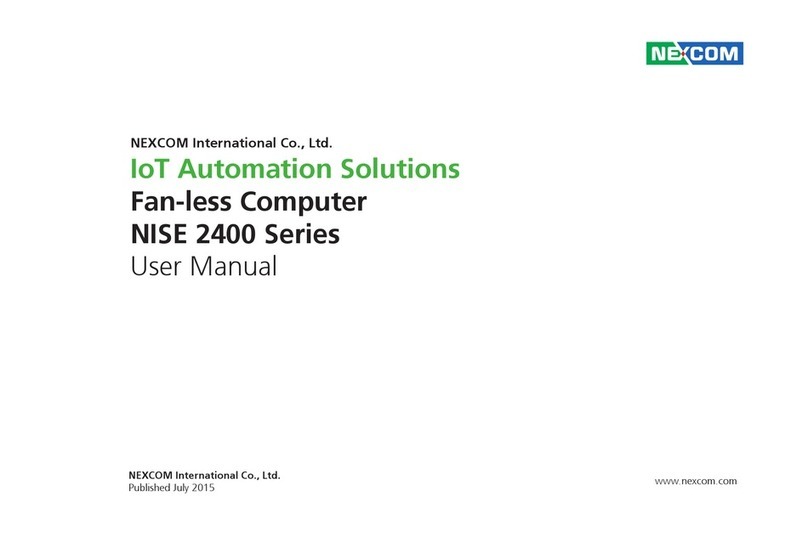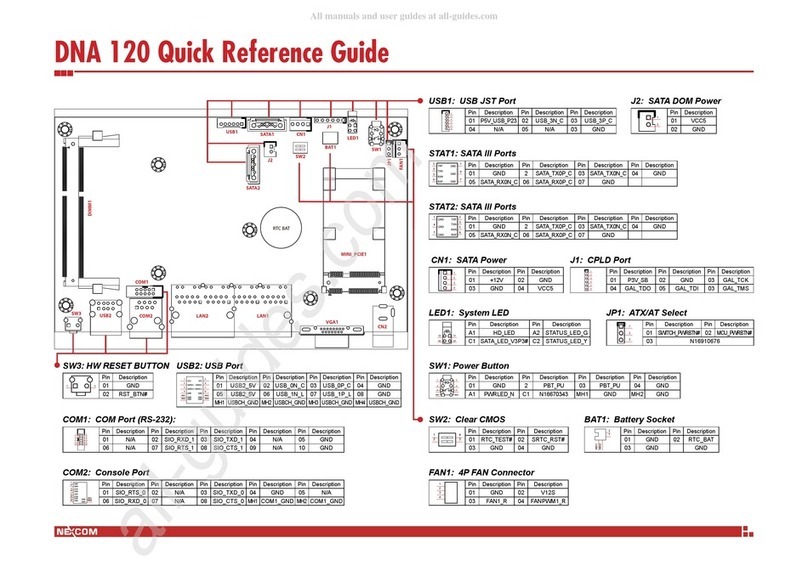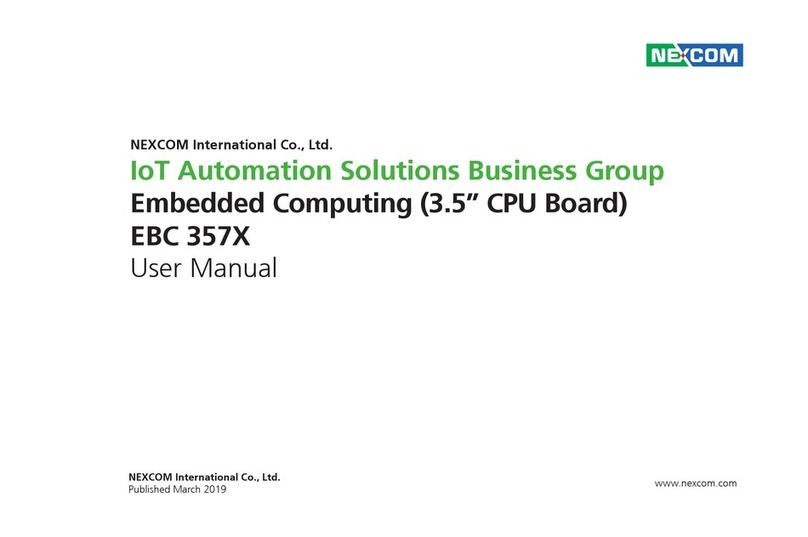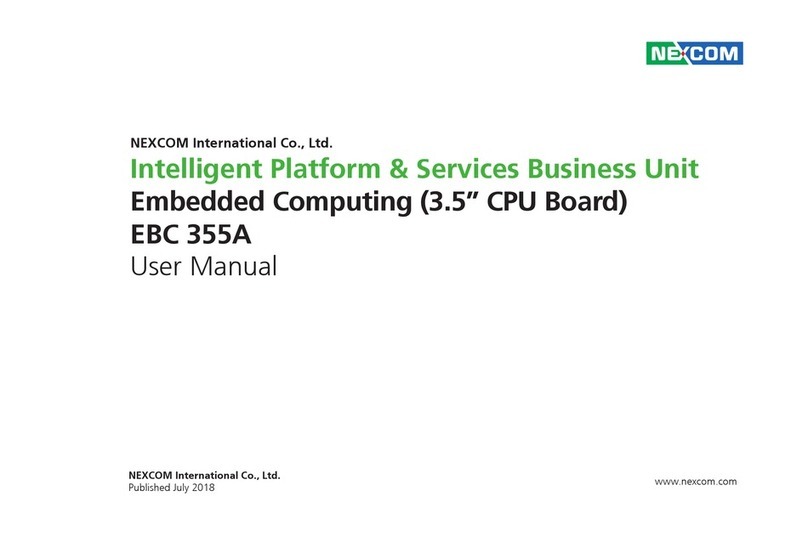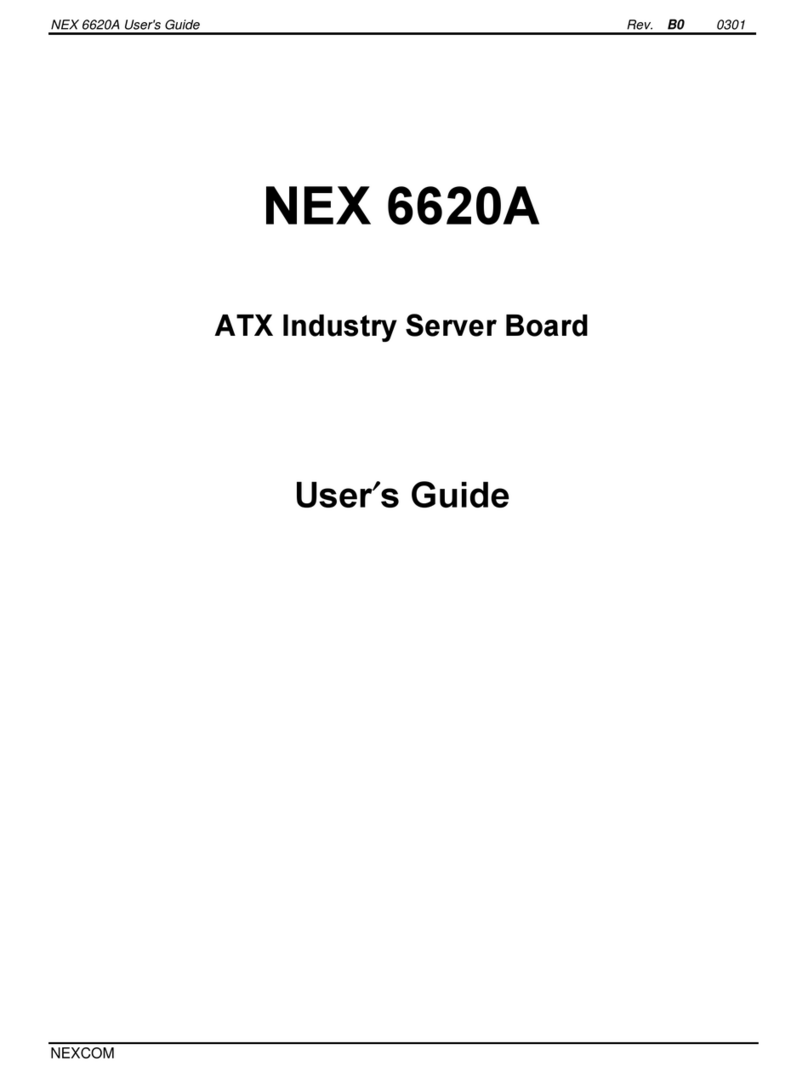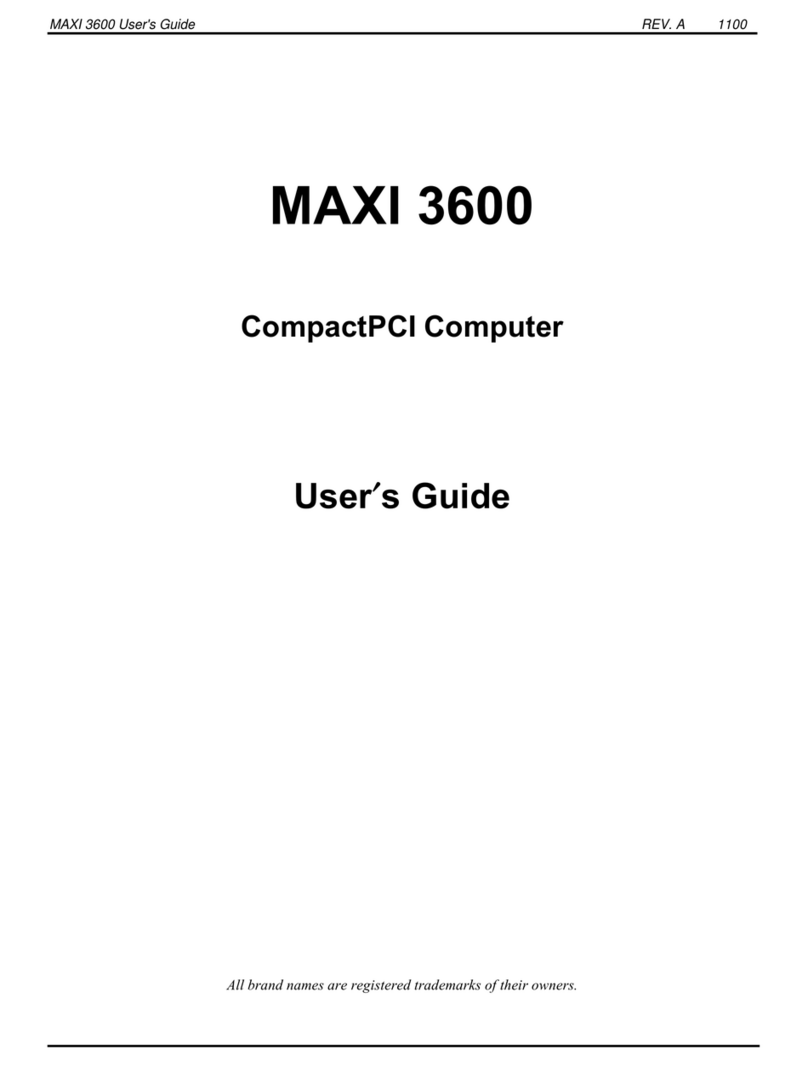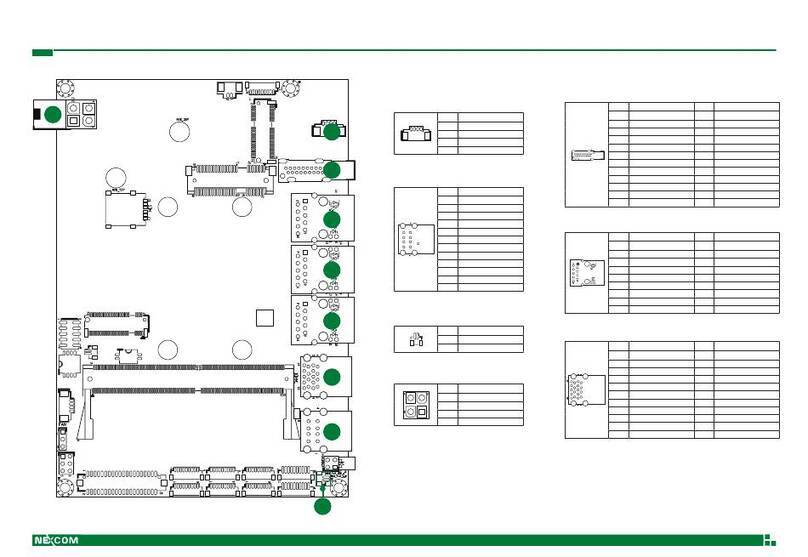Copyright © 2011 NEXCOM International Co., Ltd. All Rights Reserved. iii EBC 352 User Manual
Contents
Internal Connectors..........................................................................12
System Fan Connector .................................................................12
CPU Fan Connector .....................................................................12
LVDS Panel Backlight Connector ..................................................13
LVDS Connector (CN8).................................................................13
LVDS Connector (CN9).................................................................14
LVDS Connector (CN10)...............................................................14
USB 2/3 Connector ......................................................................15
USB 4/5 Connector ......................................................................15
GPIO Connector ..........................................................................16
Power Button Connector .............................................................16
LED Connector ............................................................................17
Line-out Connector......................................................................17
Mic-in Connector.........................................................................18
Power Connector.........................................................................18
SATA 0 Connector .......................................................................19
SATA 1 Connector .......................................................................19
SATA Power Connector................................................................20
SATA DOM Power Connector.......................................................20
COM 2 Connector .......................................................................21
COM 3 Connector .......................................................................21
COM 4 Connector .......................................................................22
PS/2 Keyboard/Mouse Connector.................................................22
PCI 104 Slot.................................................................................23
Mini PCIe Slot ..............................................................................25
CompactFlash Socket...................................................................26
Block Diagram ......................................................................................27
Board Dimensions .................................................................................28
Chapter 3: BIOS Setup
About BIOS Setup.................................................................................29
When to Configure the BIOS.................................................................29
Entering Setup......................................................................................30
Legends................................................................................................30
BIOS Setup Utility..................................................................................31
Main ................................................................................................31
Advanced.........................................................................................32
Boot.................................................................................................39
Chipset ............................................................................................42
PCIPnP .............................................................................................45
Security ............................................................................................46
Exit...................................................................................................51
Appendix A: Watchdog Timer
WDT Programming Guide.....................................................................54
Watch Dog Sample Code......................................................................54
Appendix B: GPI/O Programming Guide
J3 - GPIO Connector .............................................................................55
GPIO Programming Sample Code..........................................................55