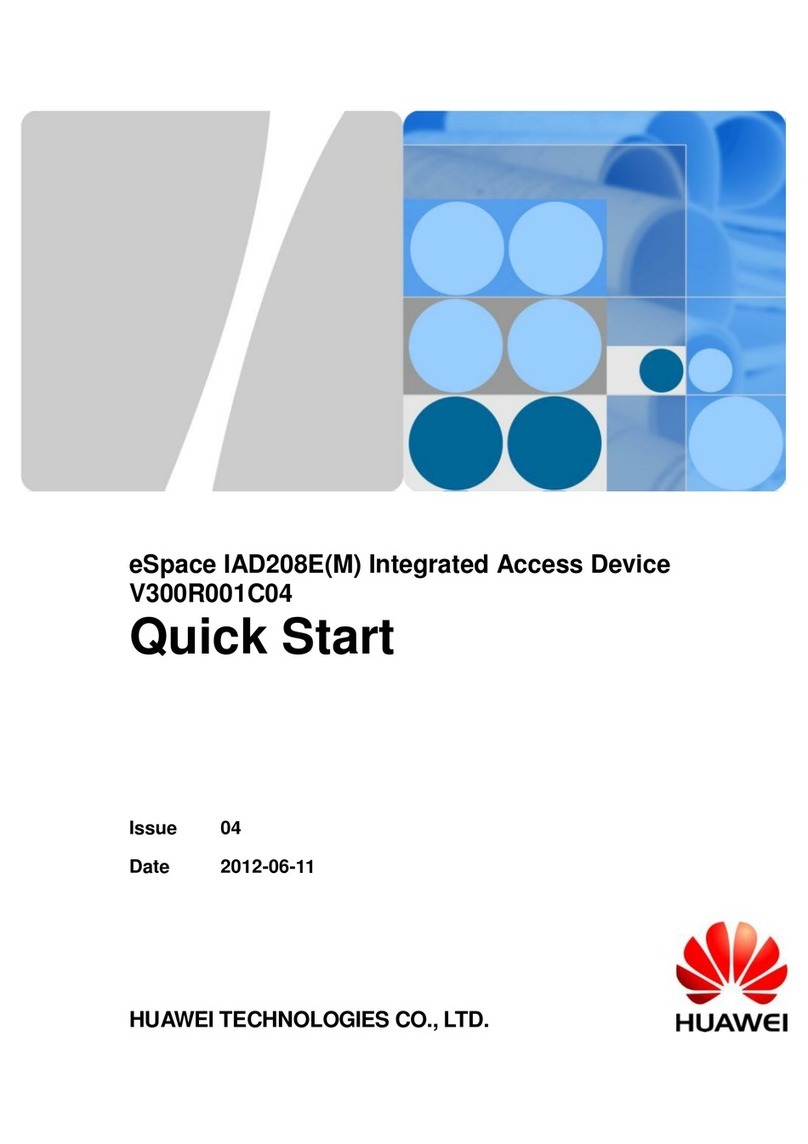Huawei HG655d User manual
Other Huawei Gateway manuals

Huawei
Huawei ECHOLIFE HG520C User manual

Huawei
Huawei Sunrise Internet Box 5G User manual
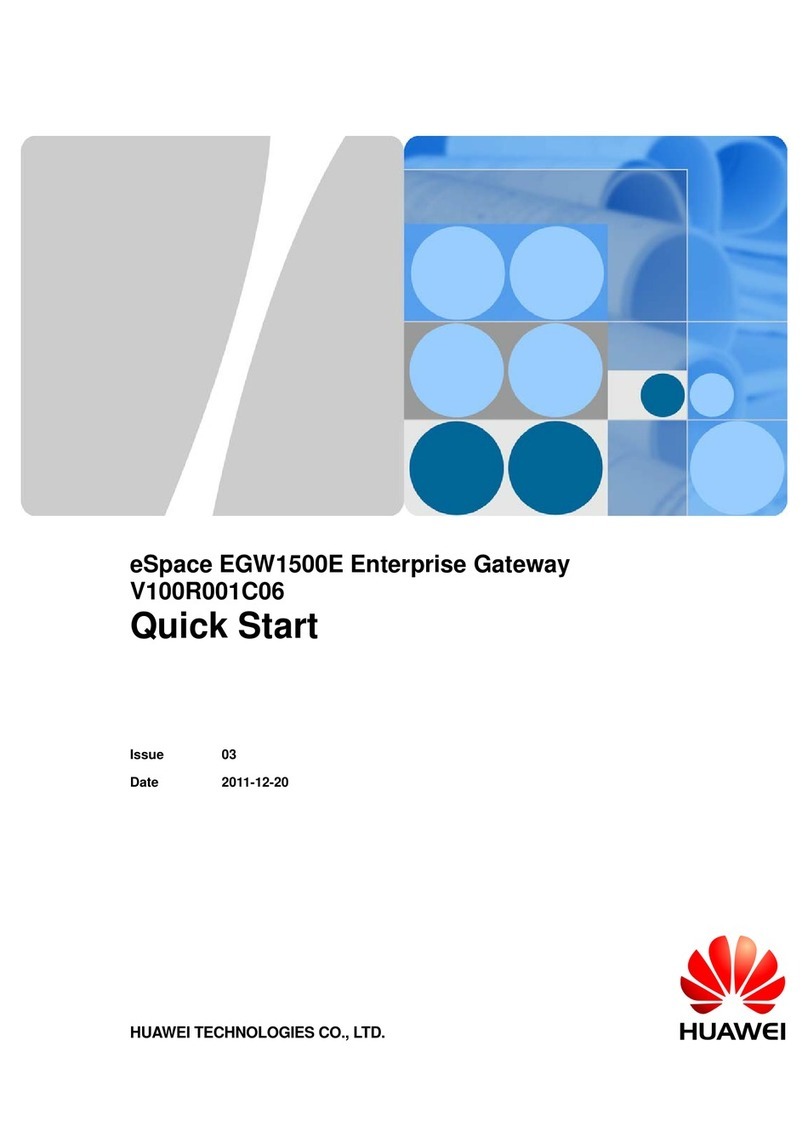
Huawei
Huawei eSpace EGW1500E User manual
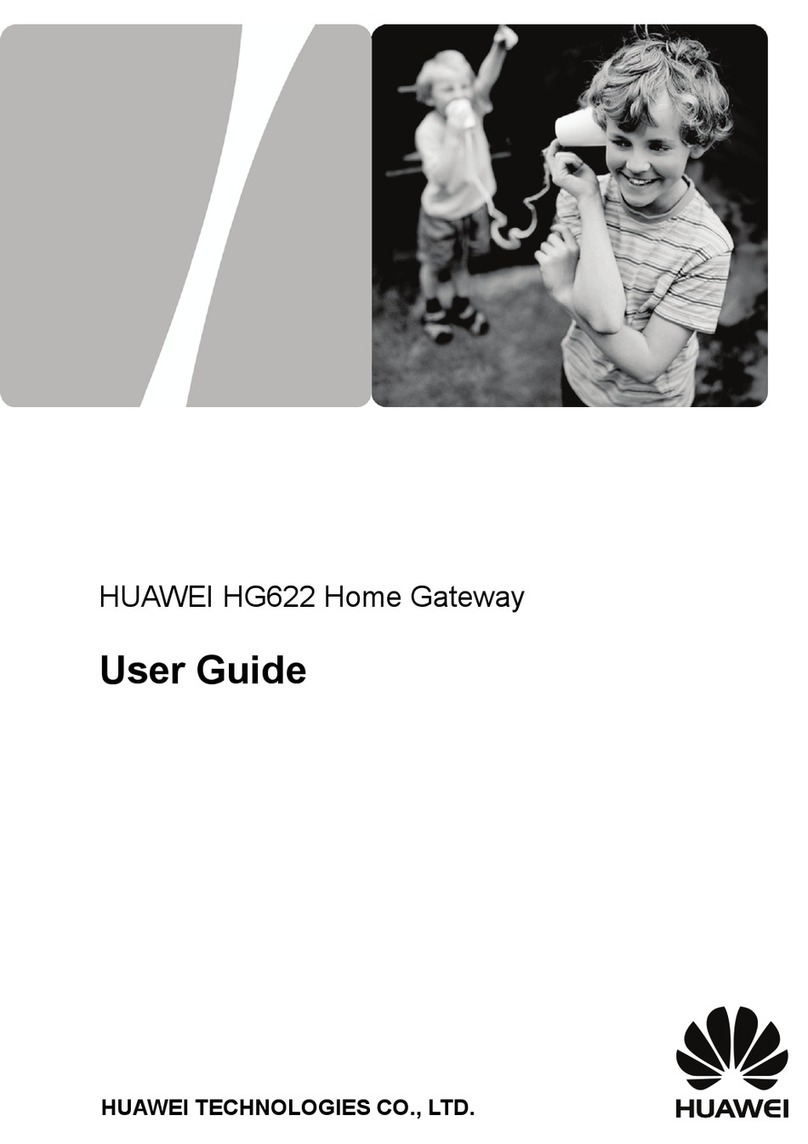
Huawei
Huawei HG622 User manual

Huawei
Huawei HG630B User manual
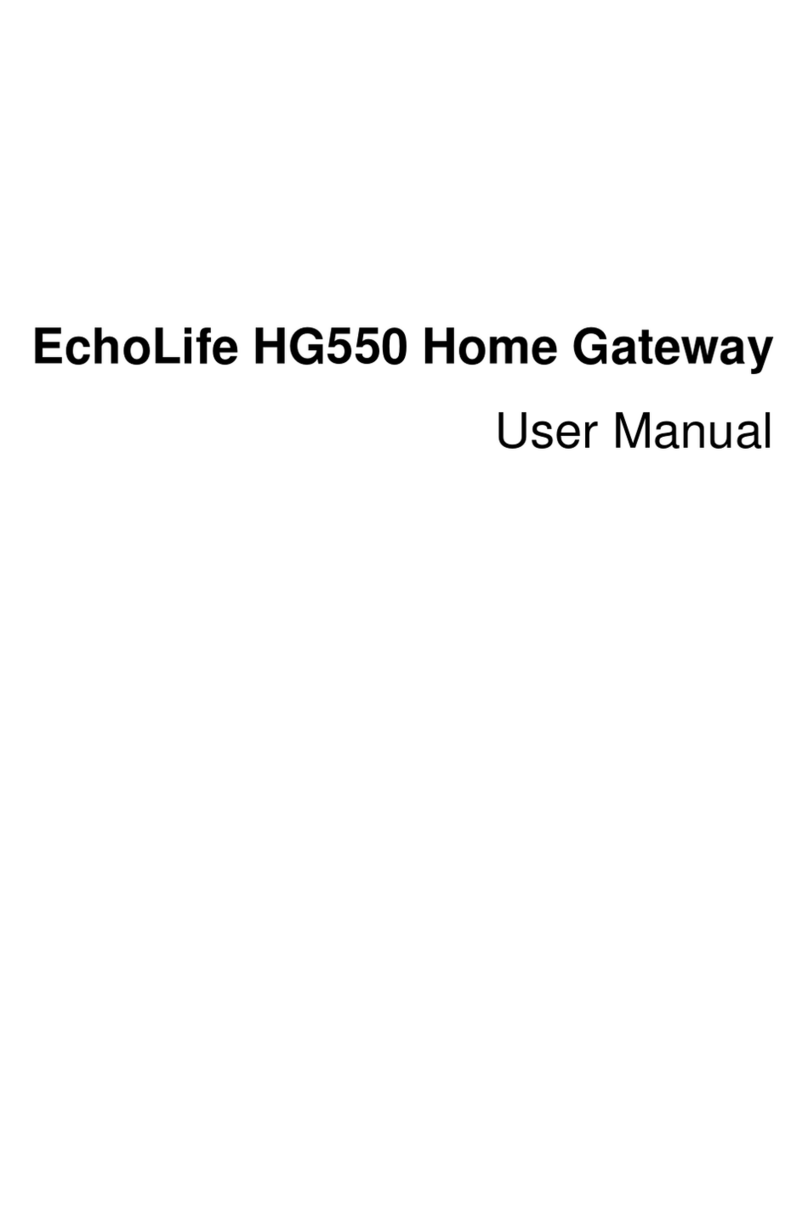
Huawei
Huawei EchoLife HG550 User manual
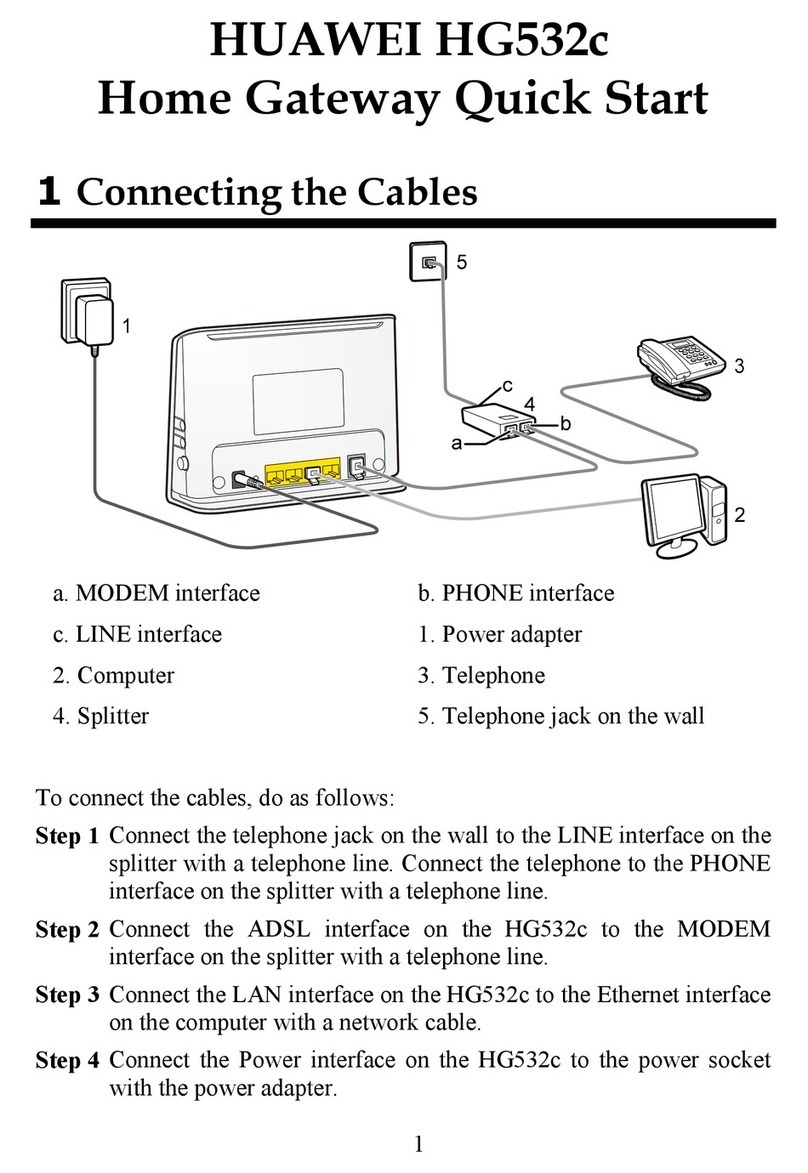
Huawei
Huawei HG532c User manual
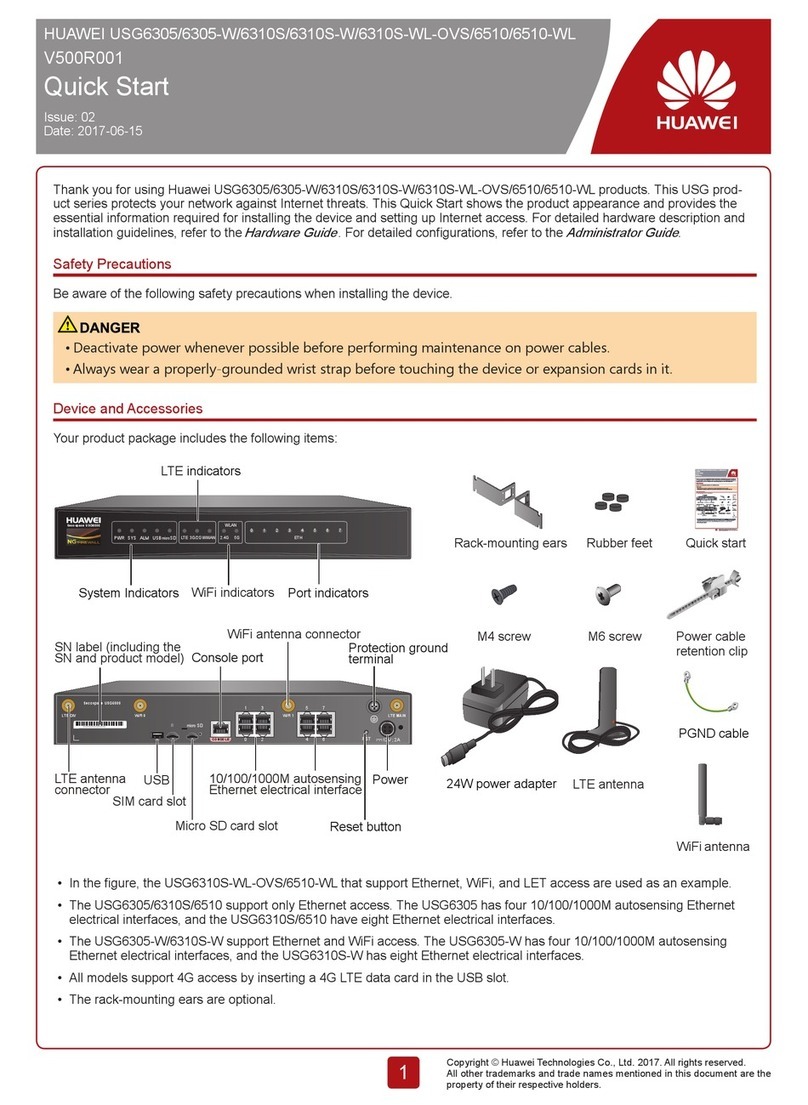
Huawei
Huawei USG6305 Operator's manual

Huawei
Huawei EchoLife HG8247 User manual

Huawei
Huawei HG659 User manual

Huawei
Huawei HG659 User manual

Huawei
Huawei HG530 User manual
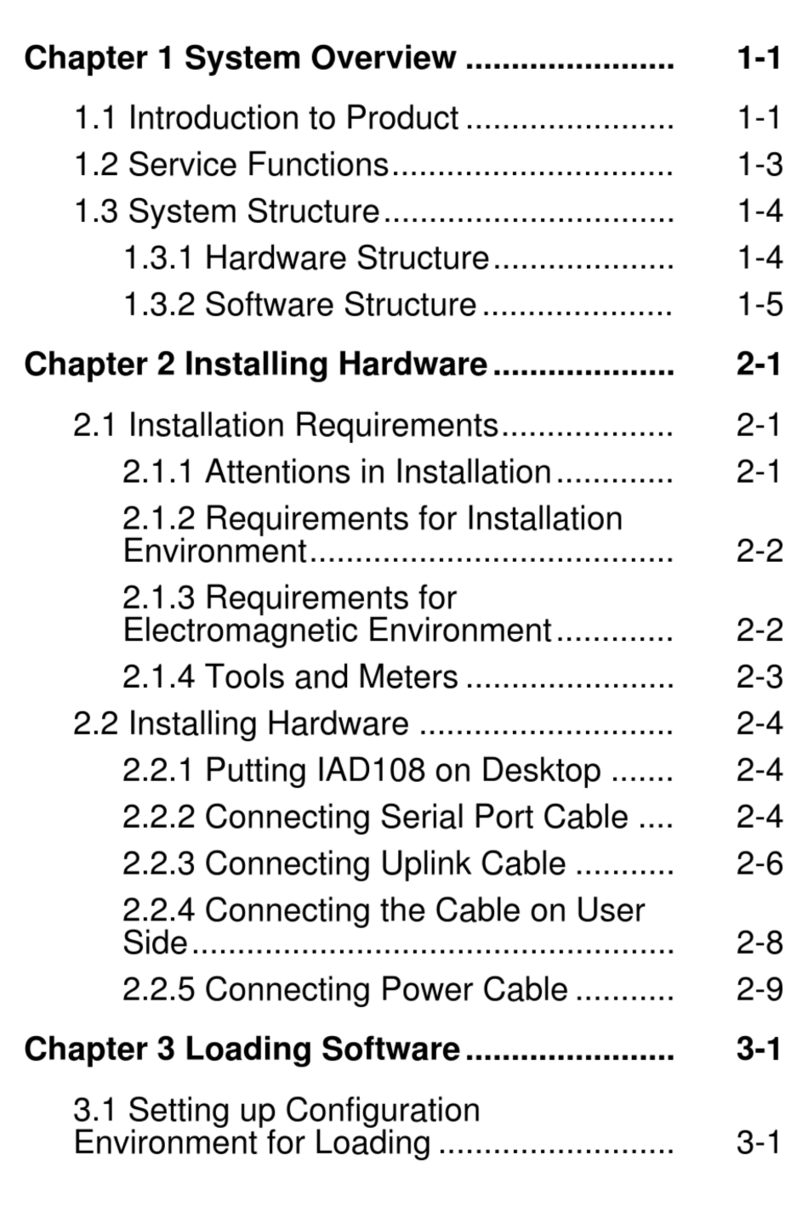
Huawei
Huawei IAD108A User manual

Huawei
Huawei HG659 User manual

Huawei
Huawei U-SYS IAD101H User manual

Huawei
Huawei EchoLife HG521 User manual

Huawei
Huawei RRU3262 User manual

Huawei
Huawei DN8245V User manual

Huawei
Huawei eA680-950 User manual

Huawei
Huawei eA360 Series User manual
Popular Gateway manuals by other brands

LST
LST M500RFE-AS Specification sheet

Kinnex
Kinnex Media Gateway quick start guide

2N Telekomunikace
2N Telekomunikace 2N StarGate user manual

Mitsubishi Heavy Industries
Mitsubishi Heavy Industries Superlink SC-WBGW256 Original instructions

ZyXEL Communications
ZyXEL Communications ZYWALL2 ET 2WE user guide

Telsey
Telsey CPVA 500 - SIP Technical manual