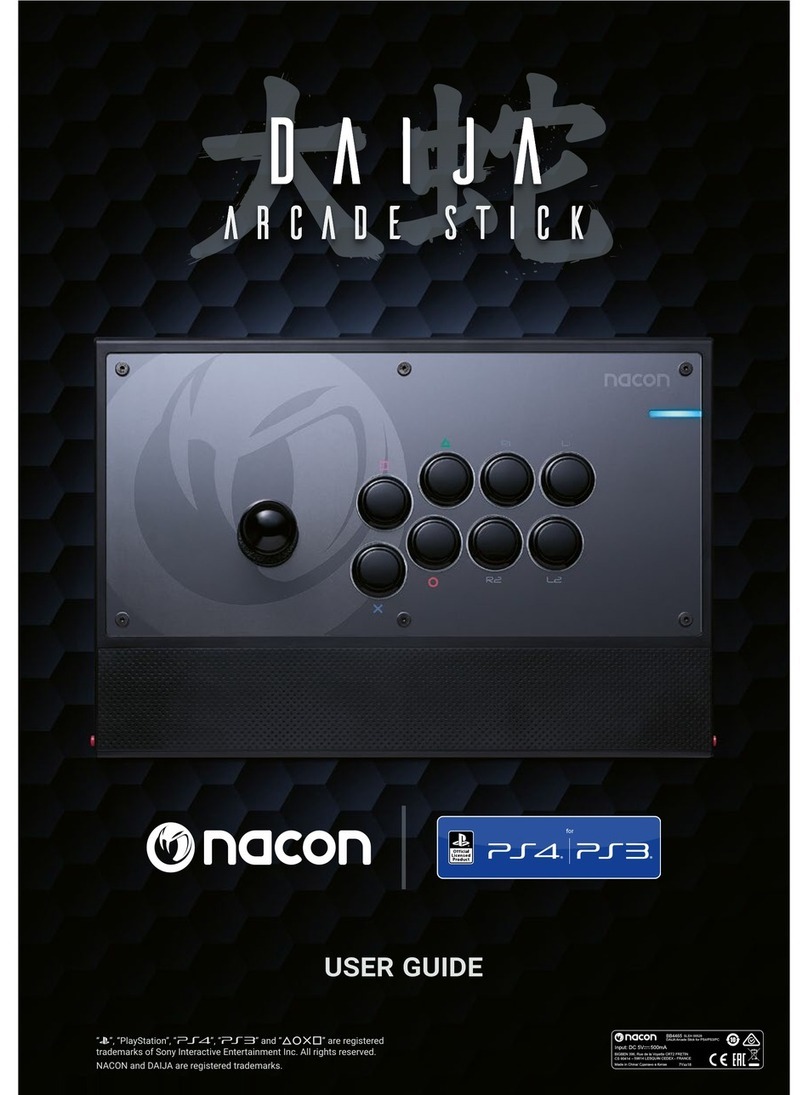Beatsgear bgear-LSI100 User manual

User Guide
Beatsgear
Please read and understand the instructions carefully to properly use the product.
Beatsgear supports the following OS and devices.

Table of Contents
2
Supported OS and Devices
2
Product Overview
Notes on Using Beatsgear
Beatsgear User Guide
3Product Standard
4Control Panel
3Product Package
4Product Cover
5First-time Use with Android Devices
8
First-time Use with Windows 10 PC
12Beat Latency Setup
13Operation Mode Selection
15Connecting Beatsgear Hardware to Beatsgear App
16
Windows and Android App
16Android App
17Windows App (Supports Windows 10 only)
External Battery Requirements
18External Battery Safety Information
19
Troubleshooting
1
Important Safety Information

Be sure to read the safety information below and use the product appropriately for your safety.
Important Safety Information
Beatsgear needs a 12V DC input to operate. Please use the included power adapter or an adapter that
supports 12V output, and 1.5A or higher. If you want to use a vehicle cigar jack adaptor for the power,
be sure to check that the output voltage is 12V. 24V power is not available.
Do not apply excessive force on the wire of the power adapter. Be careful not to insert the power cable
into corners or gaps.
When connecting the power adapter to an outlet, make sure to plug in all the way and do not touch with
wet hands.
Beatsgear is not water resistant. Do not use or store in humid areas such as toilets or bathrooms.
For safe operation of the product, use at temperatures between 32F and 100F.
Don’t sit on the product, step on it, throw or apply excessive force. Parts inside the product may be
damaged.
If the device gets wet with water or liquid, stop using immediately, unplug the adapter, and turn off the
power. Use the product after thoroughly drying.
Do not disassemble or modify the device. We are not responsible for any accidents or problems caused
by the disassembly or modification of the device, and service for a modified device will be denied.
Do not disassemble and modify power adapters or power lines.
Turn the power switch off when the device is not in use.
If you use Beatsgear on high beat power for an extended amount of, you may experience physical side
effects such as indigestion and headaches. Be sure to set the beat power to an appropriate level for you.
If you will not be using the device for a long time, please be sure to unplug the power adapter from the
outlet and store it.
Do not store or use flammable gases or materials near the product.
Avoid direct sunlight when storing and do not use or store near heaters.

Beatsgear is a haptic VR device working with Android or Windows apps. Beatsgear analyzes all sounds
played on Android mobile devices or Windows 10 PCs in real time using high-performance algorithms
built into Beatsgear app to produce matching vibration signals. The generated vibration signal is
wirelessly transmitted to the device, and the beats are expressed using vibration units built into the
device. You can experience the sound with your body as well as your ears by using Beatsgear when
listening to music, playing games, and watching movies.
Supports mobile devices with Android 8.0 (Oreo) or higher.
Mobile Device
Supports Windows 10 only.
If your PC does not have Bluetooth capability, you must use a separate
Bluetooth dongle (purchased separately).
Bluetooth-enabled PC
Product Overview
Beatsgear app may not work smoothly if your device has a weak CPU.
iOS is not supported with Beatsgear due to the OS restrictions on audio output.
Beatsgear device cannot work alone and requires an Android mobile device or Windows PC.
Connecting Beatsgear directly with a TV is not possible. If you connect an Android device or
PC to your TV as an external monitor, and connect Beatsgear to the PC or Android device,
you can enjoy your content on TV with Beatsgear.
Beatsgear supports the following devices and OS.
Supported OS and Devices

Product Standard
비츠기어 사용자 가이드
Model Name bgear-LSI100
Product Size (Length x Width x Height) 380 x 460 x 80 (mm)
Weight 1.2kg
Electricity Rating DC Adapter : 100~240V, 50/60Hz
Beatsgear : DC 12V, 1.5A
FCC ID 2AYWB-BGEAR-LSI100
Product Name Beatsgear
Beatsgear User Guide
Beatsgear Hardware
Power Switch
Basic Components
Product Package
12V 1.5A Power Adapter DC Power Extension Line 12V Adapter for Vehicle

Connect an external battery with a USB-C
cable that supports PD 12V, 1.5A.
※ PD adapters are not supprted. ※
PD Socket (USB-C)
You can use an external battery instead of
a power adapter.
Power Switch
<Control Panel Detail>
Turn Beatsgear On and Off.
DC Input Socket
Plug in the DC Power Adapter.
Product Cover
※ If the surface of the product is stained, wipe it with wet wipes or soft wet towels. Do not use bleach,
detergent, or organic solvents such as thinner.
※ Beatsgear cover is made of synthetic PU leather, and as a result, some wrinkles or bends may occur on
the surface of the product.
Bleach
Detergent
Control Panel
POWER Indicator LED
When the power is turned on,
the light comes on.

First-time use with Android devices
1. Search for Beatsgear in Google Play Store or scan the QR code below to download Beatsgear app.
2. After activating Bluetooth on your device, launch beatsgear app. Two permission requests wil be made.
Please select ‘Allow only while using this app’ or ‘Allow’.
Audio Recording : Used to analyze sound output from other apps and generate beats
Device Location : Used for Bluetooth services to connect to Beatsgear
●
●
Beatsgear app Mobile app download QR code
Allow BeatsGear to record audio?
Allow
Allow only while using the app
Deny
Allow BeatsGear to access this
device’s location?
Allow
Allow only while using the app
Deny

5. Connect the power adapter to an outlet, and connect the DC connector to the DC connector socket
on the control panel. Stand Beatsgear against the seat or sofa back, and sit close to your back in a
comfortable position.
3. Check tutorial screens step by step.
4. After going through the tutorial screens, the main menu will open.
TAPTOCONNECT

6. Turn up the power switch on the control panel.
7. After a while, Beatsgear and Beatsgear app are automatically connected via Bluetooth. The upper
left-hand icon on the screen is activated and the welcome vibration is turned on.
8. Select the mode you want to use: Music, Game, Movie at the top of Beatsgear app screen, and go back
to the home screen on your device.
9. Play music, game, or video from another app. Increase to the proper volume and t vibrations will produce
from Beatsgear.
10. If the beat feels too strong or too weak, change the beat power level on Beatsgear App.
7
When using the device's built-in speakers, poor sound quality causes poor vibrations. In the
game mode, vibration is not output when using a wired audio device (earphone/headphone/
speaker) in most of android devices. It is recommended to use Bluetooth audio devices
(earphones/headphones/speakers).
Beat Power Adjustment Knob
Dicsonnected Connection In Progress Connected
TAPTOCONNECT

1. Open the Chrome web browser enter the address below in the address bar to access Beatsgear
homepage.
2. Move to the 'Download'. Click the download button 'Microsoft .NET Core 3.1 Desktop Runtime', and
download and install the program.
3. Press the 'Install' button to install Microsoft Windows Desktop Runtime. After installation, press the
'Close' button on the following screens.
4.Return to the home page and click the download link for beatsgear app to download and install it.
First-time Use with Windows 10 PC
To use Beatsgear, your PC or laptop must have Bluetooth function. If your PC does not have Bluetooth,
please purchase and install the USB Bluetooth dongle.
8
Web Site Adress : www.beatsgear.com
Web Site Adress : www.beatsgear.com

5. Run the downloaded BeatsGear_Setup.msi file to install Beatsgear app.
6. When the installation is complete, turn on Bluetooth on your PC and run Beatsgear app.
9

6. Turn up the power switch on the control panel.
7. After a while, Beatsgear and Beatsgear app are automatically connected via Bluetooth. The upper
left-hand icon on the screen is activated and the welcome vibration is turned on.
8. Select the mode you want to use: Music, Game, Movie at the top of Beatsgear app screen, and go back
to the home screen on your device.
9. Play music, game, or video from another app. Increase to the proper volume and t vibrations will produce
from Beatsgear.
10. If the beat feels too strong or too weak, change the beat power level on Beatsgear App.
7
When using the device's built-in speakers, poor sound quality causes poor vibrations. In the
game mode, vibration is not output when using a wired audio device (earphone/headphone/
speaker) in most of android devices. It is recommended to use Bluetooth audio devices
(earphones/headphones/speakers).
Beat Power Adjustment Knob
Dicsonnected Connection In Progress Connected
TAPTOCONNECT

11. Play music, game, or video from another app. Increase to the proper volume and vibrations will produce
from Beatsgear.
Using a built-in speaker or wired audio device(earphone/headphone/speaker) on a PC or
laptop may cause poor rhythm detection in music mode. Also, when you use your laptop's
built-in speaker in movie or game mode, it doesn't feel good. It is recommended to use
Bluetooth audio devices(earphones/headphones/speakers) whenever possible.
12. If the beat feels too strong or too weak, change the beat power level on Beatsgear App.
11
Make sure to use ‘Windows Media Player’ or ‘Movie and TV Apps’ for your video player.

Beat Latency Setup
When using a Bluetooth audio device(earphone/headphone/speaker) for sound output, the sound and beat
may not match due to the delay in sound transmission. In this case, adjust the beat latency setting to match
the beat to the sound. In particular, when using music mode, a mismatch between beats and sounds can
interfere with listening to music.
If the sound and beat do not match, try changing the beat latency using the beat latency times settings
button. If it is difficult to set the beat latency using the button, enter the beat latency on the setting
screen. Play the sample sound to match the beat and sound accurately through the settings button.
Touch the ‘Play’ button and play the sample sound to match the beat and drum sound accurately through
the settings button.
For wired audio devices, set the beat latency value to 0. For bluetooth audio devices, it is usually set to
between 3 and 13. For some car audio, you may need to set it to 20 or higher.
Beat Latency Setting Steps in Android
Bluetooth SpeakerBluetooth Headset
12
If the beat is faster than the drum sound : Press button to increase the beat latency.
If the drum sound is faster than the beat : Press button to reduce the beat latency.

Beatsgear provides three operation modes: music, games, and movies, depending on the purpose of
use. Please select the operation mode that matches the app you are currently using.
Beatsgear analyzes the currently playing music in real time to detect rhythm and outputs the beat to provide
users with a more exciting music experience. Please use it when playing up - beat music for the best
experience.
Beatsgear detects rhythm using the low-frequency drum sound. Therefore, if a song does not have a low
frequency drum beat, the rhythm cannot be detected properly. In this case, beats may be out of sync with
the actual song rhythm.
Music Mode
If the beat latency setting value is changed by the user, the changed value is automatically saved based on
the audio device currently in use. The next time the device is connected again, it is automatically set to a
previously set latency value.
Beat Latency Setting Steps in Windows
13
Operation Mode Selection
If the beat is faster than the drum sound : Press button to increase the beat latency.
If the drum sound is faster than the beat : Press button to reduce the beat latency.

Reset Button
(Window)
Reset Button
(Android)
In music mode, you can choose a type of beat mode. Additionally, you can choose multiple rhythm styles
and let them play in repeat. You need to set the beat latency so that the beat and music match precisely.
When switching from one song to another, the beat detection module should be initialized to quickly detect
the exact rhythm and beat of the new song. Beatsgear app automatically initializes the beat detection module
when there is a soundless interval for about a second, indicating that it has been converted to a new song. If
the soundless interval between songs is very short, the beat detection module cannot be initialized, and the
previous rhythm is maintained. In this case, you can manually reset the beat detection module by touching or
clicking the reset button as shown below.
When using the game mode, the vibration caused by the sound of the game's effects and the
vibration caused by the background music occur simultaneously. If you do not want vibrations
the background music, reducing the volume of background music by 50% in the sound settings
of the game app that you are playing will greatly reduce the vibrations from the background music.
Beatsgear analyzes the sound from the game or movie you are playing in real time and outputs the
appropriate vibrations. You can experience vibrations with your body along with the sound of games or
movies. You can further enhance your sense of realism and immersion in games or movies. There are
our different vibration themes available for each game/movie mode. Choose a vibration theme that suits
your taste and enjoy.
Changing the game and video source and adjusting the volume can cause a small vibration. In this case,
touch the reset button as shown in the picture below. The vibration intensity will then be read justed
depending on the current sound volume.
When using the built-in speaker or wired audio device, there may be no vibration in the game mode. In this
case, please use the Bluetooth audio device (earphone/headphone/speaker).
Game & Movie Mode
14
Reset Button
(Window)
Reset Button
(Android)
If set to rhythm off in rhythm mode, the low-pitched vibration is delivered as it is without finding the
rhythm.Change the settings according to the type of music.

15
Vibration Sensitivity Control(game/movie mode)
When operating in game/movie mode, you can raise or lower the standard for vibration in the low
frequency range. Decreasing the sensitivity will cause the beatsgear to vibrate more often, and
increasing it will make the beatsgear less likely to vibrate.
When operating in game/movie mode, you can raise or lower the standard for vibration in the high
frequency range. Decreasing the sensitivity will cause the beatsgear to vibrate more often, and
increasing it will make the beatsgear less likely to vibrate.
Vibration Sensitivity Control
(Window)
Vibration Sensitivity Control
(Android)

15
Notes on Using Beatsgear
Connecting Beatsgear hardware to Beatsgear App
Beatsgear device and Beatsgear application connect wirelessly via Bluetooth. Once the application is
launched, Beatsgear application automatically detects Beatsgear hardware and connects without an initial
pairing or set up. Beatsgear emits a vibration once the device and application are connected. You can
disconnect or reconnect the device and application by clicking Beatsgear icon on the top left(Android app)
or top center (Windows app). If the connection icon shows the disconnected status, tap or click on it to
reconnect.
Disconnected Connection In Progress Connected
Disconneted Connection In Progerss Connected
Window
Android
You can connect up to two Beatsgear devices to one Beatsgear app at the same time. After powering
on both Beatsgear devices, you can connect them sequentially by starting Beatsgear app. Enjoy music
or movies with your friends and family using Beatsgear.
TAPTOCONNECT

16
Windows and Android App
Android App
While using Beatsgear with Beatsgear app, make sure the music, game, or movie app you are using is in the
foreground and Beatsgear app is in background state. If you need to make changes in beatsgear app, make
changes it to foreground state.
If the rhythm does not match after switching to another song in music mode, touch or click the reset
button in the picture above to manually reset the beat detection module.
If you change the master volume to a smaller volume or play a file with a smaller sound when using
movie mode, a small vibration may be outputted. In this case, touch or click the reset button in the
picture above.
In the music mode, some music player apps that include equalizer may experience poor beat detection.
If the beat detection is not successful, please try another player app.
Depending on the smart device model, vibration might not be output properly if the sound volume setting
is too small. In this case, please set it to a moderately large volume. When using Bluetooth audio devices,
if the volume of Bluetooth and the volume of the smart devices are adjusted independently, increase the
volume of the smart devices, and adjust the sound appropriately using the volume button on the Bluetooth
devices.
Some of devices only support low sound sampling rates. In this case, the sound detection performance
could be degraded, and Beatsgear might produce inconsistent beats in music mode.
When using the device's internal speakers, poor sound quality causes poor vibrations. In addition, vibration
may not be outputted when using a wired audio device (earphones/headphone/speaker) in most smart
device models. It is recommended to use Bluetooth audio devices (earphones/headphones/speakers)
whenever possible.
Reset Button
(Window)
Reset Button
(Android)

Beatsgear is optimized for Windows Media Player, Movie, and TV app. The vibrations can be quite awkward
when playing with other movie players.
If the video player's sound volume setting is too small, Beatsgear will not output vibration. Please set the
player’s volume to 100% and use the master volume on your PC to set the volume appropriate for listening.
If you play high-resolution videos or high-quality games such as 4K videos on your PC, Beatsgear app may
not operate smoothly due to the increase in CPU usage, and the vibration may not be outputted normally
from Beatsgear.
In the case of laptops, Windows automatically limits CPU performance when operating with batteries.
Please use it with power connected to your laptop.
When using a built-in speaker on a PC or laptop, the vibration may be worse due to poor sound
quality. Please use Bluetooth audio device (earphone/headphone/speaker) whenever possible.
Windows App (Supports Windows 10 only)
17
Table of contents
Popular Video Gaming Accessories manuals by other brands
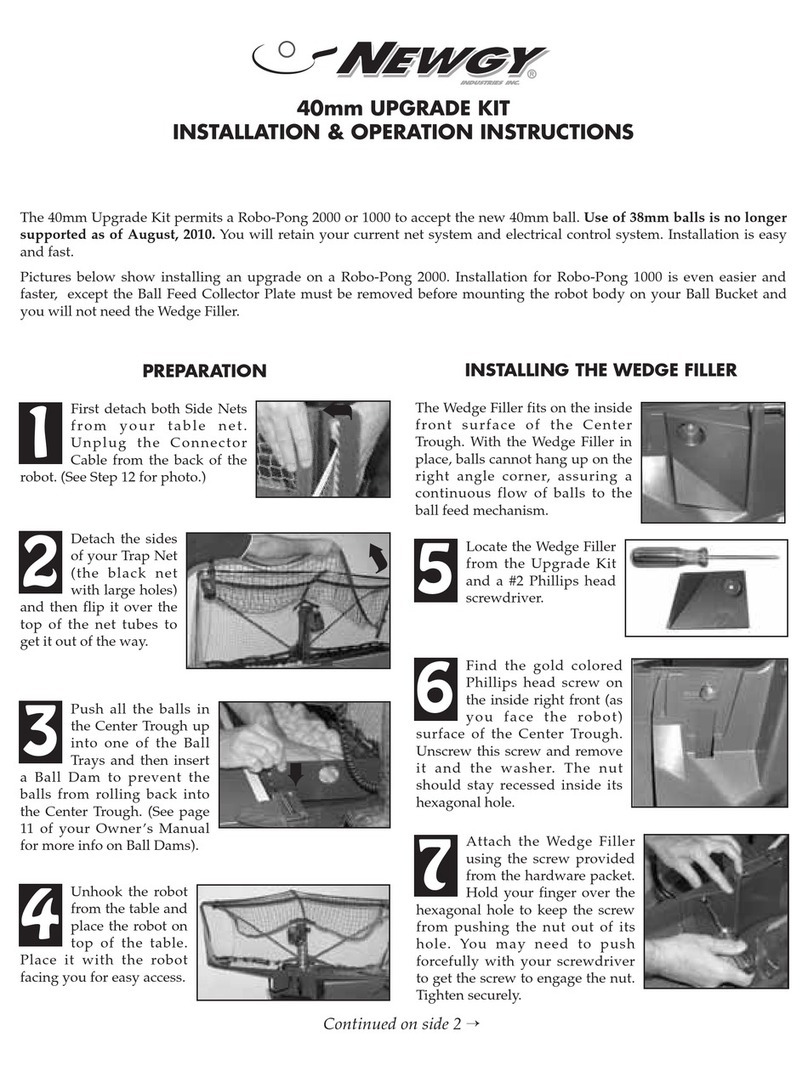
Newgy
Newgy 40mm UPGRADE KIT Installation & operation instructions
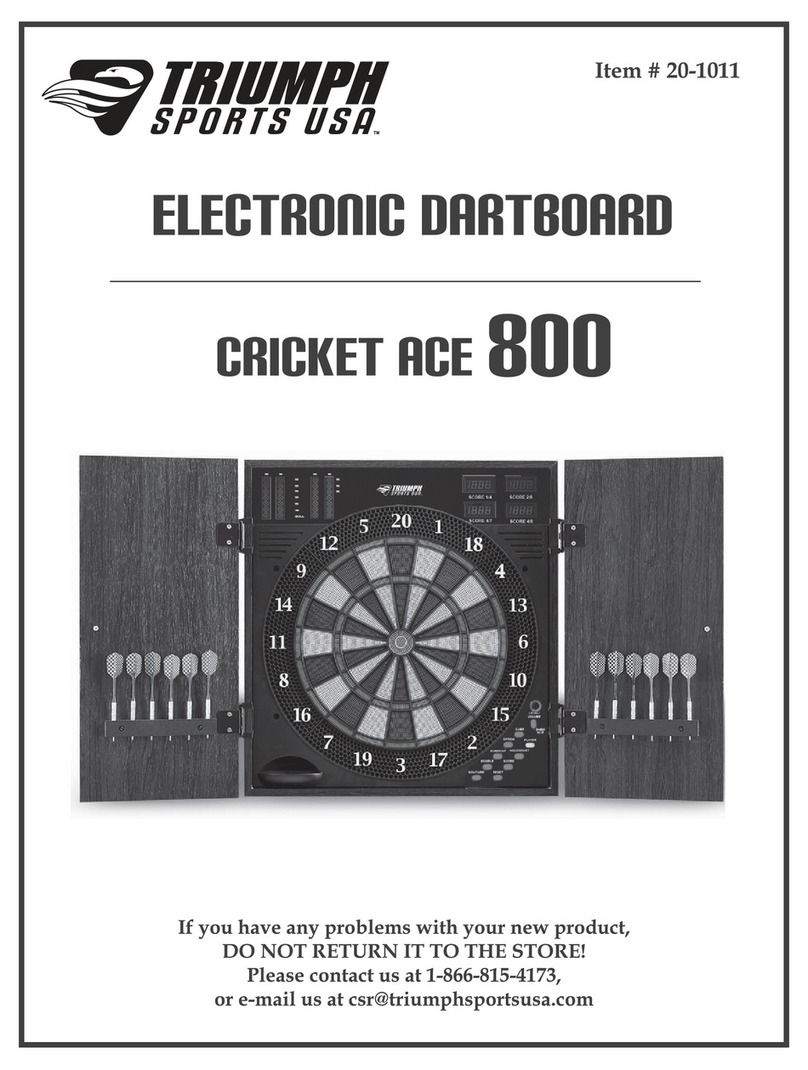
Triumph Sports USA
Triumph Sports USA CRICKET ACE 800 manual

Next Level Racing
Next Level Racing F-GT LITE IRACING EDITION manual
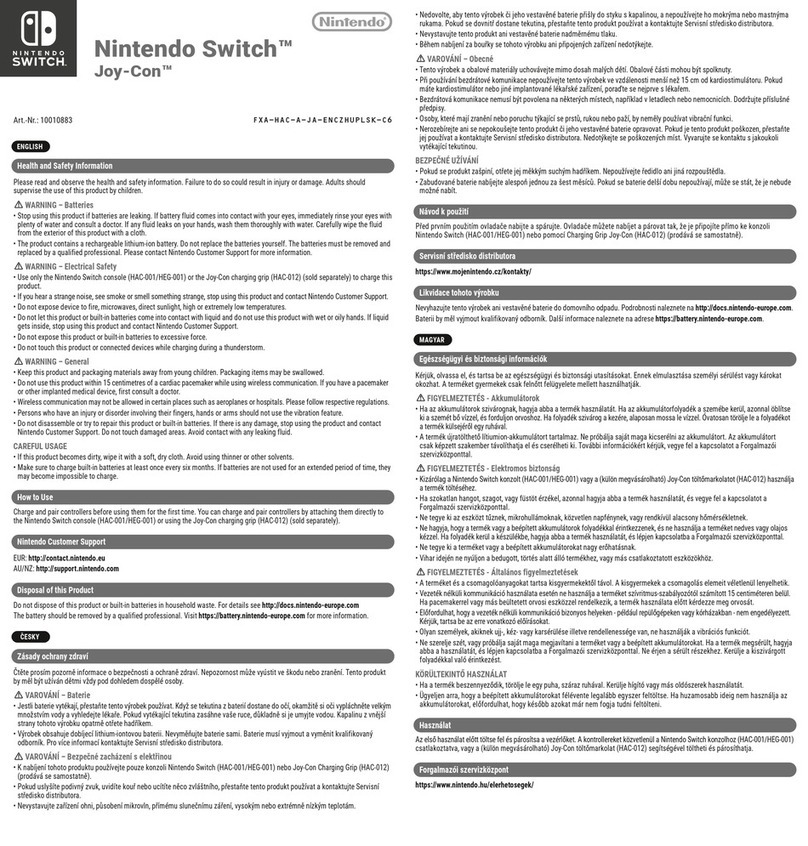
Nintendo
Nintendo Switch Joy-Con manual

Next Level Racing
Next Level Racing F-GT LITE manual
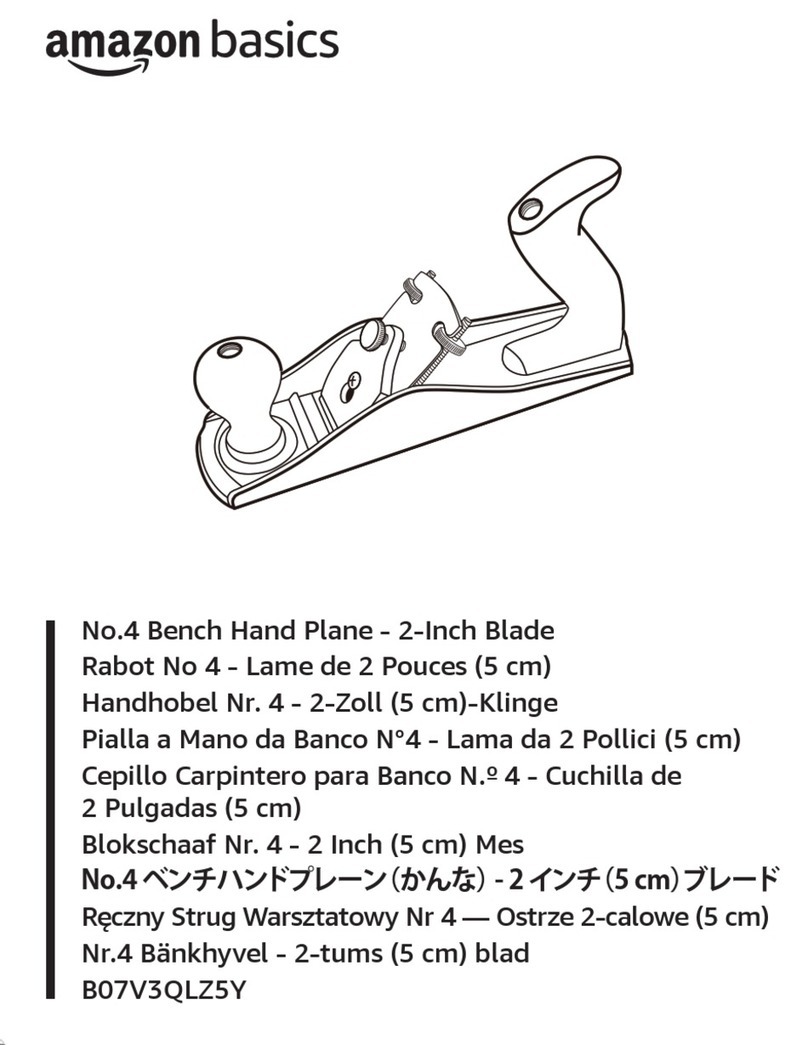
Amazon
Amazon B07V3QLZ5Y manual

Next Level Racing
Next Level Racing FGT ELITE quick start guide

Hathaway
Hathaway BG5036 Assembly and Playing Instructions

Pro Solution Builders
Pro Solution Builders VDarts Mini Plus manual

ILLUMINATI MAGIC
ILLUMINATI MAGIC Unifi Dice user guide

ESCALADE
ESCALADE American Legend MANHATTAN instruction manual

Elgato
Elgato Video Capture instructions