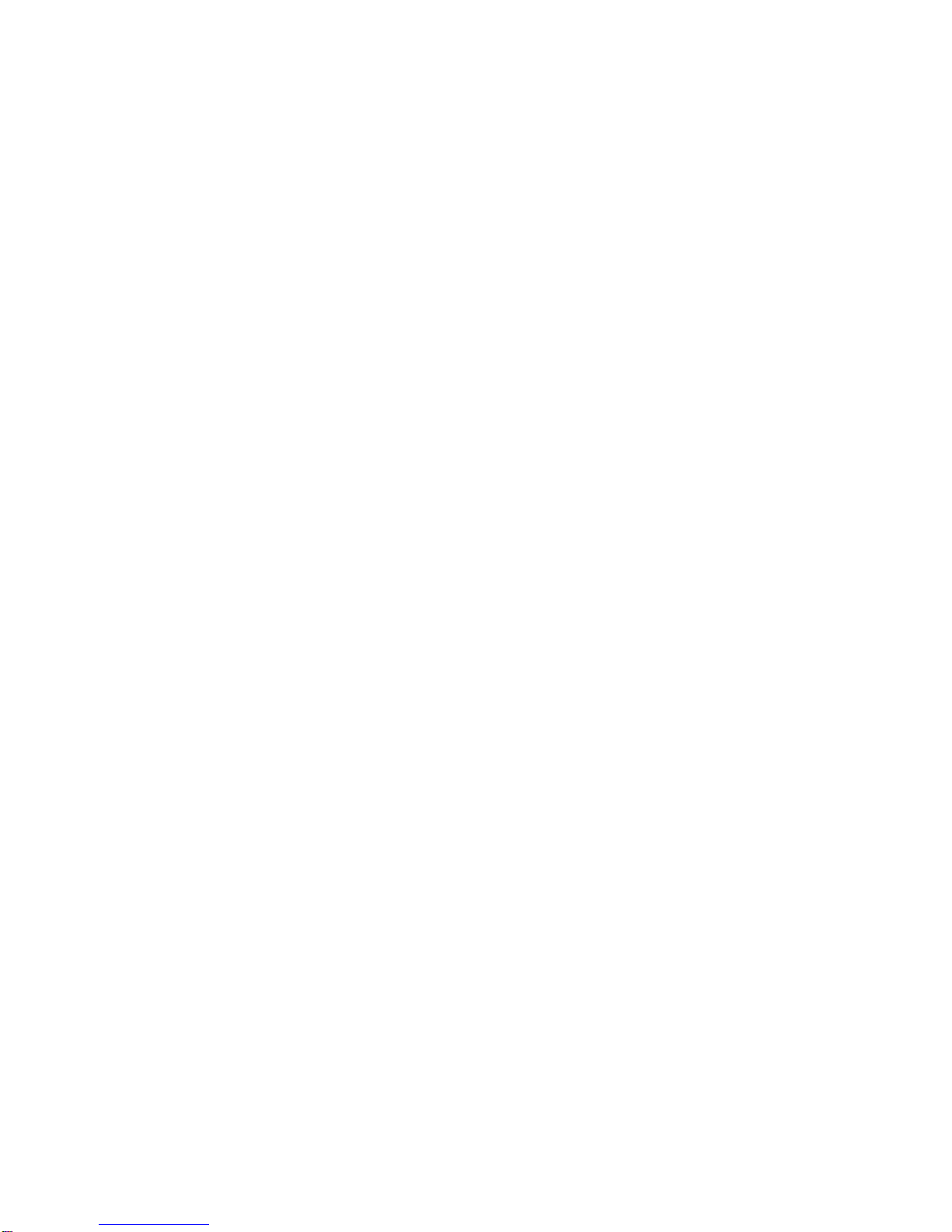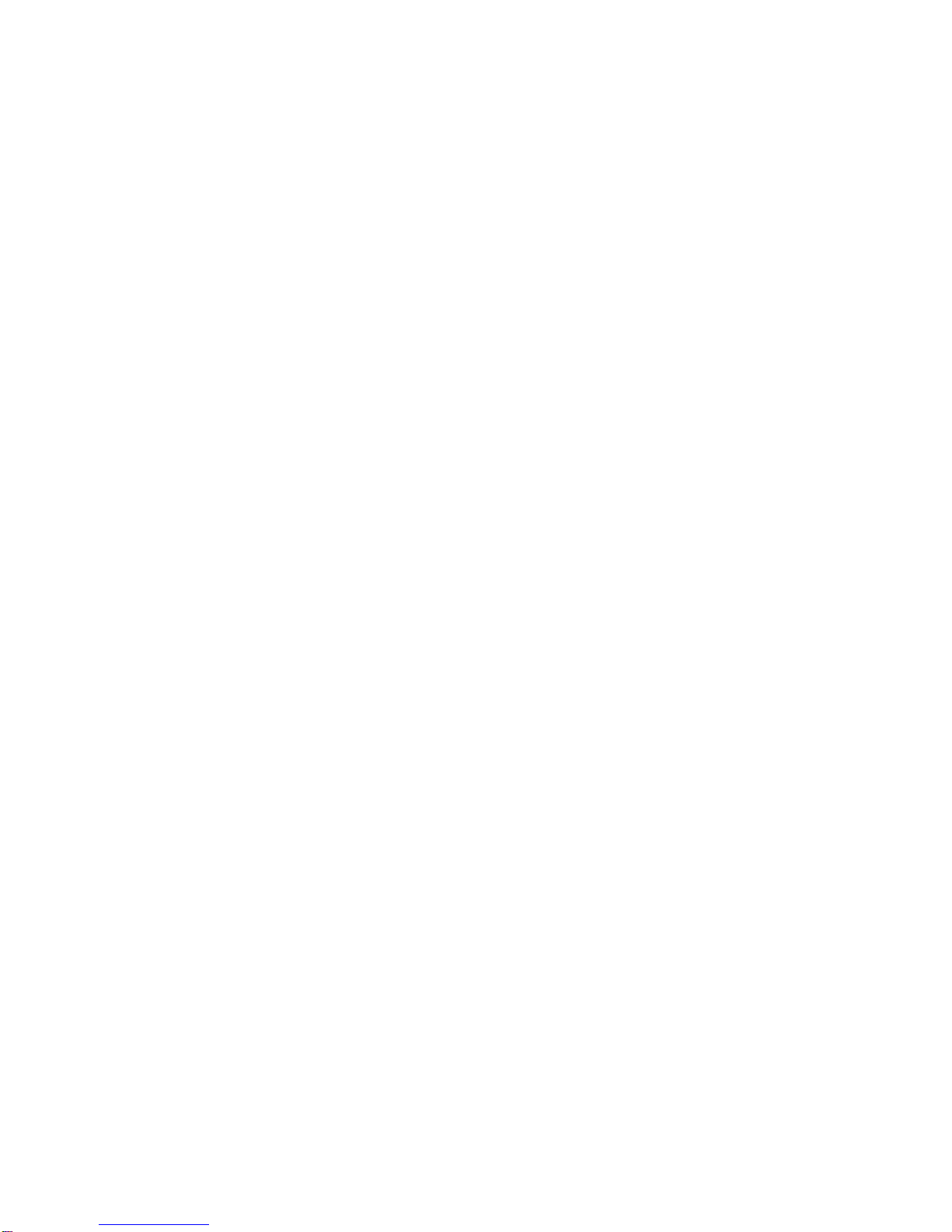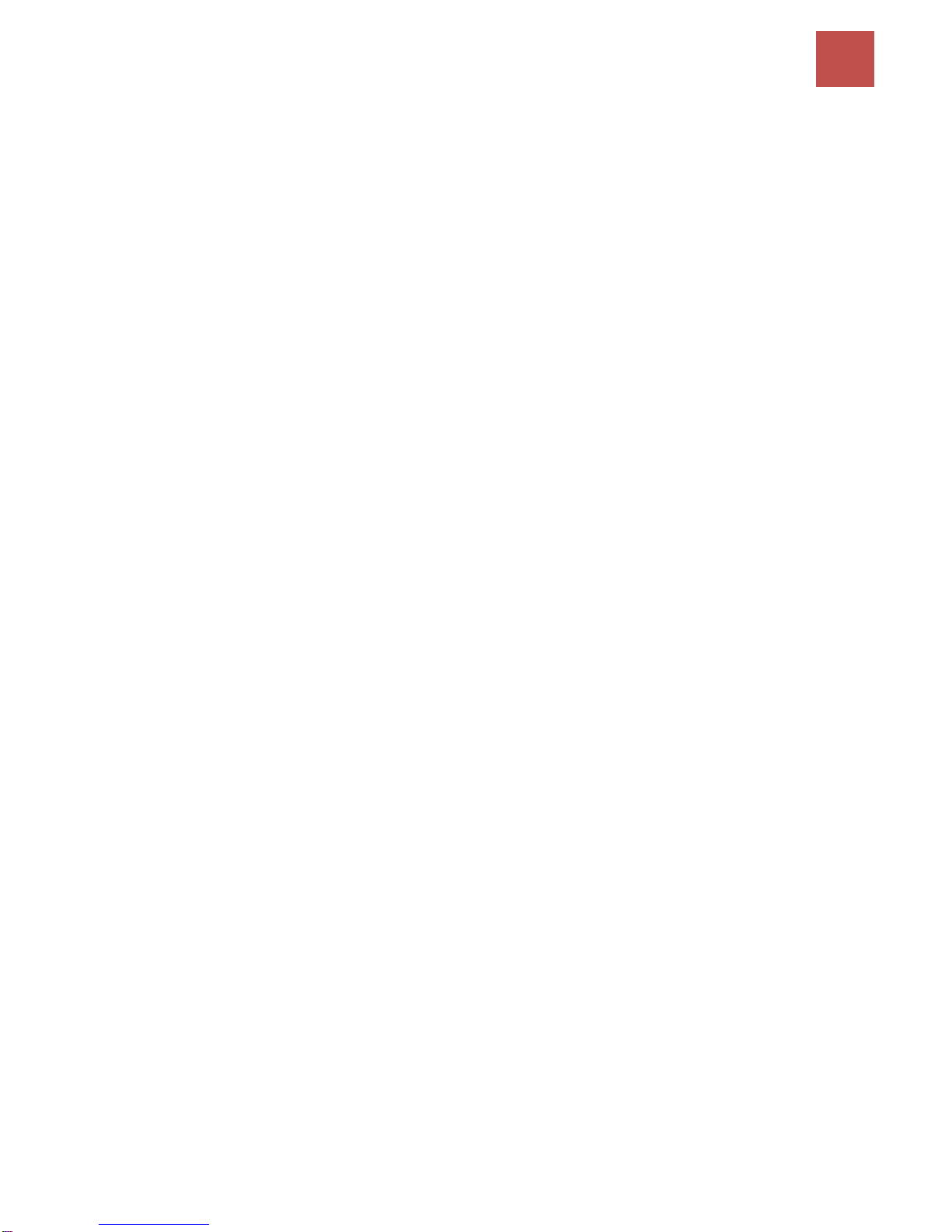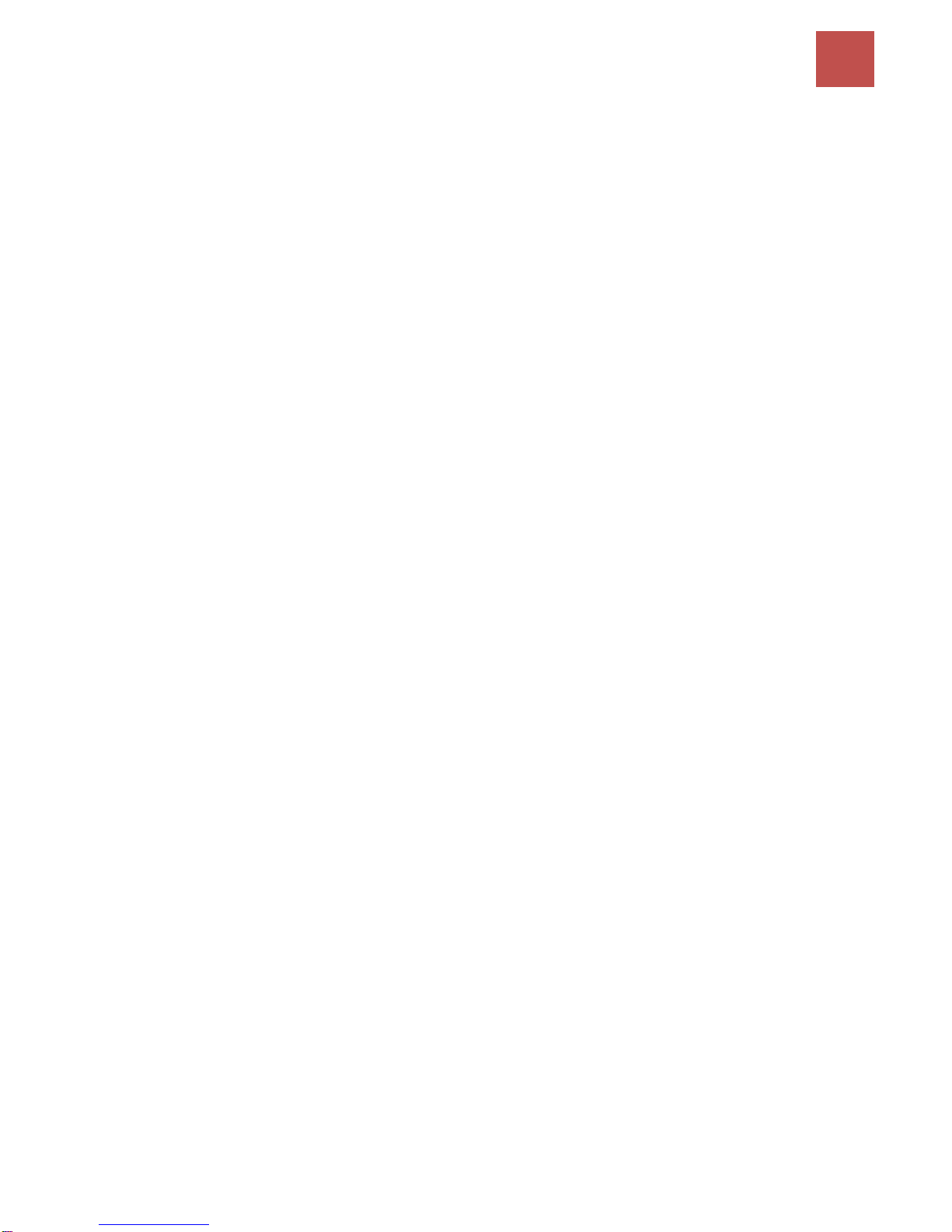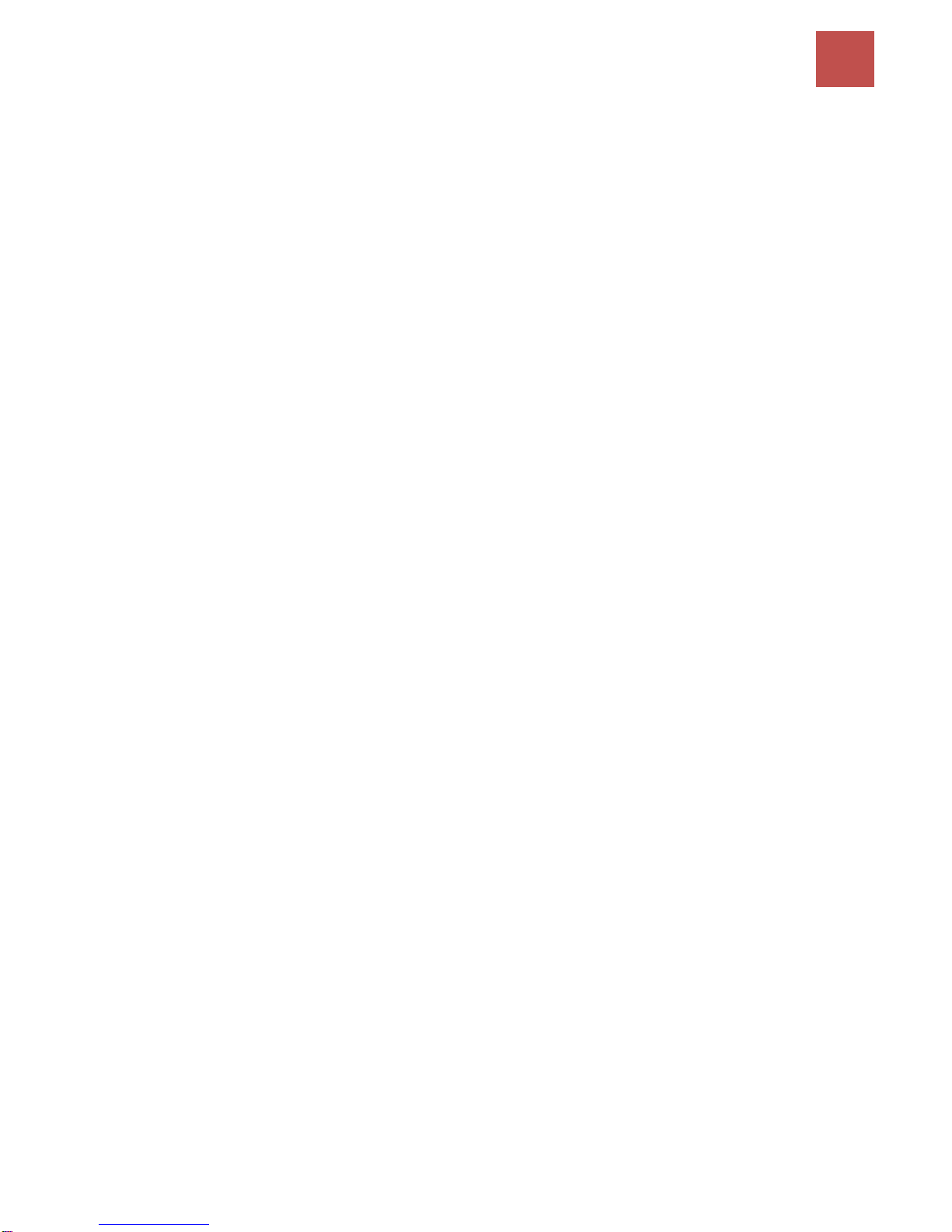LOGIN TO YOUR DEVICE ........................................................................... 28
STATUS ................................................................................................ 30
Device Info .........................................................................................................31
System Log .........................................................................................................33
Statistics .............................................................................................................34
DHCP Table.........................................................................................................38
ARP Table ...........................................................................................................38
Wireless ARP Table.............................................................................................38
Disk Status..........................................................................................................39
VoIP Status .........................................................................................................39
QUICK START ........................................................................................ 40
CONFIGURATION .................................................................................... 43
Interface Setup...................................................................................................43
Internet ........................................................................................................................ 44
LAN............................................................................................................................... 52
Wireless........................................................................................................................ 56
Wireless MAC Filter ...................................................................................................... 66
Dual WAN ...........................................................................................................67
Advanced Setup .................................................................................................69
Firewall......................................................................................................................... 70
Routing......................................................................................................................... 71
NAT............................................................................................................................... 72
Static DNS..................................................................................................................... 77
QoS............................................................................................................................... 78
Interface Grouping ....................................................................................................... 81
Port Isolation................................................................................................................ 84
Time Schedule .............................................................................................................. 85
VoIP ....................................................................................................................86
Basic............................................................................................................................. 86
Media........................................................................................................................... 88
Advanced...................................................................................................................... 89
Speed Dial .................................................................................................................... 90
Call Features................................................................................................................. 91
Access Management..........................................................................................94
Device Management .................................................................................................... 94
SNMP ........................................................................................................................... 95
Universal Plug & Play ................................................................................................... 96
Dynamic DNS................................................................................................................ 97
Access Control .............................................................................................................. 99
Packet Filter................................................................................................................ 101