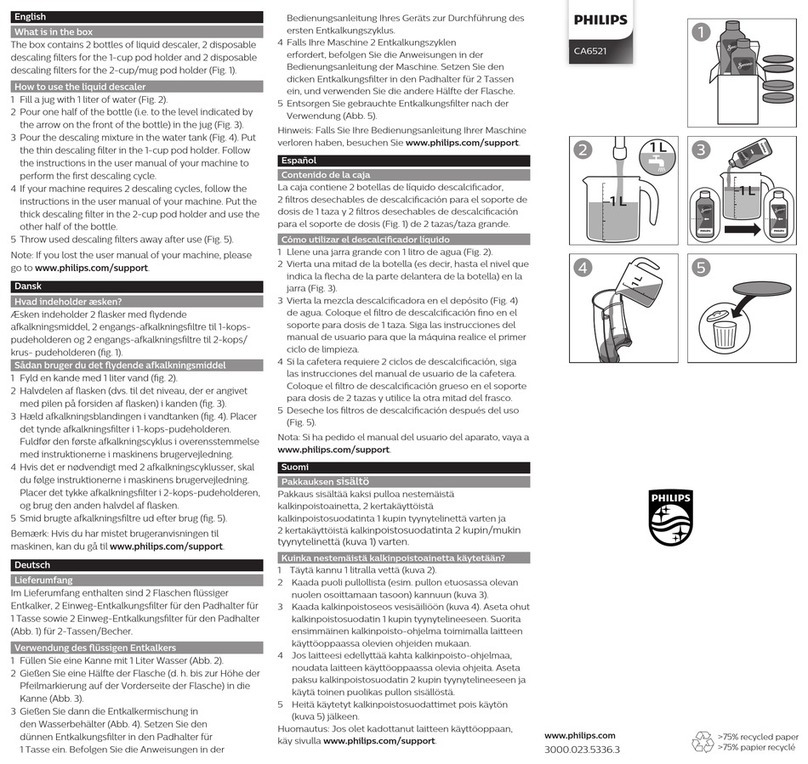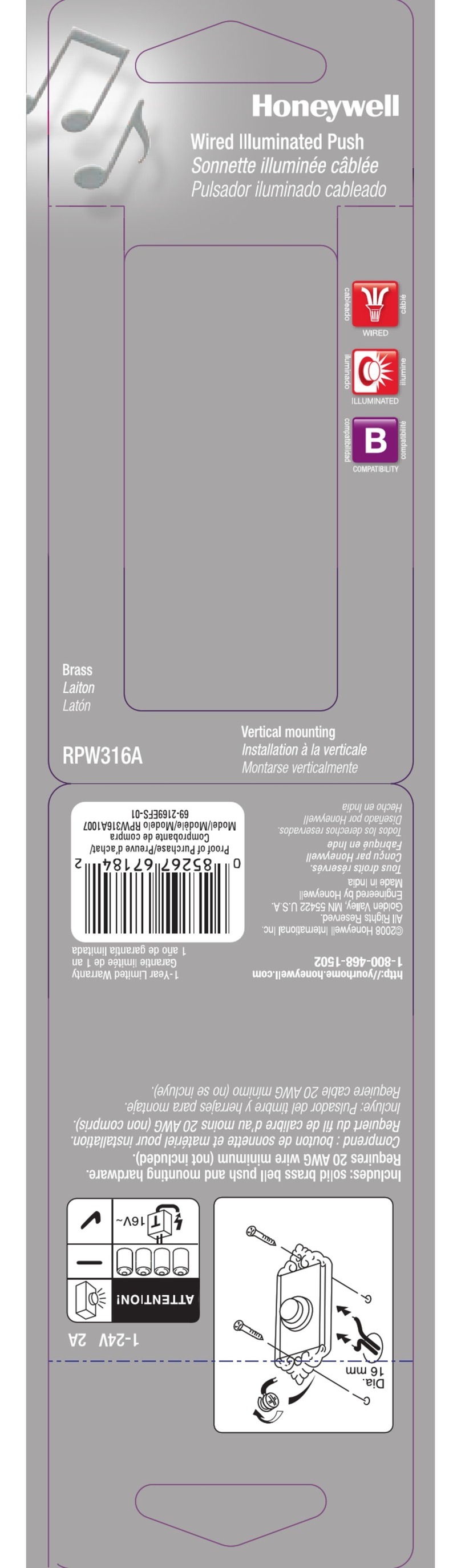Becom TOREO-P650 User manual

TOREO-P650
Quick Start Guide
Version 1

© BECOM Systems 2021
Quick Start Guide - TOREO-P650
Last change: 1 October 2021/Version 1
2| 16
BECOM Systems GmbH
Gutheil-Schoder-Gasse 17
1230 Wien
AUSTRIA
office.systems@becom-group.com
systems.becom-group.com
TOREO-P650 –Quick Start Guide
Document No.: 900-308 / A
Publication date: October 1, 2021
Subject to change without notice. Errors excepted.
This document is protected by copyright. All rights reserved. No part of this document may be reproduced or transmitted
for any purpose in any form or by any means, electronically or mechanically, without expressly written permission by
BECOM Systems.
Windows is a registered trademark of Microsoft.
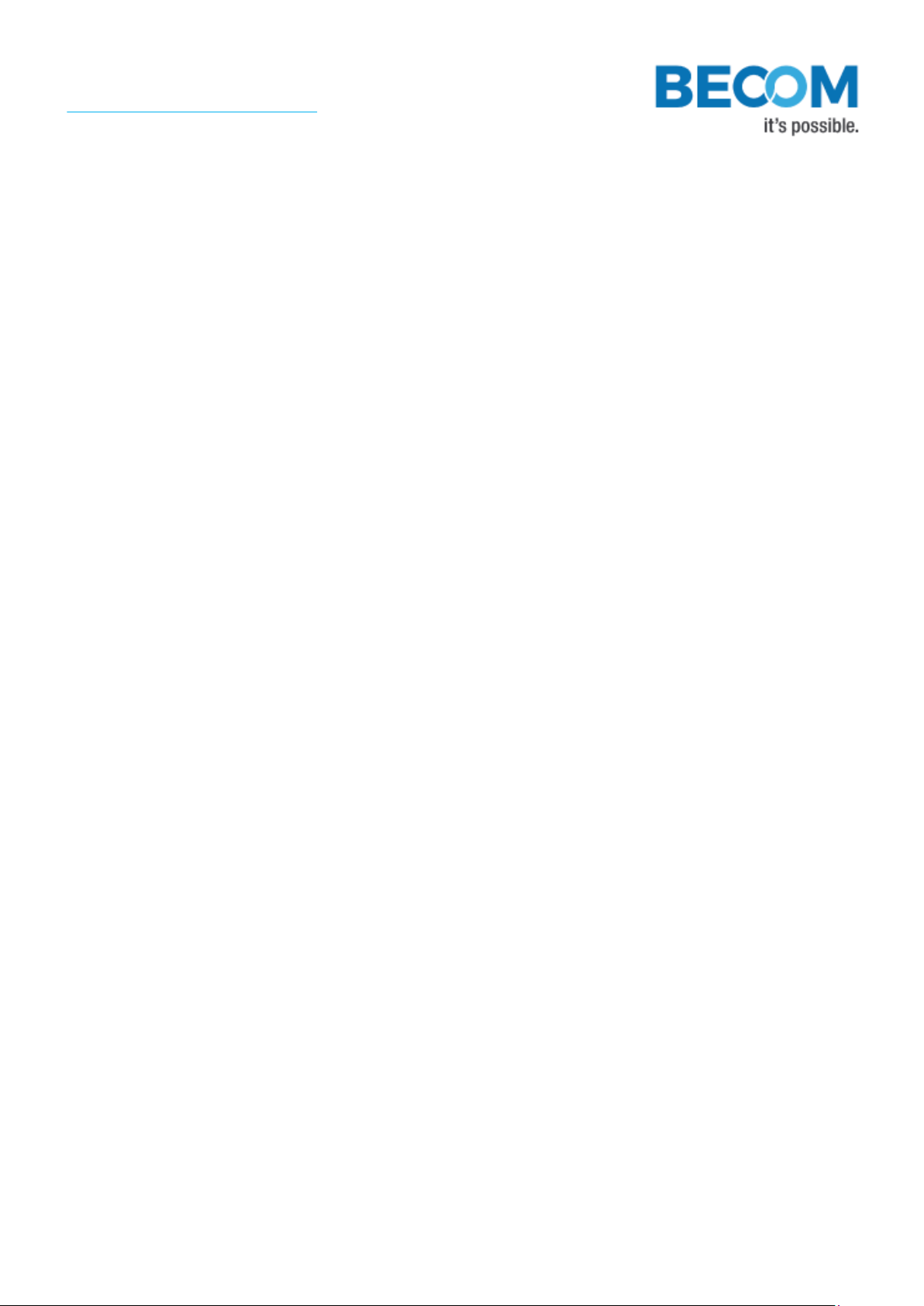
© BECOM Systems 2021
Quick Start Guide - TOREO-P650
Last change: 1 October 2021/Version 1
3| 16
Table of Contents
1Unboxing.......................................................................................................................................................................................................................5
1.1 In the box................................................................................................................................................................................................................5
2Connecting your TOREO-P650.......................................................................................................................................................................6
2.1 Connector Overview.................................................................................................................................................................................6
2.1.1 Prepare Power Cable...........................................................................................................................................................................6
2.1.2 Connecting the power cable .........................................................................................................................................................7
2.1.3 Connecting the Ethernet Cable ...................................................................................................................................................9
3Evaluation Software ...........................................................................................................................................................................................10
3.1 Prepare your Network Interface Card (NIC)............................................................................................................................10
3.2 Start using your TOREO-P650 with ‘BltTofSuite’..................................................................................................................10
4Optional Accessories...........................................................................................................................................................................................11
4.1.1 Tripod Mounting Kit............................................................................................................................................................................11
4.1.2 Power Supply..........................................................................................................................................................................................12
5System Requirements & Support.............................................................................................................................................................. 13
5.1 Support............................................................................................................................................................................................................. 13
6Related products...................................................................................................................................................................................................14
7Document Revision History...........................................................................................................................................................................15
AList of Figures and Tables................................................................................................................................................................................16

© BECOM Systems 2021
Quick Start Guide - TOREO-P650
Last change: 1 October 2021/Version 1
4| 16
© BECOM Systems GmbH 2021
All Rights Reserved.
The information herein is given to describe certain components and shall not be considered as a guarantee of
characteristics.
Terms of delivery and rights of technical change reserved.
We hereby disclaim any warranties, including but not limited to warranties of non-infringement, regarding circuits,
descriptions and charts stated herein.
BECOM Systems makes and you receive no warranties or conditions, express, implied, statutory or in any communication
with you. BECOM Systems specifically disclaims any implied warranty of merchantability or fitness for a particular purpose.
BECOM Systems takes no liability for any damages and errors causing of the usage of this board. The user of this board is
responsible by himself for the functionality of his application. He is allowed to use the board only if he has the
qualification. More information is found in the General Terms and Conditions (AGB).
Information
For further information on technology, delivery terms and conditions and prices please contact BECOM Systems
www.becom-group.com
Warning
Due to technical requirements components may contain dangerous substances.

© BECOM Systems 2021
5| 16
Quick Start Guide - TOREO-P650
Last change: 1 October 2021/Version 1
1Unboxing
1.1 In the box
•TOREO-P650
•M12 Ethernet Cable
•M12 Power Supply Cable
•Single Wire to DC10 Adapter
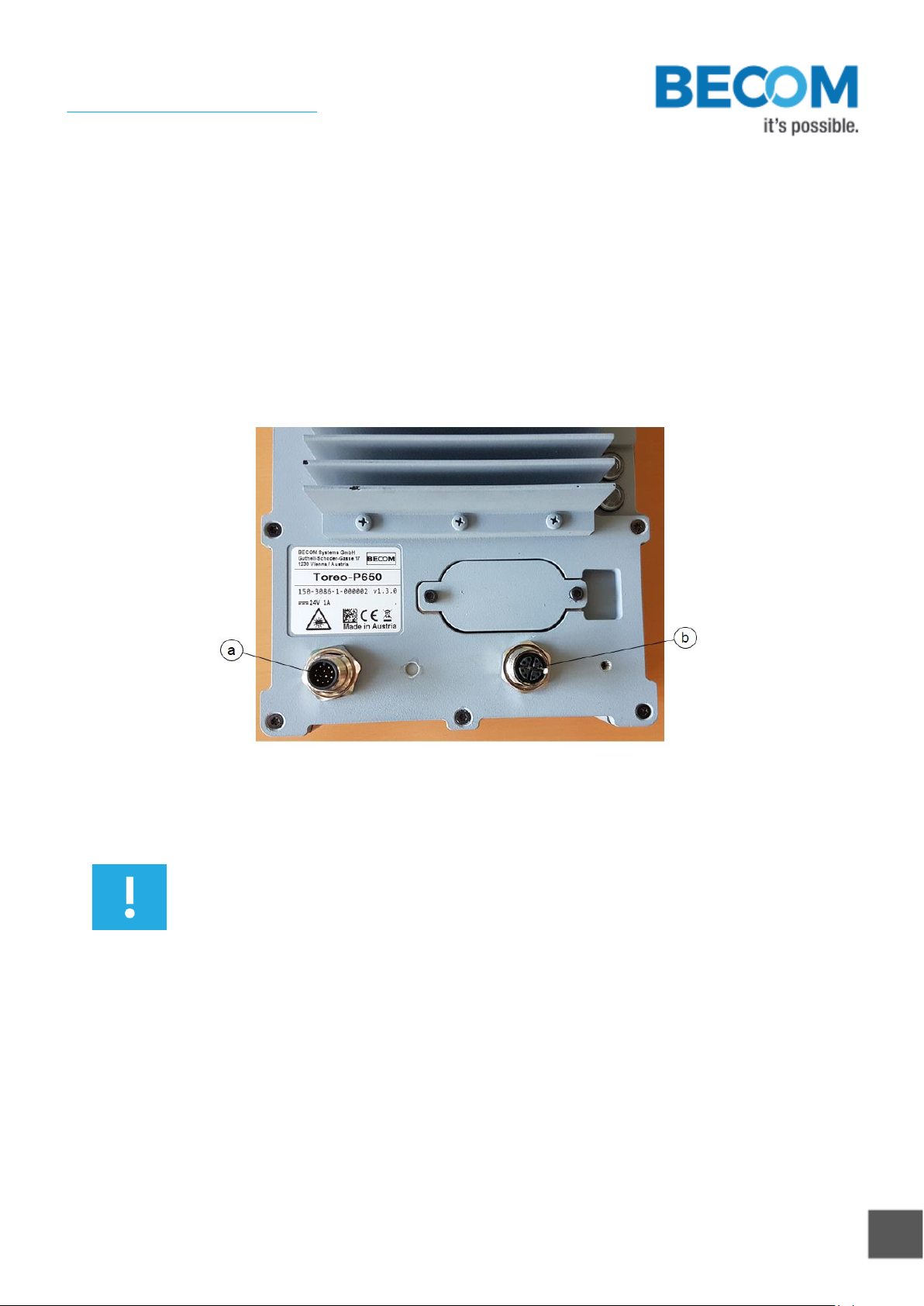
© BECOM Systems 2021
6| 16
Quick Start Guide - TOREO-P650
Last change: 1 October 2021/Version 1
2Connecting your TOREO-P650
2.1 Connector Overview
The TOREO-P650 has two IP67 compliant connectors: An eight pole X-coded M12 connector used for gigabit
ethernet communication, and a twelve pole M12 connector for power supply, and IOs.
a. Power Connector
b. Ethernet
Figure 2-1: TOREO-P650 connectors
Note
Please follow the next steps in the right order to get your ‘TOREO-P650’up and running
correctly.
2.1.1 Prepare Power Cable
Please connect the violet, grey-pink and red-blue wire to the power supply ground and the white, brown and
blue wire to the + pole of your 24V power supply. Please use a power supply with at least 90W. An appropriate
power supply can be ordered from BECOM systems (see chapter 6)
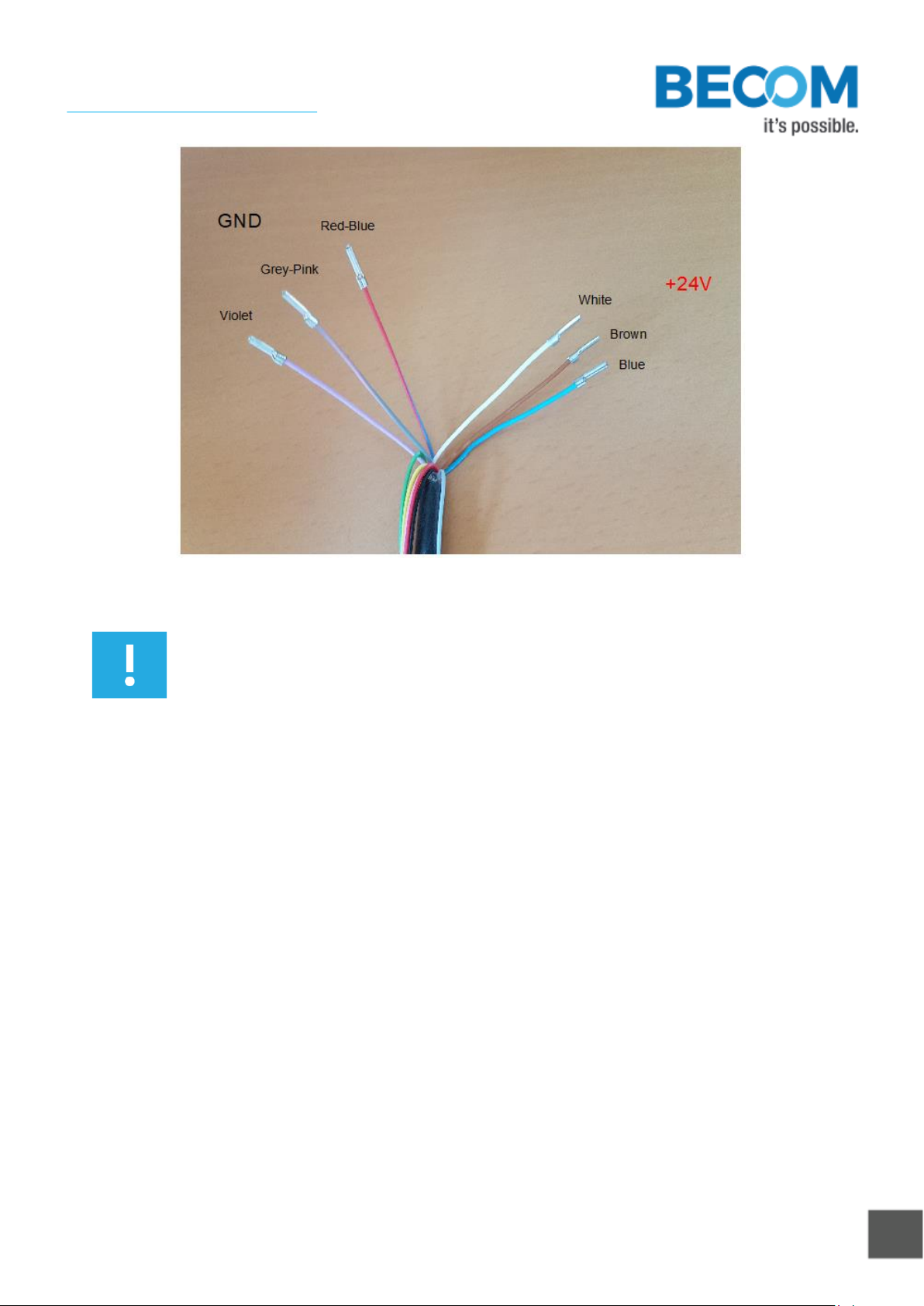
© BECOM Systems 2021
7| 16
Quick Start Guide - TOREO-P650
Last change: 1 October 2021/Version 1
Figure 2-2: TOREO-P650 power cable layout
Note
Use a 24V power supply with at least 90W. If the camera doesn’t come up, please check the
power connection and your power supply first. An appropriate power supply can be ordered
from BECOM Systems (see chapter 6)
2.1.2 Connecting the power cable
Connect the ‘TOREO’ to the power supply using connector (a) and wait for approximately 30 seconds until the
camera boots up.

© BECOM Systems 2021
8| 16
Quick Start Guide - TOREO-P650
Last change: 1 October 2021/Version 1
Figure 2-3: TOREO-P650 power cable connected
Note
The power supply connector is protected against wrong polarity, but the ‘TOREO’ will not
work in case you don’t use the correct polarity! If the TOREO-P650 doesn’t work, please check
the power supply polarity first!

© BECOM Systems 2021
9| 16
Quick Start Guide - TOREO-P650
Last change: 1 October 2021/Version 1
2.1.3 Connecting the Ethernet Cable
Plug in the Ethernet cable (b) and connect your TOREO-P650 to your PC.
Figure 2-4: TOREO-P650 connected to power and Ethernet
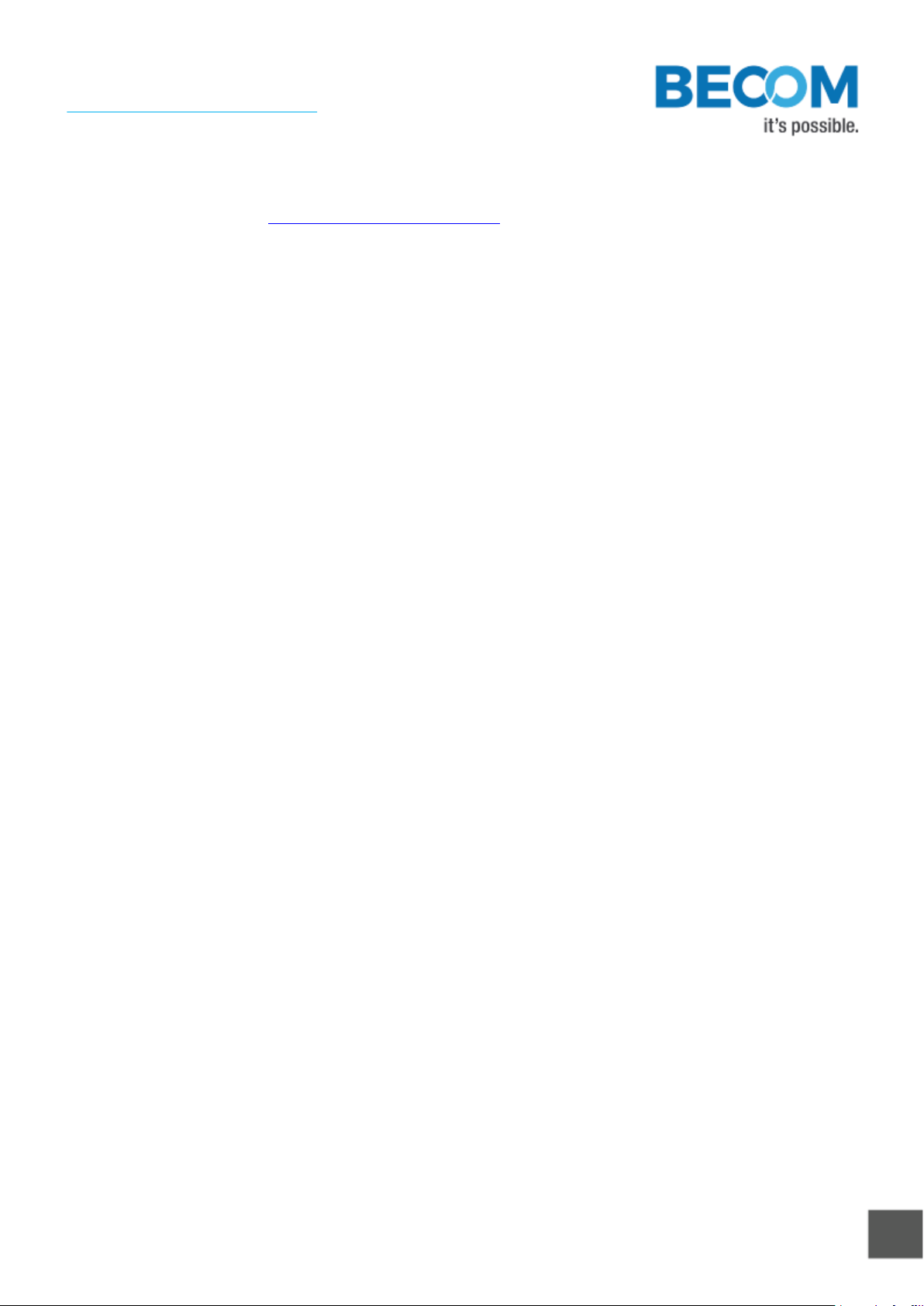
© BECOM Systems 2021
10 | 16
Quick Start Guide - TOREO-P650
Last change: 1 October 2021/Version 1
3Evaluation Software
Please open the website at support.systems.becom-group.com and select “Support, Documentation & Software
Download”. Please select the TOREO –P650 product link and download the Blt Tof Suite.
3.1 Prepare your Network Interface Card (NIC)
Once you have connected your TOREO-P650 to a Network Interface Card (NIC) of your PC give this NIC the IP-
Address 192.168.0.1 with a subnet mask of 255.255.255.0.
No driver must be installed on your PC!
The TOREO-P650 uses IP-Address 192.168.0.10 with subnet mask 255.255.255.0.
3.2 Start using your TOREO-P650 with ‘BltTofSuite’
Using this software, you can simply display the depth image, the amplitude image and the RGB images of the
TOREO-P650. For a detailed introduction to the software, please read the ‘ToF Suite - Quick Start Guide’
Go to the directory where you unzipped the software and start the “
BltTofSuite.exe
”. On how to use the ToF
Suite, please refer to the user manual.

© BECOM Systems 2021
11 | 16
Quick Start Guide - TOREO-P650
Last change: 1 October 2021/Version 1
4Optional Accessories
4.1.1 Tripod Mounting Kit
The TOREO-Mounting-Plate offers the possibility to mount the TOREO-P650 on a 3/8”-16 UNC tripod
mount.
Figure 4-1: Tripod mounting plate
Figure 4-2: TOREO-P650 with tripod mounting plate

© BECOM Systems 2021
12 | 16
Quick Start Guide - TOREO-P650
Last change: 1 October 2021/Version 1
4.1.2 Power Supply
Figure 4-3: TOREO-P650 power supply
Figure 4-4: TOREO-P650 power supply connector

© BECOM Systems 2021
13 | 16
Quick Start Guide - TOREO-P650
Last change: 1 October 2021/Version 1
5System Requirements & Support
An TOREO-P650 enabled application is required in order to use this ‘TOREO’ device.
Connect to a system with:
•Operating System: Microsoft Windows 7/8/10
•32 bit (x68) or 64 bit (x64) processor
•Dual-core 2 GHz or faster CPU
•Dedicated Gbit-Ethernet port
•8 GByte RAM
5.1 Support
For answers to common questions, troubleshooting steps and further documentation visit our BECOM Systems
support website or using the direct link: https://support.bluetechnix.com/wiki/Main_Page
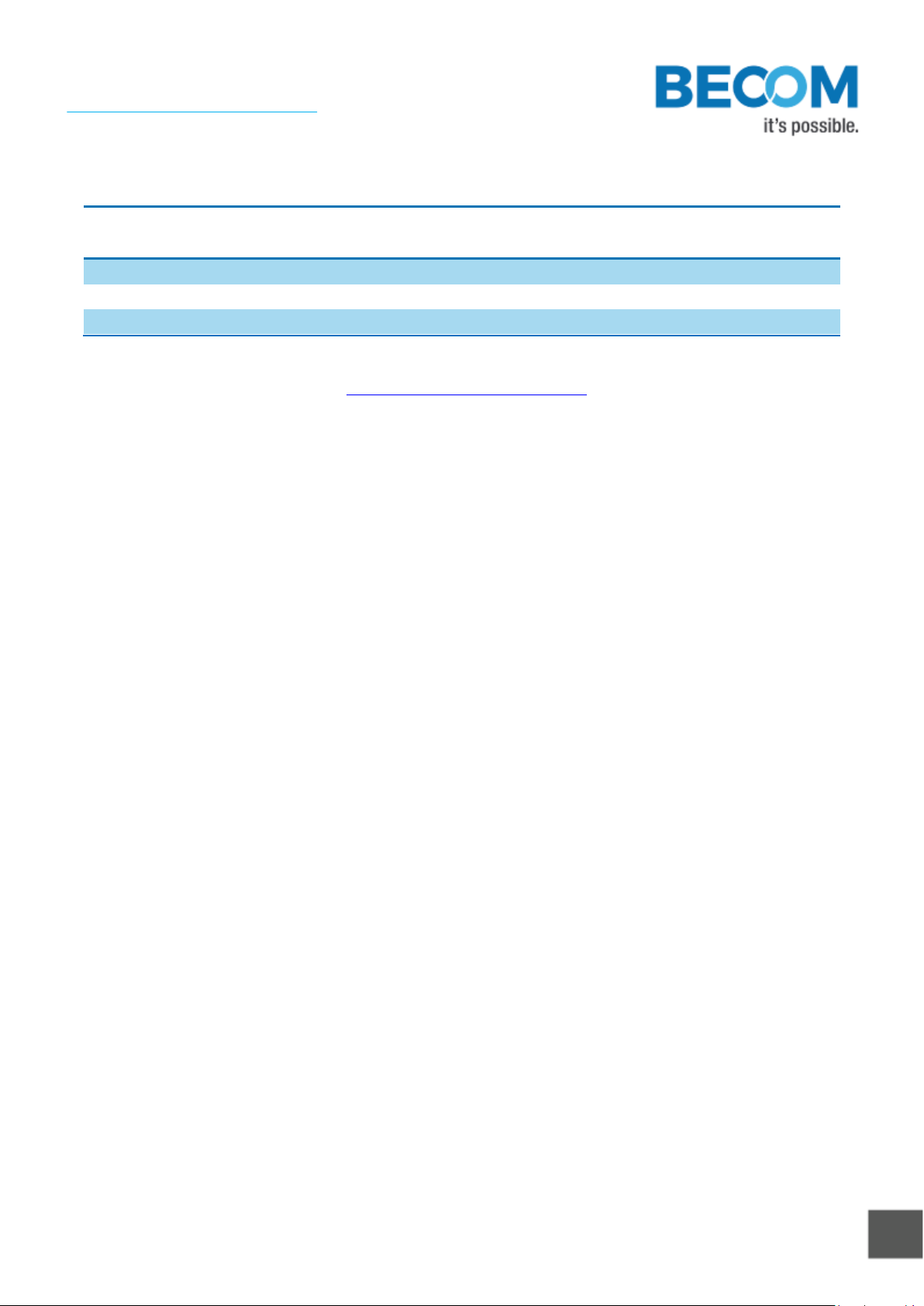
© BECOM Systems 2021
14 | 16
Quick Start Guide - TOREO-P650
Last change: 1 October 2021/Version 1
6Related products
Article
Number
Name
Description
150-3089-1
TOREO Tripod Mounting Kit
Mounting plate with 3/8”-16 UNC tripod mount
510-0104
Power Supply
24VDC-3.75A, 100-240VAC
Table 6-1: Related products
Additional information can be found at suppport.systems.becom-group.com
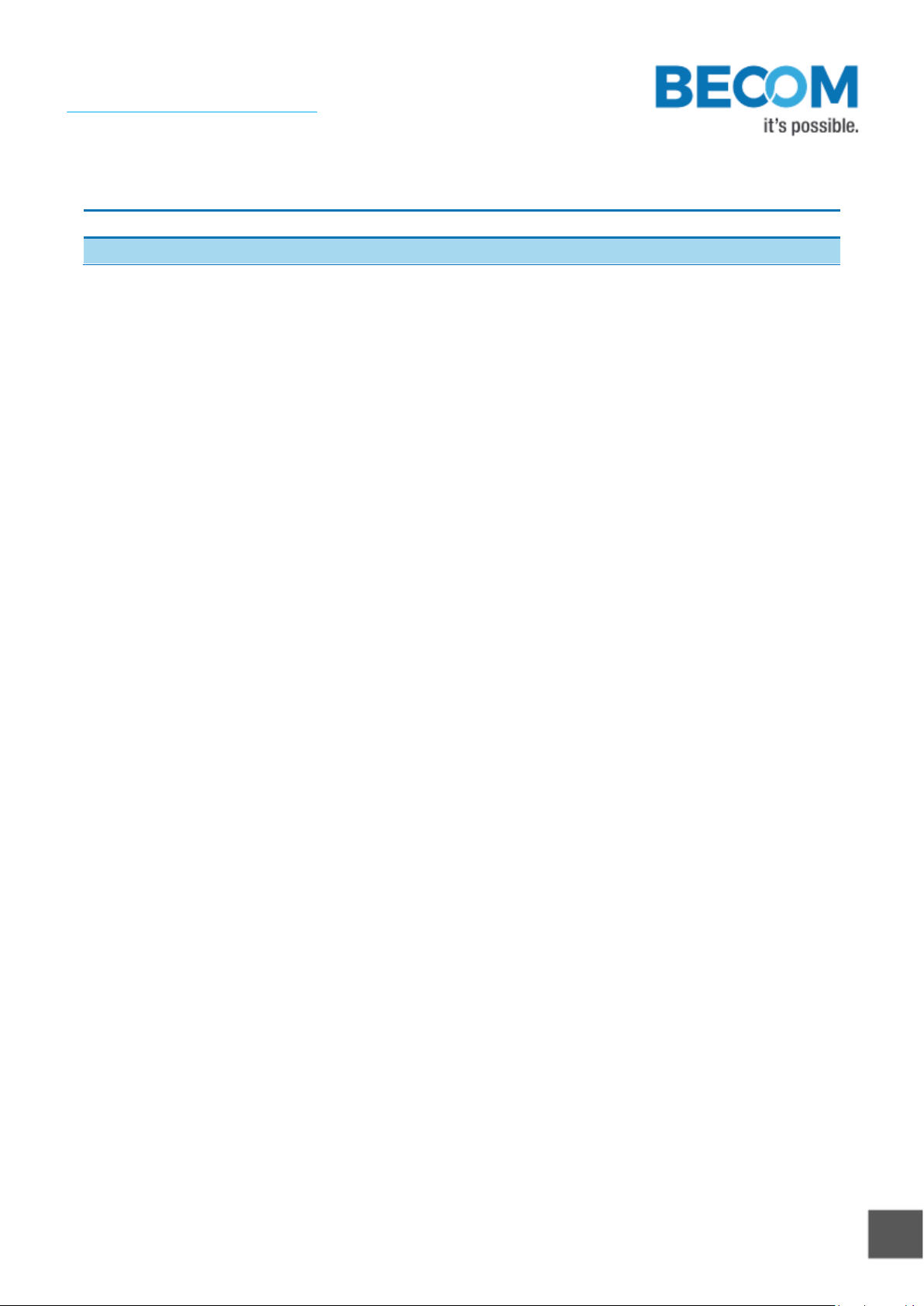
© BECOM Systems 2021
15 | 16
Quick Start Guide - TOREO-P650
Last change: 1 October 2021/Version 1
7Document Revision History
Version
Date
Document Revision
1
2021 10 01
First draft
Table 7-1: Revision history

© BECOM Systems 2021
16 | 16
Quick Start Guide - TOREO-P650
Last change: 1 October 2021/Version 1
AList of Figures and Tables
Figures
Figure 2-1: TOREO-P650 connectors .......................................................................................................................................................................................6
Figure 2-2: TOREO-P650 power cable layout................................................................................................................................................................... 7
Figure 2-3: TOREO-P650 power cable connected.........................................................................................................................................................8
Figure 2-4: TOREO-P650 connected to power and Ethernet................................................................................................................................ 9
Figure 4-1: Tripod mounting plate........................................................................................................................................................................................... 11
Figure 4-2: TOREO-P650 with tripod mounting plate............................................................................................................................................... 11
Figure 4-3: TOREO-P650 power supply............................................................................................................................................................................... 12
Figure 4-4: TOREO-P650 power supply connector..................................................................................................................................................... 12
Tables
Table 6-1: Related products......................................................................................................................................................................................................... 14
Table 7-1: Revision history............................................................................................................................................................................................................ 15
Other manuals for TOREO-P650
1
Table of contents
Other Becom Accessories manuals
Popular Accessories manuals by other brands

Carefree
Carefree Freedom WM owner's manual
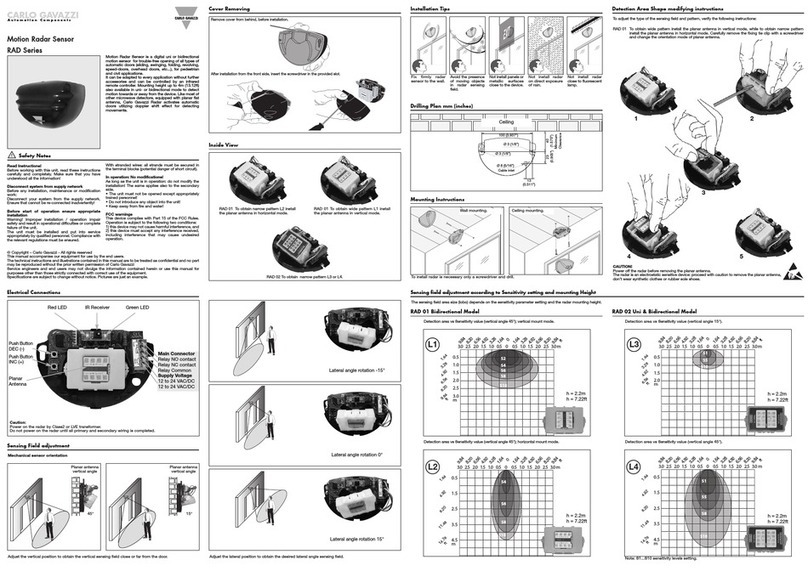
CARLO GAVAZZI
CARLO GAVAZZI RAD instruction manual

Data Aire
Data Aire DAFC Guide and User Manual
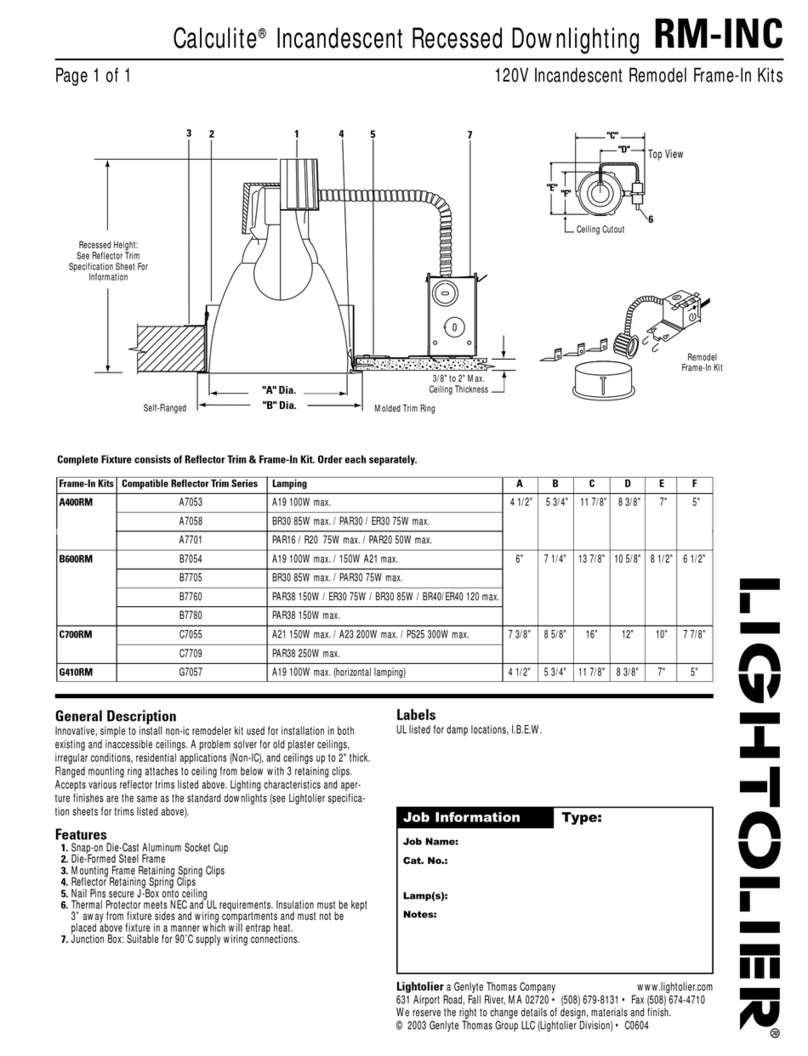
Lightolier
Lightolier Calculite RM-INC specification

Thermo Scientific
Thermo Scientific Precision 818 Operating and maintenance manual
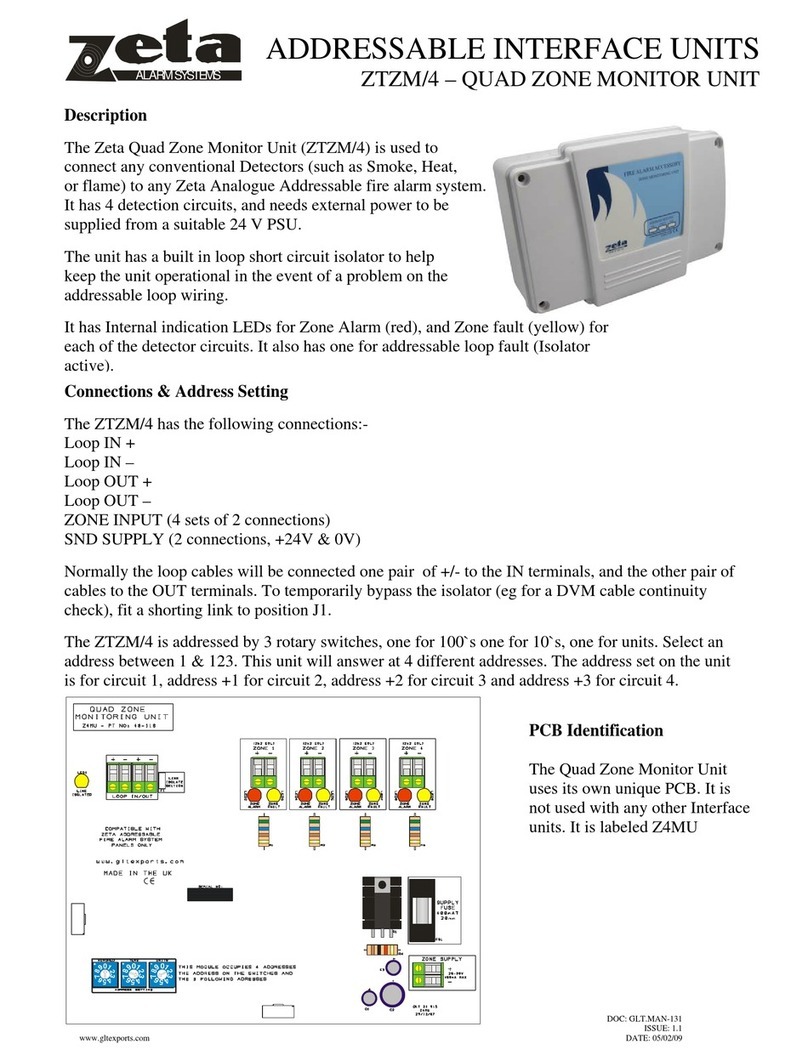
Zeta Alarm Systems
Zeta Alarm Systems ZTZM/4 user manual