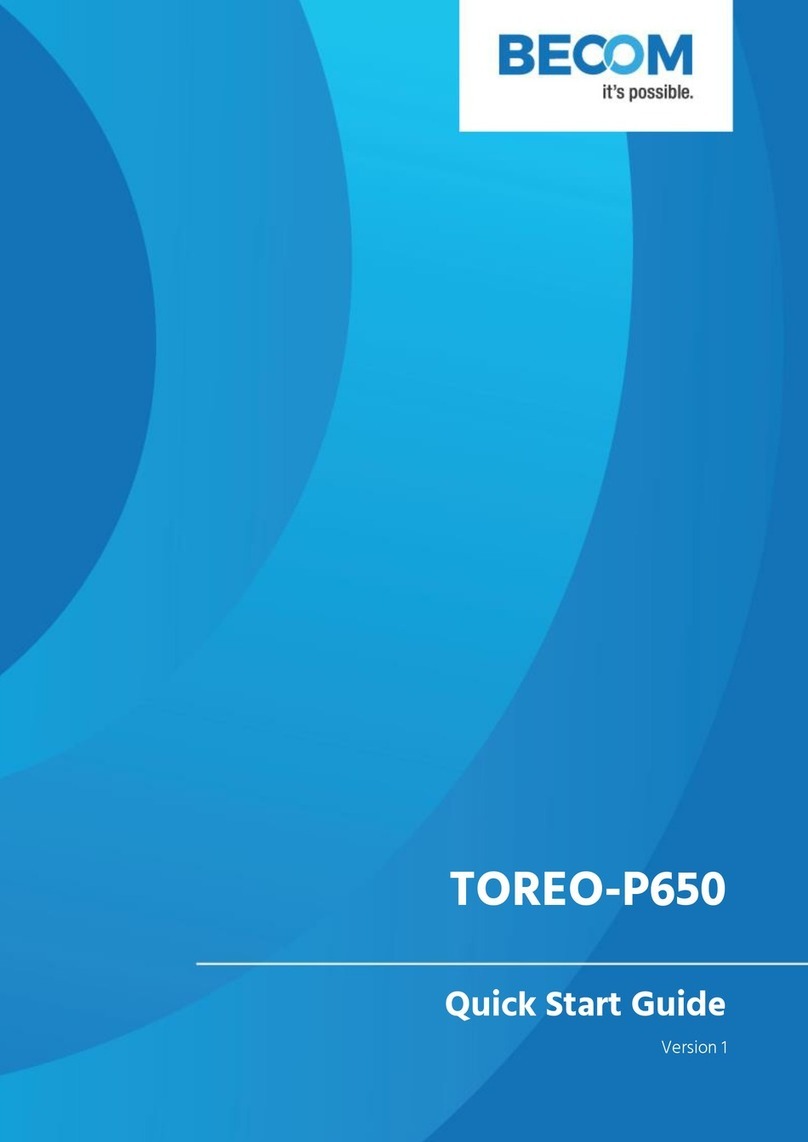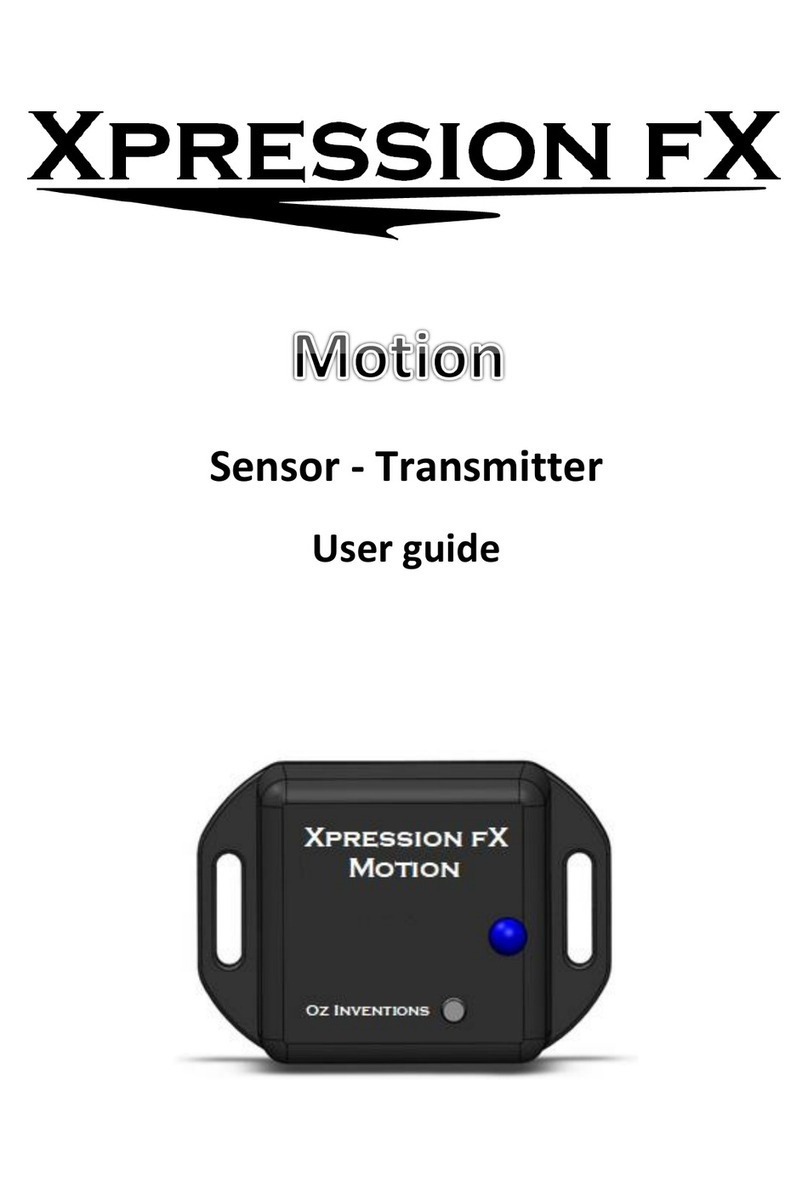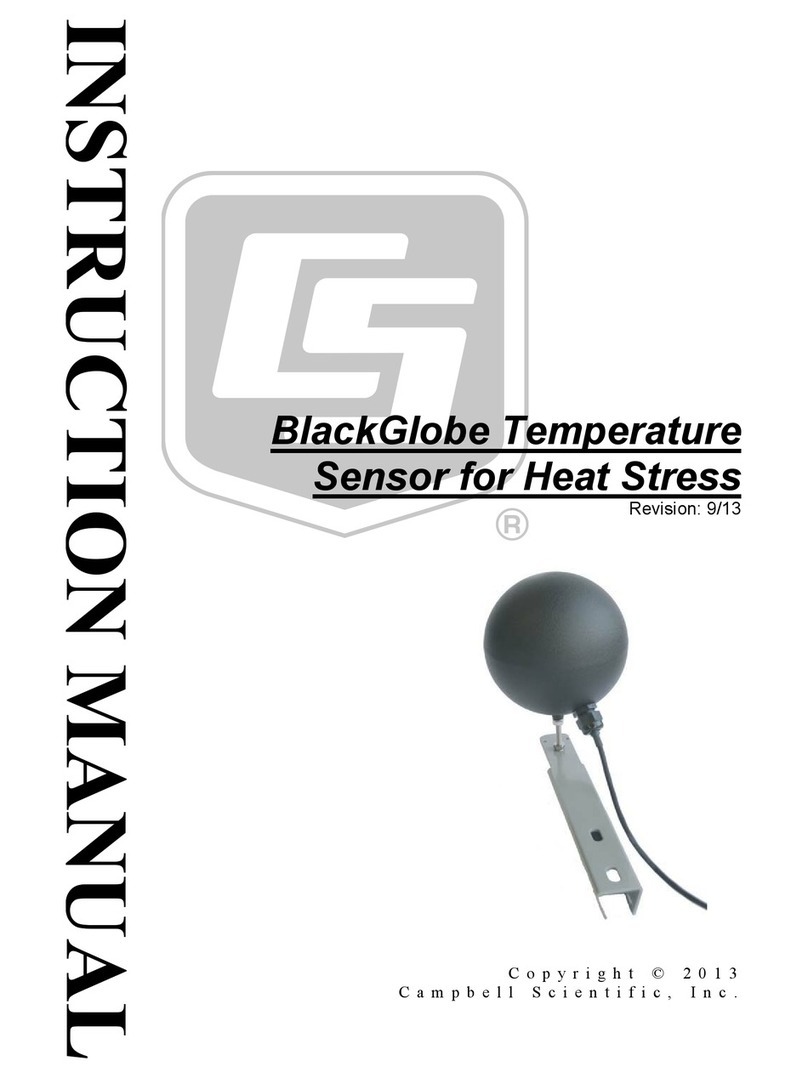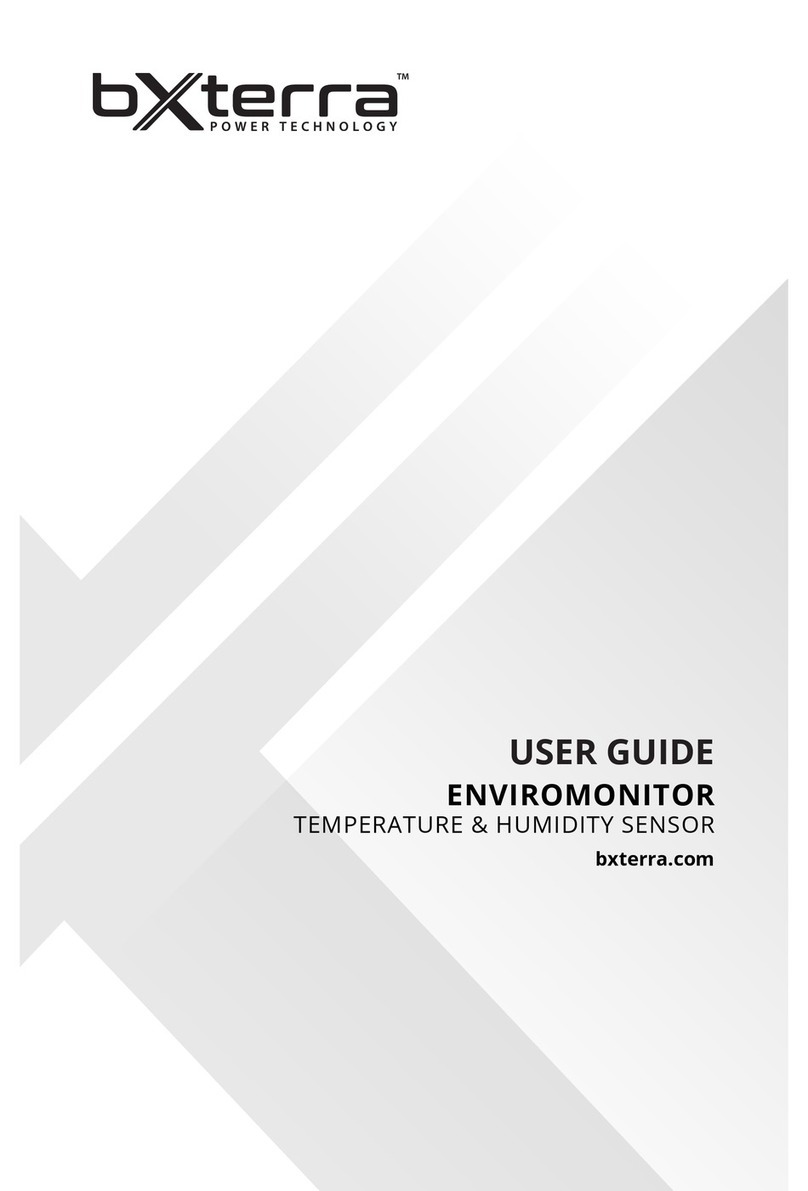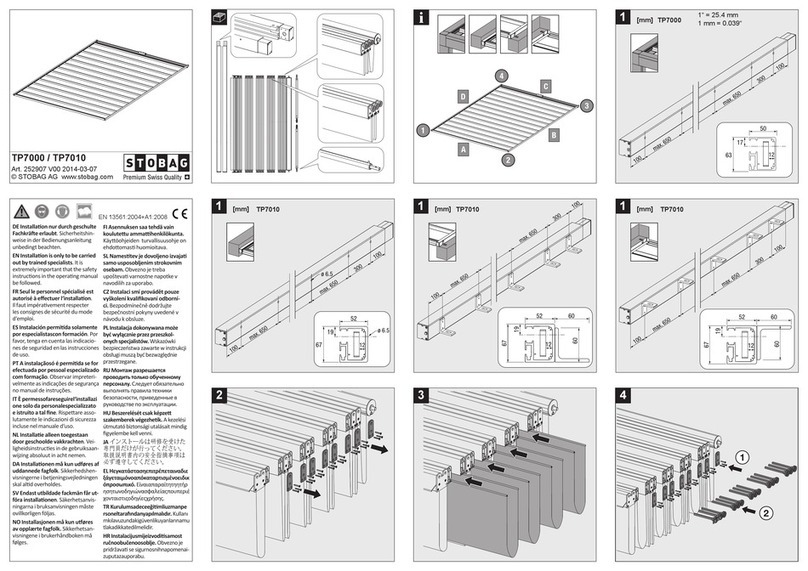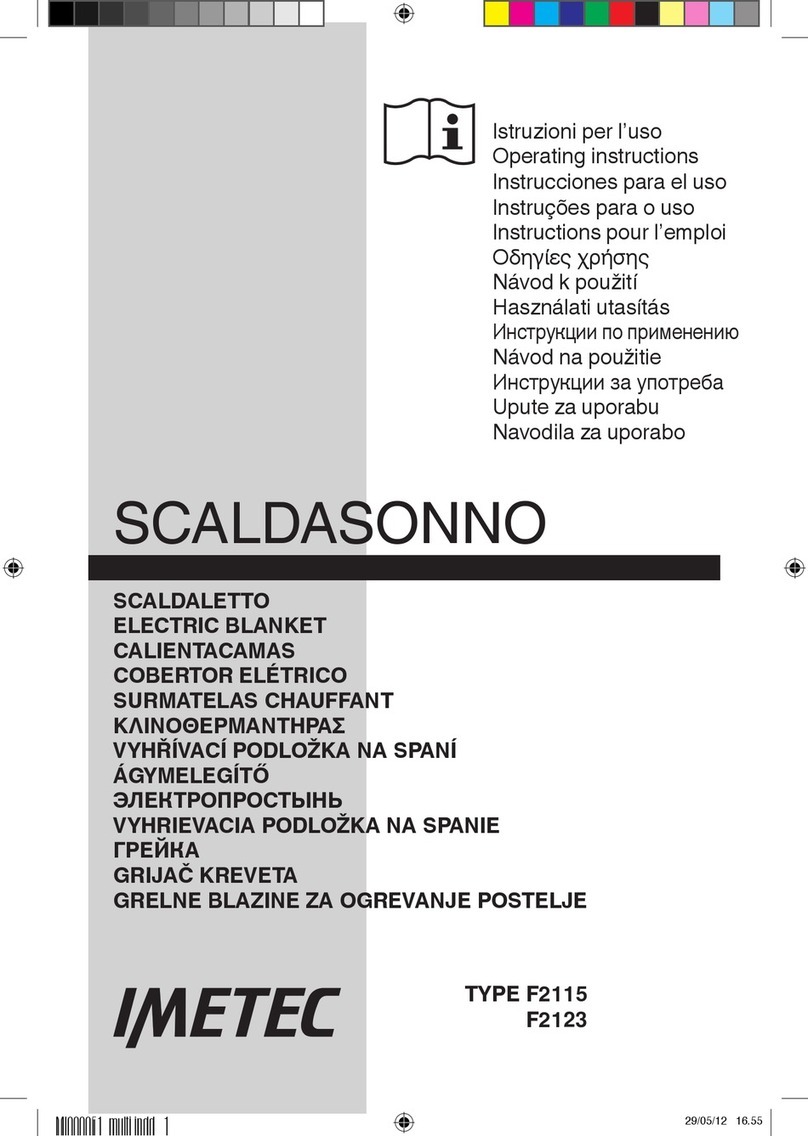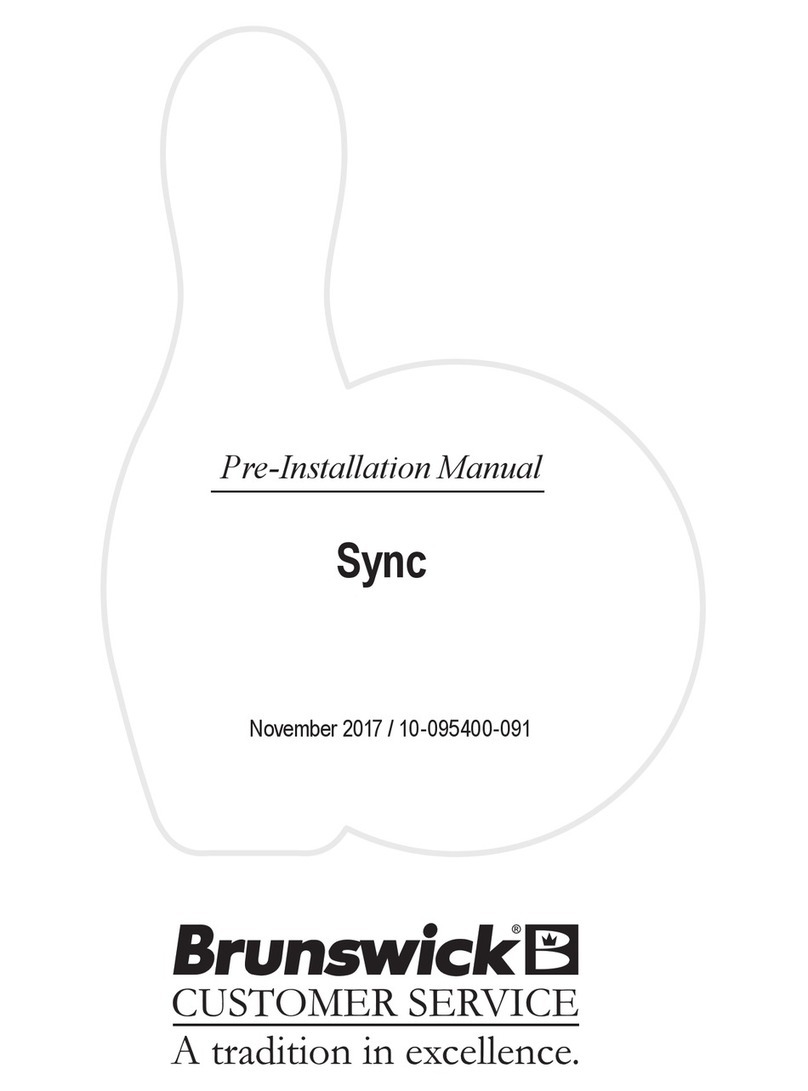Becom Argos3D-Pulse User manual

Argos3D-Pulse
Quick Start Guide
Version 2

© BECOM Systems 2021
Quick Start Guide - Argos3D-Pulse
Last change: 1 October 2021/Version 2
2| 11
BECOM Systems GmbH
Gutheil-Schoder-Gasse 17
1230 Wien
AUSTRIA
office.systems@becom-group.com
systems.becom-group.com
Argos3D-Pulse –Quick Start Guide
Document No.: 900-308 / A
Publication date: October 1, 2021
Subject to change without notice. Errors excepted.
This document is protected by copyright. All rights reserved. No part of this document may be reproduced or transmitted
for any purpose in any form or by any means, electronically or mechanically, without expressly written permission by
BECOM Systems.
Windows is a registered trademark of Microsoft.

© BECOM Systems 2021
Quick Start Guide - Argos3D-Pulse
Last change: 1 October 2021/Version 2
3| 11
Table of Contents
1Unboxing.......................................................................................................................................................................................................................5
1.1 In the box................................................................................................................................................................................................................5
1.2 Connecting your Argos3D-Pulse.......................................................................................................................................................5
1.3 Connector Overview.................................................................................................................................................................................5
1.3.1 Connecting the break-out board................................................................................................................................................6
1.3.2 Connecting the power supply ......................................................................................................................................................6
1.3.3 Connecting the Ethernet Cable ...................................................................................................................................................7
2Evaluation Software .............................................................................................................................................................................................8
2.1 Prepare your Network Interface Card (NIC)..............................................................................................................................8
2.2 Start using your Argos3D-Pulse with ‘BltTofSuite’...............................................................................................................8
3System Requirements & Support................................................................................................................................................................9
3.1 Support...............................................................................................................................................................................................................9
4Document Revision History...........................................................................................................................................................................10
AList of Figures and Tables.................................................................................................................................................................................11

© BECOM Systems 2021
Quick Start Guide - Argos3D-Pulse
Last change: 1 October 2021/Version 2
4| 11
© BECOM Systems GmbH 2021
All Rights Reserved.
The information herein is given to describe certain components and shall not be considered as a guarantee of
characteristics.
Terms of delivery and rights of technical change reserved.
We hereby disclaim any warranties, including but not limited to warranties of non-infringement, regarding circuits,
descriptions and charts stated herein.
BECOM Systems makes and you receive no warranties or conditions, express, implied, statutory or in any communication
with you. BECOM Systems specifically disclaims any implied warranty of merchantability or fitness for a particular purpose.
BECOM Systems takes no liability for any damages and errors causing of the usage of this board. The user of this board is
responsible by himself for the functionality of his application. He is allowed to use the board only if he has the
qualification. More information is found in the General Terms and Conditions (AGB).
Information
For further information on technology, delivery terms and conditions and prices please contact BECOM Systems
www.becom-group.com
Warning
Due to technical requirements components may contain dangerous substances.

© BECOM Systems 2021
5| 11
Quick Start Guide - Argos3D-Pulse
Last change: 1 October 2021/Version 2
1Unboxing
1.1 In the box
•Argos3D-Pulse
•CAT5/7 Ethernet Cable
•Interface Breakout-Board
•Quick Start Guide
•Power Supply
Note
The power supply’s operating temperature is specified from 0 to +40°C. This represents not
the effective working temperature of the Argos3D-Pulse sensor!
1.2 Connecting your Argos3D-Pulse
1.3 Connector Overview
The Argos3D-Pulse uses one common connector for power and interfaces. For test purposes the KIT contains a
breakout-board to have individual access to the interfaces of the Argos3D-Pulse.
The break-outboard has three main interfaces:
a. Power Connector
b. Ethernet
c. Argos3D-Pulse common connector
a
b
c
Figure 1-1: Argos3D-Pulse break-out board front and rear view

© BECOM Systems 2021
6| 11
Quick Start Guide - Argos3D-Pulse
Last change: 1 October 2021/Version 2
Note
Please follow the next steps in the right order to get your ‘Argos3D-Pulse’up and running
correctly.
1.3.1 Connecting the break-out board
Please connect the break-out board to the Argos3D-Pulse common connector first.
Figure 1-2: Argos3D-Pulse common connector
1.3.2 Connecting the power supply
To ensure, that your Argos3D-Pulse works correctly, connect the ‘Argos3D’ to a 12-30V DC power supply using
connector (a) and wait for approximately 20 seconds until the camera boots up.
Pin assignment on the power connector (a): Pin #1: +12V to +30V, Pin#2: GND
Note
The power supply connector is protected against wrong polarity but the ‘Argos3D’ will not
work in case you don’t use the correct polarity! If the Argos3D-Pulse doesn’t work please
check the power supply polarity first!

© BECOM Systems 2021
7| 11
Quick Start Guide - Argos3D-Pulse
Last change: 1 October 2021/Version 2
1.3.3 Connecting the Ethernet Cable
Plug in the Ethernet cable (b) and connect your Argos3D-Pulse to your PC.
Figure 1-3: Argos3D-Pulse connected to power and Ethernet

© BECOM Systems 2021
8| 11
Quick Start Guide - Argos3D-Pulse
Last change: 1 October 2021/Version 2
2Evaluation Software
Please open the website at support.systems.becom-group.com and select “Support, Documentation & Software
Download”. Please select the Argos3D-Pulse product link and download the Blt Tof Suite.
2.1 Prepare your Network Interface Card (NIC)
Once you have connected your Argos3D-Pulse to a Network Interface Card (NIC) of your PC give this NIC the IP-
Address 192.168.0.1 with a subnet mask of 255.255.255.0.
No driver must be installed on your PC!
The Argos3D-Pulse uses IP-Address 192.168.0.10 with subnet mask 255.255.255.0.
2.2 Start using your Argos3D-Pulse with ‘BltTofSuite’
Using this software, you can simply display the depth image, the pointcloud and the amplitude image of the
Argos3D-Pulse. For a detailed introduction to the software, please read the ‘ToF Suite - Quick Start Guide’
Go to the directory where you unzipped the software and start the “
BltTofSuite.exe
”. On how to use the ToF
Suite, please refer to the user manual.

© BECOM Systems 2021
9| 11
Quick Start Guide - Argos3D-Pulse
Last change: 1 October 2021/Version 2
3System Requirements & Support
An Argos3D-Pulse enabled application is required in order to use this ‘Argos3D’ device.
Connect to a system with:
•Operating System: Microsoft Windows 7/8/10
•32 bit (x68) or 64 bit (x64) processor
•Dual-core 2 GHz or faster CPU
•Dedicated Ethernet port
•4 GByte RAM
3.1 Support
For answers to common questions, troubleshooting steps and further documentation visit our BECOM Systems
support website or using the direct link: https://support.bluetechnix.com/wiki/Main_Page

© BECOM Systems 2021
10 | 11
Quick Start Guide - Argos3D-Pulse
Last change: 1 October 2021/Version 2
4Document Revision History
Version
Date
Document Revision
1
2021 08 02
First draft
2
2021 10 01
Review, minor changes and release
Table 4-1: Revision history

© BECOM Systems 2021
11 | 11
Quick Start Guide - Argos3D-Pulse
Last change: 1 October 2021/Version 2
AList of Figures and Tables
Figures
Figure 1-1: Argos3D-Pulse break-out board front and rear view.........................................................................................................................5
Figure 1-2: Argos3D-Pulse common connector...............................................................................................................................................................6
Figure 1-3: Argos3D-Pulse connected to power and Ethernet............................................................................................................................. 7
Tables
Table 4-1: Revision history............................................................................................................................................................................................................10
Other manuals for Argos3D-Pulse
1
Table of contents
Other Becom Accessories manuals
Popular Accessories manuals by other brands

Di-soric
Di-soric USCTI 18 M 700 FPSK-BSL manual
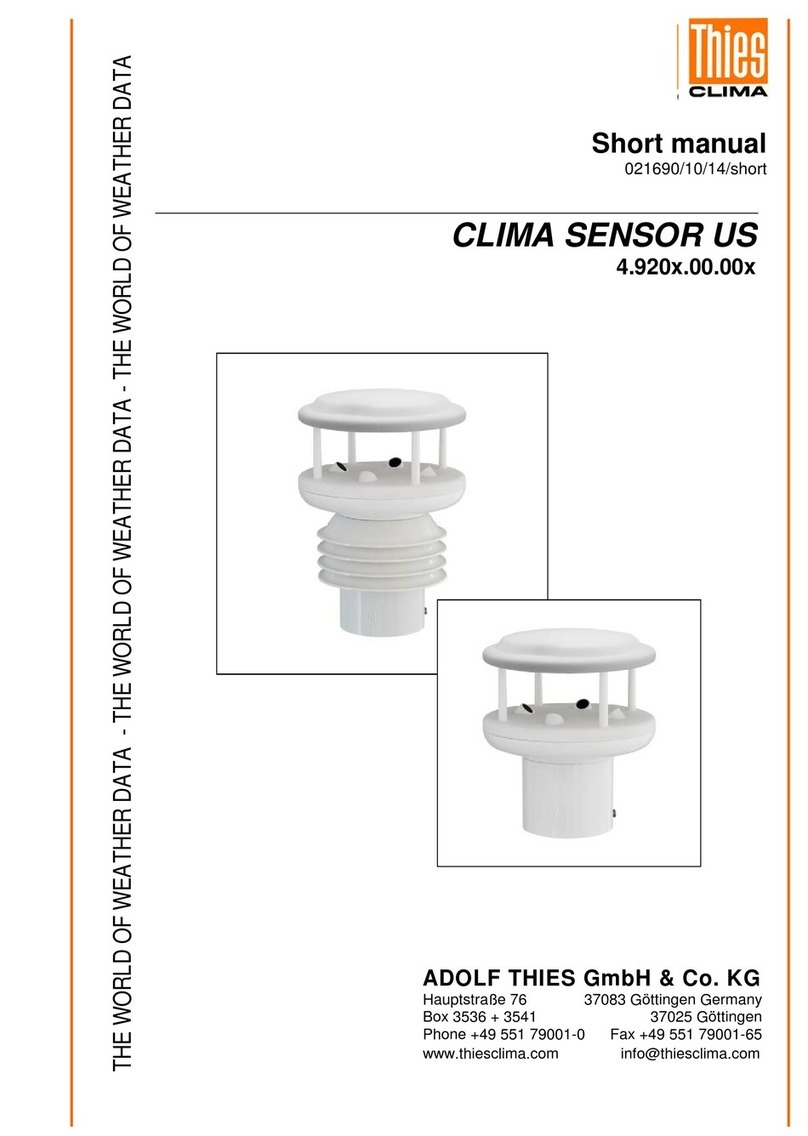
Thies CLIMA
Thies CLIMA SENSOR US Short manual

elsner elektronik
elsner elektronik Vari KNX 3L-TH-D GPS manual

UPPAbaby
UPPAbaby VISTA PiggyBack 0062 manual

La Crosse Technology
La Crosse Technology TX141TH-BCHv3 manual
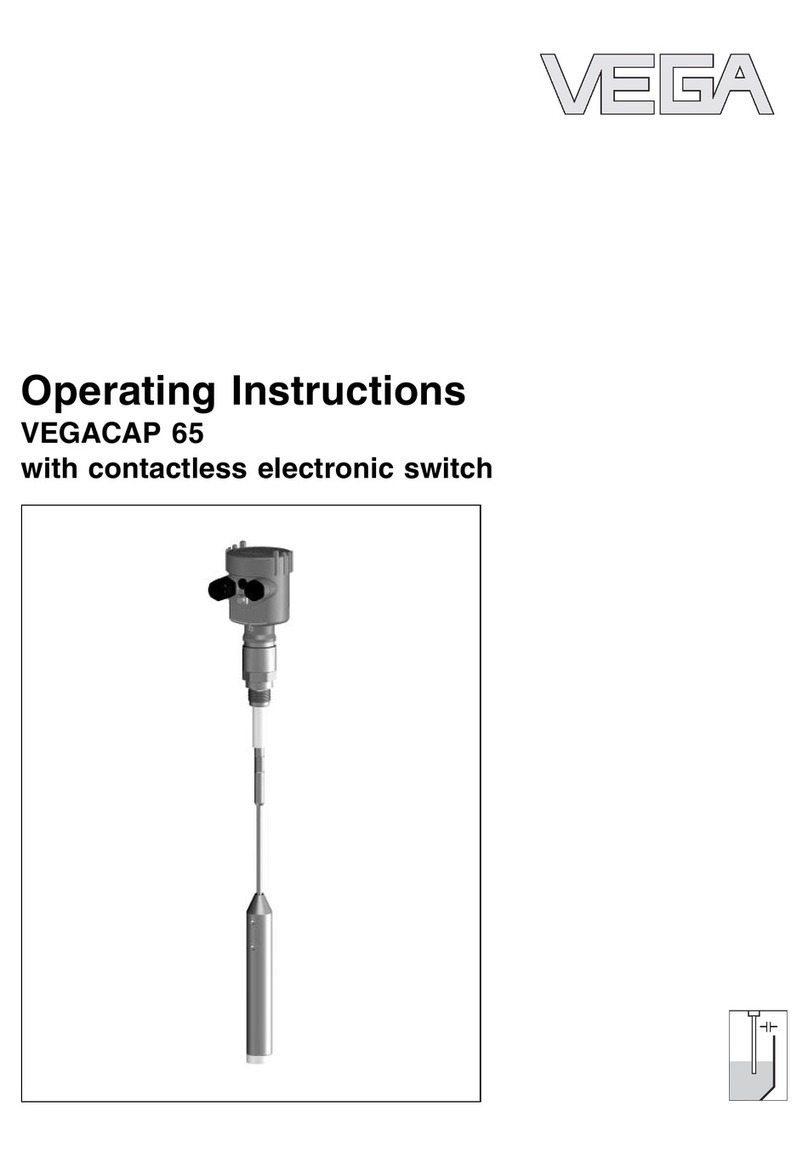
Vega
Vega VEGACAP 65 operating instructions