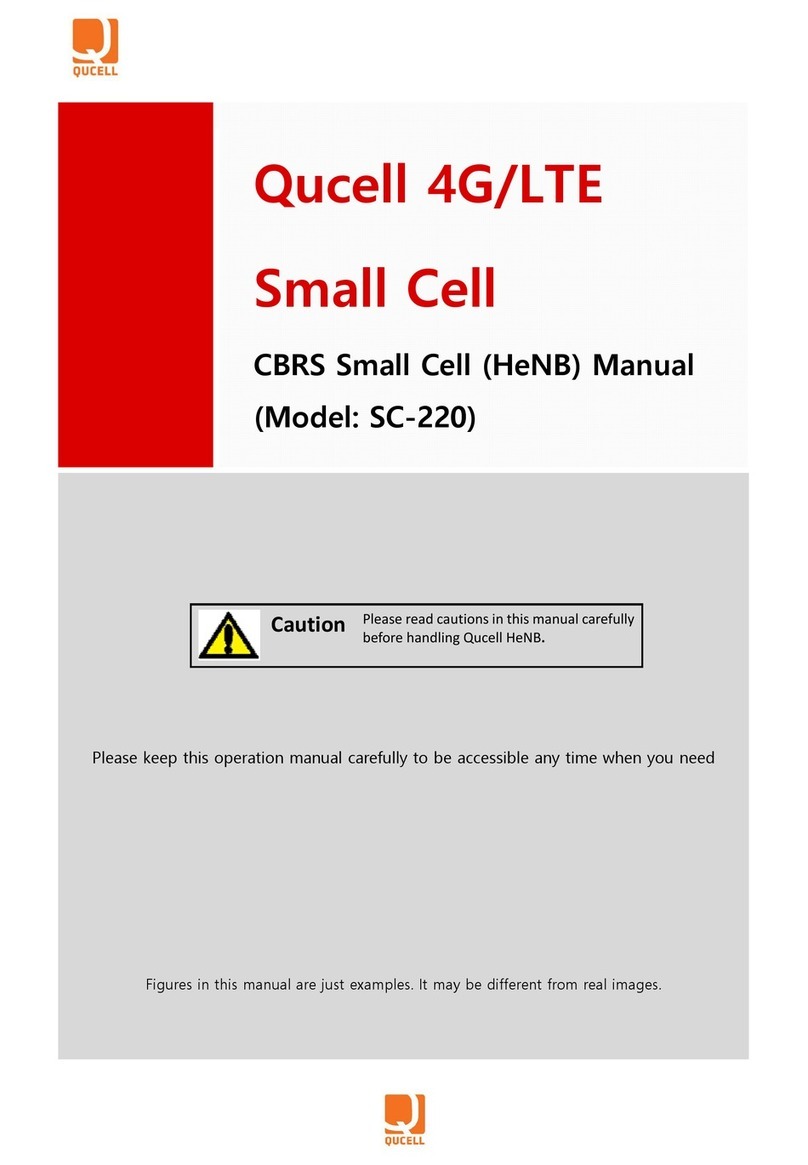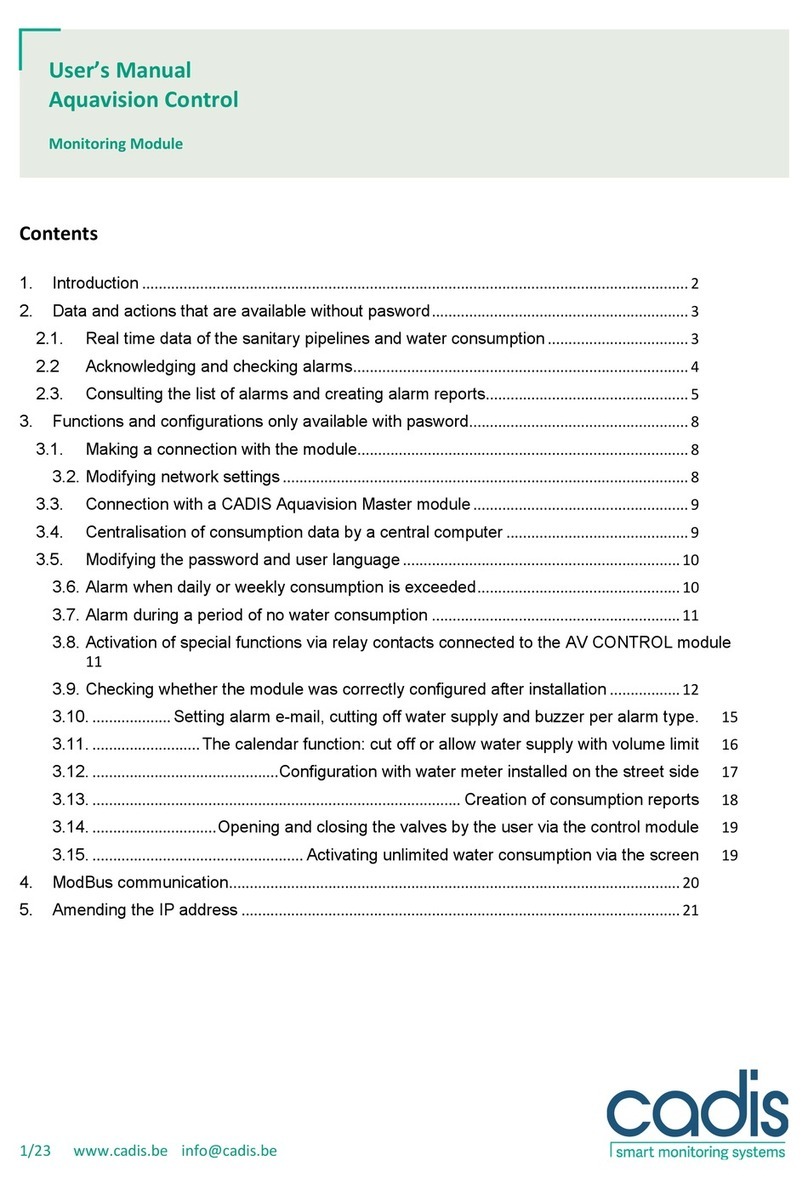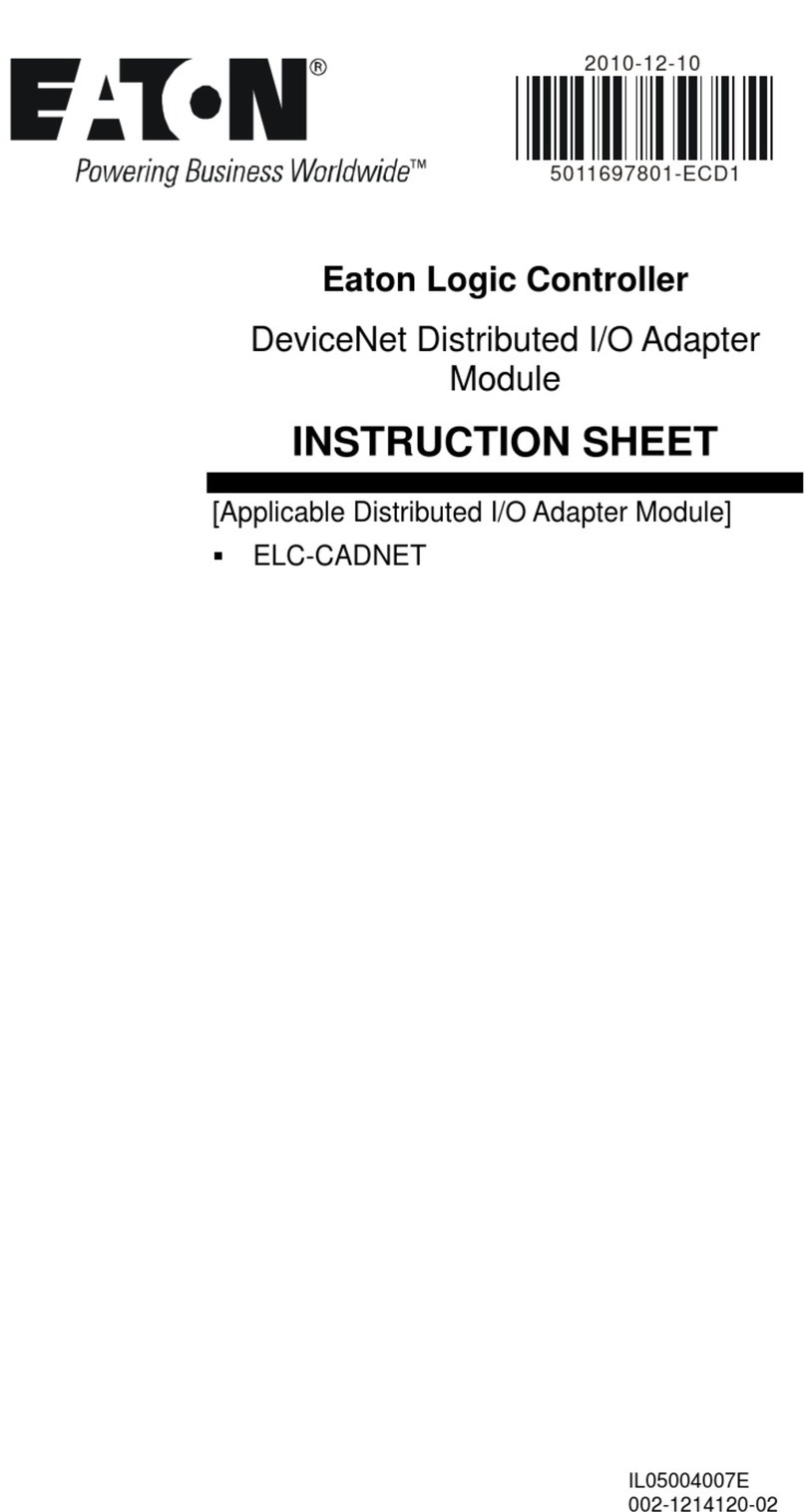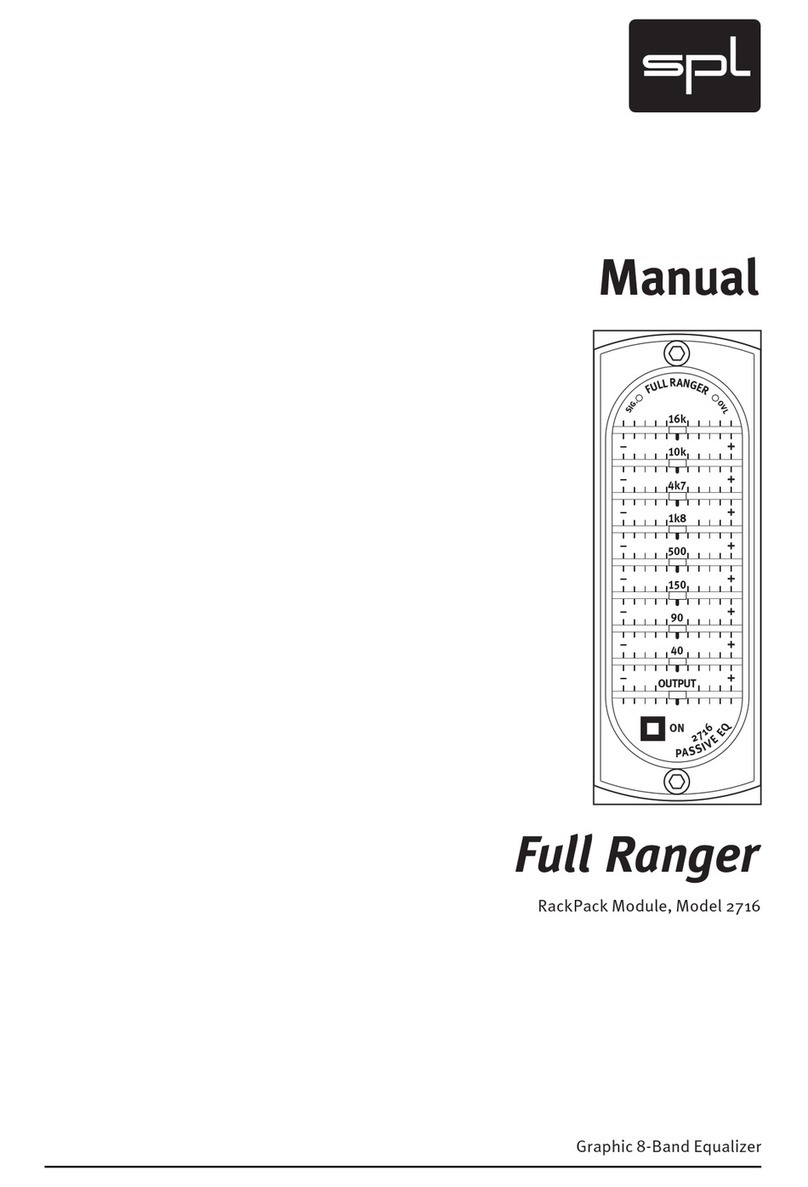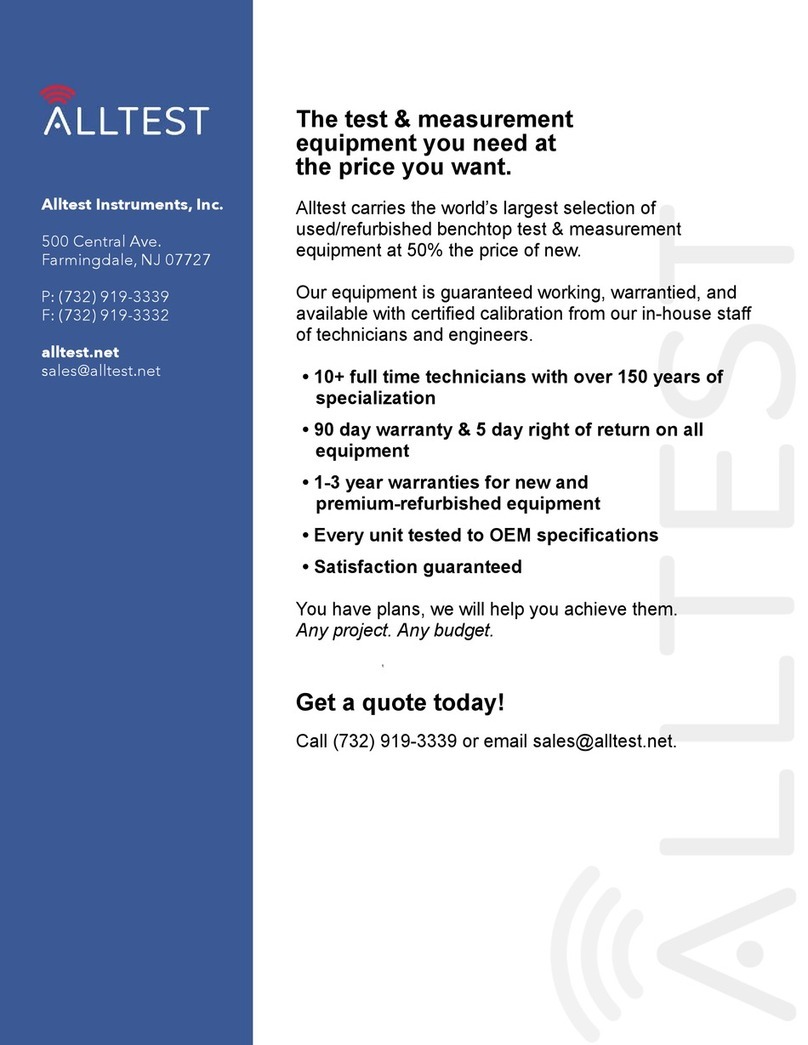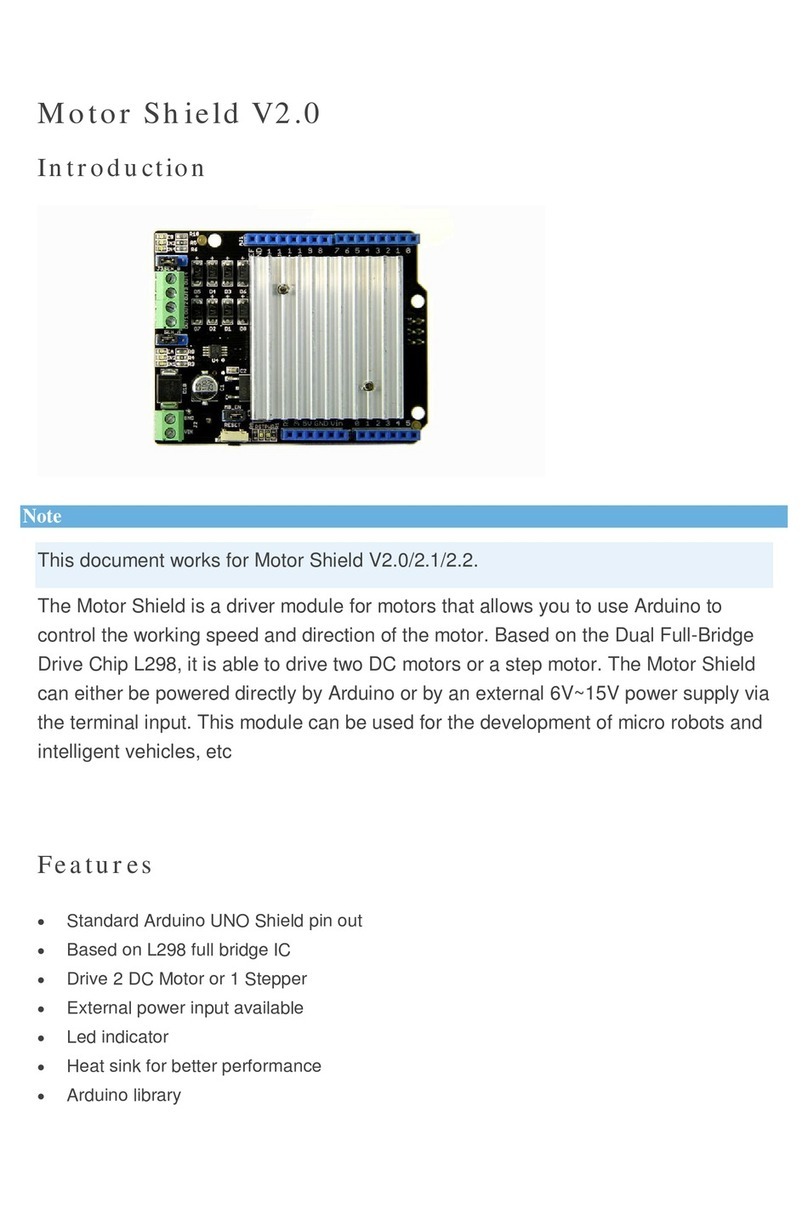Becom Bluetechnix Argos 3D P32X User manual

Argos 3D -
P32X
Quick Start Guide
Version 4

© BECOM Bluetechnix 2017
BECOM Bluetechnix GmbH
Gutheil Schoder Gasse 17
1230 Vienna
AUSTRIA
www.bluetechnix.com
Argos3D-P32X –Quick Start Guide
Document No.: 900-308 / A
Publication date: February 20, 2017
Subject to change without notice. Errors excepted.
This document is protected by copyright. All rights reserved. No part of this document may be reproduced or
transmitted for any purpose in any form or by any means, electronically or mechanically, without expressly
written permission by Bluetechnix GmbH.
Windows is a registered trademark of Microsoft.

© BECOM Bluetechnix 2017
Table of Contents
1Unboxing .......................................................................................................................................... 5
1.1 In the box .................................................................................................................................. 5
1.2 Opening your Argos3D–P32X ................................................................................................... 5
1.3 Connecting your Argos3D–P32X .............................................................................................. 6
1.4 Connector Overview ................................................................................................................. 6
1.4.1 Connecting the power supply............................................................................................ 7
1.4.2 Connecting the Ethernet Cable ......................................................................................... 7
2Downloading the Evaluation Software ............................................................................................. 8
2.1 Support website ........................................................................................................................ 8
2.2 Start-up screen ......................................................................................................................... 9
2.3 Prepare your Network Interface Card (NIC) ............................................................................ 10
3Start using your Argos3D–P32X with ‘BltTofSuite’........................................................................ 11
4System Requirements & Support................................................................................................... 12
4.1 Support ................................................................................................................................... 12
5Product History ................................................................................ Error! Bookmark not defined.
5.1 Argos3D-P320........................................................................... Error! Bookmark not defined.
5.1.1 Version Information............................................................ Error! Bookmark not defined.
5.1.2 Anomalies .......................................................................... Error! Bookmark not defined.
5.2 Argos3D-P321........................................................................... Error! Bookmark not defined.
5.2.1 Version Information............................................................ Error! Bookmark not defined.
5.2.2 Anomalies .......................................................................... Error! Bookmark not defined.
5.3 Document Revision History .................................................................................................... 13

© BECOM Bluetechnix 2017
© Bluetechnix 2017
All Rights Reserved.
The information herein is given to describe certain components and shall not be considered as a guarantee
of characteristics.
Terms of delivery and rights of technical change reserved.
We hereby disclaim any warranties, including but not limited to warranties of non-infringement, regarding
circuits, descriptions and charts stated herein.
Bluetechnix makes and you receive no warranties or conditions, express, implied, statutory or in any
communication with you. Bluetechnix specifically disclaims any implied warranty of merchantability or fitness
for a particular purpose.
Bluetechnix takes no liability for any damages and errors causing of the usage of this board. The user of this
board is responsible by himself for the functionality of his application. He is allowed to use the board only if he
has the qualification. More information is found in the General Terms and Conditions (AGB).
Information
For further information on technology, delivery terms and conditions and prices please contact Bluetechnix
(http://www.bluetechnix.com).
Warning
Due to technical requirements components may contain dangerous substances.

Quick Start Guide - Argos 3D - P32X Last change: 20 February 2017
Version 4
© Bluetechnix 2017 Page 5 | 13
1Unboxing
1.1 In the box
Argos3D–P32X
CAT5/7 Ethernet Cable
Quick Start Guide
Power Supply *
* Note
The power supply’s operating temperature is specified from 0 to +40°C. This represents not
the effective working temperature of the Argos3D–P32X sensor!
1.2 Opening your Argos3D–P32X
To access the connector compartment unscrew the two screws on the Argos3D-P32X front and take
off the connector compartment lid.
Figure 1-1: Argos3D–P32X connector compartment screw positions

Quick Start Guide - Argos 3D - P32X Last change: 20 February 2017
Version 4
© Bluetechnix 2017 Page 6 | 13
1.3 Connecting your Argos3D–P32X
1.4 Connector Overview
a. Power Connector
b. Ethernet
c. General purpose input 1 & 2
d. General purpose output 1 & 2
e. Modulation Light Interface
f. Trigger
g. RS232 / RS485
h. DIP-Switch
i. Reset-Button
j. Debug-UART
k. Status LED
Marks Pin #1
b a c f
ed g i
h j
k
Figure 1-2: Argos3D–P32X connectors and interfaces
Note
Please follow the next steps in the right order to get your ‘Argos3D-P32X’ up and running
correctly.

Quick Start Guide - Argos 3D - P32X Last change: 20 February 2017
Version 4
© Bluetechnix 2017 Page 7 | 13
1.4.1 Connecting the power supply
To ensure, that your Argos3D–P32X works correctly, connect the ‘Argos3D’to a 12-30V DC power supply
using connector (a) and wait for approximately 20 seconds until the camera boots up.
Pin assignment on the power connector (a): Pin #1: +12V to +30V, Pin#2: GND
Note
The power supply connector is protected against wrong polarity but the ‘Argos3D’ will not
work in case you don’t use the correct polarity! If the Argos3D–P32X doesn’t work please
check the power supply polarity first!
1.4.2 Connecting the Ethernet Cable
Plug in the Ethernet cable (b) and connect your Argos3D–P32X to your PC.
Figure 1-3: Argos3D–P32X with connected power supply and Ethernet cable

Quick Start Guide - Argos 3D - P32X Last change: 20 February 2017
Version 4
© Bluetechnix 2017 Page 8 | 13
2Downloading the Evaluation Software
Please log in to our support website at https://support.bluetechnix.com/ and download the Argos-P32X
customer software package. This package also includes the Bluetechnix ToF-Suite.
2.1 Support website
Select ‚free access‘
Figure 2-1: Download Evaluation Package

Quick Start Guide - Argos 3D - P32X Last change: 20 February 2017
Version 4
© Bluetechnix 2017 Page 9 | 13
2.2 Start-up screen
Figure 2-2: Start-up screen
Please select your product: Argos 3D –P32X
Please follow the instructions on the WEB-Site

Quick Start Guide - Argos 3D - P32X Last change: 20 February 2017
Version 4
© Bluetechnix 2017 Page 10 | 13
2.3 Prepare your Network Interface Card (NIC)
Once you have connected your Argos3D–P32X to a Network Interface Card (NIC) of your PC give this NIC
the IP-Address 192.168.0.1 with a subnet mask of 255.255.255.0.
No driver must be installed on your PC!
The Argos3D–P32X uses IP-Address 192.168.0.10 with subnet mask 255.255.255.0.

Quick Start Guide - Argos 3D - P32X Last change: 20 February 2017
Version 4
© Bluetechnix 2017 Page 11 | 13
3Start using your Argos3D–P32X with ‘BltTofSuite’
Browse to the directory where you previously saved the BltTofSuite software zip file. Unzip the software.
Using this software you can simply display the depth image and the amplitude image of the Argos3D–P32X.
For a detailed introduction to the software, please read the ‘Bluetechnix ToF Suite - Quick Start Guide’
Place the Argos3D–P32X on your desk approximately 50 cm in front of you.
Figure 3-1: Sample scenario with Argos3D–P32X
Go to the directory where you unzipped the software and start the “BltTofSuite.exe”. On how to use the
Bluetechnix ToF Suite, please refer to the user manual included in the software support package.

Quick Start Guide - Argos 3D - P32X Last change: 20 February 2017
Version 4
© Bluetechnix 2017 Page 12 | 13
4System Requirements & Support
An Argos3D–P32X enabled application is required in order to use this ‘Argos3D’device.
Connect to a system with:
Operating System: Microsoft Windows XP/7/Vista
32 bit (x68) or 64 bit (x64) processor
Dual-core 2 GHz or faster CPU
Dedicated Ethernet port
2GByte RAM
4.1 Support
For answers to common questions, troubleshooting steps and further documentation visit our Bluetechnix
support website or using the direct link: https://support.bluetechnix.at/wiki/Argos_3D-P320

Quick Start Guide - Argos 3D - P32X Last change: 20 February 2017
Version 4
© Bluetechnix 2017 Page 13 | 13
5Document Revision History
Version
Date
Document Revision
1
20151012
First draft
2
20160210
Removed BltTofSuite section
3
20160610
Support for Argos3D-P321 added
4
20170203
Renamed to P32X
Product changes removed. Please refer to HUM for product changes.
Table 5.1: Revision history
Table of contents
Other Becom Control Unit manuals