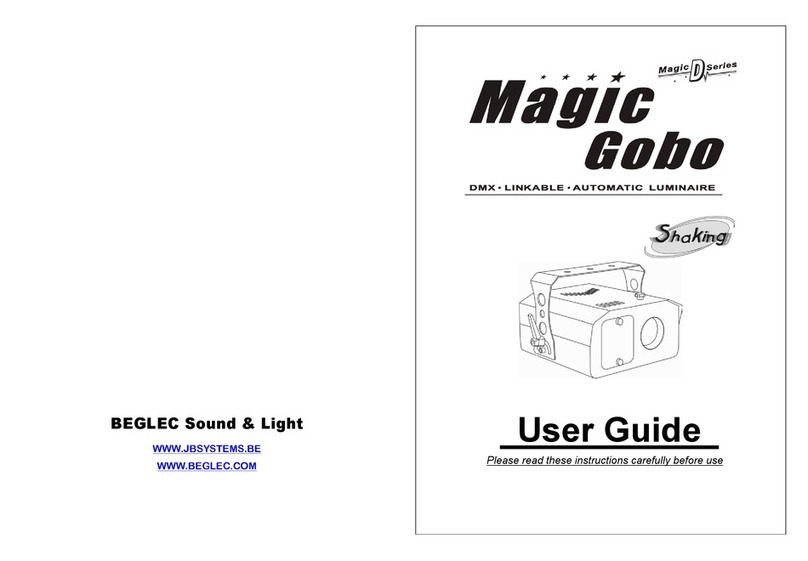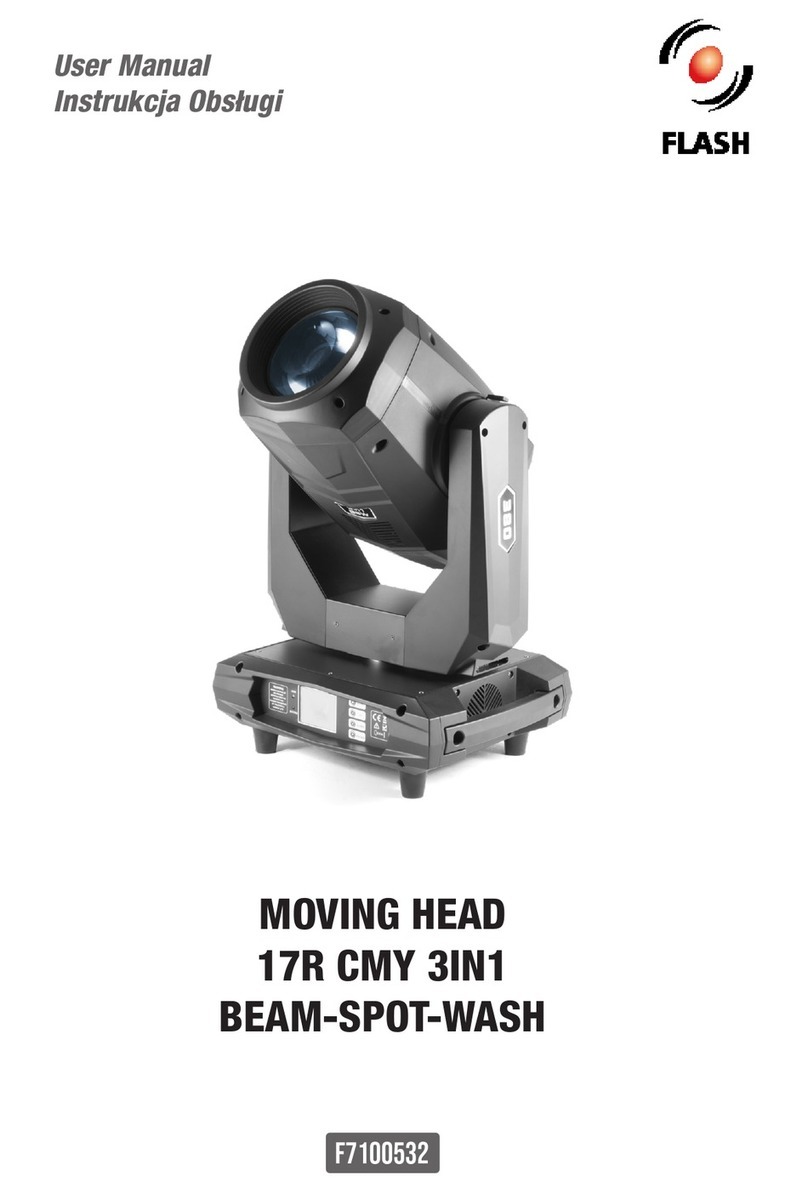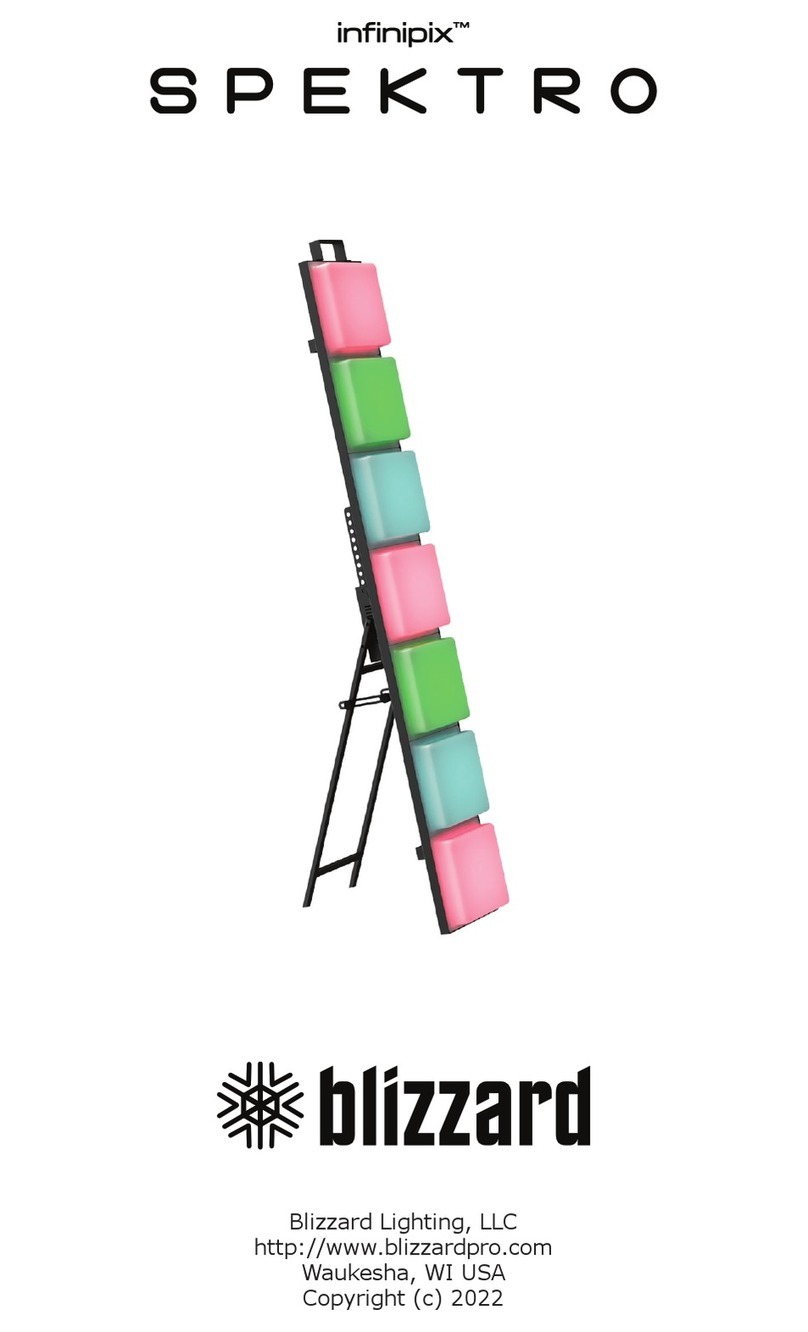BEGLEC MOVING HEAD SPOT User manual

WWW. BEGLEC.COM
Professional Lighting Technology
User Guide
Please read these instructions carefully before use

2A
Note
TABLE OF CONTENTS
1. Safety Instruction
2. Technical Specification
2.1 Inserting/Exchanging rotating gobos
3. Lamp
4. How To Set The Unit
4.1 Control Panel
4.2 Main Function
5. How To Control The Unit
5.1 Master/Slave Built-In Preprogrammed Function.
5.2 Easy Controller
5.3 Universal DMX Controller
5.4 DMX512 Configuration
5.5 DMX512 Connection
6. Troubleshooting
7. Fixture Cleaning

3A
1. Safety Instruction
WARNING
zPlease keep this User Guide for future consultation. If you sell the unit to another
user, be sure that they also receive this instruction booklet.
zUnpack and check carefully there is no transportation damage before using the
unit.
zBefore operating, ensure that the voltage and frequency of power supply match the
power requirements of the unit.
zThe unit is designed for use with the MSD 250W. Do not use any other type of lamp.
zIt’s important to ground the yellow/green conductor to earth in order to avoid
electric shock.
zThe unit is for indoor use only. Use only in a dry location.
zThe unit must be installed in a location with adequate ventilation, at least 50cm
from adjacent surfaces. Be sure that no ventilation slots are blocked.
zDisconnect main power before fuse/lamp replacement or servicing.
zReplace fuse/lamp only with the same type.
zMake sure there are no flammable materials close to the unit while operating, as it
is fire hazard.
zUse safety chain when fixes this unit. Don’t handle the unit by taking its head only,
but always by taking its base.
zMaximum ambient temperature is Ta : 40℃. Don’t operate it where the temperature
is higher than this.
zUnit surface temperature may reach up to 85℃. Don’t touch the housing bare-hand
during its operation, and allow about 15 minutes to cool down before replacing
bulb or serving, as the unit could be very hot.
zIn the event of serious operating problem, stop using the unit immediately. Never
try to repair the unit by yourself. Repairs carried out by unskilled people can lead
to damage or malfunction. Please contact the nearest authorized technical
assistance center. Always use the same type spare parts.
zDon’t connect the device to any dimmer pack.
zDo not touch any wire during operation as high voltage might be causing electric
shock.
z
7. Fixture Cleaning
The cleaning of internal and external optical lenses and/or mirrors must be carried out
periodically to optimize light output. Cleaning frequency depends on the environment in which
the fixture operates: damp, smoky or particularly dirty surrounding can cause greater
accumulation of dirt on the unit’s optics.
yClean with soft cloth using normal glass cleaning fluid.
yAlways dry the parts carefully.
yClean the external optics at least every 20 days. Clean the internal optics at least every
30/60 days.
EC Declaration of Conformity
We declare that our products (lighting equipments) comply with the following
specification and bears CE mark in accordance with the provision of the
Electromagnetic Compatibility (EMC) Directive 89/336/EEC.
EN55014-1: 1993, EN61000-3-2: 1995, EN61000-3-3: 1995
EN55014-2: 1997 CATEGORY II
EN61000-4-2: 1995, EN61000-4-3: 1995, EN61000-4-4: 1995
EN61000-4-5: 1995, EN61000-4-6: 1995, EN61000-4-11: 1994
&
Harmonized Standard
EN60598-1: 1993
Safety of household and similar electrical appliances
Part 1 : General requirements
Following the provisions of the Low Voltage Directive 73/23/EEC and 93/68/EEC.
EC Declaration of Conformity
We declare that our products (remote controller) comply with the following
specification and bears CE mark in accordance with the provision of the
Electromagnetic Compatibility (EMC) Directive 89/336/EEC.
EN55015: 1993
EN50082-1: 1997
EN61000-3-2: 1995
EN61000-3-3: 1995
Please read carefully the instruction, which includes important
information about the installation, usage and maintenance.
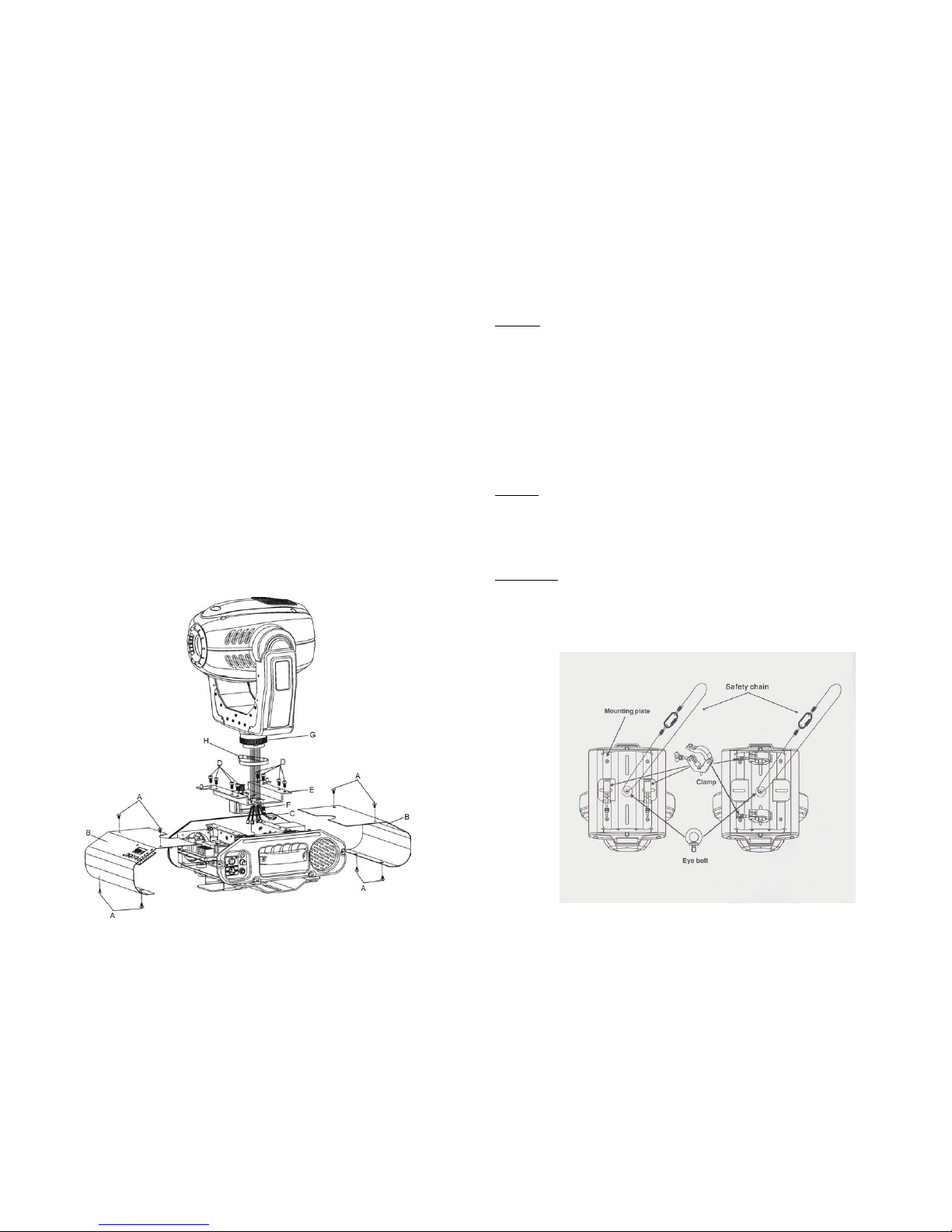
4A
G. If The pan belt is broken
1. Turn off the main power.
2. Unscrew all the screws (A) and open the base-housing cover (B).
3. Unplug all the connect wires (C) that from the arm to PC board and igniter.
4. Unscrew the screws (D) that fix the bridge (E).
5. Unscrew the screws (F) that fix the axis gear (G).
6. Change a new belt (H) by going through all connecting wires that from the arm to base,
and through the bridge for correct position.
7. Set up the gear axis to the bridge and screwed it. Note: do not press the belt.
8. Put the belt around the axis gear and motor gear.
9. Plug all the connect wires (C) that form the arm to PC board and igniter.
10. Adjust the pan home position.
11.Screw the base-housing cover (B).
Warning
zTo prevent or reduce the risk of electrical shock or fire, do not expose the unit to rain or
moisture.
zNever touch bulb with bare fingers, as it is very hot after using.
zHot lamp explosion hazard. Do not open the unit within five minutes after switching off.
zDo not start on the unit without bulb enclosure or housing are damaged.
zThe housing, the lenses, or the ultraviolet filter must be replaced if they are visibly
damaged.
zDo not look directly at the light while the bulb is on.
Caution
There are no user serviceable parts inside the unit. Do not open the housing or attempt
any repairs yourself. In the unlikely event your unit may require service, please contact
your nearest dealer.
Installation
The unit should be mounted via its mounting system ( as shown below ) on the bottom of the
base. Use clamps to fix the unit to truss. Always ensure that the unit is firmly fixed to avoid
vibration and slipping while operating. Always ensure that the structure to which you are
attaching the unit is secure and is able to support a weight of 30 kgs for each unit.

5A
2. Technical Specification
Power supply
- AC 120V~60Hz or 230V/240V/250V 50/60Hz
Lamp
- Discharge lamp MSD 250W GY9.5
Optical system
- Standard 13° focused beam angle.
- Focus adjustable by DMX control
Shutter/Dimmer
- Blackout, 0~100 smooth dimming and strobe speed variable(1~10 flashes per second).
Gobo wheel
- Independent gobo wheel with 7 gobos plus open, gobos are interchangeable: 4 metal
gobos, 2 glass gobos, and 1 effect gobo. 3 additional metal gobos and 2 effect gobos are
included.
- Gobo wheel rotates with variable speed. Shaking effect included.
Color wheel
- Independent color wheel with 9 dichroic mirrors plus white.
- Color wheel rotates with variable speed, giving rainbow effect.
Prism - 3-facet prism rotates in both directions at variable speeds
Movement
- Pan: 540° in 2.8 second.
- Tilt: 270° in 1.6 second.
DMX Channels
- Standard DMX512 signal addressing and can be controlled by any universal DMX
controller.
Channel 1 = Pan motion Channel 9 = Gobo
Channel 2 = Tilt motion Channel 10 = Gobo Rotation
Channel 3 =Pan/Tilt Speed select Channel 11 = Prism
Channel 4 = Dimmer Channel 12 = Prism Rotation
Channel 5 = Shutter/ Shaking Channel 13 = Focus
Channel 6 = Color Channel 14 = Pre-programmed Show Pattern
Channel 7 = No Function Channel 15 = Pre-programmed Beam Pattern
Channel 8 = Reset Channel 16 = Reset
Dimension: 360mm x 397mm x 503mm (L x W x H)
Weight: 26 kg
6. Troubleshooting
Following are a few common problems that may occur during operation. Here are some
suggestions for easy troubleshooting:
A. The unit does not work, no light and the fan does not work
1. Check the connect power and main fuse.
2. Measure the mains voltage on the main connector.
3. Check the power on LED.
B. Not responding to DMX controller
1. DMX LED should be on. If not, check DMX connectors, cables to see if link properly.
2. If the DMX LED is on and no response to the channel, check the address settings and
DMX polarity.
3. If you have intermittent DMX signal problems, check the pins on connectors or on PCB of
the unit or the previous one.
4. Try to use another DMX controller.
5. Check in the DMX cables run near or run alongside to high voltage cables that may cause
damage or interference to DMX interface circuit.
C. Some units don’t respond to the easy controller
1. You may have a break in the DMX cabling. Check the LED for the response of the master/
slave mode signal.
2. Wrong DMX address in the unit. Set the proper address.
D. No response to the sound
1. Check the unit that is not receiving DMX signal.
2. Check microphone to see if it is good by tapping the microphone
E. One of the channels is not working well
1. The stepper motor might be damaged or the cable connected to the PCB is broken.
2. The motor’s drive IC on the PCB might be out of condition.
F. The lamp is cutting out intermittently
1. The lamp is not working well. Check the main voltage either too high or too low.
Internal temperature may be too high. Check and if necessary replace the fan on the head.
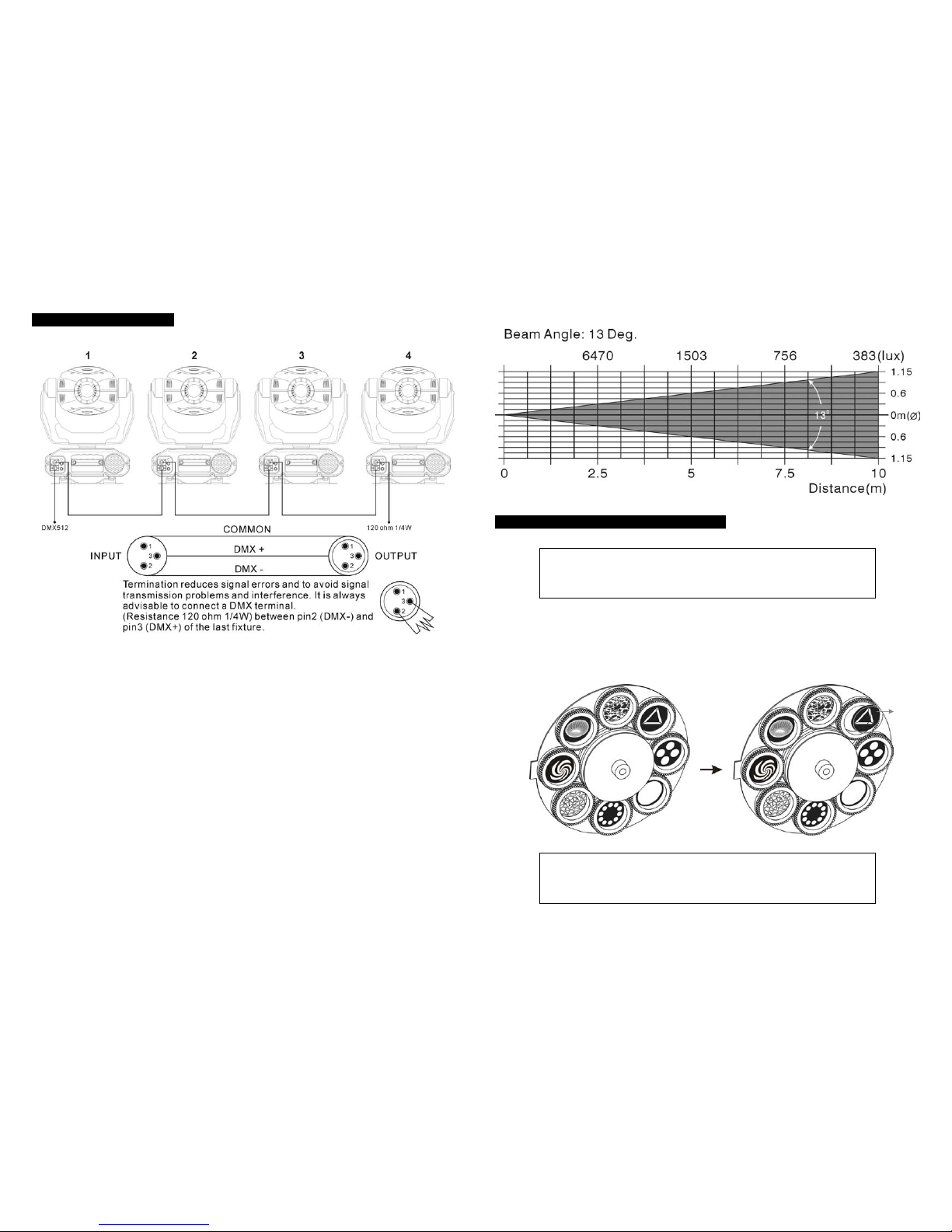
6A
5.5. DMX512 Connection
The DMX512 is widely used in intelligent lighting control, with a maximum of 512 channels.
1. If you use a controller with 5 pins DMX connector, you need to use a 5 to 3 pin adapter.
2. At last unit, the DMX cable has to be terminated with a terminator. Solder a 120-ohm 1/4W
resistor between pin 2(DMX-) and pin 3(DMX+) into a 3-pin XLR-plug and plug it in the
DMX-output of the last unit.
3. Connect the unit together in a “daisy chain” by XLR plug from the output of the unit to the
input of the next unit. The cable cannot be branched or split to a “Y” cable. DMX512 is a
very high-speed signal. Inadequate or damaged cables, soldered joints or corroded
connectors can easily distort the signal and shut down the system.
4. The DMX output and input connectors are pass-through to maintain the DMX circuit, when
power is disconnected to the unit.
5. Each lighting unit needs to have an address set to receive the data sent by the
controller. The address number is between 0-511 (usually 0 & 1 are equal to 1).
6. The end of the DMX512 system should be terminated to reduce signal errors.
7. 3 pin XLR connectors are more popular than 5 pins XLR.
3 pin XLR: Pin 1: GND, Pin 2: Negative signal (-), Pin 3: Positive signal (+)
5 pin XLR: Pin 1: GND, Pin 2: Negative signal (-), Pin 3: Positive signal (+)
Luminous intensity:
2.1. Inserting/Exchanging rotating gobos
DANGER!
Install the gobos with the device switched off only.
Unplug from mains before changing gobos!
Open the cover by loosening the fastening screw at the sides of the cover.
If you wish to use other forms and patterns as the standard-gobos, or if the gobos are to be
exchanged, remove the fixation ring with an appropriate tool. Remove the gobo and insert the
new gobo. Press the fixation-ring together and insert it in the front of the gobo.
CAUTION!
Never unscrew the screws of the rotating gobo as the ball bearing
will otherwise be opened!

7A
3. Lamp
Because of its high internal pressure, there might be a risk that the Discharge lamp would
explode during operation. The lamp emits intense UV radiation which is harmful to the
eyes and skin. The high luminance of the arc can
cause severe damage to the retina if looks directly
at the lamp.
Discharge lamp:
MSD 250W
1.Always switch off the main supply and never
handle the lamp or luminaries when is hot.
2. Do not touch the bulb with bare hands. If this
happens, clean the lamp with denatured alcohol
and wipe it with a lint free cloth before installation.
3. The lamp generates UV radiation. Never operate the
lamp without appropriate shielding.
4. When burning, the lamp operates at high pressure
and there is a slight risk of arc tube rupture. The risk
increases with age, temperature and improper
handling of the lamp. Do not use the lamp any
longer than its specified life.
5. Make sure the lamp is located in the center of the
reflector for the best spot. Adjust lamp
position by screws A, B and C.
i.) Channel 14 –Pre-programmed show pattern:
1.) DMX value 0-31,the fixture is still controlled by DMX control .
2.) For DMX Value above 31,all the DMX control will be invalid .The fixture will
run the pre-programmed show patterns(Pan/Tilt movement).
ii.) Channel 15-Pre-programmed beam pattern:
One can select the beam pattern only when the pre-programmed show pattern is
activated.
iii.) For DMX Reset, put DMX value of CH-8 & CH-16 to 255.
In case of replacement of the lamp or maintenance, do not open the
fixture within 15 minutes until the unit cools down after switching off.

8A
5.4. DMX512 Configuration
4. How To Set The Unit
4.1. Control Panel
Display
To show the various menus and the selected functions.
LED
DMX On DMX input present
MASTER On Master mode
SLAVE On Slave mode
SOUND Flashing Sound activation
Button
MENU To select the programming functions
DOWN To go backward in the selected functions
UP To go forward in the selected functions
ENTER To confirm the selected functions
Remote controller input
By connect to the 1/4” microphone jack to control the unit for Stand by, Strobe/Next and
Show 1/Slow/Show 2 function.
Sensitivity
To adjust the sound-receiving sensitivity.
Microphone
To receive audio signal for sound activation.
DMX input/output
For DMX512 link, use 3-pin XLR plug cable to link the unit together.

9A
4.2. Main Function
To select any of the pre-set functions, press the MENU button up to when the required one is
shown on the display. Select the function by ENTER button and the display will blink. Use
DOWN and UP button to change the mode. Once the required mode has been selected,
press the ENTER button to setup or it will automatically return to the main functions without
any change after idling 8 seconds. To go back to the functions without any change press the
MENU button. The main functions are shown below:
MENU
Focus Adjust
Self-Test
Reset
Fixture Hours
Display Inversion
Display Normal
Tilt Inversion
Tilt Normal
Pan Inversion
Pan Normal
Split Color
Normal Color
Slave mode " 2 Light Show "
Slave Mode " Normal "
Show Mode " Show 2 "
Show Mode " Show 1 "
DMX512 Address Setting
Blackout Mode " No Blackout "
Blackout Mode " Yes Blackout "
5.2. Easy Controller
The easy remote controller is used only in master/slave mode. By connecting to the 1/4”
microphone jack of the first unit, you will find that the remote control on the first unit will control
all the other units for Stand by, Strobe/Next/Strobe and Show 1/Slow/Show 2 functions.
1. STAND BY: To blackout all the units.
2. FUNCTION - STROBE/NEXT/STROBE
Under SHOW 1 and SHOW 2 mode, the units will strobe in three different ways:
a) Strobe in different gobos and colors.
b) Synchronous strobe in white color.
c) Two-light strobe in white color.
Under SLOW mode, press FUNCTION button to choose desired
color and gobo. It will change ten colors and then change one
gobo.
3.MODE - SHOW 1/SLOW/SHOW 2
When the LED is off, it is in SHOW 1 mode, and blinking in SHOW
2 mode. The unit’s movement- Pan/Tilt & Gobo/Color is sound
activated. If the LED on, it is in SLOW mode, Pan/Tilt is sound
activated but Gobo/Color wheel are static, controlled by Next
button.
5.3. Universal DMX Controller
If you use a universal DMX controller to control the units, you have to set DMX address from 1
to 512 channel so that the units can receive DMX signal.
Press the MENU button up to when the is shown on the display. Pressing ENTER
button and the display will blink. Use DOWN and UP button to change the DMX512 address.
Once the address has been selected, press and keep ENTER button pressed up to when the
display stops blinking or storing automatically 8 seconds later. To go back to the functions
without any change press the MENU button again. Please refer to the following diagram
to address your DMX512 channel for the first 4 units.
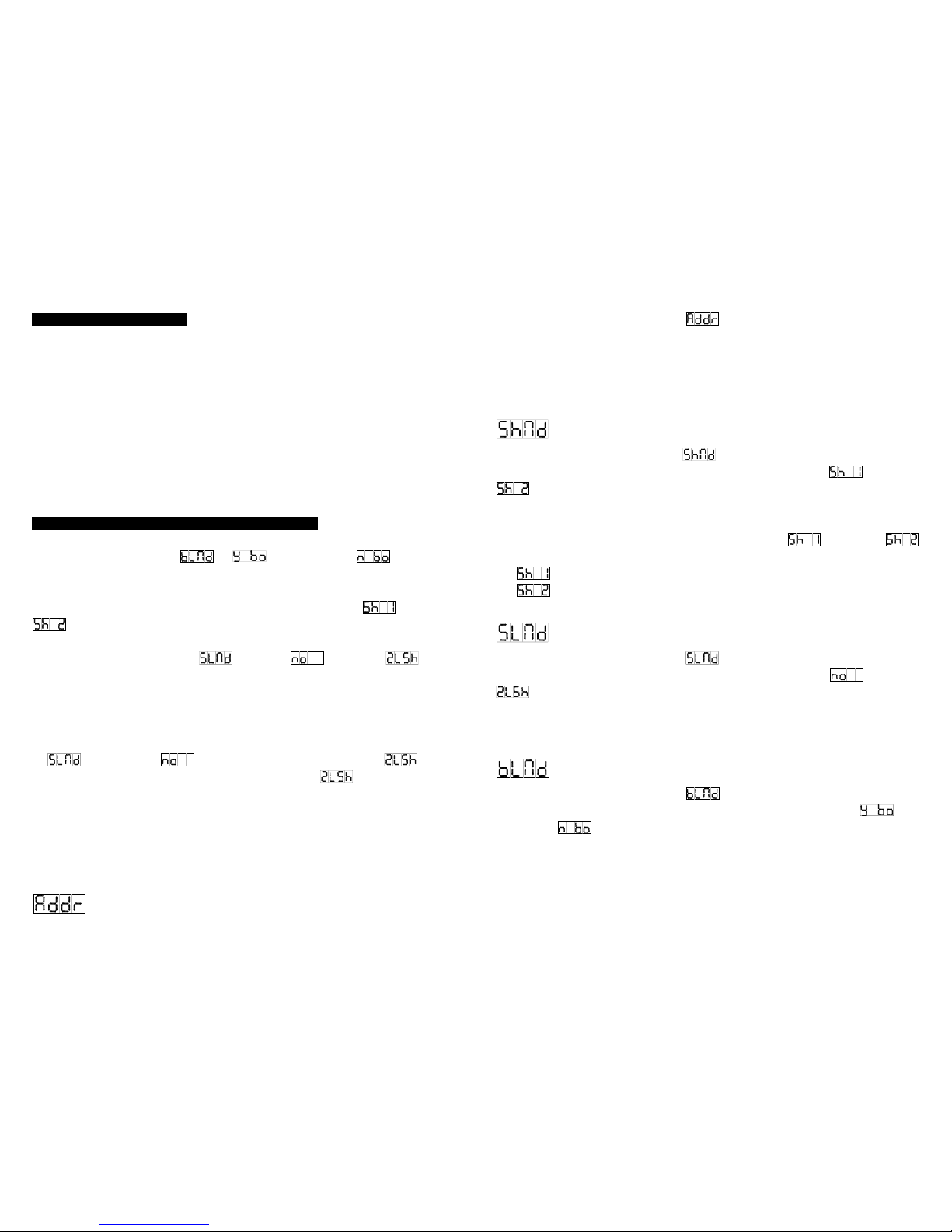
10A
5. How To Control The Unit
You can operate the unit in three ways:
1. By master/slave built-in preprogram function
2. By easy controller
3. By universal DMX controller
No need to turn the unit off when you change the DMX address, as new DMX address setting
will be effected at once. Every time you turn the unit on, it will show AE16 on the display and
move all the motors to their ‘home’ position and you may hear some noises for about 20
seconds. After that the unit will be ready to receive DMX signal or run the built-in programs.
5.1. Master/Slave Built-In Preprogrammed Function
You can select blackout mode in (yes blackout) or (no blackout)
mode while the unit is turned on. By linking the units in master/slave connection, the first unit
will control the other units to give an automatic, sound activated, synchronized light show. This
function is good when you want an instant show. You have to select (show 1) or
(show 2) mode by easy controller. Its DMX input jack will have nothing plugged into it,
and Its master LED will be constantly on and sound LED will flash to the music. The other
units will have to set in slave mode and select (normal) or (2 light
show) mode, Their DMX cables plugged into the DMX input jacks (daisy chain) and the slave
LED lights will constantly on.
2-light show
In (slave mode), means the unit works normally and means
2-light show. In order to create a great light show, you can set on the second unit to
get contrast movement to each other, even if you have two units only.
DMX512 Address Setting
Press the MENU button up to when the is shown on the display. Pressing ENTER
button and the display will blink. Use DOWN and UP button to change the DMX512 address.
Once the address has been selected, press the ENTER button to setup or automatically
return to the main functions without any change after 8 seconds. To go back to the functions
without any change press the MENU button again.
Show Mode
Press the MENU button up To when the is showing on the display. Pressing ENTER
button and the display will blink. Use DOWN and UP button to select the (show 1) or
(show 2) mode. Once the mode has been selected, press the ENTER button to setup
or automatically return to the main functions without any change after 8 seconds. To go back
to the functions without any change press the MENU button again.
Press the MODE button from the easy controller to select the (show 1) or
(show 2) mode. When the LED is off, it is in SHOW 1 mode, and blinking in SHOW 2 mode
Show 1 mode- Fixture is placed on the floor. Tilt movement angle 210°.
Show 2 mode-Fixture is fixed under ceiling. Tilt movement angle 90°.
Slave Mode
Press the MENU button up to when the is shown on the display. Pressing ENTER
button and the display will blink. Use DOWN and UP button to select the (normal) or
(2 light show) mode. Once the mode has been selected, press the ENTER button to
setup or automatically return to the main functions without any change after 8 seconds. To go
back to the functions without any change press the MENU button again.
Blackout Mode
Press the MENU button up to when the is shown on the display. Pressing ENTER
button and the display will blink. Use DOWN and UP button to select the (yes
blackout) or (no blackout) mode. Once the mode has been selected, press the
ENTER button to setup or automatically return to the main functions without any change after
8 seconds. To go back to the functions without any change press the MENU button again.
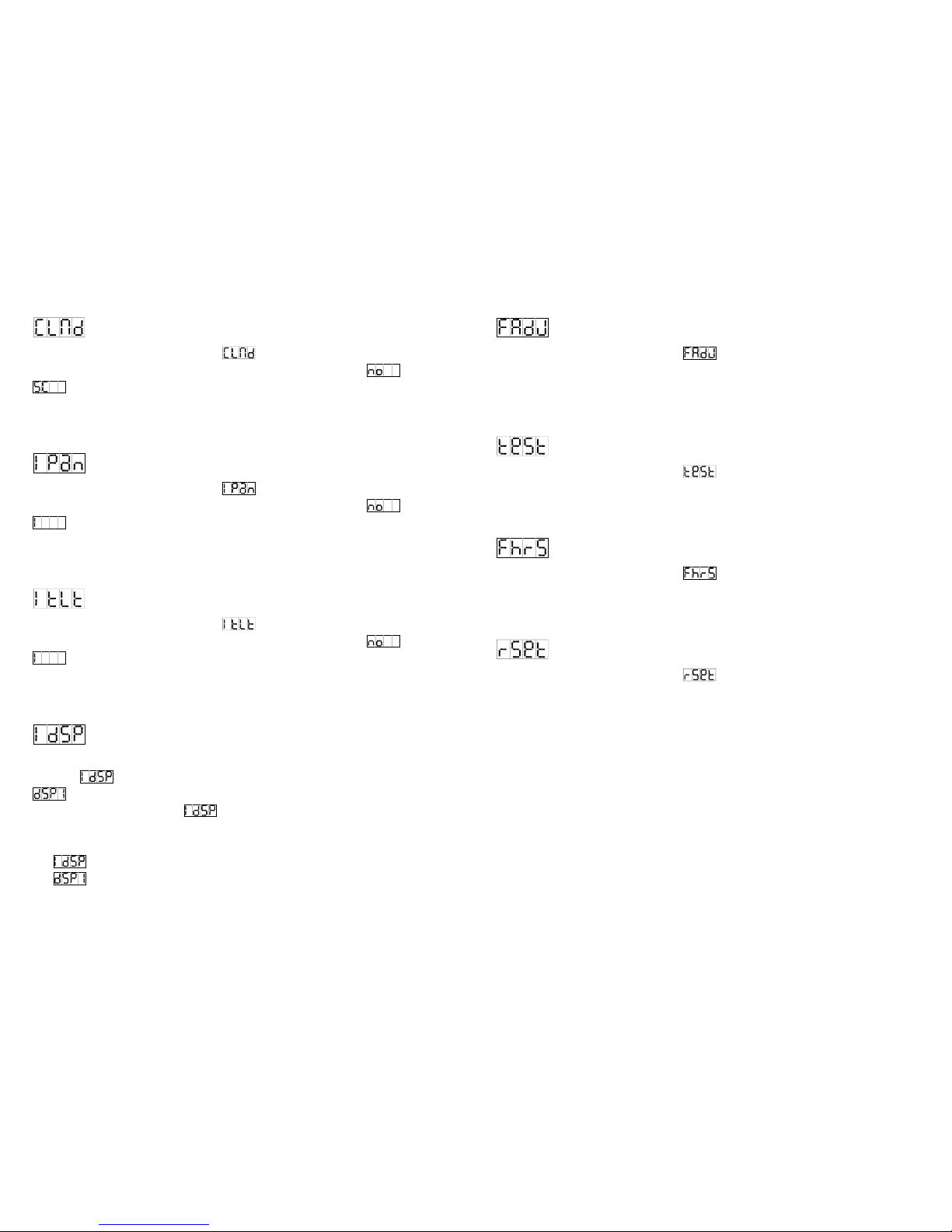
11A
Color Mode
Press the MENU button up to when the is shown on the display. Pressing ENTER
button and the display will blink. Use DOWN and UP button to select the (normal) or
(split color) mode. Once the mode has been selected, press the ENTER button to
setup or automatically return to the main functions without any change after 8 seconds. To go
back to the functions without any change press the MENU button again.
Pan Inversion
Press the MENU button up to when the is shown on the display. Pressing ENTER
button and the display will blink. Use DOWN and UP button to select the (normal) or
(pan inversion) mode. Once the mode has been selected, press the ENTER button to
setup or automatically return to the main functions without any change after 8 seconds. To go
back to the functions without any change press the MENU button again.
Tilt Inversion
Press the MENU button up to when the is shown on the display. Pressing ENTER
button and the display will blink. Use DOWN and UP button to select the (normal) or
(tilt inversion) mode. Once the mode has been selected, press the ENTER button to
setup or automatically return to the main functions without any change after 8 seconds. To go
back to the functions without any change press the MENU button again.
Display Inversion
It is good for you to install the unit on the floor or under ceiling. Press the MENU button up to
when the is blinking on the display. Use the ENTER button to change to the mode
(display inversion), It will automatically store after 8 seconds. Or press the ENTER
button again return to the mode (display normal). To go back to the functions press
the MENU button.
Display normal mode for the fixture putting on the floor.
Display inversion mode for the fixture fixing under ceiling.
Focus Adjust
Press the MENU button up to when the is blinking on the display. Pressing ENTER
button, the unit will focus on tilt 90°, and then the unit will focus on pan 0°, pan 90°, pan180°,
pan270° in every pressing ENTER button. Use DOWN and UP button to adjust focus. To go
back to the functions press the MENU button again.
Self-Test
Press the MENU button up to when the is blinking on the display. Pressing ENTER
button and the unit will run self-test by built-in program. To go back to the functions press the
MENU button again.
Fixture Hours
Press the MENU button up to when the is blinking on the display. Pressing ENTER
button and the display will show the number of working hours of the unit. To go back to the
functions press the MENU button again.
Reset
Press the MENU button up to when the is blinking on the display. Pressing ENTER
button and all channels of the unit will return to their standard position. To go back to the
functions press the MENU button again.
DMX RESET :
Set DMX value of channel 8 and channel 16 to 255, then all channels of the unit will return to
their standard home position.
Table of contents
Other BEGLEC Lighting Equipment manuals
Popular Lighting Equipment manuals by other brands

Iluminarc
Iluminarc COLORIST LINE 12Qa user manual

Stagg
Stagg HEADBANGERXT SLI MHW HBXT user manual
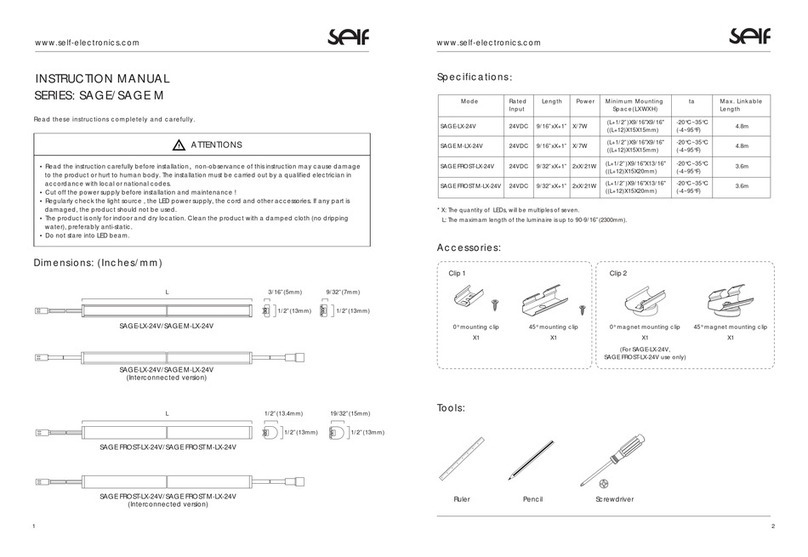
SEIF
SEIF SAGE Series instruction manual
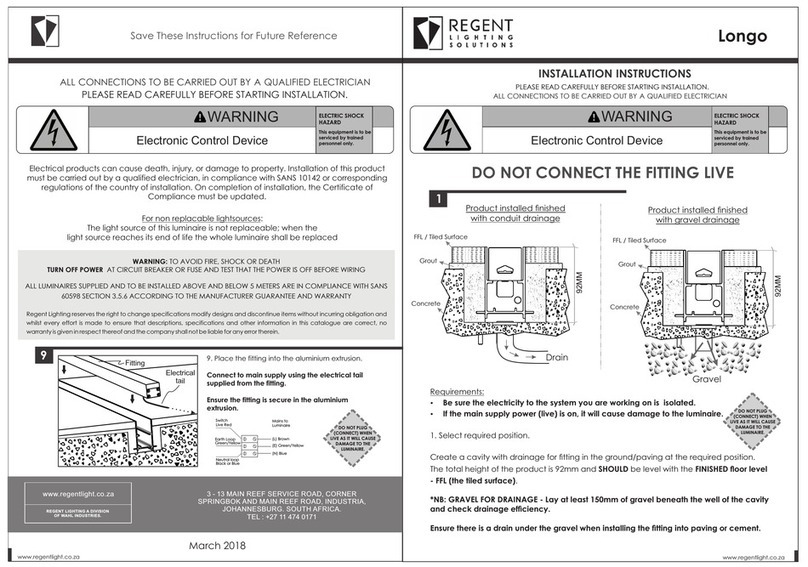
Regent Lighting Solutions
Regent Lighting Solutions Longo installation instructions
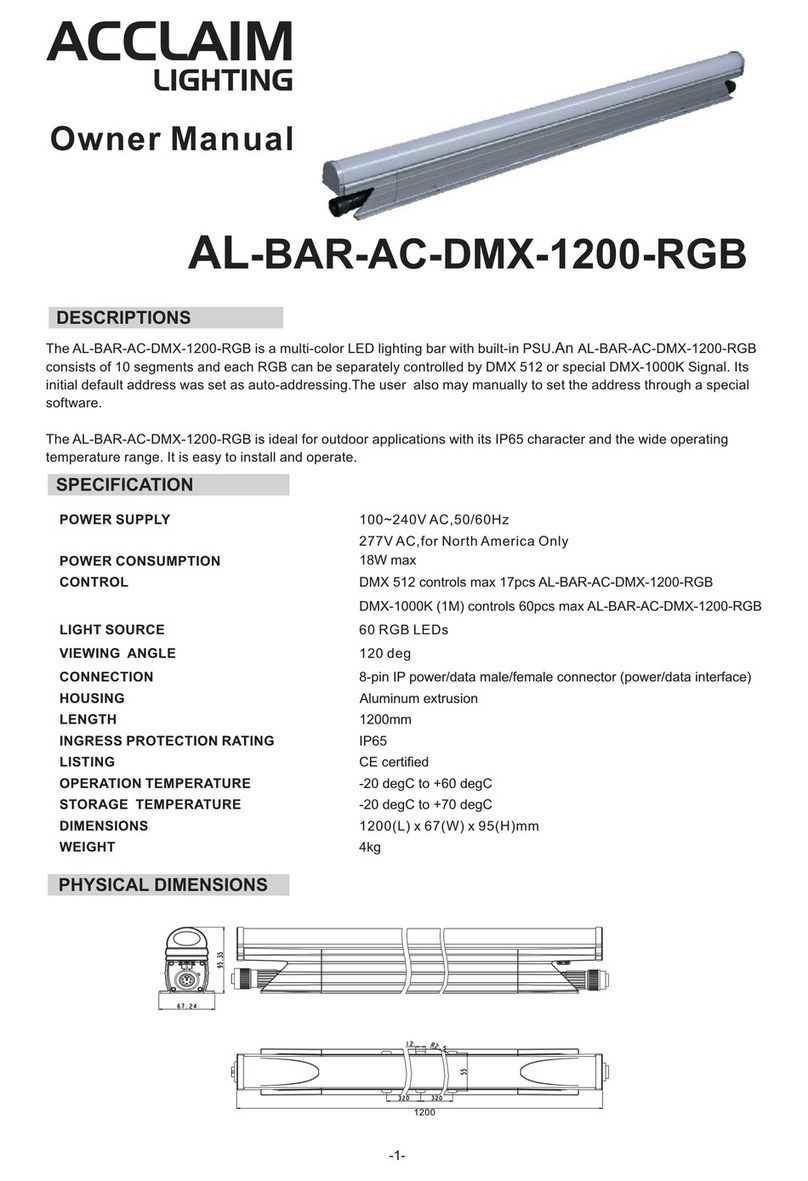
Acclaim Lighting
Acclaim Lighting AL-BAR-AC-DMX-1200-RGB owner's manual
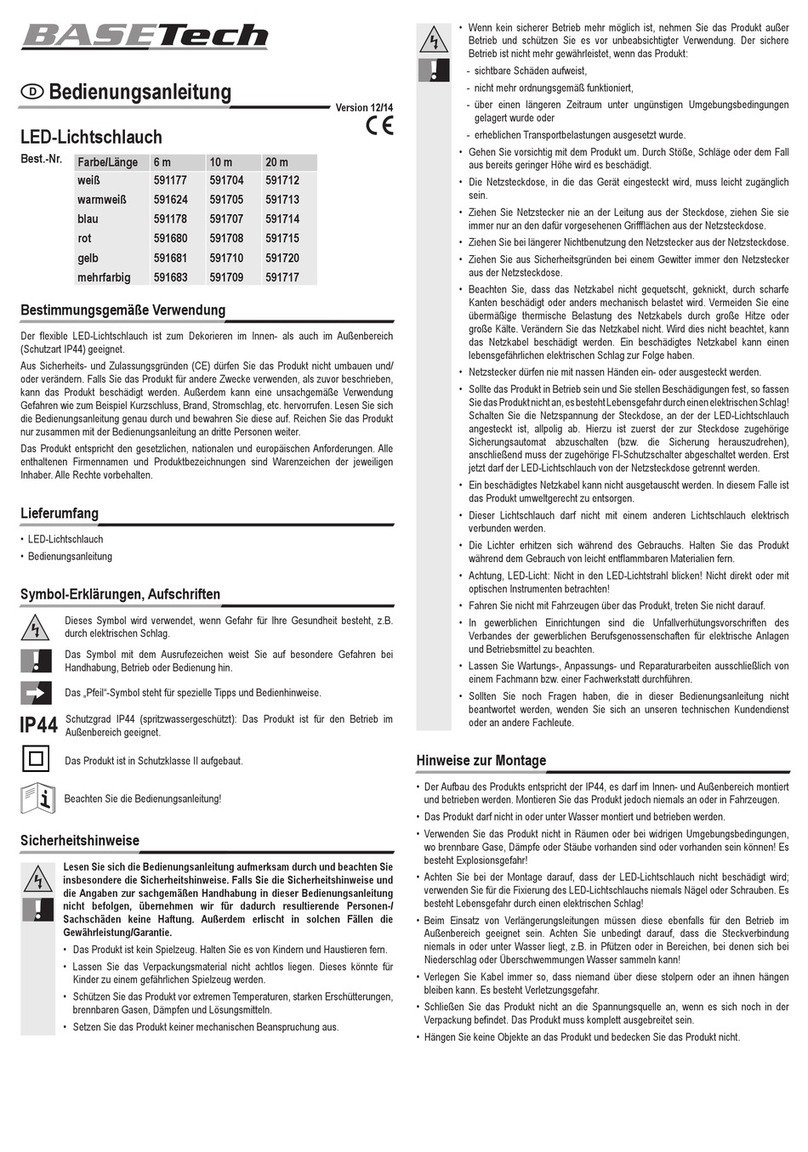
BASETech
BASETech 591177 operating instructions

DS Produkte
DS Produkte LF3618 Operating instruction

Hytronik
Hytronik SensorDIM HEC9025 instructions

Laserworld
Laserworld CS-1000RGB manual

GAME OF BRICKS
GAME OF BRICKS McLaren Formula 1 Race Car 42141 instruction manual

Eterna
Eterna LED4WH Safety and installation instructions
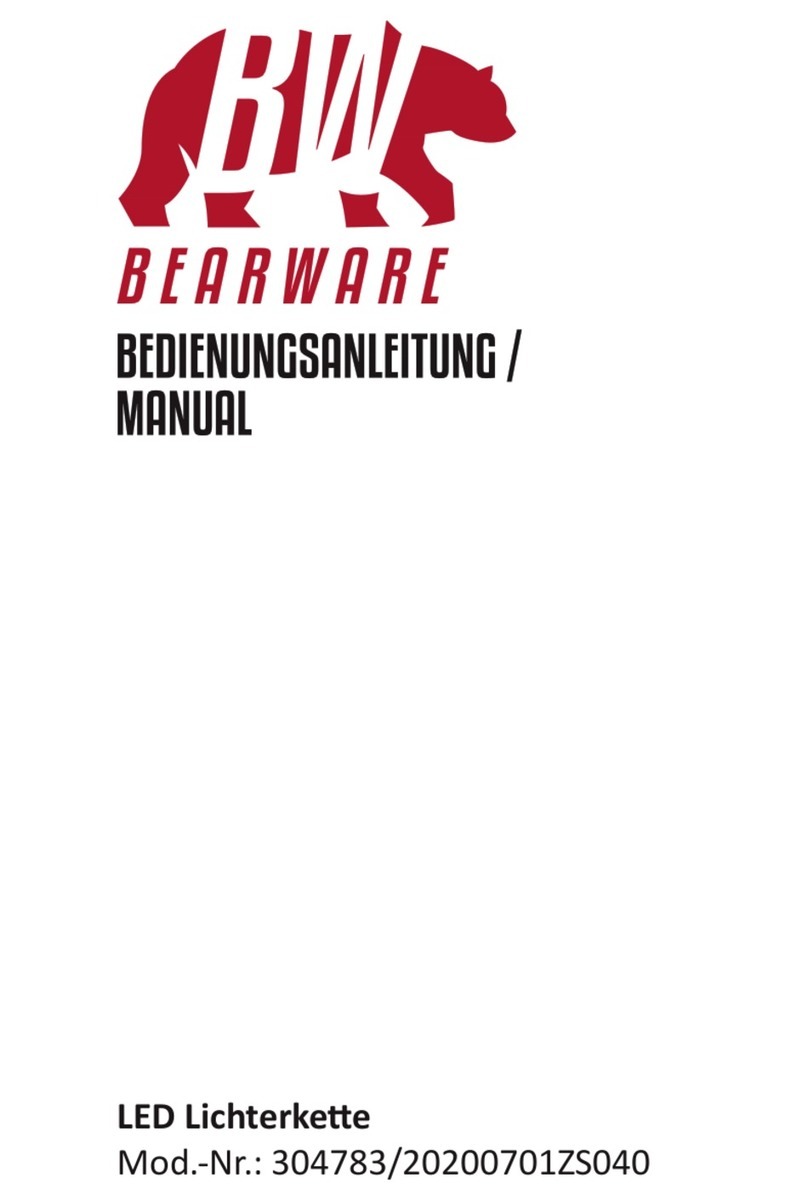
BEARWARE
BEARWARE 304783 manual