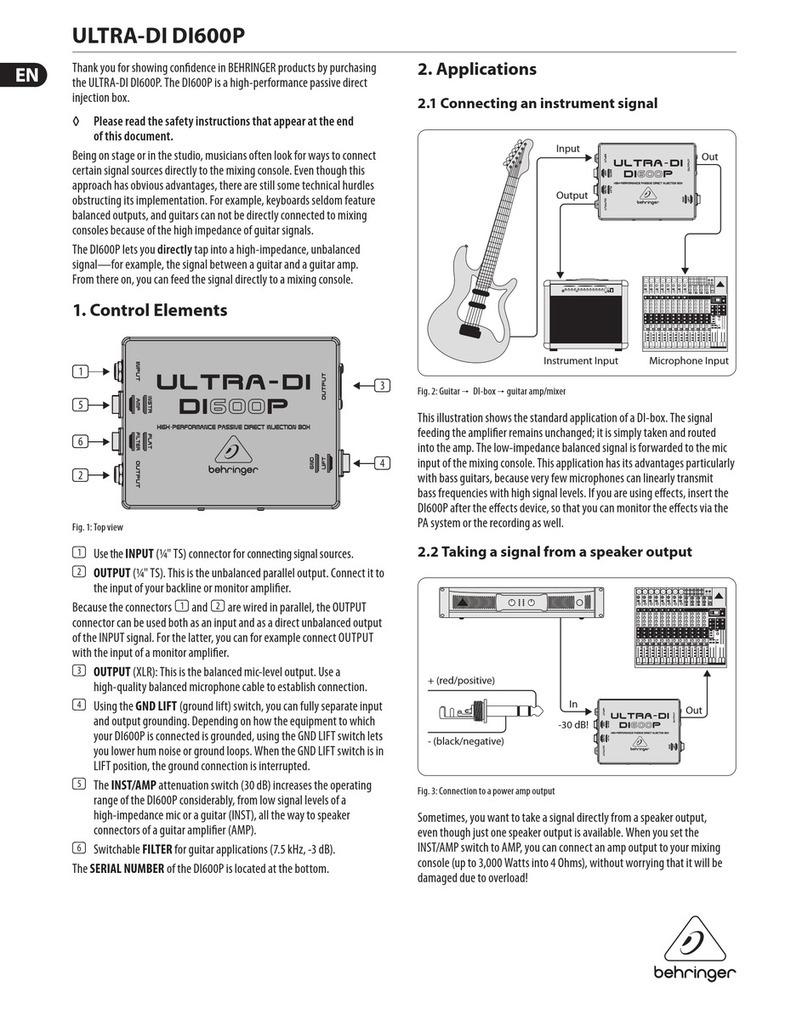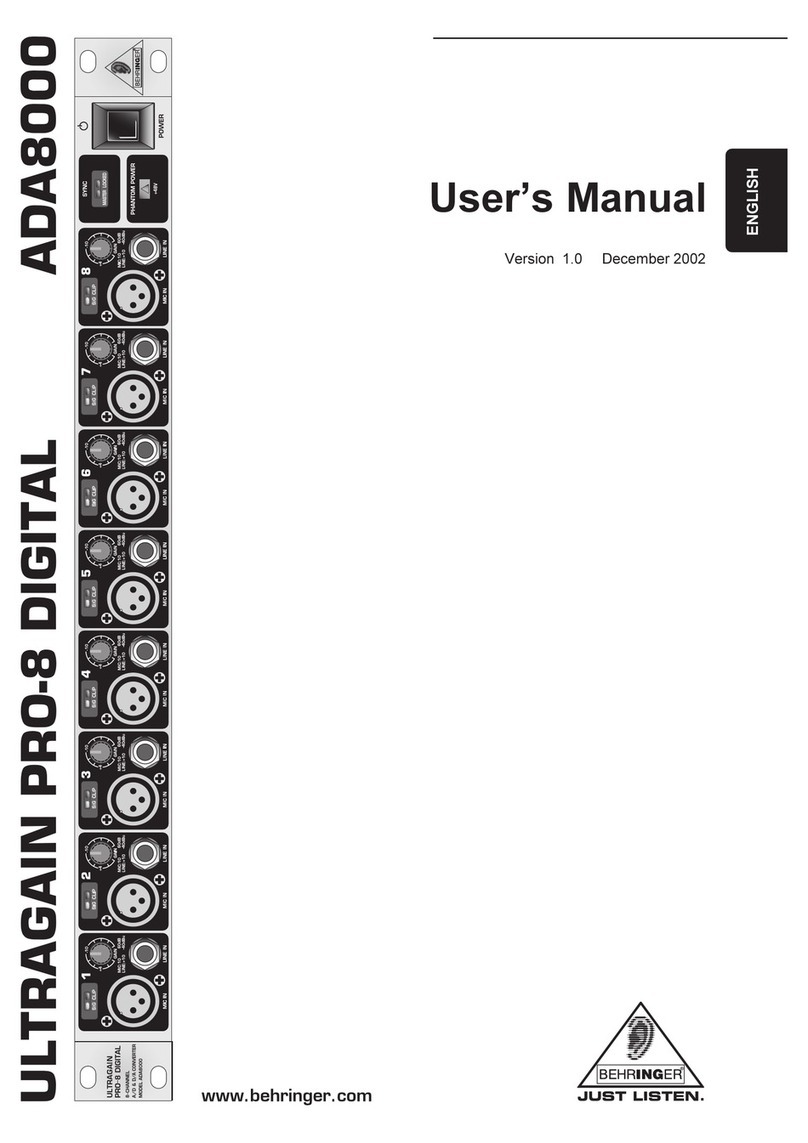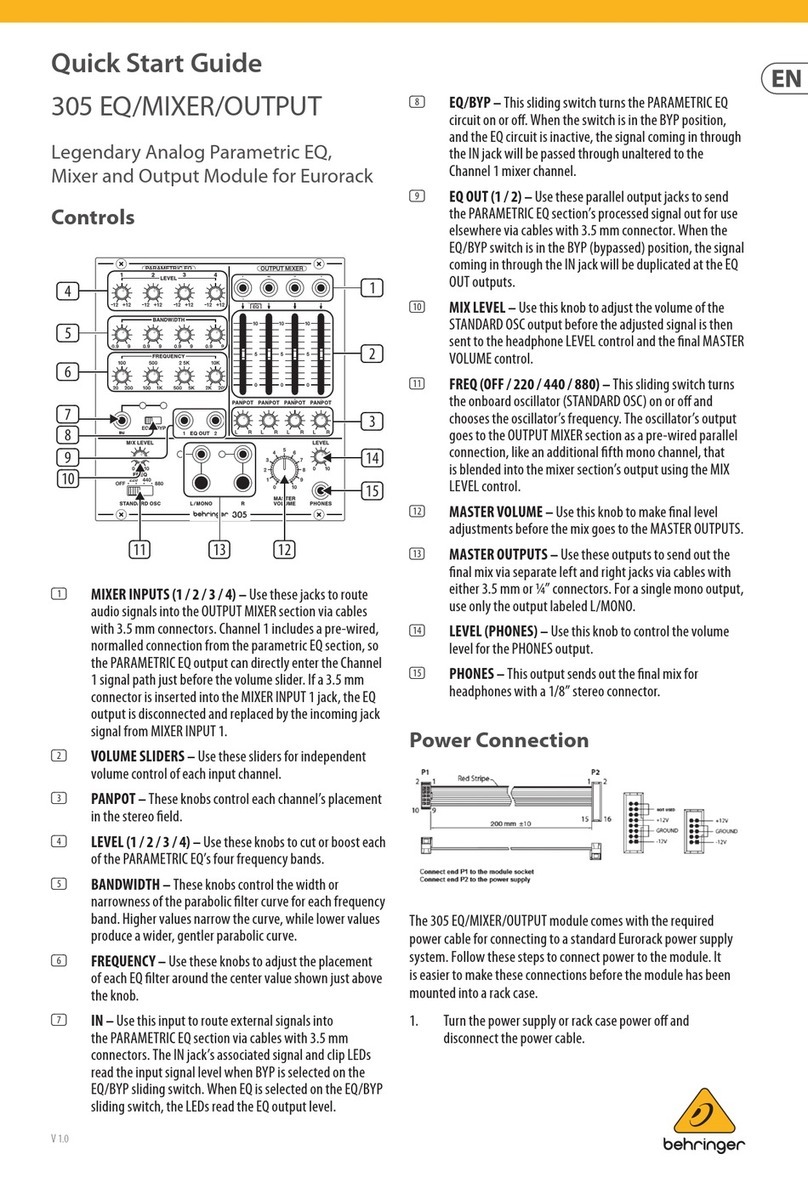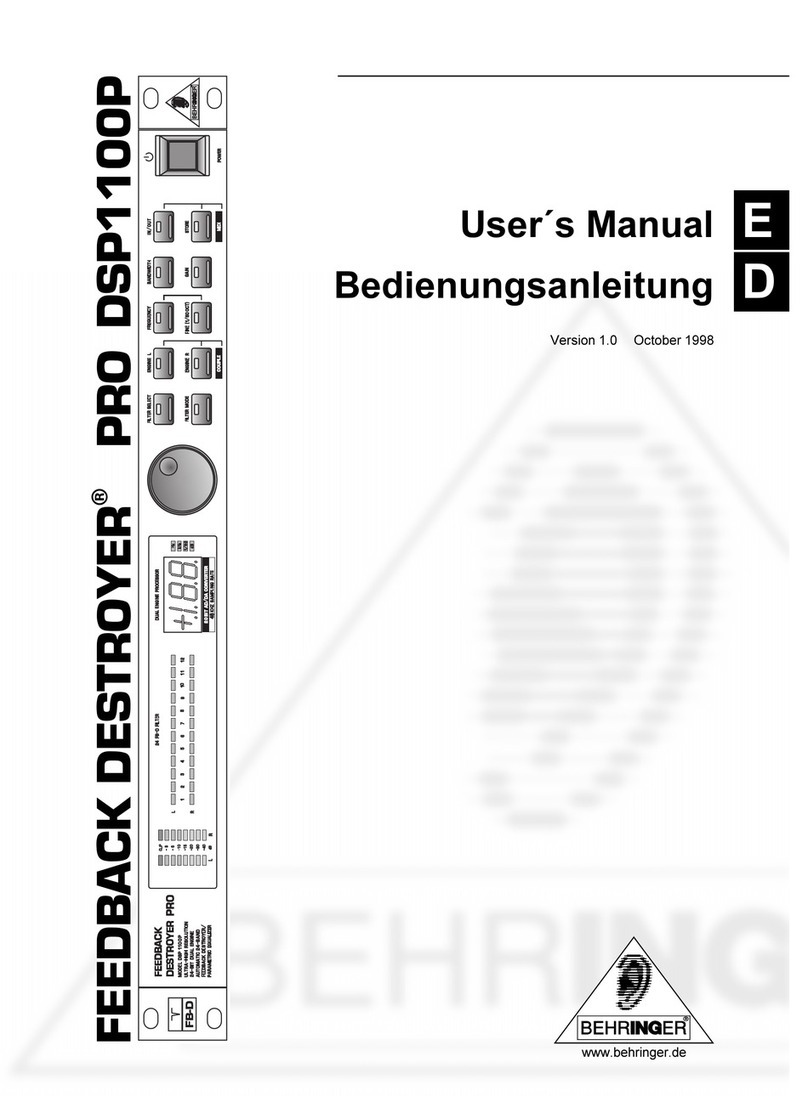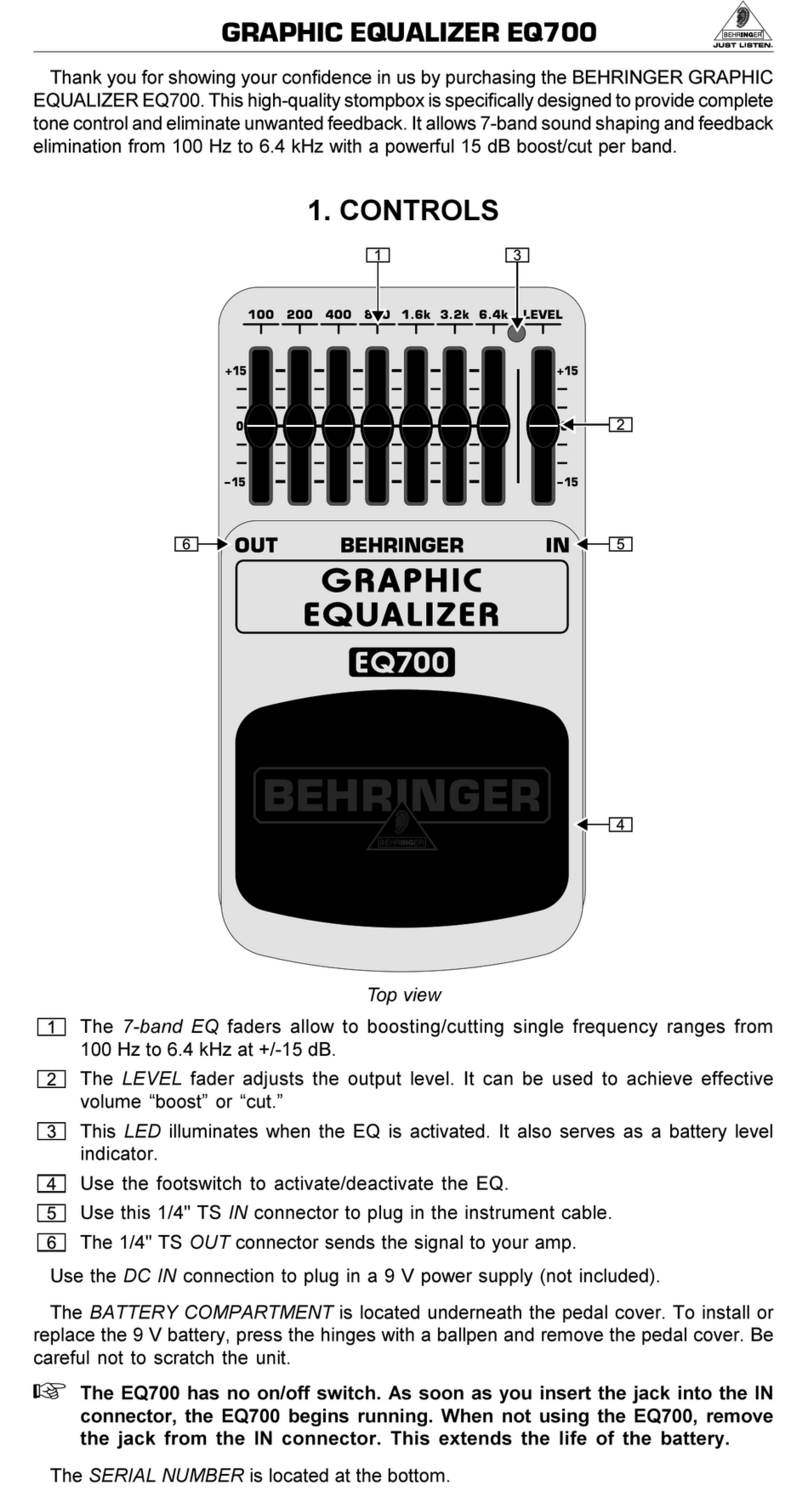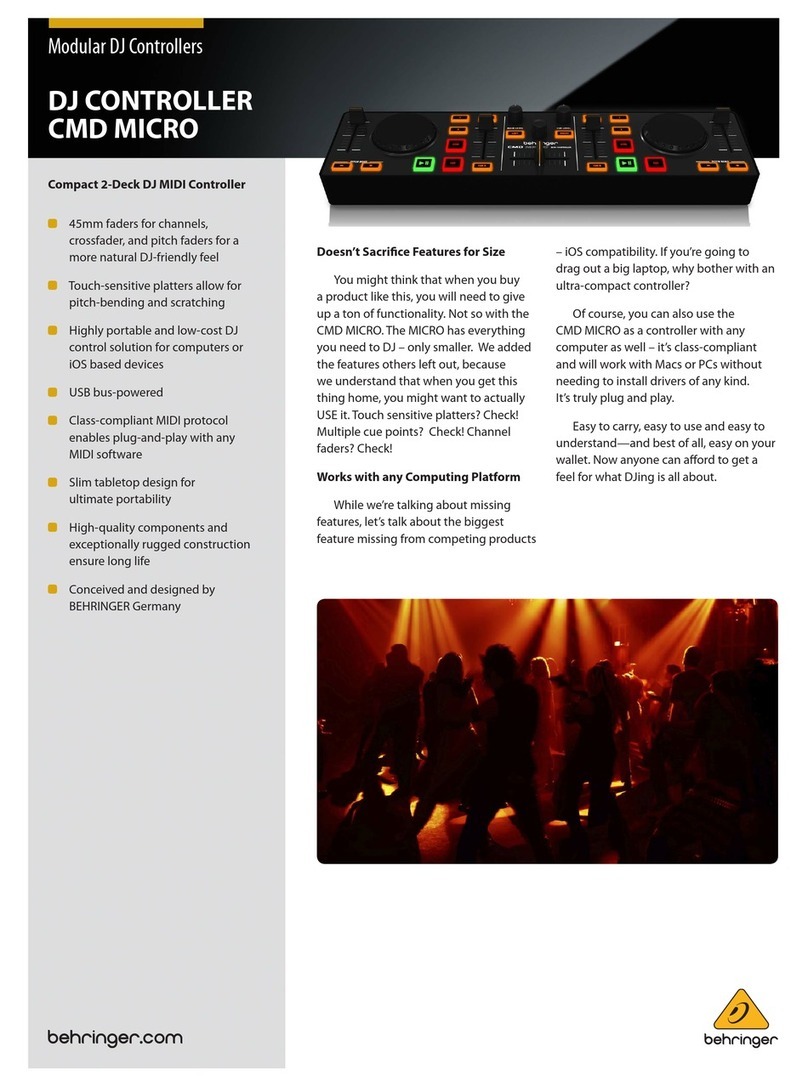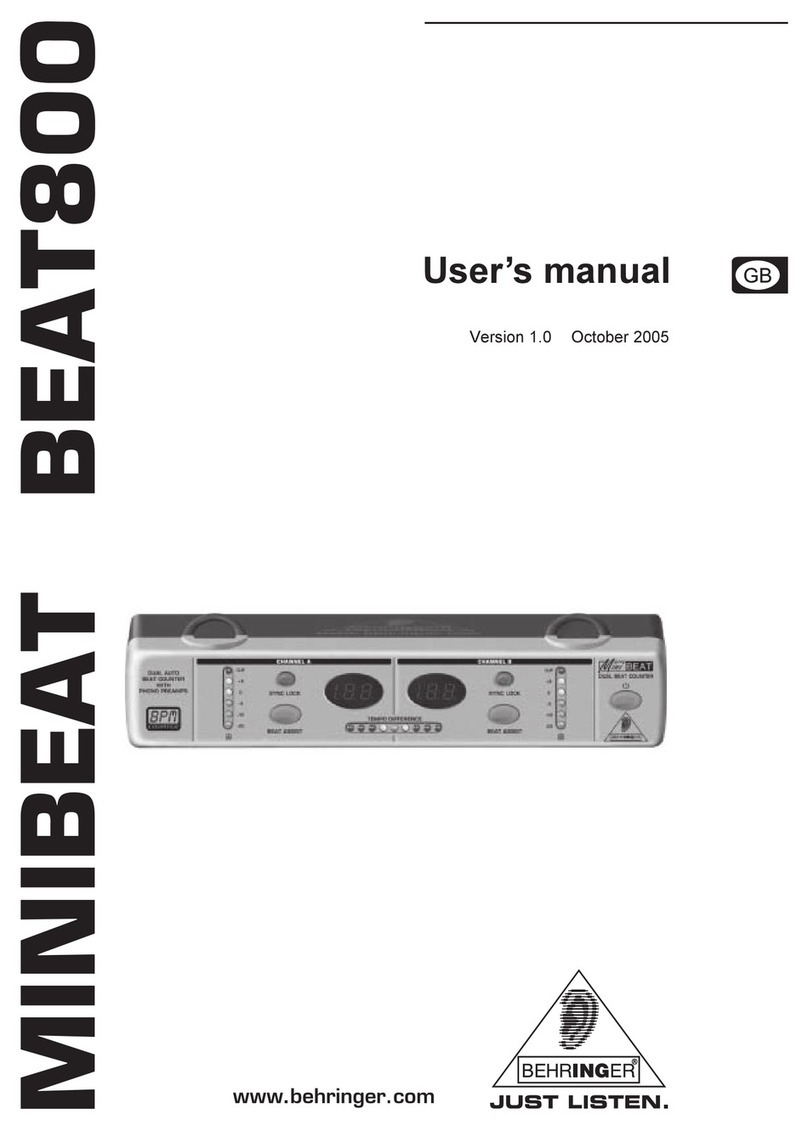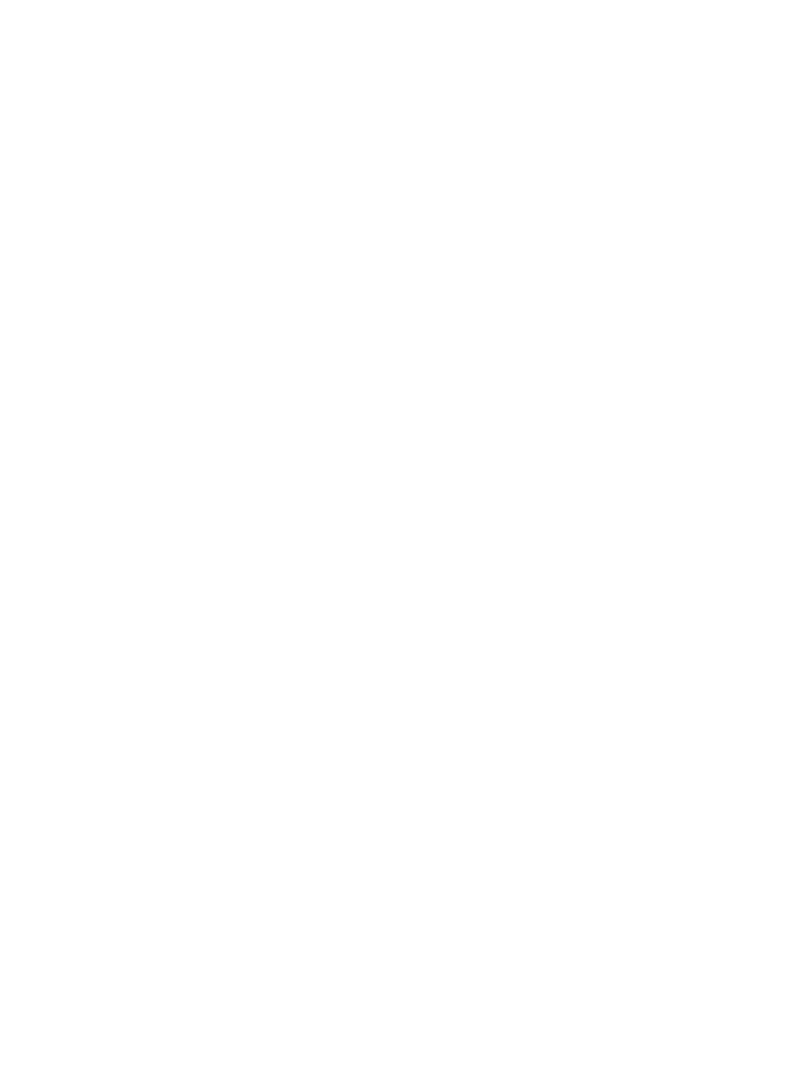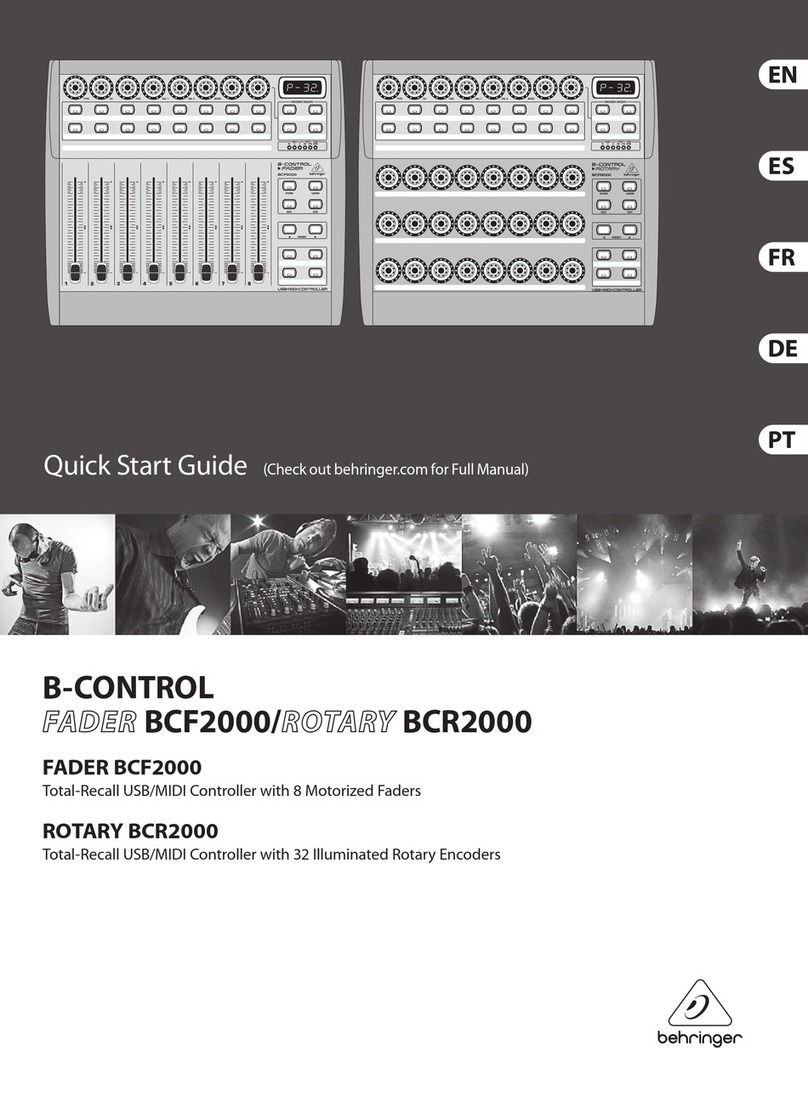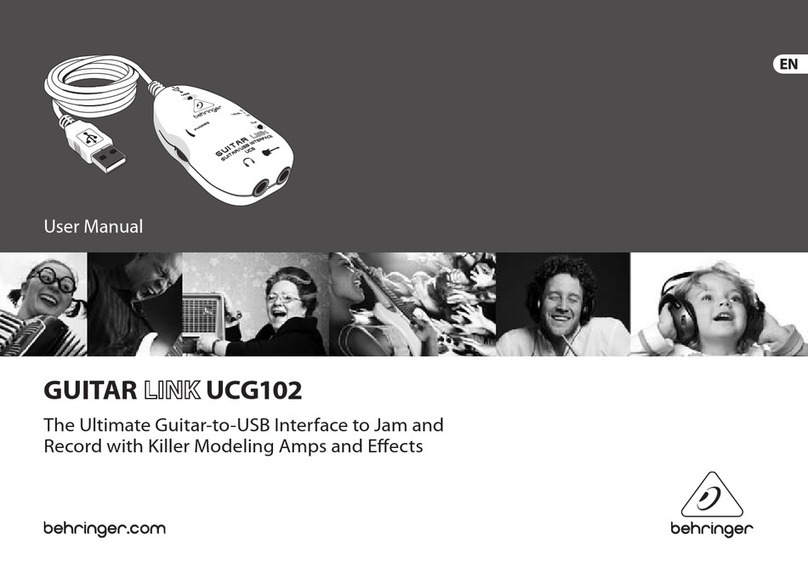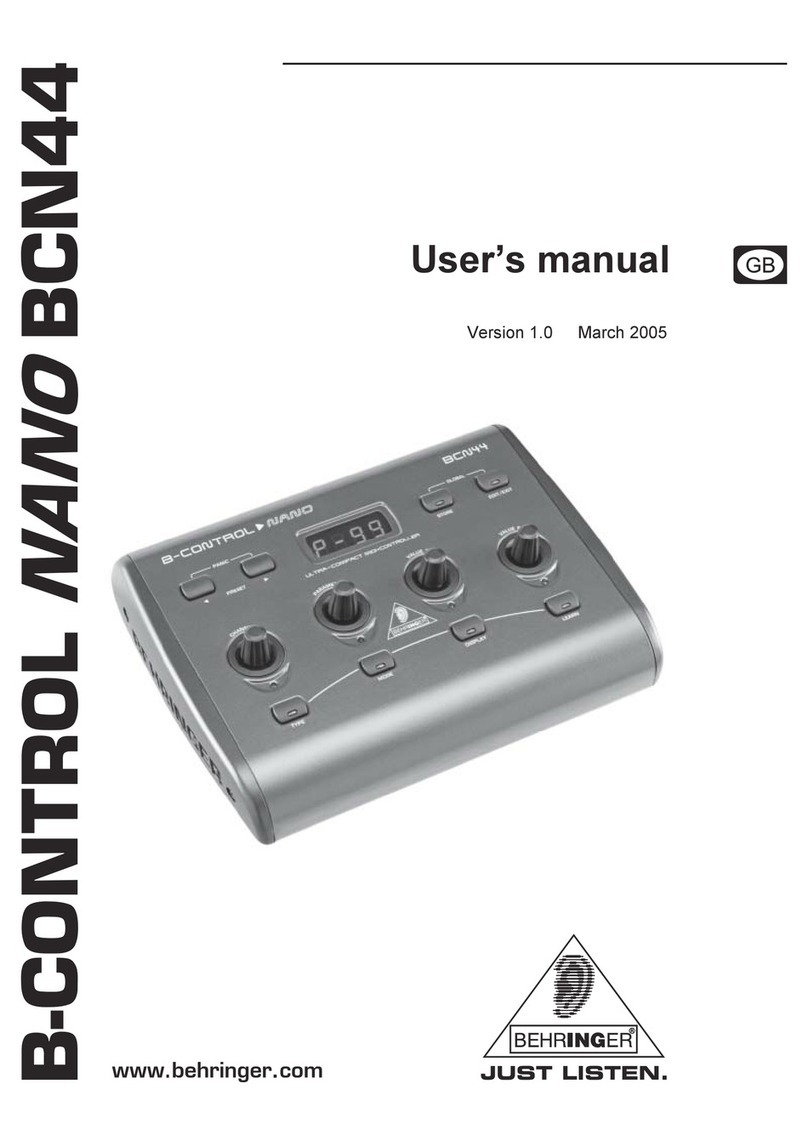7
B-CONTROL FADER BCF2000-WH
+A note command can onl be assigned to ke s,
footswitches and push functions of the encoder.
Control Change (CC):
Control Change Messages are some of the most po erful MIDI
messages. Using them, a vast number of parameters and functions
can be recalled and automated. Individual control elements (faders,
rotary dials, keys etc.) can be assigned to CC messages on your
B-CONTROL. Because not only keys but also faders and rotary
dials can be used, control values can be controlled in real time
either statically or dynamically. A list ith the standard controller
numbers can be found in this user manuals appendix.
NRPN:
Additionally, controllers that have no standardized assignment
can also be used, and can therefore be assigned according to no
predetermined rule. These controllers are called NRPNs (Non-
Registered Parameter Numbers). NRPNs are further subdivided
into MSB (Most Significant Byte) and LSB (Least Significant Byte)
in order to achieve a higher resolution. A lo er resolution is
particularly easy to observe during fader movement of a mixer, in
hich 7-bit (= 128 values) jumps in the signal level can be heard.
By subdividing NRPNs into MSB and LSB, you can achieve
14-bit resolution of faders and rotary dials, hich means that the
movement of a fader is divided into more than 16,000 steps (214)!
In addition to NRPNs, there are also RPNs (Registered Parameter
Numbers). RPN commands are defined as GM (general MIDI),
GS (Roland) and XG (Yamaha) MIDI standards.
Pitch Bend
The pitch-bend heel of a keyboard is used for tone modulation
and has its o n commands in the MIDI format.
After Touch
MIDI keyboards featuring After Touch can respond to varying
key pressure even after you release the key (i.e. after the keystroke
is over) and can send this data via MIDI. This function either
reacts key-specific (key pressure) or it reacts to all notes at the
same time (channel pressure).
MIDI Machine Control (MMC):
With MIDI Machine Control, you can assign transport functions
of a sequencer or drum computer (e.g. start, stop, FFW/RWD)
and locator points to individual keys ith a permanently adjustable
time position (locate, punch in/out points).
Program Change Messages and MIDI Bank Select:
Program change messages are used to recall programs/presets
in MIDI devices connected to your B-CONTROL. 128 program
numbers can be recalled. For devices ith more than 128 presets,
use the bank select function, hich lets you select a storage bank
before sending a program change.
Running Status:
Because the MIDI interface is a serial data transmission format
(meaning that its data is transmitted as a succession of individual
data segments), it became apparent very quickly that it may not be
fast enough. To avoid perceptible delays in the output of MIDI data,
Running Status as designed. It suppresses the transmission of
the status byte hen the same MIDI messages are transmitted in
succession. This means that, for example, during a continuous
change of the data byte of a controller (e.g. volume), the status
byte is only sent once. The only thing that is transmitted are the
changes in the data byte. This goes on until another status byte is
sent. 8 bits are saved for each message sent.
S sEx Dump:
System-Exclusive data refer to a function that makes transmission
of nonspecific data via MIDI possible. This is often used for reading
out memory contents and storing them externally.
The status byte notes the data type (SysEx); the first three data
bytes are a manufacturer ID, so that hen you have a large MIDI
net ork, you can still talk to the correct MIDI device.
To make using several identical B-CONTROLs at the same time
possible, you can assign a device number (device ID) in the global
setup menu to each B-CONTROL, hich assures that only the
correct device receives the data intended for it.
3. CONTROL ELEMENTS AND
CONNECTIONS
In this chapter, e ill describe various control elements of your
B-CONTROL. All controls and connectors are explained in detail,
and ell give you useful tips on ho to use them. An illustration
of the control elements ith the corresponding numbering can be
found on the next page.
The 8 infinitely variable push encoders are used to send
MIDI data. They have t o functions (turn and press) that
can be assigned to different MIDI commands.
Each of these 16 keys can send one MIDI command.
The four-digit L D display indicates the current operating
soft are version briefly during startup. After that, it sho s
the selected preset number. When in play mode, activating
one of the control elements indicates value changes on the
LED in real time. When in programming mode, it indicates
the type of MIDI commands, program/channel numbers and
parameter values.
Using the NCOD R GROUP keys, four so-called encoder
groups per preset can be recalled, so that eight PUSH
encoders for a total of 64 different MIDI functions are at
your disposal.
These LEDs indicate the follo ing:
MIDI IN, OUT A and OUT B illuminate if MIDI data flo s
through the respective connectors.
USB Mode illuminates if a USB connection to a computer is
active (your computer must be on).
The FOOT SW LED illuminates if the foots itch is pressed.
FOOT CTRL LED illuminates hen the footcontroller is
actuated (MIDI data is sent).
Permanently fixed functions are assigned to this key section:
STOR saves presets.
L ARN gets you to the LEARN mode.
DIT gets you to the EDIT mode.
Using the XIT key, you exit a programming level (edit mode/
global setup). Use it also to cancel a store or copy procedure.
The eight 100-mm faders are freely assignable for controlling
MIDI commands. They are motorized, so they automatically
slide into the predetermined position hen you s itch to
another preset. If the soft are you are controlling or the
MIDI device to hich your B-CONTROL is connected
support parameter feedback, the fader positions change
automatically.
Using the PR S T keys, 32 presets can be recalled. The
preset number is sho n in the display.
These four keys can be assigned to any MIDI command of
your choice.
These are the MIDI connectors of your B-CONTROL.
Depending on the operating mode, MIDI OUT B doubles as
MIDI THRU.
This is the SWITCH connector for connecting a foots itch.
Its polarity is automatically detected.
CONTROLLER connector. Here, you can connect an
expression pedal that can be used for controlling assignable
MIDI data.
3. CONTROL ELEMENTS AND CONNECTIONS