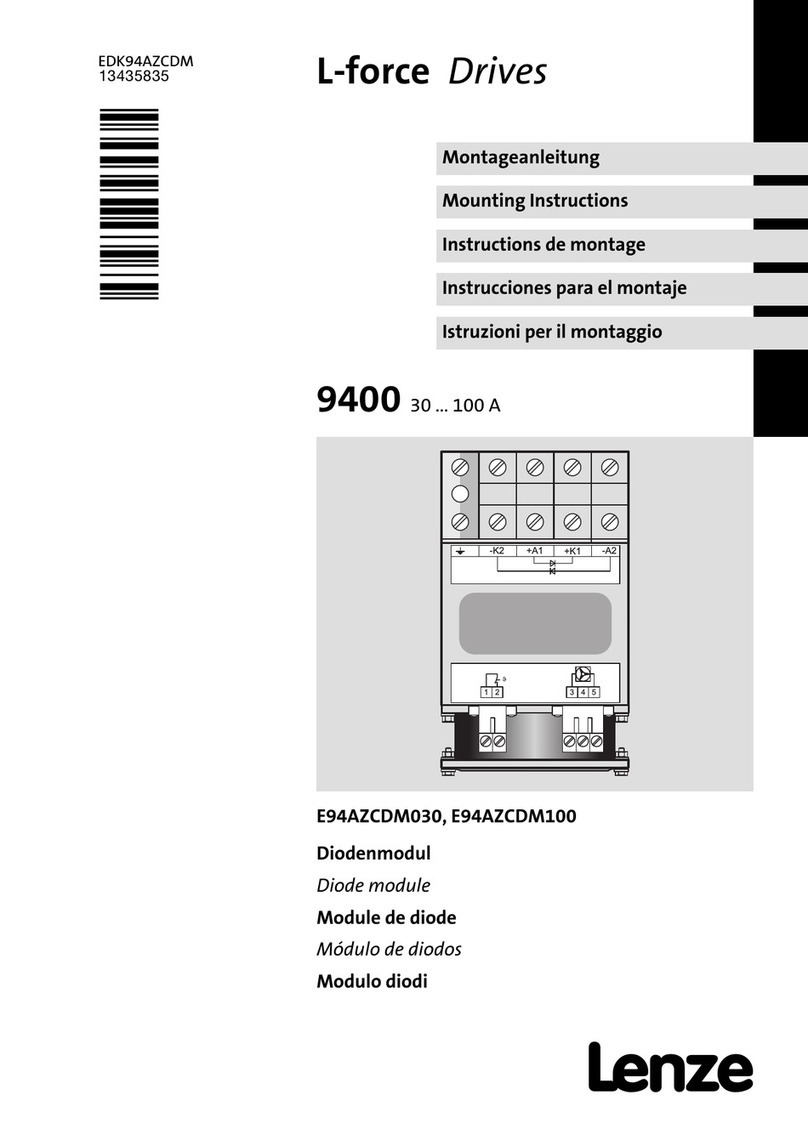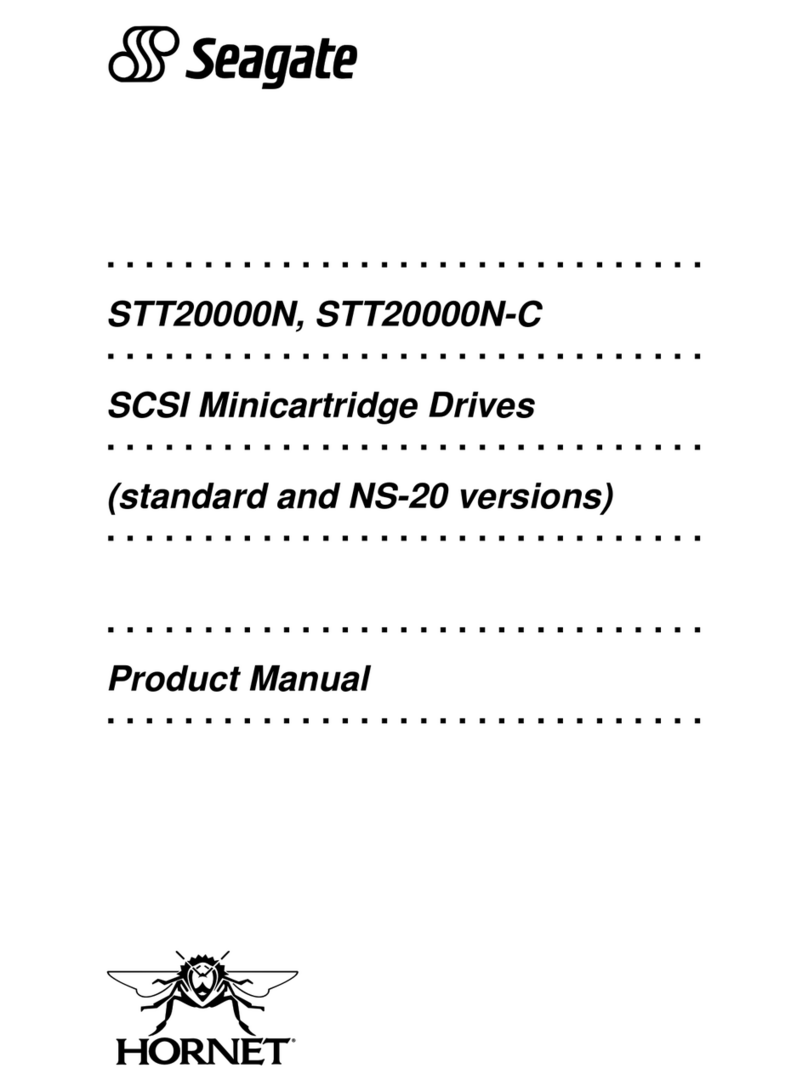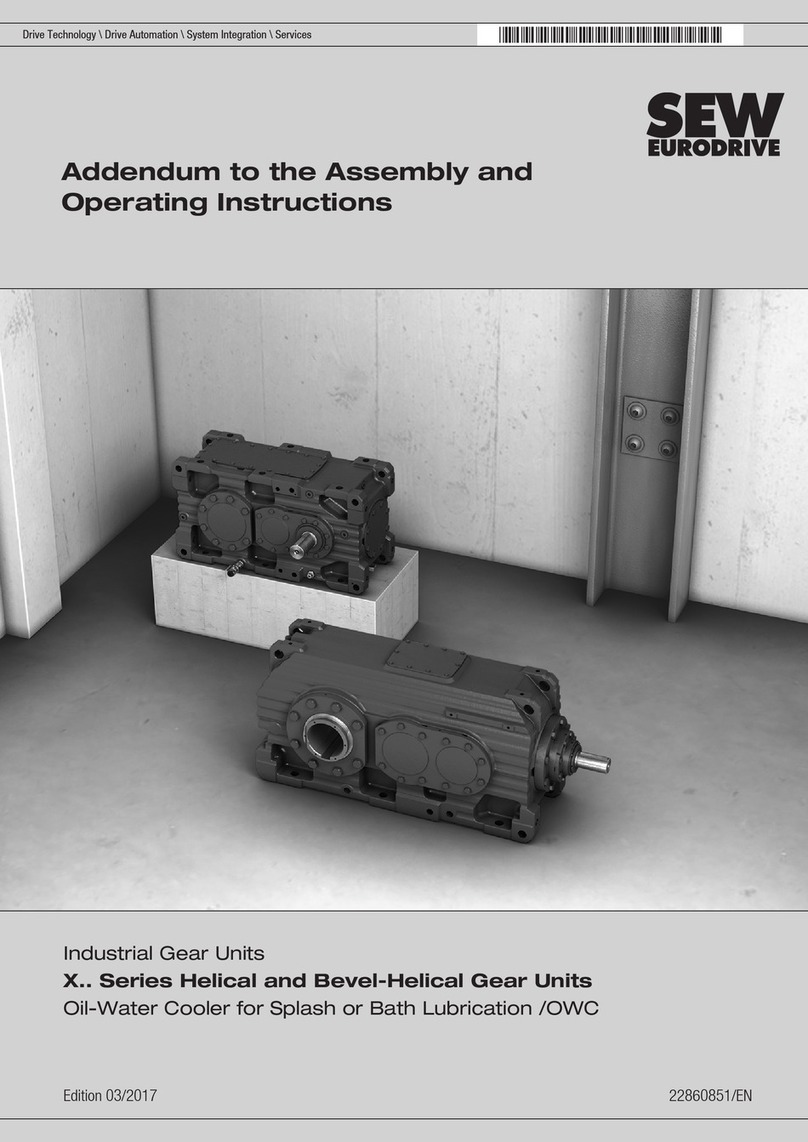Beijer Electronics X2 pro User manual

ImageManual
English
MAEN205G,2022-08

Foreword
ImageManual
Foreword
The information in this document is valid for the latest versions of the panel
images at the time the document was released.
For information and updates, see https://www.beijerelectronics.com.
Order no: MAEN205G
Copyright © 2022-08 Beijer Electronics AB. All rights reserved.
The information in this document is subject to change without notice and is provided as available at the
time of printing. Beijer Electronics AB reserves the right to change any information without updating this
publication. Beijer Electronics AB assumes no responsibility for any errors that may appear in this document.
All examples in this document are onlyintended to improve understanding of the functionality and handling
of the equipment. Beijer Electronics AB cannot assume any liability if these examples are used in real
applications.
Inviewofthewider
ange of applications for this software, users must acquire sufficient knowledgethemselves
in order to ensure that it is correctly used in their specific application. Persons responsible for the application
and the equipment must themselves ensure that each application is in compliance with all relevant
requirements, standards, and legislation in respect to configuration and safety. Beijer Electronics AB will
accept no liability for any damage incurred during the installation or useof equipment mentioned in this
document. Beijer Electronics AB prohibits all modification, changes, or conversion of the equipment.
BeijerElectronics, MAEN205G

Contents
Contents
1 Introduction ............................................................. 5
1.1 Safetyprecautions ................................................ 5
1.2 Warning,caution,information,andtipIcons ................. 5
1.3 Trademarks ....................................................... 5
1.4 References ........................................................ 6
1.5 Operatingsystems ............................................... 7
2 Booting .................................................................. 8
2.1 Welcomescreen .................................................. 8
3 Servicemenu ............................................................. 9
3.1 Service menu in an empty panel ................................. 9
3.2 Service menu in a panel containing a project ................... 9
3.3 IPsettings ......................................................... 9
3.4 Date/Time ....................................................... 10
3.5 Editproject ....................................................... 10
3.5.1 Copyprojectfromexternalmemory ............................10
3.5.2 CopyprojecttoSDcard .........................................10
3.5.3 CopyprojecttoUSB .............................................11
3.5.4 Deleteproject ....................................................11
3.5.5 Restorepaneltopreviousimage .................................11
3.5.6 Restorepaneltofactoryimage ...................................11
3.6 Selftest ............................................................ 12
3.7 Touchcalibrate ................................................... 12
3.8 Debuglogging ................................................... 12
3.9 Diagnostic ........................................................ 13
3.9.1 Exportdiagnosticinformation ..................................15
4 Servicewarning .......................................................... 16
4.1 Synopsis .......................................................... 16
4.2 Glossary .......................................................... 16
4.3 Design ............................................................ 16
4.3.1 eMMCWear .....................................................16
4.3.2 Servicewarningmessage .........................................17
4.3.3 Showingtheservicewarning ....................................17
4.3.4 Suppressionofservicewarning ..................................17
4.3.5 Servicewarnings .................................................18
5 ImageandCODESYSupdate .......................................... 19
5.1 UpdatingthepanelimageusingUSBorSDcard .............. 19
5.1.1 Preferredway ....................................................19
5.1.2 Image+newiXDeveloperproject ...............................20
5.2 Updating the panel image over ethernet ........................ 20
5.3 iXDeveloperprojectstatusafterpanelimageupdate .......... 22
5.4 UpdatingtheCODESYSruntimeusingethernet ............. 22
5.5 UpdatingtheCODESYSruntimeusingUSB ................. 23
6 Creating a custom welcome screen ..................................... 25
7 X2control ................................................................ 29
BeijerElectronics, MAEN205G

Contents
7.1 Runtimeversion ................................................. 29
7.2 Change etherCAT / normal ethernet ........................... 29
7.3 CODESYSlicense ............................................... 29
7.3.1 ControlLicense ..................................................29
7.4 Loadproject ...................................................... 29
7.5 Devicedescription ............................................... 29
BeijerElectronics, MAEN205G

Introduction
1Introduction
1.1 Safetyprecautions
Both the installer and the owner and/or operator of the operator panel must read
and understand the manual.
1.2 Warning,caution,information,and
tipIcons
This publication includes Warning, Caution, and Information where appropriate
to point out safety related or other important information. It also includes Tip
to point out useful hints to the reader. The corresponding symbols should be
interpreted as follows:
Electricalwarningiconindicatesthepresenceofahazardwhichcould
resultinelectricalshock.
Warningiconindicatesthepresenceofahazardwhichcouldresultin
personalinjury.
Cautioniconindicatesimportantinformationorwarningrelatedto
theconceptdiscussedinthetext. Itmightindicatethepresenceof
ahazardwhichcouldresultincorruptionofsoftwareordamageto
equipment/property.
Informationiconalertsthereadertopertinentfactsandconditions.
Tipiconindicatesadviceon,forexample,howtodesignyourprojector
howtouseacertainfunction.
1.3 Trademarks
Microsoft, Windows, Windows Embedded CE 6.0 R3, Windows Embedded
Compact 2013, Windows 7, Windows Embedded Standard 7 are registered
trademarks or trademarks of Microsoft Corporation in the USA and/or other
countries. Any additional trade names given in this documentation are trademarks
of their corresponding owners.
BeijerElectronics, MAEN205G 5

Introduction
1.4 References
Name Description
MAENxxx InstallationManualX2
The installation, technical data as well as cutout and outline dimensions of the
panels are described in the installation manual for each operator panel. Please refer
to the Installation manuals and the iX Developer manual for further information.
Note:
Currentdocumentationandsoftwareupdatescanbefoundon
http://www.beijerelectronics.com
BeijerElectronics, MAEN205G 6

Introduction
1.5 Operatingsystems
Panel family RuntimeVersions
(licenses) Description
–iXTxA
–iXTxB
–X2base
WindowsCE6 Includessupportofmostexisting
features.
–All4”X2panels
–X2pro
–X2control7
–X2motion7
–X2marine
–X2marineSC
WindowsEmbedded
Compact2013
Runtime(Entry)
Basiclicense,notsupporting:
StreamingMediaPlayback
PDFReader
VBScript
JCcript
–X2marineHB
–X2marineHBSC
–X2pro,X2control
andX2motionwith
screensizesgreater
than10”
–AllX2extreme-
basedpanels
WindowsEmbedded
Compact2013
Runtime(General
embedded)
Includessupportofmostexisting
features.
BeijerElectronics, MAEN205G 7

Booting
2Booting
2.1 Welcomescreen
1. Apply power to the operator panel.
2. Within 20–30 seconds, the welcome screen will appear.
The following items about theoperatorpanelarelisted:
•Size of external memory card, if applicable
•IP address
•Panel image version
If a project has been downloaded to the panel, it will be loaded automatically.
If there is no project in the panel, touching the screen will display the service menu.
If there is an SD card inserted into the panel, and the project on the SD card differs
from what is saved in the operator panel, then the user is asked if the project and
IP-settings should be restored.
The welcome screen for a X2 control 10 panel
Position Description
1Paneltype.
2 ExternalMemorycardstatus.
3 Networkstatus. Anattachednetworkcableisindicatedwithan
asterisk.
4 Panelimagemainversionandbuildnumber.
BeijerElectronics, MAEN205G 8

Service menu
3Servicemenu
The service menu for the operator panel can be accessed before a project is
downloaded.
3.1 Servicemenuinanemptypanel
When no project is loaded in the panel memory, the panel will boot, displaying the
welcome screen.
•Press anywhere on the panel display to enter the service menu.
3.2 Servicemenuinapanelcontaining
aproject
Perform the following steps to enter the service menu:
1. Apply power to the panel.
2. When the hourglass appears, press a finger on the screen and hold for
approximately 20 seconds.
3. If the service menu is password protected, you will be prompted for a pin code.
Enter pin code.
4. The touch calibration screen will display the following message:
“Tap anywhere on screen or touch calibrate will start in 10 seconds.”
5. Press the screen once again to enter the service menu.
3.3 IPsettings
The following parameters can be set:
•IP address
•Subnet mask
•Default gateway
•DNS settings for the ethernet port on the operator panel
The default setting for LAN A is: IP address 192.168.1.1, Subnet mask
255.255.255.0
BeijerElectronics, MAEN205G 9

Service menu
If the operator panel is equipped with two ethernet ports, then a second tab is
shown in the IP settings dialog. The default setting for LAN B is “Obtain an IP
address via DCHP”.
3.4 Date/Time
Thedate/timesettingsdialogallowssetting
oftheTimezone,date,timeandalsosetting
automaticadjustmentofclockfordaylight
saving.
3.5 Editproject
Theeditproject/restoreimagedialogallows
modifyingtheprojectinanoperatorpanel
and,ifneeded,restorethepanelimagetoa
previousversion.
3.5.1 Copyprojectfromexternalmemory
This option enables the function to copy an iX Developer project from an external
memory, USB flash drive or storage device connected to one of the operator panels
USB-ports.
3.5.2 CopyprojecttoSDcard
This option enables the function to copy the iX Developer project and all the files
neededtoruntheapplicationtoanexternalSDcard.
BeijerElectronics, MAEN205G 10

Service menu
Note:
ThisoptionisnotavailableonX2base.
3.5.3 CopyprojecttoUSB
The iX Developer project and all the files needed to run the application are copied
to an external USB flash drive or other USB connected storage device. Make sure
that the storage device is connected before trying this option.
3.5.4 Deleteproject
The iX Developer project and all its corresponding files are deleted from the
operator panel. There is no way of undeletingaproject,makesurethattheprojec
t
should be deleted before confirming the deletion.
3.5.5 Restorepaneltopreviousimage
The operator panel image can be restored to the panel image version the operator
panel was using, before a new panel image was loaded into the operator panel.
This option is used to restore a panel to a known working condition.
Note:
ThisoptionisonlyavailableonX2panels,withtheexceptionofX2base
Note:
IftheoperatorpanelcontainsaCODESYSRuntime,thentheCODESYSRuntimemustbe
downloadedonceagaintothepanelafterthepanelimagehasbeenchanged.
3.5.6 Restorepaneltofactoryimage
The operator panel image can be restored to the panel image version that the
operator panel was shipped with from the factory. Use this option if all else fails,
this will downgrade the operator panel to its initial state.
BeijerElectronics, MAEN205G 11

Service menu
Note:
ThisoptionisonlyavailableonX2panels,withtheexceptionofX2base
Note:
IftheoperatorpanelcontainsaCODESYSRuntime,thentheCODESYSRuntimemustbe
downloadedonceagaintothepanelafterthepanelimagehasbeenchanged.
3.6 Selftest
The self test screen looks a little different depending on operator panel type.
To be able to fully test the Carrier unit, a complete set of test plugs, SD card and a
USB flash drive is needed.
3.7 Touchcalibrate
The touch calibration screen enables the function to recalibrate the touch screen.
The recalibration consists of five steps, where a crosshair on the screen is pressed
and held. Take care and try to do this as precise as possible, an incorrect calibration
makes it hard to use the operator panel.
3.8 Debuglogging
TheDebugLoggingdialogenablesthefunction
toenableanddisablethedebugloggingonthe
operatorpanel. Italsoenablesthefunctiontomove
apreviouslycreatedsetofdebuglogfilesfromthe
operatorpaneltoanUSBflashdrive.
BeijerElectronics, MAEN205G 12

Service menu
Option Description
EnableLogging Theoperatorpanelwillstartorcontinuetostore
additionaldebugloginformationinlogfiles. Atotal
of10logfilesofamaximumof100kBperfilewillbe
keptintheoperatorpanelinternalmemory. Ifthelog
filesarefilledtothelimit,theoldestfilewillbeover
writtenfirst.
Thisfunctionshouldonlybeusedforalimitedtime,as
itwillcontinuouslywritedatatotheflashmemoryand
bythataddtotheflashmemorywear.
DisableLogging Theoperatorpanelstopsstoringdebuglogdata.
Thedatawillremainintheoperatorpanelinternal
memory.
MoveLogtoUSBMemory Movesthedebuglogfilesintheoperatorpaneltoan
externalUSBstoragedevice.
3.9 Diagnostic
Category Description
Diagnostics Showshowmanytimestheoperatorpanelhasbeenstarted,
howlongtheoperatingpanelhasbeenrunning,measured
temperaturesandthewearoftheflashmemory.
Imageinformation Displaysalistofthepanelimagesavailableontheoperator
panel.
Panelinformation Showsthemake,modelandrevisionoftheoperatorpanel.
BeijerElectronics, MAEN205G 13

Service menu
Category Description
Systemboard ShowshardwareinformationoftheSystemboardinthe
operatorpanel.
Displaycard ShowshardwareinformationoftheDisplaycardinthe
operatorpanel.
Category Description
Selftest Showstheresultofthelastselftest.
Summaryofflash
drivestorage Showsasummaryoftheflashdrivestoragestatus.
Networkadapters ShowsIPconfigurationsandMACaddressesforthenetwork
adaptersintheoperatorpanel.
Note:
Theinformation(layoutandnumberofscreens)onthediagnosticscreenpages
appeardifferentlydependingonscreensize. Thescreenshotsabovearetakenfrom
aX2control10operatorpanel.
BeijerElectronics, MAEN205G 14

Service menu
3.9.1 Exportdiagnosticinformation
Click Save to USB memory to export the diagnostic information to an external
USB flash drive or other USB connected storage device. Make sure that the storage
device is connected before trying this option.
BeijerElectronics, MAEN205G 15

Service warning
4Servicewarning
4.1 Synopsis
This section describes the service warning message present in Galvatron (Supreme
and Starscream for the future). It is applicable fotr the X2 pro models.
4.2 Glossary
•eMMC - Embedded MultiMediaCard
•WEC2013 - Windows Embedded Compact 2013 Operating System
•Galvatron - X2 pro platform
•Supreme - X2 extreme platform
•Starscream - X2 base v2 platform
4.3 Design
4.3.1 eMMCWear
The following data about wear can be retrieved from the eMMC:
Table 1. Provides an estimated indication about the device life time that is reflected
by the average waer out of memory of Type A relative to it’s maximum estimated
life time.
DevicelifetimeextimationtypeA
Value Desription
0x00 Notdefined
0x01 0%-10%devicetimeused
0x02 10%-20%devicetimeused
0x03 20%-30%devicetimeused
0x04 30%-40%devicetimeused
0x05 40%-50%devicetimeused
0x06 50%-60%devicetimeused
0x07 60%-70%devicetimeused
0x08 70%-80%devicetimeused
0x09 80%-90%devicetimeused
0x0A 90%-100%devicetimeused
0x0B Exceededit’smaximumestimateddevicelifetim
Others Reserved
BeijerElectronics, MAEN205G 16

Service warning
Table 2. Provides indication about device life time reflected by average reserved
blocks.
PreEOL
Value Pre-EOLinfo. Desription
0x00 Notdefined
0x01 Normal Normal
0x02 Warning Cosumed80%ofreserved
block
0x03 Urgent
0x04~0xFF Reserved
ThisdatauslocatedintheeMMCextendedregister.
4.3.2 Servicewarningmessage
If a warning is issued the message pops up. In this example we have all four
available warnings.
4.3.3 Showingtheservicewarning
The servicewarningmessageisshownwithinoneminuteafterbootup.
It is alsoshowedonceeachperdayat9(localtime).
4.3.4 Suppressionofservicewarning
The battery warning message can be suppressed via settings menu in Diagnostics
application.
BeijerElectronics, MAEN205G 17

Service warning
The eMMC wear can be suppressed via settings menu in Diagnostics application.
- This suppression is only active until device life time in CSD register is changed.
Note:
Theservicewarningmessagecanbesuppressedfor7daysbycheckingthecheckbox
andpressOK.
4.3.5 Servicewarnings
•Rapid flash wear warning
“The unit internal disk lifetime is rapidly decreasing. Please consult the
documentation how to reduce wear, or how to minimize it.”
Occurs when the user’s program is quickly decreasing the flash memory’s wear.
Consultthe“X2andiXDeveloper2.40–Flashmemorybestpractice”guide
found under Resources for the unit’s product page on Beijer Electronics’
webpage.
•Flash lifetime warning
“The unit should be scheduled for preemptive maintenance service. The internal
disk memory is soon reaching its expected lifetime.”
This warning appears when that the unit’s flash memory is reaching its
expected lifetime. The only solution is to replace the entire unit.
•Battery warning
“The unit internal battery is due and needs to be replaced.”
Indicates the Real Time Clock (RTC) battery is depleted. This battery is used
by the system to power the internal clock and maintain a few stored settings.
The solution is to replace the 3V battery (CR 2032) with an equivalent one.
Warning: Opening the unit will void the warranty!
•License warning
“Operating system license doesn’t match device type.
Occurs when the runtime version license running on the unit for Windows
Embedded Compact 2013 is incorrect. Contact support for solution.
BeijerElectronics, MAEN205G 18

Image and CODESYS update
5 ImageandCODESYSupdate
The operator panel comes pre-loaded on delivery with an image.
iX Runtime can be updated via ethernet using a PC.
The Image Loader utility is used to create Image Loader SD cards and USB-sticks
or to transfer a panel image to an operator panel over ethernet.
Theimagecanbeupdatedinthefollowingway:
Updatemethod iXDeveloperprojectremains IPadressremains
Ethernet X X
USB X X
SD X X
RecoverySDcard - -
Ifyouwantacompletesystemupdate,chooseMakeRecoverySDcard. The
iXDeveloperwillthenbesettodefaultsettings,exceptfortouch.
5.1 UpdatingthepanelimageusingUSB
orSDcard
5.1.1 Preferredway
Using a USB flash drive or SD card to update the image in an operator panel is the
preferred method of updating the panel. This makes it possible to upgrade the
panel image without the use of a PC.
BeijerElectronics, MAEN205G 19

Image and CODESYS update
Note:
ImageloaderforiXTxAandX2baseonlysupportsupdatingpanelimageusingethernet.
5.1.2 Image+newiXDeveloperproject
It is possible to upgrade both the panel image and the iX Developer project on an
operator panel. This is done in two steps:
1. Create a panel image USB flash drive or SD card using the Image Loader
utility.
2. Export the iX Developer project from within iX Developer, to that same USB
flash drive or SD card.
5.2 Updatingthepanelimageover
ethernet
The Image Loader utility can be used to upgrade the panel image over ethernet.
Note:
Beforetryingtoupdatethepaneloverethernet,makesurethatyourPCisonthesame
IP-subnetastheoperatorpanel. IfyourpanelhasanIPaddressof192.168.1.1,and
anetmaskof255.255.255.0,thenyourPChastohaveanIPaddressintherangeof
192.168.1.2–192.168.1.254andanetmaskof255.255.255.0,inordertobeableto
communicatewiththepanel.
ToentertheupdatemodeonaiXTxAorX2base,pressafingeronthescreenandapply
powertothepanel.
1. Enter the panel target IP address in the dialog and click on Update to start the
update.
BeijerElectronics, MAEN205G 20
Other manuals for X2 pro
1
Table of contents
Other Beijer Electronics DC Drive manuals

Beijer Electronics
Beijer Electronics BFI-P2 Installation manual

Beijer Electronics
Beijer Electronics BFI-H3 Installation manual

Beijer Electronics
Beijer Electronics Korenix JetNet 7612G User manual

Beijer Electronics
Beijer Electronics SUEN00403 User manual

Beijer Electronics
Beijer Electronics BFI-E3 Series Installation and operation manual
Popular DC Drive manuals by other brands
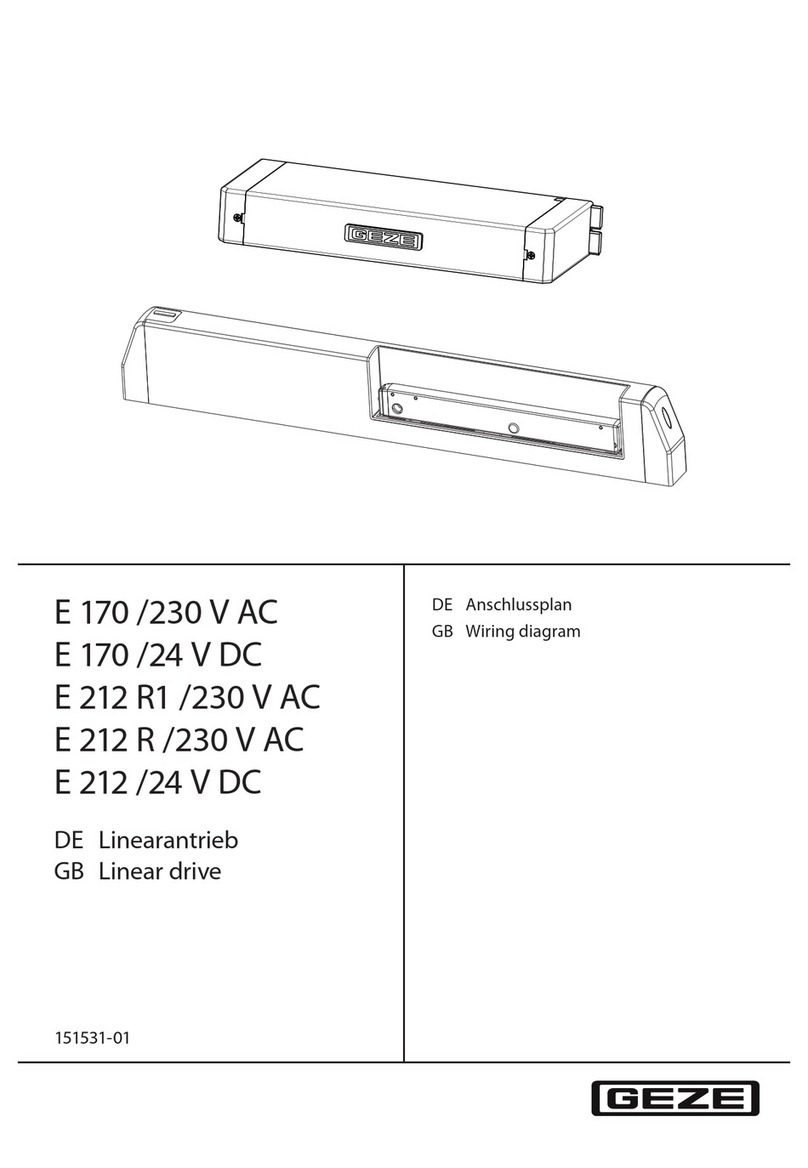
GEZE
GEZE E 170 /230 V AC Wiring diagram

Motor Power Company
Motor Power Company DUET AD installation guide

Knauer
Knauer Azura V 2.1S user manual

ABB
ABB ACS250 Technical Instruction
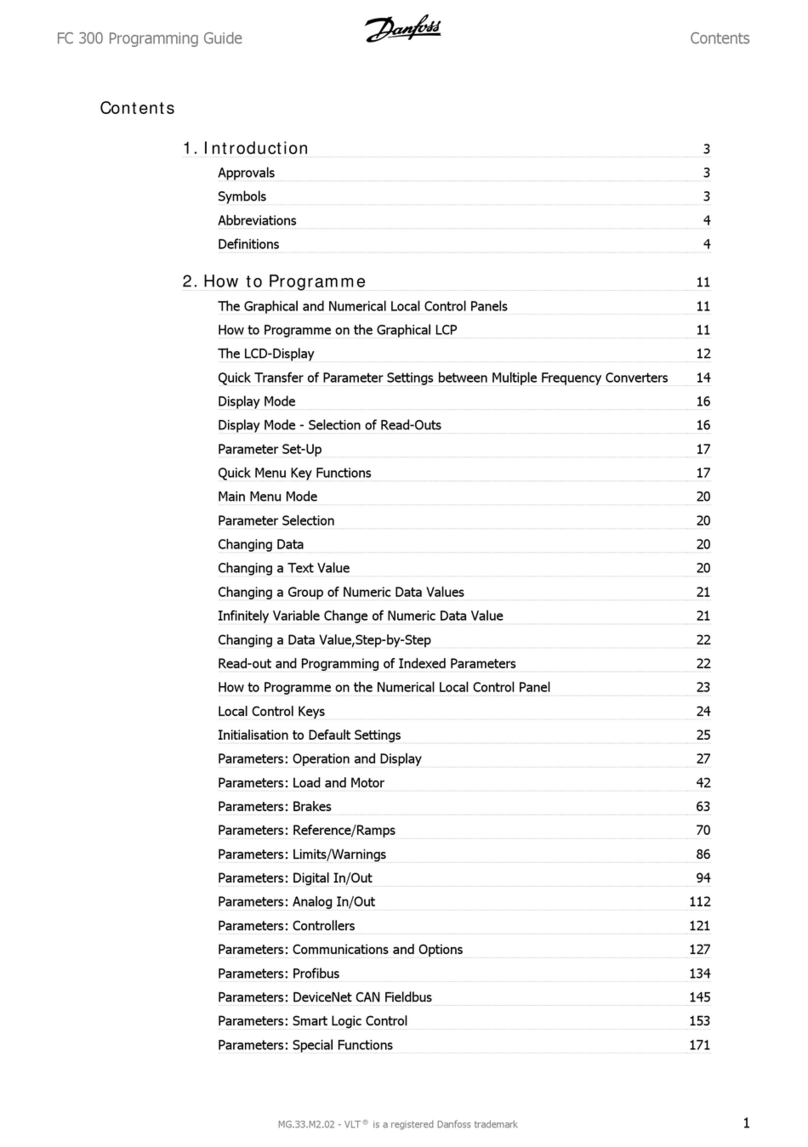
Danfoss
Danfoss FC 300 Programming guide

Rockwell Automation
Rockwell Automation Allen-Bradley PowerFlex 20P Hardware Service Manual