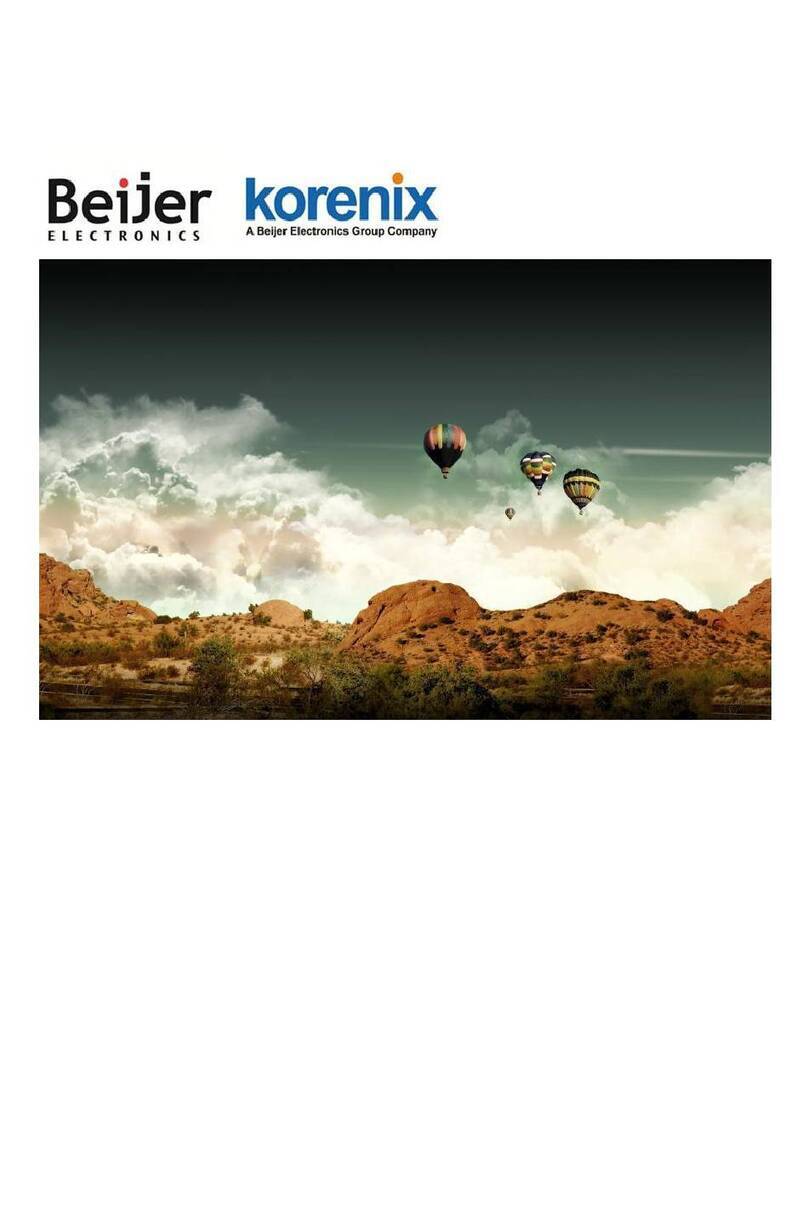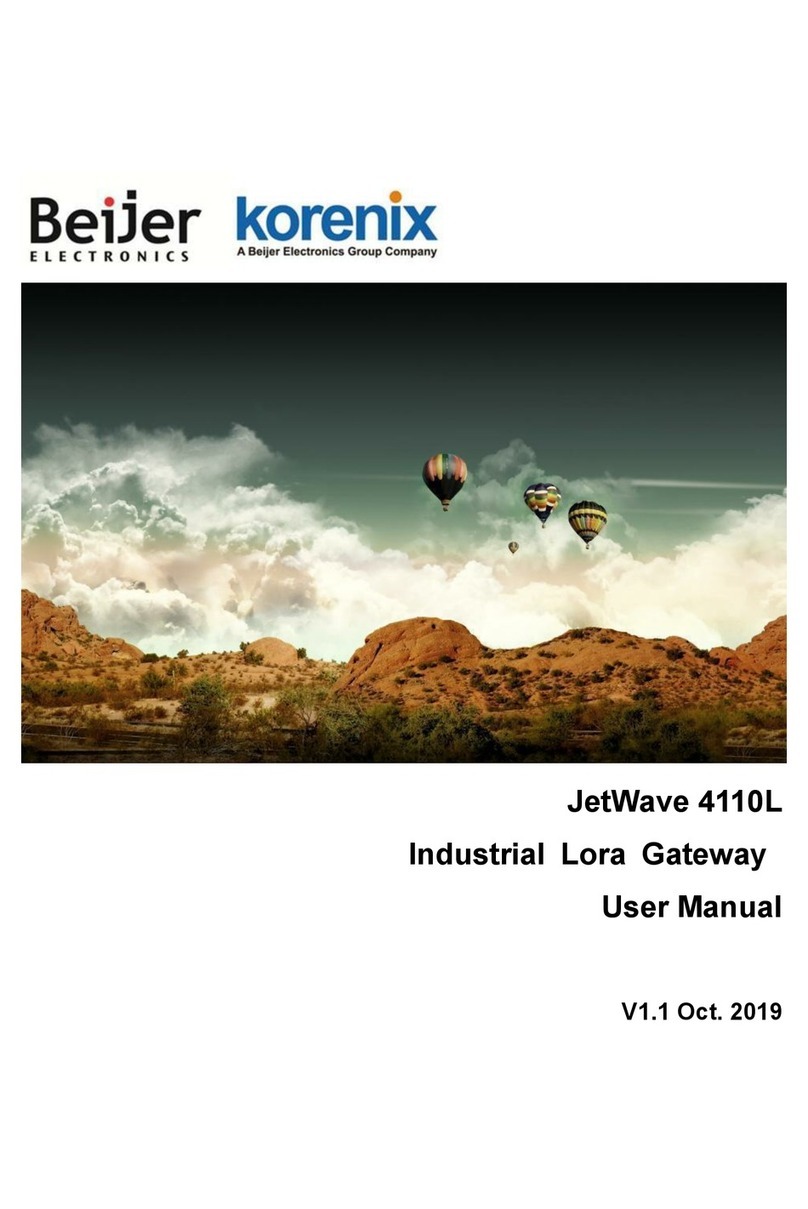Page 7
4.6.6 PPTP Client Settings ...................................................................................................... 74
4.7 Management.......................................................................................................................... 74
4.7.1 Remote Setting............................................................................................................... 74
4.7.2 SMTP Settings................................................................................................................ 76
4.7.3 Login Settings................................................................................................................. 77
4.7.4 Firmware Upgrade.......................................................................................................... 77
4.7.5 Configuration File ........................................................................................................... 78
4.7.6 Remote IP Scan ............................................................................................................. 80
4.8 MQTT settings ....................................................................................................................... 81
4.9 Tools ...................................................................................................................................... 81
4.9.1 System log...................................................................................................................... 81
4.9.2 Site survey...................................................................................................................... 83
4.9.3 Ping Watchdog ............................................................................................................... 83
Click the Apply button to apply the configuration changes. .......................................................... 84
4.9.4 Ping ................................................................................................................................ 84
4.10 Save ................................................................................................................................... 84
4.11 Logout ................................................................................................................................ 85
4.12 Reboot................................................................................................................................ 85
Chapter 5 Configuration – SNMP, CLI, View Utility......................................................................... 88
5.1 SNMP ......................................................................................................................................... 88
5.1.1 What is SNMP? .............................................................................................................. 88
5.1.2 Management Information Base (MIB): ........................................................................... 89
5.1.3 MIB Tree in NMS ............................................................................................................ 90
5.2 Command Line Interface (CLI) .............................................................................................. 93
5.2.1 SHOW Command Set: ................................................................................................... 94
5.2.2 Set Command Set: ......................................................................................................... 94
5.2.3 List Command Set: ......................................................................................................... 95
5.2.4 Delete Command Set: .................................................................................................... 96
5.3 Korenix View Utility ................................................................................................................ 97
5.3.1 Device Discovery:........................................................................................................... 97
5.3.2 Basic Tools Shortcut: ...................................................................................................... 98
5.3.3 Wireless Panel................................................................................................................ 99