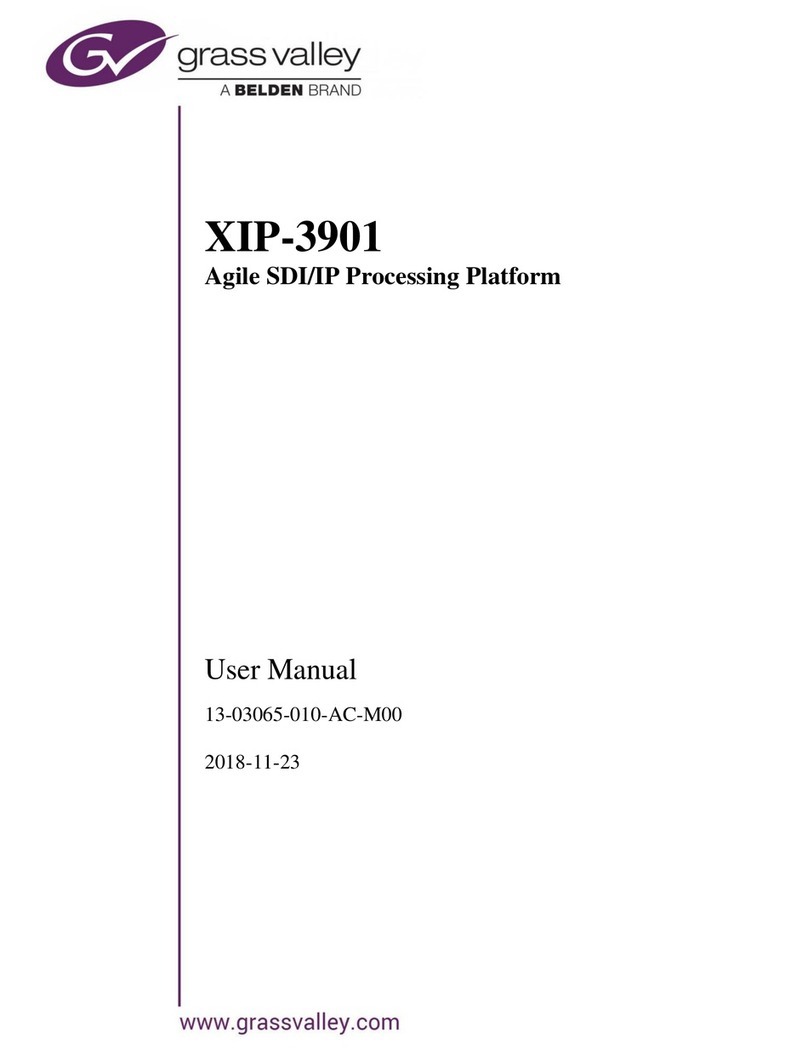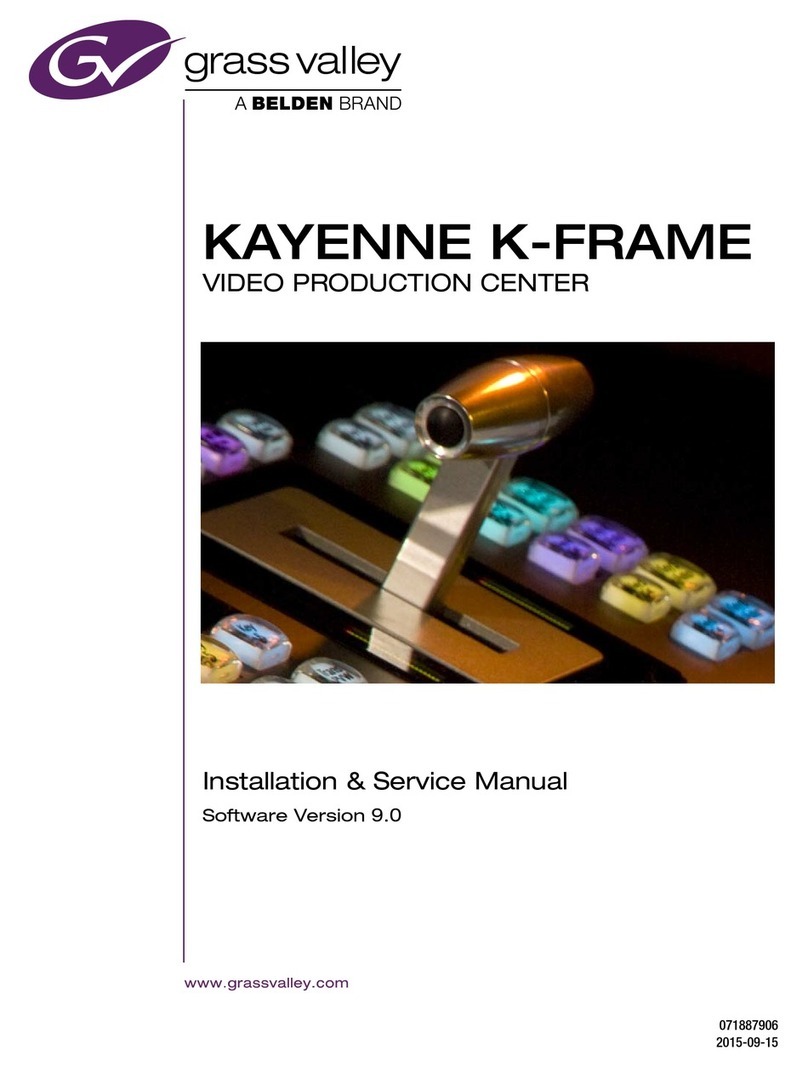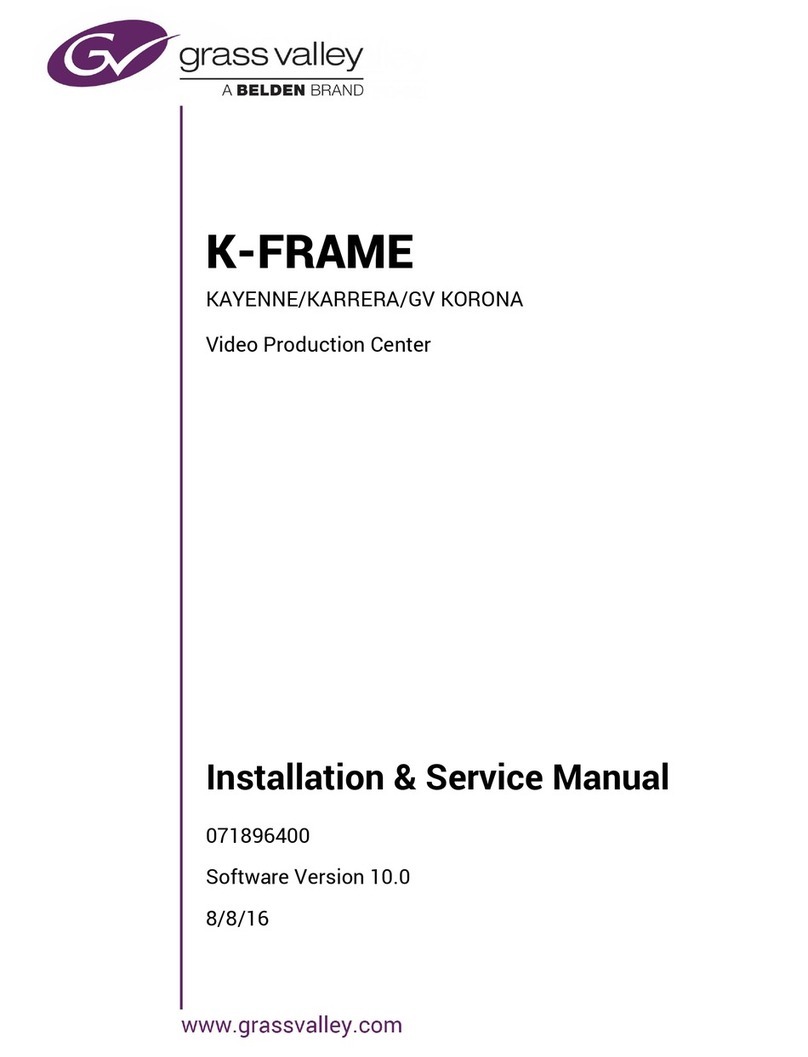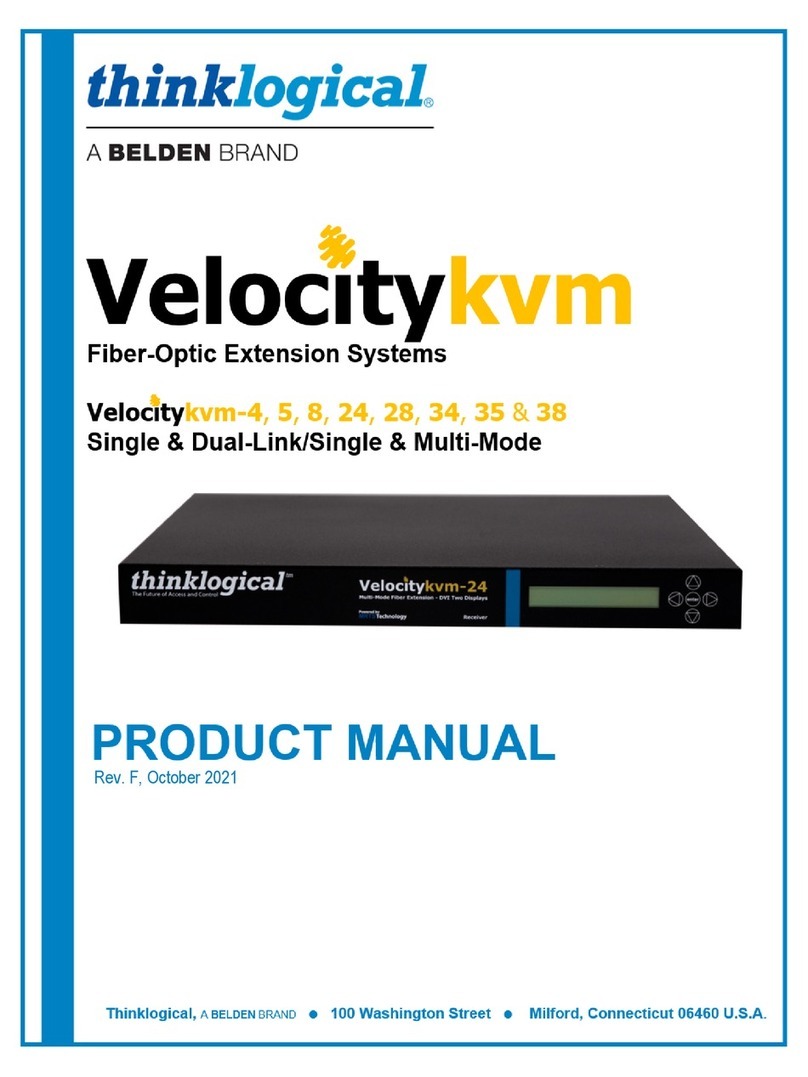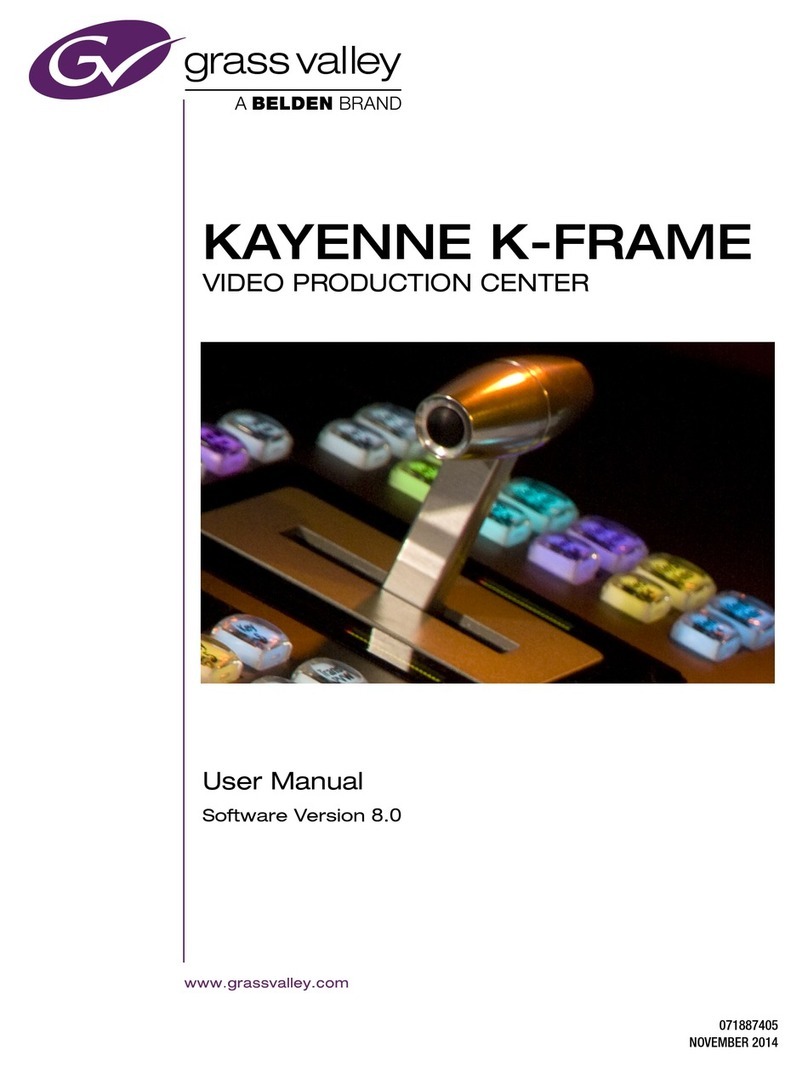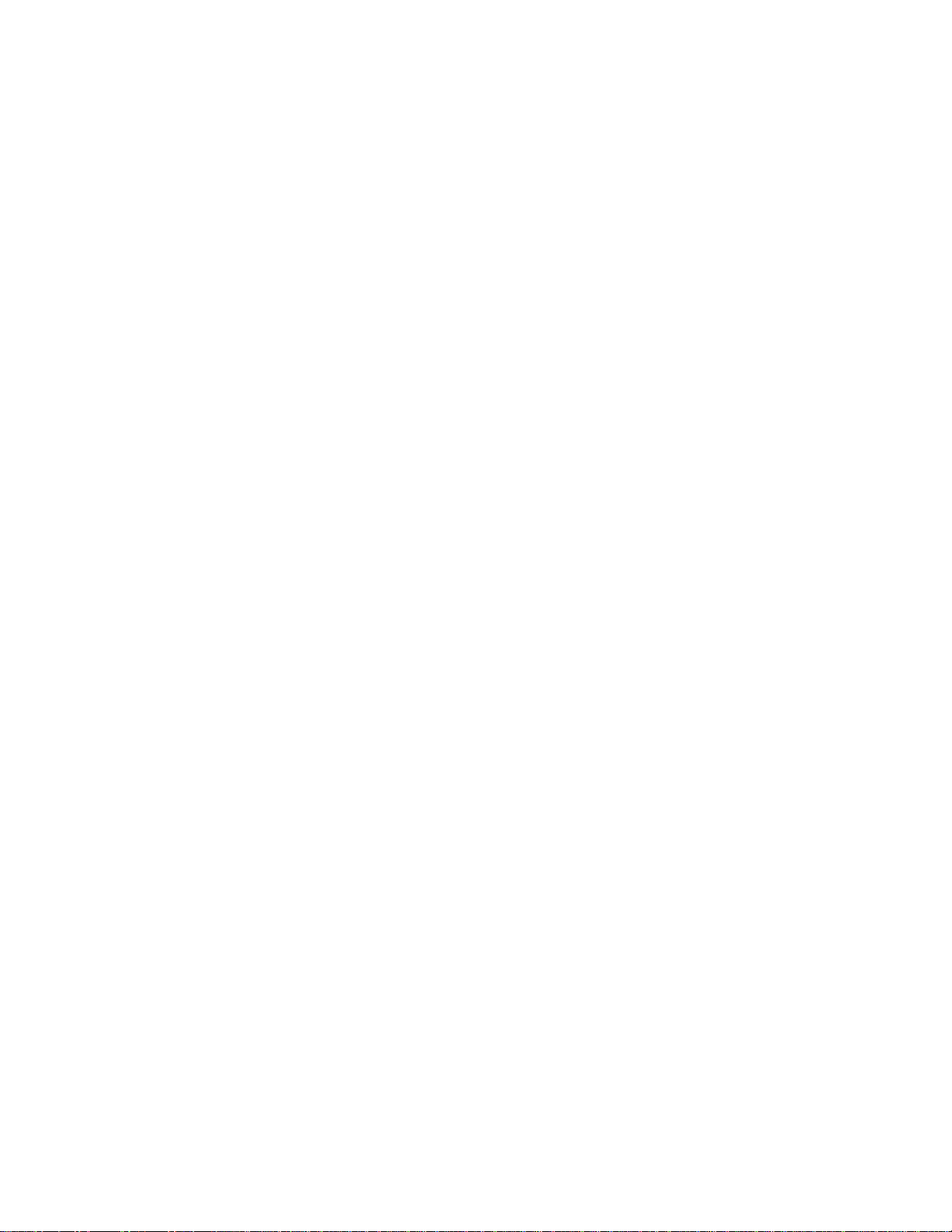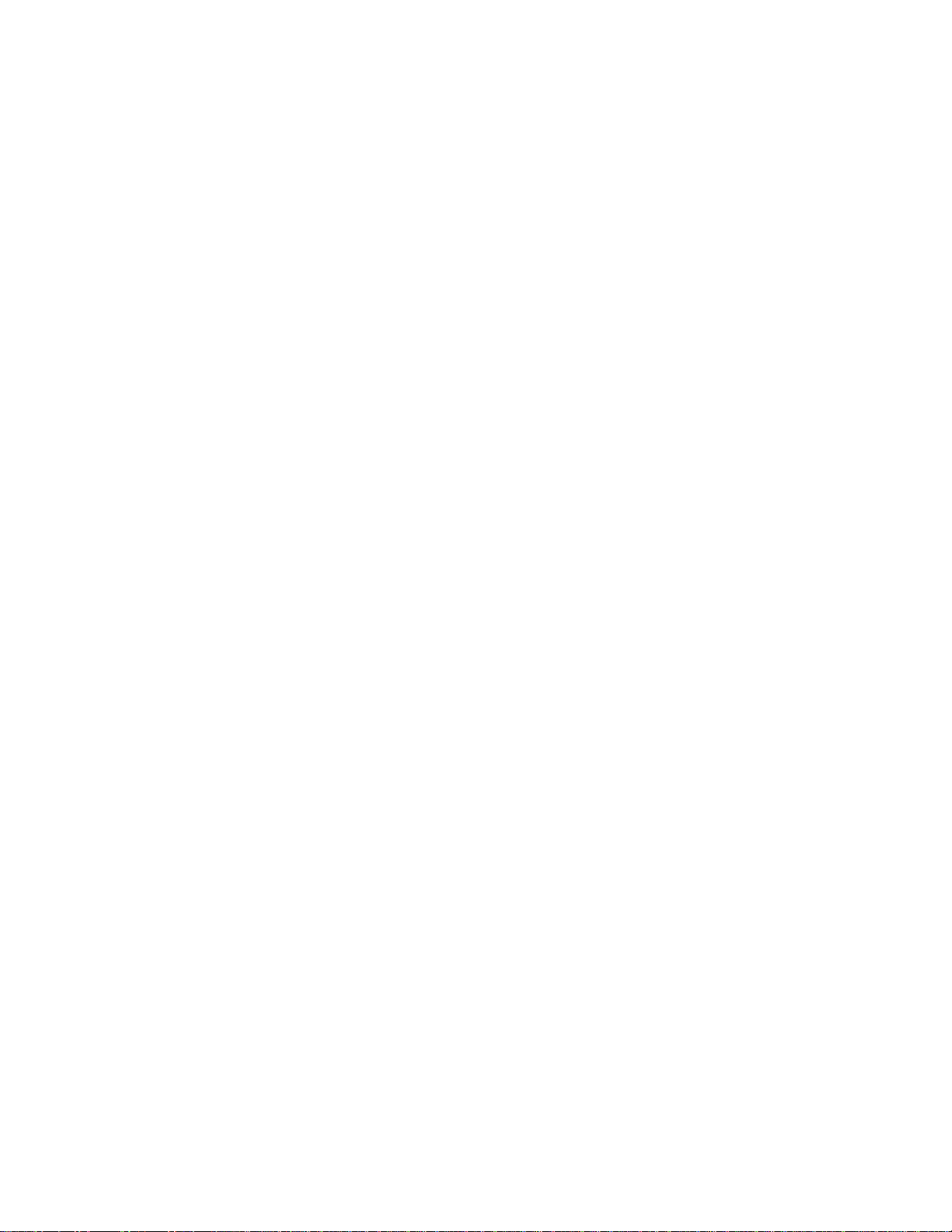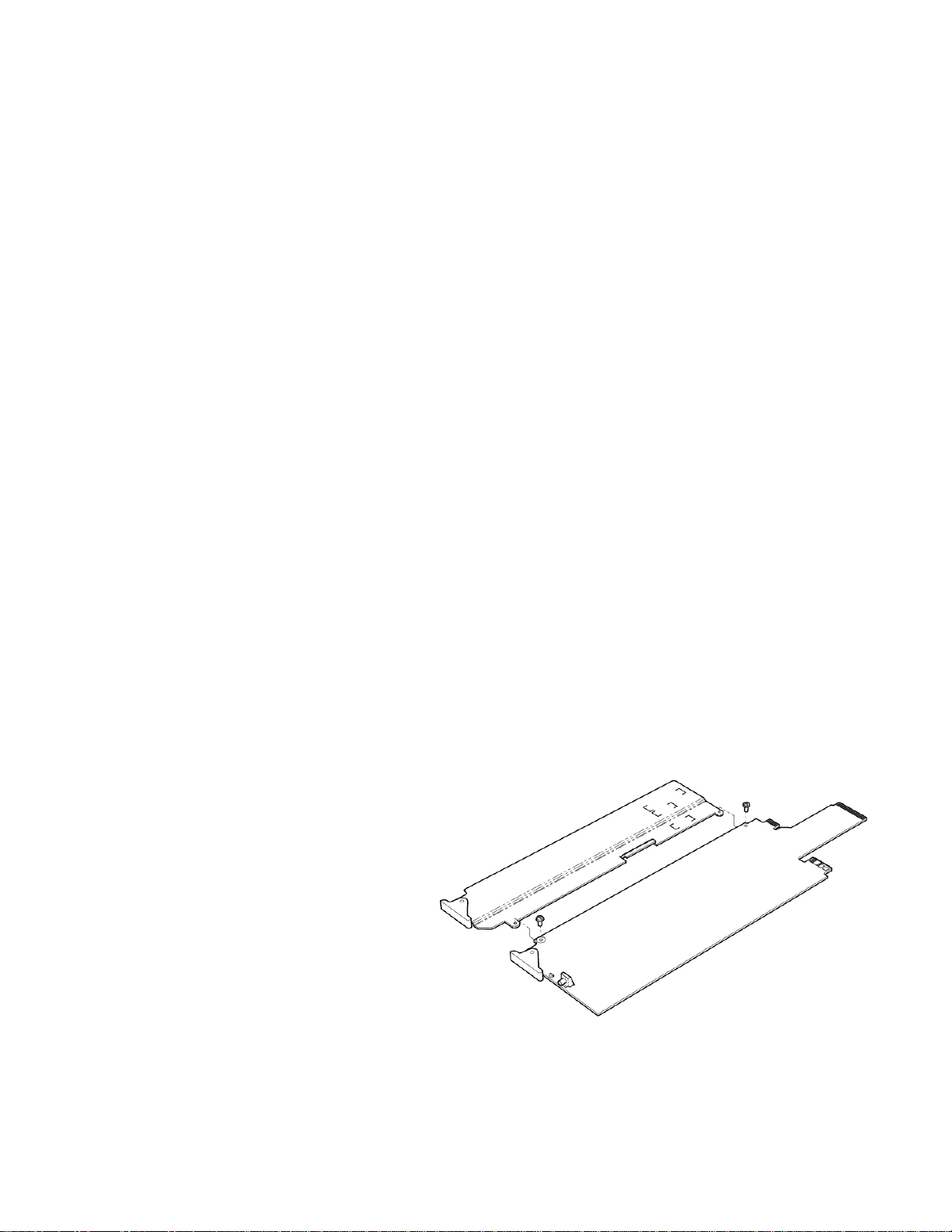GUIDE TO INSTALLATION AND OPERATION
FIO-1901-R
Table of Contents
1FIO-1901-R 3G/HD/SD Fiber Optic to Electrical Converter....................................................1
1.1 Introduction ......................................................................................................................................... 1
1.2 Features.............................................................................................................................................. 1
1.3 Block Diagram..................................................................................................................................... 2
1.4 Front Card-edge Interface................................................................................................................... 2
2Installation................................................................................................................................3
2.1 Installation in a Densité-2 frame ......................................................................................................... 3
2.2 Installation in a Densité-3 Frame........................................................................................................ 4
2.3 SFP Modules....................................................................................................................................... 6
3Operation..................................................................................................................................7
3.1 Card-Edge Status LED ....................................................................................................................... 7
3.2 Local control using the Densité frame control panel........................................................................... 7
3.2.1 Overview................................................................................................................................ 7
3.2.2 Menu for local control............................................................................................................. 8
3.2.3 Detailed Operating Procedure ............................................................................................... 8
3.2.3.1 Reclocker............................................................................................................... 9
3.2.3.2 User Presets.......................................................................................................... 9
3.2.3.3 Configure Alarms................................................................................................... 9
3.3 Remote control using iControl........................................................................................................... 10
3.3.1 The iControl graphic interface window................................................................................. 10
3.3.2 The Status panel.................................................................................................................. 12
3.3.3 The Reclocker panel............................................................................................................ 12
3.3.4 The Factory/Presets panel................................................................................................... 13
3.3.5 The Alarm Config panel....................................................................................................... 13
3.3.6 The Info panel...................................................................................................................... 16
4Specifications.........................................................................................................................18
ANNEX 1 – FIO-1901-R User Interface (local menu structure)..................................................19
ANNEX 2 – Installing the Optical Interface.................................................................................20