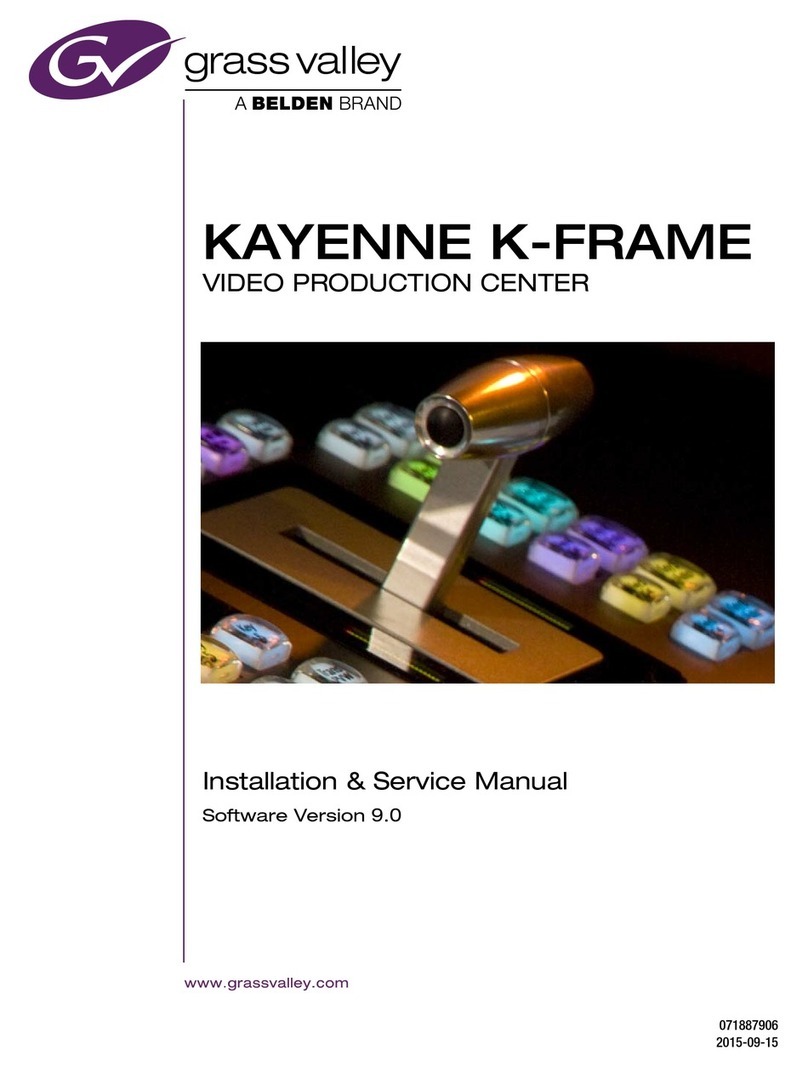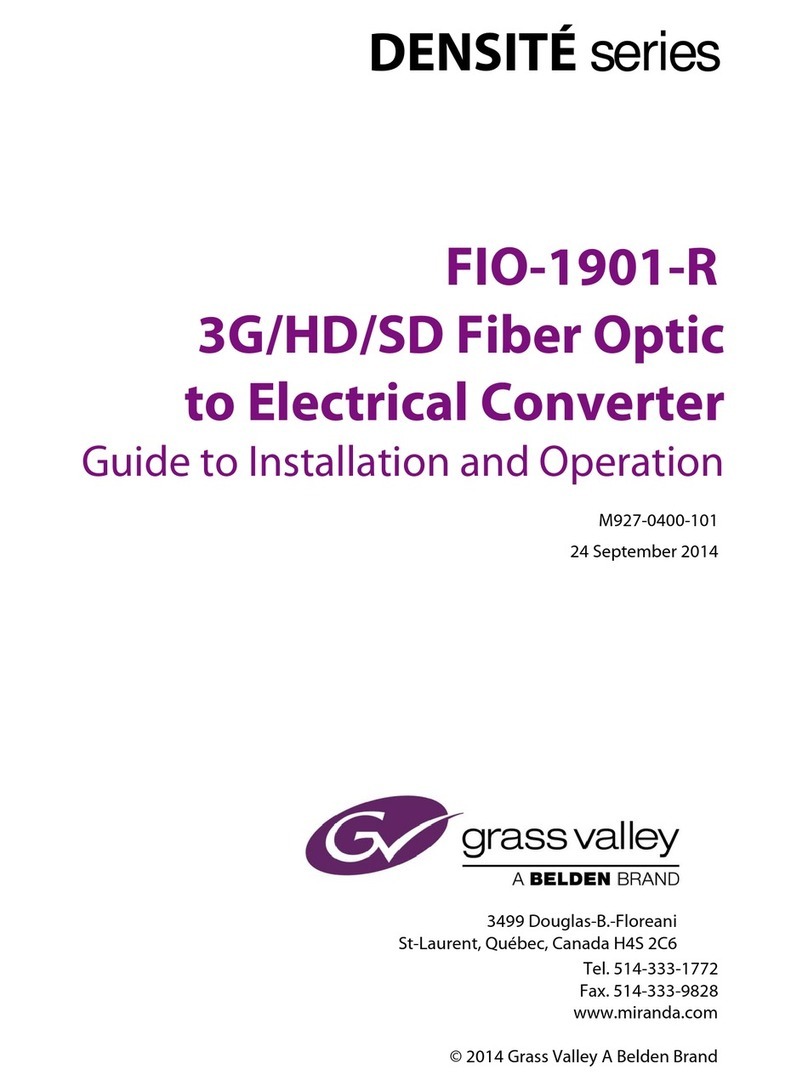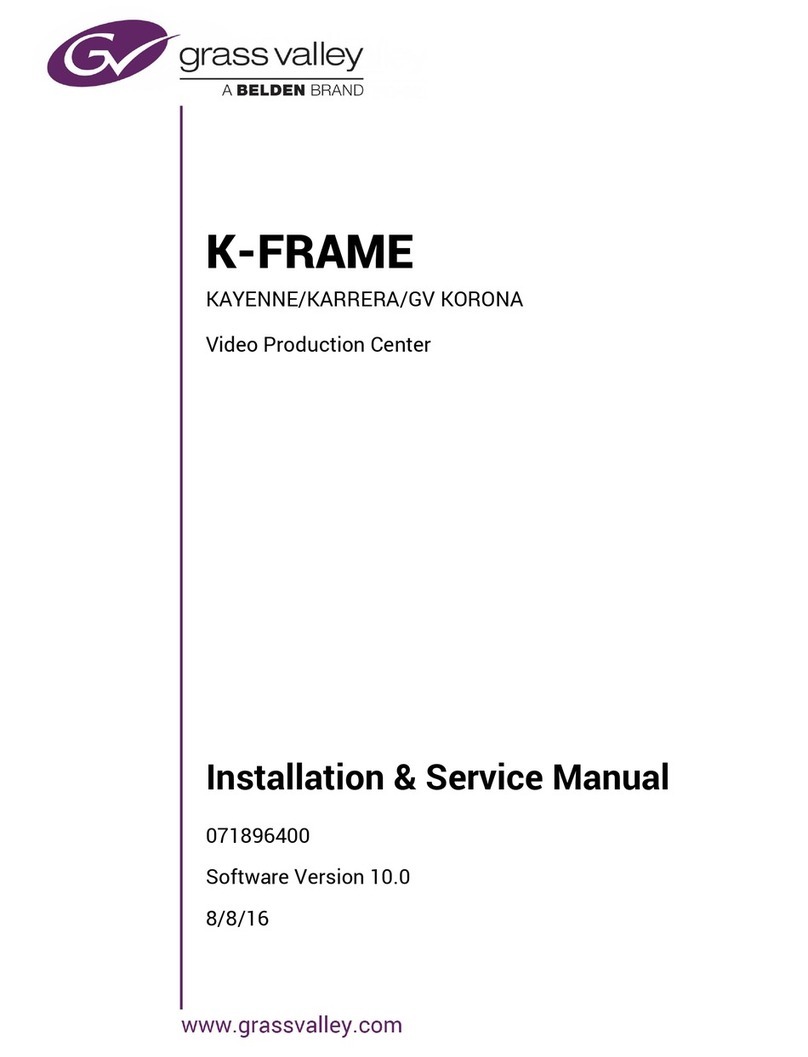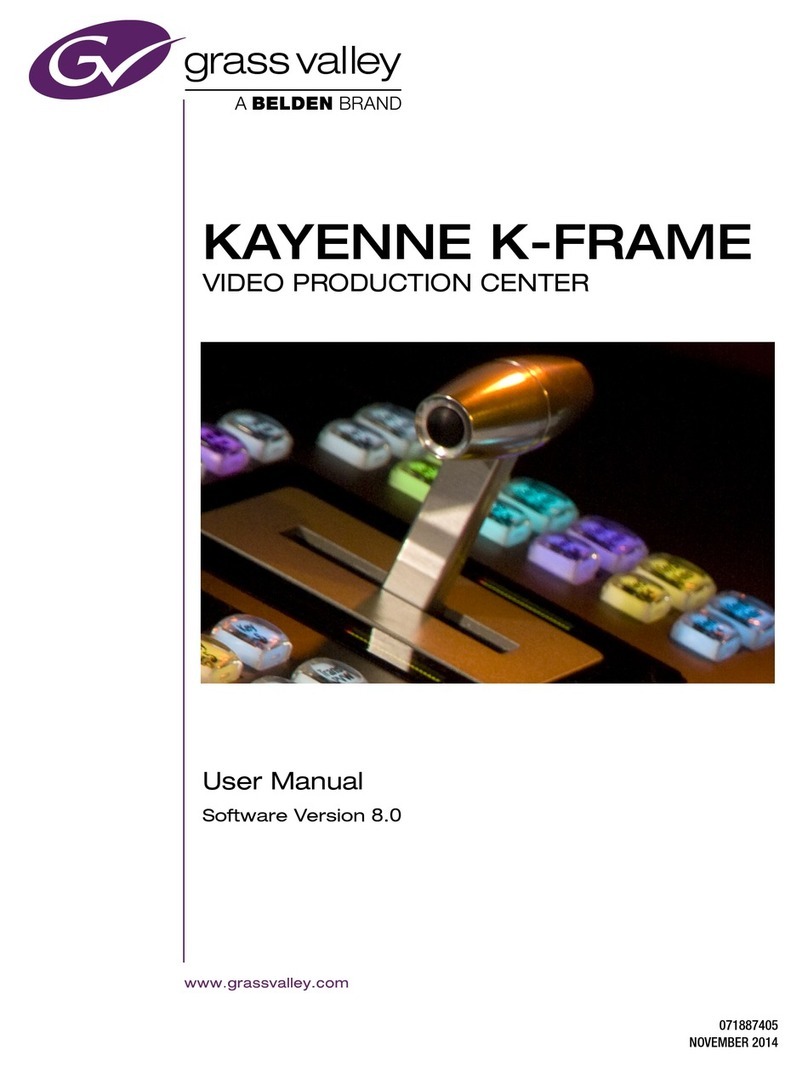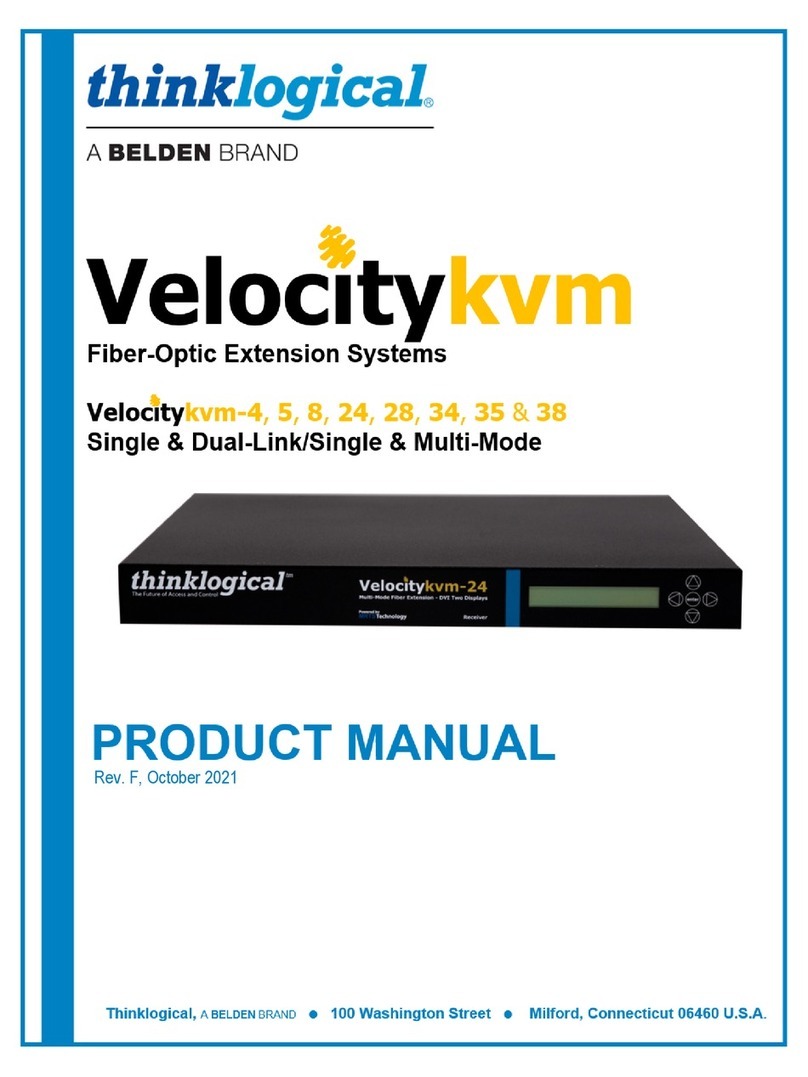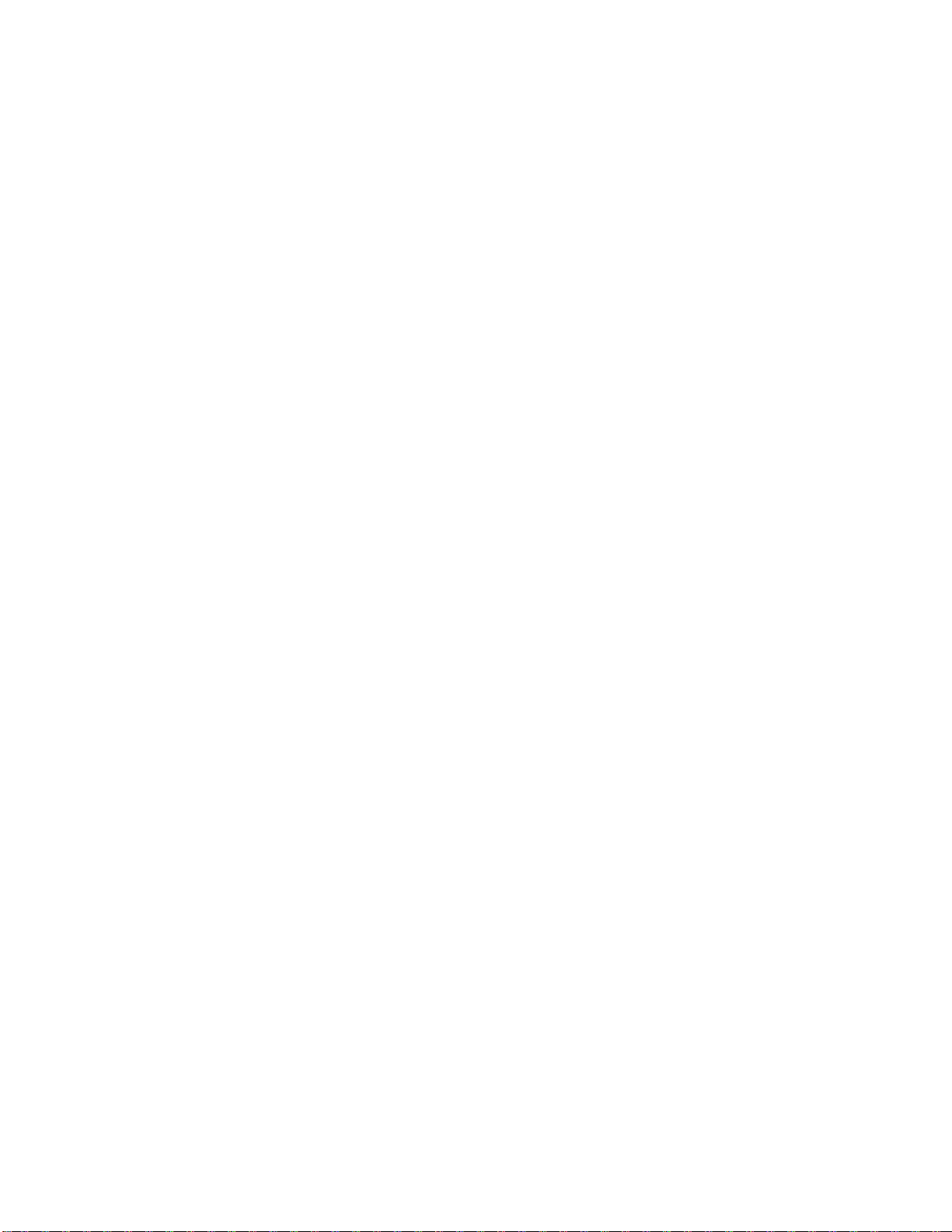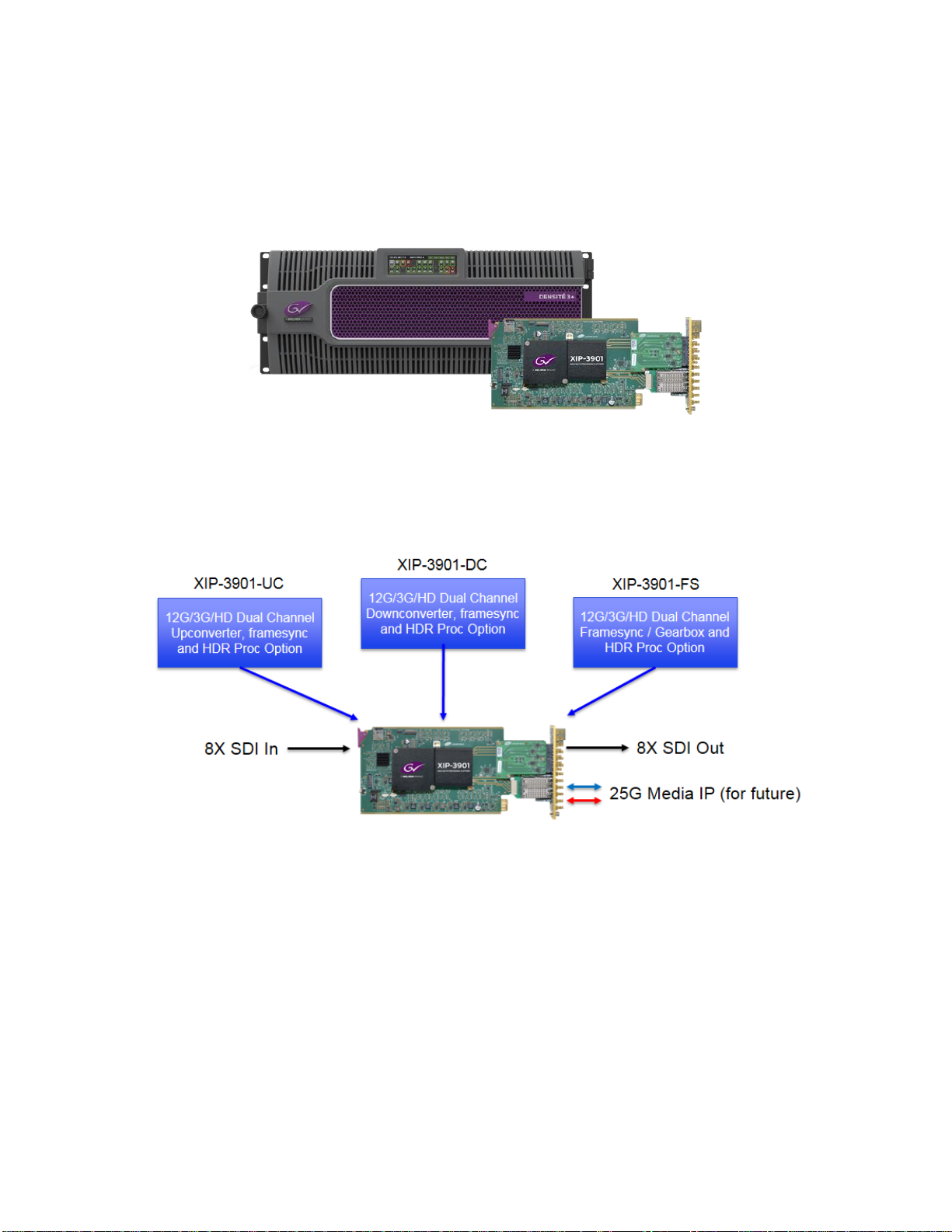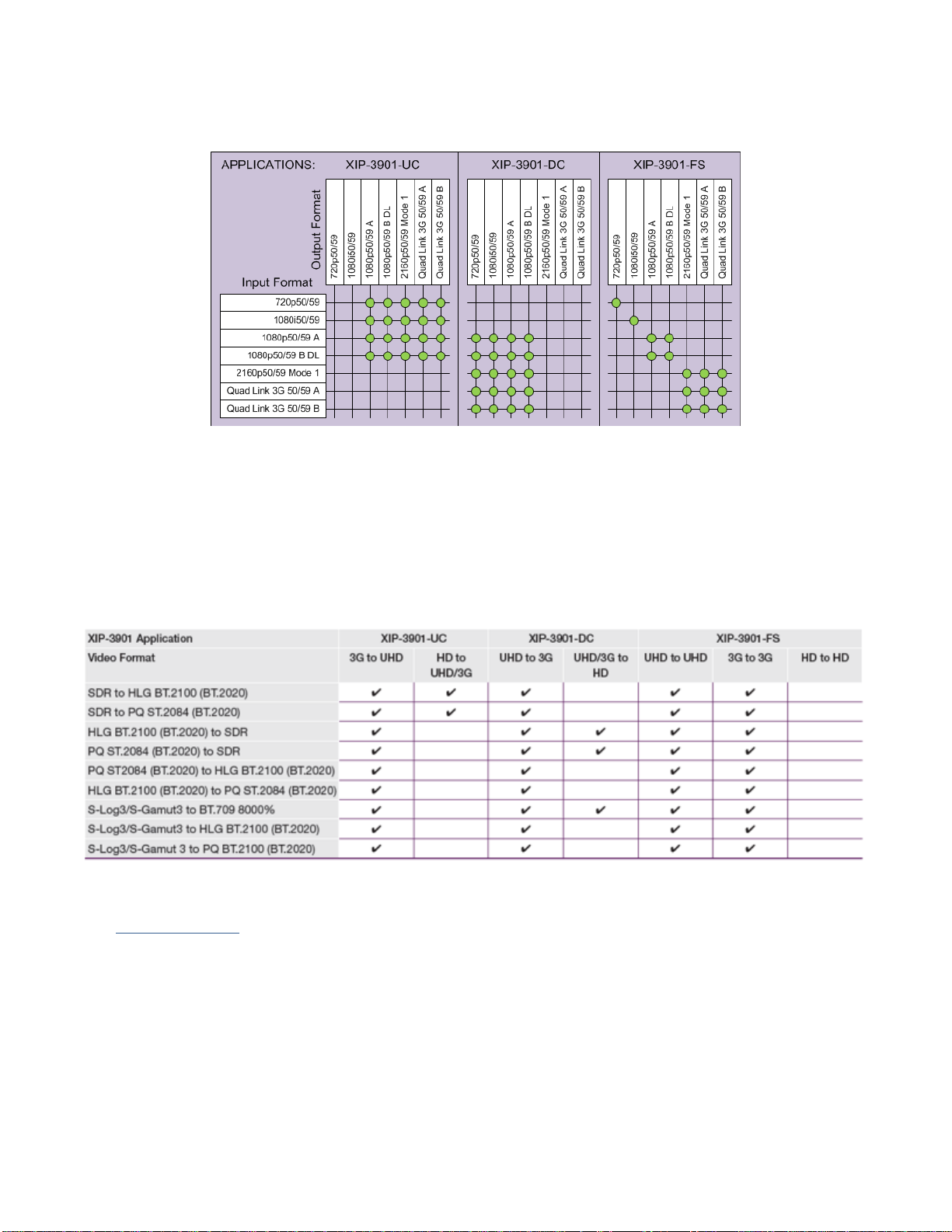INSTALLATION AND OPERATION GUIDE
XIP-3901
Table of Contents
1Introduction to the XIP-3901 Agile SDI/IP Processing Platform............................................1
2XIP-3901 Applications..............................................................................................................2
Key Features....................................................................................................................................... 22.1
Supported Video Formats................................................................................................................... 32.2
Optional HDR Processing................................................................................................................... 32.3
Functional Block Diagrams ................................................................................................................. 42.4
3Front Card-edge Interface .......................................................................................................5
4Installation................................................................................................................................6
Installing the Rear Connector Panel................................................................................................... 64.1
Installing the XIP-3901 Card............................................................................................................... 64.2
Rear Connector Panel ........................................................................................................................ 74.3 4.3.1 Image of the Rear Connector Panel ...................................................................................... 7
4.3.2 Summary of Rear Panel Connections ................................................................................... 7
4.3.3 Details of Rear Panel Connections........................................................................................ 8
5User Interface.........................................................................................................................10
Control Methods................................................................................................................................ 105.1
Card-edge Status LED...................................................................................................................... 105.2
6Local Control Using the Densité Frame Control Panel .......................................................12
7iControl System User Interface.............................................................................................13
8Configuring the XIP-3901 Using iControl .............................................................................18
Video Input/Output Panel (XIP-3901-UC)......................................................................................... 188.1 8.1.1 Input/Output Config Tab....................................................................................................... 18
8.1.2 Timing Tab........................................................................................................................... 20
8.1.3 Deglitcher Tab...................................................................................................................... 22
8.1.4 De-interlacer Tab ................................................................................................................. 23
Video Input/Output Panel (XIP-3901-DC)......................................................................................... 248.2 8.2.1 Input/Output Config Tab....................................................................................................... 24
8.2.2 Timing Tab........................................................................................................................... 26
8.2.3 Deglitcher Tab...................................................................................................................... 28
Video Input/Output Panel (XIP-3901-FS) ......................................................................................... 298.3 8.3.1 Input/Output Config Tab....................................................................................................... 29
8.3.2 Timing Tab........................................................................................................................... 32
8.3.3 Deglitcher Tab...................................................................................................................... 36
Clean Switch Regions and Examples............................................................................................... 378.4
Video Processing Panel.................................................................................................................... 408.5
Reference Panel ............................................................................................................................... 438.6
Test Panel......................................................................................................................................... 458.7
Network Panel................................................................................................................................... 468.8
Options Panel.................................................................................................................................... 478.9
Factory/Presets Panel....................................................................................................................... 488.10 8.10.1 User Presets ........................................................................................................................ 49
8.10.2 Factory................................................................................................................................. 50
8.10.3 Profiles................................................................................................................................. 51