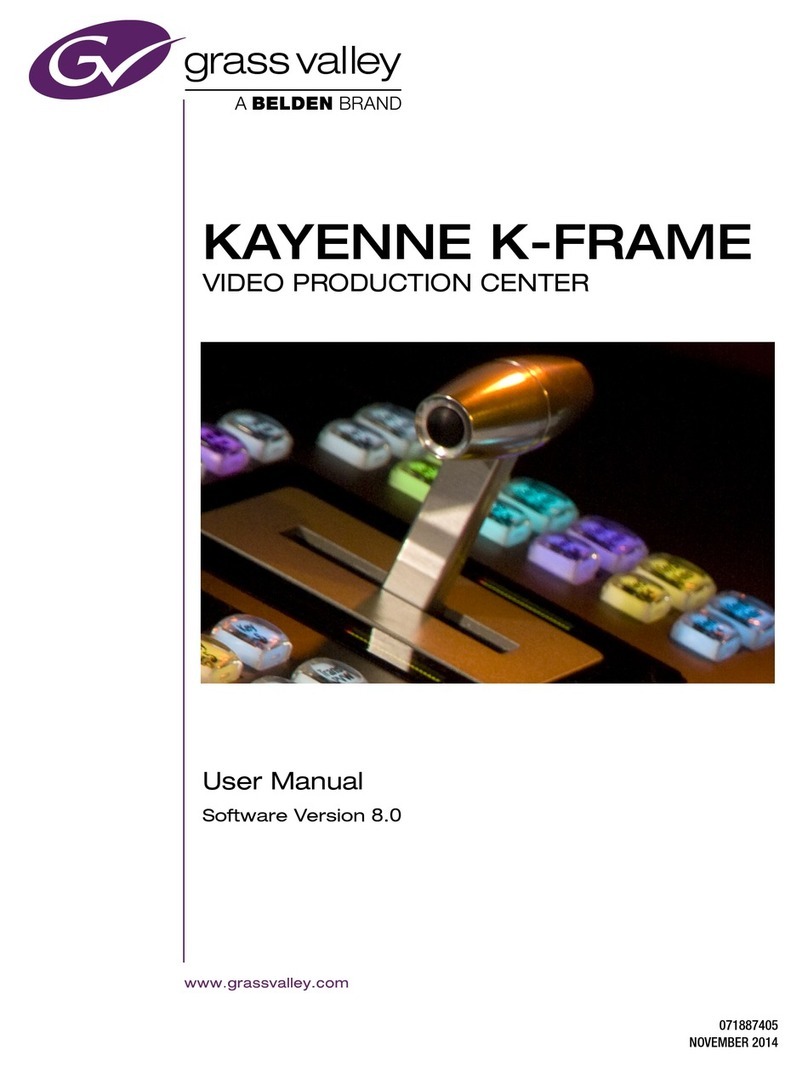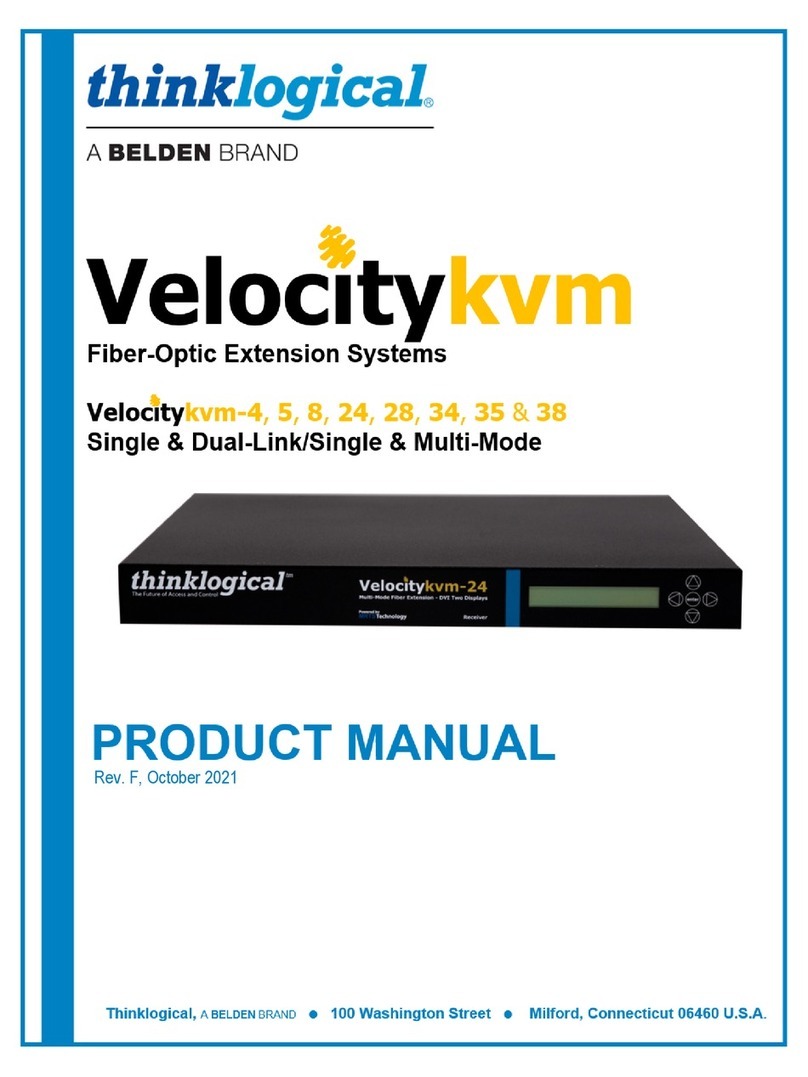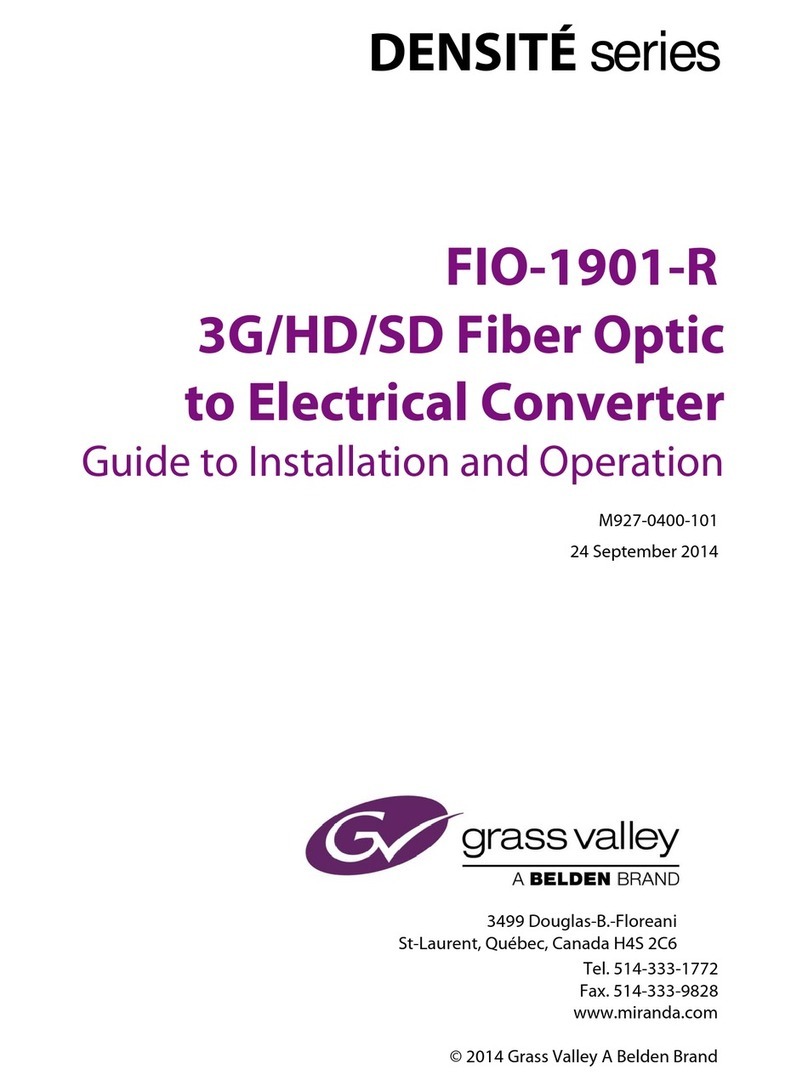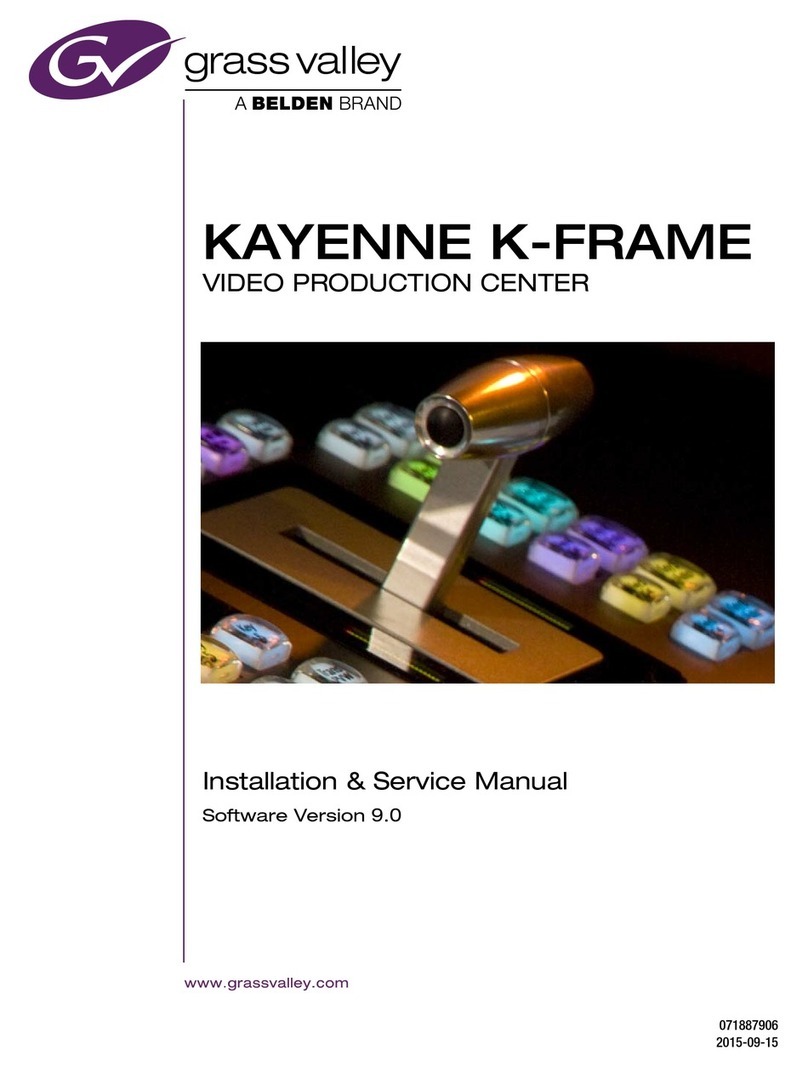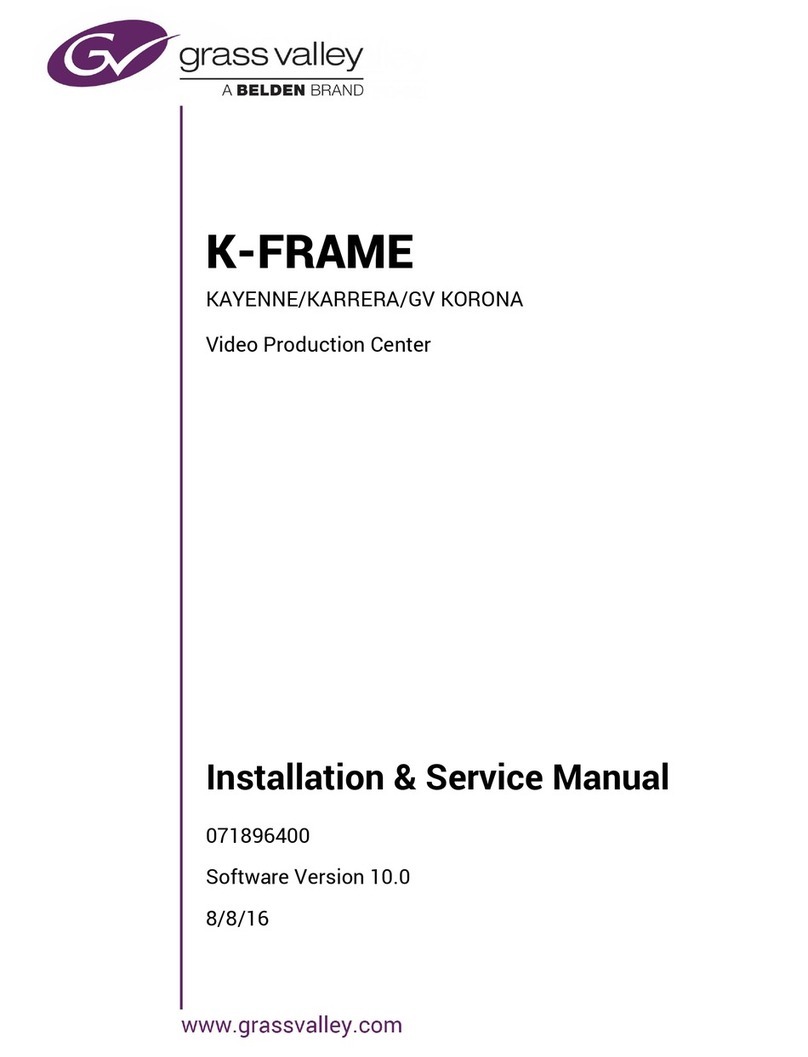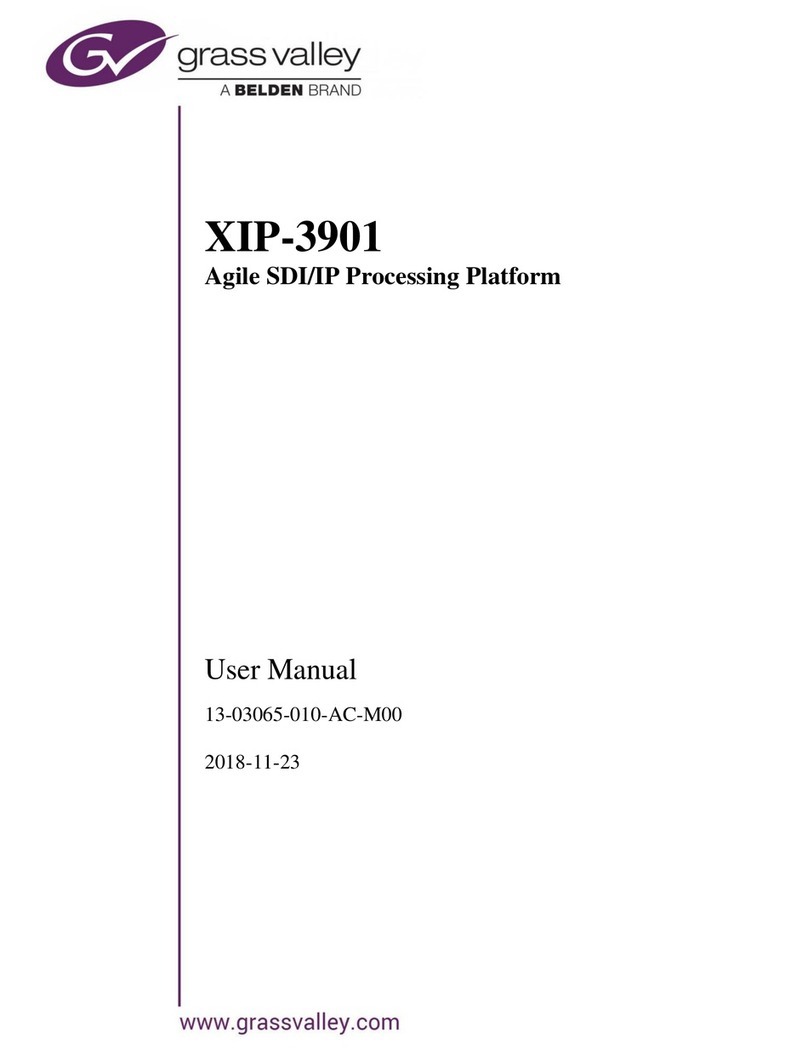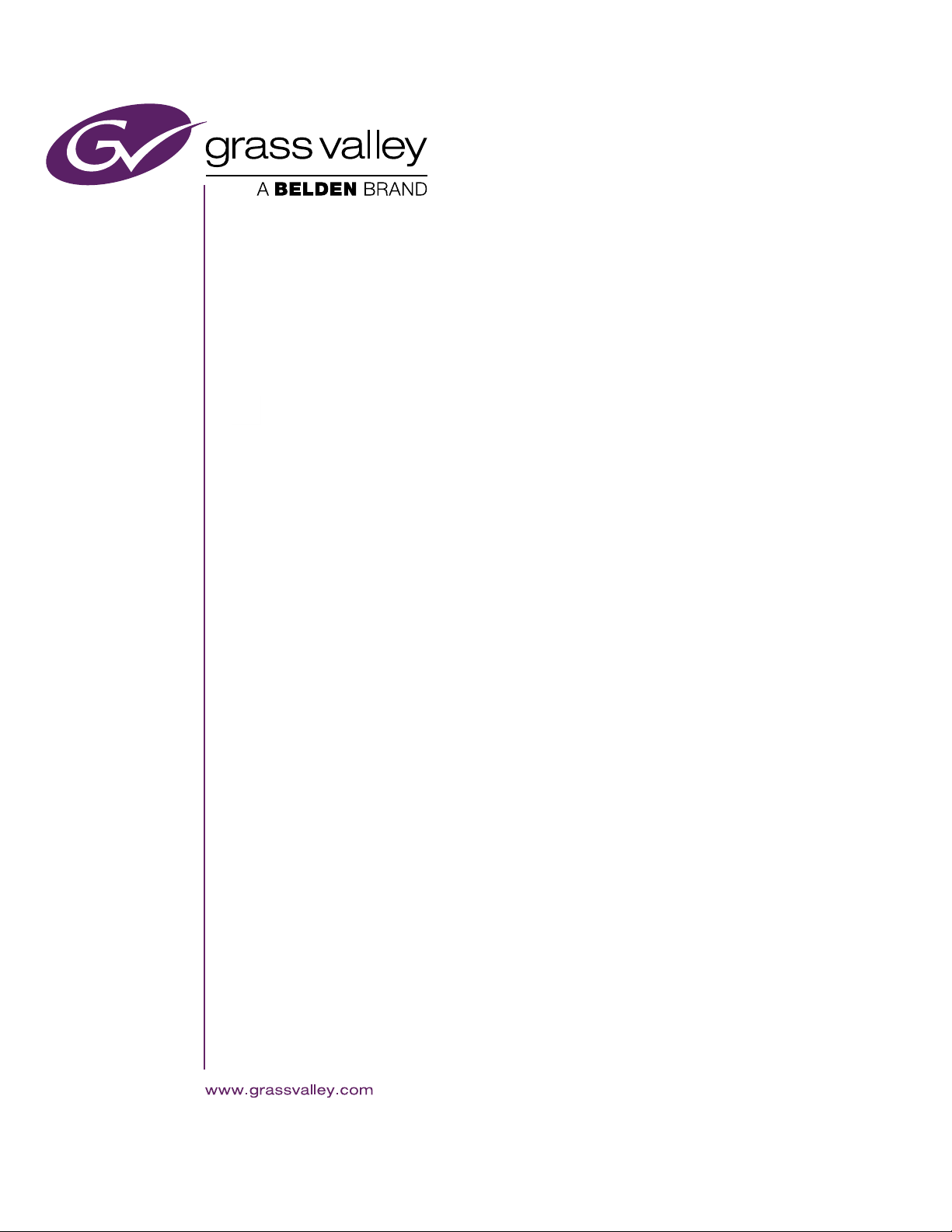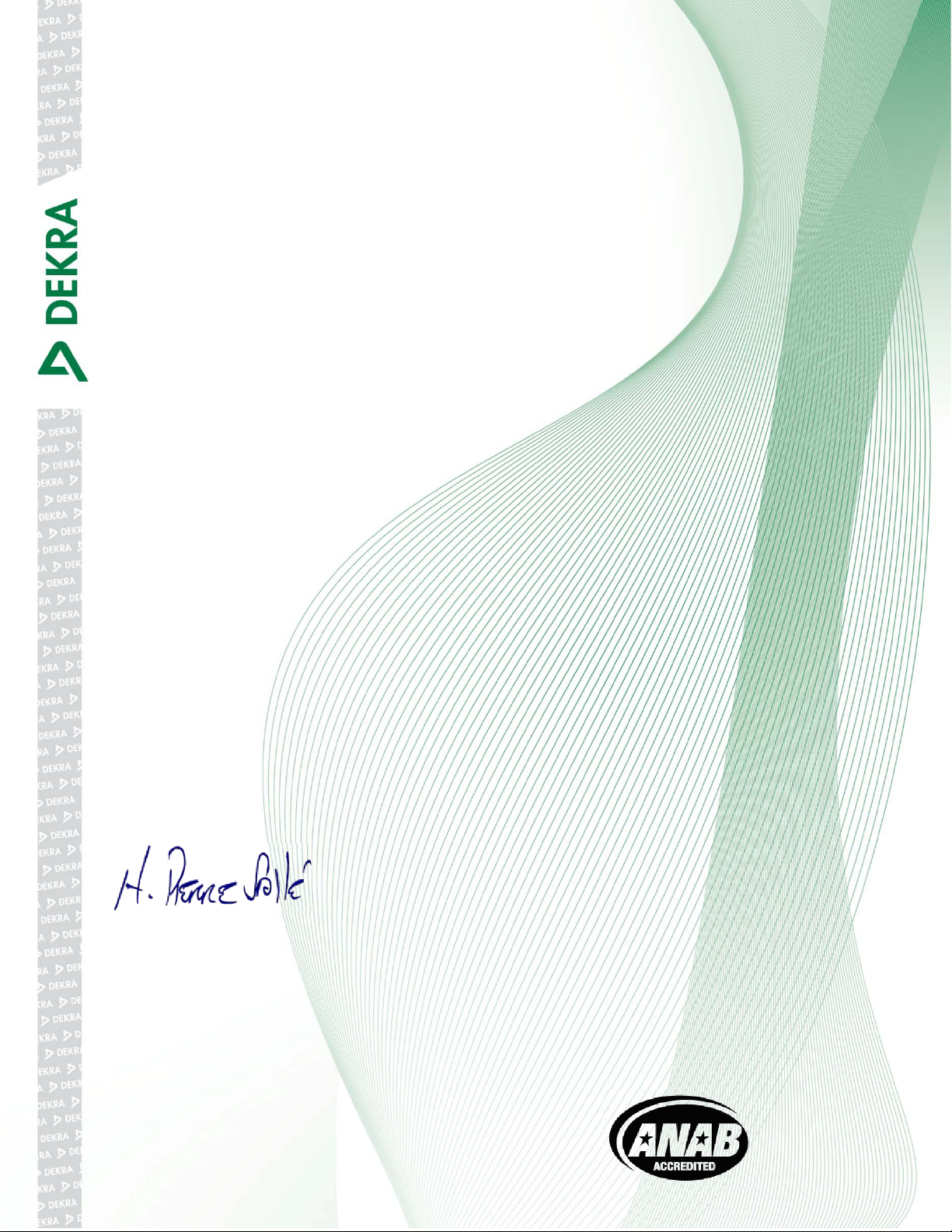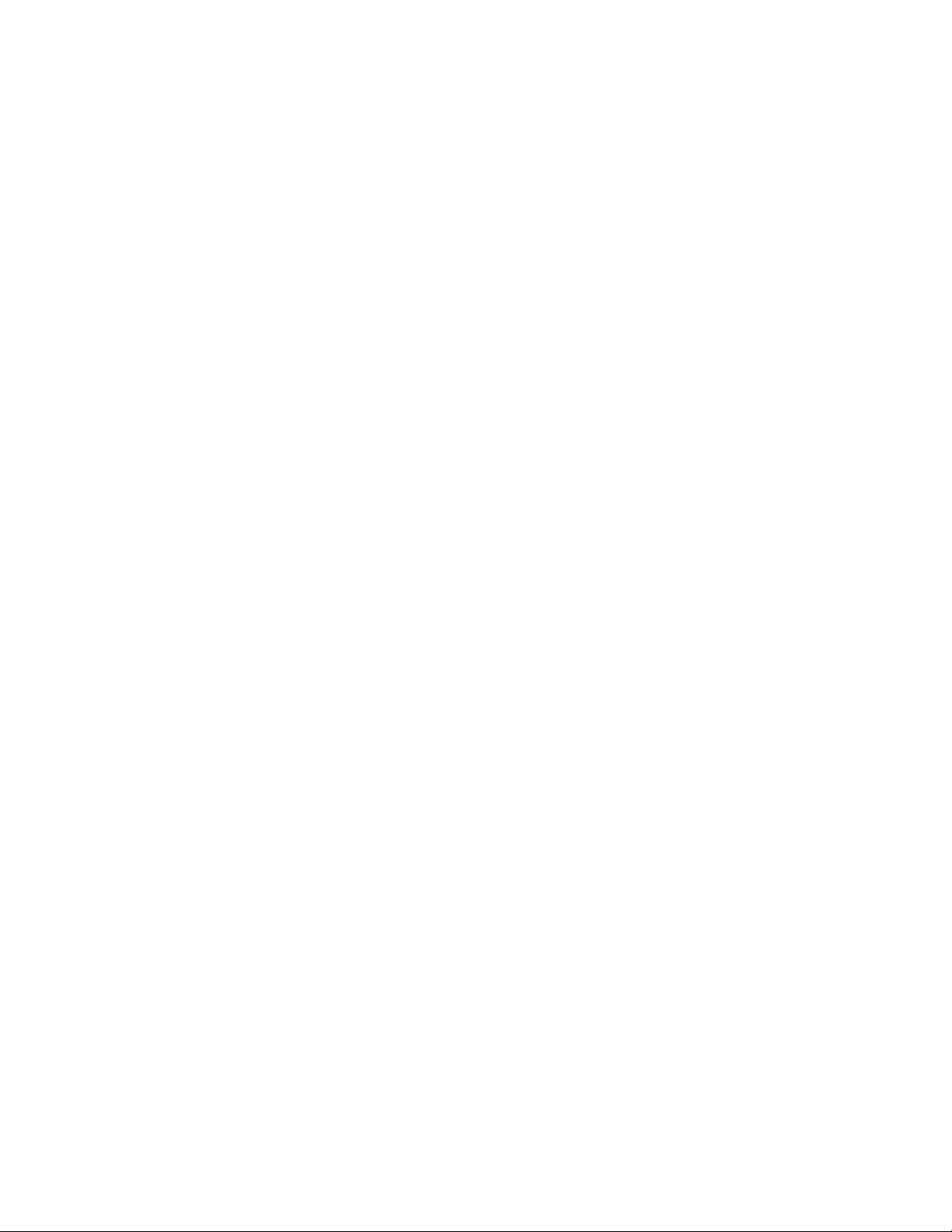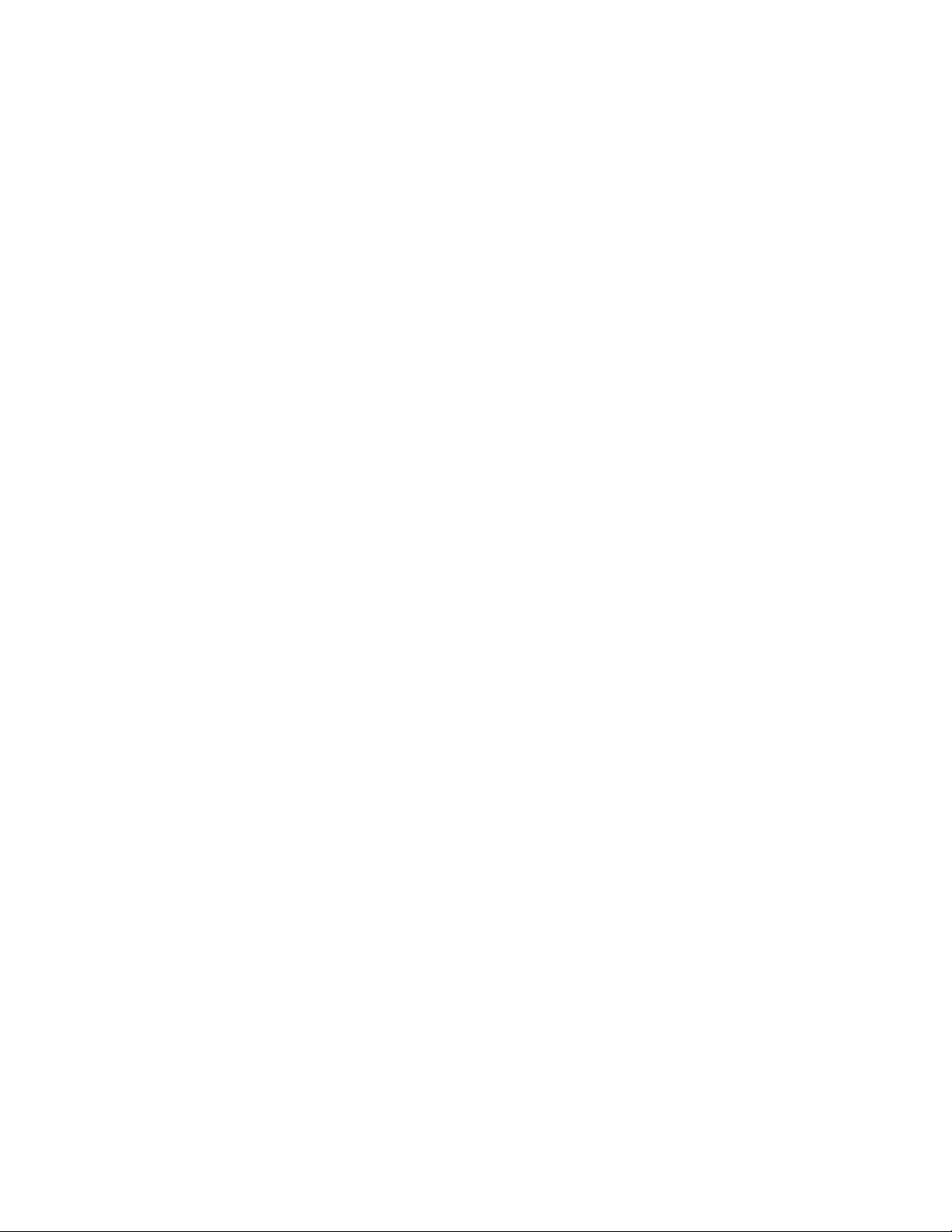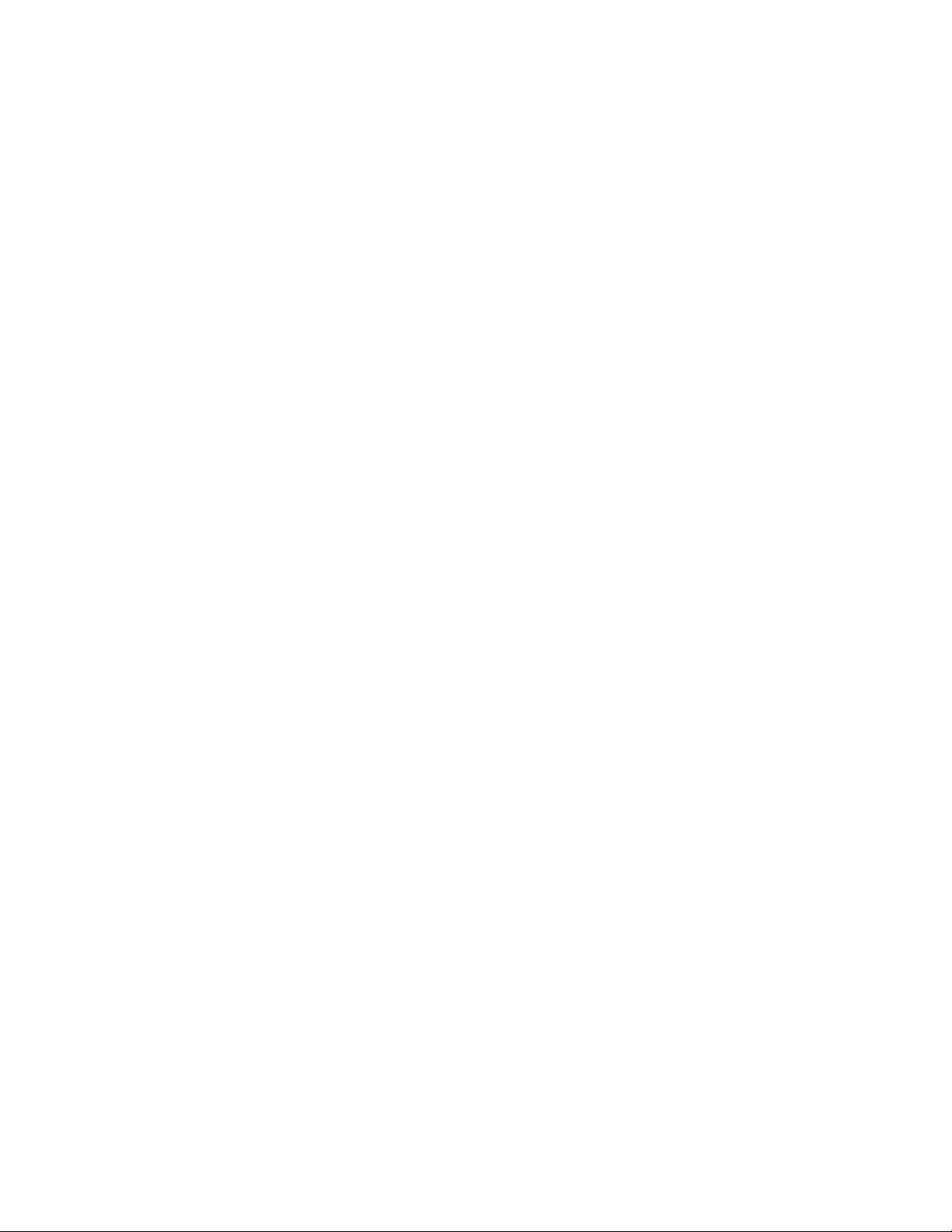KAYENNE/KARRERA — Release Notes 5
Contents
Copyright . . . . . . . . . . . . . . . . . . . . . . . . . . . . . . . . . . . . . . . . . . . . . . . . . . . . . . . . . . . 4
Recycling. . . . . . . . . . . . . . . . . . . . . . . . . . . . . . . . . . . . . . . . . . . . . . . . . . . . . . . . . . . . 4
KAYENNE and KARRERA K-Frame Release Notes. . . . . . . . . . . . . . . . . . . . . . 7
Introduction . . . . . . . . . . . . . . . . . . . . . . . . . . . . . . . . . . . . . . . . . . . . . . . . . . . . . . . . . . . 7
New in Release 8.0. . . . . . . . . . . . . . . . . . . . . . . . . . . . . . . . . . . . . . . . . . . . . . . . . . . . 7
About 2D-DPM Edge Pinning. . . . . . . . . . . . . . . . . . . . . . . . . . . . . . . . . . . . . . . . . . . . 8
Create an Edge Pinning Effect (Example) . . . . . . . . . . . . . . . . . . . . . . . . . . . . . . . . 9
Adjusting a 2D-DPM Image with Edge Pinning Pan and Scan . . . . . . . . . . . . . 10
Using Edge Pinning with the Kayenne Multi-Function Module . . . . . . . . . . . . 10
Using Pan and Scan to Adjust a 2D-DPM Image with the Kayenne Multi-Function
Module . . . . . . . . . . . . . . . . . . . . . . . . . . . . . . . . . . . . . . . . . . . . . . . . . . . . . . . . . . . . 12
About the E-MEM Enables Tab. . . . . . . . . . . . . . . . . . . . . . . . . . . . . . . . . . . . . . . . . . 14
Assignable Sub-levels . . . . . . . . . . . . . . . . . . . . . . . . . . . . . . . . . . . . . . . . . . . . . . . . 14
Definable Sub-levels . . . . . . . . . . . . . . . . . . . . . . . . . . . . . . . . . . . . . . . . . . . . . . . . . 15
Effects Editing in the E-MEM Enables Tab . . . . . . . . . . . . . . . . . . . . . . . . . . . . . . 15
Enabling E-MEM Levels from the E-MEM Enables Tab . . . . . . . . . . . . . . . . . . . 16
Router Source Name Changes are Now Updated in the GV Switcher . . . . . . . . . 16
4K Sample Show Files Available for Download. . . . . . . . . . . . . . . . . . . . . . . . . . . . 17
About Updating the HAD FPGA . . . . . . . . . . . . . . . . . . . . . . . . . . . . . . . . . . . . . . . . 18
When to Update the HAD FPGA . . . . . . . . . . . . . . . . . . . . . . . . . . . . . . . . . . . . . . 18
Update the HAD FPGA . . . . . . . . . . . . . . . . . . . . . . . . . . . . . . . . . . . . . . . . . . . . . . 19
Update the HAD FPGA Using a Serial Console . . . . . . . . . . . . . . . . . . . . . . . . 19
Update the HAD FPGA Using a Telnet Session . . . . . . . . . . . . . . . . . . . . . . . . 21
About the Kayenne/Karrera K-Frame Software Update . . . . . . . . . . . . . . . . . . . . 24
Third-party Updates . . . . . . . . . . . . . . . . . . . . . . . . . . . . . . . . . . . . . . . . . . . . . . . . . 24
Sample Files . . . . . . . . . . . . . . . . . . . . . . . . . . . . . . . . . . . . . . . . . . . . . . . . . . . . . . . . 24
Materials Required . . . . . . . . . . . . . . . . . . . . . . . . . . . . . . . . . . . . . . . . . . . . . . . . . . 25
Update the Kayenne/Karrera K-Frame Software . . . . . . . . . . . . . . . . . . . . . . . . . . 25
Backup Current Configuration and Effects Files . . . . . . . . . . . . . . . . . . . . . . . . . 25
Deploy Switcher Update Package Files and Installer . . . . . . . . . . . . . . . . . . . . . 26
K-Frame Installer Program Description. . . . . . . . . . . . . . . . . . . . . . . . . . . . . . . . . 27
Update the System. . . . . . . . . . . . . . . . . . . . . . . . . . . . . . . . . . . . . . . . . . . . . . . . . . . 29
About Updating Spare Kayenne Control Panel Modules . . . . . . . . . . . . . . . . . . 30
Update/Install the Menu Panel Application. . . . . . . . . . . . . . . . . . . . . . . . . . . . . 30
About Updating the HAD FPGA . . . . . . . . . . . . . . . . . . . . . . . . . . . . . . . . . . . . . . 33
Clear NV RAM for Control Panel and Frame . . . . . . . . . . . . . . . . . . . . . . . . . . . . 33
Install .NET for First Time Menu on PC Installation . . . . . . . . . . . . . . . . . . . . . . 34
Soft Panel Installation . . . . . . . . . . . . . . . . . . . . . . . . . . . . . . . . . . . . . . . . . . . . . . . . 35
Install NetConfig and Newton Configurator (Optional). . . . . . . . . . . . . . . . . . . 35
Check Software Versions . . . . . . . . . . . . . . . . . . . . . . . . . . . . . . . . . . . . . . . . . . . . . 36
Confirm System Operation . . . . . . . . . . . . . . . . . . . . . . . . . . . . . . . . . . . . . . . . . . . 36
Backup New Configuration and Effects Files . . . . . . . . . . . . . . . . . . . . . . . . . . . . 37
Update Other Grass Valley Switcher Systems Software . . . . . . . . . . . . . . . . . . . 37
Individual Switcher System Component Update. . . . . . . . . . . . . . . . . . . . . . . . . 37
K-Frame Software Removal With Windows OS. . . . . . . . . . . . . . . . . . . . . . . . . . . . 37