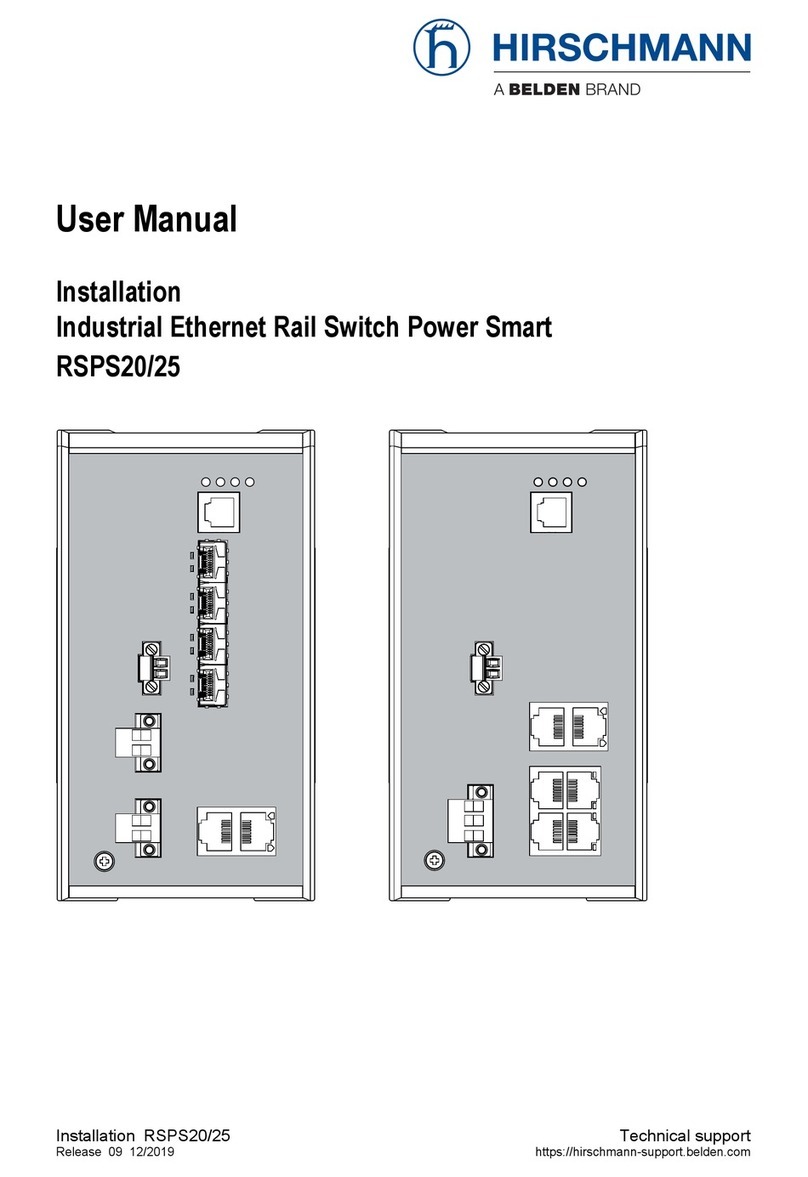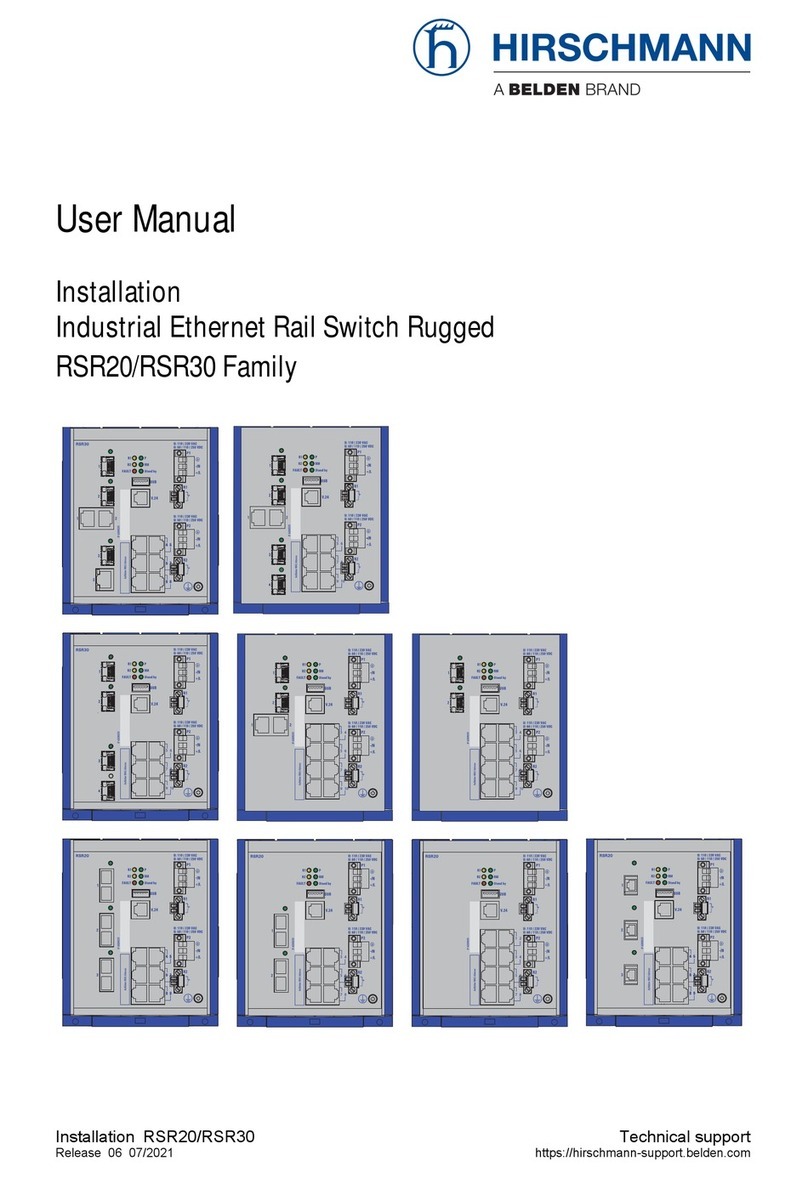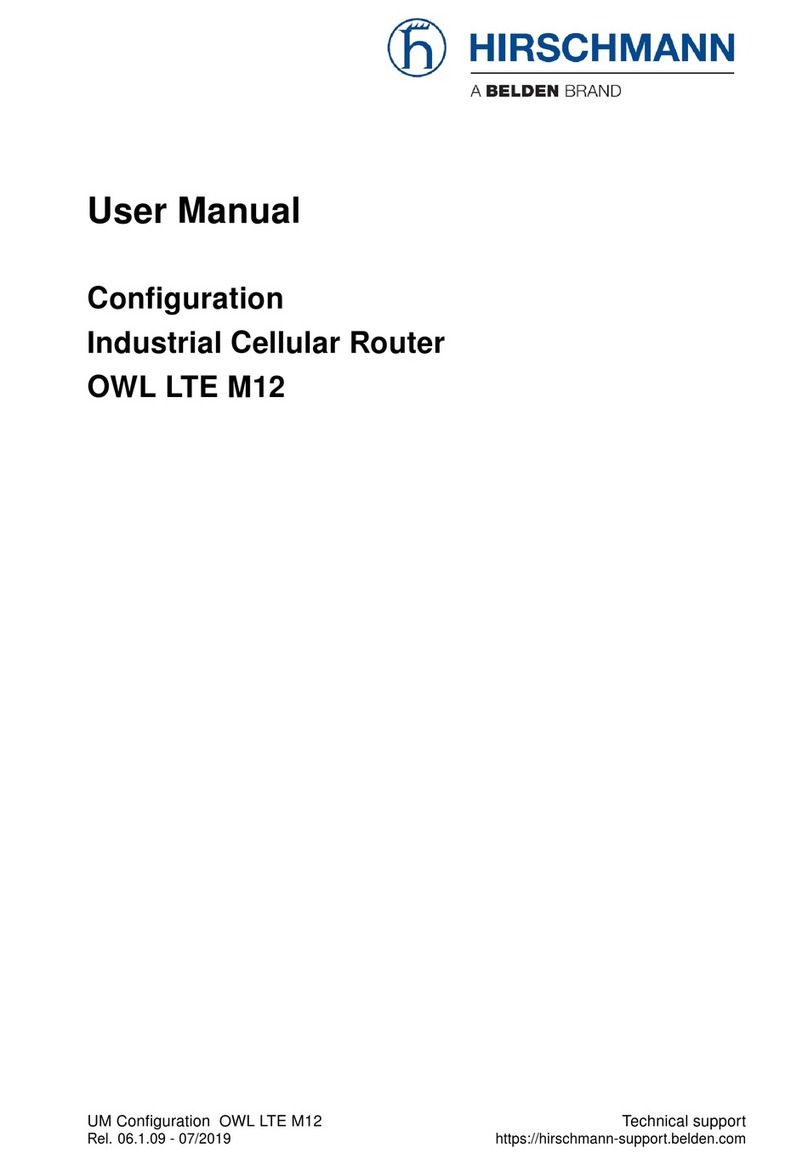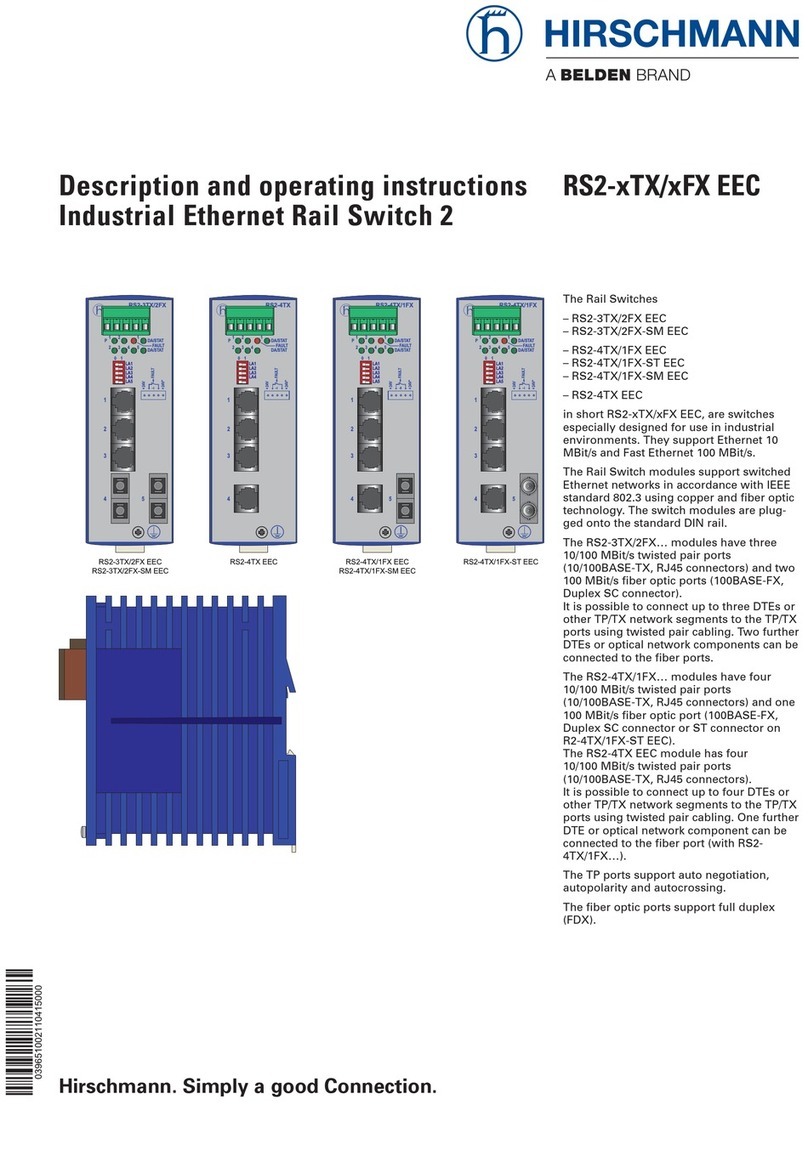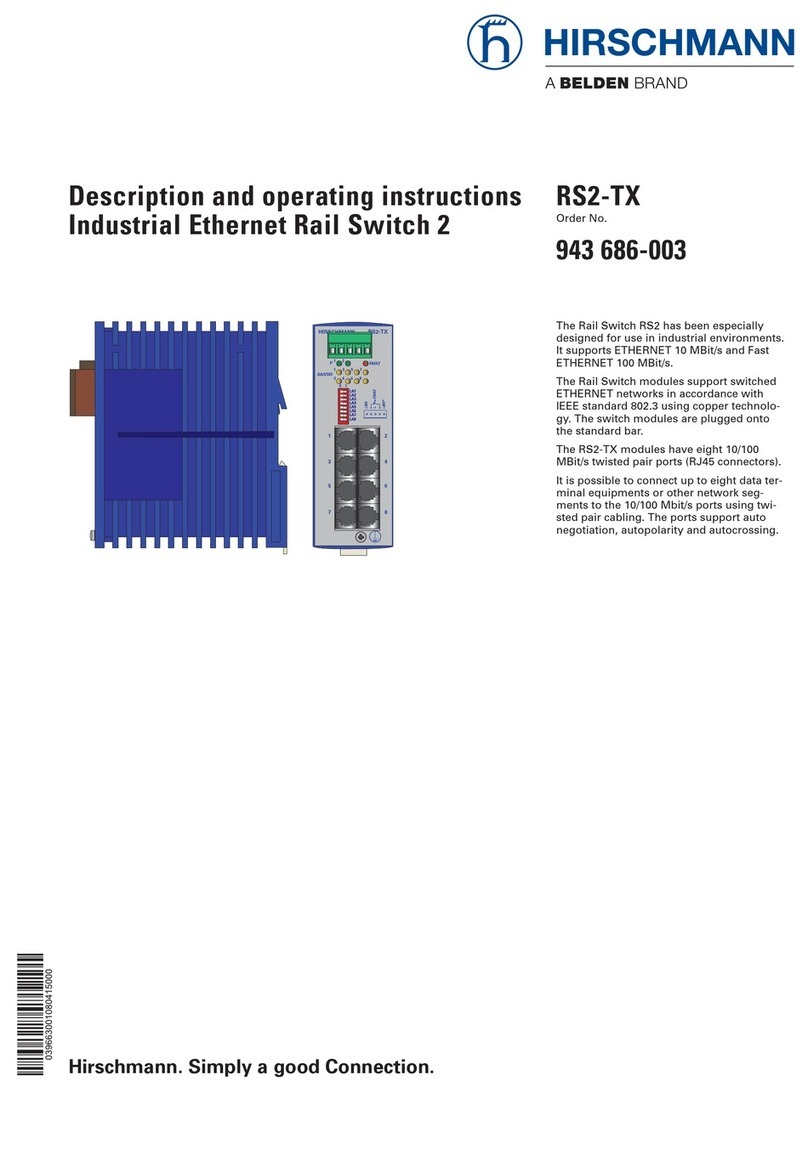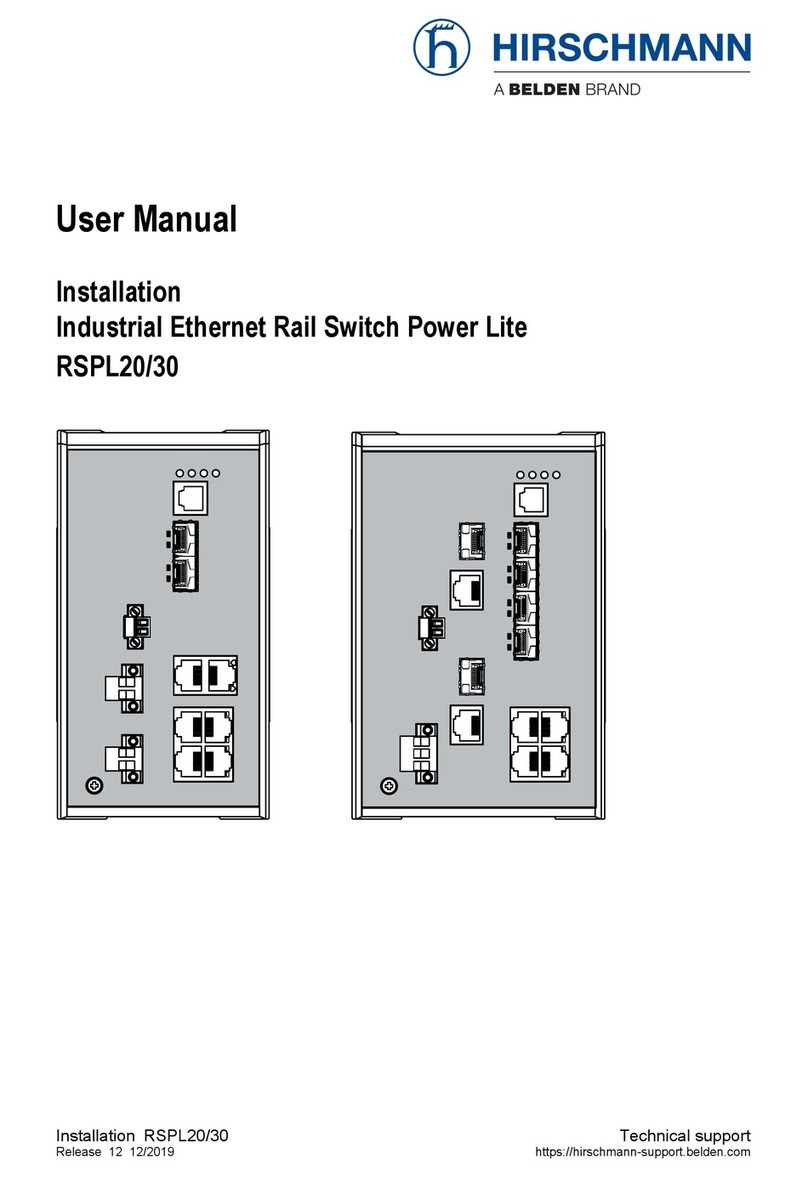WARRANTY
GarrettCom warrants equipment manufactured by it to be free from defects in materials and workmanship for a
period of three (3) years from date of shipment. If within the warranty period the purchaser discovers such item was
not as warranted above and promptly notifies GarrettCom in writing, GarrettCom shall repair or replace the items
at the company's option. This warranty shall not apply to: (a) equipment not manufactured by GarrettCom; (b)
equipment which shall have been repaired or altered by anyone other than GarrettCom; (c) equipment which shall
have been subjected to negligence, accident, or damage by circumstances beyond GarrettCom control, or to
improper operation, maintenance or storage, or to other than normal use or service. With respect to equipment
sold but not manufactured by GarrettCom, the warranty obligation of GarrettCom shall, in all aspects, conform and
be limited to the warranty actually extended to GarrettCom by its supplier.
The foregoing warranties do not cover reimbursement for labor, transportation, removal, installation, or other
expenses that may be incurred in connection with repair or replacement.
THE FOREGOING WARRANTIES ARE EXCLUSIVE AND IN LIEU OF ALL OTHER EXPRESS AND IMPLIED WARRANTIES
EXCEPT WARRANTIES OF TITLE, INCLUDING, BUT NOT LIMITED TO, IMPLIED WARRANTIES OF MERCHANTABILITY
AND FITNESS FOR A PARTICULAR PURPOSE.
LIMITATION OF LIABILITY
Anything to the contrary herein contained notwithstanding, GarrettCom, ITS CONTRACTORS AND SUPPLIERS OF
ANY TIER, SHALL NOT BE LIABLE IN CONTRACT, IN TORT (INCLUDING NEGLIGENCE OR STRICT LIABILITY) OR
OTHERWISE FOR ANY SPECIAL, INDIRECT, INCIDENTAL OR CONSEQUENTIAL DAMAGES WHATSOEVER. The
remedies of the purchaser set forth herein are exclusive where so stated and the total cumulative liability of
GarrettCom its contractors and suppliers of any tier, with respect to this contract or anything done in connection
therewith, such as the use of any product covered by or furnished under the contract, whether in contract, in tort
(including negligence or strict liability) or otherwise, shall not exceed the price of the product or part on which such
liability is based.
Unless otherwise agreed to in writing by an authorized official of GarrettCom, products sold hereunder are not
intended for use in or in connection with a nuclear facility or activity. If so used, GarrettCom disclaims all liability for
nuclear damage, injury or contamination, and purchaser shall indemnify GarrettCom against any such liability,
whether as a result of breach of contract, warranty, tort (including negligence) or otherwise.
PATENTS
As to equipment proposed and furnished by GarrettCom, GarrettCom shall defend any suit or proceeding brought
against purchaser so far as based on a claim that said equipment constitutes an infringement of any patent of the
United States, if notified promptly in writing and given authority, information, and assistance at GarrettCom's
expense for the defense of the claim. In event of a final award of costs and damages from such a suit, GarrettCom
shall pay such award. In event the use of said equipment by purchaser is enjoined in such a suit, GarrettCom shall,
at its own expense, and at its sole option either (a) procure for purchaser the right to continue using equipment, (b)
modify said equipment to render it non-infringing, (c) replace said equipment with non-infringing equipment, or (d)
refund the purchase price (less depreciation) and transportation and installation costs of said equipment.
GarrettCom will not be responsible for any compromise or settlement made without its written consent. The
foregoing states the entire liability of GarrettCom for patent infringement, and in no event shall GarrettCom be liable
if the infringement charge is based on the use of GarrettCom equipment for a purpose other than that for which it
was sold by GarrettCom As to any equipment furnished by GarrettCom to purchaser and manufactured in
accordance with designs proposed by purchaser, purchaser shall indemnify GarrettCom against any award made
against GarrettCom for patent, trademark, or copyright infringement.