Ruckus Wireless MediaFlex 2111 User manual
Other Ruckus Wireless Network Router manuals
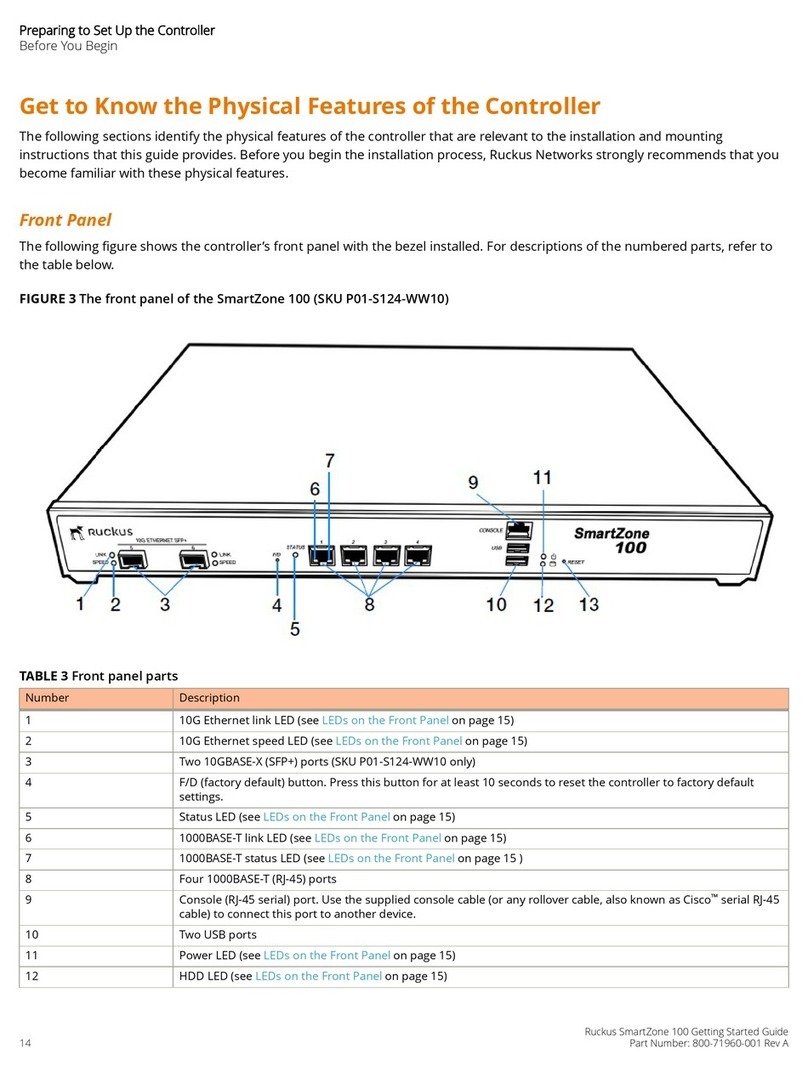
Ruckus Wireless
Ruckus Wireless SmartZone 100 User manual

Ruckus Wireless
Ruckus Wireless ZoneFlex 7731 User manual
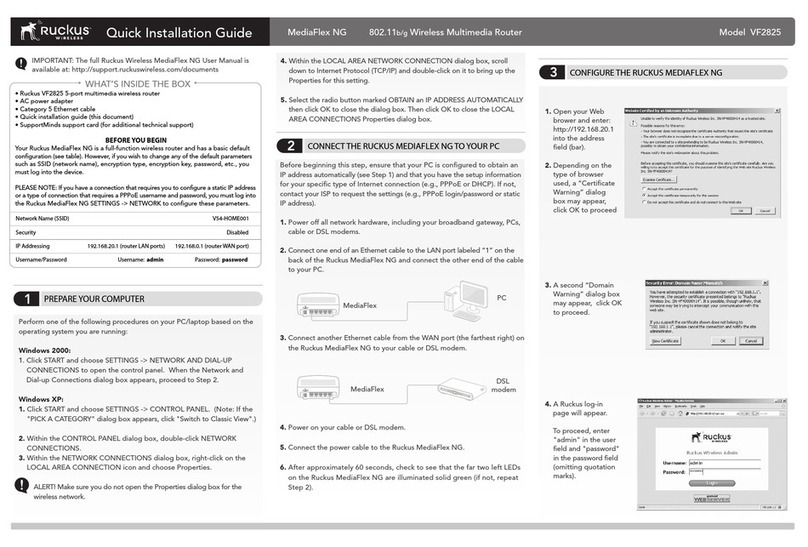
Ruckus Wireless
Ruckus Wireless MediaFlex NG User manual

Ruckus Wireless
Ruckus Wireless ZoneFlex P300 Installation instructions manual
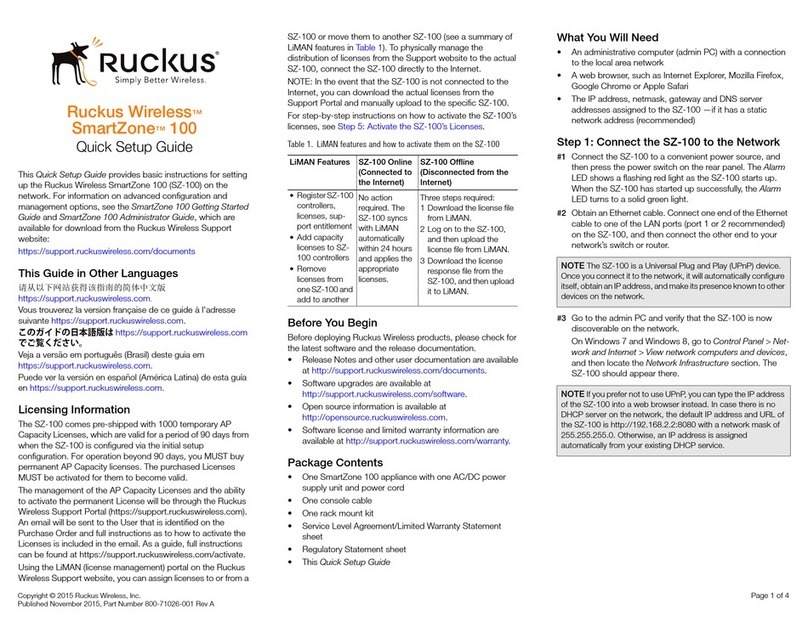
Ruckus Wireless
Ruckus Wireless SmartZone 100 User manual
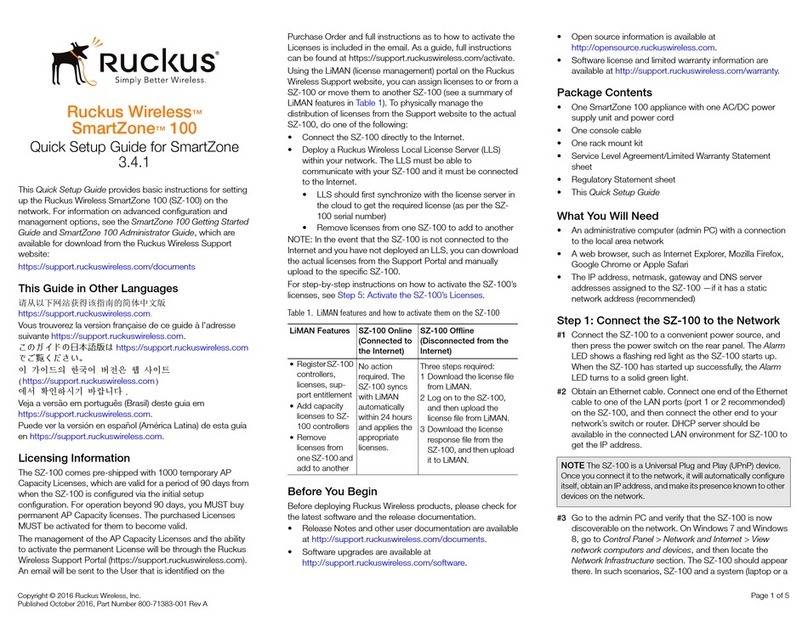
Ruckus Wireless
Ruckus Wireless SmartZone 100 User manual

Ruckus Wireless
Ruckus Wireless ZoneDirector 1200 User manual

Ruckus Wireless
Ruckus Wireless 2825 User manual

Ruckus Wireless
Ruckus Wireless ICX 7150-C12P Manual
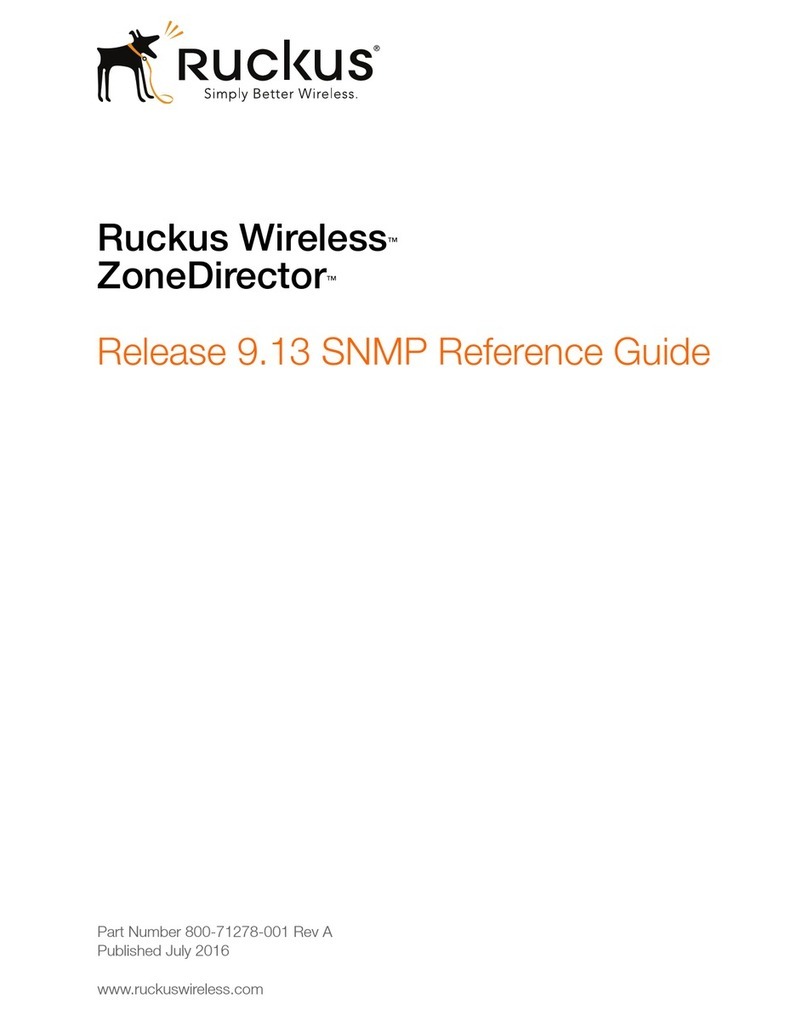
Ruckus Wireless
Ruckus Wireless ZoneDirector Series User manual
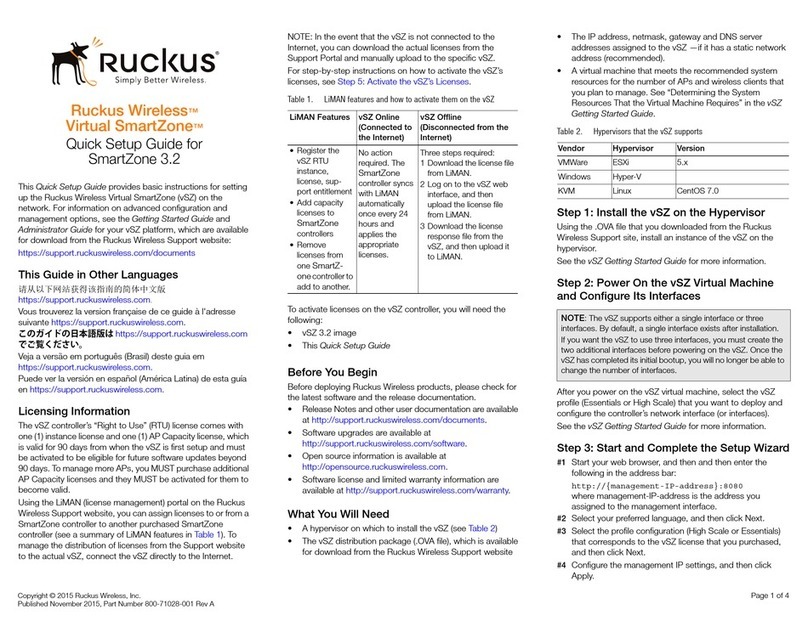
Ruckus Wireless
Ruckus Wireless SmartZone 3.2 User manual

Ruckus Wireless
Ruckus Wireless 2825 User manual
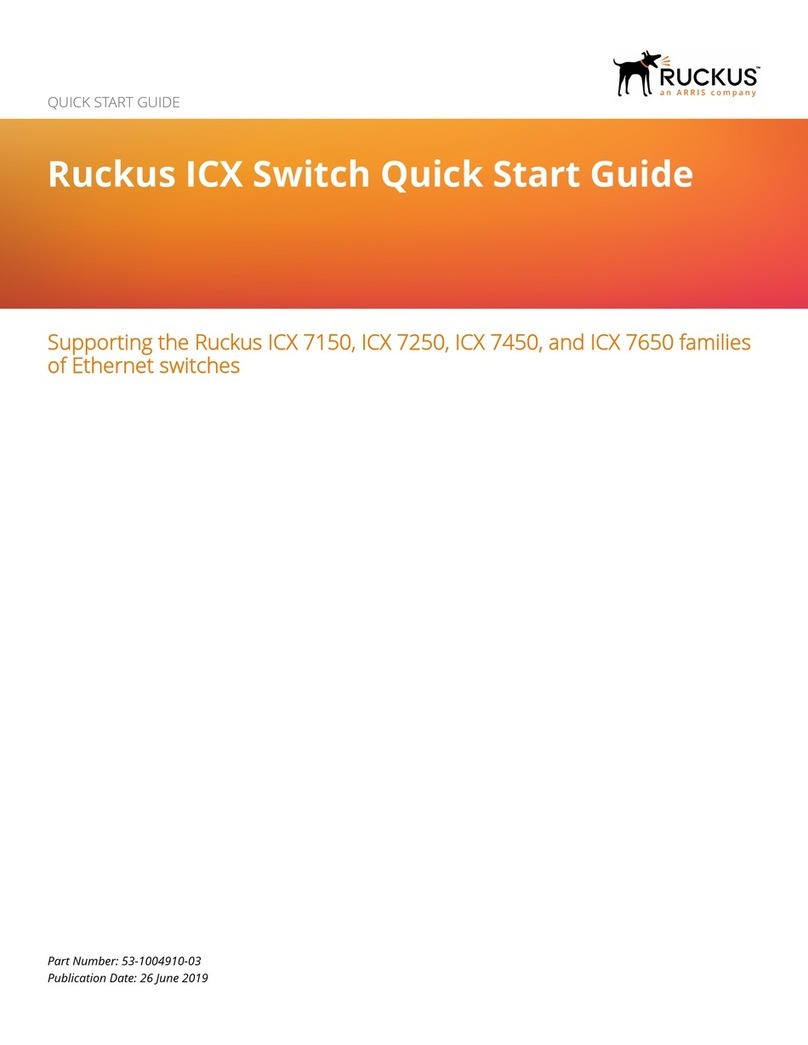
Ruckus Wireless
Ruckus Wireless ICX Series User manual

Ruckus Wireless
Ruckus Wireless MF2900 User manual
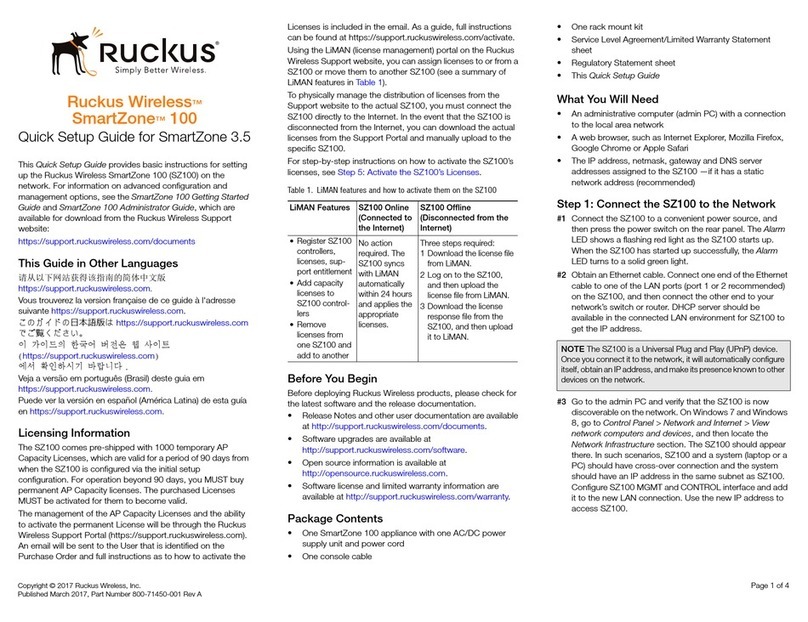
Ruckus Wireless
Ruckus Wireless SmartZone 100 User manual

Ruckus Wireless
Ruckus Wireless Ruckus ICX 7150 Series Manual
Popular Network Router manuals by other brands

TRENDnet
TRENDnet TEW-435BRM - 54MBPS 802.11G Adsl Firewall M Quick installation guide

Siemens
Siemens SIMOTICS CONNECT 400 manual

Alfa Network
Alfa Network ADS-R02 Specifications

Barracuda Networks
Barracuda Networks Link Balancer quick start guide

ZyXEL Communications
ZyXEL Communications ES-2024PWR Support notes

HPE
HPE FlexNetwork 5510 HI Series Openflow configuration guide













