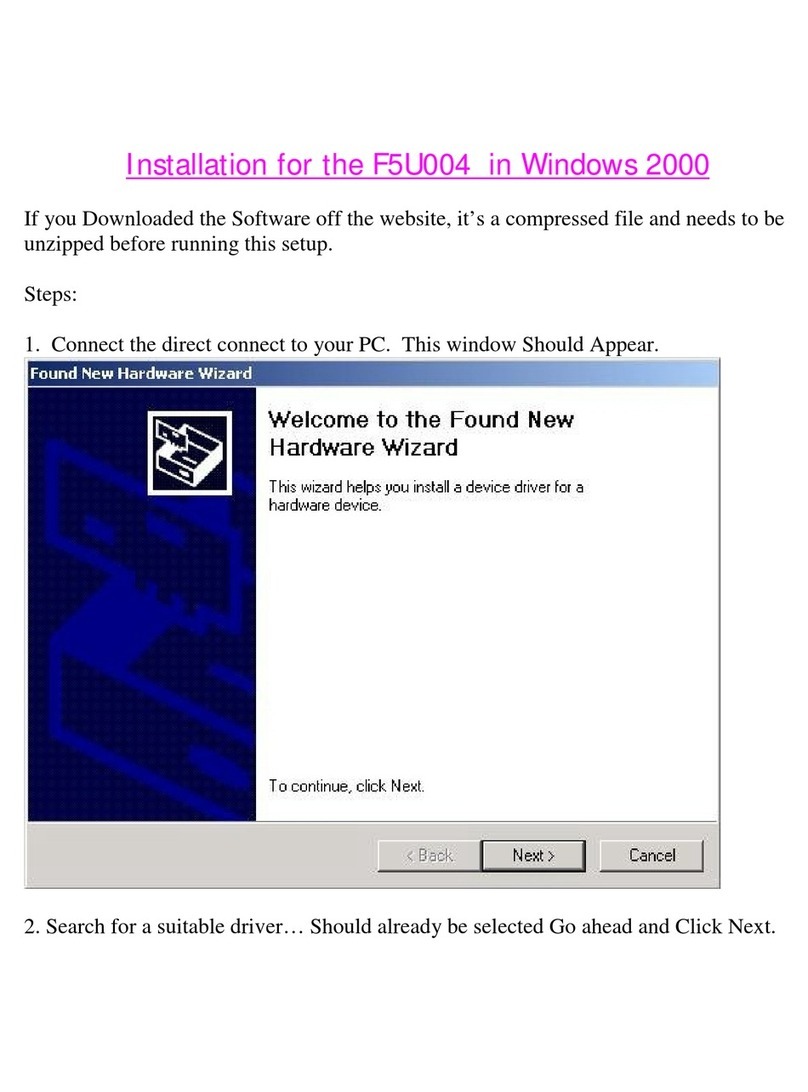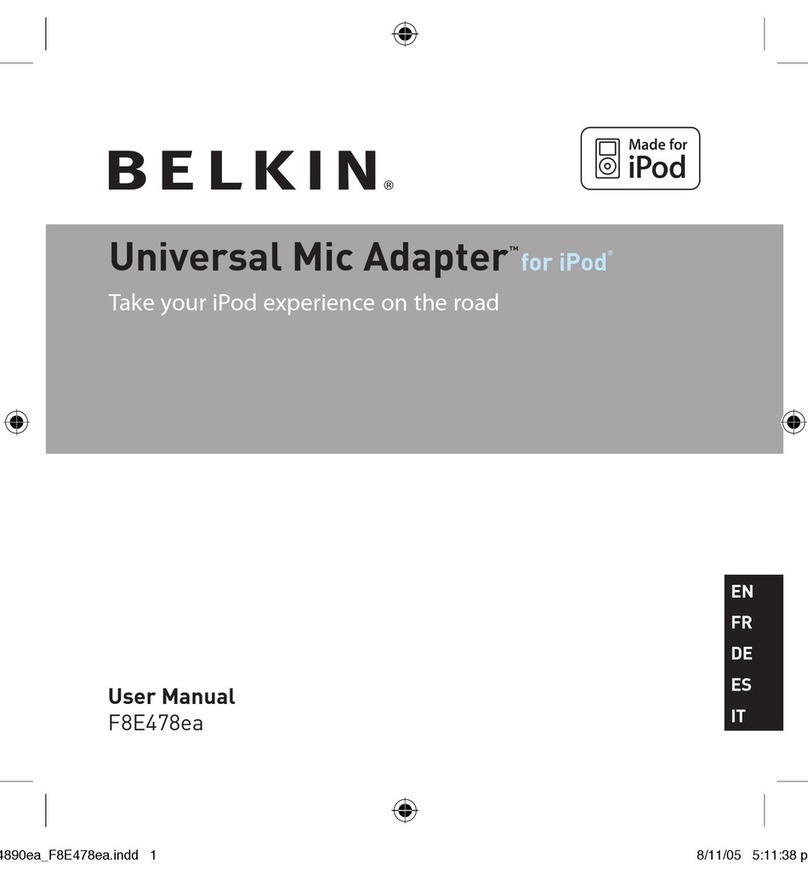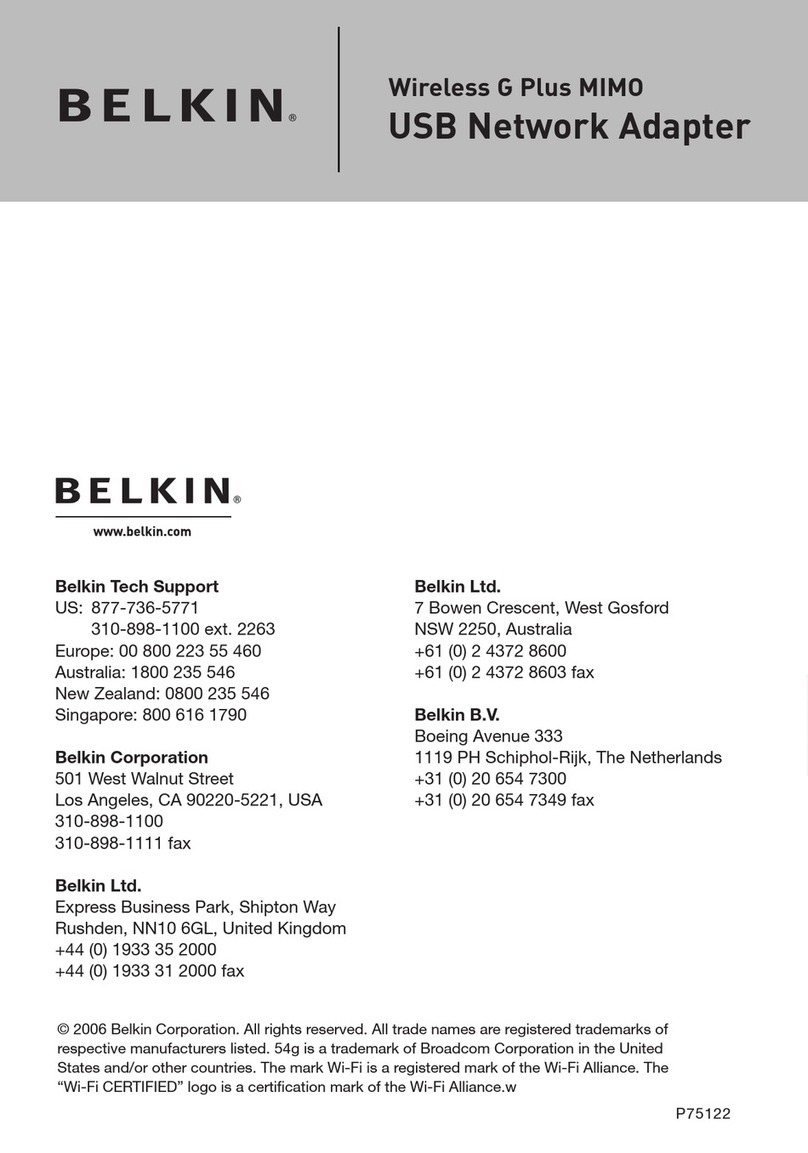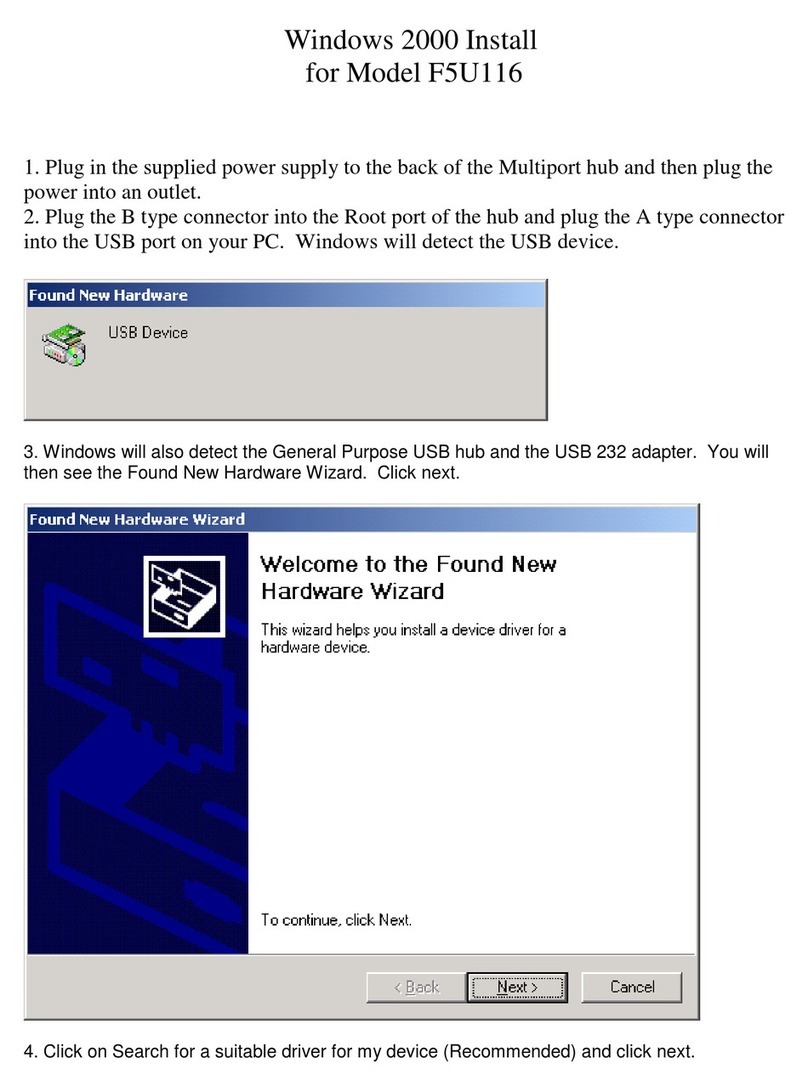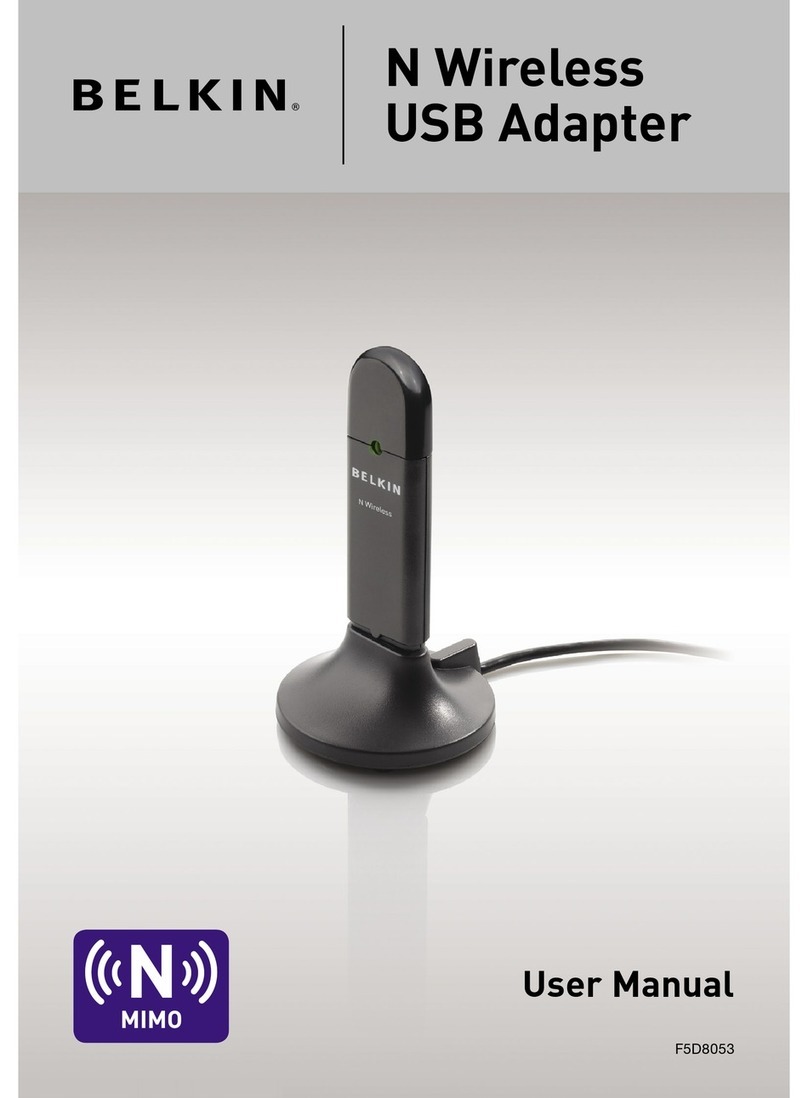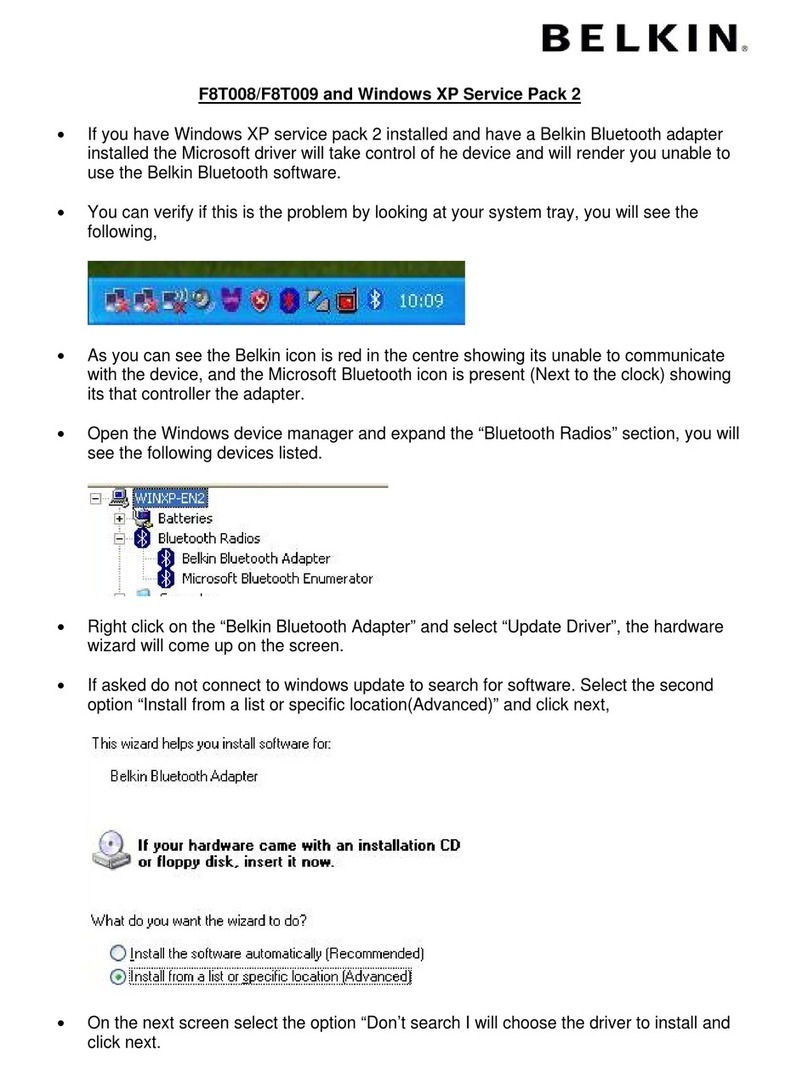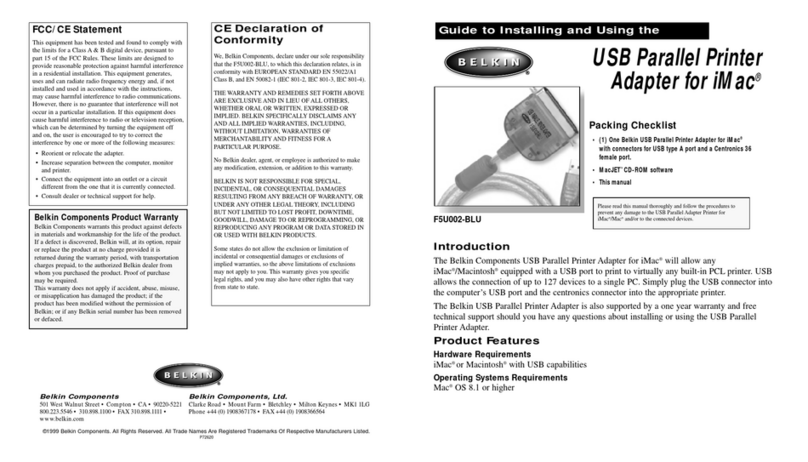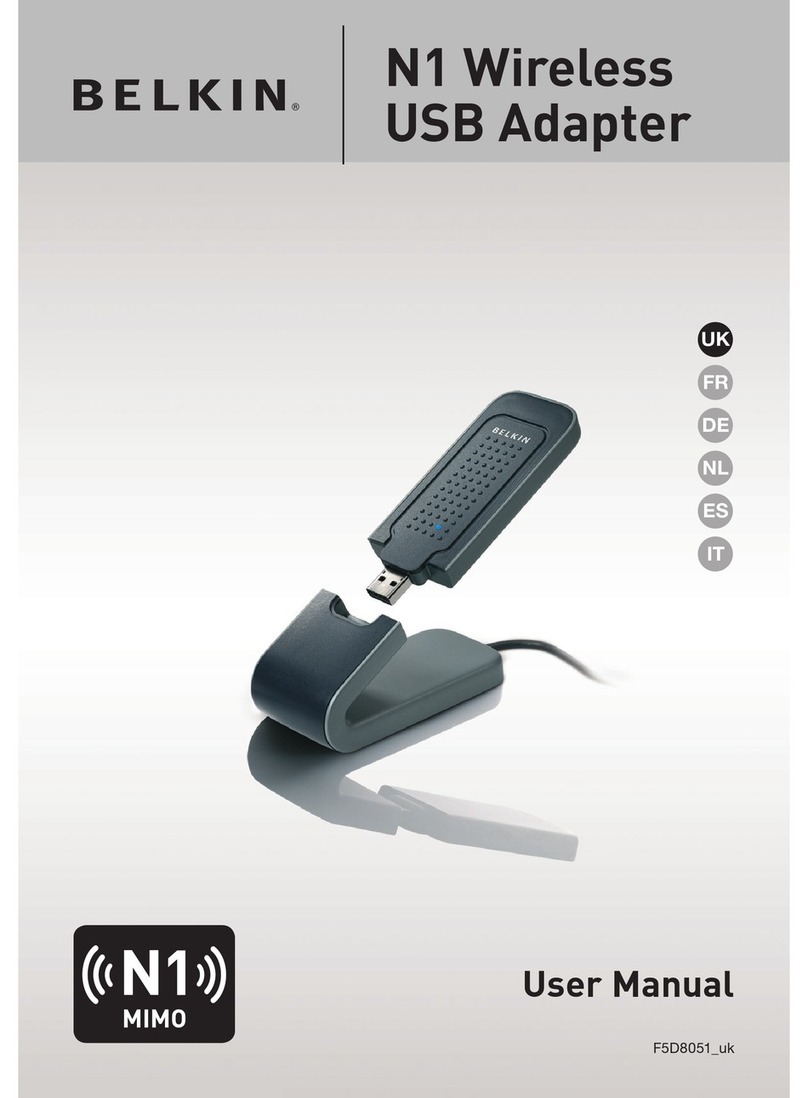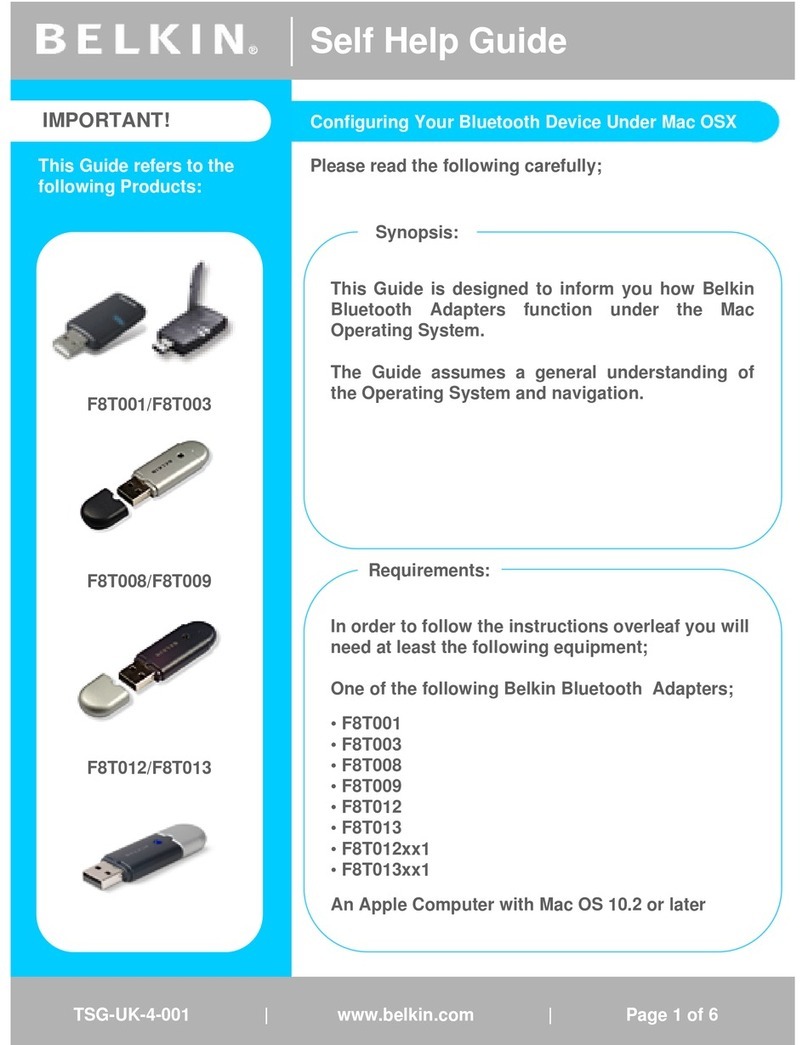Schritt 1 – CD einlegen und Installations-programm
ausführen
Legen Sie die CD mit dem Installationsprogramm in das CD-ROM-
Laufwerk des Computers ein. Klicken Sie auf „Next” (Weiter),
wenn das Programmfenster geöffnet wird.
Dies nimmt möglicherweise 15–20 Sekunden in Anspruch.
Wenn das Programmfenster nicht geöffnet wird, starten Sie den
Installationsvorgang folgendermaßen manuell:
Windows XP–Klicken Sie auf „Start > Arbeitsplatz” und
doppelklicken Sie dann auf das Symbol des CD/DVD-Laufwerks.
Windows 2000–Klicken Sie doppelt auf das Symbol „Arbeitsplatz”
auf dem Desktop und dann doppelt auf das Symbol des CD/DVD-
Laufwerks.
Das Installationsprogramm wird gestartet und die benötigten
Treiber werden installiert. Klicken Sie auf den folgenden Fenstern
auf „Next” (Weiter). Klicken Sie im letzten Fenster auf „Finish”
(Fertig stellen), um die Installation abzuschließen.
Sollte während der Installation eine Meldung erscheinen, in
welcher Ihnen mitgeteilt wird, dass die Software den Windows
Logo-Test nicht bestanden hat, sollten Sie diese ignorieren.
Unsere Software ist genau überprüft worden und ist kompatibel
mit dem Windows-Betriebssystem. Klicken Sie auf „Continue
Anyway” (Trotzdem fortfahren), um fortzufahren.
Kabelloser N1 USB-Adapter
Installationsanleitung
Schritt 2 – Adapter anschließen
Stecken Sie den USB-Stecker des Adapters in einen USB-
Anschluss Ihres Computers.
Wenn Sie den Adapter auf dem Schreibtisch aufstellen, stecken
Sie ihn in den enthaltenen Standfuß. Schließen Sie dann das Kabel
des Standfußes an den USB-Anschluss Ihres Computers an (USB-
Anschlüsse an Tastaturen und Bildschirmen eignen sich nicht
immer für die Stromversorgung). Stellen Sie den Standfuß auf
Ihrem Schreibtisch auf.
Wenn Sie ein Laptop verwenden, schließen Sie den Adapter direkt
an einen freien USB-Anschluss am Laptop an. Sie brauchen den
enthaltenen Standfuß nicht zu verwenden.
Étape 1 – Insérez le CD et exécutez le logiciel
d’installation
Insérez le disque d’installation dans le lecteur de CD de votre
ordinateur. Lorsque l’assistant d’installation apparaît, cliquez sur «
Next [Suivant] ».
L’assistant apparaît dans les 15 à 20 secondes. Si l’assistant
n’apparaît pas, lancez-le manuellement en suivant la procédure
suivante :
Sous Windows XP, cliquez « Démarrer > Poste de travail » et cliquez
deux fois sur l’icône du lecteur de CD/DVD.
Sous Windows 2000, cliquez deux fois sur l’icône « Poste de travail
» sur votre bureau, et cliquez deux fois sur l’icône du lecteur de
CD/DVD.
L’assistant s’exécute et installe les pilotes. Cliquez sur « Next
[Suivant] » sur chaque écran. Au tout dernier écran, cliquez « Finish
[Terminer] » pour fermer l’assistant.
Si, à tout moment au cours de l’installation, une fenêtre vous
informe que ce logiciel n’a pas passé le test du logo Windows,
ignorez l’avertissement. Ce produit a été entièrement testé et est
compatible avec cette version de Windows. Cliquez sur « Continue
Anyway [Poursuivre] ».
Adaptateur USB Sans Fil N1
Guide d’installation rapide
Étape 2 –Branchez l’adaptateur
Branchez le connecteur USB de l’adaptateur à un port USB de votre
ordinateur.
Dans le cas d’un ordinateur de bureau, branchez l’adaptateur au
socle fourni. Ensuite, branchez le câble du socle à un port USB sur
votre ordinateur (les ports USB des claviers et des moniteurs ne
permettent pas toujours l’alimentation). Placez le socle sur votre
bureau.
Dans le cas d’un ordinateur portable, branchez l’adaptateur
directement à un port USB de votre ordinateur. Il n’est pas nécessaire
d’utiliser le socle fourni.
Step 1 – Insert CD and run installer
IInsert the Setup disc into your computer’s CD drive.
When the installer appears, click “Next”.
The installer may take 15–20 seconds to appear. If
the installer does not appear, start it manually using
the following steps:
In Windows XP—click “Start > My Computer” and
double-click the CD/DVD drive icon.
In Windows 2000—double-click the “My Computer”
icon on your desktop, and then double-click the
CD/DVD drive icon.
The installer will run and install the needed drivers.
Click “Next” on each screen. On the last screen,
click “Finish” to close the installer.
If, at any time during the install, a warning prompts
that the software has not passed Windows logo
testing, ignore it. This product has been fully tested
to work with the Windows operating system. Click
“Continue anyway” to proceed.
N1 Wireless USB Adapter
Quick Installation Guide
Step 2 – Connect Adapter
Plug the Adapter’s USB connector into a USB port in
your computer.
On a desktop, plug the Adapter into its included
stand. Then plug the stand’s cable into a USB port
on your computer (USB ports on keyboards and
monitors don’t always supply power). Place the stand
on your desk.
On a laptop, plug the Adapter directly into a USB
port on your computer. You do not need to use the
included stand.