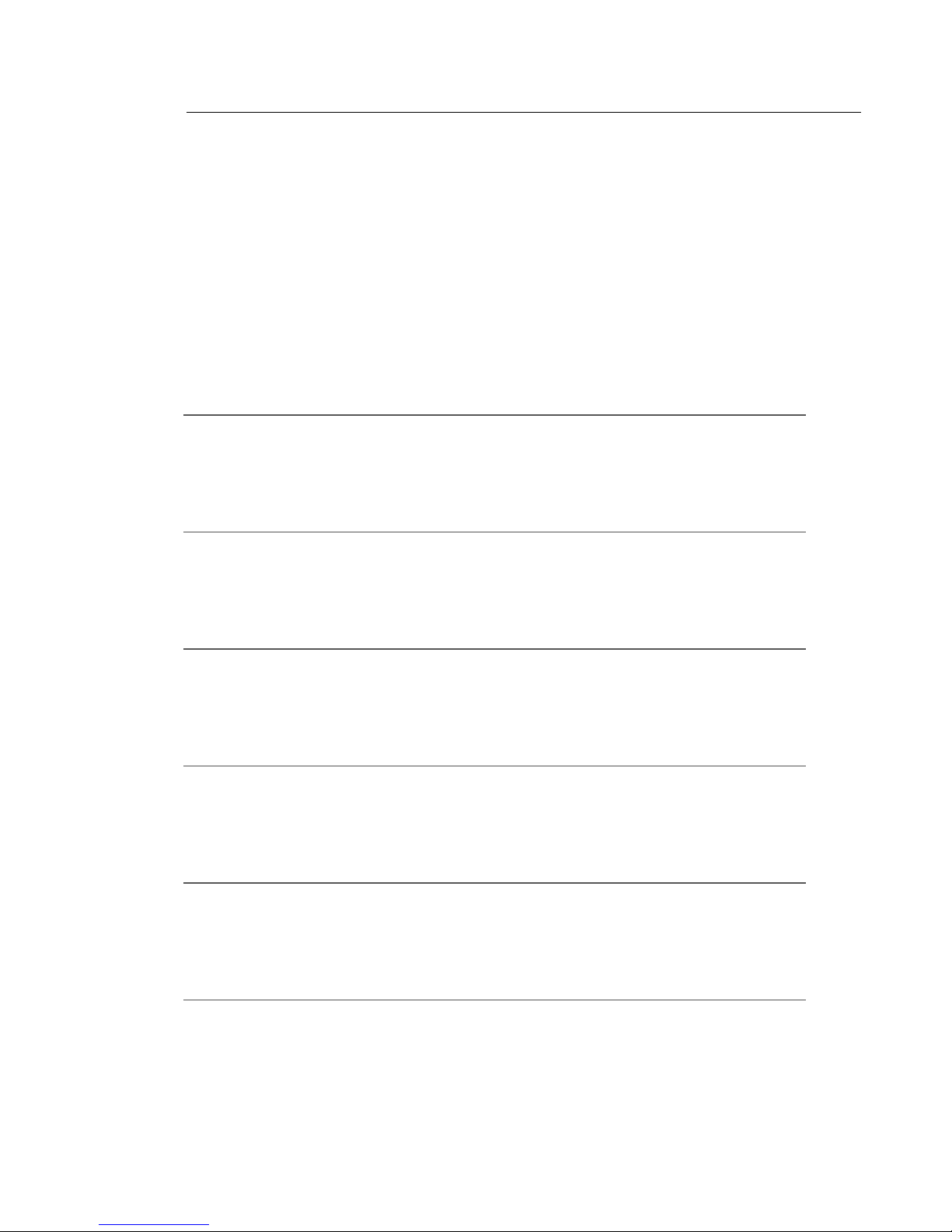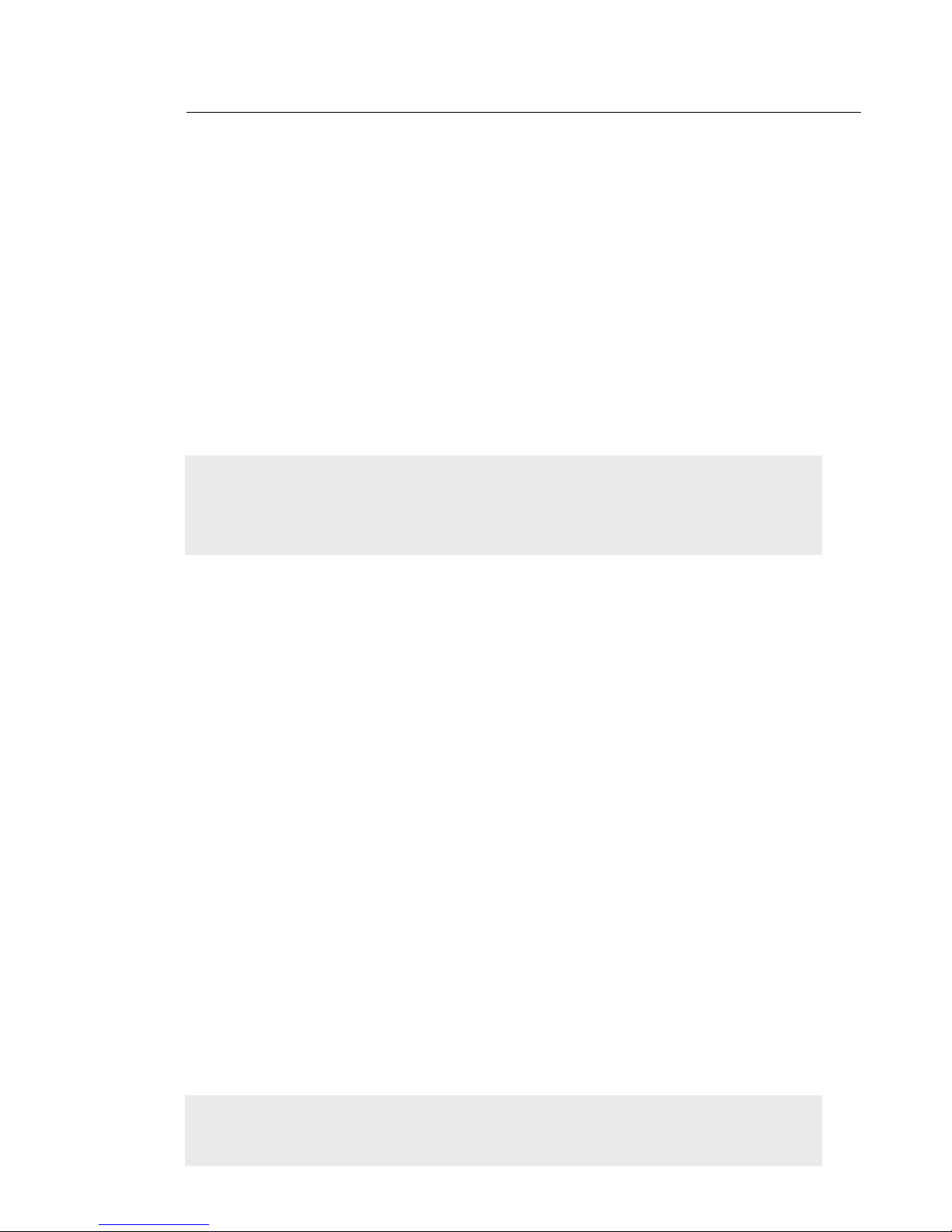911 Service
4
callEverywhere features
How callEverywhere 911 service works
callEverywhere directs your calls to PSAP, which is different
from the Emergency Response Center to which 911 calls
are directed from your traditional phone service. The PSAP
personnel will NOT have your personal information handy,
so you will need to state your name, address, and telephone
clearly, as well as the nature of your emergency.
Some considerations important to
your safety
NOTE: Because the Belkin Message Manager is
connected to your modem which is powered by an AC
electrical source, your callEverywhere phone service,
including 911 service, will NOT work during a power
outage. Additionally, you may have to reset your Belkin
Message Manager or callEverywhere service to restore
911 service after a power outage. Be sure to have an
alternative means of calling for assistance (such as a
cellular telephone) available to assure your safety in an
electrical blackout condition.
You may also wish to keep a local-usage only traditional
telephone account that will connect you to your area
emergency services if needed. (Important: Do not use a
cordless telephone for this purpose because it will not work
in a power outage.)
IMPORTANT: If you cancel your callEverywhere
Broadband Phone Service, your 911 Service will also
be cancelled within 30 days. If your broadband service
is suspended or cancelled by either you or your service
provider, the 911 service provided by Belkin via the
callEverywhere service will no longer function until your
broadband service is restored.