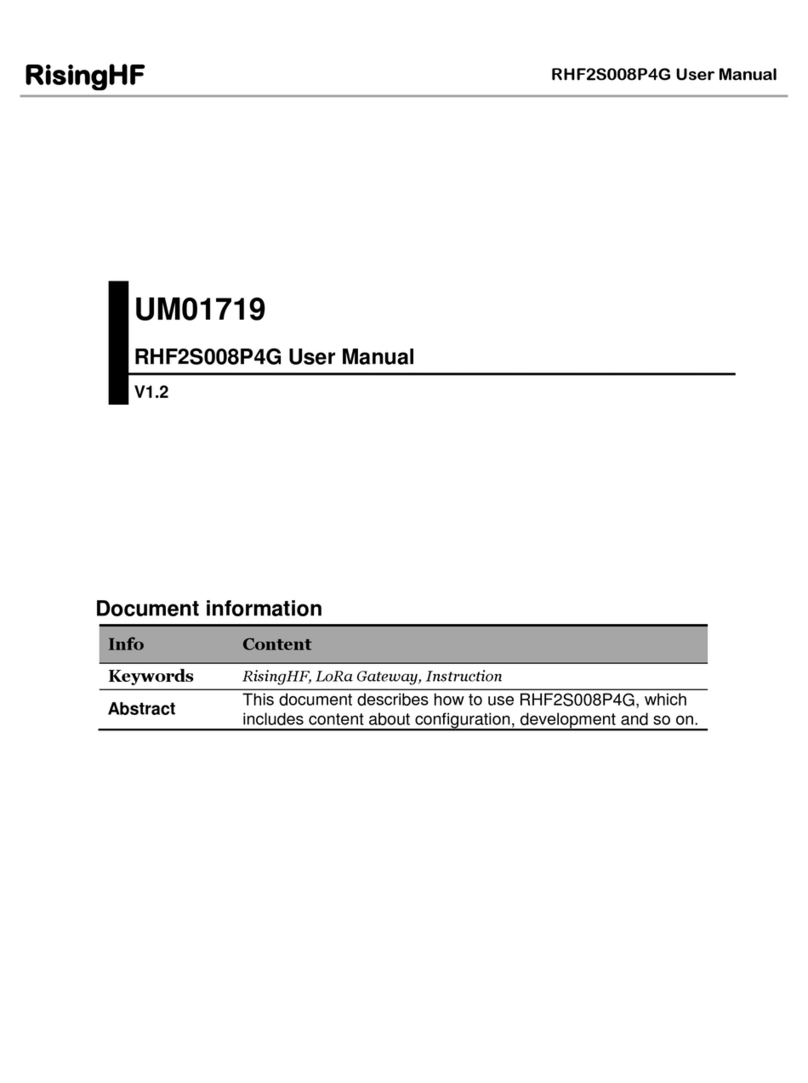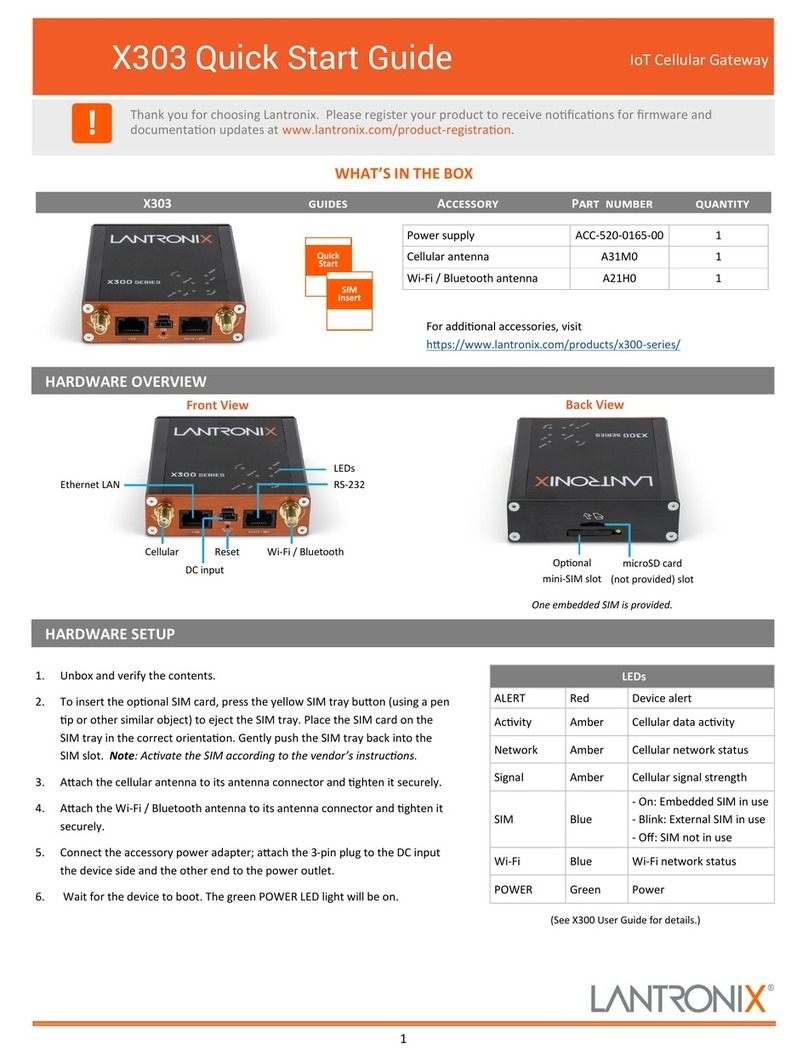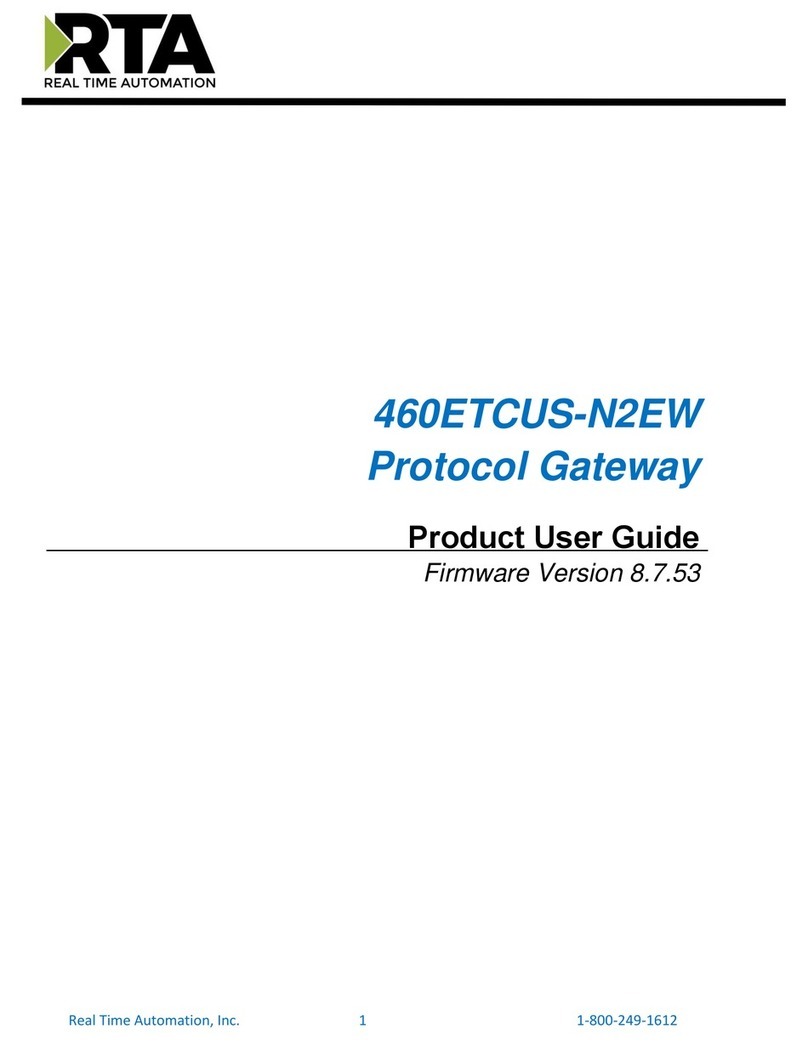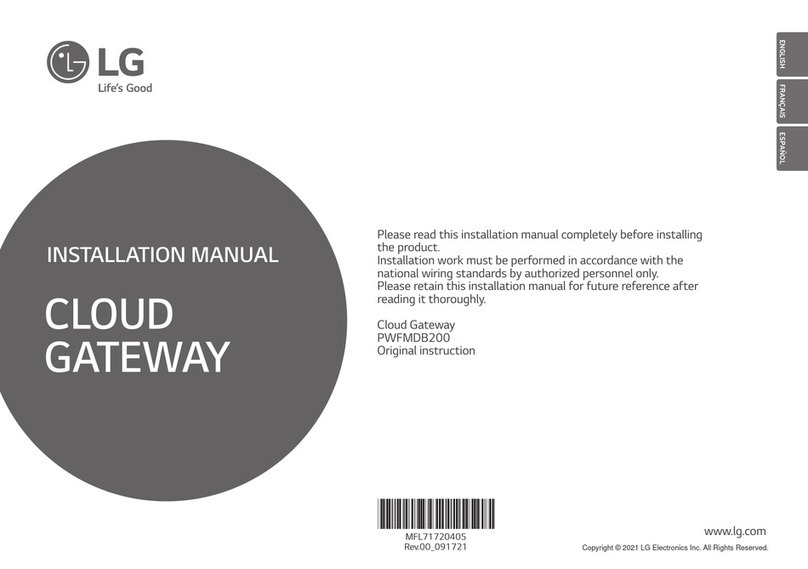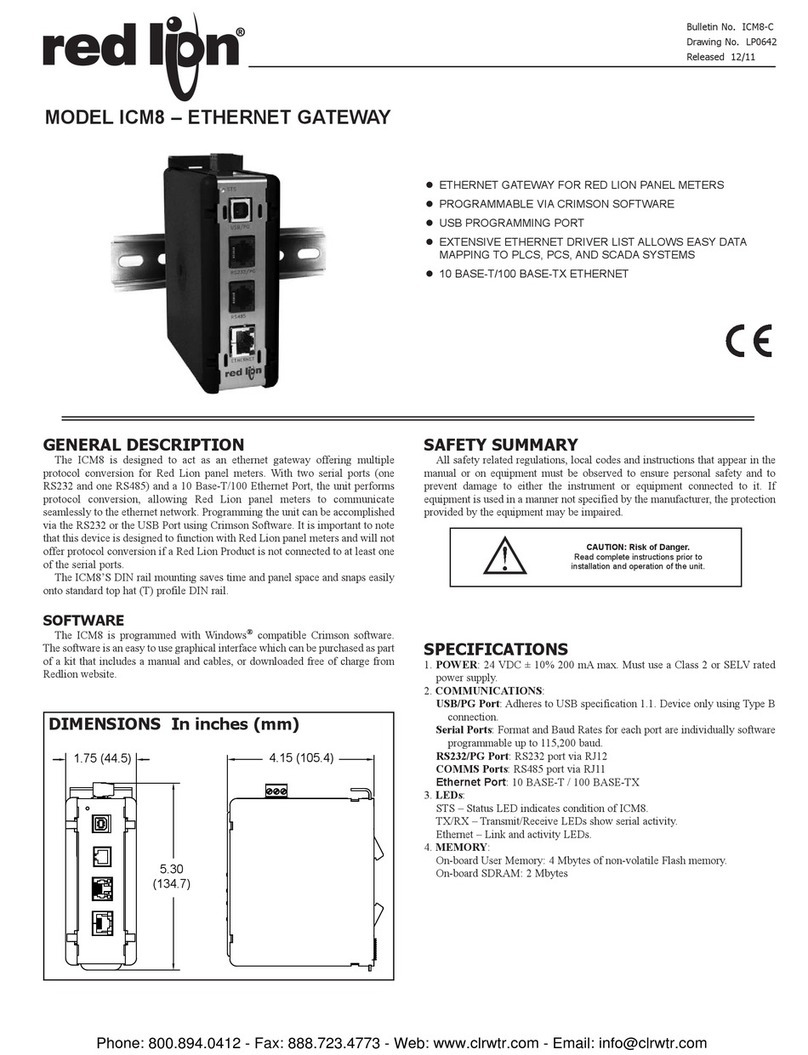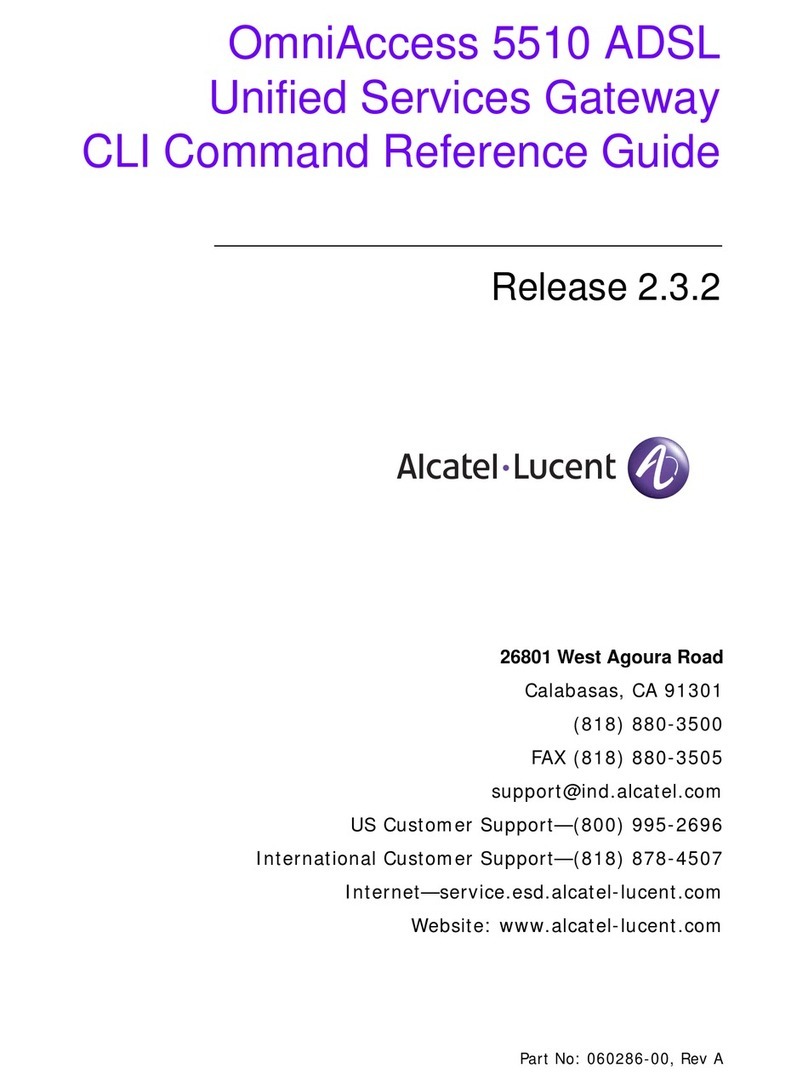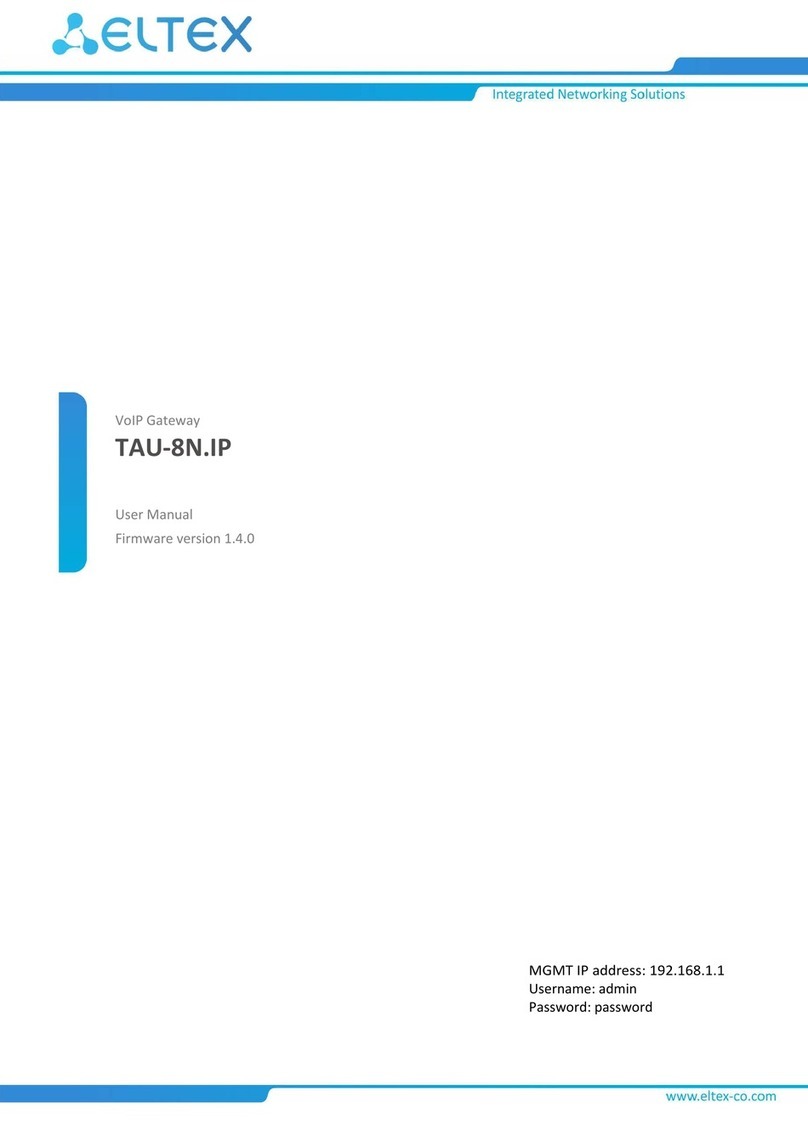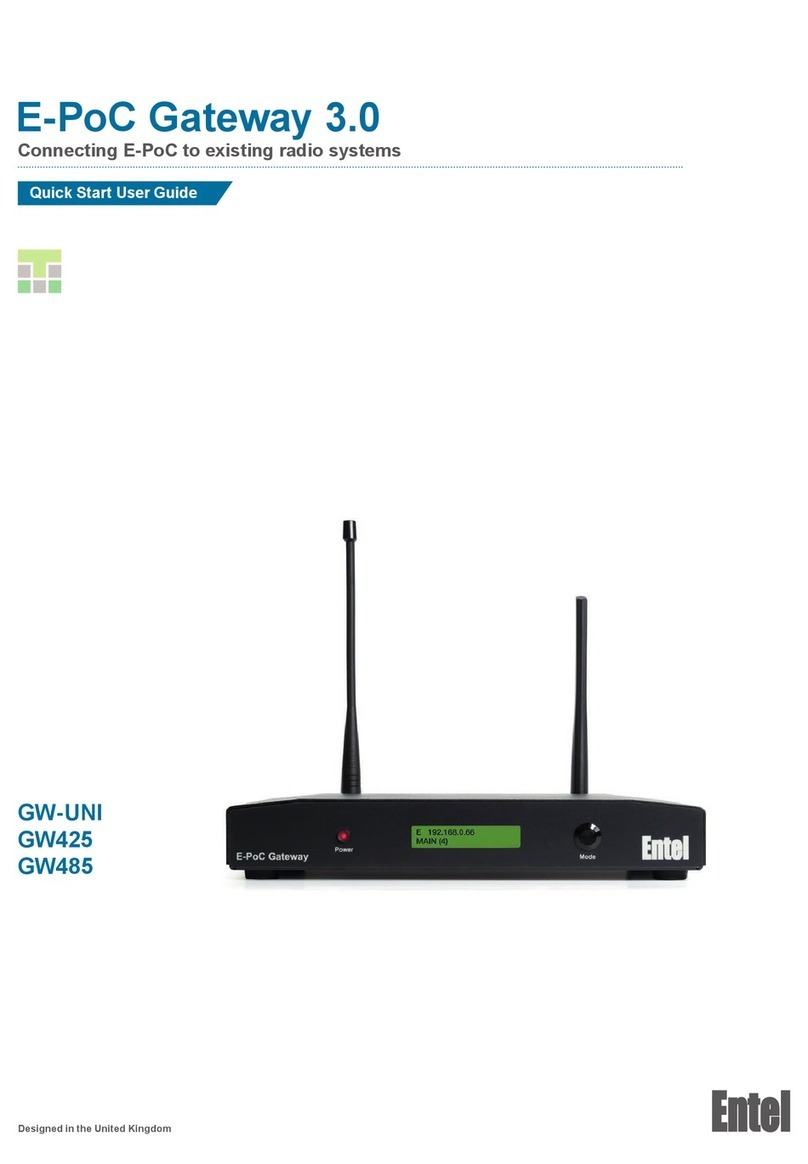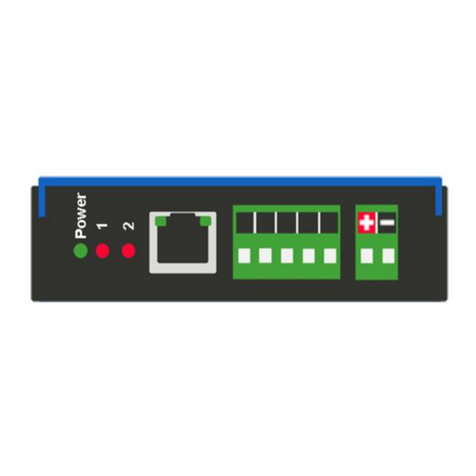ProSoft ICX35-HWC User manual

ICX35-HWC
Industrial Cellular Gateway
3G/4G LTE
April 21, 2016
USER MANUAL

Your Feedback Please
We always want you to feel that you made the right decision to use our products. If you have suggestions, comments,
compliments or complaints about our products, documentation, or support, please write or call us.
ProSoft Technology
9201 Camino Media, Suite #200
Bakersfield, CA 93311
+1 (661) 716-5100
+1 (661) 716-5101 (Fax)
www.prosoft-technology.com
ICX35-HWC User Manual
Rev. 1.1.0
April 21, 2016
ProSoft Technology®, is a registered copyright of ProSoft Technology, Inc. All other brand or product names are or
may be trademarks of, and are used to identify products and services of, their respective owners.
In an effort to conserve paper, ProSoft Technology no longer includes printed manuals with our product shipments.
User Manuals, Datasheets, Sample Ladder Files, and Configuration Files are provided on the enclosed DVD and are
available at no charge from our web site: http://www.prosoft-technology.com
Content Disclaimer
This documentation is not intended as a substitute for and is not to be used for determining suitability or reliability of
these products for specific user applications. It is the duty of any such user or integrator to perform the appropriate
and complete risk analysis, evaluation and testing of the products with respect to the relevant specific application or
use thereof. Neither ProSoft Technology nor any of its affiliates or subsidiaries shall be responsible or liable for
misuse of the information contained herein. Information in this document including illustrations, specifications and
dimensions may contain technical inaccuracies or typographical errors. ProSoft Technology makes no warranty or
representation as to its accuracy and assumes no liability for and reserves the right to correct such inaccuracies or
errors at any time without notice. If you have any suggestions for improvements or amendments or have found errors
in this publication, please notify us.
No part of this document may be reproduced in any form or by any means, electronic or mechanical, including
photocopying, without express written permission of ProSoft Technology. All pertinent state, regional, and local safety
regulations must be observed when installing and using this product. For reasons of safety and to help ensure
compliance with documented system data, only the manufacturer should perform repairs to components. When
devices are used for applications with technical safety requirements, the relevant instructions must be followed.
Failure to use ProSoft Technology software or approved software with our hardware products may result in injury,
harm, or improper operating results. Failure to observe this information can result in injury or equipment damage.
© 2016 ProSoft Technology. All Rights Reserved.
Printed documentation is available for purchase. Contact ProSoft Technology for pricing and availability.

Installation Instructions:
THIS EQUIPMENT IS AN OPEN-TYPE DEVICE AND IS MEANT TO BE INSTALLED IN AN ENCLOSURE
SUITABLE FOR THE ENVIRONMENT SUCH THAT THE EQUIPMENT IS ONLY ACCESSIBLE WITH THE USE OF
A TOOL.
SUITABLE FOR USE IN CLASS I, DIVISION 2, GROUPS A, B, C AND D HAZARDOUS LOCATIONS, OR
NONHAZARDOUS LOCATIONS ONLY.
WARNING –EXPLOSION HAZARD –DO NOT DISCONNECT EQUIPMENT WHILE THE CIRCUIT IS LIVE OR
UNLESS THE AREA IS KNOWN TO BE FREE OF IGNITABLE CONCENTRATIONS.
WARNING –EXPLOSION HAZARD –SUBSTITUTION OF ANY COMPONENT MAY IMPAIR SUITABILITY FOR
CLASS I, DIVISION 2.
INSTRUCTIONS D'INSTALLATION
CET APPAREIL EST OUVERT UN DISPOSITIF DE TYPE ET EST DESTINE A ETRE INSTALLE DANS UNE
ENCEINTE ADAPTÉ POUR L'ENVIRONNEMENT TELS QUE L'ÉQUIPEMENT EST ACCESSIBLE SEULEMENT
AVEC L'UTILISATION D'UN OUTIL.
ADAPTÉ POUR UNE UTILISATION EN CLASSE emplacements non dangereux SEULEMENT I, Division 2, Groupes
A, B, C ET D LIEUX DANGEREUX OU.
AVERTISSEMENT - RISQUE D'EXPLOSION - NE PAS COUPER EQUIPEMENT LORSQUE LE CIRCUIT EST EN
DIRECT ou si la zone est connue pour être dépourvue de concentrations inflammables.
AVERTISSEMENT - RISQUE D'EXPLOSION - SUBSTITUTION DE TOUT COMPOSANT PEUT NUIRE
CONFORMITÉ À CLASS I, DIVISION 2.
Agency Approvals and Certifications
Agency
ATEX
CE
CB Safety
ETSI
FCC/IC
PTCRB
UL/cUL
Do not operate the ProSoft Technology Wireless products in areas where blasting is in progress, where explosive
atmospheres may be present, near medical equipment, near life support equipment, or any equipment which may be
susceptible to any form of radio interference. In such areas, the ProSoft Technology Wireless products MUST BE
POWERED OFF. The ProSoft Technology Wireless products can transmit signals that could interfere with this
equipment.
Do not operate the ProSoft Technology Wireless products in any aircraft, whether the aircraft is on the ground or in
flight. In aircraft, the ProSoft Technology Wireless products MUST BE POWERED OFF. When operating, the ProSoft
Technology Wireless products can transmit signals that could interfere with various onboard systems.
Note: Some airlines may permit the use of cellular phones while the aircraft is on the ground and the door is open.
The ICX35-HWC may be used at this time.
The driver or operator of any vehicle should not operate the ProSoft Technology Wireless products while in control of
a vehicle. Doing so will detract from the driver or operator's control and operation of that vehicle. In some states and
provinces, operating such communications devices while in control of a vehicle is an offense.

Important Notice
Due to the nature of wireless communications, data transmission and reception can never be guaranteed. Data may
be delayed, corrupted (that is, it may have errors), or be totally lost. Significant delays or losses of data are rare when
wireless devices such as ProSoft Technology Wireless products are used in a normal manner with a well-constructed
network. Nevertheless, the ICX35-HWC should not be used in situations where failure to transmit or receive data
could result in damage of any kind to the user or any other party, including but not limited to personal injury, death, or
loss of property. ProSoft Technology accepts no responsibility for damages of any kind resulting from delays or errors
in data transmitted or received using ProSoft Technology products, or for failure of the ICX35-HWC to transmit or
receive such data.
Limitation of Liability
The information in this manual is subject to change without notice, and does not represent a commitment on the part
of ProSoft Technology.
PROSOFT TECHNOLOGY, INC AND ITS AFFILIATES SPECIFICALLY DISCLAIM LIABILITY FOR ANY AND ALL
DIRECT, INDIRECT, SPECIAL, GENERAL, INCIDENTAL, CONSEQUENTIAL, PUNITIVE OR EXEMPLARY
DAMAGES INCLUDING, BUT NOT LIMITED TO, LOSS OF PROFITS OR REVENUE OR ANTICIPATED PROFITS
OR REVENUE ARISING OUT OF THE USE OR INABILITY TO USE ANY PROSOFT TECHNOLOGY PRODUCT,
EVEN IF PROSOFT TECHNOLOGY AND/OR ITS AFFILIATES HAS BEEN ADVISED OF THE POSSIBILITY OF
SUCH DAMAGES OR THEY ARE FORESEEABLE OR FOR CLAIMS BY ANY THIRD PARTY.
Notwithstanding the foregoing, in no event shall ProSoft Technology and/or its affiliates aggregate liability arising
under or in connection with the ProSoft Technology product, regardless of the number of events, occurrences, or
claims giving rise to liability, be in excess of the price paid by the purchaser for the ProSoft Technology product.
WARNING –EXPLOSION HAZARD –DO NOT REPLACE ANTENNAS UNLESS POWER HAS BEEN SWITCHED
OFF OR THE AREA IS KNOWN TO BE NON-HAZARDOUS.
“THIS DEVICE CONTAINS A TRANSMITTER MODULE:
FCC ID: N7NMC7355
PLEASE SEE FCC ID LABEL ON BACK OF DEVICE."
"THIS DEVICE COMPLIES WITH PART 15 OF THE FCC RULES. OPERATION IS SUBJECT TO THE FOLLOWING
TWO CONDITIONS: (1) THIS DEVICE MAY NOT CAUSE HARMFUL INTERFERENCE, AND (2) THIS DEVICE
MUST ACCEPT ANY INTERFERENCE RECEIVED, INCLUDING INTERFERENCE THAT MAY CAUSE
UNDESIRED OPERATION."
"CHANGES OR MODIFICATIONS NOT EXPRESSLY APPROVED BY THE PARTY RESPONSIBLE FOR
COMPLIANCE COULD VOID THE USER’s AUTHORITY TO OPERATE THE EQUIPMENT."
“THIS DEVICE IS CONFIGURED FOR OPERATION IN THE USA DURING MANUFACTURING. THESE
CONFIGURATION CONTROLS ARE NOT PRESENT IN THE SOFTWARE WITH WHICH THE UNIT IS SHIPPED;
THEREFORE THE END USER CANNOT CHANGE THE POWER SETTINGS, FREQUENCY OR THE
COUNTRY/REGION. THE MODELS SOLD & SHIPPED WITHIN THE U.S. ARE IDENTIFIED WITHIN THE MODEL
NUMBER WITH –A AS PART OF THE IDENTIFIER.” THE MODELS SOLD & SHIPPED OUTSIDE OF THE U.S.
ARE IDENTIFIED WITH A –E AS PART OF THE MODEL NUMBER DESIGNATING THE REGION OF USE.
Industry Canada Requirements:
THE INSTALLER OF THIS RADIO EQUIPMENT MUST INSURE THAT THE ANTENNA IS LOCATED OR POINTED
SUCH THAT IT DOES NOT EMIT RF FIELD IN EXCESS OF HEALTH CANADA LIMITS FOR THE GENERAL
POPULATION; CONSULT SAFETY CODE 6, OBTAINABLE FROM HEALTH CANADA.

ICX35-HWC ♦ Industrial Cellular Gateway Contents
3G/4G LTE User Manual
ProSoft Technology, Inc. Page 5 of 79
April 21, 2016
Contents
Your Feedback Please........................................................................................................................2
Content Disclaimer..............................................................................................................................2
Installation Instructions: ......................................................................................................................3
Important Notice..................................................................................................................................4
Limitation of Liability............................................................................................................................4
1Start Here 7
1.1 About the ICX35-HWC Industrial Cellular Gateway..................................................7
1.1.1 Specifications ............................................................................................................8
1.2 Package Contents.....................................................................................................9
1.3 Jumpers.....................................................................................................................9
1.4 Power Requirements...............................................................................................10
2Connecting to the ICX35-HWC 11
2.1 Configuration Webpage Setup................................................................................12
2.2 Assigning a LAN IP Address to the ICX35-HWC....................................................13
2.3 Connecting to your Cellular Provider ......................................................................17
2.3.1 Connection using GSM/GPRS................................................................................17
3ICX35-HWC Webpage 19
3.1 Status ......................................................................................................................19
3.2 Configuration...........................................................................................................21
3.2.1 Basic........................................................................................................................21
3.2.2 Advanced ................................................................................................................22
3.2.3 Firewall....................................................................................................................46
3.3 Administrator ...........................................................................................................48
3.3.1 System.....................................................................................................................48
3.3.2 Access Control ........................................................................................................49
3.3.3 Logs.........................................................................................................................51
3.3.4 Ping .........................................................................................................................52
4ProSoft Connect 53
4.1 Activation.................................................................................................................53
5Hardware Installation 57
5.1 Antenna Installation.................................................................................................57
5.2 Connecting the Radio to a Network Device ............................................................58
5.2.1 Ethernet Cable Specifications.................................................................................58
5.2.2 Serial Port Basics....................................................................................................59
5.3 LED Indicators.........................................................................................................62
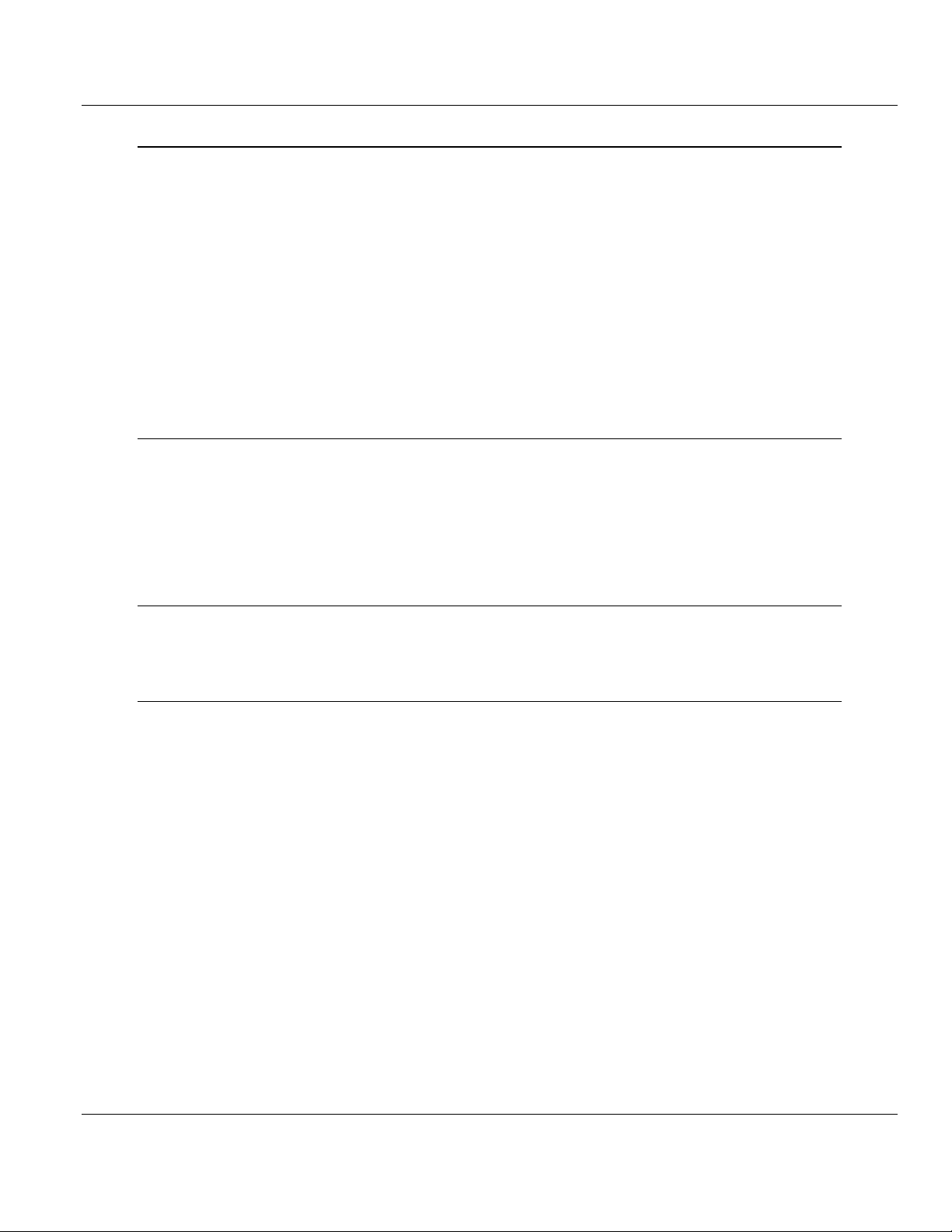
Contents ICX35-HWC ♦ Industrial Cellular Gateway
User Manual 3G/4G LTE
Page 6 of 79 ProSoft Technology, Inc.
April 21, 2016
6ICX35-HWC Tech Notes (Example Configurations) 65
6.1 Pass-Thru Mode (End Device to End Device)........................................................ 65
6.1.1 ICX35-HWC Configuration Parameters.................................................................. 66
6.1.2 End Device Parameters.......................................................................................... 67
6.1.3 Obtaining Data from the End Device...................................................................... 67
6.2 Pass-Thru and OpenVPN Example........................................................................ 67
6.2.1 ICX35-1 Configuration Parameters......................................................................... 68
6.2.2 Configuring End Device 1....................................................................................... 69
6.2.3 Configuring End Device 2....................................................................................... 69
6.2.4 Configuring OpenVPN Parameters......................................................................... 69
6.3 OpenVPN with DHCP Enabled (Example) ............................................................. 72
6.3.1 ICX35-1 Configuration ............................................................................................ 73
6.3.2 ICX35-2 Configuration ............................................................................................ 74
6.3.3 End Device Configuration....................................................................................... 74
7GSM Communication (AT&T®) 75
7.1 HSUPA.................................................................................................................... 75
7.2 HSDPA.................................................................................................................... 75
7.3 UMTS...................................................................................................................... 75
7.4 LTE ......................................................................................................................... 75
7.5 EDGE...................................................................................................................... 76
7.6 GPRS...................................................................................................................... 76
8Support, Service & Warranty 77
8.1 Contacting Technical Support................................................................................. 77
8.2 Warranty Information .............................................................................................. 78
Index 79
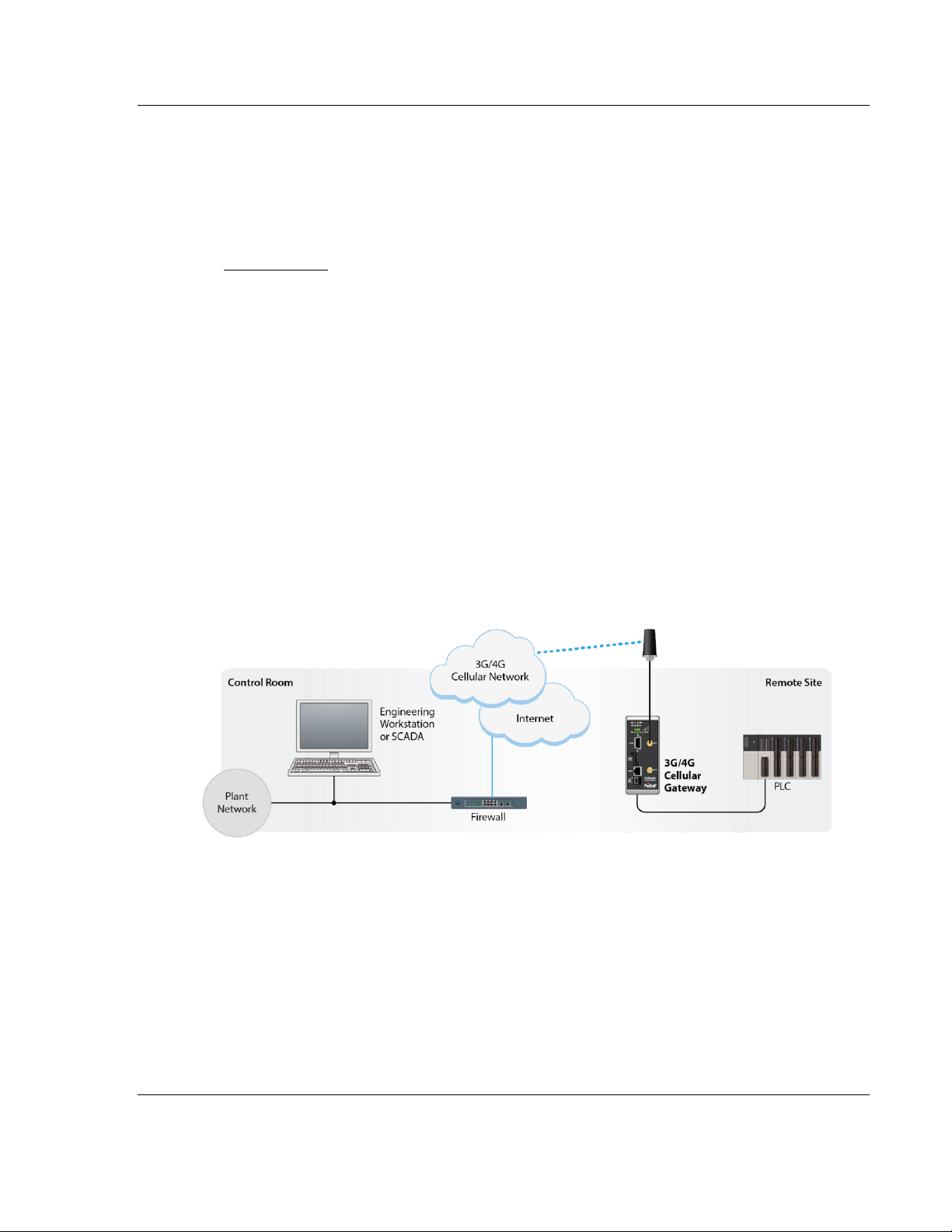
ICX35-HWC ♦ Industrial Cellular Gateway Start Here
3G/4G LTE User Manual
ProSoft Technology, Inc. Page 7 of 79
April 21, 2016
1 Start Here
In This Chapter
About the ICX35-HWC Industrial Cellular Gateway.................................7
Package Contents...................................................................................9
Jumpers...................................................................................................9
Power Requirements.............................................................................10
1.1 About the ICX35-HWC Industrial Cellular Gateway
The ICX35-HWC Industrial Cellular Gateway provides secure wireless Ethernet
and serial connectivity to remote devices over 4G LTE cellular services with
fallback to 3G. These devices include PAC/PLCs, RTUs, DCS systems,
instruments, electronic billboards and communication towers.
The ICX35-HWC is ideal for programming and maintenance of remote
equipment, remote data collection, SCADA, and machine-to-machine (M2M)
applications. It operates on LTE/GSM networks with a single device.
The ICX35-HWC supports:
4G LTE with GSM
Cellular networks worldwide
Secure VPN connections over internet and cellular links for remote site
access to corporate networks (VPN Client Mode)
Simultaneous Ethernet and serial data port (Modbus & DF1
encapsulation) communications providing SCADA migration path to
cellular for serial and Ethernet devices.
Built-in web server for local/remote configuration, monitoring, and
wireless network diagnostics.

Start Here ICX35-HWC ♦ Industrial Cellular Gateway
User Manual 3G/4G LTE
Page 8 of 79 ProSoft Technology, Inc.
April 21, 2016
1.1.1 Specifications
Cellular Modem
Cellular Technology
LTE, GSM, UMTS/HSPA+, GPRS, EDGE
Frequency/Bands
ICX35-HWC-A:
Freq: 700/850/900/1700/1800/1900/2100 MHz
HSPA and HSPA+ Bands: 1,2,4,5,8
LTE Bands: 2,4,5,13,17,25
Quad-band EDGE/GPRS/GSM
ICX35-HWC-E:
Freq: 700/800/850/900/1700/1900/2100/2600 MHz
HSPA and HSPA+ Bands: 1,2,5,6,8
LTE Bands: 1,3,7,8,20
Quad-band EDGE/GPRS/GSM
Max Downlink Speeds
Up to 100 Mbps maximum (network dependent)
Max Uplink Speeds
Up to 50 Mbps maximum (network dependent)
Activation
SIM Slot
Security
OpenVPN client, IPSec client, IP Address Filtering
Physical
Enclosure
Extruded aluminum with DIN clip
Dimensions
(H x W x D)
5.52 x 2.06 x 4.37 in
14.01 x 5.24 x 11.09 cm
Shock
IEC 60068-2-27; 20G @ 11ms (Operational)
IEC 60068-2-27; 30G @ 11ms (Non-Operational)
Vibration
IEC 60068-2-6; 10G, 10 to 150 Hz
Ethernet Port
(1) 10/100 Base-T, RJ45 connector
Serial Port
(1) DB9 female (serial tunneling & encapsulation)
Antenna Ports
(2) Female RP-SMA connector
Antennas sold separately
Weight
14.5 oz (411 g)
Enclosure
Extruded aluminum with DIN clip
Environmental
Operating Temperature
IEC 60068 -22°F to +158°F (-30°C to +70°C)
Humidity
IEC 60068-30 5% to 95%, with no condensation
External Power
10 to 30 VDC
Peak Power Consumption
< 6W

ICX35-HWC ♦ Industrial Cellular Gateway Start Here
3G/4G LTE User Manual
ProSoft Technology, Inc. Page 9 of 79
April 21, 2016
1.2 Package Contents
The following components are included with the ICX35-HWC and are required for
installation and configuration.
Important: Before beginning the installation, please verify all of the following items are present.
Qty.
Part Name
Part Number
Part Description
1
ICX35-HWC Cellular
Gateway
ICX35-HWC
3G/4G LTE
1
ProSoft Solutions
DVD
DVD-001
Contains documentation for the ICX35-HWC
1
2-pin Power
Connector
Power Connector
1
Connector Lever
1
Jumper for rear pins
If any of these components are missing, please contact ProSoft Technology
Support for replacement parts.
1.3 Jumpers
There are three jumpers located on the rear of the unit.
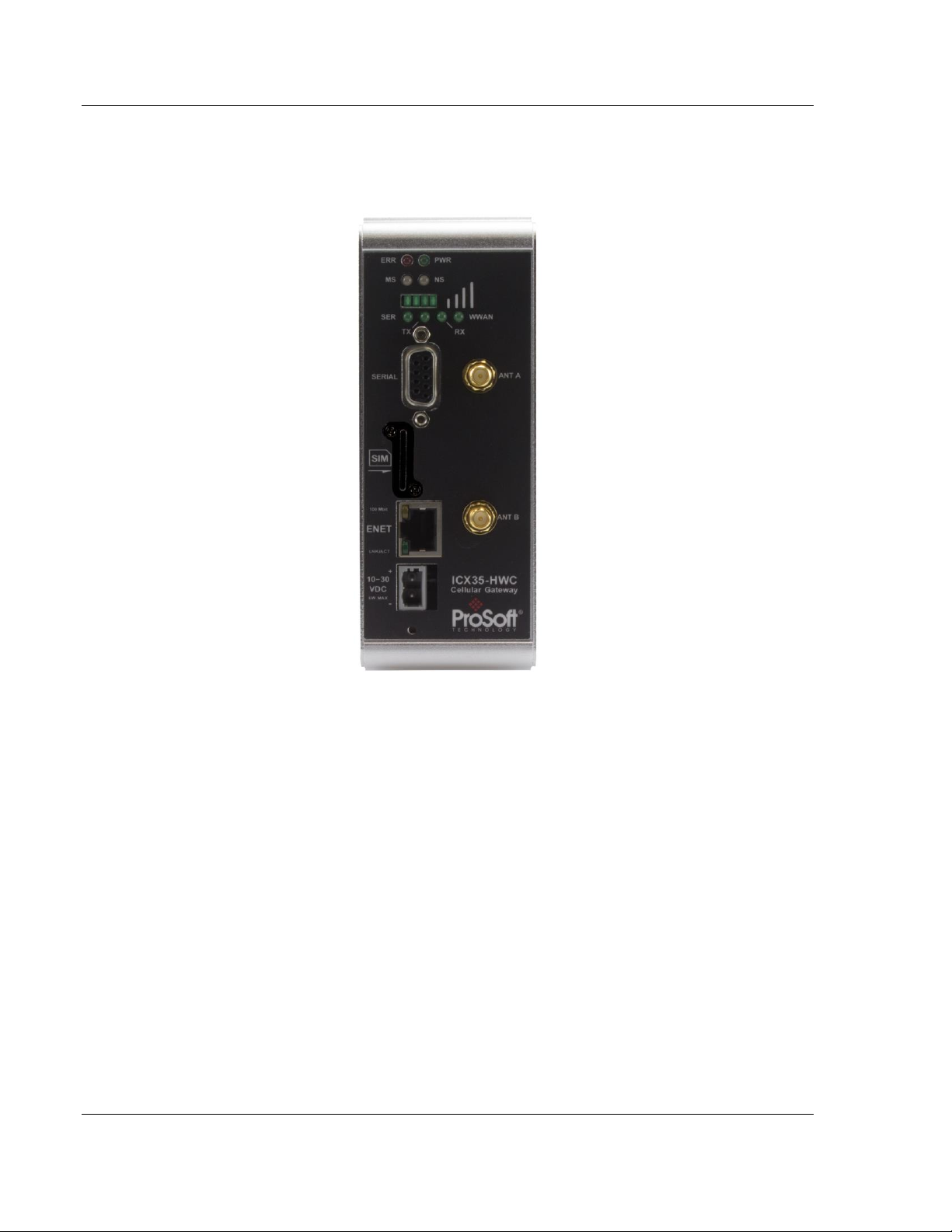
Start Here ICX35-HWC ♦ Industrial Cellular Gateway
User Manual 3G/4G LTE
Page 10 of 79 ProSoft Technology, Inc.
April 21, 2016
1.4 Power Requirements
The ICX35-HWC accepts voltages between 10 and 30 VDC, with an average
power draw of 3 watts or less.
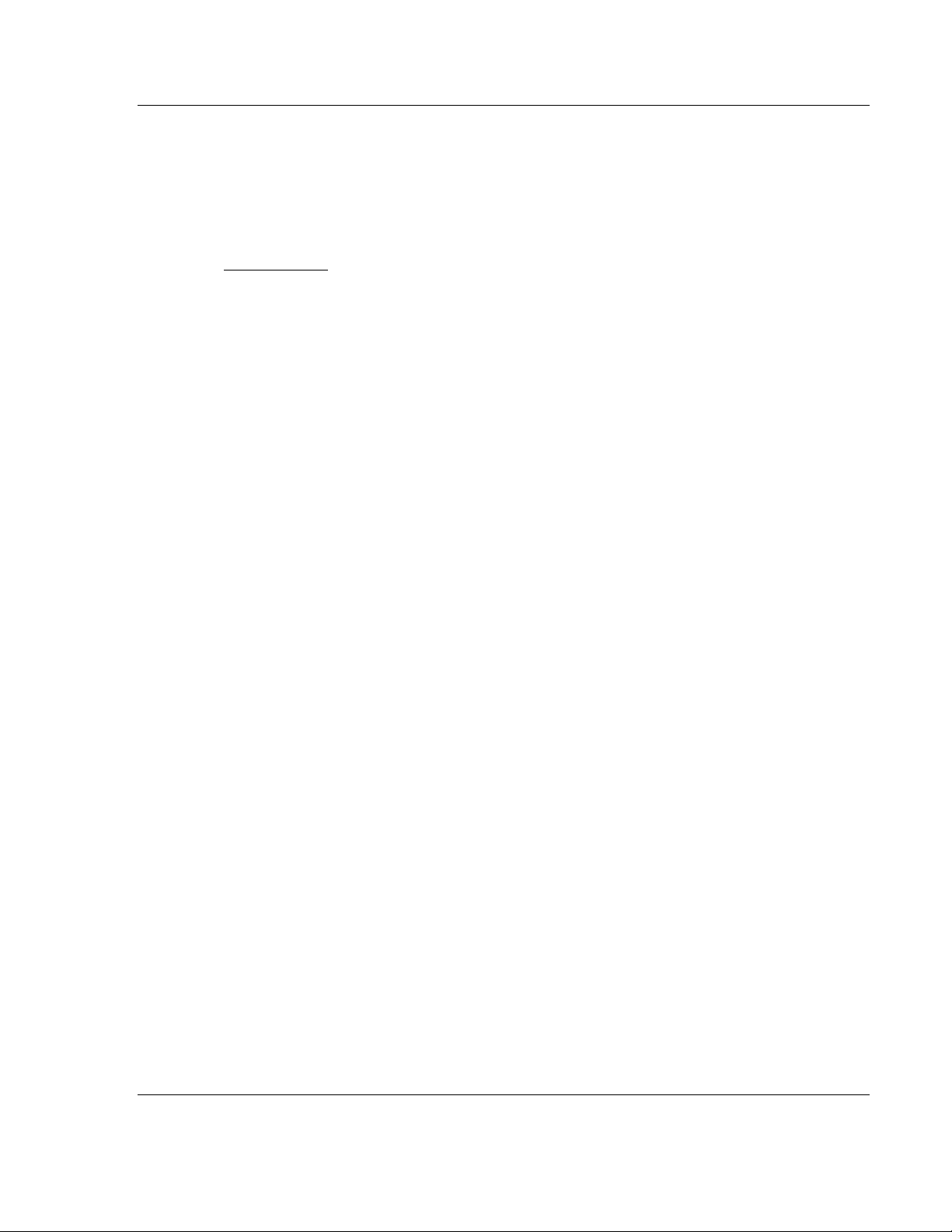
ICX35-HWC ♦ Industrial Cellular Gateway Connecting to the ICX35-HWC
3G/4G LTE User Manual
ProSoft Technology, Inc. Page 11 of 79
April 21, 2016
2 Connecting to the ICX35-HWC
In This Chapter
Configuration Webpage Setup ..............................................................12
Assigning a LAN IP Address to the ICX35-HWC...................................13
Connecting to your Cellular Provider.....................................................17
Configuration Webpage.........................................................................19
The configuration webpage is used to configure and manage the ICX35-HWC.
First-time setup must be performed over a wired network, where provider-specific
cellular configuration details are configured. Once initially set up, you can access
the webserver over the LAN and cellular networks (unless LAN access is
disabled).
Key benefits of the web-based configurator include:
Login and device parameter configuration
Network setting adjustments
Security setting maintenance
Event reporting update
Firmware updates

Connecting to the ICX35-HWC ICX35-HWC ♦ Industrial Cellular Gateway
User Manual 3G/4G LTE
Page 12 of 79 ProSoft Technology, Inc.
April 21, 2016
2.1 Configuration Webpage Setup
1 Insert the SIM card on the front of the module.
2 Ensure that the module is connected to the network.
3 Apply power to the module.
4 Log into the radio's configuration webpage. The default IP address of the
ICX35-HWC is 192.168.0.250. If your PC is on a different subnet, temporarily
set the IP address of your PC to 192.168.0.xxx with a subnet of
255.255.255.0
5 Open a web browser and enter the ICX35-HWC default address of
http://192.168.0.250:8080
You can also use ProSoft Discovery Service to set a temporary IP address.
You can download and install ProSoft Discovery Services from the ProSoft
website at www.prosoft-technology.com.
6 Once the ICX35-HWC homepage opens, enter the USERNAME and
PASSWORD to log in. You will be able to customize these later. The default
USERNAME is 'admin' and the default PASSWORD is 'password'.
Note: Be sure to change your password once you log in. You can do this by navigating to
Administrator > Access Control > Web Login. Be sure to click Apply after entering your new
credentials.
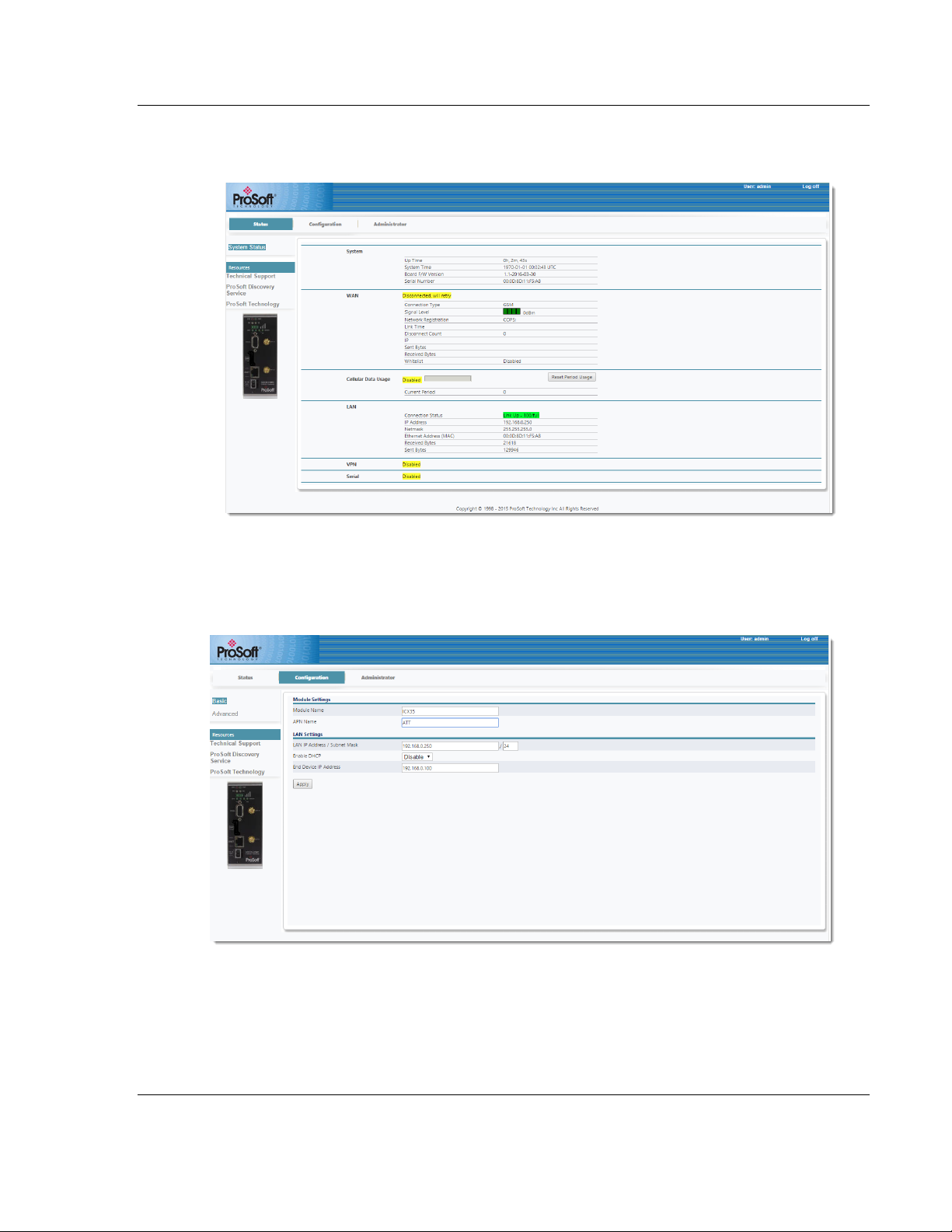
ICX35-HWC ♦ Industrial Cellular Gateway Connecting to the ICX35-HWC
3G/4G LTE User Manual
ProSoft Technology, Inc. Page 13 of 79
April 21, 2016
7 After successful login, the homepage displays data from the Status tab.
2.2 Assigning a LAN IP Address to the ICX35-HWC
1 Select the Configuration tab and then select Basic.
2 Enter a name for the module in the Module Name field.
3 Enter the APN (Access Point Name). This information is provided by your
cellular provider.
4 Enter the LAN IP Address/Subnet Mask of the ICX35-HWC.

Connecting to the ICX35-HWC ICX35-HWC ♦ Industrial Cellular Gateway
User Manual 3G/4G LTE
Page 14 of 79 ProSoft Technology, Inc.
April 21, 2016
5 Enter the End Device IP Address of the end device if you only have one
device. The end device is the device connected to the LAN port of the device
that the ICX35-HWC will access.
6 Choose whether or not to use DHCP (Dynamic Host Configuration
Protocol) for end devices.
a) If YES, Enable the DHCP option and select a DHCP Range of IP
addresses applicable to multiple End Devices.
DHCP Range –This allows you to enter a range of IP addresses that
can be addressed. For example, if you have a number of devices
connected to a remote ICX35-HWC, you can enter the DHCP range to
use on devices connected to the remote ICX35-HWC.
Lease Time –Enter the desired lease time using seconds, minutes,
or hours. This setting depends on your cellular plan.

ICX35-HWC ♦ Industrial Cellular Gateway Connecting to the ICX35-HWC
3G/4G LTE User Manual
ProSoft Technology, Inc. Page 15 of 79
April 21, 2016
b) For each End Device, set the TCP/IPv4 properties (Found at Control
Panel\Network and Internet\Network Connections) as follows:
c) If NO, Disable the DHCP option and enter an applicable End
Device IP Address.

Connecting to the ICX35-HWC ICX35-HWC ♦ Industrial Cellular Gateway
User Manual 3G/4G LTE
Page 16 of 79 ProSoft Technology, Inc.
April 21, 2016
d) On the laptop, set the TCP/IPv4 properties as follows. Non-PC devices,
such PLC’s, do not require the Prefered DNS Server entry.
7 In the ICX35-HWC configuration webpage, click Apply. The module reboots
and should connect to the cellular provider.
8 Once the reboot is complete, reset your PC back to its original IP address.
This IP address should now be on the same subnet as the ICX35-HWC.
9 Close your browser and open a new session. Enter the new IP address of the
ICX35-HWC to access the configuration web page. Add :8080 to specify the
correct port (192.168.0.250:8080).

ICX35-HWC ♦ Industrial Cellular Gateway Connecting to the ICX35-HWC
3G/4G LTE User Manual
ProSoft Technology, Inc. Page 17 of 79
April 21, 2016
2.3 Connecting to your Cellular Provider
The ICX35-HWC supports 3G GSM/GPRS and 4G LTE (where applicable)
networks. It uses your cellular provider as an ISP (Internet Service Provider) to
connect to the Internet. Cellular devices using GSM technology, such as AT&T,
require a SIM (Subscriber Identity Module) card to be installed in the radio.
2.3.1 Connection using GSM/GPRS
The Subscriber Identity Module (SIM) in the ICX35-HWC is a smartcard that
securely stores the key identifying a cellular subscriber. Generally, you will only
need to install a SIM once in the life of the cellular gateway - and it may be pre-
installed by your ProSoft Technology Representative.
The SIM card slot is located on the front of the cellular gateway.

Connecting to the ICX35-HWC ICX35-HWC ♦ Industrial Cellular Gateway
User Manual 3G/4G LTE
Page 18 of 79 ProSoft Technology, Inc.
April 21, 2016
1 Remove the SIM Card Slot cover by removing the two screws holding it into
place.
2 Insert the SIM card into the ICX35-HWC and cycle power. The SIM card is
read by the ICX35-HWC upon boot up.
3 Re-attach the SIM Card Slot cover.
4 After the ICX35-HWC reboots, it establishes a link to your cellular provider
network, also called registering on the network, and then receives an IP
address.
5 When the ICX35-HWC receives its IP address from the cellular provider, a
connection to the Internet or the cellular network is also available for
computers or other devices to connect directly to the ICX35-HWC.
6 The GSM network information is now displayed on the Status web page.

ICX35-HWC ♦ Industrial Cellular Gateway ICX35-HWC Webpage
3G/4G LTE User Manual
ProSoft Technology, Inc. Page 19 of 79
April 21, 2016
3 ICX35-HWC Webpage
There are three main tabs of the ICX35-HWC web pages:
Status
Configuration
Administrator
3.1 Status
The Status tab displays the current settings of the cellular gateway including up
time, IP address, and cellular data usage.

ICX35-HWC Webpage ICX35-HWC ♦ Industrial Cellular Gateway
User Manual 3G/4G LTE
Page 20 of 79 ProSoft Technology, Inc.
April 21, 2016
System
Description
Up Time
Amount of time the cellular gateway has been active since the last
power cycle or a reset
System Time
Current date and time of the ICX35-HWC
Board F/W Version
Firmware version of the cellular hardware
Serial Number
Serial number of the ICX35-HWC
WAN
Connection Type
The type of connection. For example, GSM
Signal Level
Signal Level of cellular network (dBm)
Network Registration
Registered local cellular network
Link Time
The number of days, hours, minutes, seconds connected to the
WAN
Disconnect Count
Indicates the time that the unit has lost communication to a cell
tower and has/is attempting to reconnect back to the cellular
service. It counts each time that the service has disconnected from
the cellular service while the unit is running.
IP
IP address of the ICX35-HWC on the WAN
Sent Bytes
Number of sent bytes on the WAN port for this connection
Received Bytes
Number of received bytes on the WAN port for this connection
Whitelist
Indicates if whitelisting is enabled or disabled
Cellular Data Usage
Current Period
Shows the total number of bytes (sent and received) on an ongoing
basis. This number is reset on the Plan Start Day unless changed
by clicking on the Reset Period Usage button.
LAN
Connection Status
Displays the Link status
IP Address
IP address of the ICX35-HWC on the LAN
Netmask
Subnet Mask
Ethernet Address (MAC)
MAC address of the ICX35-HWC
Received Bytes
Total number of bytes received on the Ethernet port
Sent Bytes
Total number of bytes send on the Ethernet port
DDNS
Dynamic DNS. This value is set during Advanced Configuration.
VPN
Set in Advanced Configuration Settings
Serial
Based on Advanced Configuration settings. For example, this
displays a serial status based on selections in Advanced
Configuration.
Table of contents
Other ProSoft Gateway manuals
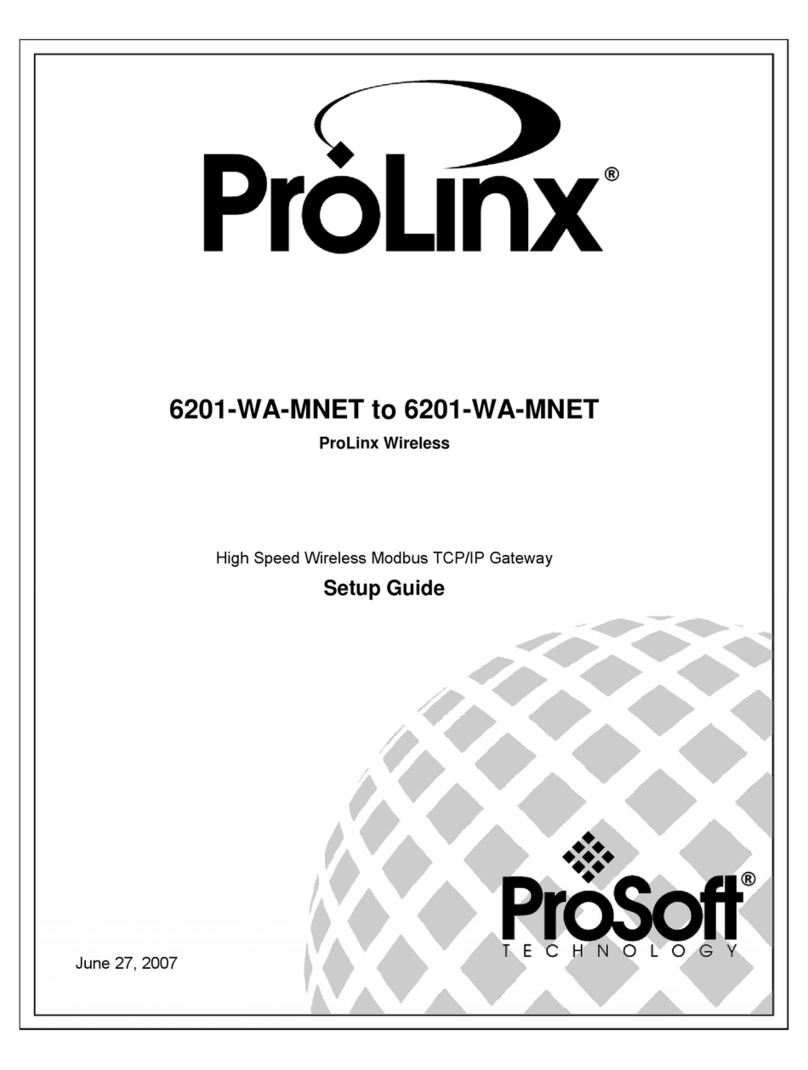
ProSoft
ProSoft ProLinx Wireless 6201-WA-MNET User manual
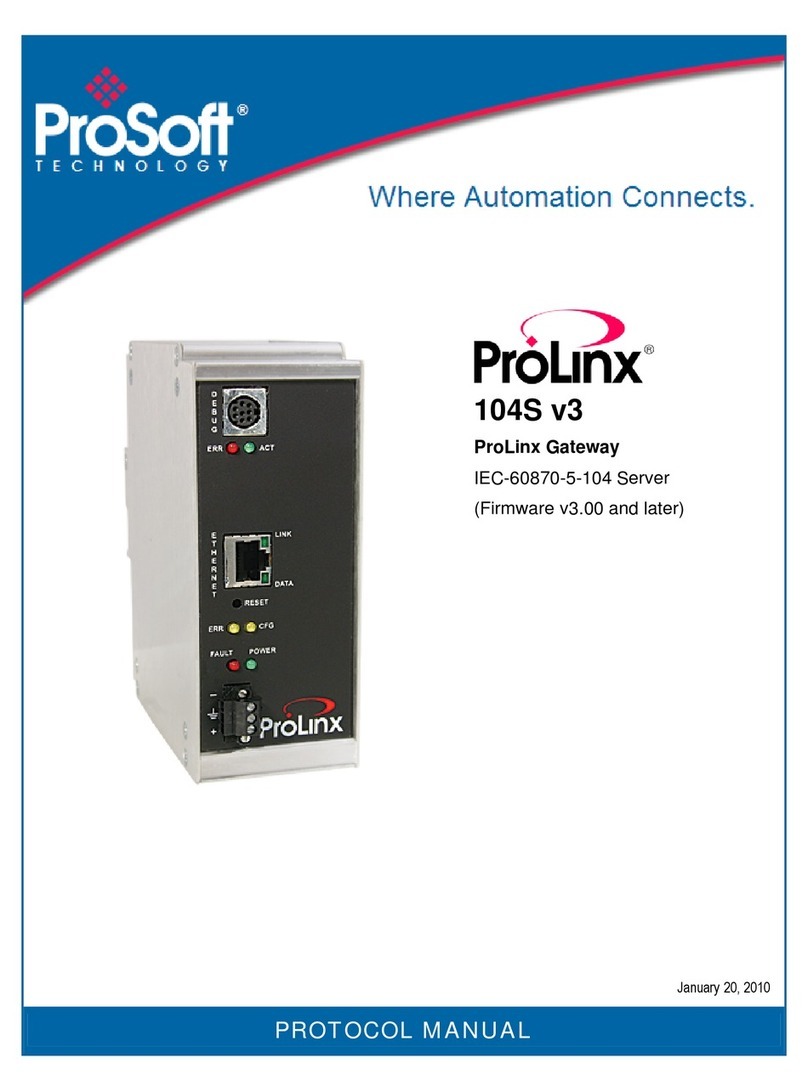
ProSoft
ProSoft ProLinx 104S User manual

ProSoft
ProSoft PLX51-DL-232 User manual
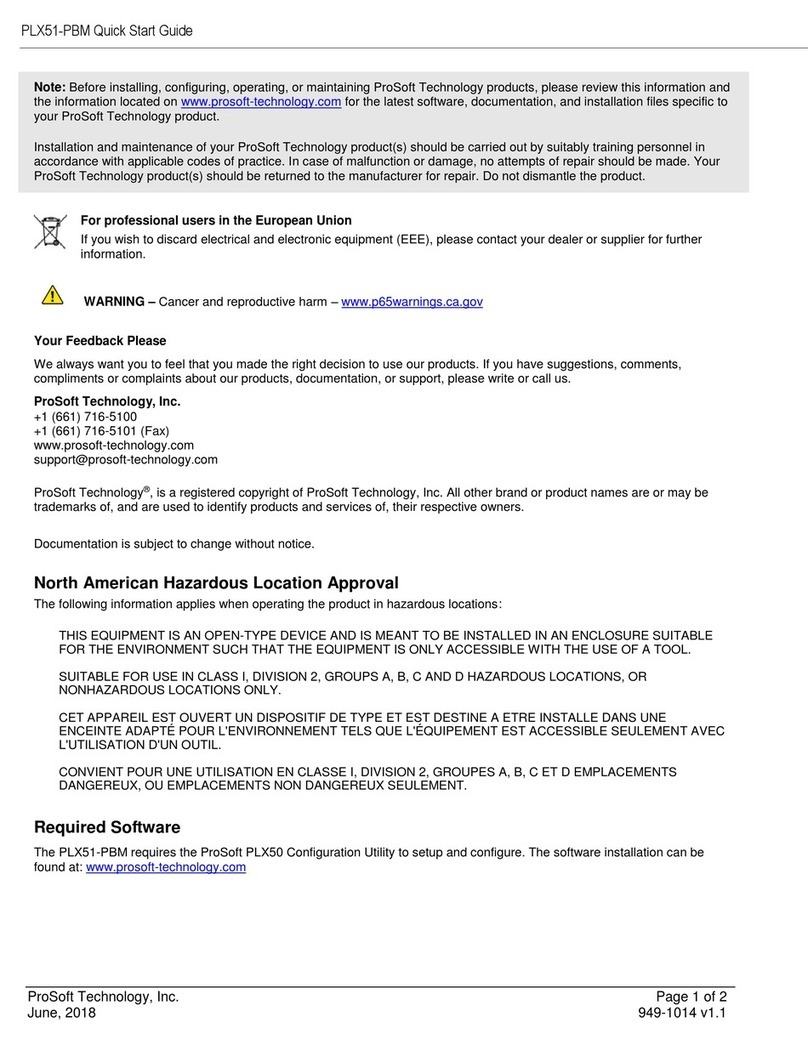
ProSoft
ProSoft PLX51-PBM User manual
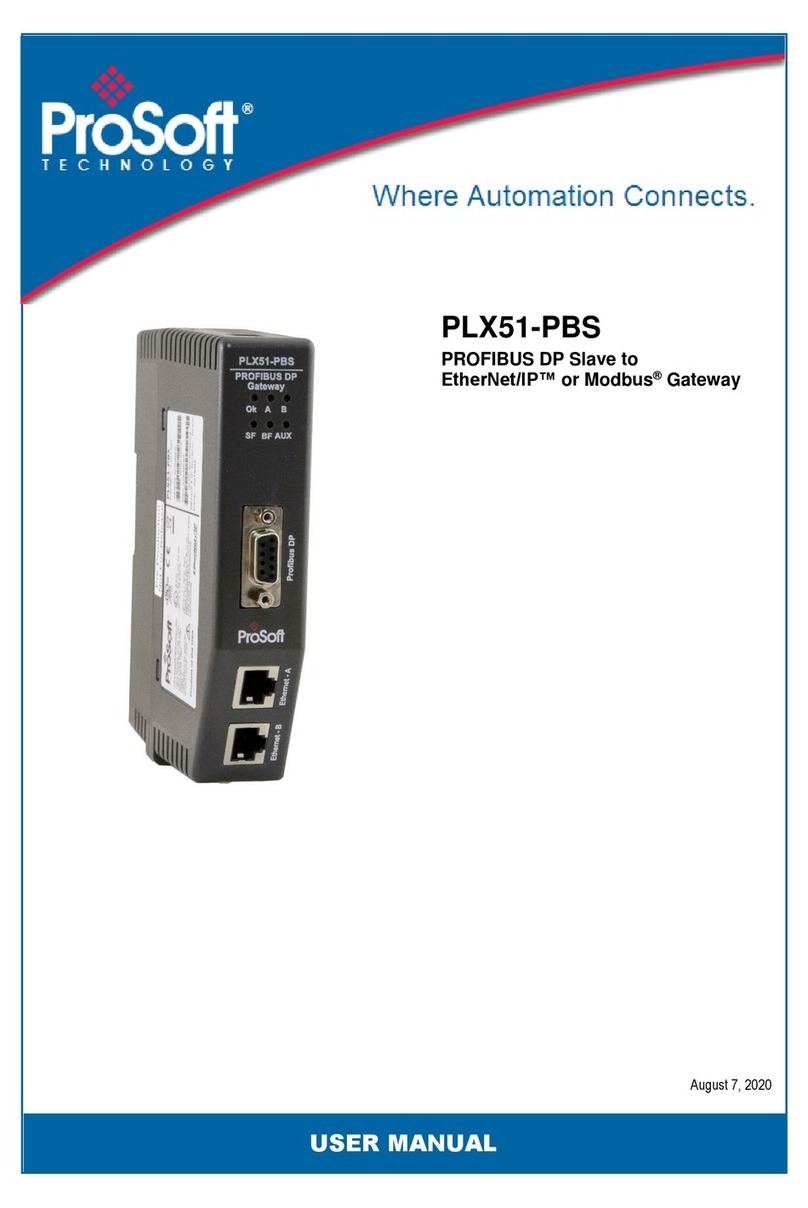
ProSoft
ProSoft PLX51-PBS User manual

ProSoft
ProSoft PLX32-EIP-MBTCP-UA User manual
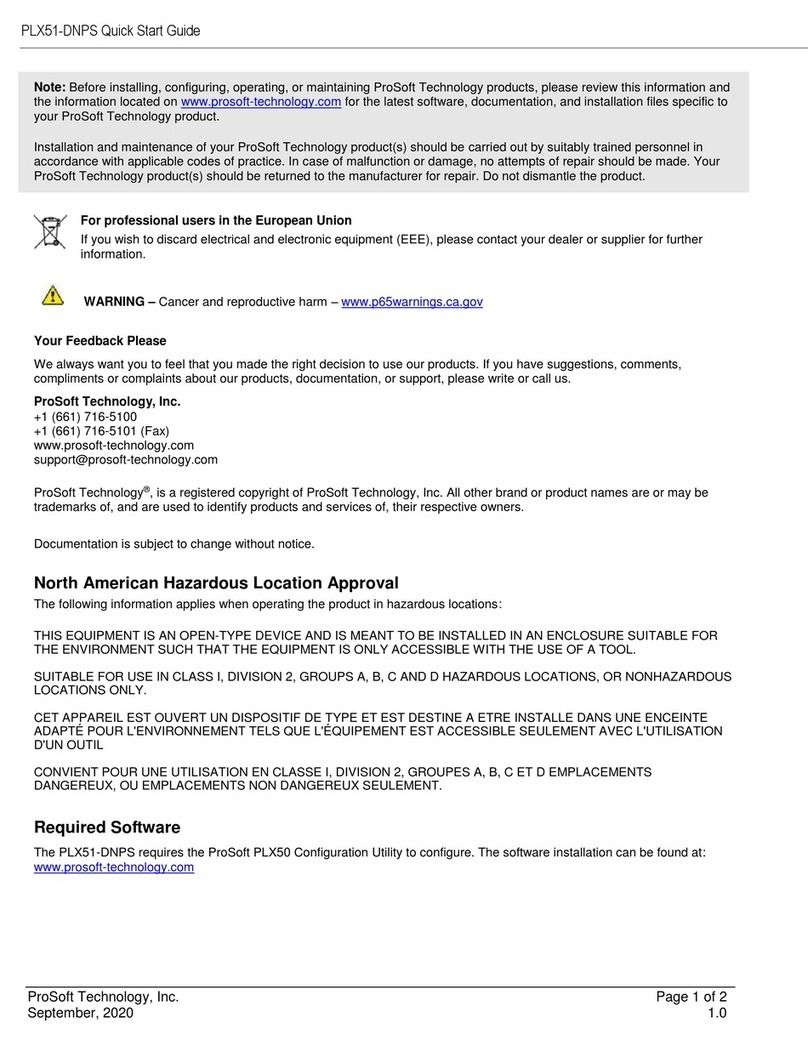
ProSoft
ProSoft PLX51-DNPS User manual
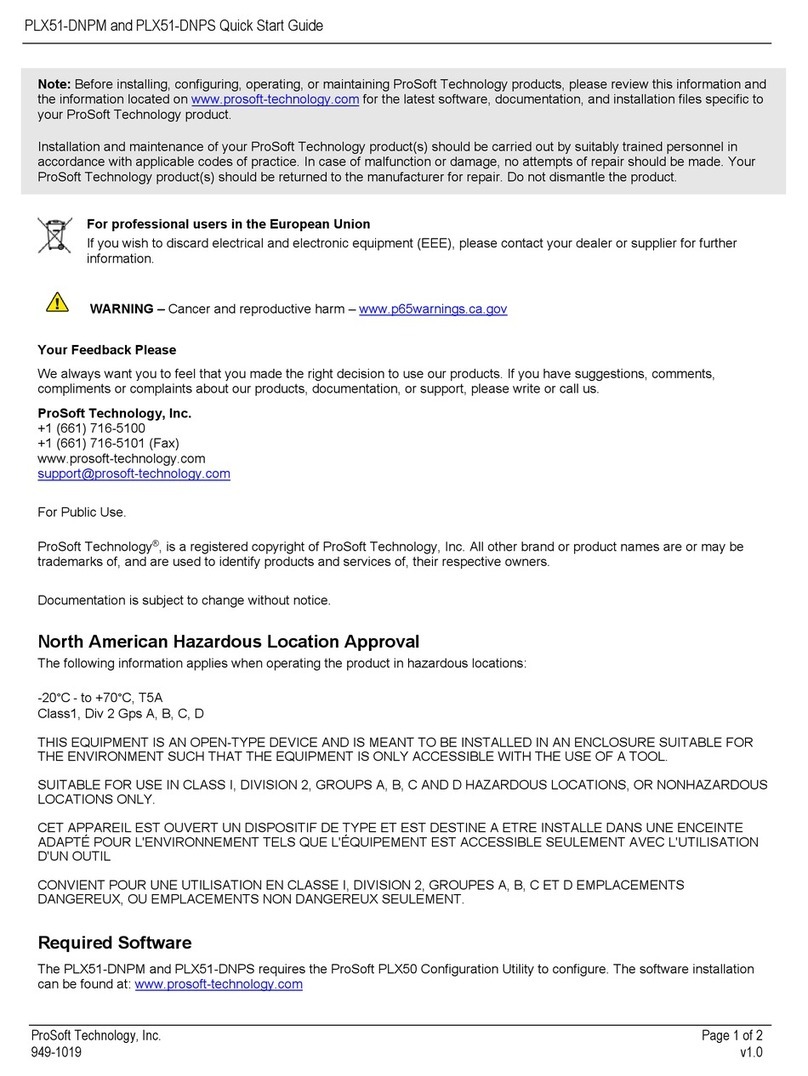
ProSoft
ProSoft PLX51-DNPM User manual

ProSoft
ProSoft PLX51-DF1-ENI User manual