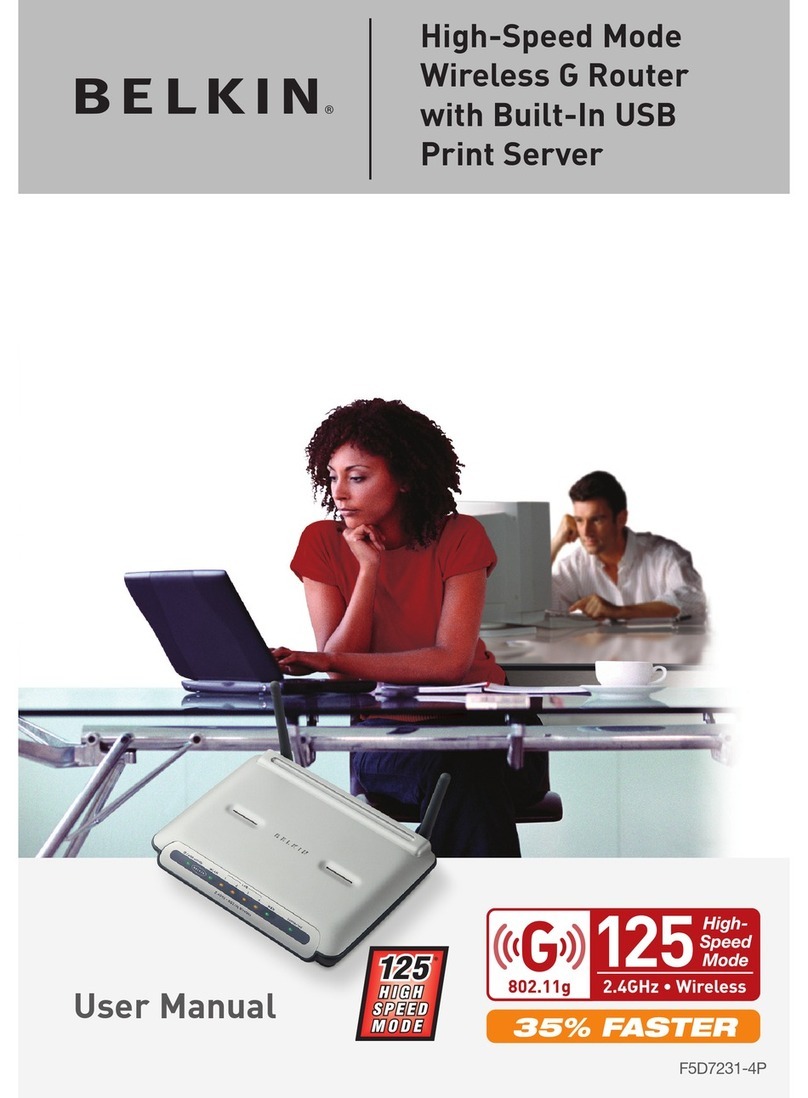Belkin N Wireless User manual
Other Belkin Network Router manuals
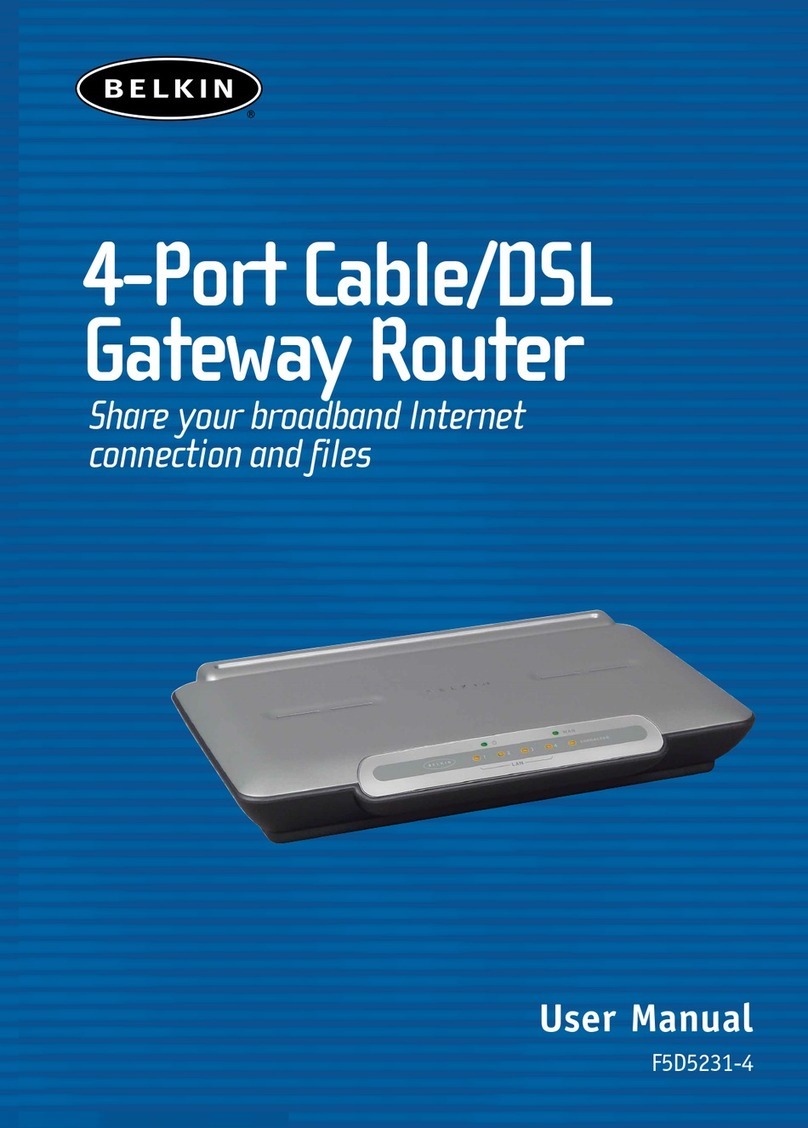
Belkin
Belkin F5D52314 - Cable/DSL Gateway Router User manual

Belkin
Belkin F7D4302 v1 User manual
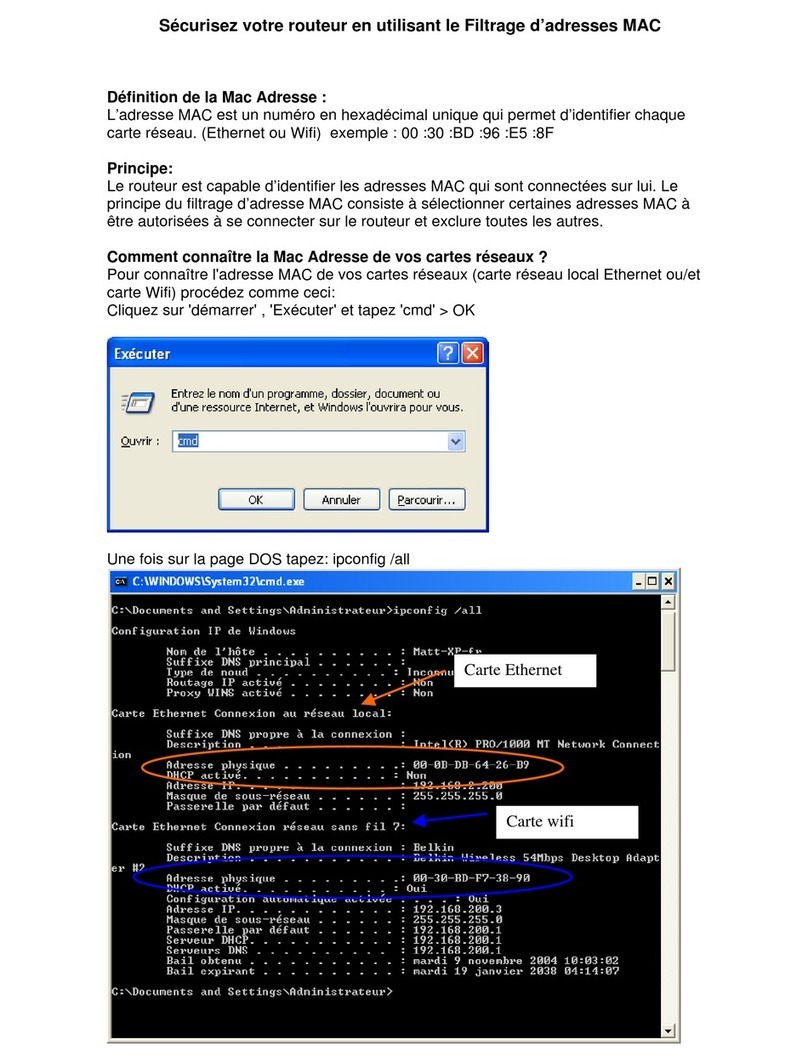
Belkin
Belkin FILTRAGE DE MAC ADRESSE Assembly instructions

Belkin
Belkin F5D8636-4 v2 User manual

Belkin
Belkin F9K1121v1 User manual

Belkin
Belkin F9K1002V4 User manual

Belkin
Belkin F6D4230-4 User manual

Belkin
Belkin VISION N1 User manual

Belkin
Belkin AC900 DB User manual

Belkin
Belkin AC1000 DB User manual

Belkin
Belkin PM01110EA User manual

Belkin
Belkin F9K1117V2 User manual

Belkin
Belkin F9K1002V1 User manual

Belkin
Belkin Wireless G Router User manual

Belkin
Belkin F5D9230-4 User manual
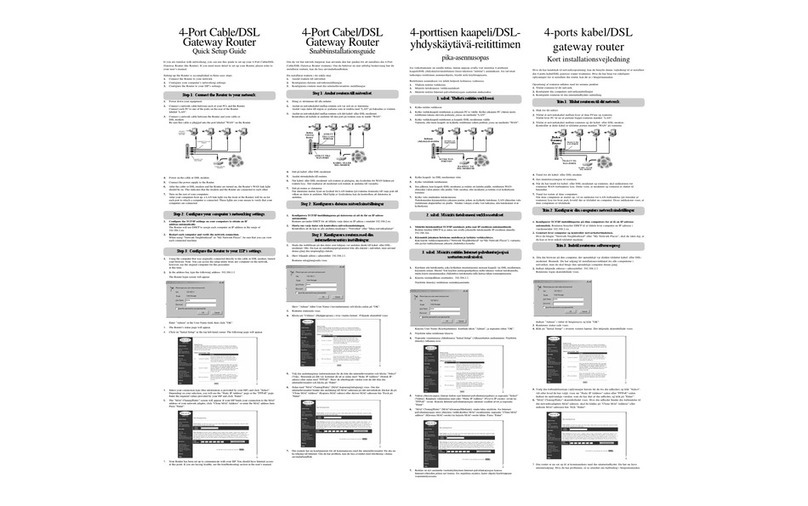
Belkin
Belkin F5D5230 User manual

Belkin
Belkin AC 1600 DB User manual

Belkin
Belkin 802.11g Wireless Ethernet Bridge User manual
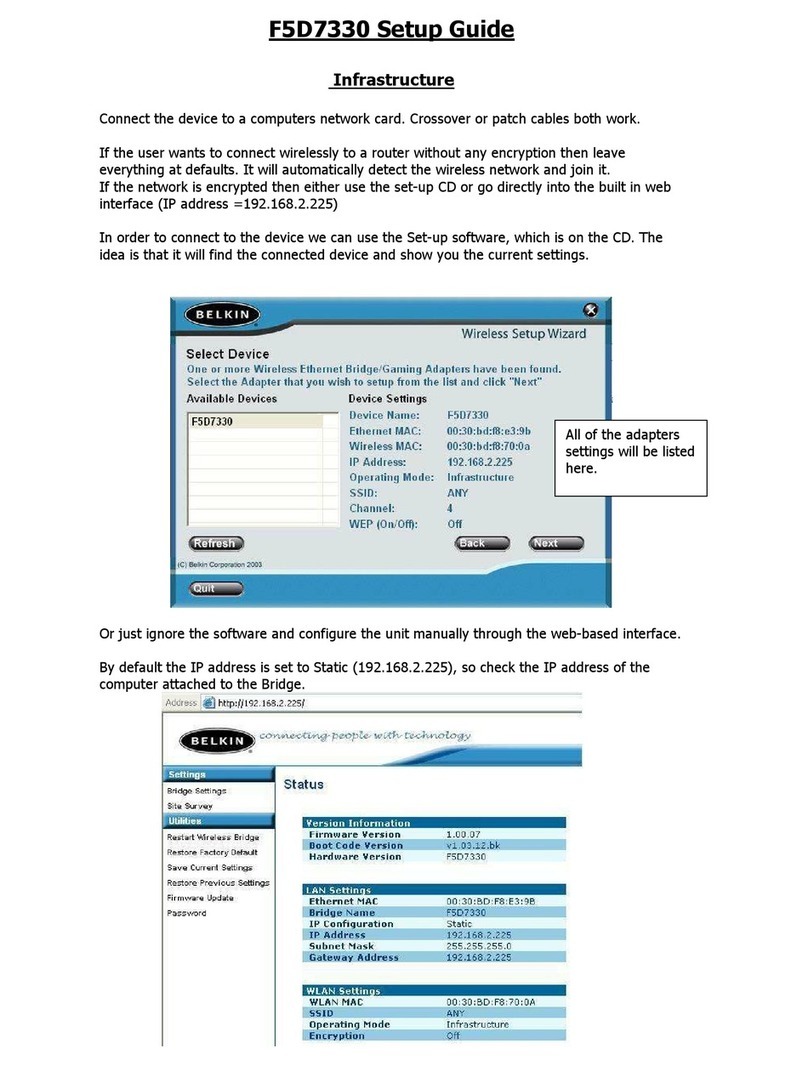
Belkin
Belkin F5D7330 User manual

Belkin
Belkin N Wireless User manual