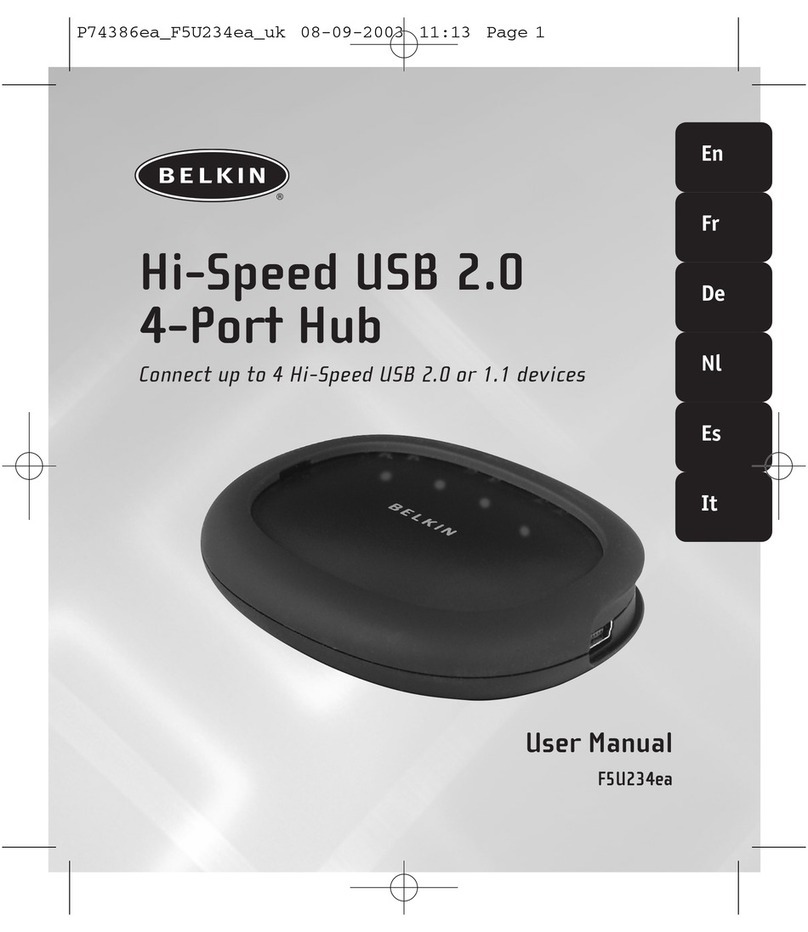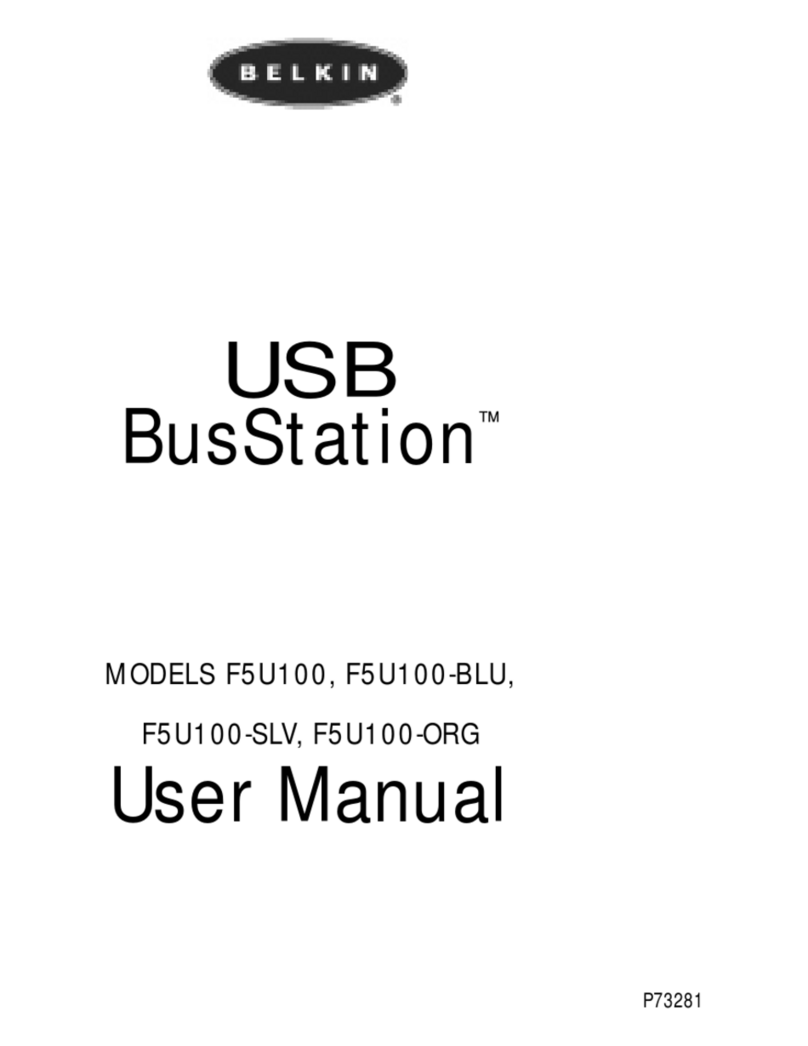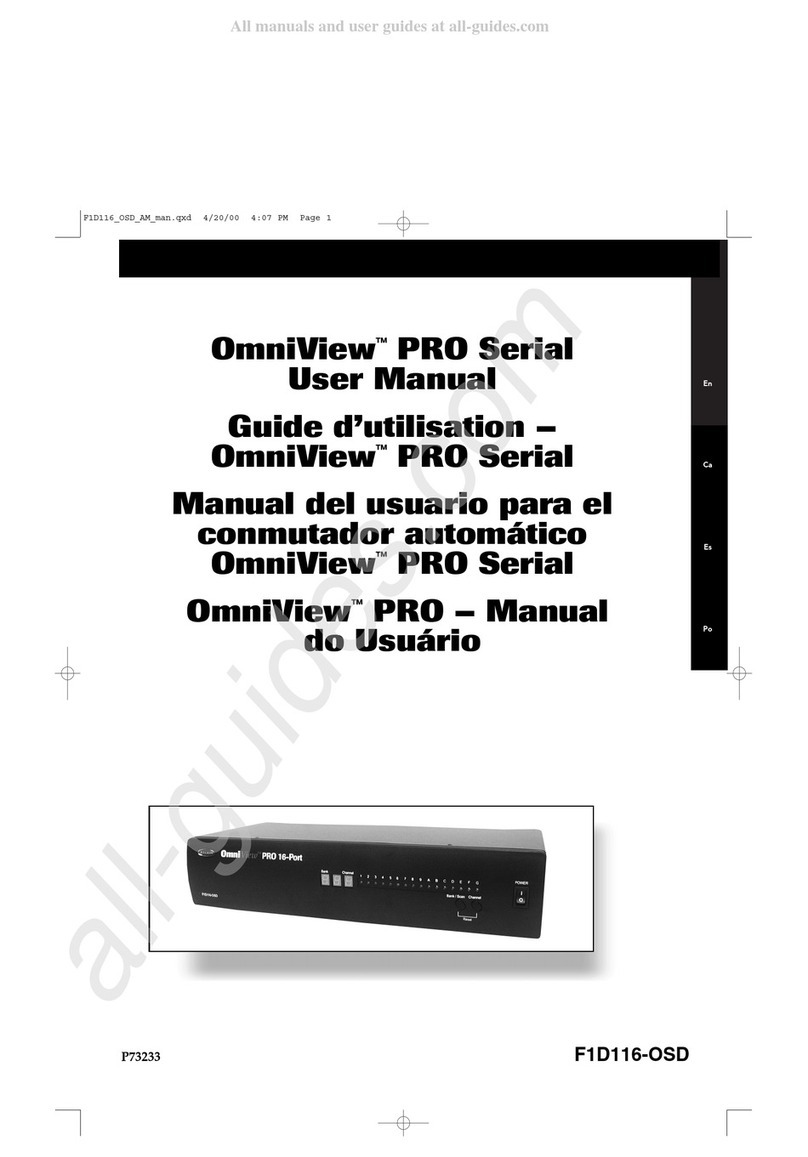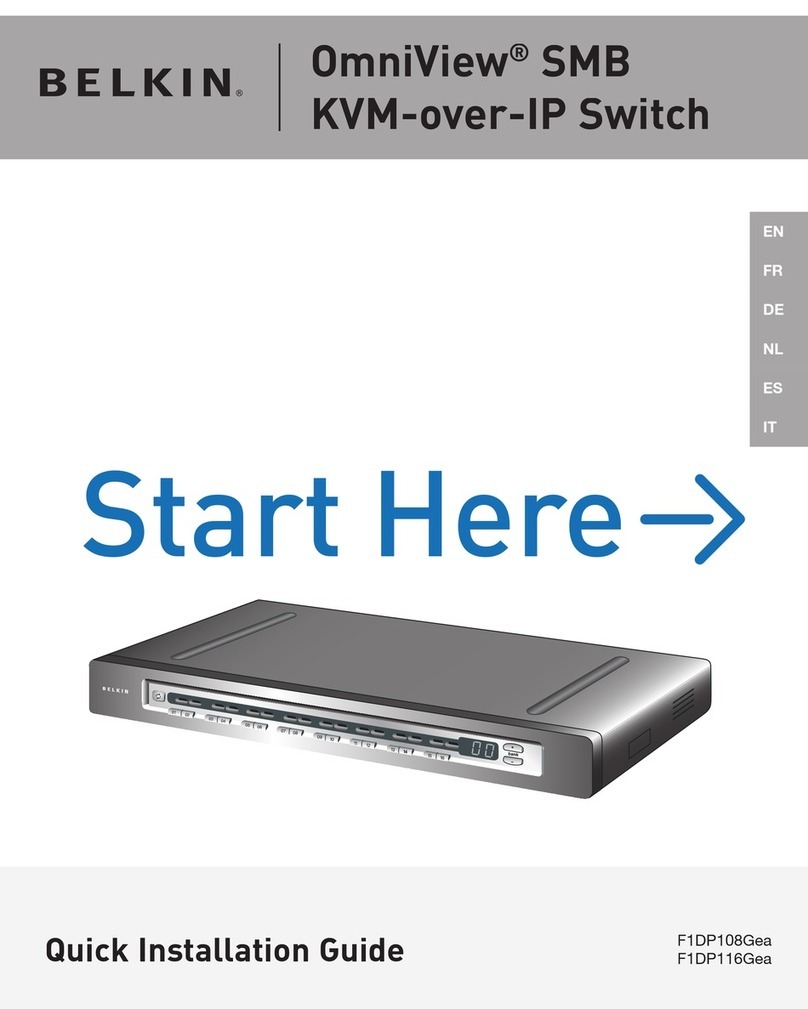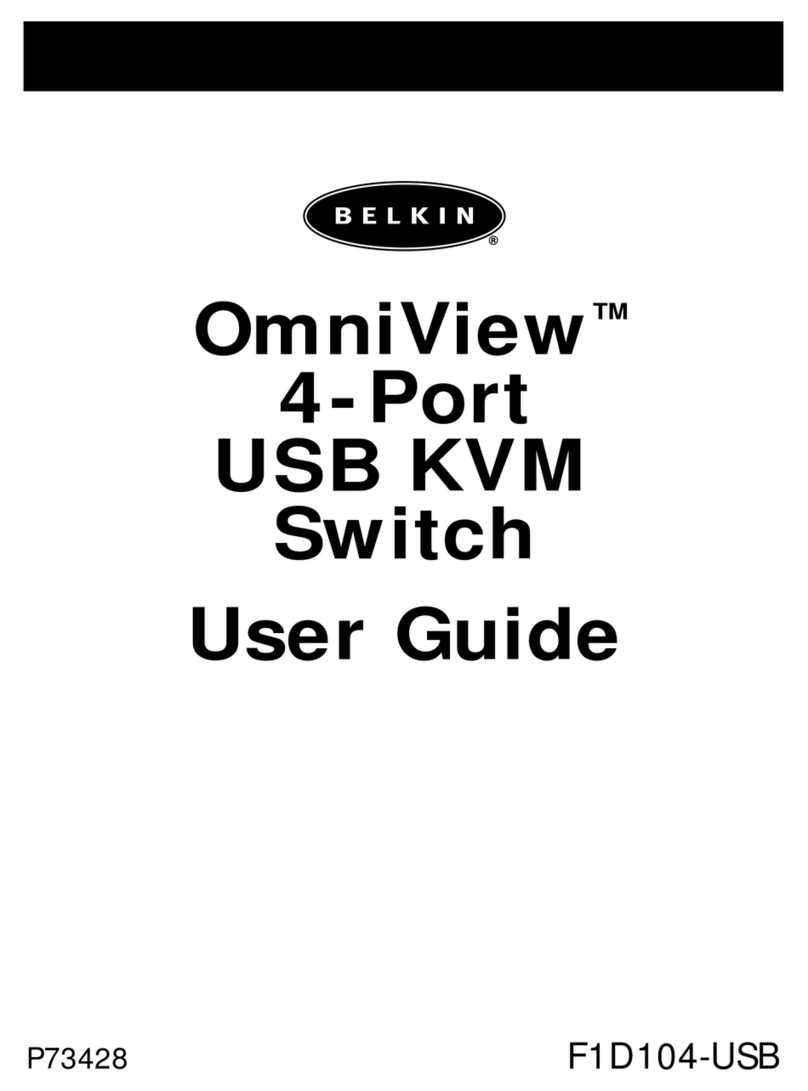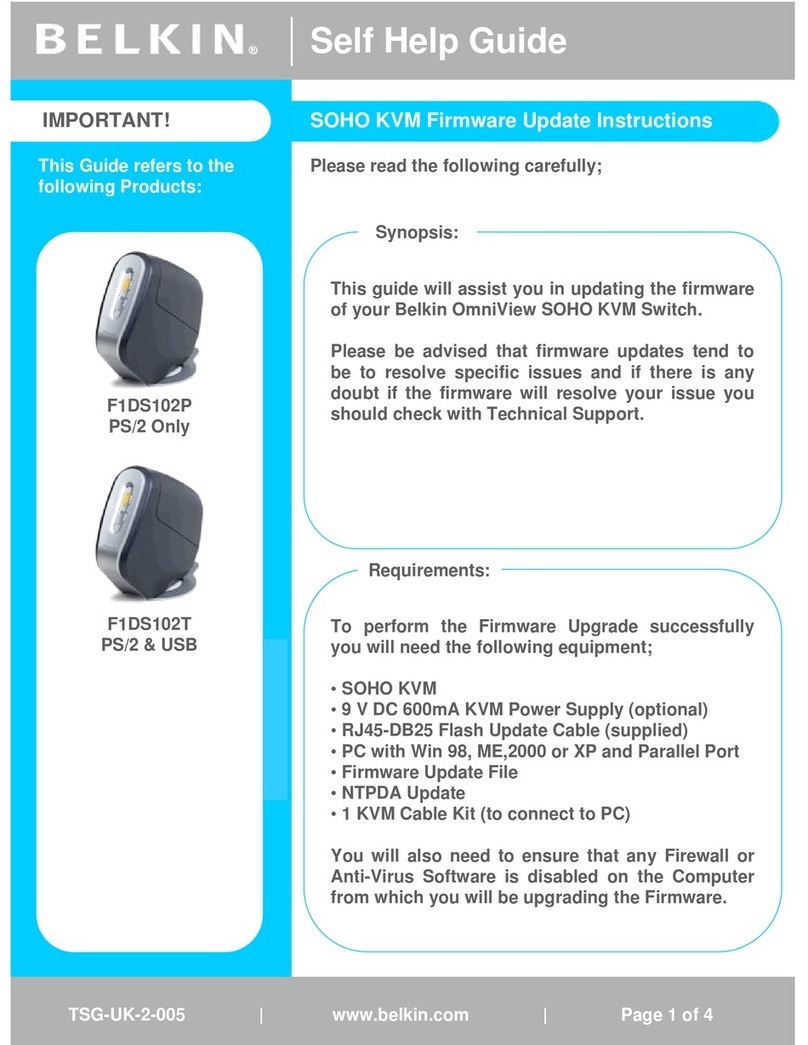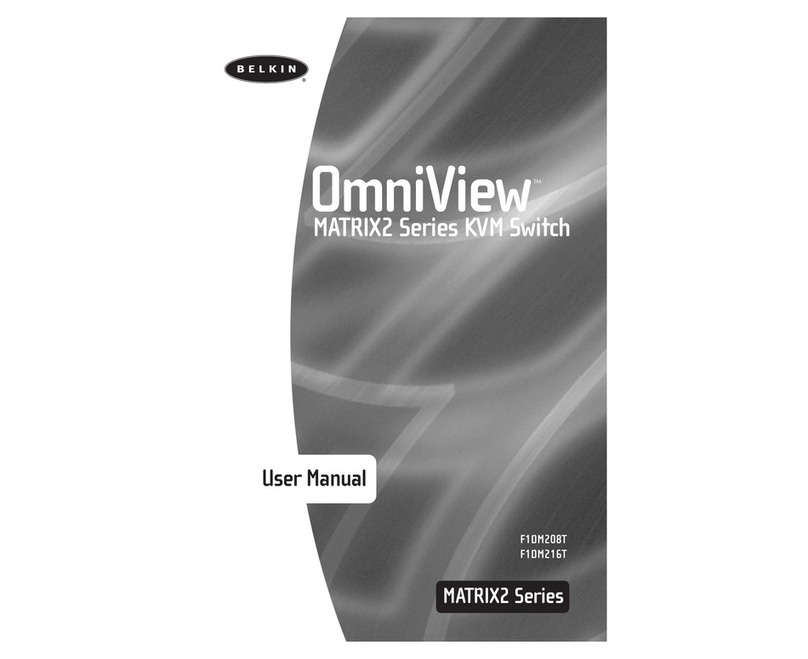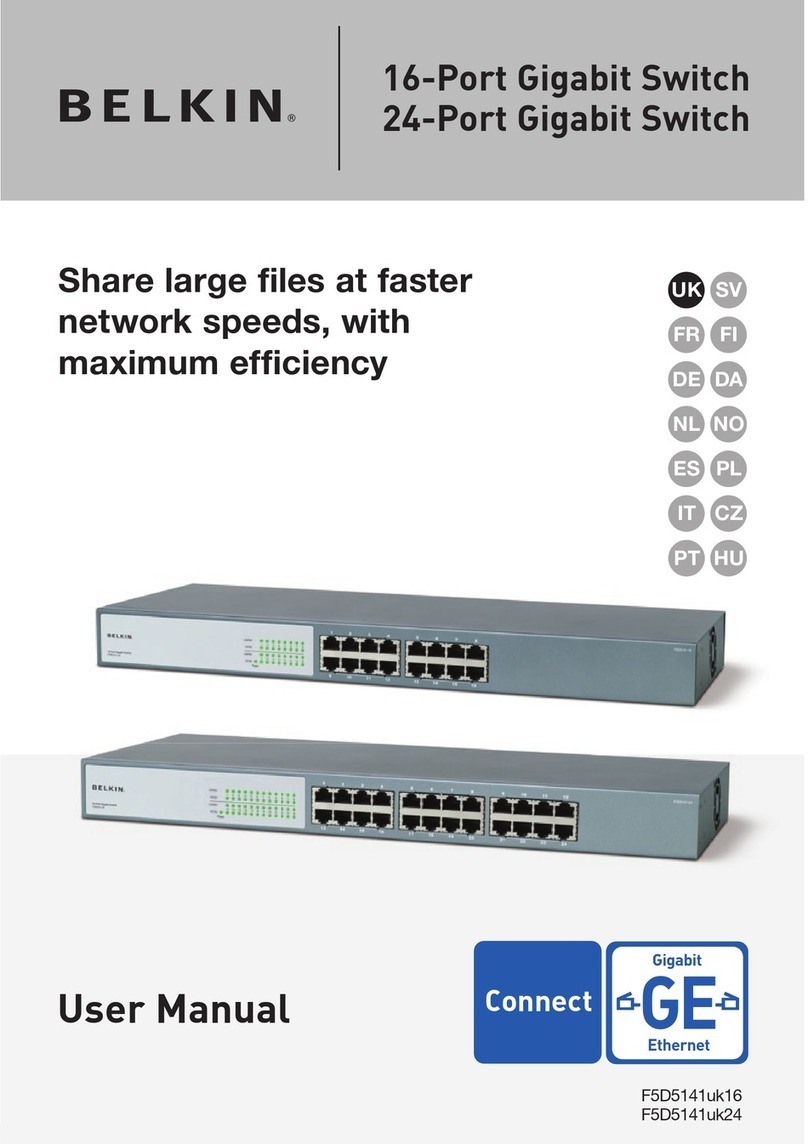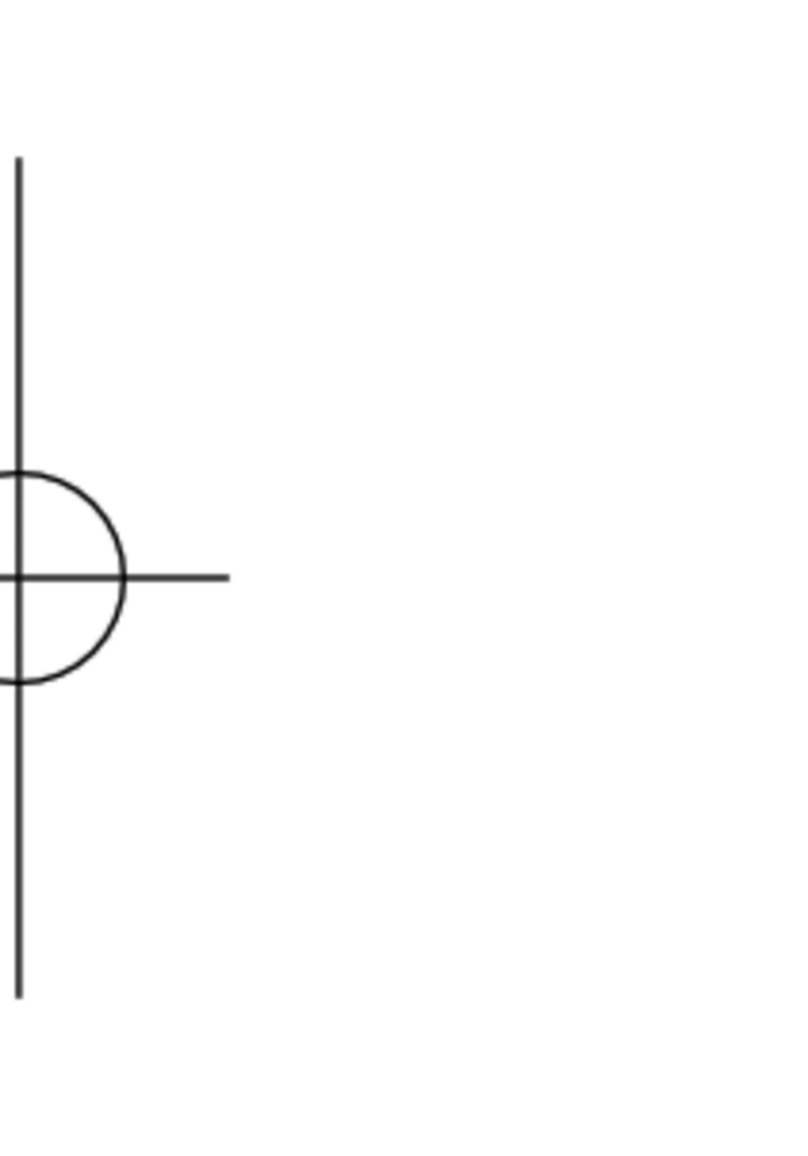8820-02950 Rev.A00
F1DN002MOD-KM-4: Belkin 2-Port Modular Secure Desktop KM Switch, PP4.0
F1DN004MOD-KM-4: Belkin 4-Port Modular Secure Desktop KM Switch, PP4.0
This product is certified to the NIAP Protection
Profile PSS version 4.0, certification for peripheral
sharing switch devices.
In addition we, Belkin International Inc, of 12045
E. Waterfront Drive, Playa Vista, CA 90094,
declare under our sole responsibility that the
products described in this manual comply to the
declarations found at:
http://www.belkin.com/us/support-article?
articleNum=289064
Supported Hardware:
The KM switches support most standard USB
keyboards and mice.
Note: For security reasons:
–Microphones or headsets with
microphones should not be used and are
not supported.
–Wireless keyboards, mice and audio should
not be used and are not supported.
The secure modular KM must use Belkin cable
sets to connect PCs. Belkin offers a complete line
up of cables to support customer needs. Please
contact your Belkin sales representative or go to
Belkin Website:
http://www.belkin.com/us/products/business/
cybersecurity-secure-kvm/c/cables-and-secure-
accessories
Environmental
• Operating temperature is 32° to 104° F
(0° to 40°C).
• Storage temperature is -4° to 140° F
(-20° to 60°C).
• Humidity requirements are 0-80% relative
humidity, non-condensing.
Operating Systems
• Microsoft® Windows®
• Red Hat®, Ubuntu® and other Linux® platforms
• Mac OS® X v10.3 and higher
Power
12-volt DC (+/- 10%) , 1.5-Amp (max)
• Important Notes:
Anti-Tamper System: This Switch is equipped
with anti-tamper triggers. Any attempt to open
the enclosure will activate the anti- tamper
triggers, render the unit inoperable and
warranty will be void. If the unit’s enclosure
appears disrupted or if all the port LEDs flash
continuously, please call Belkin Technical
Support at (800) 282-2355
Product Enclosure Warning Label and
Tamper Evident Labels: Belkin Secure Switch
uses product enclosure warning label and
holographic tamper evident labels to provide
visual indications in case of enclosure intrusion
attempt. If for any reason one of these seals is
missing or appears disrupted, please avoid using
product and call Belkin.
Technical Support at: (800) 282-2355.
Power ON Self-Test Procedure: As the product
powers-up it performs a self-test procedure.
In case of self- test failure for any reason,
including jammed buttons, the product will be
Inoperable and self-test failure will be indicated
by abnormal LED behavior.
In the above mentioned cases, please call
Technical Support and avoid using the product.
For further information please refer to the
product administrator and setup guides.
Please note: Belkin Secure KVMs cannot be
upgraded, serviced or repaired.
Switching between computers:
Switch between computers by pressing the
corresponding top panel or remote control
button on the KM. The top panel button or the
remote control button of the selected computer
will illuminate.
Note: Using the remote control defeats the top
panel channel buttons.
Ports and LEDs Index:
a. Power LED
b. Keyboard Lock LEDs
c. Keyboard USB input
d. Keyboard LED
e. Mouse USB Input
f. Mouse LED
g. Remote Control input
h. Console cable port - NA
i. 1-4 PC host Cable connector(s)
hi
abdf ceg
F1DN002MOD-KM-4 and
F1DN004MOD-KM-4 Dimensions
3.5 (W) x 0.6 (H)x 7.5 (L) Inches, Weight: 0.55 Lbs
90 (W)x 15 (H)x 190 (L) mm, Weight: 0.250 kg