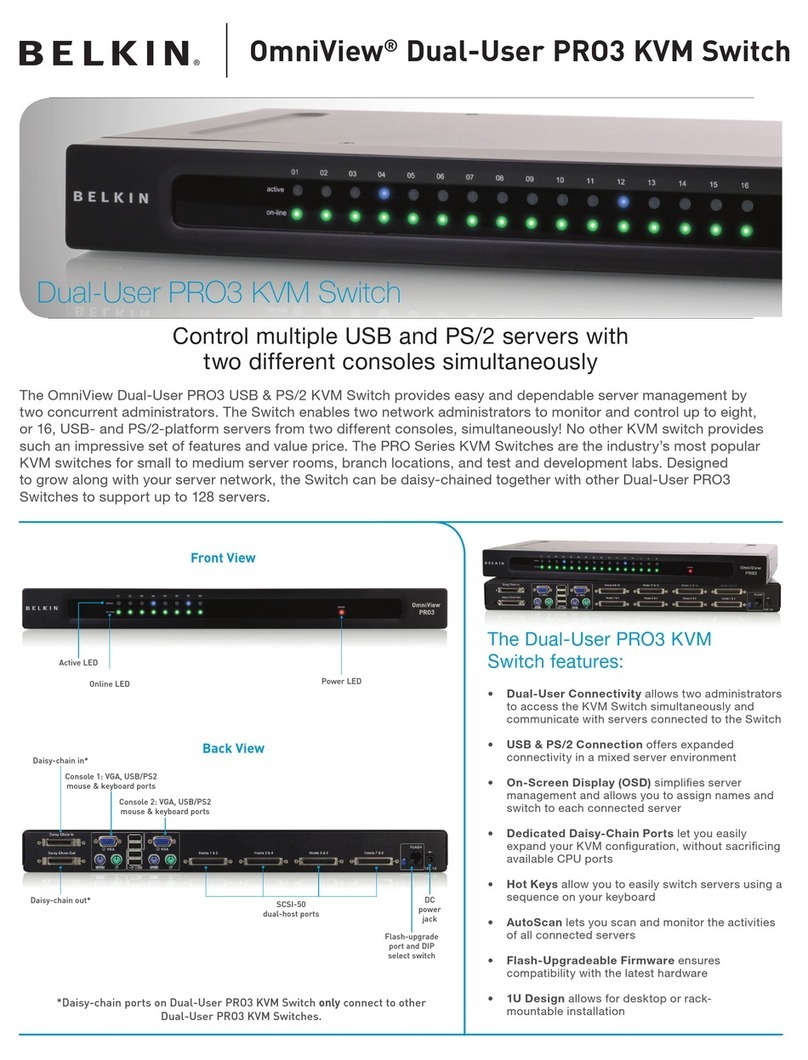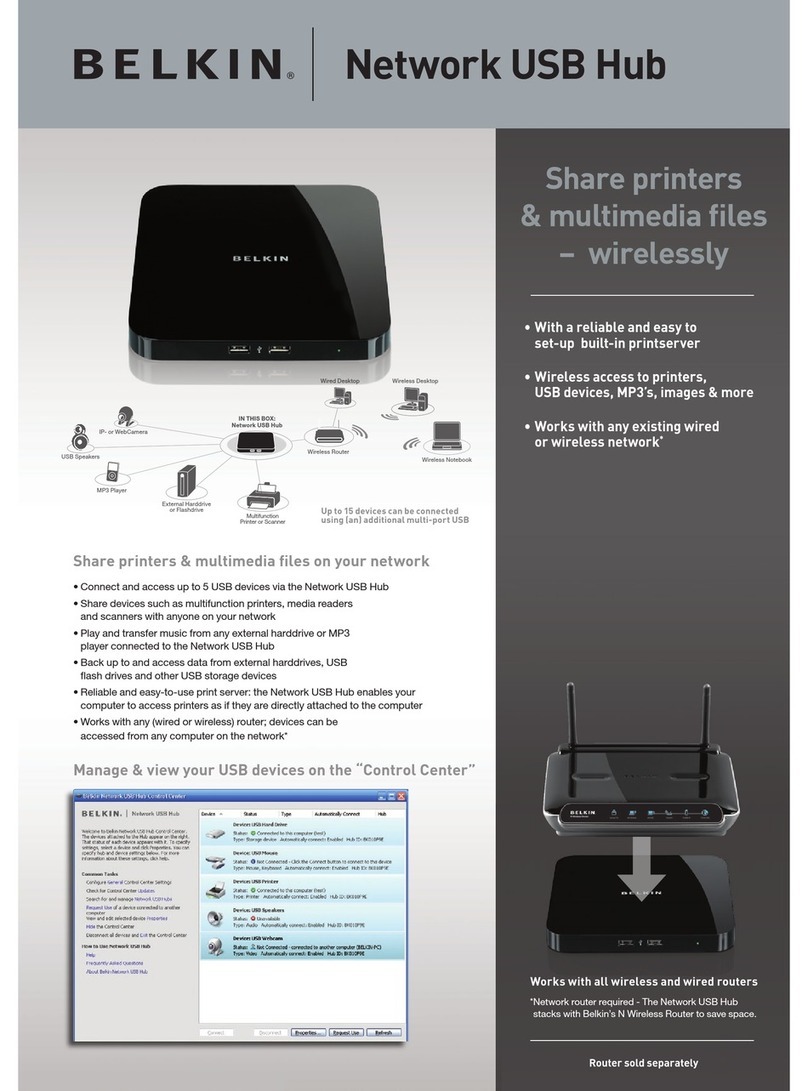Belkin OmniView F1DA104T Technical manual
Other Belkin Switch manuals
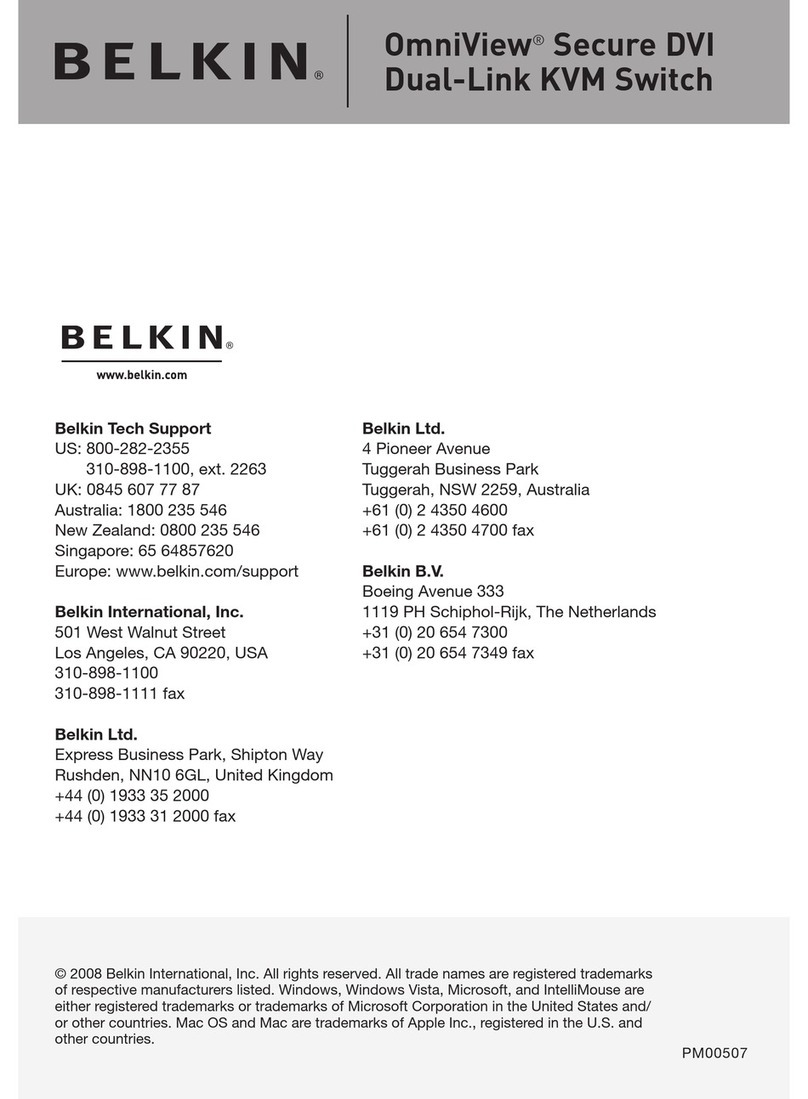
Belkin
Belkin OMNIVIEW F1DN102D User manual

Belkin
Belkin F5U021 Installation guide

Belkin
Belkin F1DN102F-3 User manual

Belkin
Belkin BITRONICS P72655 User manual

Belkin
Belkin F1DN108KVM-UN-4 User manual
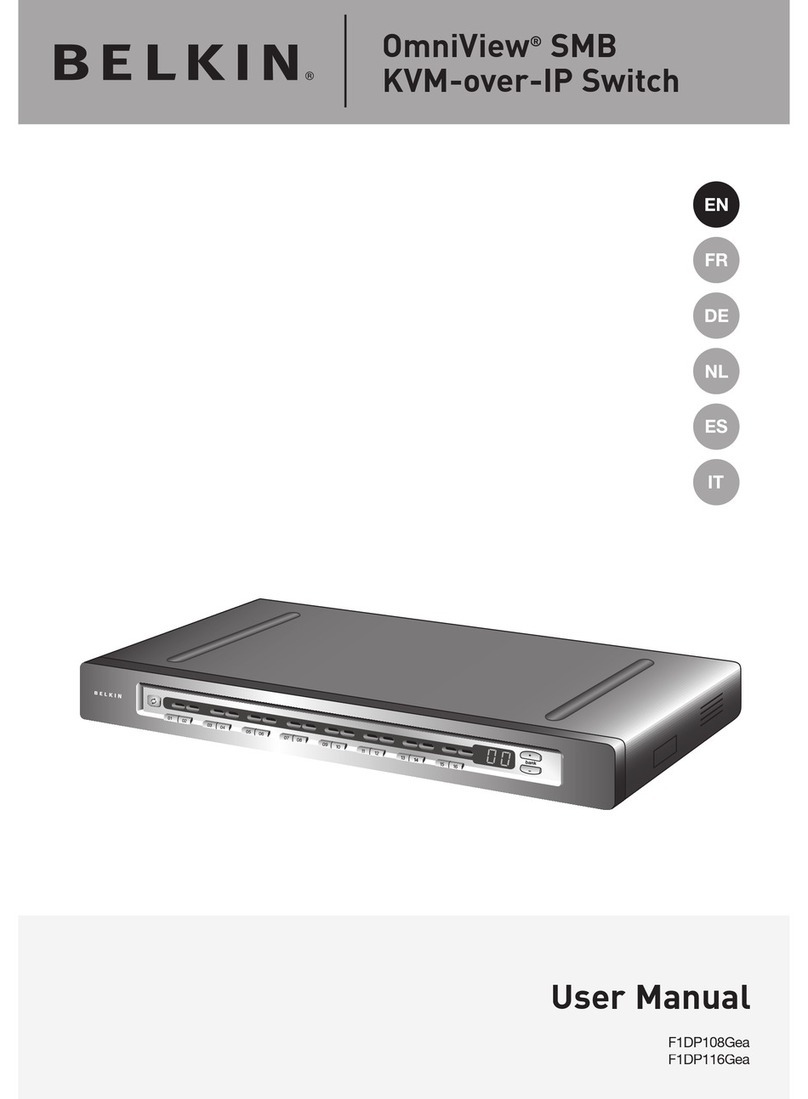
Belkin
Belkin OmniView F1DP108Gea User manual
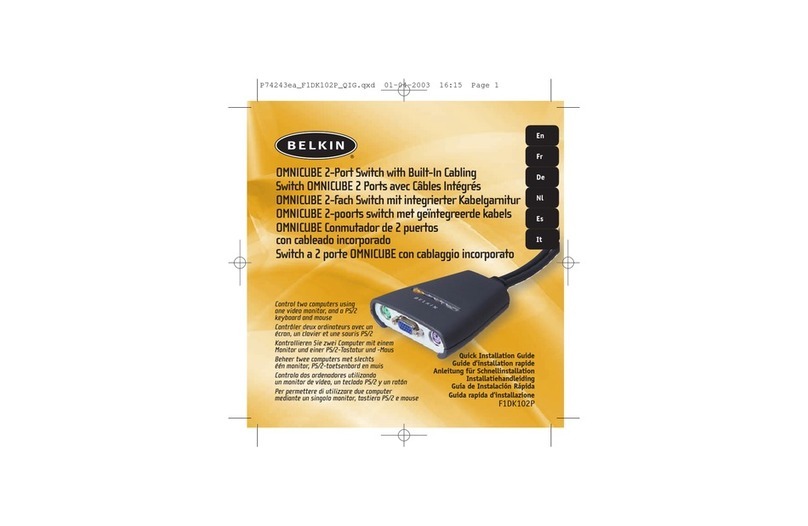
Belkin
Belkin OmniView F1DK102P User manual
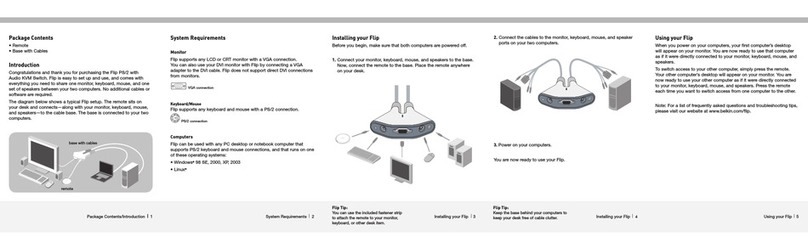
Belkin
Belkin F1DG102P - Flip PS/2 With Audio KVM User manual

Belkin
Belkin Secure KVM - NIAP PP4.0 Service manual

Belkin
Belkin F1DN102B User manual
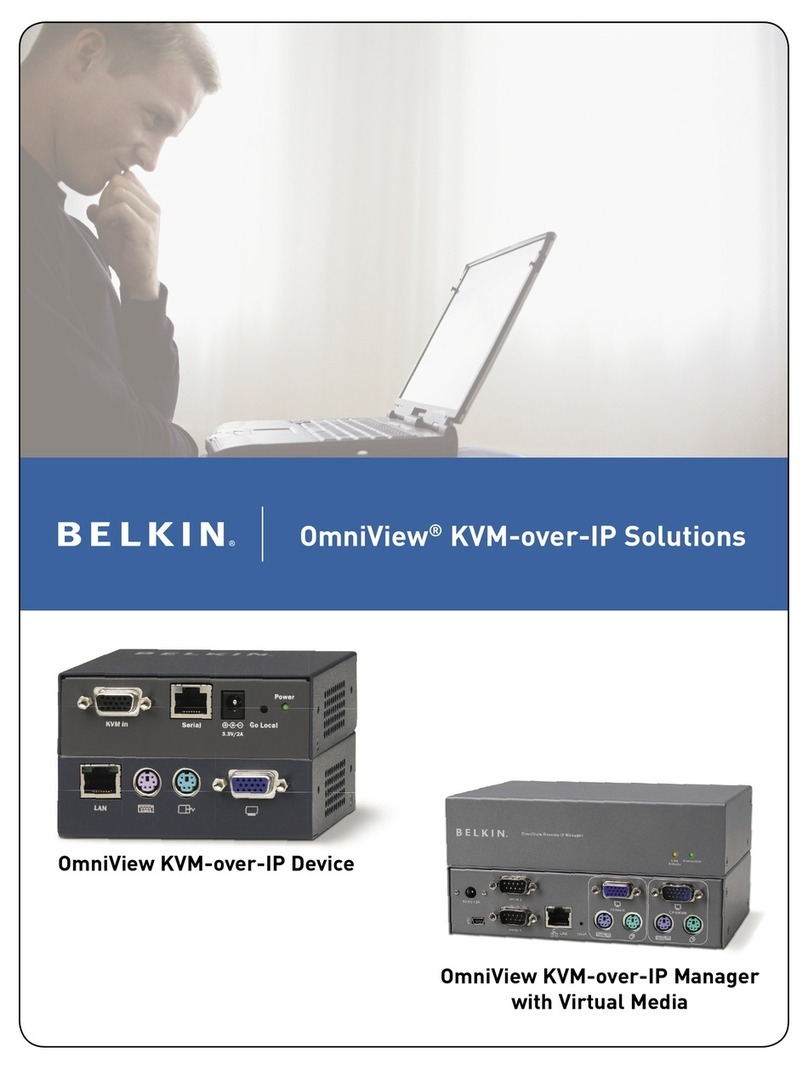
Belkin
Belkin F1DE101H User manual

Belkin
Belkin F5D5131-16 - 10/100 Switch User manual

Belkin
Belkin OmniCube User manual
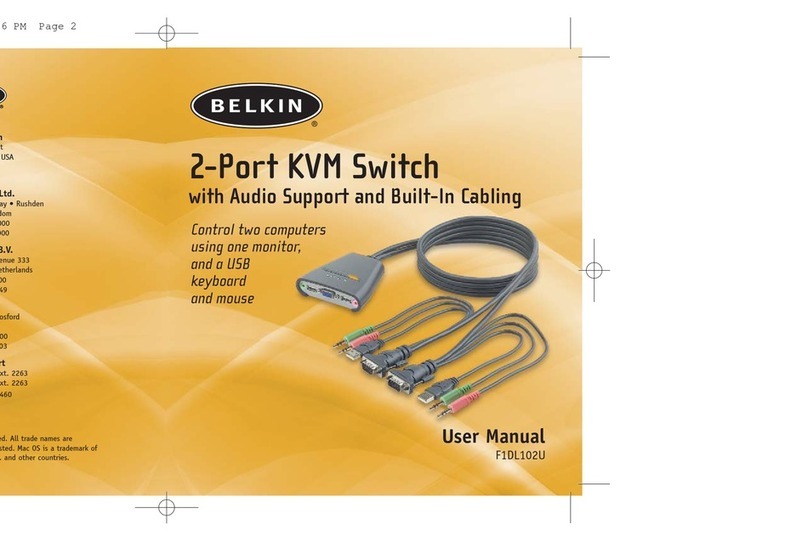
Belkin
Belkin F1DL102 User manual
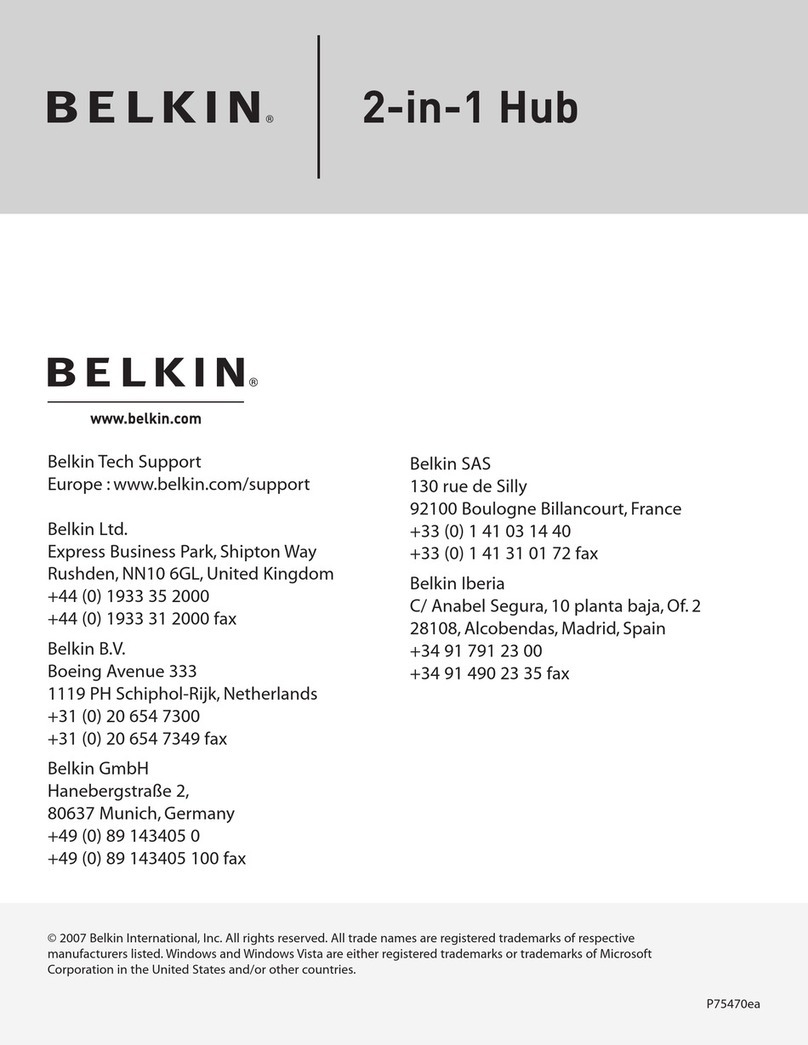
Belkin
Belkin P75470ea User manual
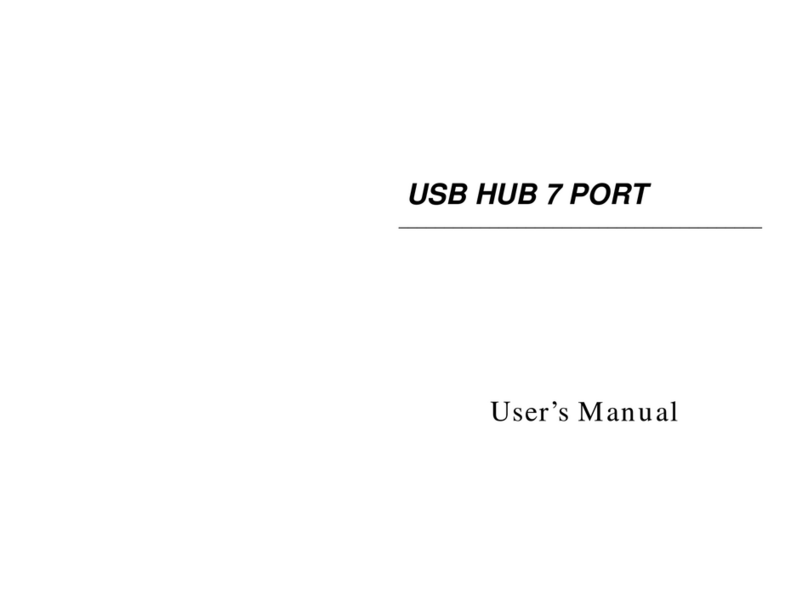
Belkin
Belkin BUS STATION F5U100 User manual
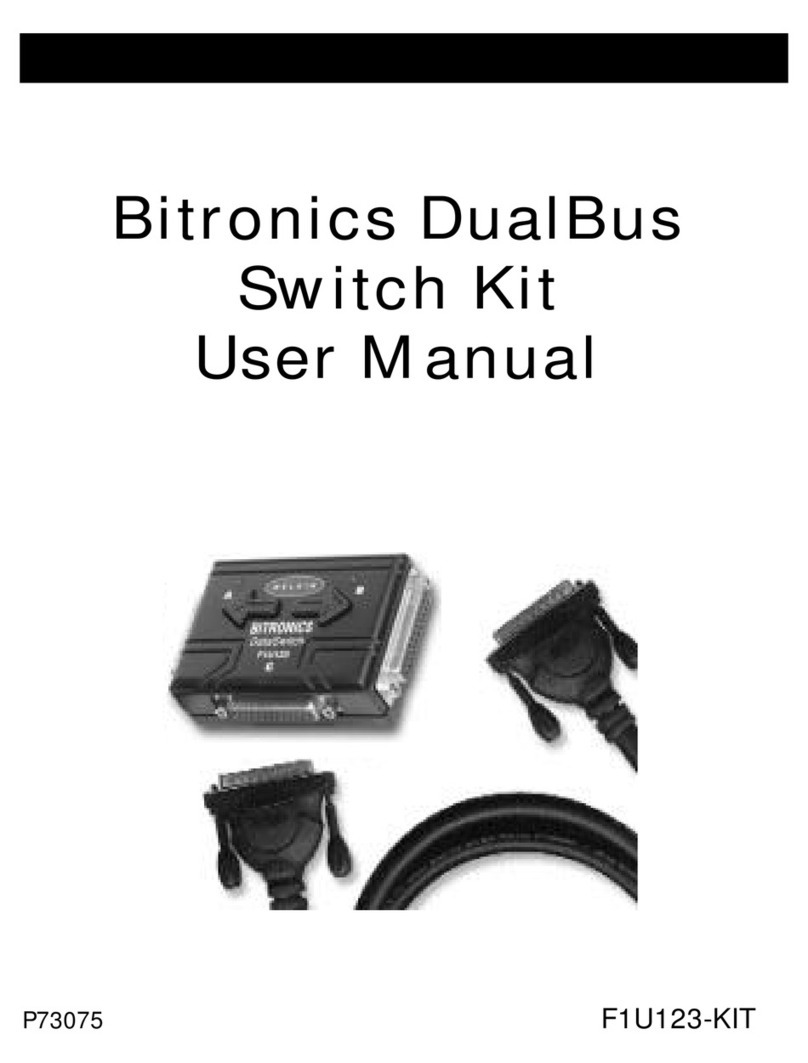
Belkin
Belkin F1U123-KIT User manual
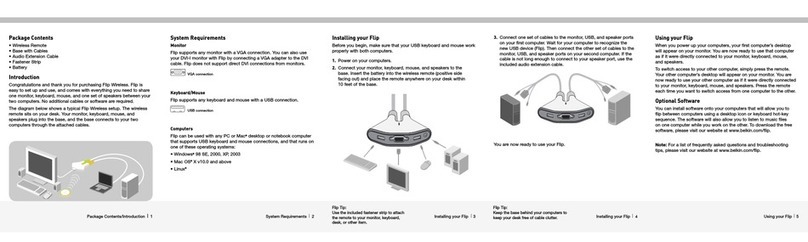
Belkin
Belkin OmniView F1DG102W User manual

Belkin
Belkin F1DN104K-3 User manual

Belkin
Belkin HI-SPEED USB 2.0 EXTERNAL DRIVE ENCLOSURE User manual
Popular Switch manuals by other brands

SMC Networks
SMC Networks SMC6224M Technical specifications

Aeotec
Aeotec ZWA003-S operating manual

TRENDnet
TRENDnet TK-209i Quick installation guide

Planet
Planet FGSW-2022VHP user manual

Avocent
Avocent AutoView 2000 AV2000BC AV2000BC Installer/user guide

Moxa Technologies
Moxa Technologies PT-7728 Series user manual

Intos Electronic
Intos Electronic inLine 35392I operating instructions

Cisco
Cisco Catalyst 3560-X-24T Technical specifications

Asante
Asante IntraCore IC3648 Specifications

Siemens
Siemens SIRIUS 3SE7310-1AE Series Original operating instructions

Edge-Core
Edge-Core DCS520 quick start guide

RGBLE
RGBLE S00203 user manual