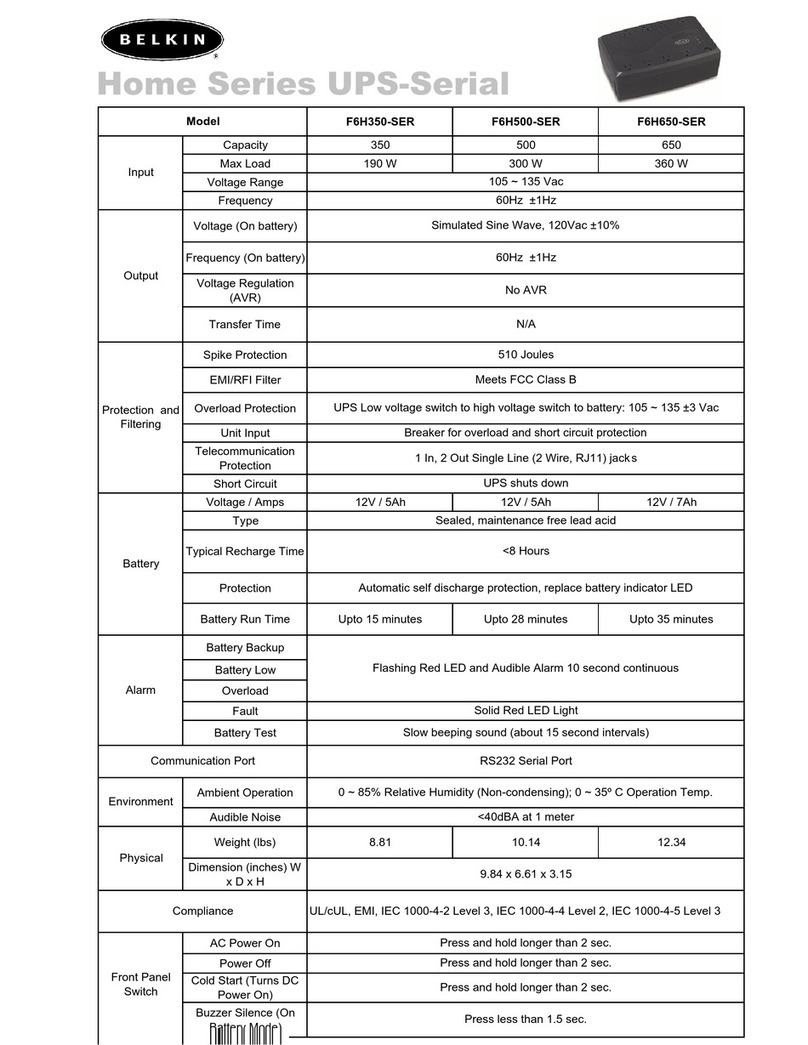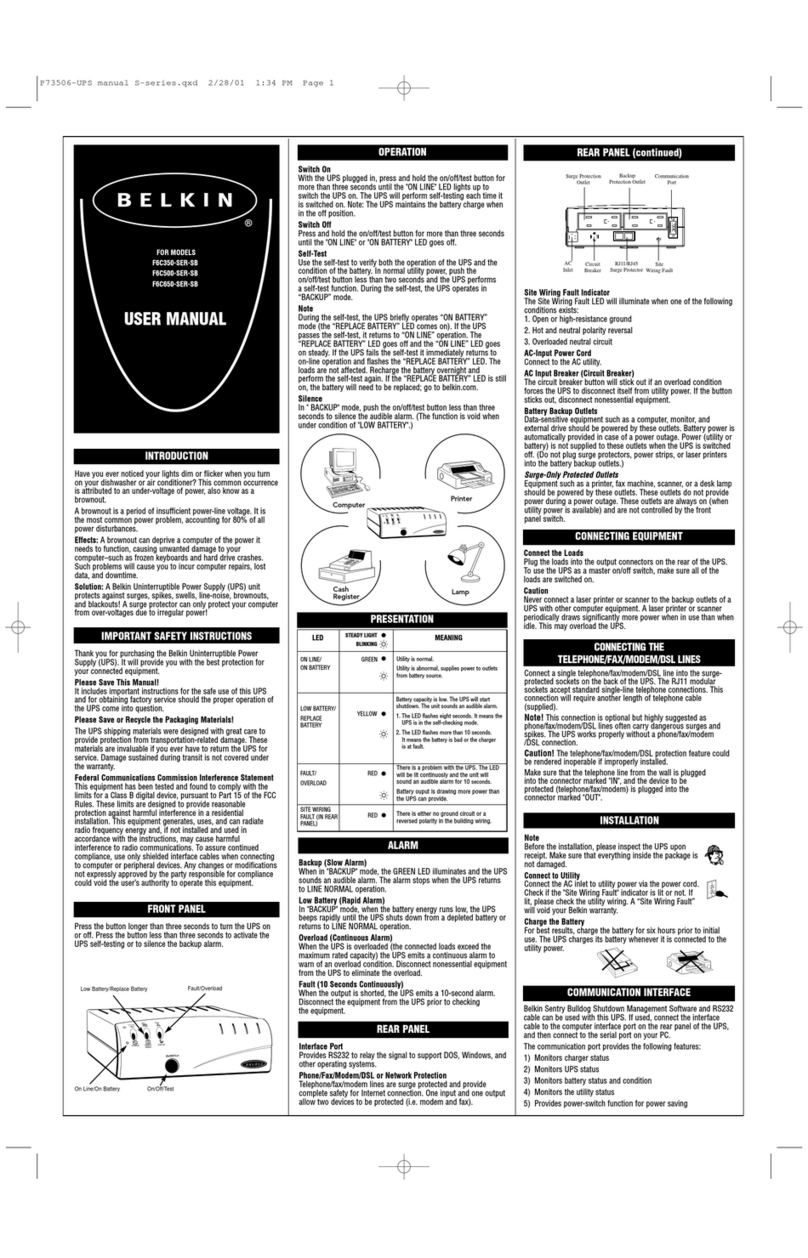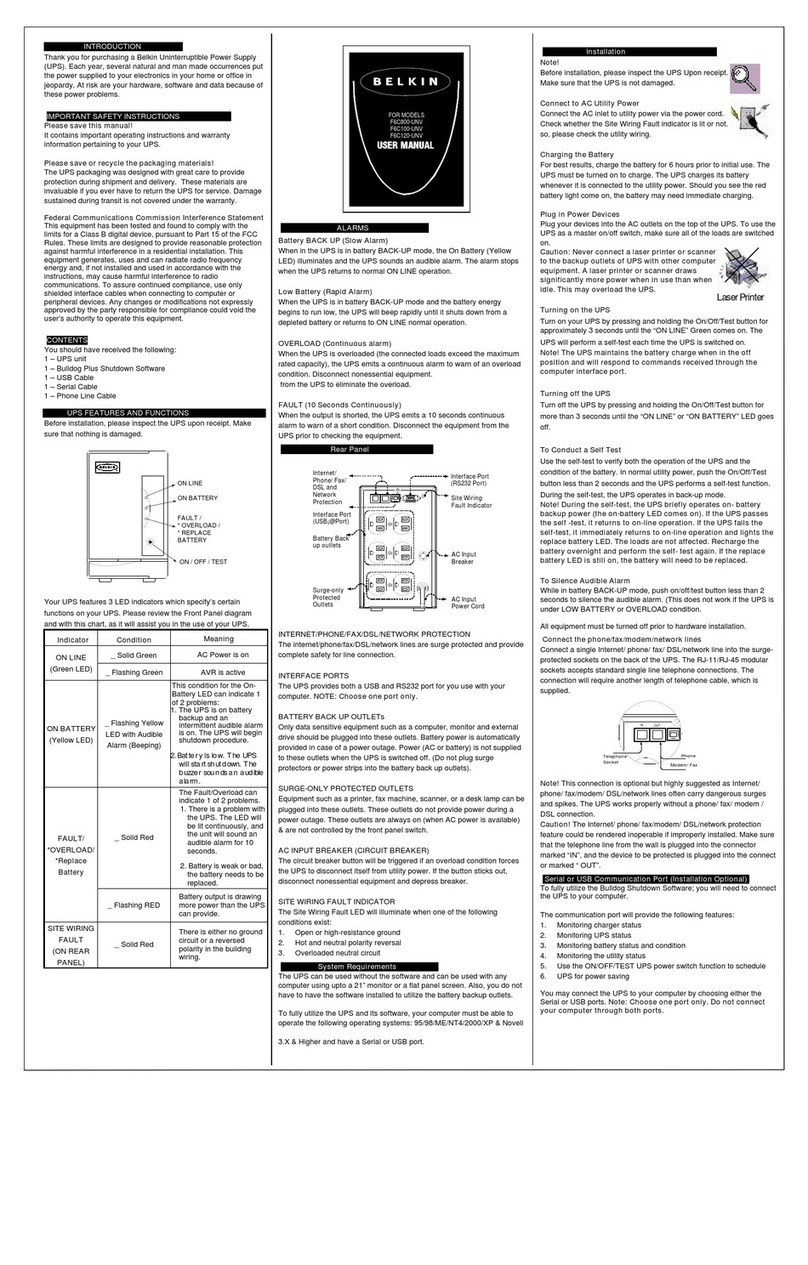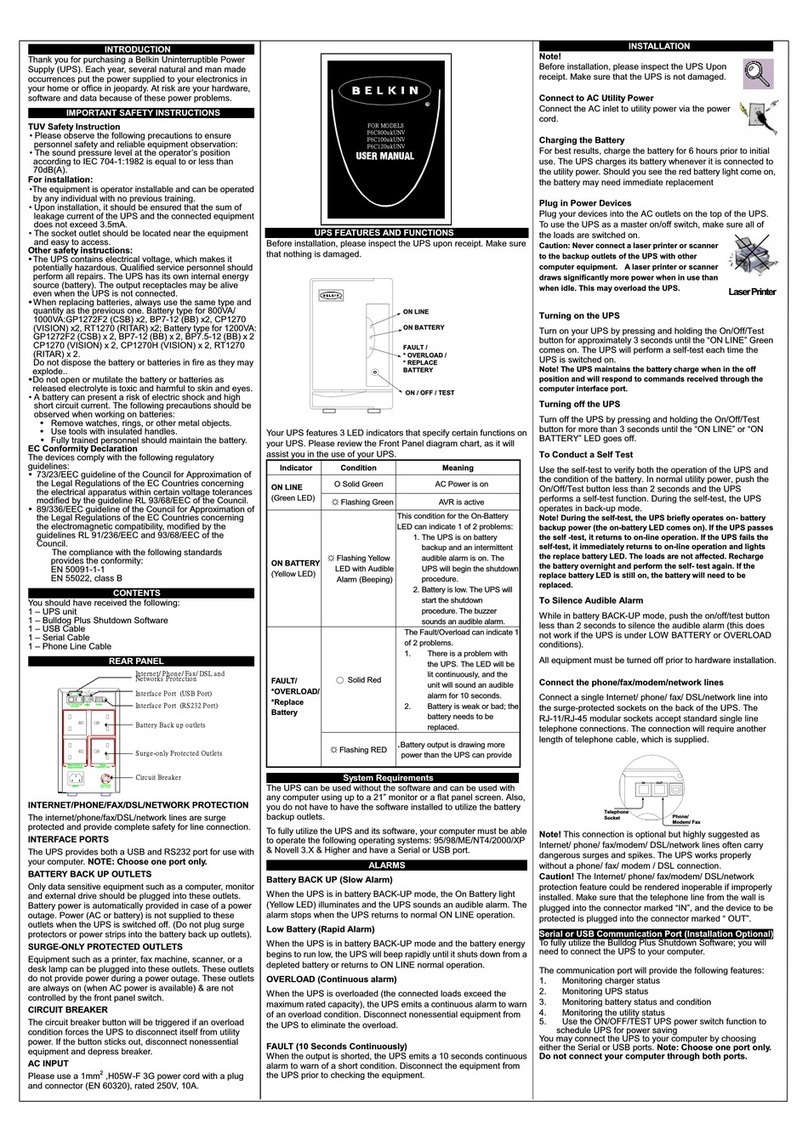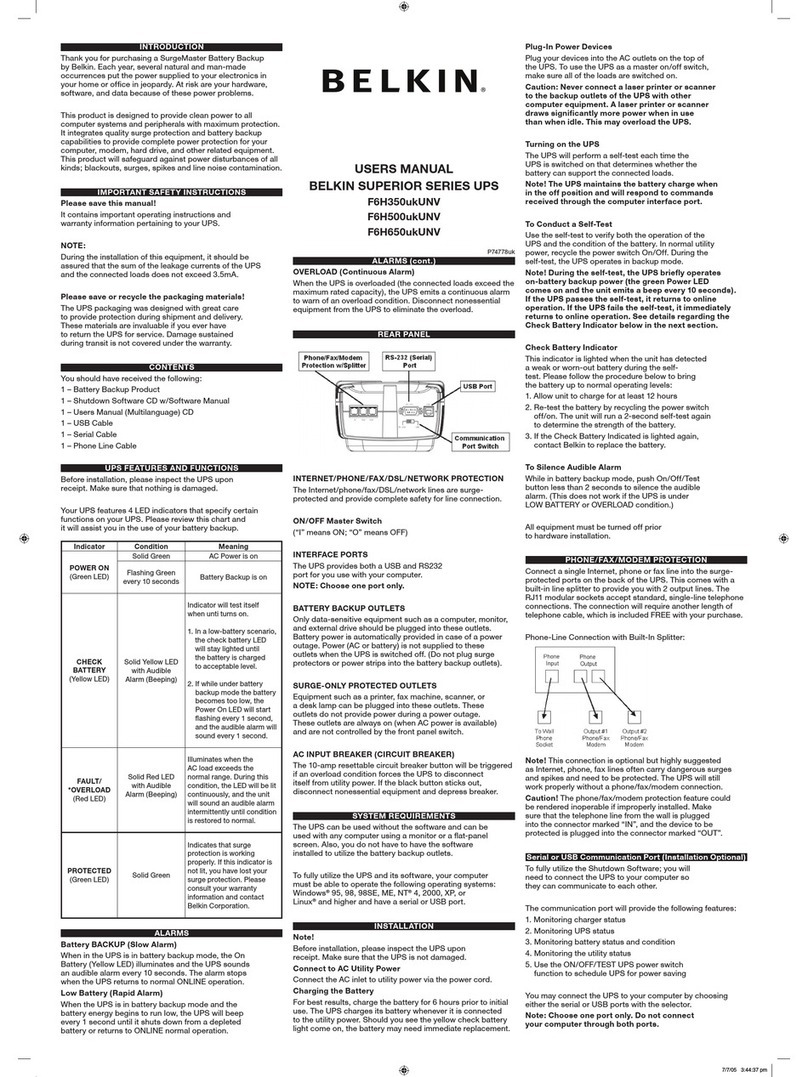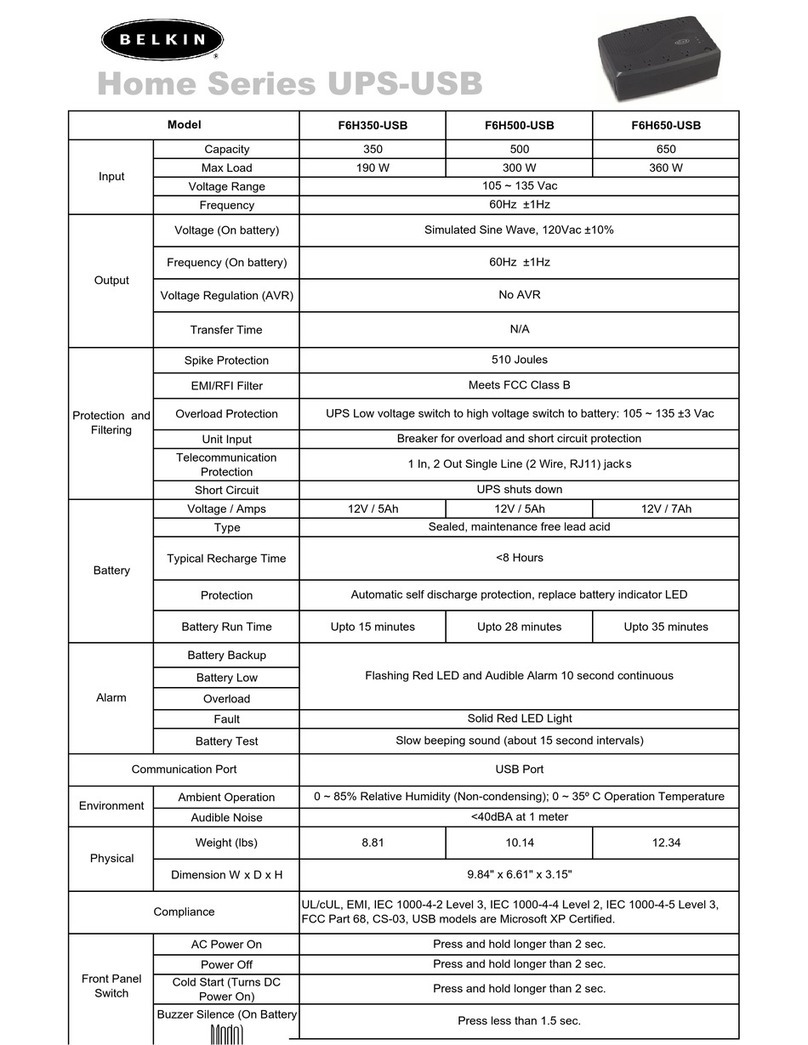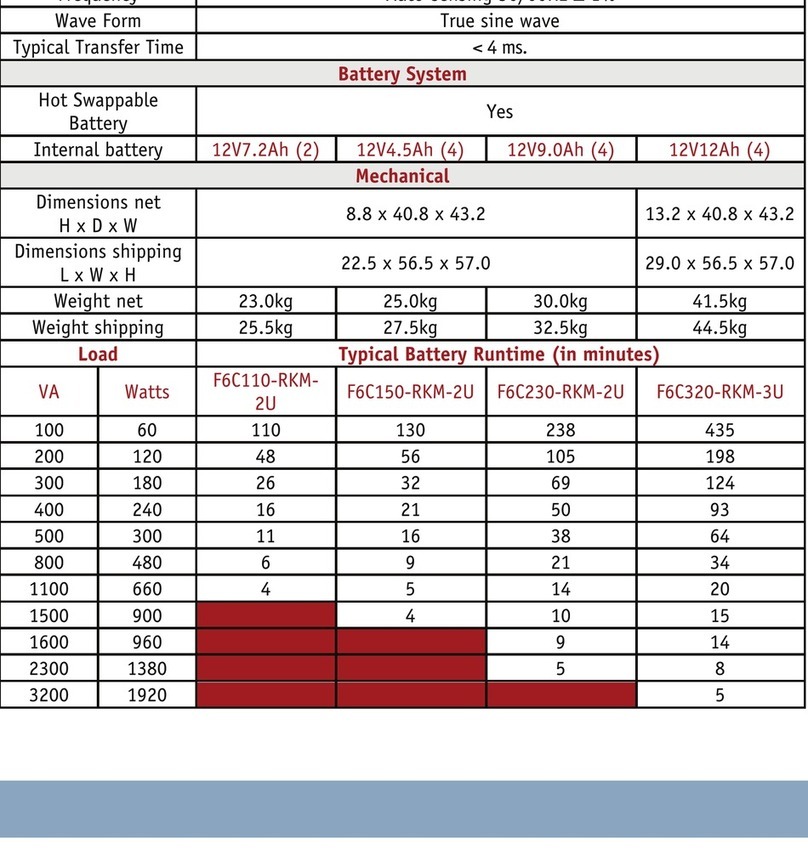9. On Choose Destination, you have the option to choose the
location of where you would like the Sentry Software located on
your computer. We recommend using the default option as
shown on screen. To use the default option, click Next.
10. On Select Program Folder, you have the option to choose the
program folder for you Sentry Software. We recommend using
the default option as shown on screen. To use the default
option, click Next.
11. The software will now upload. Once completed, please click
Finish.
12. We recommend that you download the user’s manual you’re
your reference. To do this, please click the appropriate user’s
manual listed on the screen.
13. Click X on the Bulldog setup screen to leave the software setup.
14. Please refer to the user’s manual for software setup and
information on software specific features and functions.
Uninstall for Windows 95/98/Me/NT4/2000/XP
There are two options to uninstall the Sentry Belkin Shutdown Software.
1. Select the Setup from the BELKIN SENTRY BULLDOG program
folder and select the remove option to begin the uninstall
procedure.
2. Select Add/Remove Programs from the Control Panel and click on
the BELKIN SENTRY BULLDOG item then press the
Add/Remove button.
TECHNICALSPECIFICATIONS
MODEL F6H350
-USB F6H500
-USB F6H650
-USB
RATED
CAPACITY 350VA
/190W 500VA
/300W 650VA
/360W
RATEDVOLTAGE 105-135Vac
INPUT PHASE /
FREQUENCY Single phase 60HZ
VOLTAGE Step wave
OUTPUT FREQUENCY 60HZ
BACK UP TIME
Desktop
computer
+15”
monitor≧
10mm
Desktop
computer
+17”
monitor≧
13mm
Desktop
computer
+17”
monitor≧
17mm
BATTERY
RECHARGE
TIME ≦8hours to 90%
TEMPERATURE 0~35℃
ENVIRONMENT HUMIDITY 10~90%
SAFETY UL1778 / C-UL
EMI FCC CLASS B
SAFETY
REGULATION EMS IEEE C62.41 CATEGORY A
DIMENSION 3.14 X 9.84 X 6.6 inches
APPEARANCE NET WEIGHT 4.0KGS/
8.82LBS 4.6KGS/
10.14LBS 5.6KGS/
12.35LBS
All specifications are subject to change without prior notice.
TROUBLESHOOTING
PROBLEM POSSIBLE CAUSE SOLUTION
On/ Off button not
pushed or pushed
less than 1 second
Press the On/Off
button more than 2
second
Battery voltage
less than 10V Recharge the UPS at
least 5 hours
• Power LED is
not lit
• UPS will not
power on UPS fault Contact Belkin
Technical support at
techsupp@belkin.com
Power cord loose Re-plug the power
cord
AC breaker is
tripped Reset the breaker
• UPS always on
battery mode
Power
disturbances have
occurred Normal operations
Battery is not fully
charged Recharge the UPS for
a minimum of 6 hours
UPS is overloaded Remove
un-necessary power
loads (devices)
• Back up time
is very short
UPS fault Contact Belkin
Technical support at
techsupp@belkin.com
STORAGE
Storage Conditions
Store the UPS covered and upright in a cool, dry location with its
battery fully charged. Before storing, charge the UPS for at least 6
hours.
Extended Storage
During extended storage in environments where the ambient temperature
is +5oF to +86oF, charge the UPS battery every 6 months. During
extended storage in environments where the ambient temperature is +86
oF to +113oF, charge the UPS battery every 3 months.
Note:
BELKIN COMPONENTS USER LICENSE AGREEMENT
Belkin Components (Belkin”) thanks you for choosing one of our products
for your use. This User License Agreement (Agreement”) contains the
terms and conditions under which limited use of the product is licensed to
you.
PLEASE READ THIS NOTICE CAREFULLY
DO NOT USE THE SOFTWARE OR PRODUCT UNTIL YOU HAVE READ
AND AGREED TO THIS AGREEMENT. IF YOU USE THE SOFTWARE
AND PRODUCT, YOU ARE AGREEING TO THE TERMS AND
CONDITIONS SET OUT IN
THIS AGREEMENT. IF YOU DO NOT ACCEPT THESE TERMS AND
CONDITIONS, YOU MUST RETURN THE UNOPENED PRODUCT WITH
THE DISKS INSIDE TO THE PARTY FROM WHOM YOU RECEIVED IT.
SCOPE OF USE: In this Agreement, software means all
machine-readable software programs and associated files in this package,
All modified versions of and upgrades or improvements to such programs
and all copies of such programs and files. You, a single user opening this
envelope (You or our), may use the software on a single central processing
unit. You may not rent it, loan it out, or lease it, nor use it on a multi-user
system.
LICENSE: You have the non-exclusive right to use the software.
You are not permitted to copy, modify or transfer the software or
documentation. You may not compile, disassemble or otherwise reverse
engineer, break down, analyze or modify the software.
USE AND RESTRICTIONS: You are permitted to make backup copies of
all the software disks for archival purposes only. You must reproduce the
proprietary notice set forth on the disks and affix them to all backup copies.
You are not permitted to use these programs in connection with a
computer service, or to use the backup copies other than as a replacement
for the original copy.
TERM: This license is effective upon acceptance by opening this envelope
or in any other way using the enclosed software, which will constitute your
acceptance of, and agreement to, this Agreement, and is effective until
terminated. The limited license in this Agreement will be automatically
terminated if you fail to comply with any of the Terms and conditions in this
Agreement. You agree that upon such termination you will immediately
destroy all programs and documentation, including all copies made or
obtained by you.
SOFTWARE, PROGRAM, DOCUMENTATION, AND ANY RELATED
INFORMATION, GOODS OR SERVICES ARE PROVIDED WITH NO
WARRANTY OR REPRESENTATION OF ANY KIND WHAT SO EVER.
BELKIN HEREBY DISCLAIMS ALL OTHER WARRANTIES, EXPRESS
OR IMPLIED, INCLUDING BUT NOT LIMITED TO THE IMPLIED
WARRANTIES OF MERCHANTABILITY AND FITNESS FOR A
PARTICULAR PURPOSE.
The entire risk of the use, results and performance of the software,
program and documentation is borne by you. Should any or all of the
product, software, program, documentation, or related information, goods
or services be defective, misused, unsuitable or cause or give rise to any
harm or liability whatsoever, you, not Belkin or its associates, dealers or
agents, assume the entire liability, cost of repair, correction or any payment
or other remedy whatsoever. Furthermore, no warranty or guarantee is
made regarding the use or results of the product, software, program,
documentation, or any related information, goods or services in terms of
correctness, accuracy, reliability, timeliness or otherwise. You use and
rely on the program at your own risk. The following is the only and
exclusive warranty and remedy of any kind: Belkin does warrant that the
program disks are free from physical defects in materials and
workmanship under normal use for a period of one (1) year from the date
of purchase, as evidenced by a copy of the sales receipt. Return the
defective disk or documentation with your receipt directly to Belkin for a
replacement.
DISCLAIMER: Belkin or its associates will in no event be liable (i) in
any amount for lost profits or special, incidental, punitive or consequential
damages, or (ii) for any claim or damage of any nature, or under any
theory, whatsoever, in any amount in excess of the purchase price you
paid for the product. The warranties and remedies here set forth are
exclusive, and in lieu of all others oral or written, express or implied.
Some jurisdictions do not allow exclusion or limitation of implied warranties
or of liability for incidental damages, so the foregoing limitations or
exclusion may not apply to you. This warranty gives you specific legal
rights, which vary from jurisdiction to jurisdiction.
HOWEVER, YOU WAIVE SUCH RIGHTS, EXCEPT AS EXPRESSLY
PROVIDED UNDER THE TERMS AND CONDITIONS OF THIS
AGREEMENT, TO THE MAXIMUM EXTENT ALLOWED BY LAW.
The license is governed by the laws prevailing in the State of New York,
without regard to its conflicts of laws principles.
ACKNOWLEDGMENT:
By opening the package on which this Agreement is printed, or through
which it is visible, you acknowledge that you have read this Agreement,
understand it, and agree that this agreement is the complete and exclusive
statement of agreement between yourself and Belkin and supersedes any
prior agreements, oral or written, and any other communications relating to
the subject matter of this Agreement.
SEVERABILITY:
Any term or provision of this Agreement or any application thereof,
which may be prohibited or unenforceable by law in a particular
jurisdiction, shall be interpreted and enforced to the maximum extent
allowed in such jurisdiction (which the parties acknowledge could
mean severing the provision from this Agreement or, if allowed,
enforcing it in a narrower form), without affecting the remainder of
this Agreement, or any other application of such term or provision in
such jurisdiction, or application of such term or provision in any other
jurisdiction.
SAFETYINFORMATION
CAUTION!
! Internal battery voltage is 12V DC.
! The unit is intended for installation in a controlled
environment (temperature controlled, indoor area free of
conductive contaminants).
! All batteries used are Sealed Lead Batteries. Batteries must
be recycled.
RECYCLINGINFORMATION
Your UPS contains a Non-spill Sealed Lead Battery. On the battery,
you will find the battery name. Please reference the chart below for
recycling information.
Battery Name Recycling Inside the
USA
Recycling
Outside the USA
BB Battery (800) 278-8599 N/A
CSB Battery (800) 738-7372 1 (817) 244-4415
VISION Battery (973) 726-5323 N/A
CONTACTUS
Belkin Components
501 West Walnut St.
Compton • CA • 90220-5221 • USA
Tel: 310.898.1100 • Fax: 310.898.1111
Belkin Components, Ltd
Unit 13 • Gatelodge Close • Round Spinney
Northampton • NN3 8RX • UK
Tel: +44 (0) 1604678300 • Fax: +44 (0) 1604678330
Belkin Components B.V.
Starparc Building
Boeing Avenue 333
1119 PH Schiphol-Rijk
The Netherlands
Tel: +31 (0) 20 654 73 00 • Fax: +31 (0) 20 654 73 49
Belkin Australia Ltd
7 Bowen Cresent
West Gosford, NSW 2250
Tel: +61 (02) 4325 4666
Fax: +61 (02) 4325 4277
Away from sunlight Away from heat Away from water