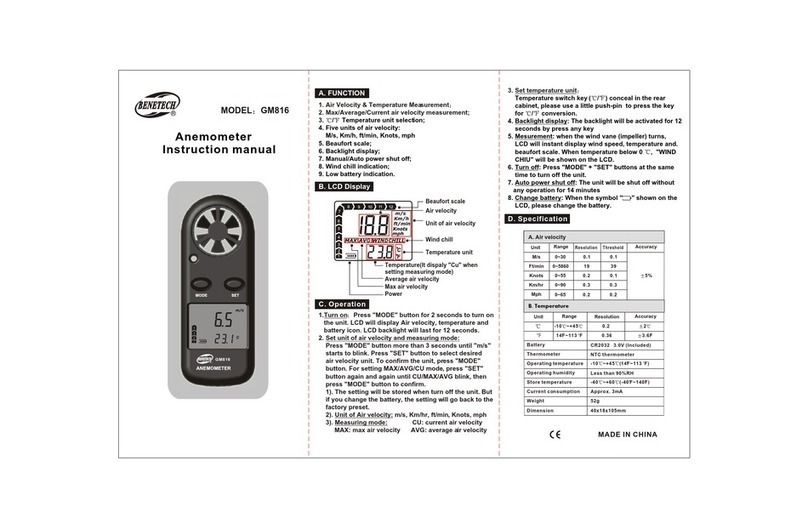-05-
6.Function operations
-06-
∑
3. Display unit setting interface: set unit of illumination value (Lux/Fc)
and temperature value unit (℃/℉
4. Timing shutdown setting interface: set shutdown timing on and off
without button operation
5. Bluetooth switch setting interface: set Bluetooth on and off
)
1. Turn on/off
Install batteries for the instrument, long press button for 2
seconds,and enter real-time interface after full-screen display for 1
second.
2. Backlight on/off
After startup, short press button in any interface to turn on/off
backlight. Backlight will add up power consumption, so it is set to be
off since startup.
3. Max / min value of illumination and temperature
In the real-time interface, short press button to switch max value
interface and min vlaue interface, the top of the screen displays
"MAX" and "MIN" respectively; short press the button again in the
minimum interface to return to real-time interface.
4. Difference value of illumination
In the real-time interface, short press button to switch to difference
value interface. Negative number indicates that the real-time value
becomes smaller, positive number Indicates that the real-time value
becomes bigger. The top of the screen displays "△” in difference
value interface; short press again in the difference interface and
return to real-time interface. You can also press the button to return
to the real-time interface in difference value interface.
5. Data holding
In real-time interface or difference value interface, short press
button to switch to holding interface, and the top of the screen
displays "HOLD"; short press the button again in holding interface
to return to the interface before. You can also return to the real-time
interface by short press button in holding interface.
DIF
HOLD
SET
6. Integral operation
In real-time interface, press button to switch integral interface and
integral averaging interface in turn. "Σ" and "Σ AVG" are respectively
displayed at the top of screen; short press again in integral
averaging interface to return to real-time interface. You can also
short press button to return to the real-time interface under
integral interface or integral averaging interface.
In Integral or Integral averages screen, start press button to
start or stop the integra. After the integration starts, it will keep
running in the background, and the "Σ" at the top of the screen will
start flashing, and the "Σ" will stop flashing when integration stops.
In integral interface, the upper half of the screen shows the integral
of illumination in unit of Lx · h or Fc · h, the lower part shows the time
span for integral, in unit of hour(h).
In average integral interface, the upper half of the screen shows the
average illuminance in unit of Lx or Fc, the lower part shows the time
for integration, in unit of hour (h).