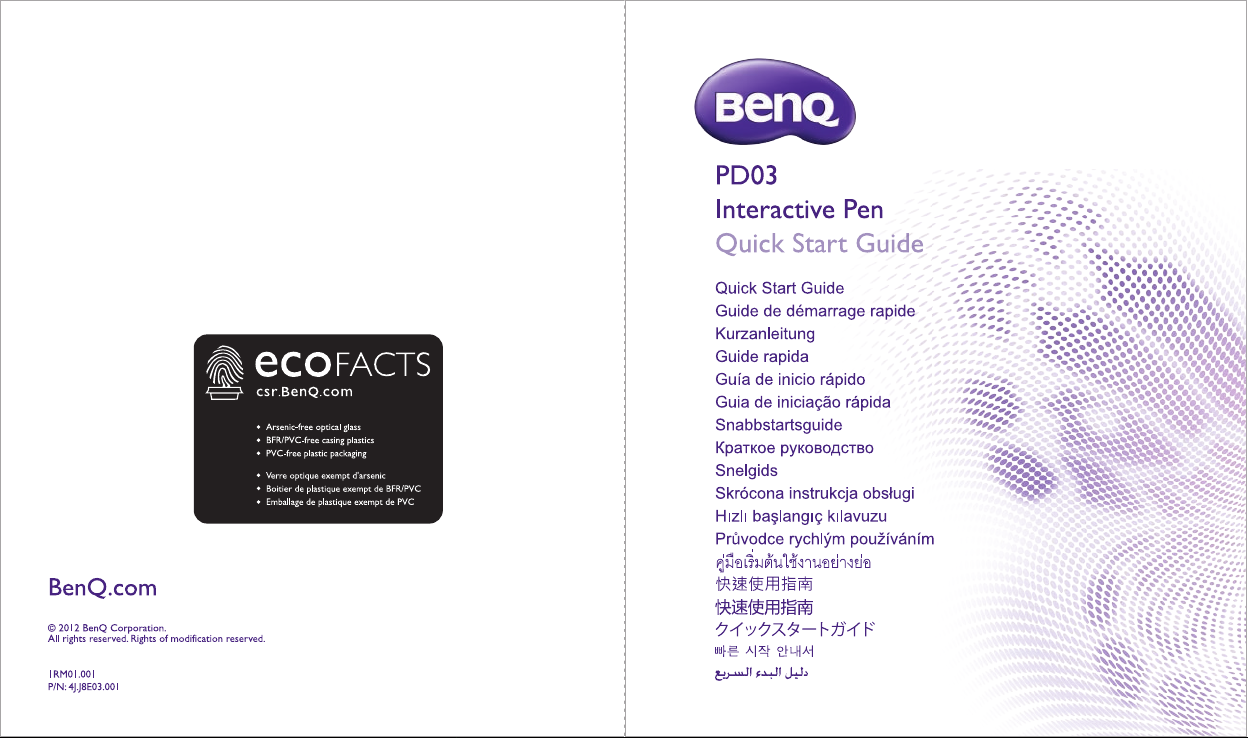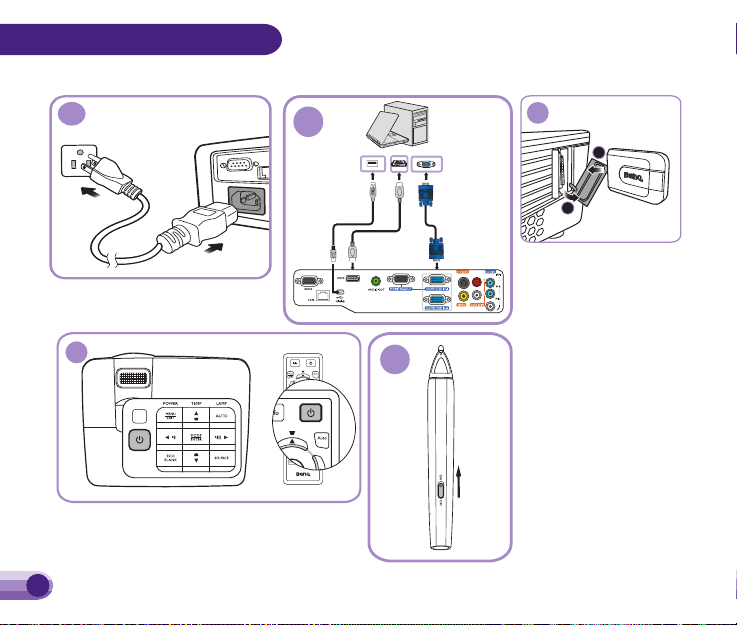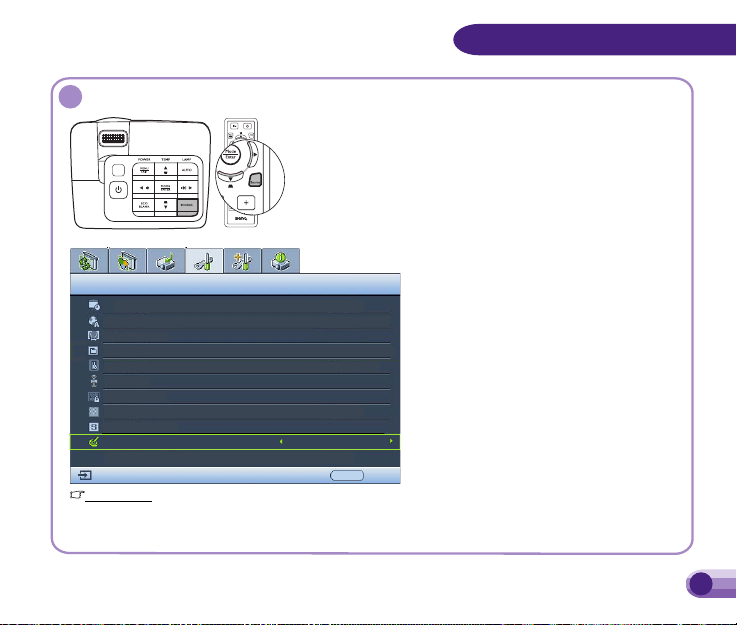Table of contents
English ........................................................................................................................4
Français ....................................................................................................................16
Deutsch ....................................................................................................................28
Italiano......................................................................................................................40
Español .....................................................................................................................52
Portuguê...................................................................................................................64
Svenska.....................................................................................................................76
Русский....................................................................................................................88
Nederlands.............................................................................................................101
Polski.......................................................................................................................113
Türkçe ....................................................................................................................125
Čeština ...................................................................................................................137
ไทย ............................................................................................................................149
繁體中文..................................................................................................................161
简体中文..................................................................................................................172
日本語......................................................................................................................183
한국어......................................................................................................................195
................................................................................................................207