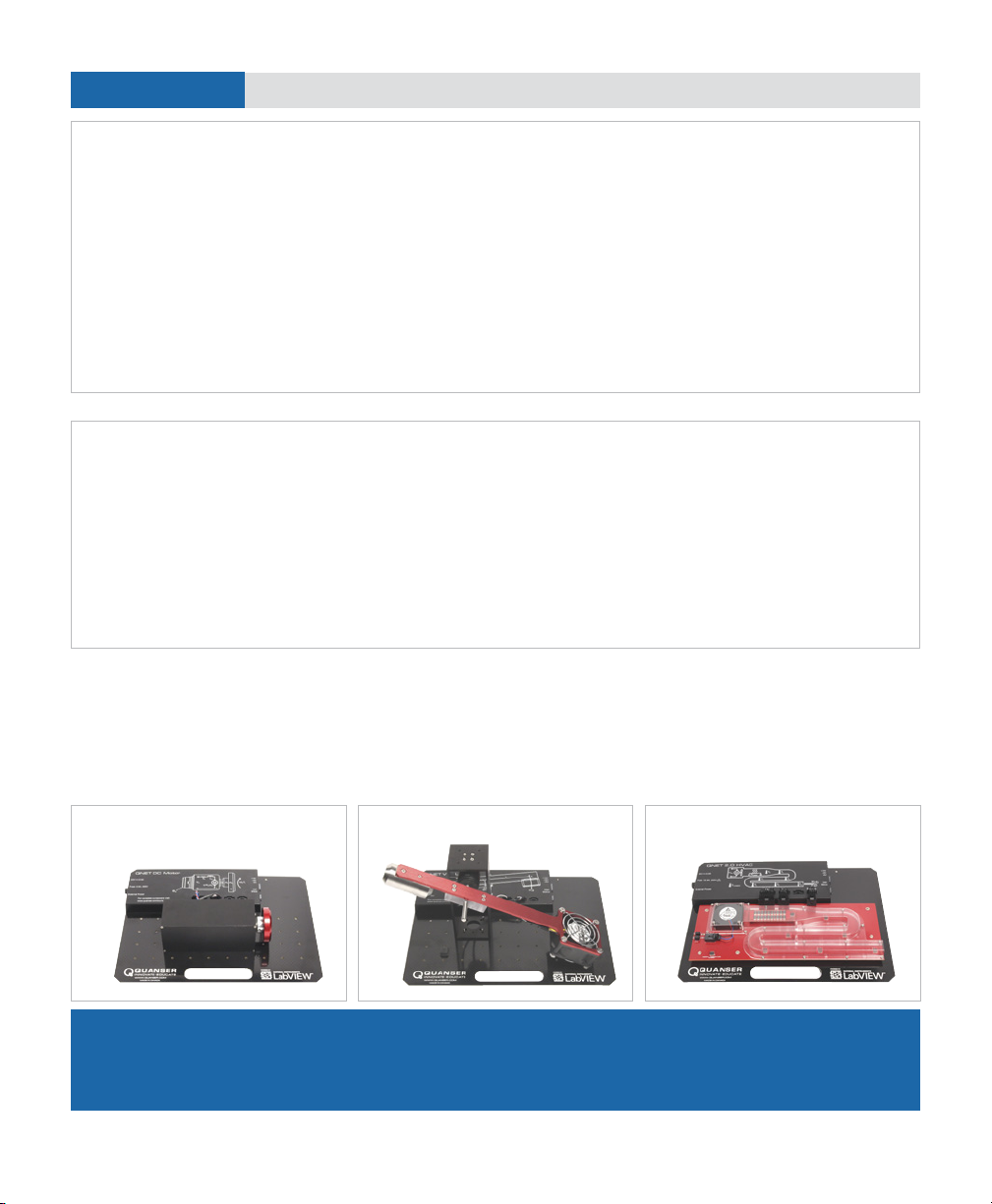Review the following recommendations before contacting Quanser’s technical support engineers
TROUBLESHOOTING
©2014 Quanser Inc. All rights reserved. NI ELVIS is a trademark of National Instruments. QNETs were developed by Quanser exclusively for National Instruments. V3
STILL NEED HELP? For further assistance from a Quanser engineer, contact us at tech@quanser.com
or call +1-905-940-3575.
LEARN MORE For full range of QNETs visit www.ni.com/quanser
For advanced control tools for teaching and research, visit www.quanser.com
Expand your lab using other QNETS for NI ELVIS II /ELVIS II+to teach control
At least one of
the+15V, -15V,
or +5 LEDs on
the QNET Rotary
pendulum board
are not lit.
• Ensure that the PCI connector on the QNET board is properly connected to the female
connector on the NI ELVIS II unit.
•Check that the system power switch, located on the back panel of the NI ELVIS II unit,
and the prototyping power switch, situated on the top of the NI ELVIS are ON.
•If one or more of the +15V; -15V; or +5V LEDs is still not lit, then the 15V or +5V fuse(s)
on the Protection Board of the NI ELVIS II has been triggered. Similarly, if the External
Power LED is still not lit after connecting the QNET Rotary Pendulum power, the Var iable
Power Supplies Fuses on the NI ELVIS II Protection Board have been triggered. See the
Protection Board Fuses in the NI ELVIS II User Manual.
The +15 V; -15 V;
and +5 V LEDs
on the QNET
Rotary Pendulum
board, are bright
green but the
External Power
LED is not lit.
• Ensure the supplied QNET power supply is connected to the QNET board.
• If the External Power LED still does not light up, the QNET fuse may need to be replaced.
Refer to the QNET Rotary Pendulum User Manual for details.
QNET 2.0 VTOL QNET 2.0 HVAC
QNET 2.0 DC Motor