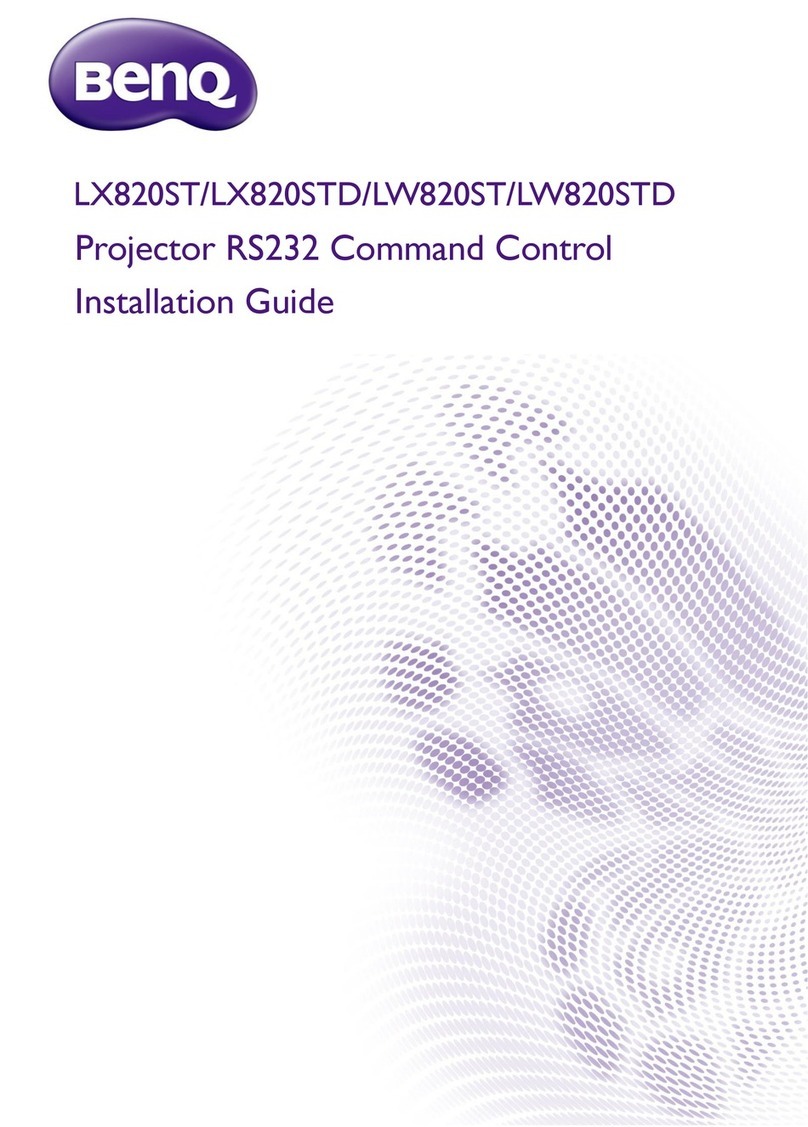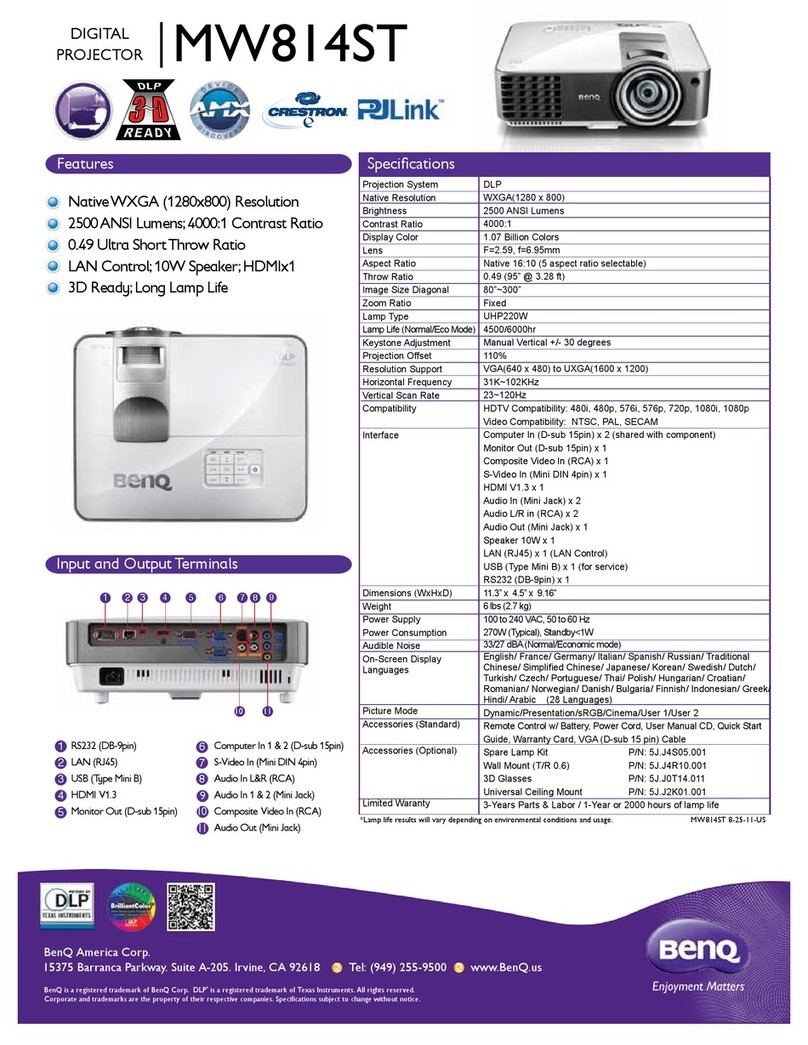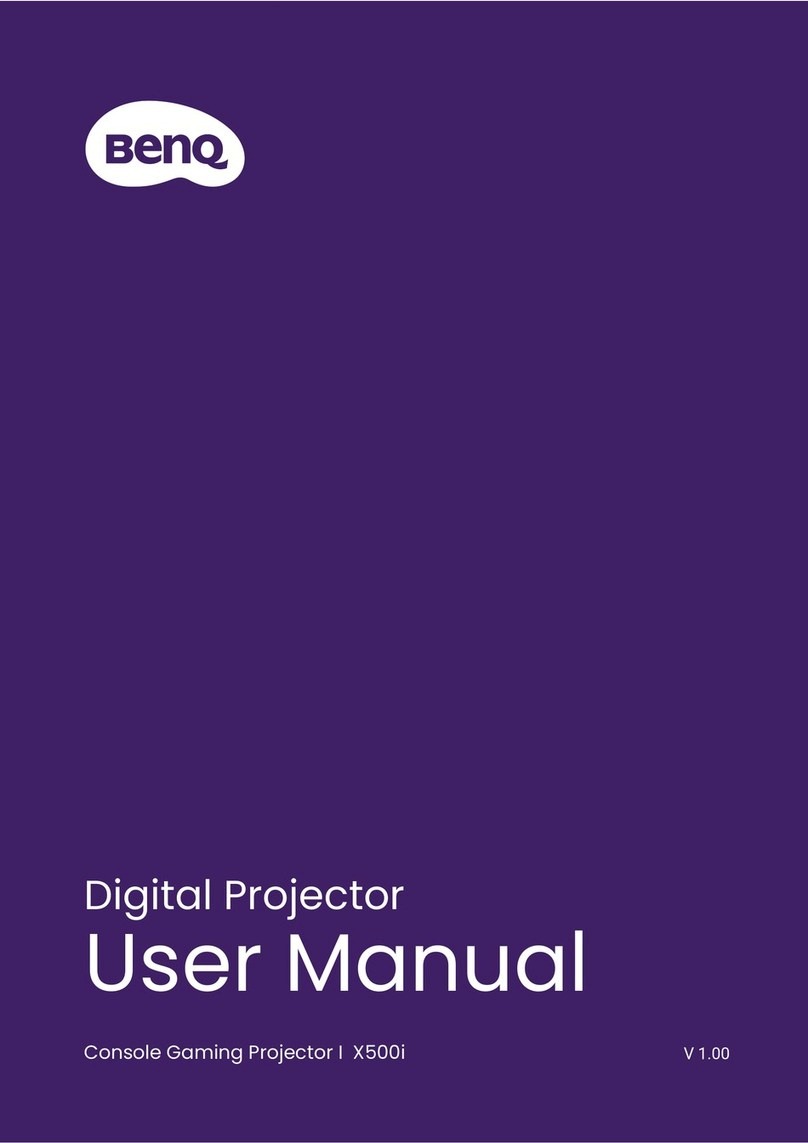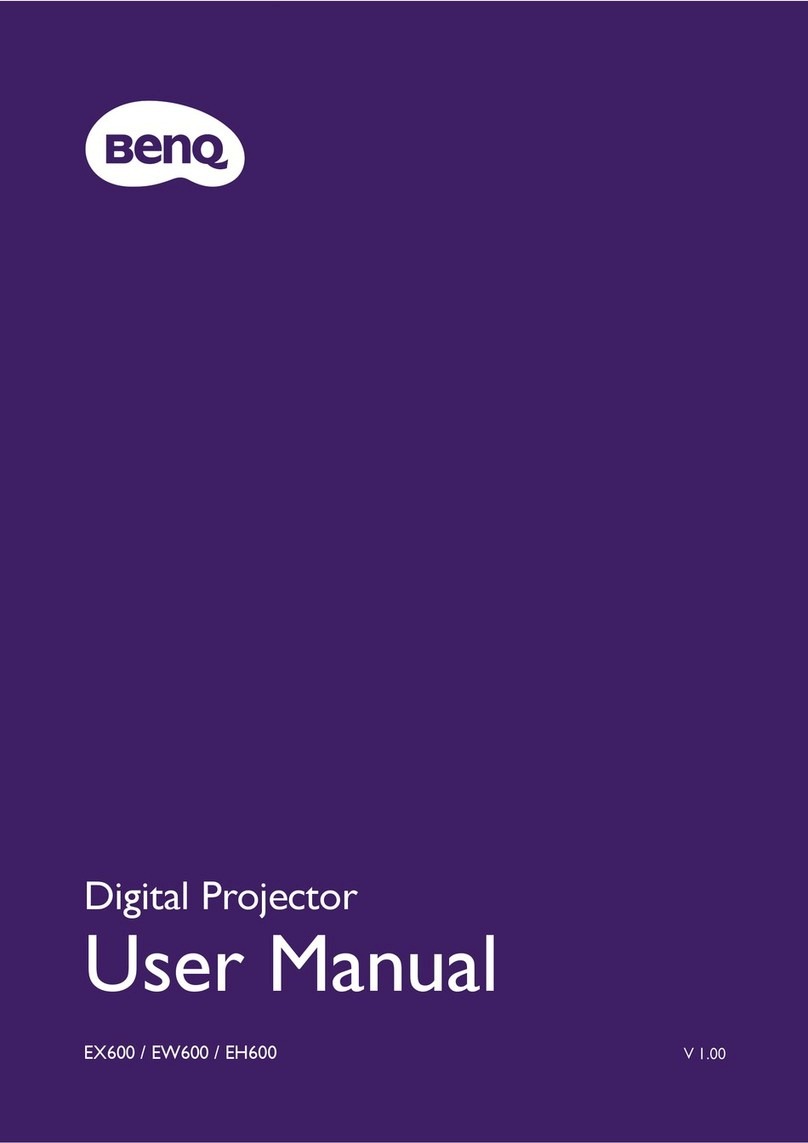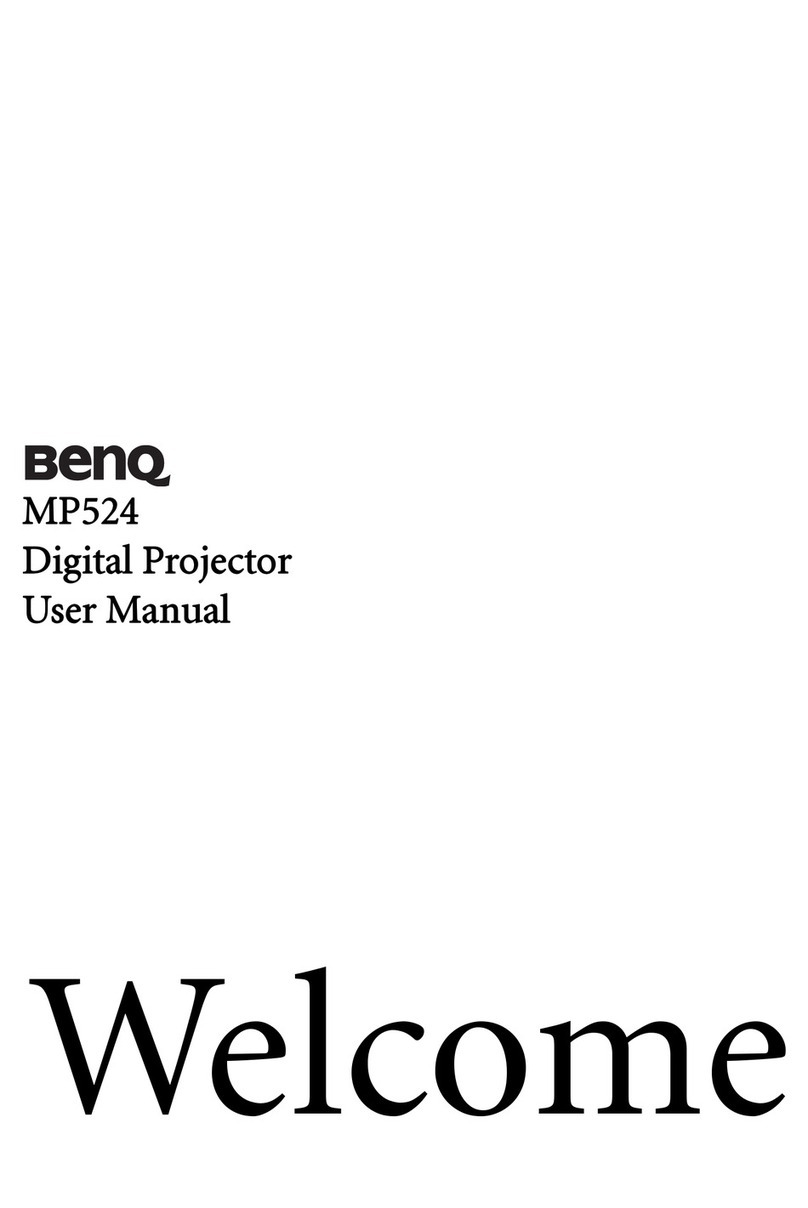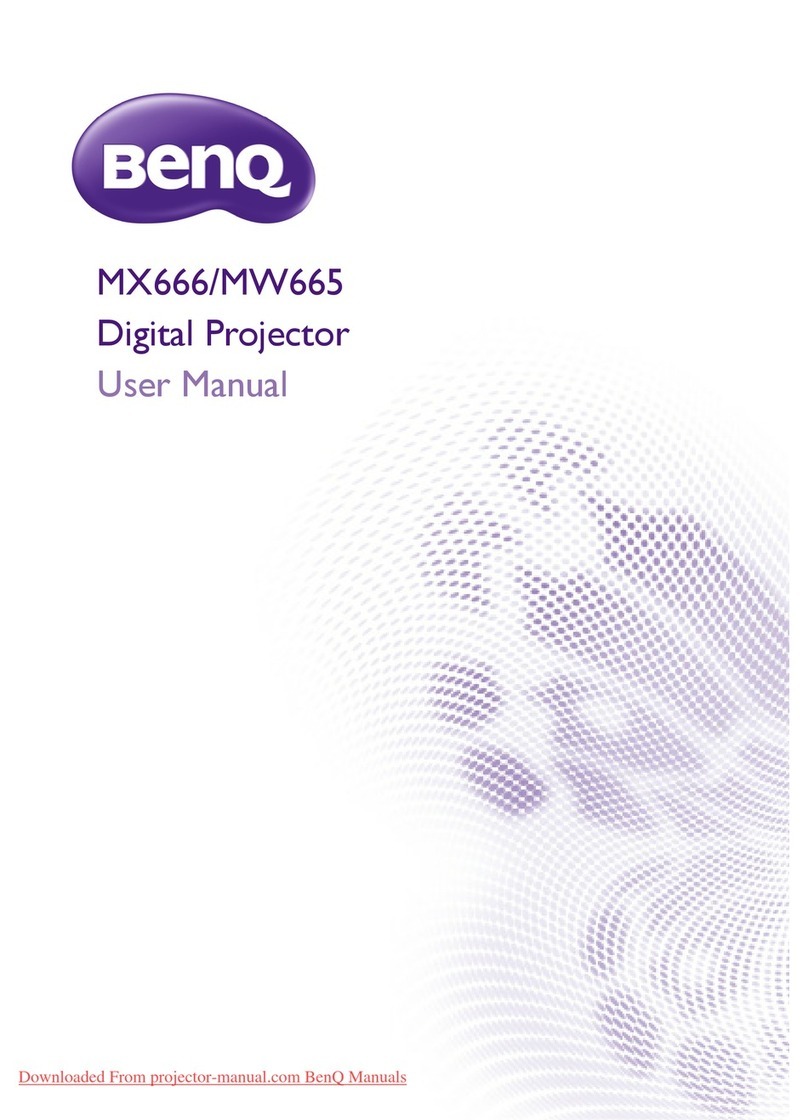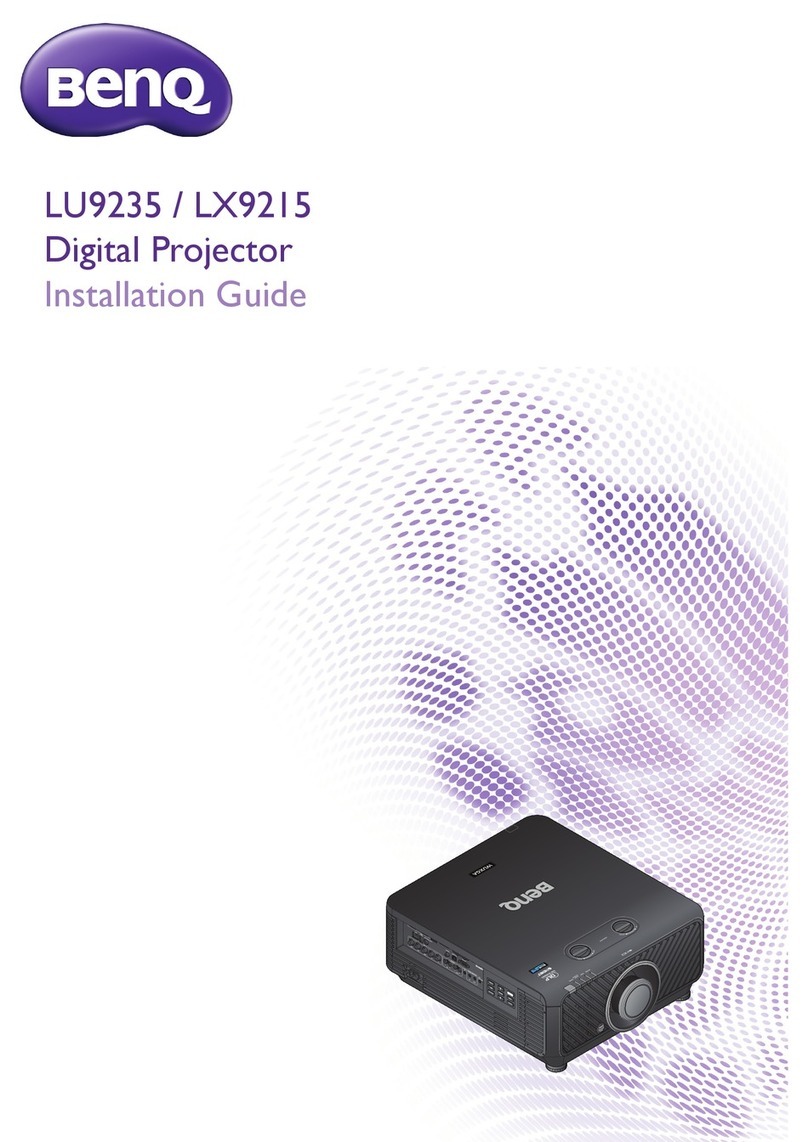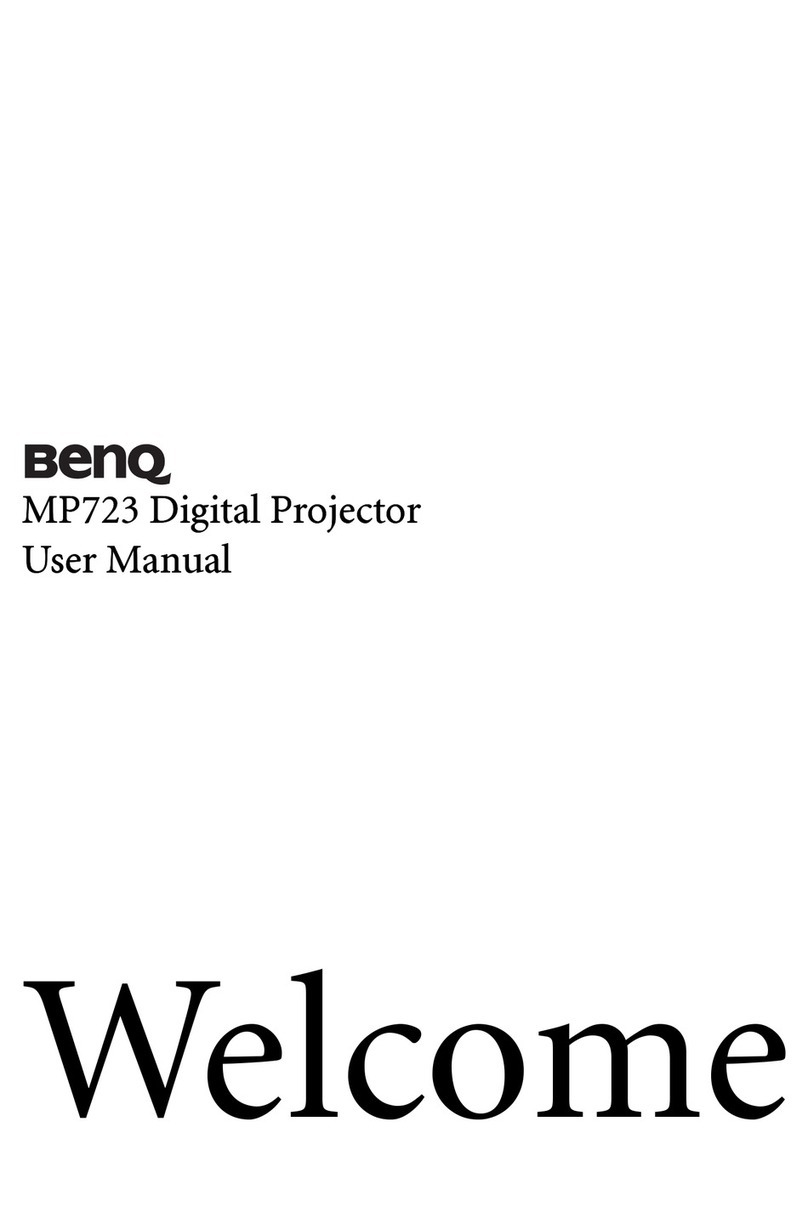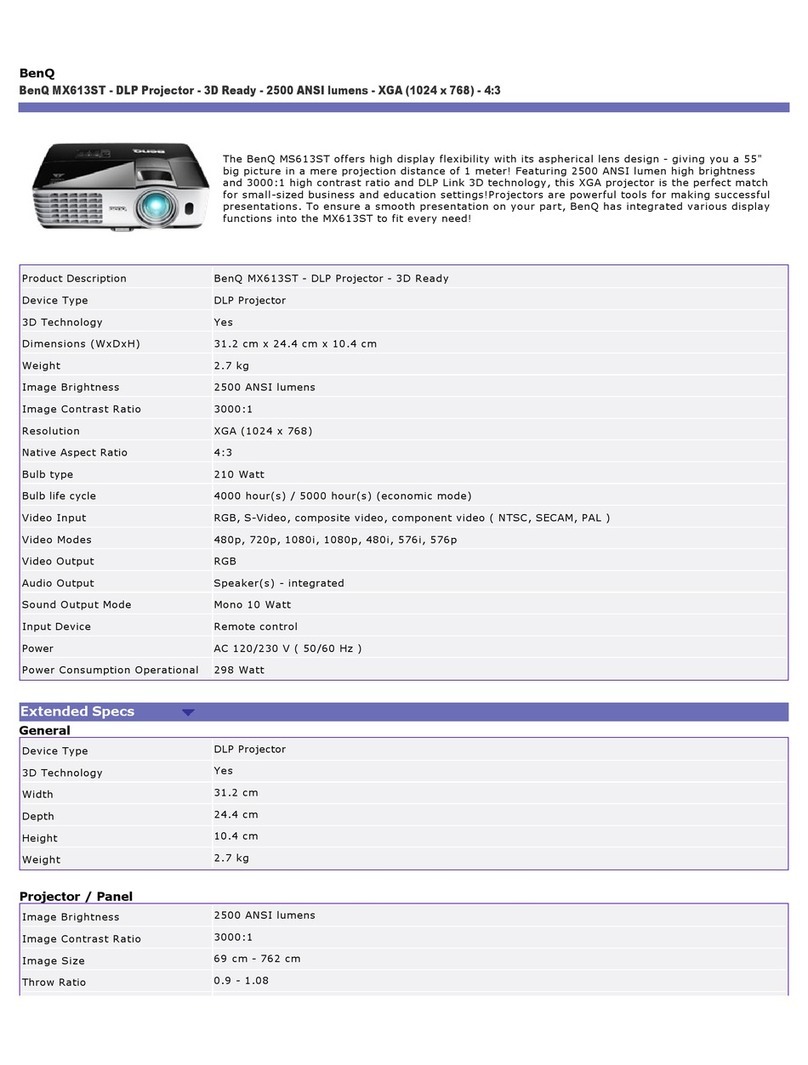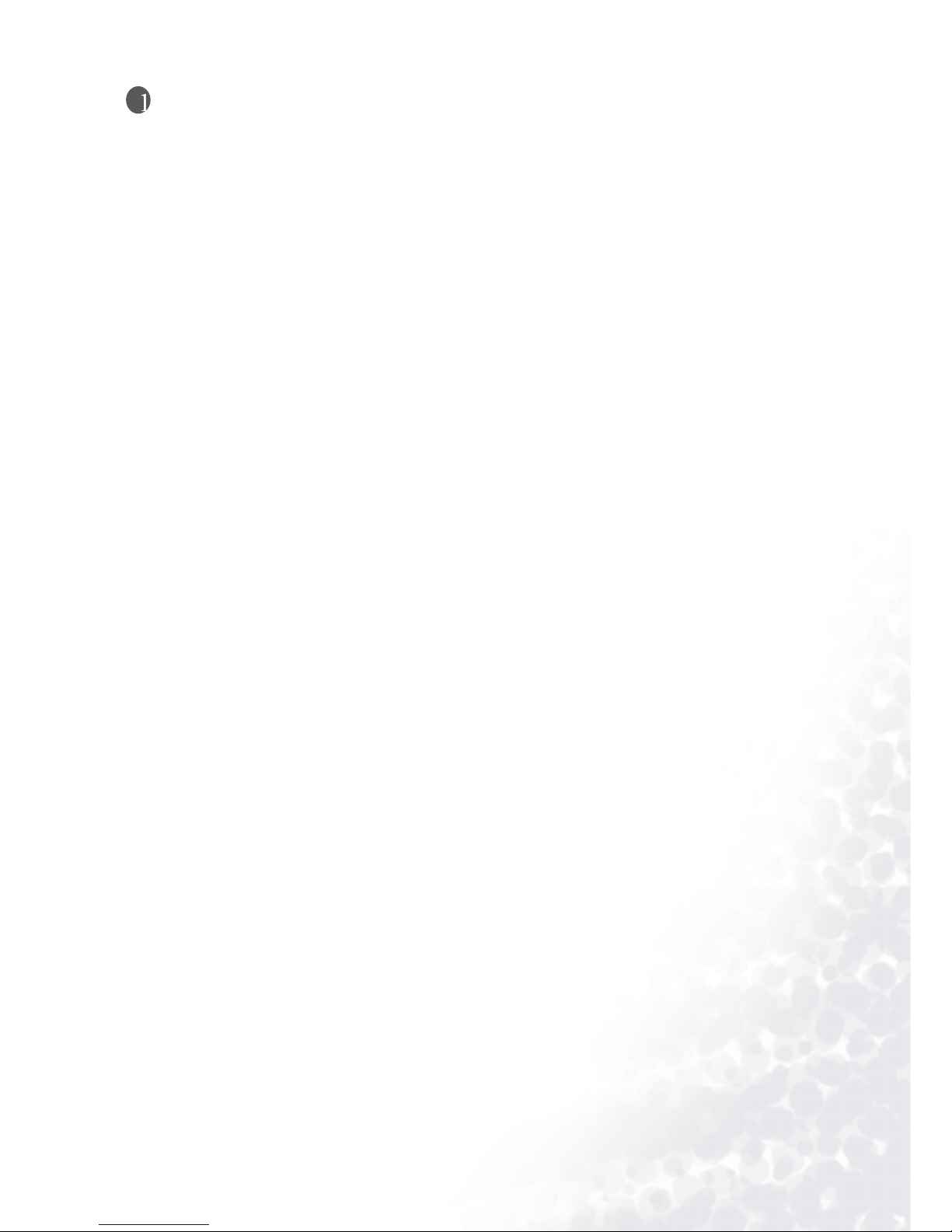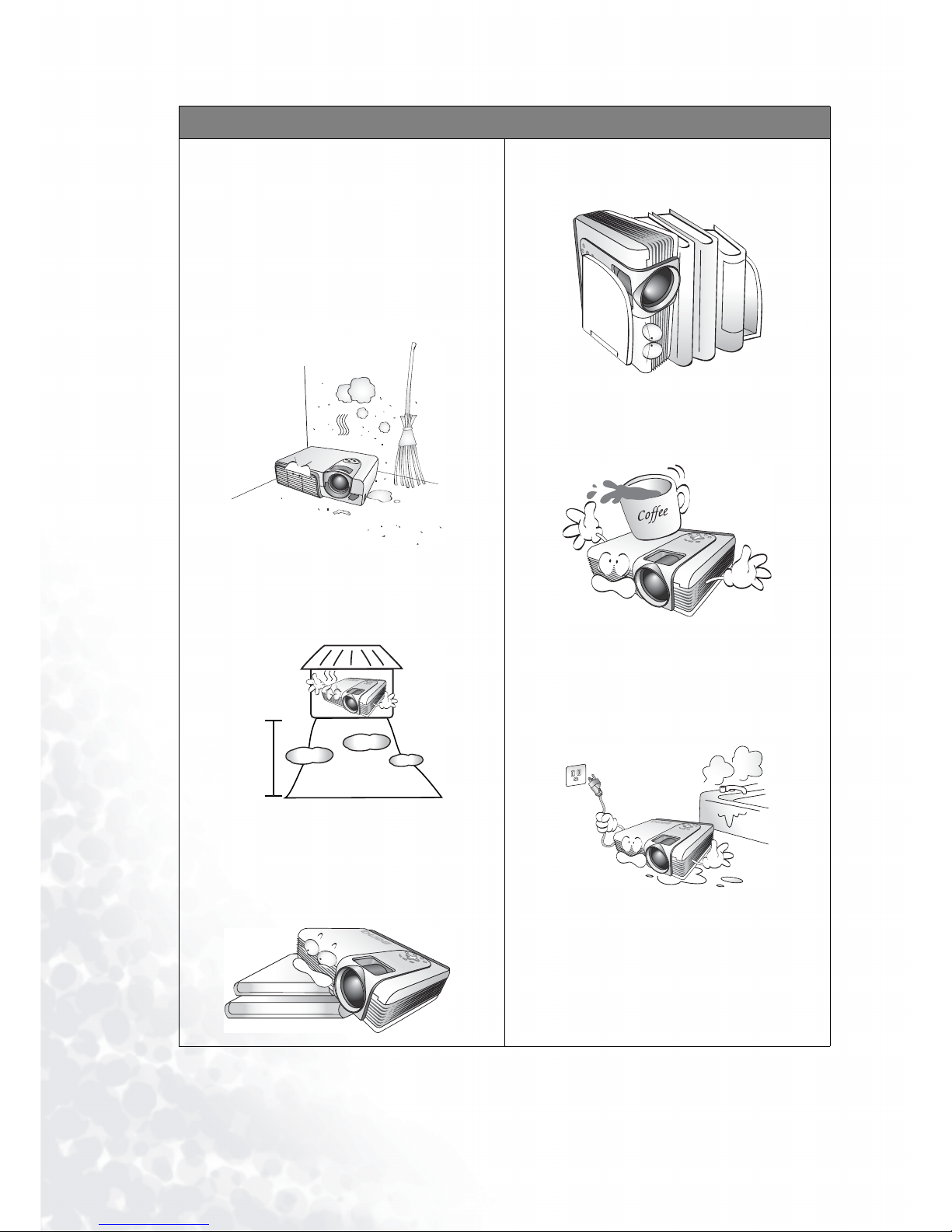3Table of Contents
Table of Contents
Safety, regulatory and legal information ................................................. 5
FCC statement (for U.S. users) .............................................................................................. 5
EEC statement (for European users) ..................................................................................... 5
MIC statement ........................................................................................................................ 5
Safety instructions .................................................................................................................. 6
Moisture condensation ........................................................................................................... 9
Avoid using volatile liquids .................................................................................................... 9
Disposal ................................................................................................................................... 9
Overview .................................................................................................... 10
Features ................................................................................................................ 10
Accessories ........................................................................................................... 10
Projector exterior view ........................................................................................ 11
Front / upper side ................................................................................................................... 11
Rear side .................................................................................................................................. 11
Bottom side ............................................................................................................................. 11
Rear connector panel .............................................................................................................. 11
Controls and functions ....................................................................................... 12
Projector .................................................................................................................................. 12
Remote control ....................................................................................................................... 12
Positioning your projector ....................................................................... 14
Choosing a location ............................................................................................ 14
Obtaining a preferred projected image size ....................................................... 15
Ceiling installation for a 16:9 (widescreen) ratio screen ...................................................... 15
Floor installation for a 16:9 (widescreen) ratio screen ......................................................... 15
Ceiling installation for a 4:3 (standard) ratio screen ............................................................ 17
Floor installation for a 4:3 (standard) ratio screen ............................................................... 17
Connecting various equipment ................................................................ 18
Connecting video inputs .................................................................................... 19
Connecting component-video devices .................................................................................. 19
Connecting S-video or video device ...................................................................................... 19
Connecting a computer ..........................................................................................................19
Using the projector and remote control .................................................. 20
Preparations ........................................................................................................ 20
Turning the power on ......................................................................................... 20
Switching input signals ....................................................................................... 20
Adjusting the image ............................................................................................ 21
Adjusting the angle height ...................................................................................................... 21
Auto-adjusting the image .......................................................................................................21
Correcting Keystone picture distortion ................................................................................. 21
Fine-tuning the image size and clarity ................................................................................... 22
Optimizing the image ......................................................................................... 23
Personalizing the projector menu display ......................................................... 23
Turning the power off ......................................................................................... 24
Using the on-screen display menus ......................................................... 25
Menu structure .................................................................................................... 25
How to use the on-screen display menus .......................................................... 26