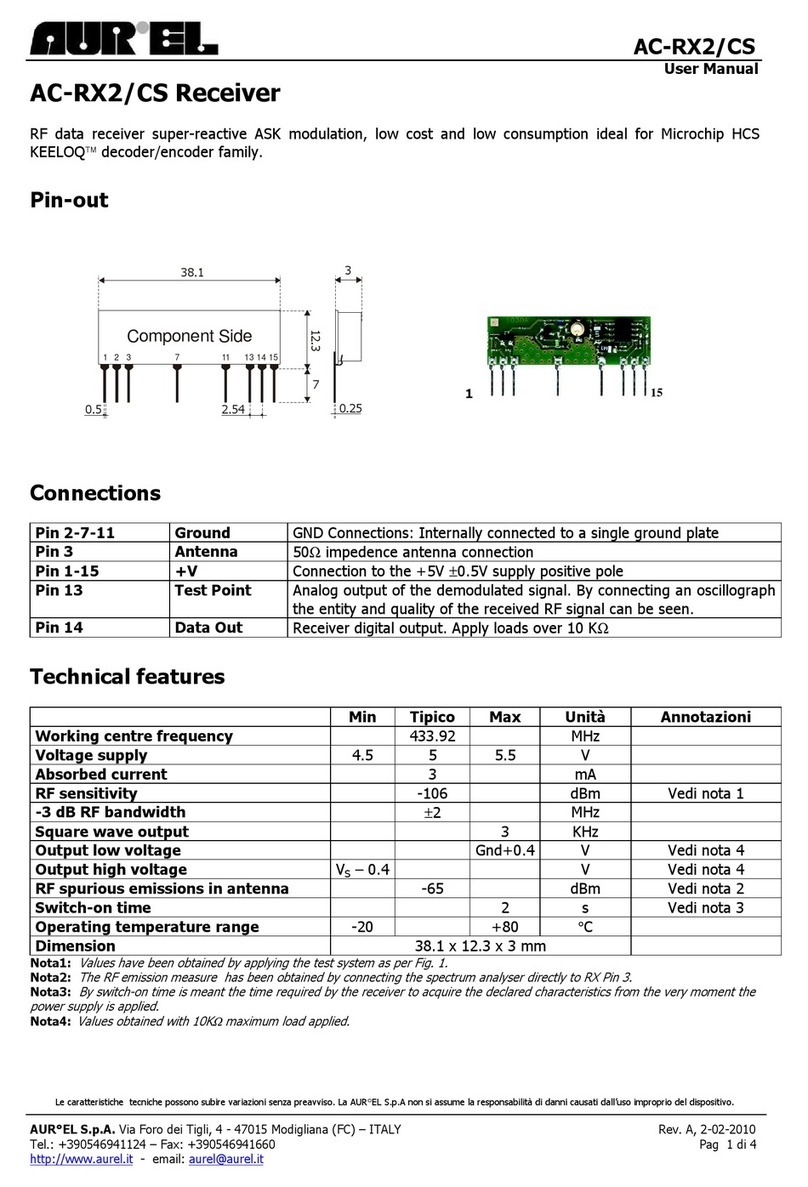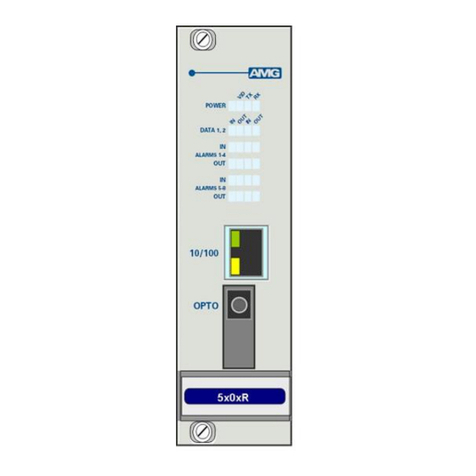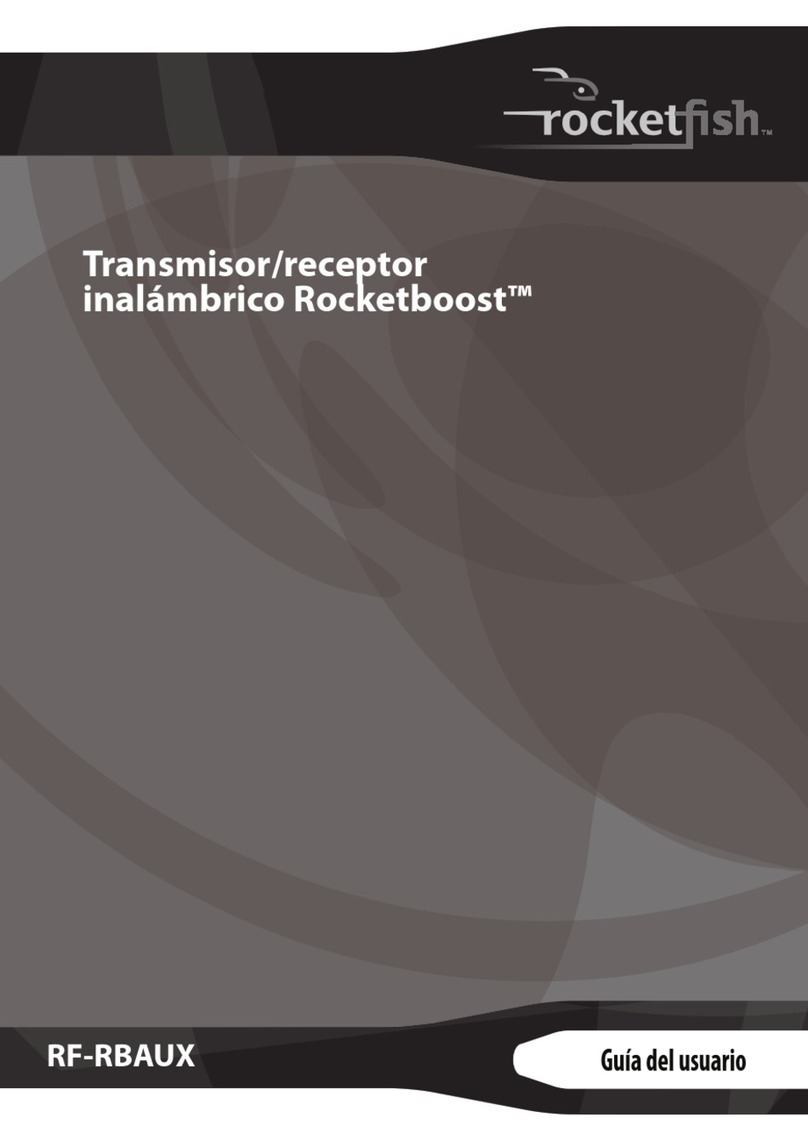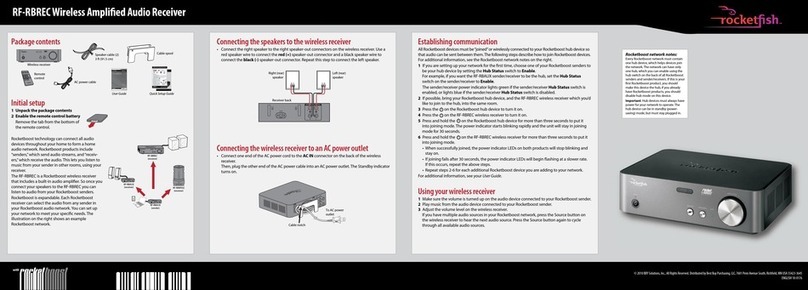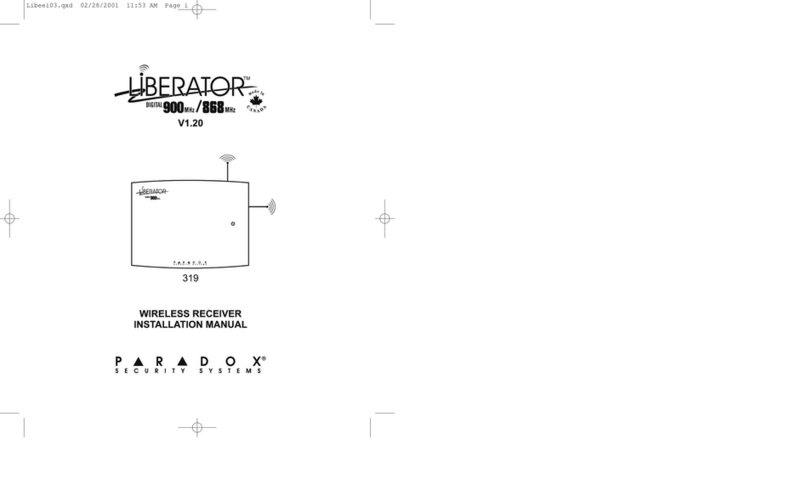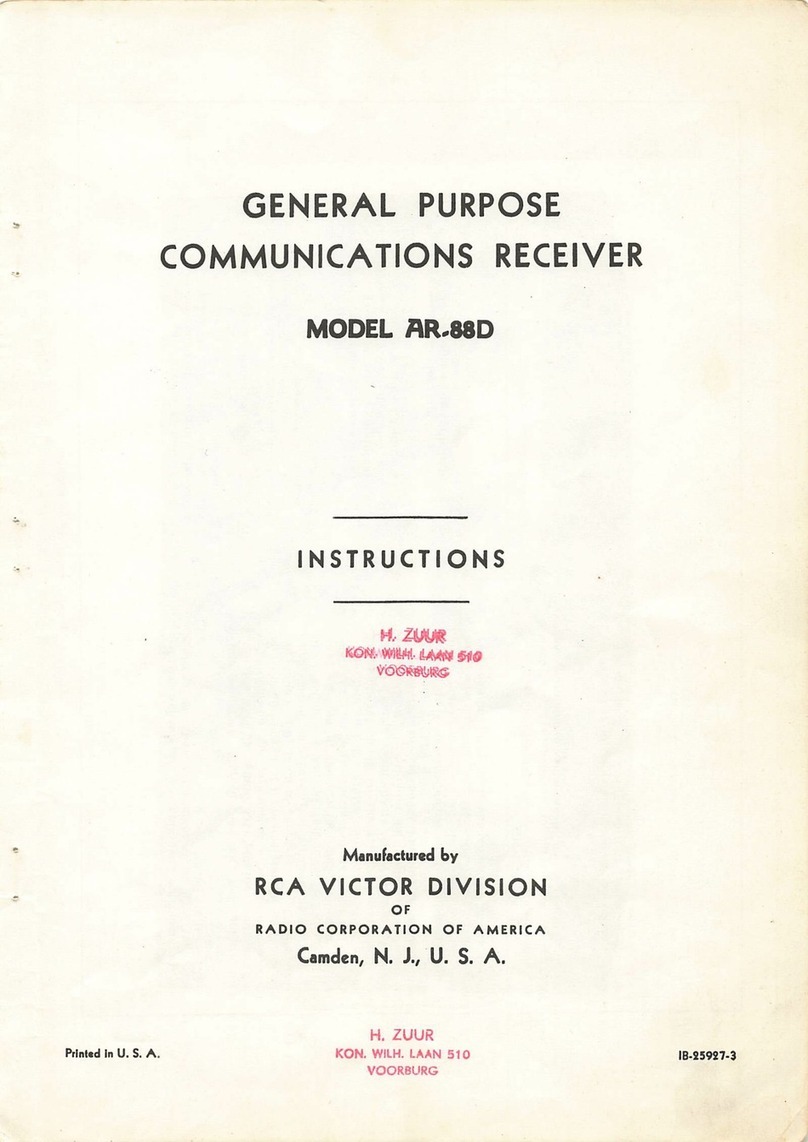bensat HDT913AEP User manual

BEN125 HD
www.bensat.cz
User’s manual
Uživatelský manuál
Užívateľský manuál
Instrukcja użytkownika
Felhasználói kézikönyv
Uporabniški priročnik

English
Read this manualbefore installation anduse.
SET TOP BOX
Digital receiver
OWNER'S MANUAL
HDT913AEP

TO REDUCE THE RISKOF FIRE AND ELECTRICSHOCK, DO NOT EXPOSETHIS UNIT TO RAINOR
MOISTURE.
IMPORTANT SAFEGUARDS
: To reduce the
risk of fire and electric shock,do
not remove the cover (or back)of
the unit. Refer servicing only toqualified service personnel.
The lightning flash with arrowhead symbol,within an equilateral
triangle, is intended to alert the userto the presence of uninsulated
"dangerous voltage" within product's enclosure thatmay be of
sufficient magnitude to constitute a risk ofelectric shock.
The exclamation point within an equilateraltriangle is intended to
alert the user to the presence ofimportant operation and servicing
instructions in the literature accompanying the appliance.
WARNING: TO REDUCE THE RISK OFFIRE OR ELECTRIC SHOCK, DO
NOT EXPOSE THIS APPLIANCE TO RAIN ORMOISTURE.
CAUTION: TO PREVENT ELECTRIC SHOCK, MATCH WIDEBLADE OF
PLUG TO WIDE SLOT AND FULLY INSERT.
In addition to the careful attentiondevoted to quality standards
in the manufacture of your videoproduct, safety is a major factor
in the design of every instrument.However, safety is your
responsibility, too. This sheet lists importantinformation that will
help to assure your enjoyment andproper use of the video
product and accessory equipment. Please readthem carefully
before operation and using your videoproduct.
Installation
10.
11.
11a.
12.
13.
14.
15.
16.
17.
18.
19.
20.
21.
22.
CAUTION
The apparatus shall not be exposed todripping or splashing, and that no
objects filled with liquids, such as vases,shall be place on the apparatus.
SAFETY INFORMATION
1.
2.
3.
4.
5.
6.
7.
8.
9.
Read and Follow Instructions- All the safetyand operation instructions
should be read before the video productis operated. Follow all
operating instructions.
Retain Instructions- The safety and operating instructionsshould be
retained for future reference.
Heed all Warnings-Comply with all warnings onthe video product and
in the operating instructions.
Polarization- Some video products are equipped witha polarized
alternating -current line plug. This plug willfit into the power outlet, try
reversing the plug. If the plugstill fails to fit, contact your electrician to
replace your obsolete outlet. To preventelectric shock, do not use this
polarized plug with an extension cord, receptacle,or other outlet unless
the blades can be fully insertedwithout blade exposure. If you needan
extension cord, use a polarized cord.
Power Sources- This video product should beoperated only from the
type of power source indicated on themarking label. If you are not sure
of the type of power supply toyour home, consult your video dealer or
local power company. For video products intendedto operate from
battery power, or other sources, refer tothe operating instructions.
Overloading- Do not overload wall outletsor extension cords as this can
result in a risk of fire orelectric shock. Overloaded AC outlets, extension
cords, frayed power cords, damaged or crackedwire insulation, and
broken plugs are dangerous, They mayresult in a shock or firehazard.
Periodically examine the cord, and if itsappearance indicated damage or
deteriorated insulation, have it replaced by yourservice technician.
Power-Cord Protection- Power-supply cords should berouted so that
they are not likely to be walkedon or pinched by items placed uponor
against them, paying particular attention to cordsat plugs, convenience
receptacles, and the point where theyexit from the video product.
Where the MAIN plug or an appliancecoupler is used as the disconnect
device, the disconnect device shall remain readilyoperable.
Ventilation- Slots and openings in the caseare provided for ventilation
to ensure reliable operation of the videoproduct and to protect it from
overheating. These openings must not the blockedor covered. The
openings should never be blocked byplacing the video product on a bed,
sofa, rug, or heat register. This videoproduct should not be placed in a
built-in installation such as a book caseor rack, unless proper ventilation
is provided or the video product manufacturer'sinstructions have been
followed.
Attachments- Do not use attachments unless recommendedby the video
product manufacturer as they may cause hazards.
The apparatus shall not be exposedto dripping or splashing and thatno objects
filled with liquids ,such as vases shallbe placed on the apparatus.
Caution: Maintain electrical safety. Powerline operated equipmentor accessories
connected to this unit should bear safetycertification mark on the accessory itself
and should not be modified so asto defeat the safety features. This willhelp avoid
any and should not be modified soas to defeat the safety features. Thiswill help
avoid any potential hazard from electrical shockor fire. If in doubt, contact
qualified service personnel.
Accessories- Do not place this videoproduct on an unstable cart, stand,tripod,
bracket, or table. The video product mayfall, causing serious injury to a childor
adult as well as serious damage tothe video product. Use this video productonly
with a cart, stand, tripod, bracket, ortable recommended by the manufacturer's
or sold with the video product. Anymounting of the product should follow the
manufacturer's instructions and use of a mountingaccessory recommended by
the manufacturer.
A video product and cart combination shouldbe moved with care. Quick stops,
excessive force, and uneven surfaces may causethe video product and cart
combination to overturn.
Note to CATV system installer
This reminder is provided to callthe CATV system installer's attention to
Section 820-40 of the NEC which providesguidelines for proper grounding
and, in particular, specifies that the cableground shall be connected to the
grounding system of the building, asclose to the point of cable entry as
practical.
Outdoor Antenna Grounding- If an outsideantenna or cable system is connectedto
the video product, be sure theantenna or cable system is groundedso as to provide
some protection against voltage surges and built-upstatic charges. Section 810 of
the National Electrical Code, ANSI/NFPA No.70-1984(Section 54 of Canadian
Electrical Code, Part1) provides information with respectto proper grounding of
the mast and supporting structure, groundingof the lead-in wire to an antenna-
discharge unit, connection to grounding electrodes, andrequirements for the
grounding electrode.
Power Lines-An outside antenna system should notbe located in the vicinity of
overhead power lines, other electric lightor power circuits, or where itcan fall into
such power lines or circuits. When installingan outside antenna system, extreme
care should be taken to keep fromtouching or approaching such power lines or
circuits, as contact with them might befatal. Installing an outdoor antenna can be
hazardous and should be left to aprofessional antenna installer.
Use
Cleaning- Unplug this video product from thewall outlet before cleaning.
Do not use liquid cleaners or aerosolcleaners. Use a damp cloth for cleaning.
Objects that may touch dangerous voltage pointsor "short-out" parts could result in
a fire or electric shock. Neverspill liquid of any kind on thevideo product.
Lightning-For added protection for this video productduring a lightning storm, or
when it is left unattended and unusedfor long periods of time, unplug itfrom the
wall outlet and disconnect the antennaor cable system. This will preventdamage to
the video product due to lightning andpower line surges.
Service
Servicing-Do not attempt to service this videoproduct yourself, as opening or
removing covers may expose you to dangerous voltage or other hazards. Refer all
servicing to qualified service personnel.
Conditions Requiring Service-Unplug this video product fromthe wall outlet and
refer servicing to qualified service personnel underthe following conditions:
A. When the power-supply cord orplug is damaged.
B. If liquid has been spilled,or objects have fallen into thevideo product.
C. If the video product has beenexposed to rain or water.
D. If the video does not operatenormally by following the operating
instructions.
Adjust only those controls that are coveredby operating instructions.
Improper adjustment of other controls may resultin damage and will often
require extensive work by a qualifiedtechnician to restore the video product
to its normal operation.
E. If the video product hasbeen dropped or cabinet has beendamaged.
F. When the video product exhibits adistinct change in performance-this
indicates a need for service.
Replacement Parts-When replacement parts are required,have the service
technician verify that the replacements heuses have the same safety
characteristics as the original parts. Use ofreplacements specified by the video
product manufacturer can prevent fire, electric shock,or other hazards.
Safety Check-Upon completion of any service orrepairs to this video product, ask
the service technician to perform safety checksrecommended by the manufacturer
to determine that the video product isin safe operating condition.
Wall or Ceiling Mounting- The product shouldbe mounted to a wall or ceilingonly
as recommended by the manufacturer.
Heat-The product should be situated away fromheat sources such as radiators,
heat registers, stoves, or other products(including amplifiers) that products heat.

CONTENTS
SAFETY INFORMATION
INTRODUCTION
Front panel
Rear panel
Remote control
SYSTEM CONNECTION
General
Connecting the TV
Connecting a HiFi System
GETTING STARTED
Welcome
Installation
OPERATION
Changing channels
Access the Electronic Programme Guide(EPG)
EDIT CHANNEL
Edit Channel menu
TV Channel list
Radio Channel list
Delete All
SYSTEM SETUP
System setup menu
Language
TV System
Local Time Setting
Timer Setting
Parental Lock
OSD Setting
Favorite
Audio Description Setting
Other
TOOLS
Tools main menu
Information
Factory Setting
Software Upgrade
Remove USB device safely
GAMES
Game
REC
REC main menu
Media Player
PVR Information
PVR Setting
TIMESHIFT/RECORD
Timeshift
Record
TROUBLESHOOTING
SPECIFICATIONS
3
3
3
4
4
5
5
6
6
6
6
7
7
7
7
8
8
8
8
9
9
10
10
10
10
10
11
12
12
13
13
14
14
15
16
1
1
2

Front panel
Rear panel
INTRODUCTION
1
English
1
Remote sensor USB port
AC Mains
Coaxial Digital Audio
TV aerial
for an external TVaerial
RF Loop through
for an externaldevice
HDMI Output
TV Scart
for connection to theTV

STANDBY INFO SUBTITLE
OK
AUDIOUSB TV/RADIO
VOL+
VOL-
CH+
CH-
TTX TIMER FAV
MUTE
MEDIA
RES
EXIT
MENU
RECORD
DF00
EPG
BACK
INTRODUCTION
1
English
2
Remote control
1
3
4
2
6
7
8
9
25
27
27
19
9
11
13
15
17
16
18
20
21
24
26
22
28
26
27
28
20
21
22
23
24
25
EXIT (Exit from menu)
CH+,-
(CH+/-: Channel Up andDown
FAV
(Open the Favorite list)
RED/GREEN/YELLOW/BLUE Buttons
(For interactive function/Submenu
function buttons)
PAUSE(Pause/Active timeshift function)
STOP
PLAY
OK button
(Confirm a selection within amenu)
AUDIO
(Select audio mode and audiotrack)
SUBTITLE (On/Off Subtitle)
TTX (Open interactive service)
8
9
11
10
12
13
15
14
6
7
16
17
18
19
EPG
(Open up Electronic Program GuideMenu)
RECORD
(Record the TV program)
VOL+,-
(VOL+/-:Volume Up and Down)
MUTE (Turn off/on the volume)
MEDIA
(Enter Record menu)
USB
(Enter Music menu)
TV/RADIO
(Switch between TV and Radio)
PREV(previous)
NEXT
BACK
(Switch to previous channel)
REV
(Press REV button to rewindthe playback)
FWD
(Press FWD button to fastforward
the playback)
1
2
3
STANDBY
(switch the STB on and standby)
INFO
(Press for current channel information)
Numeric entry
(Enter numeric values and selectthe channel
directly by entering it's number)
4Menu
(Open and close the menuscreen)
10
12
13
14
23

SYSTEM CONNECTION
There are many different types of TV and other equipment that you can connect to the STB.
In this manual you will see some of the most common ways to connect your equipment.
General
Connecting a HiFi system
Connecting the TV
1
English
3
Coaxial cable
Hi-Fi
HDMI TV
RF cable
Scart cable
Antenna
HDMI cable

Welcome
If you use theSTB for the firsttime, the "Welcome" menuappears.
Press cursor button to setupthe Region, Language, Display Mode
and Aspect Mode.
Highlight "OK" and press the"OK" button to start channelsearch.
GETTING STARTED
Installation
Select "DVBT Channel Scan", press the "OK" button toenter the
Channel Scan menu.
Press cursor button to set Scan mode, ScanBand ,Channel No.,
Frequency and Bandwidth, then highlight "Search", press "OK"
button to start channel scan .
1
1
2
2
4
Press the cursor button to set "FTA Only",then highlight "Search",
press the "OK" button to start auto scan.
1
2
3
1
English
4
Welcome
Region
Language
Display Mode
Aspect Mode
Poland
English
720p_50
4:3LB
OK
Auto Scan
Channel Scan
LCN
Press the "MENU" button to enter main menu.
Press "UP"or " DOWN " button to highlight"Installation", press
"RIGHT" button to enter the Installation menu.
Press "UP" or "DOWN" cursor button to highlight thedesired item
and press "OK"button to enter the sub-menu .
Press "EXIT" button to exit.
Select the "Auto Scan", press "OK" button to enterthe Auto Scan menu.
If LCN( Logical Channel Number) Select function isactivated, you can't change the original
number of TV channels by scanning .
You can activate/disactivate the LCN function by setting the"LCN " to on/off.
Channel Scan
Auto Scan
LCN
Installation
Auto Scan
FTA Only
Search
No
Channel Scan
Scan Mode
Scan Band
Ch No.
Search
Frequency
Bandwidth
By channel
UHF
CH37(666000KHz)
666000KHz
8MHz
Signal Intensity
Signal Quality
81%
97%

Accessing the Electronic ProgramGuide (EPG)
OPERATION
Changing Channels
There are three ways ofchannel selection - stepping throughthe channel list, selection bynumber
and from the on-screenchannel list.
Stepping through the channellist:
To move through thechannel list, press the upward arrow or downward arrow keyon the
remote control.
Selected by number:
Enter the channel number directlyby pressing numeric buttons ,andpress the "OK" button
to select desired channel.
Selected by on-screen channelslist:
You can also selectthe required channel directlyfrom on-screen channel list.This is
displayed using the STB'smain menu. See "EditChannel" in this manualfor operation detail.
1
2
3
Accessing the EPG ofall channels:
1
2
3
Press "EPG" button toenter EPG menu .
Press cursor button toswitch between channel list, events
schedule of the selectedchannel and now/next events.
Press "Green" button toTimer the events.
Press "Red" button to display" Time Bar" menu.
4
1
English
5
0008
0009
0010
0011
0012
Interecon
BBC Parl
BBC FO
CBeebie
301
0010 BBC FOUR
The Recor
This is CBeebies!
Auntie's War on Smut
The Recor
Commons Questions
Proms on FOUR
Auntie's War on Smut
01:30-02-30
Timer
Time
EPG
3/19 01:30 02:00 02:30 03:00
01:39 xx/xx/xxxx

Edit Channel menu
EDIT CHANNEL
TV Channel list
In the Edit Channel menu,select "TV Channel List", press"OK"
button to enter TV channellist menu.
1
2
Use this menu to favor, lock, skip, move, sort, delete andrename
channel.
Press "FAV" button, then press "OK" button to edit the FAV
function.
Press "UP" or "DOWN" button to highlight channel, press the"OK"
button to preview the desiredTV channel.
1
English
6
4
1
2
3
Press the "MENU" button to entermain menu.
Press "UP" or "DOWN " buttonto highlight "Edit Channel", press
"RIGHT" button to enter the EditChannel menu.
Press "UP" or "DOWN" cursor button to highlight the desired item
and press "OK" button to enterthe sub-menu .
Press "EXIT" button to exit.
Sort
YooPlay Ga
xxxxxxxx
xxxxxx
xxxx
xxx
TV Channel List
FAV Lock Skip
Move
Edit
All TV
0001 No Name
0002 YooPlay Ga
0003 E4+1
0004 UKTV Histor
0005 SKY THREE
0006 Sky Spts Ne
0007 Sky News
0001 No Name
0002 YooPlay Ga
0003 E4+1
0004 UKTV Histor
0005 SKY THREE
0006 Sky Spts Ne
0007 Sky News
i
Radio Channel list
In the Edit Channelmenu, select "Radio ChannelList", press "OK" buttonto enter the Radio
Channel list menu.
Press "UP" or "DOWN" buttonto highlight channel press the"OK" button to listen thedesired Radio
channel.
1
2
NOTE:
Basically, the operation of "RadioChannel List" is the sameas "TV Channel List",
but there is one point different: In "Radio Channel List"mode, there is no video
information, so it will alwaysdisplay Radio's logo in theright side preview window.
Delete All
1
2
Warning! Do you really want to delete
all channels?
Yes No
Press "color" button, then press "OK" button to edit the
corresponding function.
TV Channel List
Radio Channel List
Delete All
Edit Channel
Rename
Delete
YooPlay Ga
xxxxxxxx
xxxxxx
xxxx
xxx
Edit Channel
All TV
i
A warning window appears.
Select "Yes", press "OK"button to delete allchannels.
Select "No", Press "OK"button to cancel deleting.
In the Edit Channel menu, select "Delete All", press "OK" button.
You are asked to inputa password(the default password is"0000").

System setup menu
System setup menu allows usto set Language, TV System,Local Time
Setting, Timer Setting, Parental Lock,OSD Setting, Favorite, Auto
Description Setting and Other.
Language
This menu allows you toset Language.
SYSTEM SETUP
TV System
This menu allows us toset Video Resolution, Aspect Mode,
Video Out and DigitalAudio Out.
Local Time Setting
This menu allows you toset the region and time.
GMT Usage: This menu is used for open the usage of GMT.
The options are :By Region/User Define/Off
GMT Offset: This menu is valid onlywhen selected "User Define"
in GMT Usage menu.
The GMT offset rangeis "-11:30 ~ +12:00", increasing
half hour progressively.
Date:
Time:
"Date" and "Time" menus are valid only when selected "Off"in GMT Usage menu.
Press numeric button to inputthe time.
Region: This menu is usedfor changing the regionsetting.
Aspect Mode:
Auto/4:3PS/4:3LB/16:9
Video Out:
Digital Audio Out:
SCART CVBS+ HDMI/ SCART RGB
Video Resolution:
LPCM Out/ BS Out
By Source/By Native TV/480i/480p/576i/
576p/720p_50/720p_60/1080i_25/
1080i_30/1080p_50/1080p_60
1
English
7
Video Resolution
Aspect Mode
Video Out
Digital Audio Out
720p_50
4:3LB
SCART RGB
LPCM Out
TV System
4
1
2
3
Press the "MENU" button toenter main menu.
Press "UP" or "DOWN"button to highlight "System Setup",
press "RIGHT" button to enterthe System Setup menu.
Press "UP" or "DOWN" cursorbutton to highlight the desired
item and press "OK" buttonto enter the sub-menu.
Press "EXIT" button toexit.
Language
First Audio
Second Audio
Subtitle Language
Teletext
Subtitle
English
English
German
English
English
On
Language
System Setup
Language
TV System
Local Time Setting
Timer Setting
Parental Lock
OSD Setting
Favorite
Auto Description Setting
Other
Region
GMT Usage
GMT Offset
Summer Time
Date
Time
France
By Region
GMT+01:00
Off
xxxx/xx/xx
01:51
Local Time Setting
xxxx,xxx,xxxx
Summer Time: The options are: On/Off

OSD Setting
This menu allows you to set OSD Timeoutand OSD Transparency .
This menu allows you to rename the favorite group.
OSD Timeout: 1-10
OSD Transparency: To set the OSD transparency to Off/10%/20%/30%/
40%.
SYSTEM SETUP
Parental Lock
In "System Setup" menu, select "Parental Lock" and press "OK" button,
you are asked to input a password(the default password is"0000").
After inputting the correct password by pressing numeric buttons,
the parental lock menu appears.
1
2
Menu Lock:
New Password: To change the password.
Confirm Password: To confirm the new password.
Rating Lock:
Off/ AGE 4/AGE5/AGE6/AGE7/AGE8/AGE9/AGE10/AGE11/AGE12/
AGE13/AGE14/AGE15/AGE16/AGE17/AGE18
1
English
8
To lock the Edit channel/ Installation menu. When you
want to enter these menus, you must input thepassword.
You can set menu lock to on/off.
This menu allows you to protect menu and channel,and change the
Password.
Favorite
In Channel menu, select "Favorite", press "OK" button to enter
Favorite menu.
Select desired group, press "OK" button to open the mock keypad.
Input letter and numeric one by one by pressing the cursor button
and press "OK" button to confirm. After finishing input, highlight
"OK" on mock keypad to confirm, you change Favorite group name
successfully.
Press "EXIT" button to quit the group rename menu.
1
2
3
Menu Lock
Rating Lock
New Password
Confirm Password
Off
Off
----
----
Parental Lock
OSD Timeout
OSD Transparency
5
Off
OSD Setting
1
2
3
4
5
6
7
8
Favorite
Fav group 1
Fav group 2
Fav group 3
Fav group 4
Fav group 5
Fav group 6
Fav group 7
Fav group 8
CAPS
A
Fav group 1
G
M
S
Y
4
SP
Rename
Del OK
BCDEF
KLHJ
I
N
T
Z
5
O
U
0
6
?
P
V
1
7
<-
Q
W
2
8
OK
R
X
3
9
Timer Setting
This menu allows us to set the programtimer. You can set 8 timers.
Timer Mode:
Timer Service:
Wakeup Channel:
Wakeup Date:
On Time:
Duration:
Off/Once/Daily/Weekly/Monthly
Channel/Record
You can select a desired channel as the wakeup channel.
Press numeric button to input date.
Press numeric button to input the time.
Press numeric button to input the duration time.
Save Cancel
Current Time/date: 01:36PM xx/xx/xxxx
Timer Mode
Timer Service
Wakeup Channel
Wakeup Date
On Time
Duration
Daily
Channel
BBC FOUR
xx/xx/xxxx
xx:xx
xx:xx

Other
No command to STB on front panel or Remoter in 30 Min- 3 hours and no timer event,
the STB will enter standby mode automatically.
If Off is selected, the STB can't enter standby mode automatically.
LNB Power
Channel Play Type
Beeper
Auto Standby
Off
All
Off
Off
Other
SYSTEM SETUP
Auto Description Setting
On/Off
On/Off
-3~3
AD Service:
Use AD as default:
AD Volume Offset:
AD Service
Use AD as default
AD Volume Offset
On
Off
0
Auto Description Setting
LNB Power:
Channel Play Type:
Beeper:
Auto Standby:
This menu allows us to set LNB Power, Channel Play Type, Beeper and
Auto Standby.
When "LNB Power" is selected "On", the STB willprovide 5V power
to antenna.
It will not provide when selected "Off".
On/Off
All/Free/Scrambled
On/Off
30Min/1 Hour/2 Hour/3 Hour/Off
This menu allows us to set AD Service, Use AD as default and
AD Volume Offset:
1
English
9

Tools main menu
Information
In "Tools" menu, select "Information", press "OK" button toopen
information window.
Press "EXIT" button to exit.
1
2
TOOLS
This menu can display some parameters information inthis STB.
Factory Setting
This menu allows you to re-set the STB back to factory settings,
clear all existed channels.
In the "Tools" menu, select "Factory Default", press"OK" button.
You are asked to input a password(the default passwordis"0000").
1
2
Software Upgrade
Press "EXIT" button toexit.
Enter "Tools" menu, select "S/W Upgrade by OTA" or "Upgrade
by USB", press "OK"button, Software Upgrade menuis shown.
1
2Press cursor button to selectthe desired item, then highlight
"Start" and press "OK" buttonto start upgrade.
3
A confirmation window is displayed.
Select "Yes" to return back to factory settings and clear all channels.
Select "No" to cancel back to factory settings.
Press "EXIT" button to exit .
We offer the functions foruser to upgrade software versionby OTA
or by USB .
4
1
2
3
Press the "MENU" button to enter main menu.
Press "UP" or " DOWN " button to highlight"Tools", press "RIGHT"
button to enter the Tools menu.
Press "UP" or "DOWN" cursor button to highlight thedesired item
and press "OK" button to enter the sub-menu.
Press "EXIT" button to exit.
3
Tools
Information
Factory Setting
S/W Upgrade by OTA
Upgrade By USB
Remove USB device safely
Information
x.x.x
xxxxx
xxxxx
x.x.x
x.x.x
xxx
xxxxx
xxxxx
xxx
xxx
Factory Setting
This operation will load default and erase all
the channels that user added, continue?
Yes No
Upgrade by USB
Upgrade Mode
Upgrade File
Start
Allcode
No File
0%
Remove USB device safely
In "Tools" menu, select"Remove USB device safely",
Press "OK" button to confirm.Then a window is displayed.
Press "OK" button again.
Disk Remove
Remove
OK
USB Disk A-3 GB
Cancel
1
English
10

Game
This menu allows youto play games.
GAME
4
1
2
3
Press the "MENU" button toenter main menu.
Press "UP" or "DOWN" buttonto highlight "Game", press "RIGHT"
button to enter the Gamemenu.
Press "UP" or "DOWN" cursorbutton to highlight the desireditem
and press "OK" button toenter the game.
Press "EXIT" button toexit.
1
English
11
Game
Othello
Sudoku

REC main menu
REC
1
English
12
4
1
2
3
Press the "MENU" button toenter main menu.
Press "UP"or "DOWN" buttonto highlight "REC", press
"RIGHT" button to enter theREC menu.
Press "UP" or "DOWN" cursorbutton to highlight the desireditem
and press "OK"button to enterthe sub-menu.
Press "EXIT" button toexit.
Media Player
3
In "REC" menu, select "MediaPlayer", press "OK" button toenter
Media Player menu.
First you enter media playerwindow, the highlight is onthe
USB/HDD device. Press "Down" button to move the highlight to
directory and file field.
Press "1" button ,you canswitch TAB between
Music/Image/Video/Record.
Press "UP" or "DOWN" cursorbutton to select a desireditem,
and press "OK" buttonto play the desiredfiles.
Press "EXIT" button toexit.
1
2
This function allows you toplay files from USB port.
REC
Media Player
PVR Storage Information
PVR Setting
Music:
Image:
Press "RED" button toshow Play List.
Move the highlight tothe file which youwant to add to playlist, then press
"Green" button to add. Itwill mark a favorite icon on the file.
Press "Yellow" button toadd all file ofcurrent directory to playlist. Press again to
delete all file ofcurrent directory from theplay list.
Press "Blue" button to enterto edit sub-menu.
Press "2" button toopen the sort window.
You can sort by Name/Time/Size/Favorite.
Press "INFO" button to setrepeat mode. The option isRepeat Folder/
Random Folder/Repeat One.
Return to parent directory.
4
5
Press "Red" button toshow play list.
Move the highlight tothe file which youwant to add to playlist, then press
"Green" button to add. Itwill mark a favorite iconon the file.
Press "Yellow" button toadd all file ofcurrent directory to playlist. Press again to
delete all file ofcurrent directory from theplay list.
Press "Blue" button to enterto edit sub-menu.
Press "2" button toopen the sort window.
You can sort by Name/Time/Size/Favorite.
Press "INFO" button to openimage setup
Press "3" button to viewimage in multi view mode
Return to parent directory.
"RED" button:
"GREEN" button:
"YELLOW" button:
"BLUE" button:
"2" button:
"INFO" button:
"EXIT" button:
"RED" button:
"GREEN" button:
"YELLOW" button:
"BLUE" button:
"2" button:
"INFO" button:
"3" button:
"EXIT" button:
I swear.mp3
3319KB
00:03:32
00:03:15 00:03:32
1
3
4
5
6
7
2
Music
840.mpg
Why.mp3
Lonely.mp3
Because.mp3
Rose.jpg
Fly.jpg
I swear.mp3
USB 1
/..
Play List
Switch Repeat
Sort
MPG
MP3
MP3
MP3
MP3
JPG
JPG
INFO
2
1
FAV FAV All Edit
Exit
EXIT
Image Video Record
i

This menu allows us to set the PVR Setting.
Press "UP" or "DOWN" cursor button to select desired item,
press "LEFT" or "RIGHT" cursor button to change the setting.
TimeShift AUTO/Pause/Off
Timeshift to Record On/Off
PS Record On/Off
PVR Setting
1
English
13
REC
PVR Storage Information
In "REC" menu, select "HDD Information", press "OK"
button to open HDD information window.
Press "EXIT" button to exit.
This menu can display some parameters of Removable Disk.
1
2
PVR Storage Information
USB Disk A: xxxG bytes
Volume
Total Size
Free Size
Rec Size
TMS Size
File System
xxxx
xxxx
xxxx
xxxx
xxxx
xxx
Format DVR Set
Timeshift
Timeshift to Record
PS Record
Pause
ON
OFF
PVR Setting
DVR Set REC&TMS/Record/Timeshift
Press BLUE button to openDVR Set menu.
Press "LEFT" or "RIGHT"cursor button to change DVRType.
Select "OK" to confirm.Select "Cancel" to cancel.
Press YELLOW button to openFormat menu.
Press "LEFT" or "RIGHT"cursor button to change DiskMode.
Select "OK" to format.Select "Cancel" to cancel.
Format FAT/NTFS
DVR Set
DVR Type
OK
REC& TMS
Cancel
Format
Disk Mode
OK
FAT
Cancel
Record:
Press "Red" button to open rename window.
Move the highlight tothe program which youwant to lock. Pressing"Green"
button, it will ask youto input password. Default passwordis "0000". After
input correct password, the program is locked. If you wantto unlock the
program, press the "Green"button again.
Press "Yellow" button tomake a delete markon the program which
you want to delete.
Return to parent directory.
Video:
Press "Blue" button to enterto edit sub-menu.
Press "2" button to openthe sort. You can sortby Name/Time/Size.
Return to parent directory.
"BLUE" button:
"2" button:
"EXIT" button:
"RED" button:
"GREEN" button:
"YELLOW" button:
"EXIT" button:

TIMESHIFT/RECORD
Timeshift
Plugging an external Mass StorageDevice on the USB portgives you access to TimeShift/Record
a broadcast programme.
Pause a broadcast programme and continue watching it later(Time Shift )
Record a broadcast programme.
When the space available onthe Mass Storage Device runsout, recording operation of
broadcast will stop.
Initiate
Trickmodes
Stop the Time Shift
Time Shift can be donein viewing mode by pressingthe
"PAUSE" button.
Press "RIGHT" or "LEFT"button to move the cursorto
the time you desired toview. Press "OK" button toconfirm.
During the playback, it ispossible to perform thefollowing actions :
Press "PAUSE" button to pausethe playback
Press "FORWARD" button tofast forward the playback
Press "BACKWARD" button torewind the playback
Record
Instant record
In viewing mode, press"RECORD" button to instantaneouslystart a record onthe current channel.
Press "RECORD" button againcan input duration.
Press "STOP" button tostop recording, then aconfirmation window appears.
Select "Yes" to stoprecording. Select "No" tocontinue recording.
Press "STOP" button tostop TimeShift.
BBC FOUR
Play 00:02:37 00:07:12
TS
2%
03/19
01:36
1
English
14
NOTE:
Please use USB 2.0 disk when recording or timeshift.
For timeshift and recording feature, you need take bigger size USB pen
driver or HDD (>2GB) for recording.
Please select famous brand USB 2.0 USB HDD or USB stick for Recording and Timeshift, such as SAMSUNG,
HITACHI and SONY. Some USB devices maybe can't be supported due toits quality.
NOTE:

In some region, the digital terrestrial signal may be weak. So you'd better use the antenna in
which the booster was built, for watching the weak signal channels.
TROUBLESHOOTING
Problem
Standby light not lit
No signal found
No picture or sound
Scrambled channel
message
No response to remote
control
Forgotten channel lock
code
Forgotten menu lock
code
The remote control will
not operate your STB
After moving the STBto
another room you find you
are no longer ableto
receive digital reception
Possible cause What to do
Mains lead unplugged
Mains fuse blown
Aerial is disconnected
Aerial is damaged/misaligned
Out of digital signal area
Scart/AV is not selected onyour TV
Channel is scrambled
Receiver off
Handset not aimed correctly
Front panel obstructed
Hand set batteries exhausted
(1) The batteries inyour remote
control need replacing
(2) There is an obstruction
blocking the signal path
between the remote control
and the box.
The aerial feed formernew point
may come through a distribution
system which may reduce the
digital signal now received bythe
box.
Check mains lead
Check fuse
Check aerial lead
Check aerial
Check with dealer
Reduce to another channel
Select alternative channel
Plug in and turn onplug
Aim handset at front panel
Check for obstructions
Replace handset batteries
Re-install channels to cancel
channel lock
Contact help line
(1) Replace the batteries
(2) Check that thereis nothing in
the way of the pathbetween
the remote control and the
receiver
Try a direct feed from the antenna
1
English
15

Design and Specifications aresubject to change withoutnotice.
TUNER & CHANNEL RF INPUT CONNECTOR x1
(IEC-TYPE, IEC169-2, FEMALE)
RF OUTPUT CONNECTOR x1
(IEC-TYPE, IEC169-2, MALE (LOOPTHROUGH))
FREQUENCY RANGE:
174MHz~230MHz(VHF)
470MHz ~862MHz (UHF)
SIGNAL LEVEL:
-15 ~ -70 dbm
DECODER
Video decoder
Audio decoder
VIDEO FORMATS
MODULATION
VIDEO OUTPUT
INPUT RATE MAX. 48Mbit/s
4:3/,16:9 SWITCHABLE
HDMI, RGB
QPSK,16QAM,64QAM
CONNECTION
MAIN POWER CABLE
TUNER
SCART
SPDIF
FIXED TYPE
ANTENNA INPUTx1, RF OUTPUTx1
COAXIAL x1
USB slot
POWER SUPPLY
INPUT VOLTAGE
POWER CONSUMPTION
AC220~240V, 50/60Hz
MAX. 6W
DATA PORT
TO TV x1
1
English
16
MPEG-2 MP@HL, AVC/H.264 HP@L4.1
MPEG-4 ASP SUPPORTED
MPEG-1 Layer 1,2/PCM/HE-AAC V1.0
ICE958 SPDIF
SPECIFICATIONS
NOTE:
HDMI HDMI OUTPUT x1
This manual suits for next models
1
Table of contents
Languages:
Other bensat Receiver manuals
Popular Receiver manuals by other brands

Panduit
Panduit Atlona Omega AT-OME-SR21 Solutions Setup and Configuration Guide

Hasbro
Hasbro Video Now Color Car Adaptor 73988 Important safety instructions

Aiwa
Aiwa FR-C150 operating instructions

DenonAVR
DenonAVR AVR-X4200W quick start guide

Spectrum
Spectrum 110-H quick start guide
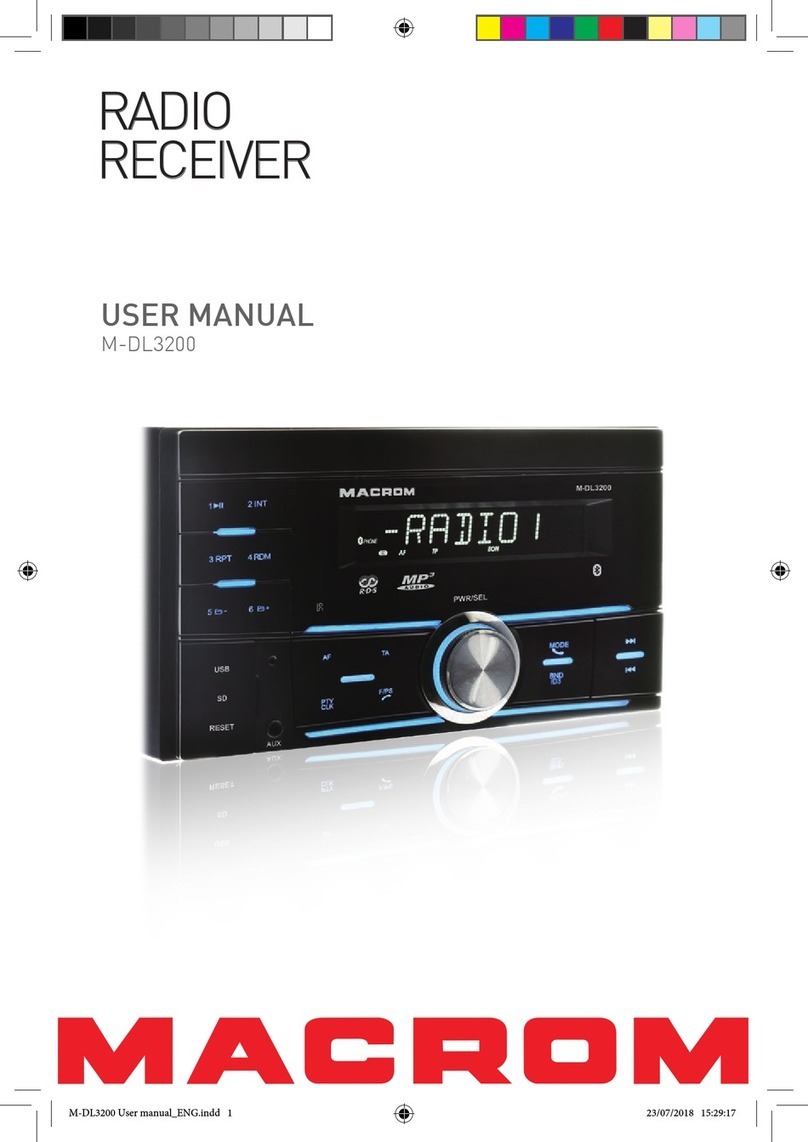
Macrom
Macrom M-DL3200 user manual