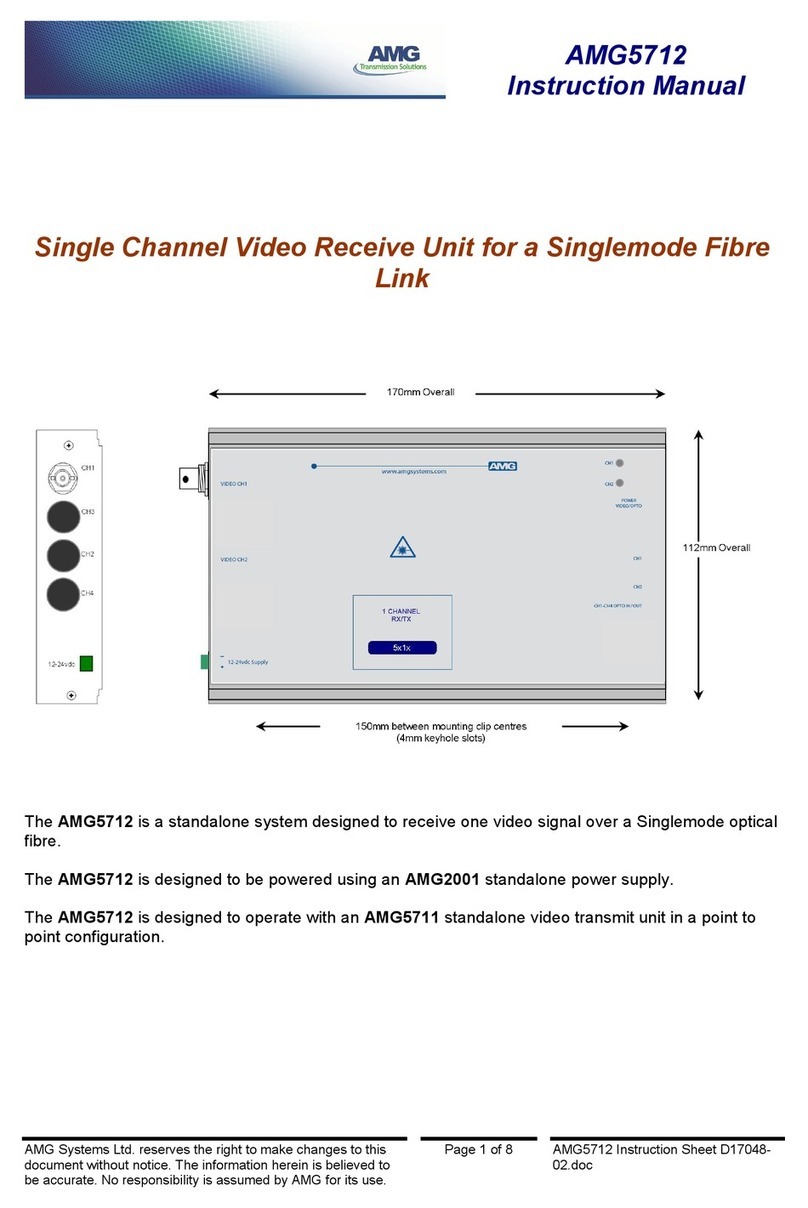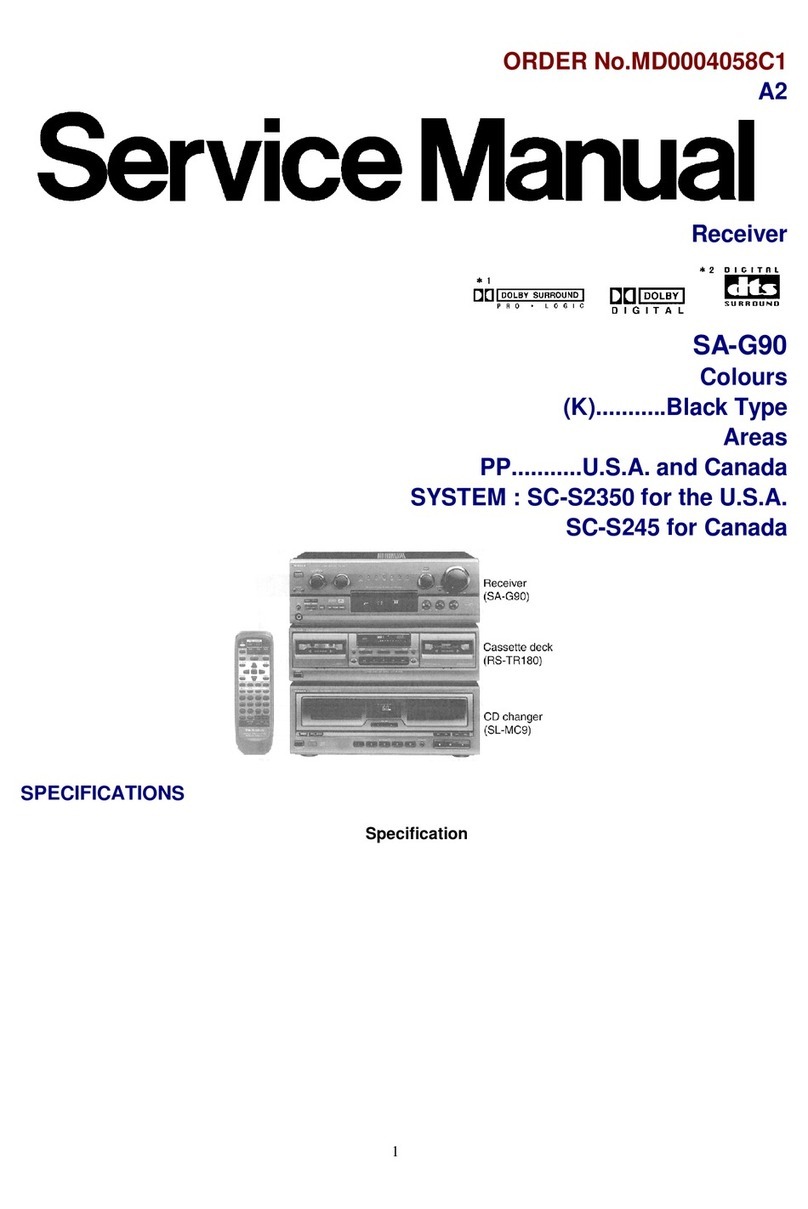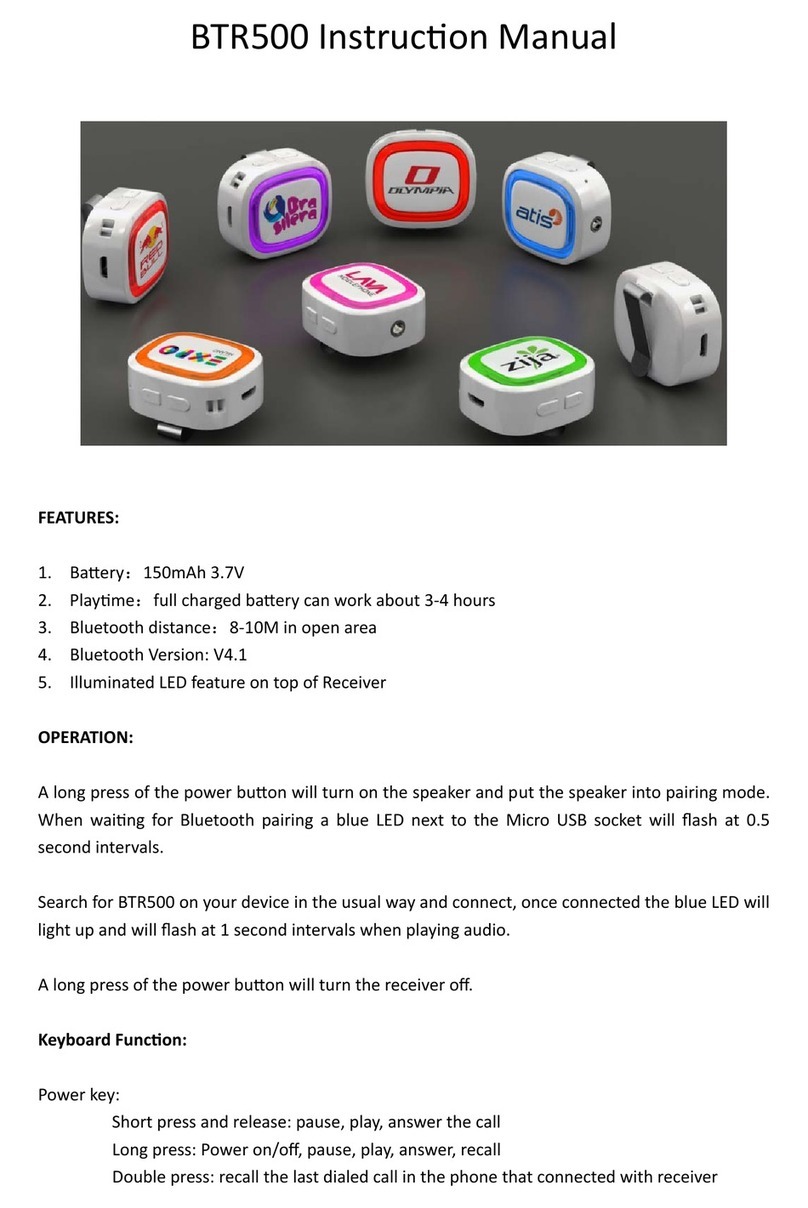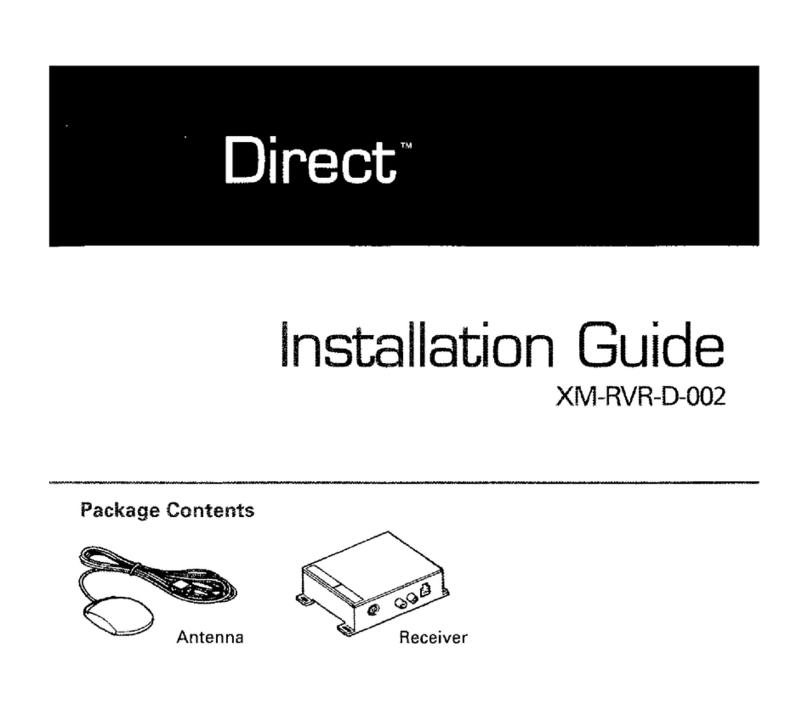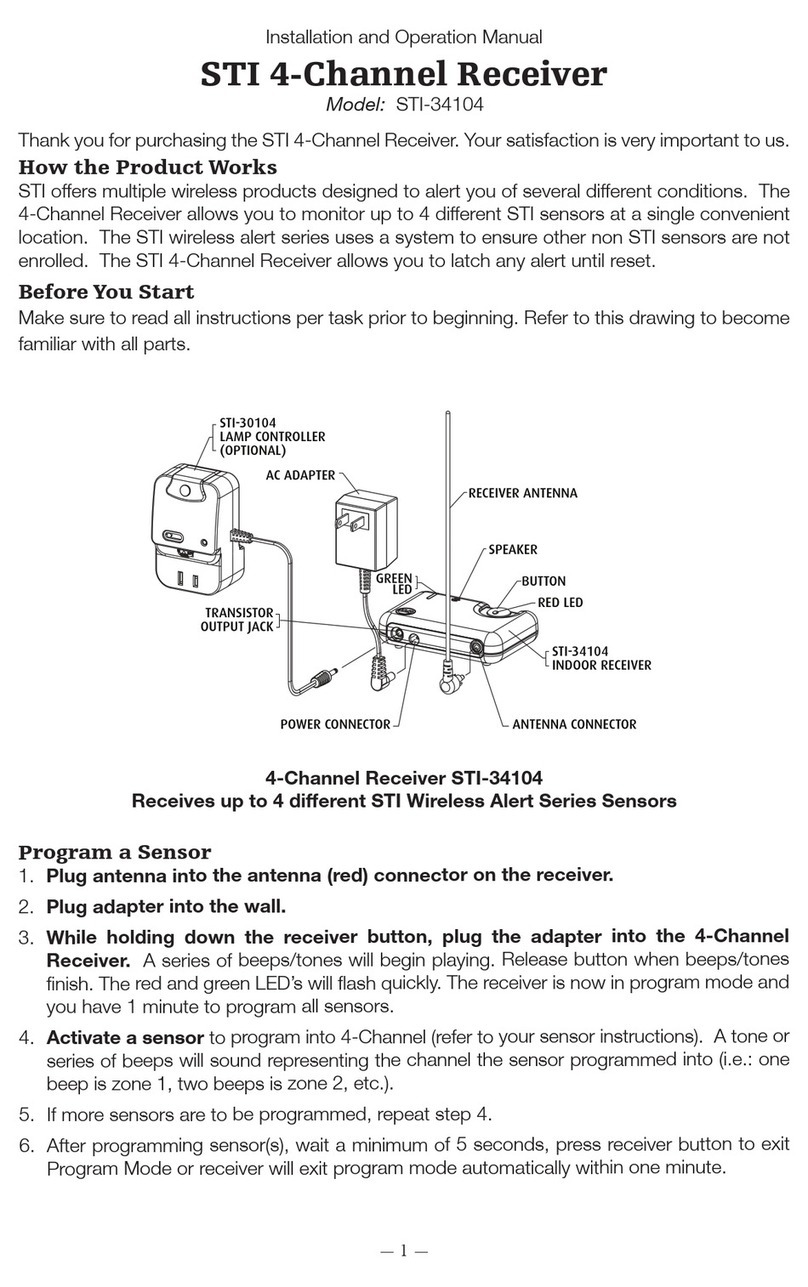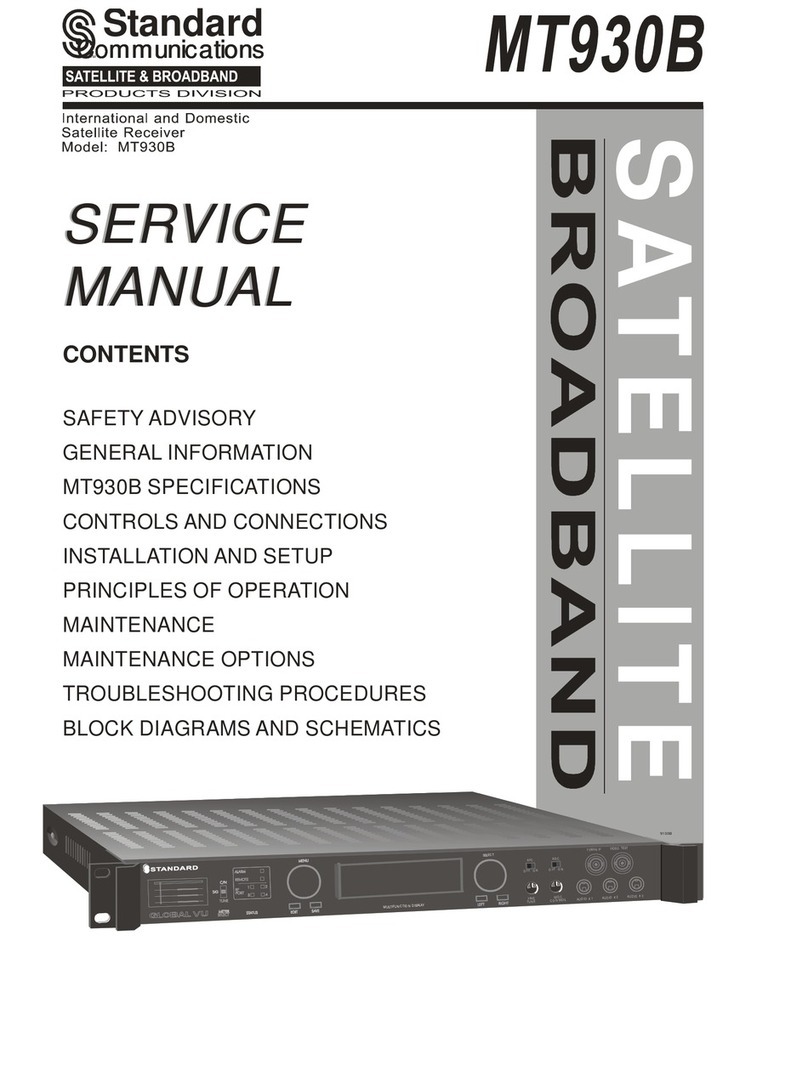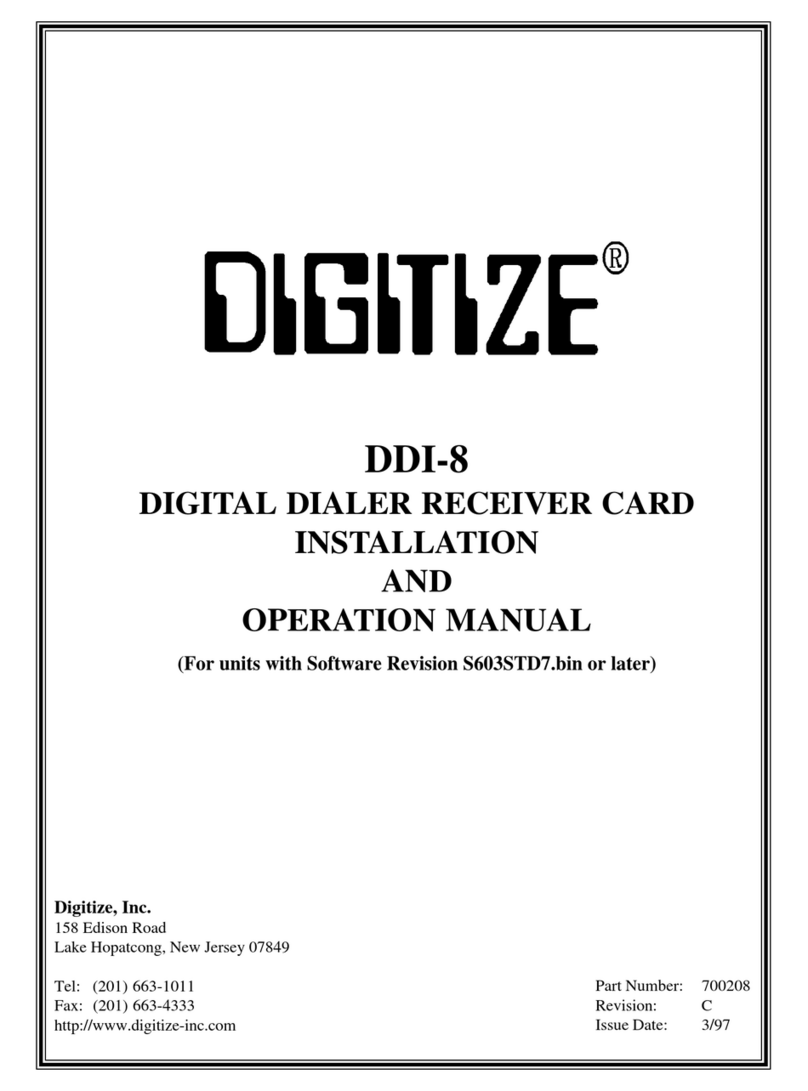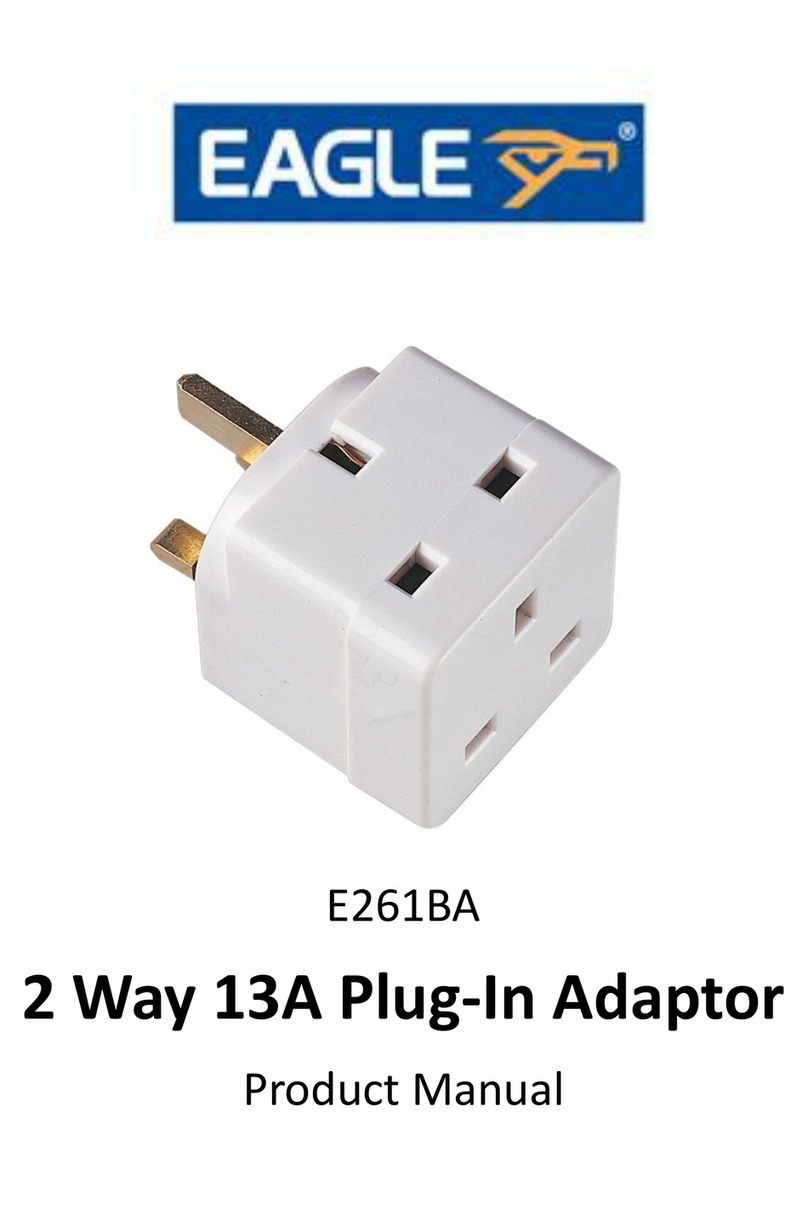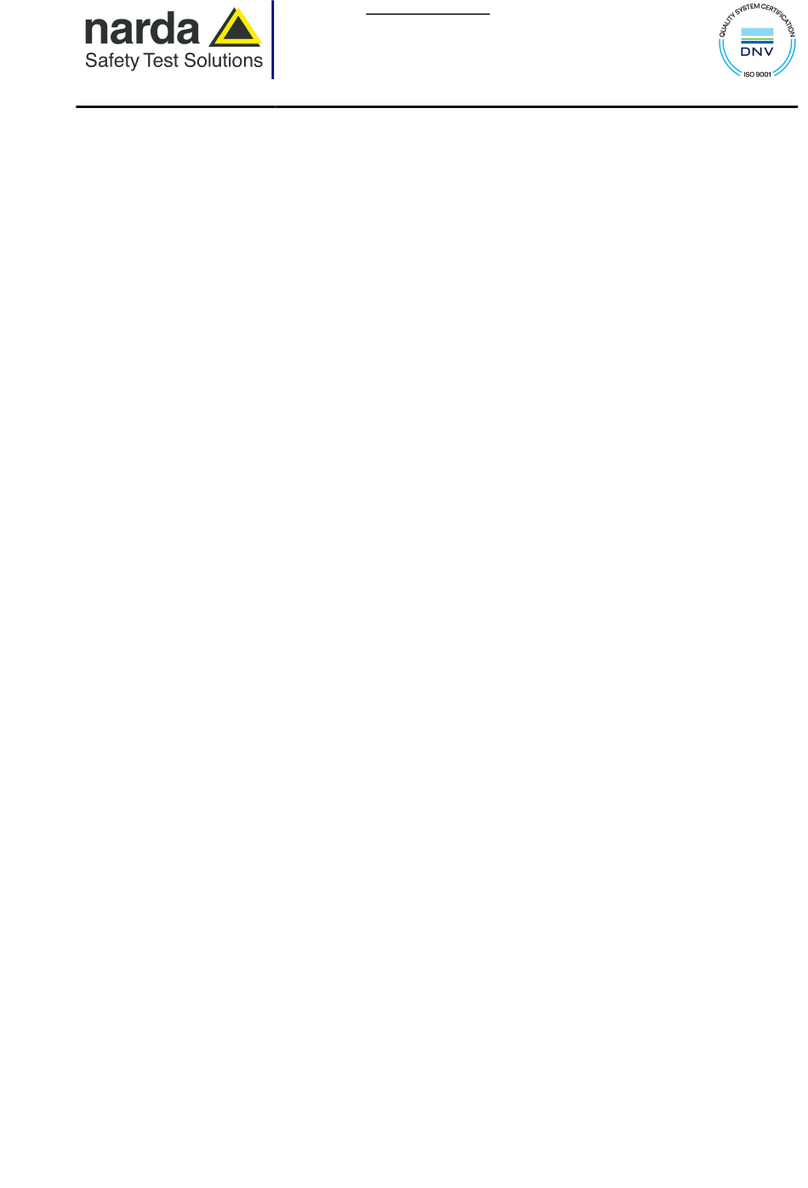Icom IP501M User manual

i
INTRODUCTION
Thank you for choosing this Icom product.
This product is designed and built with Icom’s state of the art technology and craftsmanship.
With proper care, this product should provide you with years of trouble-free operation.
ALL RIGHTS RESERVED. This document contains material protected under International and Domestic
Copyright Laws and Treaties.Any unauthorized reprint or use of this material is prohibited. No part of
this document may be reproduced or transmitted in any form or by any means, electronic or mechanical,
including photocopying, recording, or by any information storage and retrieval system without express written
permission from Icom Incorporated.
All stated specications and design are subject to change without notice or obligation.
Icom, Icom Inc. and the Icom logo are registered trademarks of Icom Incorporated (Japan) in Japan, the
United States, the United Kingdom, Germany, France, Spain, Russia, Australia, New Zealand, and/or other
countries.
All other products or brands are registered trademarks or trademarks of their respective holders.
Icom is not responsible for the destruction, damage to, or performance of any Icom or non-Icom equipment,
if the malfunction is because of:
• Force majeure, including, but not limited to, res, earthquakes, storms, oods, lightning, other natural
disasters, disturbances, riots, war, or radioactive contamination.
• The use of Icom transceivers with any equipment that is not manufactured or approved by Icom.
Features
• Communication throughout the Coverage of LTE (4G) and 3G Network
• Built-in Bluetooth®and GPS*
An external GPS antenna is supplied.
• An Ethernet port for data communication
• Text message reception and preprogrammed message transmission
• Emergency call and Lone Worker functions
• Noise Canceling function (TX only)
LThis document is described based on the IP501M rmware version 1.0.XX.

1-1
Section
BEFORE USING 1
Supplied accessories ………………………………………………………………………………………………… 1-2
Rear panel connection………………………………………………………………………………………………… 1-3
Mounting the transceiver……………………………………………………………………………………………… 1-5
Panel Description……………………………………………………………………………………………………… 1-6
MFront Panel ……………………………………………………………………………………………………… 1-6
DDIAL..........................................................................................................................................................1-6
DIndicators..................................................................................................................................................1-6
DOperating keys.........................................................................................................................................1-7
MFunction Display ………………………………………………………………………………………………… 1-8

1BEFORE USING
1-2
Supplied accessories
Speaker microphone
Microphone hanger
and screw set
LTE antennas (with cleaning cloth)
Terminals for
DC power cable
(R2-6)
Mounting bracket
DC power cable
Cushion and sheet for the
mounting bracket
Mounting screws
(M5×12 mm) Self-tapping screws
(M5×20 mm)
Flat washers Spring washers Nuts
GPS antenna and
double-sided adhesive pad
Spare
fuses (5A)

1BEFORE USING
1-3
Rear panel connection
Black
Red Fuse holders
NOTE: Use the terminals as shown
below for the cable connections.
Crimp Solder 12 V or 24 V Battery
1 LTE ANTENNA CONNECTORS Connect to the supplied LTE antenna. Contact your dealer about
antenna placement.
NOTE:
• Keep at a distance of 30 cm (12 inches) or more between the LTE antennas
during operation.
• Be sure the LTE antennas are positioned where they have a clear view to
receive signal, and fi xed using the adhesive pad.
2 EXTERNAL SPEAKER JACK Connect a 4 ~ 8 Ω external speaker.
3 IGNITION LEAD …………… Connect to an ignition line.
CAUTION: DO NOT put pressure on this lead. Binding to the DC
power cable is recommended.
4 D-Sub 25-pin ……………… Remove the cover and connect the optional OPC-2407 ACC CABLE.
Optional speaker
1 2 3 4 5 6
7
1
RWARNING! NEVER remove the
fuse holders from the DC power
cable.
TIP: After connecting the LTE Antennas
and GPS Antenna, wrap the connectors
with rubber vulcanizing tape to help in
waterproofi ng.
NOTE: Keep at a distance of 20 cm (8 inches) or more between the LTE antenna of this device and any
persons during operation.

1BEFORE USING
1-4
Rear panel connection
5 LAN CABLE………………… Connect the network devices such as a switch.
CAUTION: DO NOT connect other than network devices, such as
microphone. This could damage the transceiver.
6 GPS ANTENNA CONNECTOR Connect the supplied GPS antenna.
NOTE: Be sure the GPS antenna is positioned where the GPS
antenna has a clear view to receive signal from satellites, and fi xed
using the supplied double-sided adhesive pad.
7 DC POWER CONNECTOR Connect to a 12 V or 24 V DC battery.
Pay attention to polarities. Red line: +, Black line: _
CAUTION: DO NOT reverse the DC power cable polarity when
connecting to a power source. This could damage the transceiver.
Black
Red Fuse holders
NOTE: Use the terminals as shown
below for the cable connections.
Crimp Solder 12 V or 24 V Battery
RWARNING! NEVER remove the
fuse holders from the DC power
cable.
TIP: After connecting the LTE Antennas
and GPS Antenna, wrap the connectors
with rubber vulcanizing tape to help in
waterproofi ng.
1 2 3 4 5 6
7
1
Optional speaker

1BEFORE USING
1-5
The universal mounting bracket supplied with your transceiver enables various mounting positions. Mount the
transceiver securely with the 4 supplied screws to a thick surface which can support more than 1.5 kg (3.3 lb).
Mounting the transceiver
Flat washers
Mounting
bracket
Nuts
Spring washers
Mounting screws
Self-tapping
screws
When
removing, slide
the transceiver
towards you
while push the
lever. Lever
To reduce vibration, place the cushion on the transceiver and put the sheet on it.
LWhen mounting the bracket on the bottom side, attach a cushion and a sheet to
the bottom of the transceiver. Sheet
Cushion

1BEFORE USING
1-6
Panel Description
■Front Panel
DDIAL
Hold down for 1 second to turn the transceiver ON or OFF.
• On standby screen: Rotate to adjust the audio volume.
• Others: Rotate to select an item.
DIndicators
[TX/RX] Lights red: Transmitting
Lights green: Receiving
Lights orange: Receiving and transmitting
[MSG] Reserved for a future function.
DSpeaker microphone
The speaker microphone works as shown below when you hang (On-hook) or remove (Off-hook) it to or from
the microphone hanger.
LThe speaker microphone may works in a different way, depending on the presetting.
On-hook:
• End the call and return to standby screen.
Off-hook:
• When a call is received, remove the microphone to stop the receive tone.
• When the P-Bell function (p. 3-7) is enabled, remove the microphone to release the mute.
IP501M
Indicators
[TX/RX] [MSG] Function display Microphone jack
[DIAL] Operating keys
Option key
[PTT]
Microphone
Speaker
User supplied
MICROPHONE HANGER
Connect the microphone hanger to the vehicle’s ground for microphone ON/OFF hook
functions when the microphone is used.

1BEFORE USING
1-7
Panel Description
DOperating keys
Assigned key functions may differ, depending on the presetting.
[Address] key
• Selects a preset address.
• Push to toggle the Address Book between the call types.
LYou can also toggle the address by rotate [DIAL].
All → Group (Talkgroup) → Individual
[Call History] key
• Push to display the call history.
• Push this key several times to toggle between the Call his types, Transmitted call, Received call, Sent
message, and Received message.
• Hold down until “Emergency” is displayed to send an Emergency call.
[FUNC] key
• Push to select a Message, Status, Talkgroup, Bluetooth Pairing, UTC Offset function, Bluetooth One Touch
PTT function, or Network Operator.
• Hold down for 3 seconds to enter the Set Mode function.
[CLR/Lock] key
• Push to return to the standby screen.
• Hold down for 1 second to turn the Key Lock function ON or OFF.
L[PTT] and [DIAL] are usable even while the Key Lock function is ON.

1BEFORE USING
1-8
■Function Display
Panel Description
Example: When receiving a
custom message
Standby screen
10/14 12:00
All 10/14 13:00
Everyone meet
NOW
: Signal strength
The signal strength is represented by 3 bars.
LWhen the transceiver location is out of the service area, or cannot receive the control signal, the (out-of-area)
icon blinks.
LIf the IP501M has not been authenticated, is displayed.
: Call types
Shows the call type.
Blinks when a call or message is received.
: All/Group Call
: Talkgroup Call*
: Individual Call
: Phone Call*
* May be usable, depending on a presetting.
: Bluetooth (p. 5-5 )
Displayed when the transceiver is connected to Bluetooth device.
: Pocket beep (p. 3-7)
• Displayed when the Pocket Beep function is ON.
• Blinks when a call is received. This icon blinks until the transceiver return to the standby mode after a received signal
disappears.
: P-Bell (p. 3-7)
Displayed when the P-Bell function is used.
: Key Lock
Displayed when Key Lock function is ON.
:GPS
• Displayed when valid position data is received.
• Blinks when searching for satellites or calculating position data.
Scrolls, depending on the message length

2-1
Section
BASIC OPERATION 2
Basic operation………………………………………………………………………………………………………… 2-2
MTurning the transceiver ON or OFF …………………………………………………………………………… 2-2
MReceiving and Transmitting …………………………………………………………………………………… 2-2
Using the Address book ……………………………………………………………………………………………… 2-3
DSelecting a call-to party from the Address book.......................................................................................2-3
DSelecting a call-to party from the Call history...........................................................................................2-3

2BASIC OPERATION
2-2
Basic operation
■Turning the transceiver ON or OFF
Turning ON:
Hold down [DIAL] for 1 second to turn ON the transceiver.
• The standby screen is displayed as shown to the right.
LIt may take a few minutes to boot up the transceiver for the fi rst time.
Turning OFF:
Hold down [DIAL] for 1 second to turn OFF the transceiver.
■Receiving and Transmitting
Receiving:
When a Call is received, the [TX/RX] indicator lights green.
Rotate [DIAL] to adjust the audio output level to a comfortable listening level.
LWhen the volume is “0,” key beeps and ringer tones do not sound.
Transmitting:
While holding down [PTT], speak at your normal voice level.
• The [TX/RX] indicator lights red while [PTT] is pushed.
Talk while receiving a call:
While receiving a call, push [PTT] to talk in the Full-Duplex mode* like a telephone call.
• In the Full-Duplex mode, the [TX/RX] indicator lights orange.
LRotate [DIAL] to adjust the audio output level.
DO NOT cover the speaker or microphone.
* Depends on a presetting. Ask your dealer for details.
IMPORTANT:
To maximize the readability of your signal:
1. After pushing [PTT], pause briefly before you start speaking.
2. Hold the microphone 5 ~ 10 cm (2 ~ 4 inches) from your mouth, then speak at
your normal voice level.
IP501M
Ver. x.x.xx/x
Connecting...
00002
Setting up...
00002
10/14 12:00
All
About the Time-out Timer:
When the continuous transmission period exceeds 5 minutes, the Time-out Timer
automatically stops the transmission to prevent prolong transmissions. Release the
[PTT], then hold down again to resume talking.

2BASIC OPERATION
2-3
Using the Address book
You can select a call-to party from the Address book or Call history.
DSelecting a call-to party from the Address book
The [Address] key can be used, depending on a preset. Ask your dealer for details.
About the call type:
All call: Transmit to all of the transceivers that belongs to the network.
Group call: Transmit to the transceivers that belongs to the same group.
Talkgroup call: See page 3-4 for details.
Individual call: Transmit to an individual transceiver.
Telephone call: Transmit to an IP phone.*
*Transmittable, depending on the presetting.
1. Push [Address] to display the Address book.
• The Address book is displayed.
2. Push [Address] several times to toggle the call type.
LDisplayed call type may differ, depending on the presetting.
All → Group → Individual → Telephone
3. Rotate [DIAL] to select a call-to party.
4. While holding down [PTT], speak at your normal voice level.
DSelecting a call-to party from the Call history
The transceiver’s each Call history stores a maximum of 10 logs.
1. Push [Call History] to display the Call history.
• The Call history is displayed.
2. Push [Call History] several times to toggle the log.
LDisplayed log may differ, depending on the presetting.
Tx log → Rx log → Tx MSG log → Rx MSG log → Tx Call log → Rx Call log
3. Rotate [DIAL] to select a call-to party.
4. While holding down [PTT], speak at your normal voice level.
NOTE: You can delete logs in the Set mode. See page 4-3 for details.
Rx log
10/3 13:37
Sales 8
Group
10001
Sales 1

3-1
Section
ADVANCED OPERATION 3
Sending a message (Message Call)………………………………………………………………………………… 3-2
MSelecting a call-to party ………………………………………………………………………………………… 3-2
MSending a message …………………………………………………………………………………………… 3-2
DSending a preset message.......................................................................................................................3-2
DCreating and sending a message using the optional HM-230HB.............................................................3-2
Browsing received messages………………………………………………………………………………………… 3-3
Status Call……………………………………………………………………………………………………………… 3-3
Searching the ID List using the optional HM-230HB ……………………………………………………………… 3-3
About the Talkgroup Call……………………………………………………………………………………………… 3-4
DSelecting a Talkgroup number..................................................................................................................3-5
Emergency Call function……………………………………………………………………………………………… 3-6
Other functions ………………………………………………………………………………………………………… 3-7
DPocket Beep function ...............................................................................................................................3-7
DP-Bell function..........................................................................................................................................3-7
DLone Worker function...............................................................................................................................3-7

3ADVANCED OPERATION
3-2
Sending a message (Message Call)
You can send a message, depending on a presetting. Ask your dealer for details.
■Selecting a call-to party
1. Push [Address] to display the Address book.
• The Address book is displayed.
2. Push [Address] several times to toggle the call type.
LDisplayed call type may differ, depending on the presetting.
All → Group → Individual → Telephone
3. Rotate [DIAL] to select a call-to party.
TIP: You can select a call-to party also from Call history.
1. Push [Call History] to display the Call history.
• The Call history is displayed.
2. Push [Call History] several times to toggle the Call history from “Tx log,” “Rx
log,” or “TX MSG log.”
LDisplayed log may differ, depending on the presetting.
Tx log → Rx log → Tx MSG log → Rx MSG log → Tx Call log → Rx Call log
3. Rotate [DIAL] to select a call-to party.
■Sending a message
DSending a preset message
1. Push [FUNC] to display the Function.
• The Function is displayed.
2. Push [FUNC] to display “Message,” if the other function is displayed.
LMay be required to push [FUNC] several times, depending on the presetting.
3. Rotate [DIAL] to select a message to send.
• The selected message may scroll, depending on the message length.
4. Push [PTT] to send a message.
L“No Response” is displayed if the transmission failed.
DCreating and sending a message using the optional HM-230HB
You can create and send a message, depending on the presetting.
LAn optional HM-230HB command microphone (p. 5-3) is required.
1. Push an Option key that is assigned as a shortcut to the “Create Message.”
2. Create a message using the keypad.
TIP:
• Push [FUNC] to change the entry mode (“ABC” or “123”).
• Push [◄] or [►] move the cursor.
• Push [▲] or [▼] to select a preset message to insert.
• Push [CLR/Lock] to delete an entered character.
• Hold down [CLR/Lock] to delete all characters.
3. Push [PTT] to send a message.
Individual
00002
Sales2
Message
Sales2
Gather immediately
10/4 12:57
Successful
Create Message
ABC
Create Message
COME TO 3F
ABC

3ADVANCED OPERATION
3-3
Search ID List
00011
A-01
You can browse received messages, depending on the presetting. Ask your dealer for details.
1. Push [Call History] to display the Call history.
• The Call history is displayed.
2. Push [Call History] to display “Rx MSG log.”
LMay be required to push [Call History] several times, depending on the presetting.
3. Rotate [DIAL] to browse received messages.
LThe selected message may scroll, depending on the message length.
Browsing received messages
You can send a Status call depending on a presetting. Ask your dealer for details.
1. Push [FUNC] to display the Function.
• The Function is displayed.
2. Push [FUNC] to display “Status,” if the other function is displayed.
LMay be required to push [FUNC] several times, depending on the presetting.
3. Rotate [DIAL] to select a status.
4. Push [PTT] to send a status.
Status Call
Rx MSG log
10/4 12:57
All Gather immed
Status
At meeting
1. Push [Address] to display “Search ID List.”
2. Enter an ID using the keypad.
TIP:
• Push [FUNC] to change the entry mode (“ABC” or “123”).
• Push [◄] or [►] move the cursor.
• Push [CLR/Lock] to delete an entered character.
• Hold down [CLR/Lock] to delete all characters.
3. Push [▲] or [▼] to display and select the found ID list.
Searching the ID List using the optional HM-230HB
Search ID List
A
ABC
You can search an ID in the Address book, depending on the presetting. Ask your dealer for details.
LAn optional HM-230HB command microphone (p. 5-3) is required.

3ADVANCED OPERATION
3-4
The Talkgroup Call function enables the user to communicate with call-to parties in the same Talkgroup.
For example, in the illustration below, when IP501M “00004” in its normal group “10001” selects Talkgroup
“20001,” it is excluded from group “10001,” and can communicate with only IP501Ms “00006” and “00008” that
belong to the Talkgroup “20001.”
LThis function can be used for only when the Talkgroup number is registered, and the Talkgroup Call function is assigned
to a key by your dealer.
LAsk your dealer about whether or not to include the Talkgroup in the All Call.
About the Talkgroup Call
When Talkgroup is OFF
When Talkgroup is selected
Group 10001 Group 10002
Talkroup 20001 Talkroup 20002
00001 00002 00003 00004 00005 00006 00007 00008
All
Group 10001 Group 10002
Talkroup 20001 Talkroup 20002
00001 00002 00003 00005 00007
00004 00008
00006
All

3ADVANCED OPERATION
3-5
About the Talkgroup Call
DSelecting a Talkgroup number
You can select a Talkgroup number if the Talkgroup Call function is assigned to the [FUNC] or [Address] key.
Ask your dealer for details.
Selecting with a [FUNC] key:
1. Push [FUNC] to display the Function.
• The Function is displayed.
2. Push [FUNC] to display “Talkgroup,” if the other function is displayed.
LMay be required to push [FUNC] several times, depending on the presetting.
3. Rotate [DIAL] to select a Talkgroup number that you want to belong.
4. Push [CLR/Lock].
• The transceiver is ready to talk to only the transceivers that belong to the same
Talkgroup.
L While the Talkgroup number is selected, you cannot transmit Normal Group call.
LYou can leave the Talkgroup and return to the Normal Group by selecting “OFF”
in Step 2 on the “Talkgroup” screen.
Selecting with a [Address] key:
1. Push [Address] to display the Address book.
• The Address book is displayed.
2. Push [Address] several times to display “Group” or “Talkgroup.”
3. Rotate [DIAL] to select a Talkgroup number that you want to belong.
4. Push [CLR/Lock].
• The transceiver is ready to talk to only the transceivers that belong to the same
Talkgroup.
L While the Talkgroup number is selected, you cannot transmit Normal Group call.
LYou can leave the Talkgroup and return to the Normal Group by selecting “OFF”
in Step 2 on the “Talkgroup” screen.
Talkgroup
20001
Talkgroup 1
10/4 12:57
Talkgroup 1
Talkgroup
20001
Talkgroup 1
10/4 12:57
Talkgroup 1

3ADVANCED OPERATION
3-6
Transmitting:
LThe instruction is based on the case that the function is assigned to the Option key.
1. Hold down the Option key until “Emergency” is displayed.
• An alarm sounds periodically.
LIf the Silent mode is enabled by your dealer, no alarm sounds, and no emergency
indication is displayed.
2. Wait for the answer-back.
• When the transceiver receives an answer-back, the alarm stops, and the [TX/RX] indicator
lights green.
LTo cancel the emergency call, hold down the Option key until “Emergency” disappears, or
turn OFF the transceiver.
Receiving:
1. “Emergency” is displayed and the alarm periodically sounds.
LWhen the Silent mode is enabled by your dealer, no alarm sounds.
2. While holding down [PTT], talk into the microphone.
• While holding down [PTT], the [TX/RX] indicator lights red.
• The alarm stops.
• Returns to the Standby screen when you release [PTT].
NOTE: The Emergency function may not properly work, depending on the
surrounding environment such as obstructions, weather condition, and so on.
Icom is not responsible for the destruction or damage caused by using the Emergency
Call function.
You can receive or transmit Emergency Call if the function is assigned to the Option key or [Call History] key.
Ask your dealer for details.
Emergency
Sales2
Emergency
Sales1
Emergency Call function

3ADVANCED OPERATION
3-7
DPocket Beep function
The Pocket beep function sounds a notication tone and indication when a call is received.
LThis function is set by your dealer, or in the Set mode.
L“” is displayed when the function is ON.
L“” blinks and the notification beep sounds when a call is received. It blinks until the transceiver return to the standby
mode after a received signal disappears.
DP-Bell function
The P-Bell function sounds the notication tone when a call is received.
A received call is muted until you reply.After pushing [PTT], the mute is released.
LThis function is set by your dealer, or in the Set mode.
L“” is displayed when the function is ON.
DLone Worker function
When the Lone Worker function is activated, the Emergency Call function (p. 3-6) is automatically turned ON
after the transceiver has been left without any operation for the specied period of time.
NOTE: The Lone Worker function may not properly work, depending on the surrounding environment such as
obstructions, weather condition, and so on.
Icom is not responsible for the destruction or damage caused by using the Lone Worker function.
Other functions
Other manuals for IP501M
2
Table of contents
Other Icom Receiver manuals
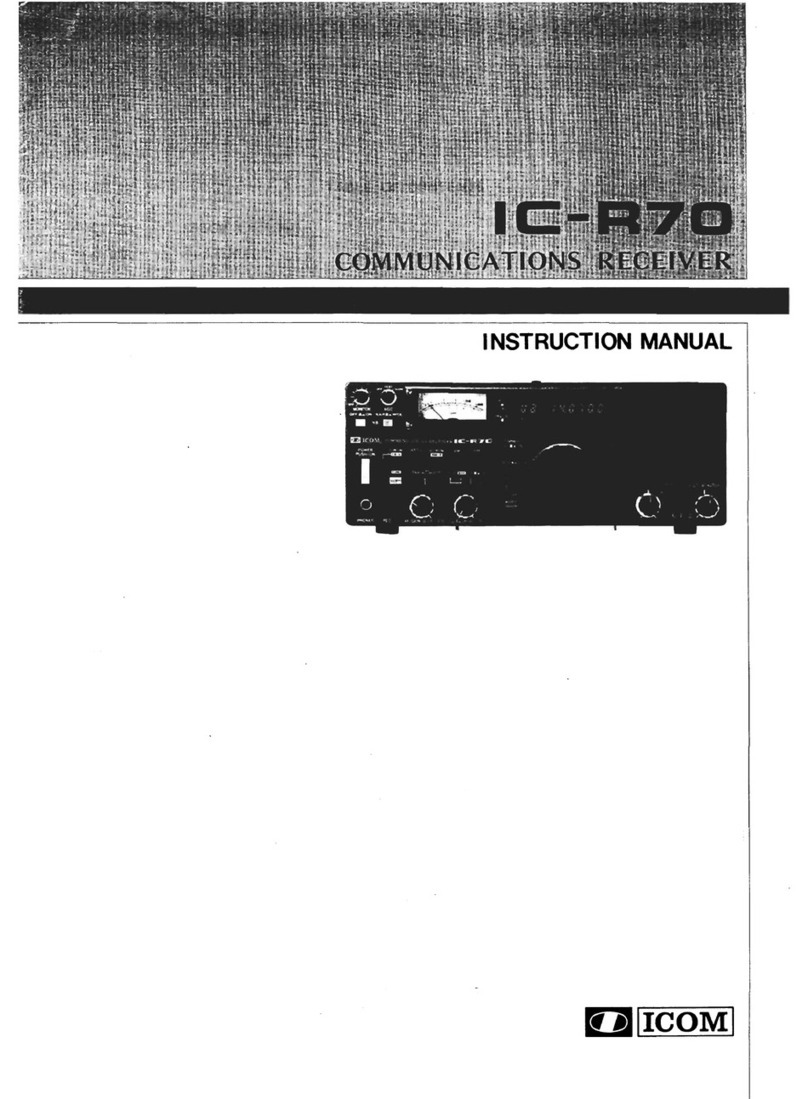
Icom
Icom IC-R70 User manual
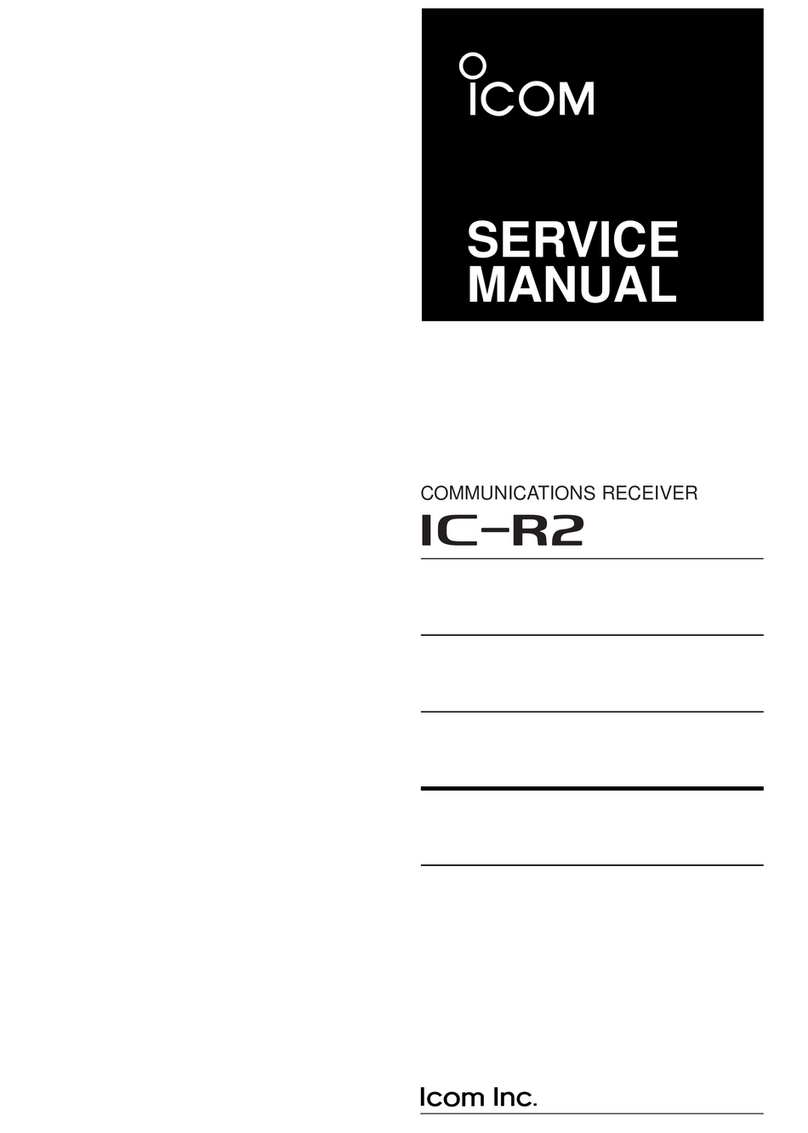
Icom
Icom IC-R2 User manual
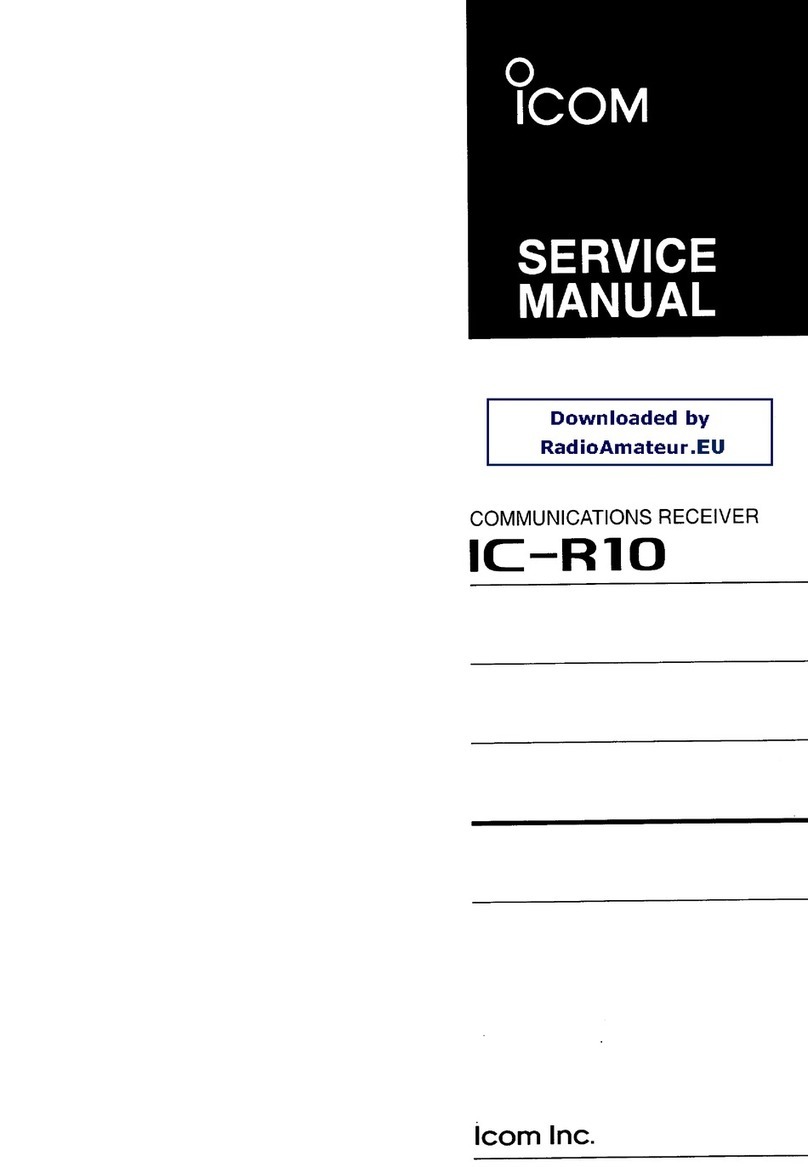
Icom
Icom IC-R10 User manual

Icom
Icom IC-R70 User manual
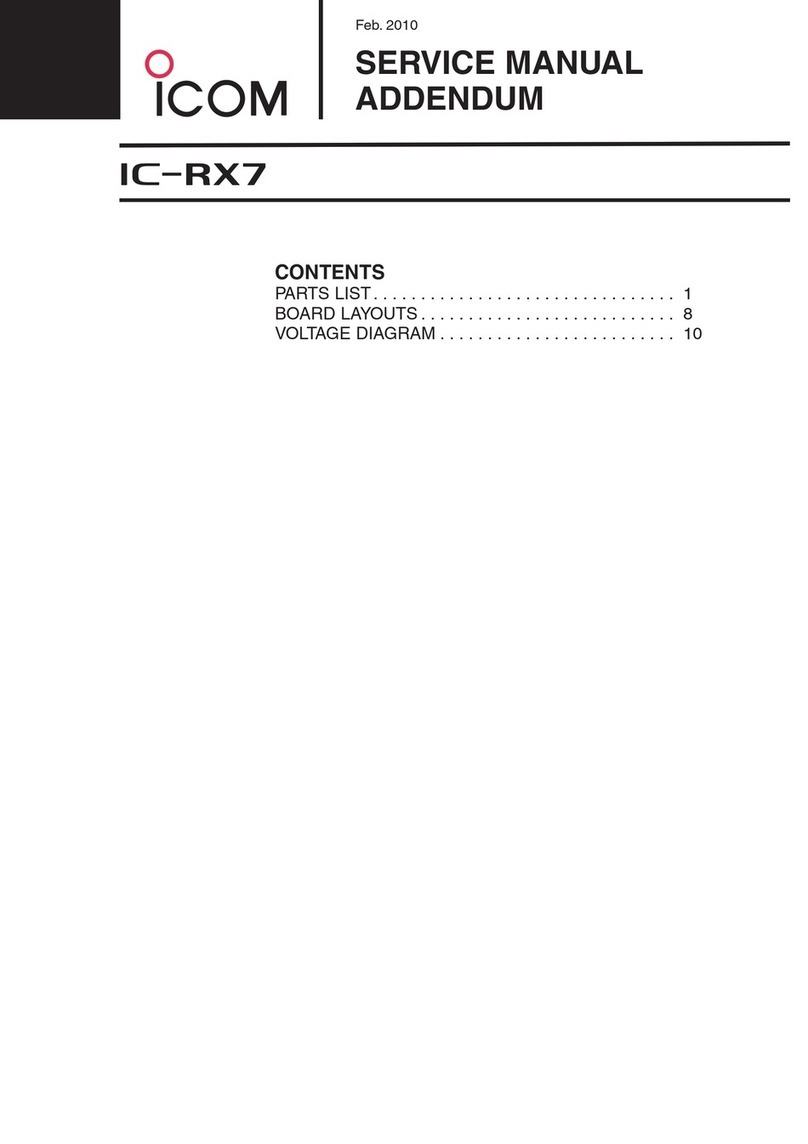
Icom
Icom IC-RX7 Installation and operating instructions
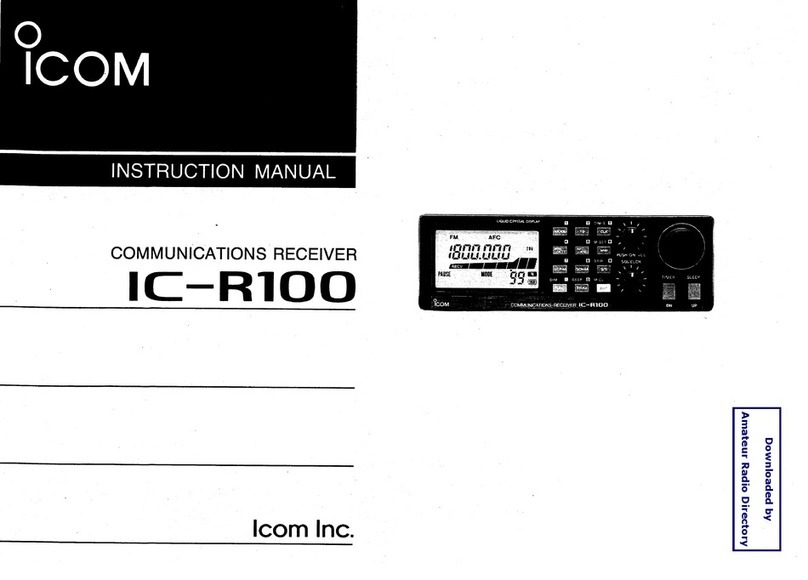
Icom
Icom IC-R100 User manual
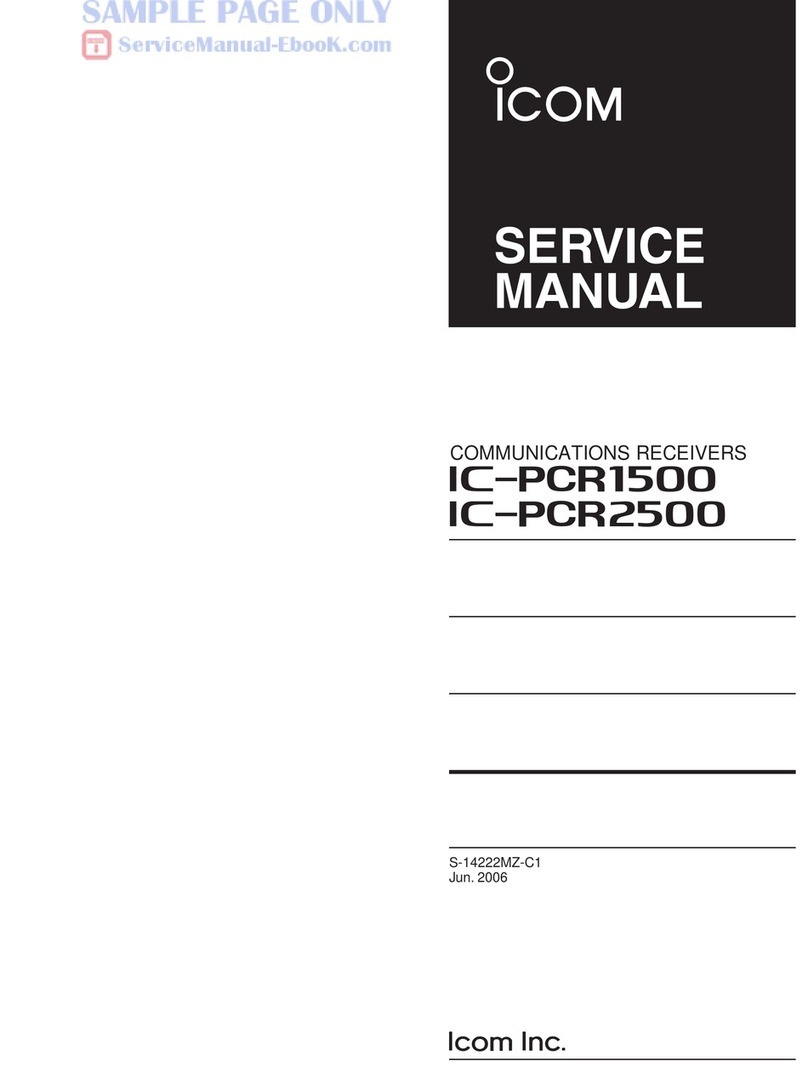
Icom
Icom IC-PCR1500 User manual

Icom
Icom IC-R6 User manual
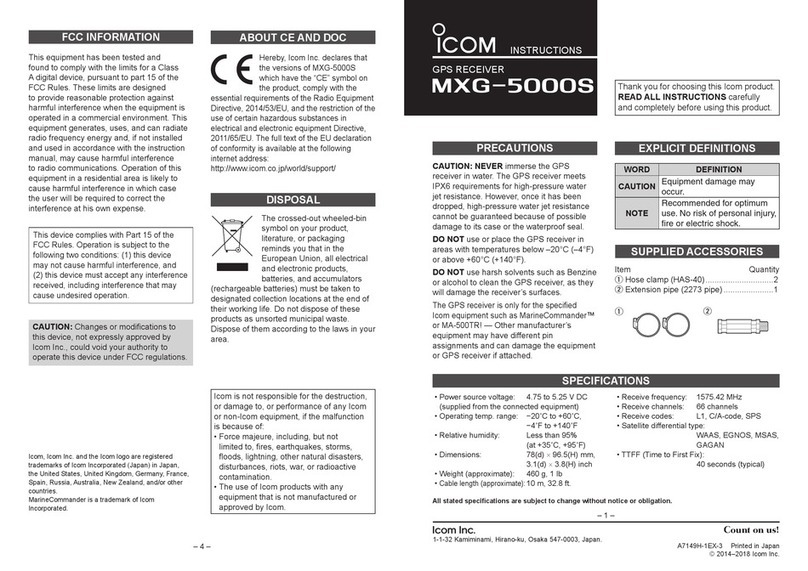
Icom
Icom MXG-5000S User manual
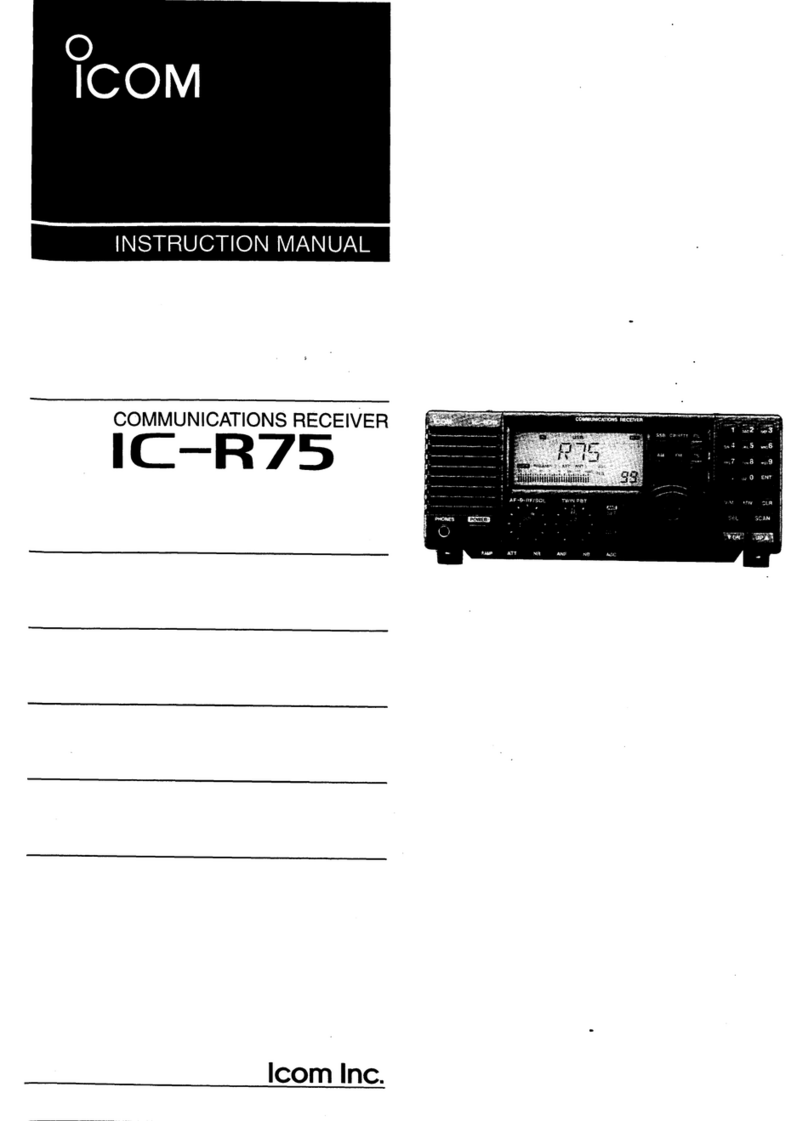
Icom
Icom IC-R75 User manual

Icom
Icom IC-PCR1500 User manual

Icom
Icom IP503H User manual

Icom
Icom iC- r8500 Installation and operating instructions

Icom
Icom IC-R20 User manual

Icom
Icom IC-R9000L User manual

Icom
Icom IC-R20 User manual

Icom
Icom iC- r8500 User manual
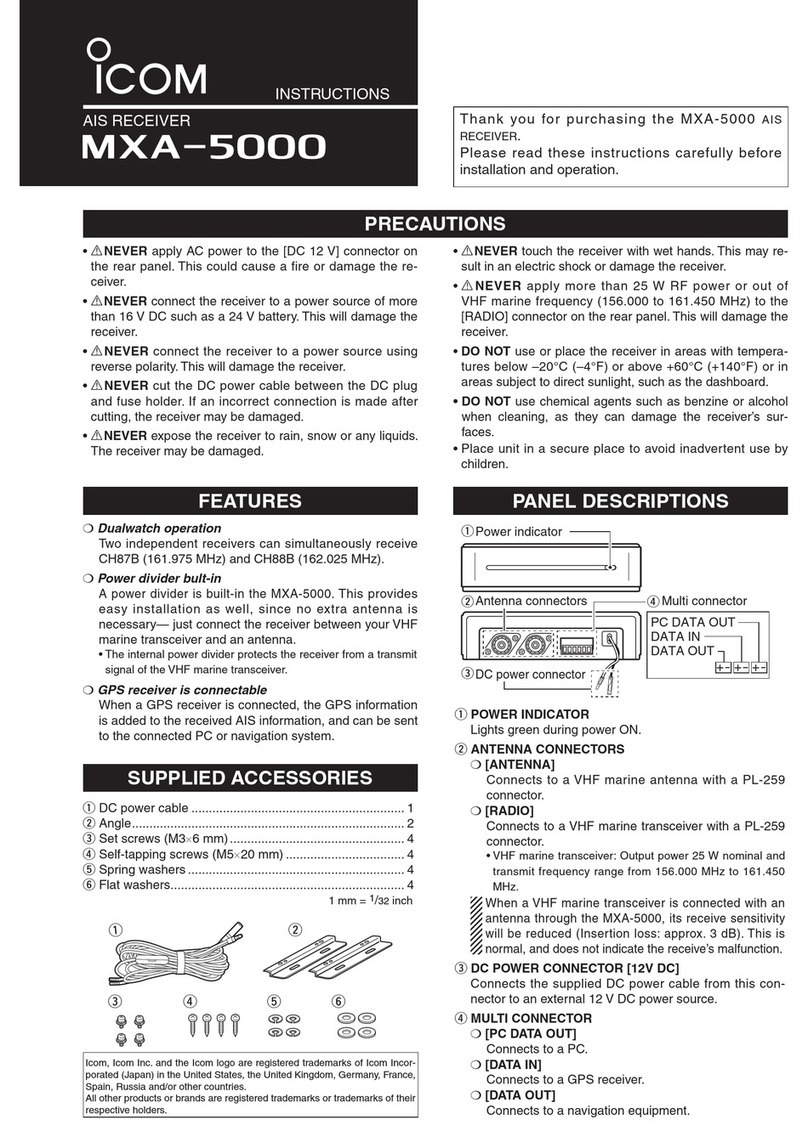
Icom
Icom MXA-5000 User manual

Icom
Icom IC-R1500 User manual

Icom
Icom IC-R30 Installation guide