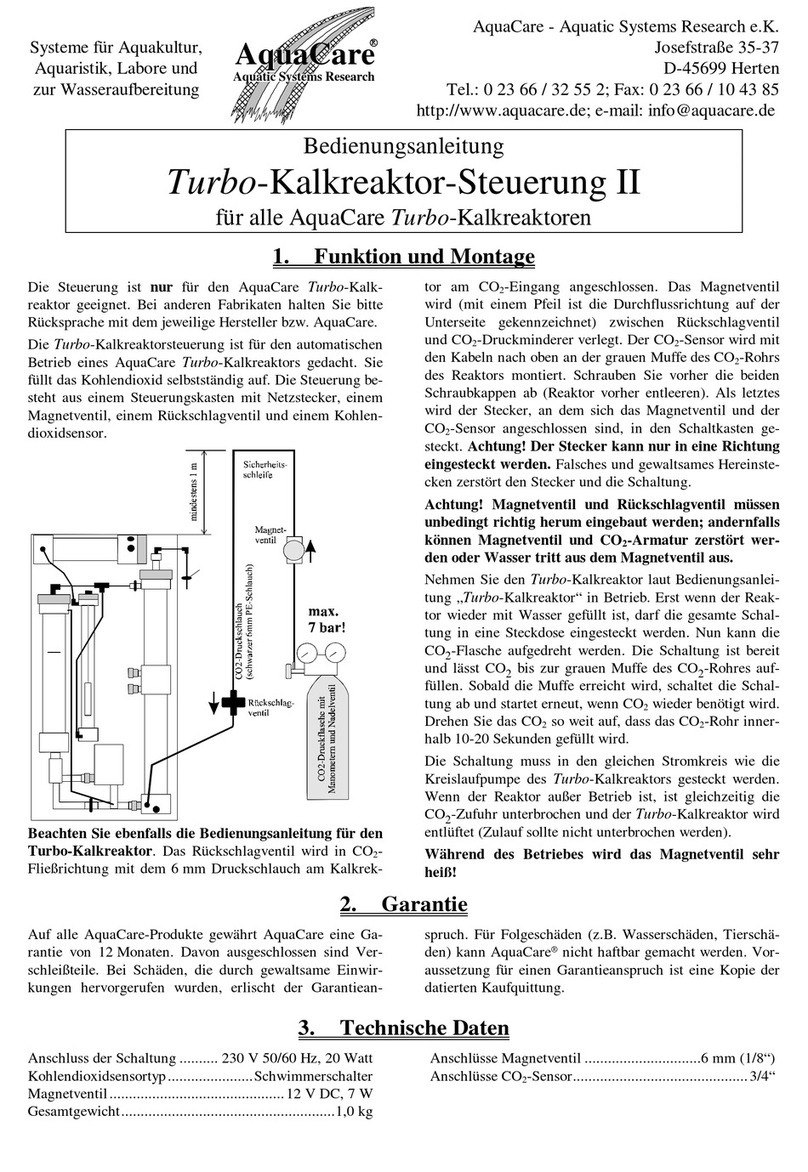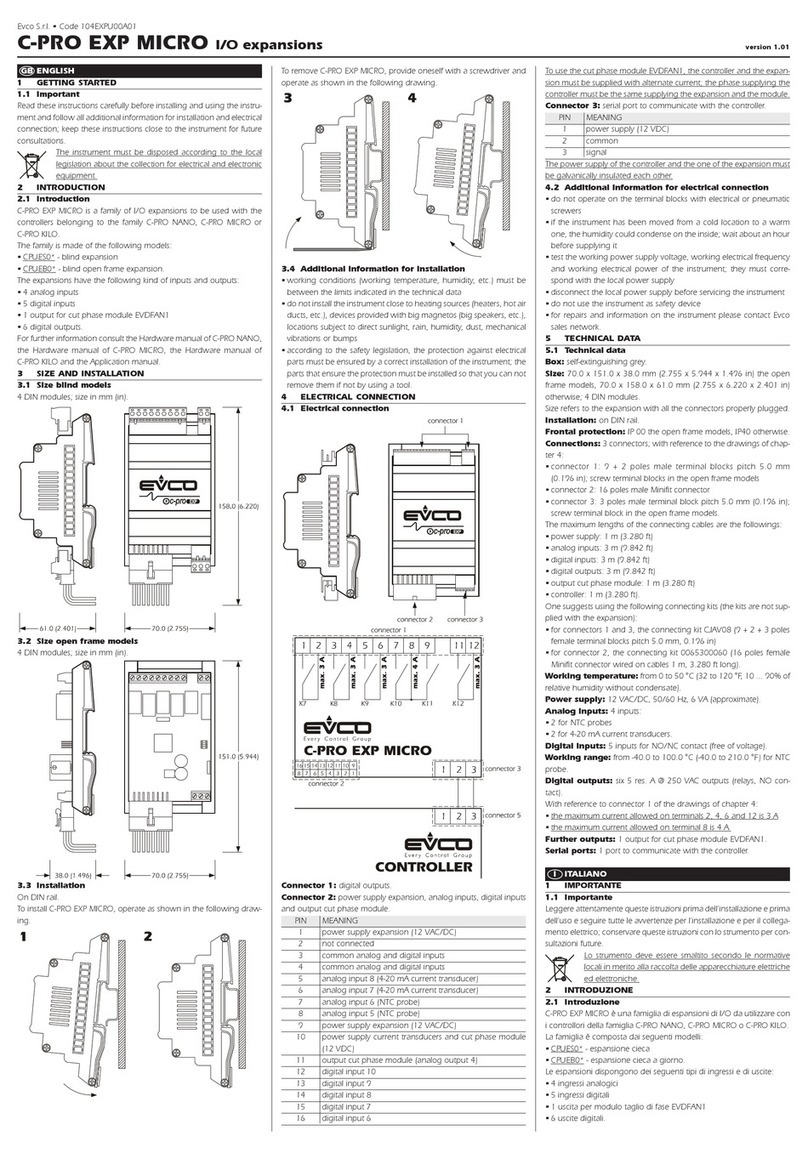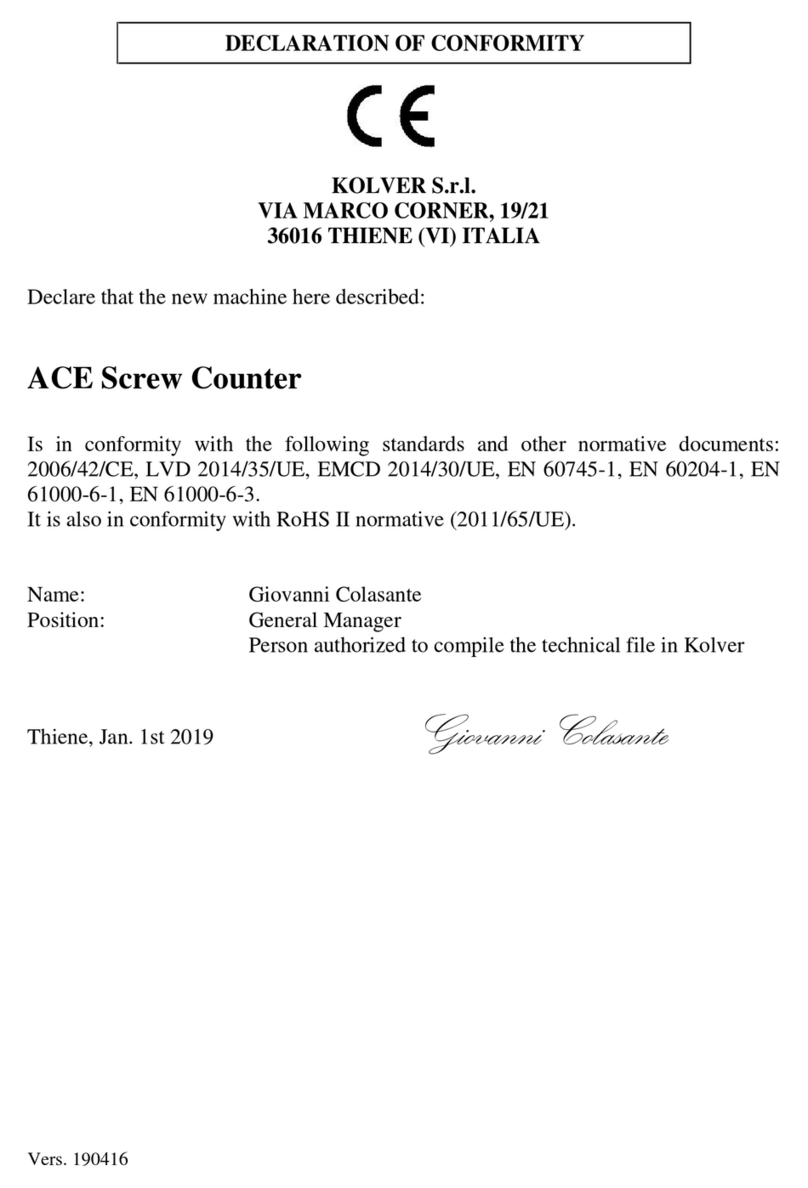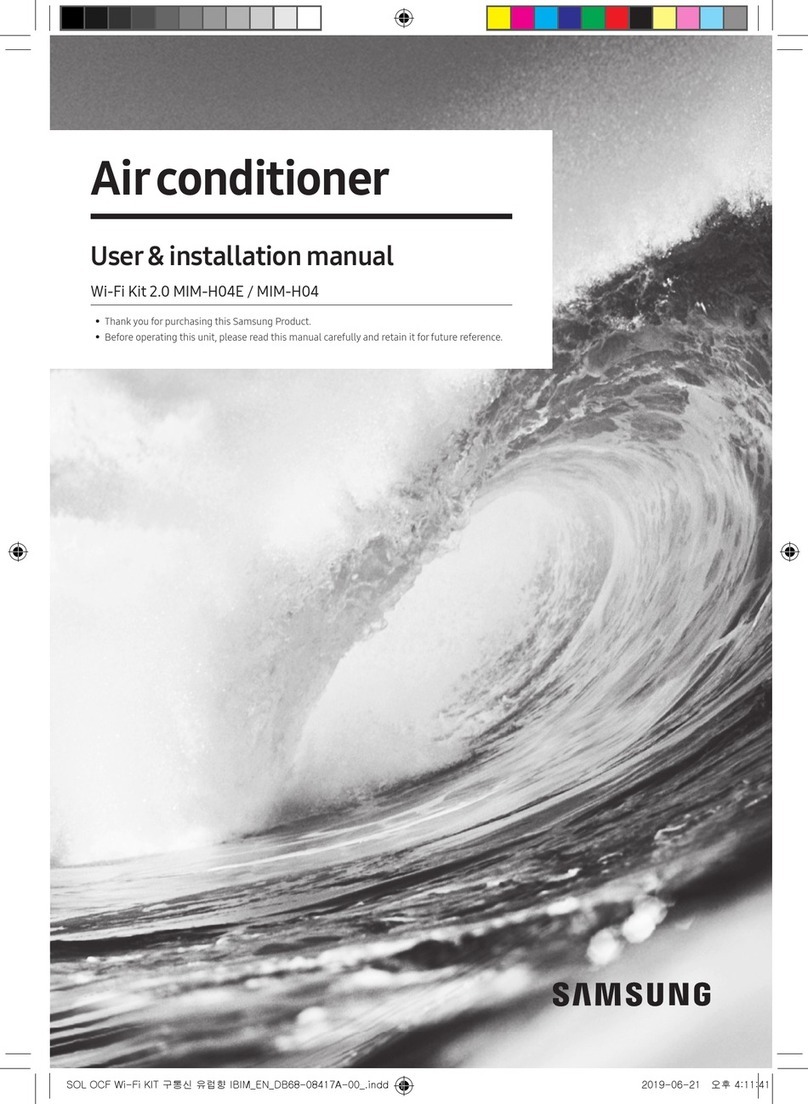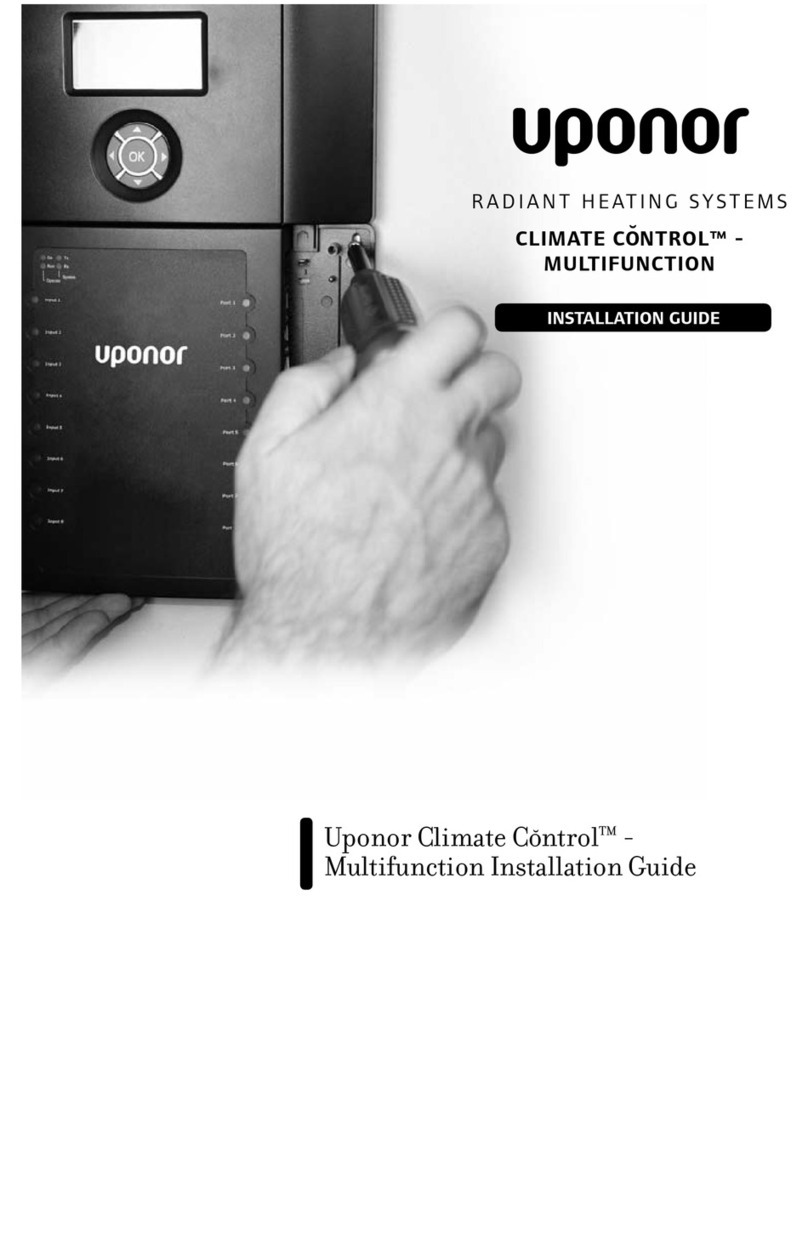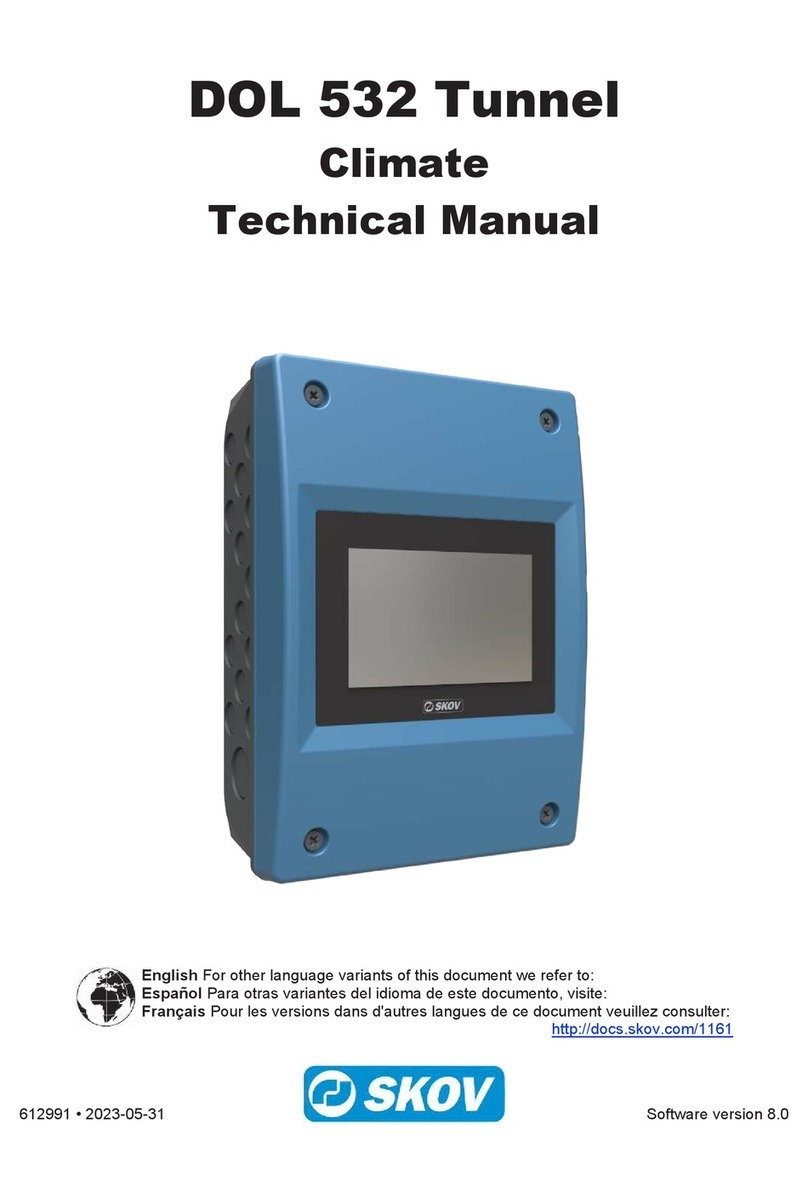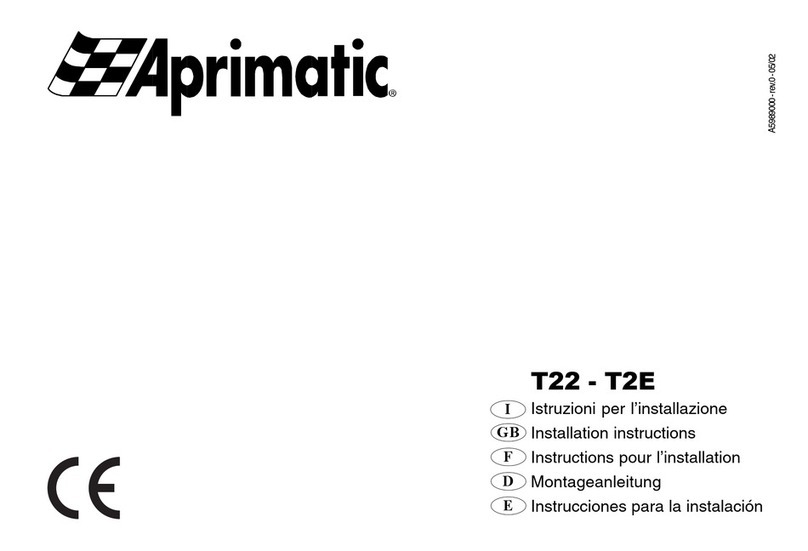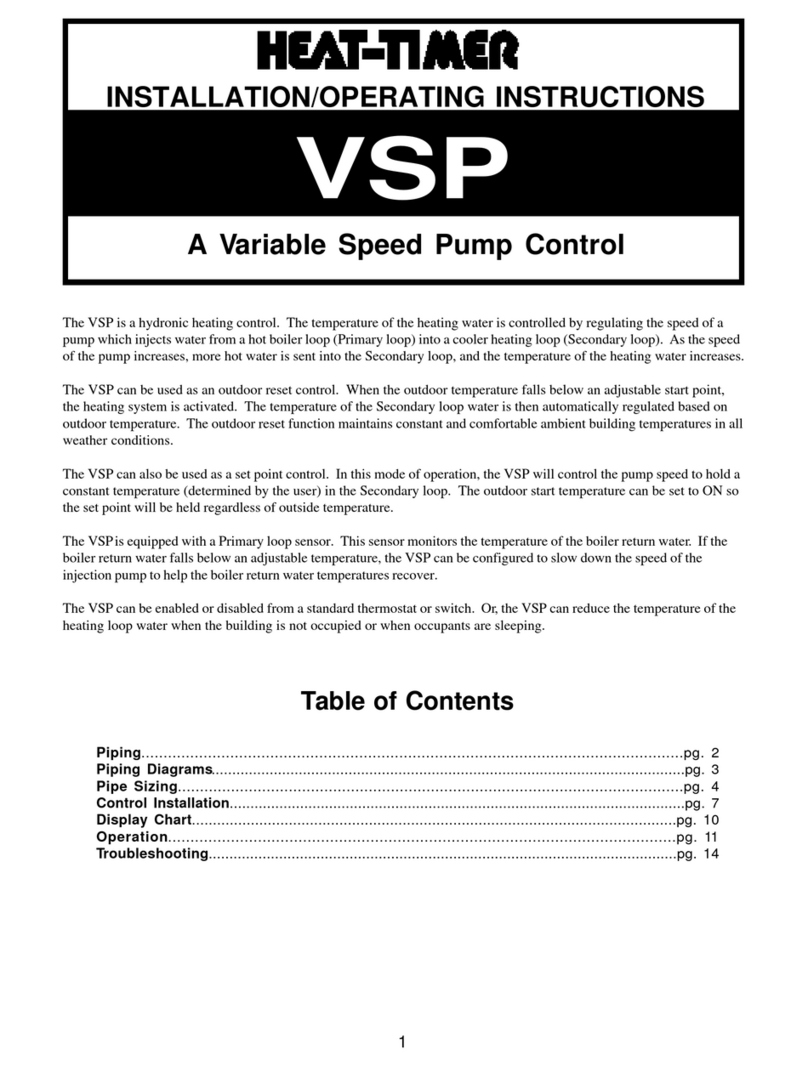Bentel Security EasyGate 3 User manual

®
BS EN ISO 9001

®®
BENTEL SECURITY srl. reserves the right to change the technical specifications of this product
without prior notice.
The EasyGate3 Digital
key and Door Control System
complies with the following normative laws:
Emission: EN 50081-1:1992
Immunity: EN 50130-4:1995+A1:1999
Low Voltage: EN 60950:2000
The Easygate3 Digital Key and Door Control system can be programmed via the EasyGate3 Software
Application 4.0 (or higher) contained in the Bentel Security Suite.
Installation of the EasyGate3 must be carried out strictly in accordance with the Instructions described
in this manual, and in compliance with the local laws and bylaws in force.
This product has been designed and made to the highest standards of quality, reliability and performance.
BENTEL SECURITY Srl. recommends that the entire system be completely Tested at least once a month.
The Test procedures depend on your Security system,
ask your Installer for the relevant instructions.
BENTEL SECURITY Srl. shall not assume the responsibility
for damage arising from improper application or use. The EasyGate3 has no user friendly components,
therefore, should be serviced and repaired by authorized personnel only.

3
®®
TABLE OF CONTENTS
INTRODUCTION ...................................................................................................................................... 5
System Specifications ...................................................................................................................... 5
About the system .............................................................................................................................. 5
Accessory Items ............................................................................................................................... 5
Technical Specifications ................................................................................................................... 7
PARTS DESCRIPTION ............................................................................................................................ 8
The Parts of the ECLIPSE reader and SAT key ................................................................................ 8
The Parts of the PROXI reader PROXI card ..................................................................................... 9
EasyGate3 Module Parts ................................................................................................................ 10
NC2TAST LEDs and Parts ............................................................................................................... 11
INSTALLING THE EASYGATE3 ............................................................................................................ 12
Installing the Peripherals ................................................................................................................. 12
The Terminal board .......................................................................................................................... 13
Setting up the EasyGate3 (via DIP Switches) ................................................................................ 14
Selecting the Operating Mode (via DIP Switches) ......................................................................... 14
Connecting ECLIPSE readers, Proximity readers and NC2TAST Keypads ................................... 15
Automatic Enrolling .......................................................................................................................... 16
Enrolling BPI Devices ...................................................................................................................... 16
Resetting Default ............................................................................................................................. 16
Outputs ............................................................................................................................................ 17
Inputs ............................................................................................................................................... 18
Connecting Security Panels ............................................................................................................ 19
Enrolling SAT Keys and PROXI-CARDS .......................................................................................... 19
Programming ECLIPSE and PROXI readers .................................................................................... 20
Programming NC2TAST Keypads and Codes ................................................................................ 20
OPERATING MODES ............................................................................................................................. 21
MODE 1 - 3 LED/Relay Proximity Control ........................................................................................ 21
MODE 2 - 1 LED/Relay Proximity Control and Door Control System .............................................. 23
MODE 3 - Door Control .................................................................................................................... 24
PROGRAMMING FROM PC ................................................................................................................ 25
Customer ......................................................................................................................................... 26
Status .............................................................................................................................................. 27
Configuration ................................................................................................................................... 28
ECLIPSE/PROXI Readers ................................................................................................................. 29
Keypads .......................................................................................................................................... 30
SAT Keys and PROXI Cards .......................................................................................................... 31
User Codes page ............................................................................................................................ 33
Buffer (Events) ............................................................................................................................... 34
Clock ................................................................................................................................................ 35

EasyGate3 - Digital Key and Door Control System
4
Timers .............................................................................................................................................. 36
OC Output configuration ................................................................................................................. 37
Language used on Printer .............................................................................................................. 38
Outputs ............................................................................................................................................ 39
Control ............................................................................................................................................. 40
Software PINs ................................................................................................................................. 42
File Menu ......................................................................................................................................... 43
Options ............................................................................................................................................ 44
Serial Port Menu .............................................................................................................................. 45
Manage Buffer Menu ...................................................................................................................... 45
Help Menu ........................................................................................................................................ 46
PROGRAMMING FROM THE KEYPAD ................................................................................................ 47
Accessing the Programming session ............................................................................................. 47
Programming User PINs at keypad .................................................................................................48
Programming the Date and Time of EasyGate3 .............................................................................. 48
Buffer Printout ................................................................................................................................. 49
Keypad Outputs .............................................................................................................................. 50
Enable Keypad ................................................................................................................................ 50
ECLIPSE/PROXI Reader Outputs ..................................................................................................... 51
Enable keypad ................................................................................................................................. 51
User Code Outputs ......................................................................................................................... 52
Enable User Code ........................................................................................................................... 52
Proximity Control Outputs ............................................................................................................... 53
Enable User Keys/Cards ................................................................................................................ 53
Enrolling User Codes ...................................................................................................................... 54
Deleting User Codes, Keys and Cards ........................................................................................... 54
Change Installer PIN ........................................................................................................................ 54
USER COMMANDS ............................................................................................................................... 55
MODE 1 - 3 LED/RELAY DIGITAL KEY ............................................................................................ 54
Arming and Disarming your Security Panel ............................................................................. 55
False key/card at reader .......................................................................................................... 55
Wrong PIN ................................................................................................................................. 55
Line Check ................................................................................................................................ 56
Tamper ...................................................................................................................................... 56
Partitioning ................................................................................................................................ 56
MODE 2 - 1 LED/RELAY PROXIMITY CONTROL AND DOOR CONTROL SYSTEM ........................ 56
EasyGate3 busy ....................................................................................................................... 57
Arming and Disarming Proximity Control .................................................................................. 57
Door Control .............................................................................................................................. 57
False Key .................................................................................................................................. 58
Wrong PIN ................................................................................................................................. 58
Tamper ...................................................................................................................................... 58
MODE 3 - DOOR CONTROL ............................................................................................................ 58
Door Control .............................................................................................................................. 59
False Key .................................................................................................................................. 59
Wrong PIN ................................................................................................................................. 59
Tamper ...................................................................................................................................... 59

5
®®
INTRODUCTION
Please read this section carefully to get an overall understanding of the steps involved
in installing the EasyGate3 System.
System Specifications
Manages 50 codes
Supports up to 100 SAT Keys/PROXI Cards
Supports up to 8 control devices: NC2TAST keypads (maximum 4), ECLIPSE/PROXI and readers
Serial port for PC (for system programming and management) or serial printer
Easy viewing of system status (no key/card required)
False key signal
‘Line Check’ Arming Inhibition
4 wire connection to reader
Houses 12 V - 1.2 Ah battery (97 x 52 x 43)
220 Vca power supply
About the system
The user-friendly EasyGate3 is at the forefront of Digital key and Door Control technology. It can be
simply and cost efficiently integrated with all advanced domestic or light commercial applications
small to medium sized installations. This no-fuss system enhancement tool provides a range of day-
to-day management functions that will allow the User to control several EasyGate3 enhanced
systems with the same key.
The Bentel Peripheral Interface (between the key readers and the EasyGate3) greatly increases the
level of security, and provides high EMI immunity.
Accessory Items
The EasyGate3 provides fast and secure control of Security systems that support an overall
composition of 8 of the following
control devices: NC2TAST keypads
(maximum 4), ECLIPSE or PROXI
readers (maximum 8).
All accessory items must be
ordered separately.
Figure 1 - The EasyGate3 Module

EasyGate3 - Digital Key and Door Control System
6
Following is a detailed description of the system accessories
and their functions.
ECLIPSE KEY READERS The ECLIPSE readers (Figure2a)
can be connected to the EasyGate3 by just 4 wires. The
system can be commanded by simply pushing the SAT key
(Figure 3b) into the ECLIPSE reader slot. The system status
can be easily viewed on the reader LEDs. The ECLIPSE/SAT
contactless system is highly resistant to oxidizing agents.
ECLIPSE key readers are available in different versions to fit
the most widely used outlet boxes (refer to Table 1).
PROXIMITY READERS The PROXI Readers (Figure2b) can
be connected to the EasyGate3 by just 4 wires. The system
can be commanded by simply holding the PROXI Card in the
vicinity of the sensitive field [14] of the PROXI Reader. The
system status can be easily viewed on the reader LEDs. These
readers can also function with SAT keys.
PROXI-CARD The PROXI Cards are programmed (at Factory)
with a 32 bit Random Serial Number (RSN).
Figure 2a - ECLIPSE Key Reader
Table 1 - Available outlet boxes
Figure 2b - Lettore di Prossimità
TICINO magic GEWISS
TICINO li ving GEWISS playbus
TICINO international GEWISS noir
TICINO li ght VIMAR light
TICINO ready magi c VIMAR idea
AVE
AVE noir
Figure 3a - PROXI-CARD

7
®®
SAT KEY All SAT Keys are programmed (at Factory) with a 4
byte Random Serial Number (RSN).
SAT Keys and PROXI Cards can operate the
EasyGate3 System.
The programming instructions for the EASYGATE3, SAT Key
and ECLIPSE reader can be found in the “PROGRAMMING”
section.
NC2TAST Keypad EasyGate3 supports up to 4 NC2TAST
Keypads (Figure 4).
Technical Specifications
Table 2 - Technical Specifications
Figure 4 - NC2TAST Keypad
Operating Voltage 230 V~50 Hz ±10 %
Maximum Current Draw from Mains 0.1 A~
PCB S Current Draw 120 mA_
Maximum available Supply Current to peripherals 450 mA_
NC2TAST Current Draw 50 mA_
ECLIPSE Current Draw 30 mA_
IP Rating II
Operating Temperature 0°C to 40 °C
Number of Relays 3 (Outputs) + 1 (AS)
Relay type Free Voltage Changeover
Contacts 30 V_/ 2 A
Dimensions (H x W x D) 180 x 220 x 60 mm
Battery 12 V / 1.2 Ah
Weight (wi thout battery) 1.5 Kg
Figure 3b - SAT Digital Key
#
®
ON
OFF
ESC
ENTER
1
4
7
A
2
5
8
0
3
6
9
B

EasyGate3 - Digital Key and Door Control System
8
PARTS DESCRIPTION
This section describes the main parts of the EasyGate3, and the additional system devices: NC2TAST
keypads; ECLIPSE readers and SAT keys; PROXI readers and Proxi cards. The numbers in boldface
in the following tables refer to the parts illustrated in the various diagrams.
PART DESCRIPTION
1Reader Terminal board
2DIP Switch strip
34 DIP Switch ECLIPSE reader
45 DIP Switch ECLIPSE reader
5Jumper J1
6Jumper J2
7Red LED
8Amber LED
9Green LED
10 SAT key slot
11 Command button
12 SAT key
1234
1
2
10
11789 12
12345
2
6
3
1
5
12 345
4
The Parts of the ECLIPSE reader and SAT key
Figure 5a - ECLIPSE reader and SAT key

9
®®
Figure 5b - Proximity reader
PART DESCRIPTION
13 Frontplate
14 Sensitive field
15
Wire to be connected to the EasyGate3 BPI Bus:
Red Te r m i n a l " +" (Positive terminal)
White Te r m i n a l " C" (Call)
Blue Te r m i n a l " R" (Respond)
Black Te r m i n a l " –" (Negative terminal)
16 Frontplate screws
17 Weather Strip
18 Buzzer
19 Snatch Switch (not for EasyGate3)
20 Wire entry
21 Holes for backplate anchor screws (Ø = 4 mm)
22 Microprocessor
23 PROXI CARD
24 Locking tab
The Parts of the PROXI reader PROXI card
CNONC
1234
ON
5
13
9
15
16
14
8
717
18
19
6
20
21
22
2
5
24
21
23

EasyGate3 - Digital Key and Door Control System
10
Figure 6 - EasyGate3 Module
PART DESCRIPTION
13 DIP Switch strip for hardware programming
14 Ta m p e r S w i t c h
15 Holes (4) for backplate anchor screws (Ø 5 mm)
16 Red LED
17 ENROLL Button (ACQ)
18 PROGRAMMING Button (PROG)
19 Microprocessor
20 Digital key Terminal board
21 Mains connection Terminal board (220 Vca)
22 Safety Fuse (250 V - 250 mA)
23 Battery 12V - 1.2 Ah (not included)
24 Wire Entry
25 Battery Connecti on Wire
26 DB9 Connector for PC or Printer Serial Link (not included)
N
L
L
N
12345678
NC1 C1 NA1 NC2 C2 NA2 NC 3 C3 NA3 AS BPI
+C RP1 P2 P3 AB ACAP
27 28 29 30 31
33
34
29
36
35
32
29
39
40
38
37
29
EasyGate3 Module Parts

11
®®
Figure 7 - NC2TAST keypad
LED DESCRIPTION
41 IPanel
Status
Indicates the ON/OFFstatus of the EasyGate3 enhanced Security system
(Panel ON-LED ON, Panel OFF- LED OFF: for M ode 1 and Mode 2 only
42 aViolation Normally OFF (RED). Turns ON to signal Door violation (P1, P2 and P3) : for
Mode 2 and Mode 3 only
43 GBPI Fault Normally OFF (Amber). Turns ON to signal Missing BPI device
44 VLine Normally ON (Green). Turns OFF to signal Open Alarm Line (+L):
for M ode 1 only
45 TKeypad
Tamper
Normally OFF (Red). Turns ON to signal Tamper on NC2TAST keypad
(frontplate removed)
46 pEG
Tamper
Normally OFF (Red). Turns ON to signal Tamper on EasyGate3
(frontplate removed)
47 XTimer Normally OFF (Amber). Turns ON to signal Timer not set
48 pProg. Normally OFF (Amber). Turns ON to signal Programming from NC2TAST
keypad in progress
49 1Output 1 Normally OFF. Turns ON in accordance with the status of Door 1/Relay 1
50 2Output 2 Normally OFF. Turns ON in accordance with the status of Door 2/Relay 2
51 3Output 3 Normally OFF. Turns ON in accordance with the status of Door 3/Relay 3
52 EENTER Normally OFF. Blinks to indicate 'keypad ready for commands'. Blinking will
stop if no key is pressed within 5 seconds
PART DESCRIPTION
53 Address Dip switches
54 Ta m p e r S w i t c h
55 Terminal board
56 Frontplate screws
57 PCB locking tab
58 Wire entry
59 Holes for anchor screws (Ø 4 mm)
60 Snatch switch
61 Locking tab
NC2TAST LEDs and Parts
1 2 3 4
1
+-
2
CR
34
#
ON
OFF
ESC
ENTER
1
4
7
A
2
5
8
0
3
6
9
B
49 50 51
41
42
43
44
45
46
47
48
53 54 55 52 56
57
5859 59
60
61

EasyGate3 - Digital Key and Door Control System
12
INSTALLING THE EASYGATE3
The numbers in square brackets in this manual refer to the parts described in the ‘PARTS
IDENTIFICATION’ section.
The EasyGate3 should be mounted in a safe dry place inside the protected premises, central to the proposed
placement of all accessory devices. At least one key reader should be mounted in the vicinity of the
EasyGate3 .
Installing the Peripherals
Mounting the EasyGate3
Using Figure 5b as a guide, work carefully through the following steps:
1. Remove the screws and frontplate.
2. Pull the connection wires through the wire entry [38].
3. Place the back box [29] on the wall in the selected mounting position, and mark the screw
locations. Using wall anchors for all screw locations, secure the back box to the wall.
4. Complete the connections on the terminal board [34].
5. Using the wires [39], connect the battery.
6. Connect the mains power supply to the terminal board [35].
7. Using the dipswitches [27] and the serial port [40], program the EasyGate3. Refer to the
‘PROGRAMMING’ section for further details.
8. Reattach the frontplate.
Mounting the ECLIPSE reader
Mount the ECLIPSE reader onto an electrical outlet then, using Figure 5a as a guide, work carefully
through the following steps:
1. Complete the connections on the terminal board [1].
2. Using the dipswitches [2], program the device address.
Mounting the Proximity Reader
Using Figure 5b as a guide, work carefully through the following steps:
1. Remove the screw [16], if fitted.
2. Using a screwdriver, press down on the locking tab [24] and push the backplate away from the
frontplate.
3. Check that the jumpers [5] and [6] are as per Figure 5b
4. Using wall anchors for all screw locations [21], secure the backplate to the wall.
5. Using the dipswitches [2], program the device address.
6. Using the wire [15], complete the connections (refer to Figure 5b).
7. Reattach the frontplate [13], and secure it in place by means of the screw [16].
The EasyGate3 is unable to manage the Tamper Switch [19].
Mounting the NC2TAST Keypad
Using Figure 7 as a guide, work carefully through the following steps:
1. Remove the screw [56], if fitted.
2. Using a screwdriver, push the PCB locking tab [57] upwards, to release the PCB.
3. Pull the connection wires through the wire entry [58].
4. Using wall anchors for all screw locations [59], secure the backplate to the wall. If the Snatch

13
®®
switch is fitted, secure the Snatch bracket [60].
5. Replace the PCB.
6. Complete the connections on the terminal board [55].
7. Using the dipswitches [53], program the device address.
8. Reattach the frontplate, and secure it in place by means of the screw [56].
The Terminal board
NC1 C1 NA1 Changeover relay 1 - These are terminals of Relay 1 (Output 1). This Output can be
programmed as Bistable or Monostable by means of the on-board DIp Switches [27]. If this Output is
programmed as Monostable, it will be possible to program (via PC only) the pulse frequency from 300
ms to 1 hour. In Standby status NC1 will be closed to C1.
NC2 C2 NA2 Changeover relay 2 - These are the terminals of Relay 2 (Output 2). This Output can
be programmed (via PC) as Bistable or Monostable. If the EasyGate3 is programmed to operate in
“Digital Key 3 LED/Relay” mode, these contacts will operate in Bistable mode only. In Standby status
NC2 will be closed to C2.
NC3 C3 NA3 Changeover relay 3 - These are the terminals of Relay 3 (Output 3). This Output can
be programmed (via PC) as Bistable or Monostable. If the EasyGate3 is programmed to operate in
“Digital key 3 Relay” mode, these contacts will operate in Bistable mode only. In Standby status NC3 will
be closed to C3.
AS Tamper - These terminals refer to the Tamper Relay contacts. The Tamper Relay contacts will
close/open (as per programming) when the frontplate of the EasyGate3 or NC2TAST keypad is removed.
These contacts operate in monostable mode, therefore, they will hold ‘Active status’ for the programmed
time (from 300 ms to 1 hour).
+ C R - Bus BPI - ECLIPSE readers, NC2TAST keypads and Proximity readers can be connected to
these terminals. Terminals [C] and [R] are for the ‘Information Exchange’. Terminals [+] and [-] supply the
12 V_power to the peripheral devices.
Up to 8 devices can be connected to the BPI terminals (Eclipse readers, Proximity
readers, and/or NC2TAST Keypads).
P1 P2 P3 Door status or Panel status - In ‘3 LED/Relay Proximity Control ’ mode (Mode 1), terminal
P1 will signal the ON/OFF status of the Security system, and terminal P2 will signal ‘Open Alarm Lines’.
In ‘1LED/Relay Proximity Control’ mode (Mode 2), terminal P1 will signal the ON/OFF status of the
controlled device (in most cases the Security panel), and terminals P2 and P3 will signal the Open/
Closed status of the protected doors. In ‘Door Control’ mode (Mode 3), these terminals will signal the
Open/Closed status of the protected doors.
If the system is setup to operate in ‘3 LED/Relay Proximity Control’ mode, terminal P2
must be connected to Ground if it is not utilized.
Terminal P3 is not influent for the ‘Proximity Control 3 LED/Relay’ mode (refer to Table 3).
Terminals P1, P2 and P3 will activate when Positive (over 2.5 V) is applied, or when these terminals open.
Table 3 - Status detected by Inputs P1, P2 and P3 in accordance with the selected operating mode
Input Mode 1 (3 Relay) Mode 2 (1 Relay) Mode 3 (Door Control)
P 1 Detects Panel ON/OFF Detects Panel ON/OFF Detects Open/Closed Door
P 2 Detects Open Lines Detects Open/Closed Door Detects Open/Closed Door
P 3 - Detects Open/Closed Door Detects Open/Closed Door

EasyGate3 - Digital Key and Door Control System
14
MM
MM
MNegative Terminal
AB Enable Input - If Negative is applied to this terminal, all the system peripherals, codes, keys and
cards (with the AB attribute) will be disabled (refer to ‘PROGRAMMING from PC’ section). If Positive
is applied to this terminal (minimum 5 V) or when this terminal opens, all the system peripherals, codes
keys and cards will be enabled, regardless of the AB attribute.
AP Enable Input - This terminal can be used to Arm/Disarm Outputs controlled by non-custom command
devices (non-BPI Keyswitches, Wireless keys, etc.). Each pulse to Negative will switch the status of the
Outputs with the AB attribute, as occurs when a Valid key/card is used at a reader. If EasyGate3 is
operating in Mode 1 (3 LED/Relay Proximity Control), this terminal will have no effect on the system.
OC1, OC2 Open-Collector Outputs - It is possible to select the operating mode (Bistable or
Monostable), and the Standby status (NA - Normally Open or NC - Normally Closed) of these Outputs
(via PC). Outputs OC1 and OC2 can be activated by the following events: Enable 1, 2, 3; False Key/
Card; Missing BPI Device; Activation of Timer A or B; Valid Key/Card; Door Violation. If none of these
events are programmed, Outputs OC1 and OC2 will have no effect on the system.
AC Alternate Input - These terminals are for the secondary conductors of the power transformer.
Setting up the EasyGate3 (via DIP Switches)
The on-board DIP Switch strip [27] will allow you to program the parameters that cannot be programmed
via software. Only DIP switches 1 through 6 can be used, as switches 7 and 8 are not influent. Refer
to Table 4 for the various settings and corresponding operating modes.
Please note that when DIP Switch no. 1 is ON (CLOSED), the status of DIP Switch no. 2 will be
irrelevant.
Once ‘Setup’, remove the power supply for several seconds to allow the circuit to
acquire the configuration. This must be done each time the EasyGate is programmed
via the DIP Switches [27].
Selecting the Operating Mode (via DIP Switches)
EasyGate3 provides three different operating modes for ‘Proximity Control’ and ‘Door Control’ manage-
ment. The operating mode can be selected via switches 1 and 2 on the DIP Switch strip [27]. The 3
Outputs (Relays), and the ECLIPSE reader and PROXI reader LEDs will operate in accordance with the
selected mode.
Table 4 - Setting up the EasyGate3 via DIP Switches [27]
DIP Switches [27] OPERATING PRINCIPLS
OPEN - OFF (Default) CLOSED - ON
1Proximity Control Mode Door Control only
21 LED/Relay Proximity Control 3 LED/Relay Proximity Control
3Relay 1 Bistable Relay 1 Monostable
4LEDs ON without key LEDs OFF without key
5RS232 Computer Link RS232 Printer Link
6EasyGate3 Armed/Disarmed Status
(Internal Circuitry Status)
Armed/Disarmed Status of Panel
detected by Terminal P1
(For Mode 1 and Mode 2 only)
7-8 ——

15
®®
The ON/OFF position of DIP Switches 1 and 2 will set the Operating mode, as follows:
Mode 1 - 3 LED/Relay Proximity Control (DIP Switch 1 OFF, DIP Switch 2 ON). If this mode is
selected it will be possible partition the Security system.
Mode 2 - 1 LED/Relay Proximity Control (Easy mode) + Door Control system (DIP Switch 1 and
2 OFF).
Mode 3 - Door Control (DIP Switch 1 ON, in this case DIP Switch 2 will not be influent).
Refer to the ‘OPERATING MODE’ section for further details.
Connecting ECLIPSE readers, Proximity readers and NC2TAST Keypads
The ECLIPSE readers, Proximity readers and NC2TAST Keypads must be connected in parallel through
terminals [+], [C], [R] and [-], as per Figure 8.
Use shielded cable for all connections. Connect one end of the cable to terminal [-] on the EasyGate3
module, and leave the other end free.
EasyGate3 supports up to 8 BPI devices (ECLIPSE readers, PROXI readers and NC2TAST Keypads),
however, it will not accept more than 4 NC2TAST keypads.
Command devices of the same type must have different Addresses (set by means of the
device DIP Switches). The wiring diagram in Figure 8 illustrates the connection of 2
ECLIPSE readers).
Addressing readers: use the on-board DIP Switches [2] to assign the Address. Refer to Table 5a
for the 8 Address settings (valid for readers with 4 or 5 DIP Switches).
When Addressing readers with 5 DIP Switches, DIP Switch 1 must be OFF.
Figure 8 - BPI Bus Wiring diagram
#
D5.0 BNML OG O P .1 28 04 99
D5.0 NNML ED P. 1 280499
®
ON
OFF
ESC
ENTE R
1
4
7
A
2
5
8
0
3
6
9
B
ECLIPSE NC2TAST
CNONC
1234
ON
5
–
12V
R
C
5V
+
LB092-P
BPI
5V
BPILEVEL
SNATCH
ECLIPSE PROXI

EasyGate3 - Digital Key and Door Control System
16
Connect jumpers J1 [5] and J2 [6] on readers with 5 DIP Switches [4], as per Figure 5a and 5b.
Addressing keypads: use the on-board DIP Switches [53] to assign the keypad Address. Refer
to Table 5b for the 4 Address settings.
Automatic Enrolling
All BPI devices (Readers and NC2TAST keypads) can be enrolled either automatically or manually.
However, Automatic Enrolling is a fast and easy way to ensure that EasyGate3 will operate properly.
Devices that are not enrolled cannot be monitored or controlled by the EasyGate3.
Enrolling BPI Devices
Press the ACQ button [31] on board the EasyGate3 module. The LED [30] will blink to indicate ‘Device
Enrolled’.
Missing BPI devices will generate BPI Trouble events (one of the OC Outputs must be enabled to
signal Trouble events), which in turn will generate Automatic Reset of the BPI Bus. If a Missing BPI
device gives no response for three consecutive Resets, it will be considered as ‘Out-of-Order’, and
will be ignored until the trouble is cleared.
Resetting Default
On initial Power up, the EasyGate3 will generate Automatic Setup (Default). On occasions it may be
necessary to restore the Default Settings, in such events:
1. Remove all power from the EasyGate3 module (including battery power).
2. With the PROG button [32] pushed, reapply power. Do not release the PROG button until the LED
[30] blinks to confirm ‘Reset Done’.
DIP SWITCHES [53]
ADDRESS
1 2 3 4
1OFF OFF OFF OFF
2OFF OFF OFF OFF
3OFF OFF ON ON
4OFF ON OFF ON
Table 5b - Addressing NC2TAST Keypads via their on-board DIP Switches
Table 5a - Addressing ECLIPSE and Proximity Key readers via on-board DIP Switches
DIP SWITCHES [2] ADDRESS
ECLIPSE READERS with
4 DIP SWITCHES
ECLIPSE / PROXIMITY
READERS with
5 DIP SWITCHES
12345678
1 2 OFF OFF OFF OFF OFF OFF OFF OFF
23OFF OFF OFF OFF ON ON ON ON
34OFF OFF ON ON OFF OFF ON ON
45OFF ON OFF ON OFF ON OFF ON

17
®®
Outputs
The 3 on-board Outputs (single-pole changeover relays) — terminals NC1/ C1/ NA1, NC2/ C2/ NA2 and
NC1/ C3/ NA3 can be used for Proximity Control and/or Door Control functions.
All Outputs can be programmed as either Bistable or Monostable. It is possible to program the Pulse time
of Monostable Outputs (from 300 ms to 1 hr).
The Monostable or Bistable operating mode of Output 1 can be programmed by means of the on-board
DIP Switches [27] — refer to Table 4, whereas the pulse time must be programmed via PC software.
In all 3 relays will operate in ‘Proximity Control’ mode, whereas relay 2 and 3 will operate as ‘Bistable’.
In relay 1 will operate in ‘Proximity Control’ mode, whereas relays 2 and 3 can be used for ‘Door Control’
functions.
In the 3 relays will operate in ‘Door Control’ mode.
The system objects (readers, keypads, codes and keys) can be Enabled/Disabled individually on the
Outputs. For example, it is possible to enable a specific reader to operate one Output only.
The Output relay will not switch unless both objects are enabled (e.g. key/card and reader). Empty
requests (i.e. enabled key/card on disabled reader) will have no effect, however, the event will be
logged in the Event buffer. Each Output refers to an Input (P1, P2 or P3), that can be programmed to
monitor Door or Security panel status.
If a protected Door is not opened within the programmed ‘Entrance’ time (0 through 30 seconds—to be
programmed via PC), it will be considered violated. The programmed ‘Entrance’ time will start when the
corresponding relay switches.
The 2 on-board OC Outputs (Open-collector outputs) can be programmed to activate one of the
following events.
Enablement 1
Enablement 2
Enablement 3
False key/card or Wrong PIN (maximum 4 tries)
Error on BPI Bus
Timer A
Timer B
Valid key/card or Valid PIN
Violation
Nothing

EasyGate3 - Digital Key and Door Control System
18
Figure 9 - Connecting EasyGate3 to a standard Security panel (Valid for Mode 1 only)
12345678
ON
OFF
ON OFF
LINE
CLOSED
LINE
OPEN
NO
YES
NO
YES
PARTITIONING
Inputs
The inputs function as follows:
P1 - Monitors the Panel status (+OFF) or Door status
P2 - Monitors the Panel Alarm line status (+L) or Door status
P3 - Monitors the Door status
AB - Enables/Disables devices
AP - Switches the Door Control Output relays (not applicable for Mode 1)
Input terminals P1, P2 and P3 can be used to monitor the system (as above). When terminal P1, P2
or P3 opens (floating), or when the applied voltage exceeds 5 V, the EasyGate3 will signal the
relative status.
The signal on Input terminal AB can be used to disable readers, keypads, codes, keys and cards with
the AB attribute (refer to ‘PROGRAMMING FROM PC’ for details).The system objects—with the AB
attribute will be disabled when Negative is applied to this terminal. The system objects—with the AB
attribute will be enabled when when Positive is applied, or when this terminal opens (floating).
Input terminal AP can be used to control the Door Control Outputs via non-BPI devices such as: key
switches, push buttons, etc. The Door Control Outputs will activate when a Negative pulse is applied
to this terminal.

19
®®
Enrolling SAT Keys and PROXI-CARDS
SAT Keys [12] can be enrolled only via EasyGate3 controlled ECLIPSE readers. The SAT Keys can be
both valid and enabled on all 3 relay outputs, or valid but enabled on none.
To enroll a SAT key via ECLIPSE reader:
1. Insert the SAT key into the ECLIPSE reader that is nearest to the EasyGate3.
2. Press PROG [32] on the EasyGate3 PCB for at least 2 seconds. The Red LED on the ECLIPSE
reader will blink when enrolling is complete.
The Sat keys must be enrolled one by one.
3. Push the SAT key into the ECLIPSE reader, until the Red LED indicates the required operating mode
(refer to Table 6), then extract the SAT key.
The SAT keys cannot be deleted by means of this procedure (SAT keys must be deleted via the
Software application or NC2TAST keypad), however, they can be disabled on the 3 relay outputs.
Insertion of a disabled key will have no effect on the relay outputs, but the event will be logged in the event
buffer. One or both of the OC outputs can be programmed with the ‘Valid key/card or Valid PIN’ attribute.
To enroll a SAT Key via a PROXI reader:
1. Hold the SAT Key near to the sensitive field [14] of the proximity reader.
2. Press PROG [32] on the EasyGate3 PCB for at least 2 seconds. The Red LED [32] on the ECLIPSE
reader will blink when enrolling is complete.
3. Hold the SAT Key near to the Read zone [14] until the Red LED indicates the required operating
mode (refer to Table 6), then move it away.
Connecting Security Panels
Security system control is the perfect application for the EasyGate3. In particular, when the EasyGate3
is programmed to operate in Mode 1 (Digital key system 3 LED/Relay), it can Arm, Disarm and Partition
the Security system. Relay 1 can be used for Arming/Disarming purposes, and relays 2 and 3 can be
used for Partitioning.
The Wiring diagram (Figure 9) shows the connection of the EasyGate3 to a standard Security panel
fitted with a command terminal for pulse arming and disarming (K) a Panel status output (+OFF); a
Line status output (+L) and input terminals for partitioning (A and B).
The Wiring diagram (Figure 9) presupposes that:
Terminal +L will send a positive signal to the EasyGate3 when one or more open Alarm Lines are
detected.
Terminal +OFF will send a positive signal to the EasyGate3 when the Security panel is disarmed.
Terminals A and B will receive a positive signal when the Security system is partitioned.
Table 6 - SAT key operating modes
RED LED OPERATING MODE
ON SAT key enrolled and enabled on the 3 relay outputs (at default)
Off SAT key enrolled but not enabled on the 3 relay outputs
Blinking SAT key not enrolled and not enabled on the 3 relay outputs

EasyGate3 - Digital Key and Door Control System
20
Programming ECLIPSE and PROXI readers
The readers must be programmed via the software application, or NC2TAST keypad (refer to the
‘PROGRAMMING FROM PC’ or ‘PROGRAMMING FROM KEYPAD’ section). Readers can be enabled
for ‘Door Control’ or ‘Proximity Control’ functions, and can be enabled selectively on the 3 output relays.
Programming NC2TAST Keypads and Codes
The keypads are enabled for both ‘Door Control’ and ‘Digital Key’ functions.
As per key readers, the keypads and codes can be enabled individually on the 3 Outputs.
For further information , refer to the ‘PROGRAMMING FROM PC’ or ‘PROGRAMMING FROM KEYPAD’
section).
Table of contents
Other Bentel Security Control System manuals