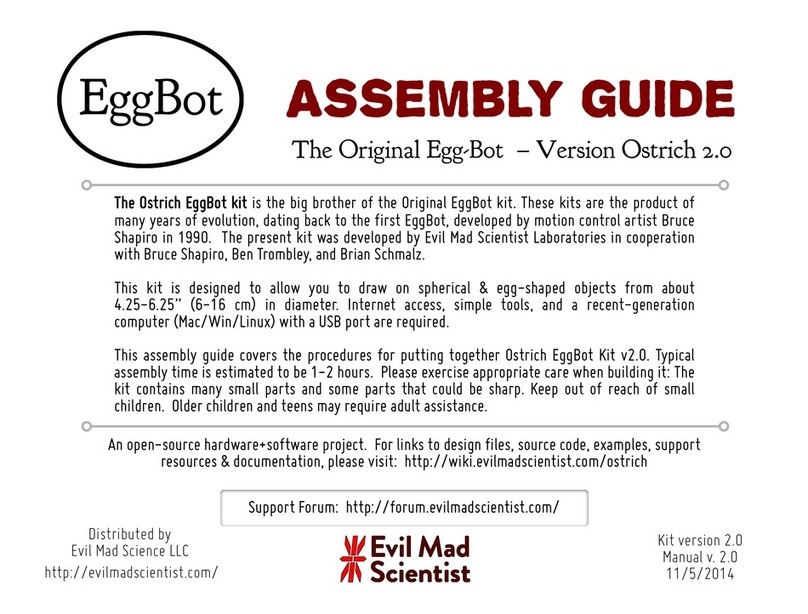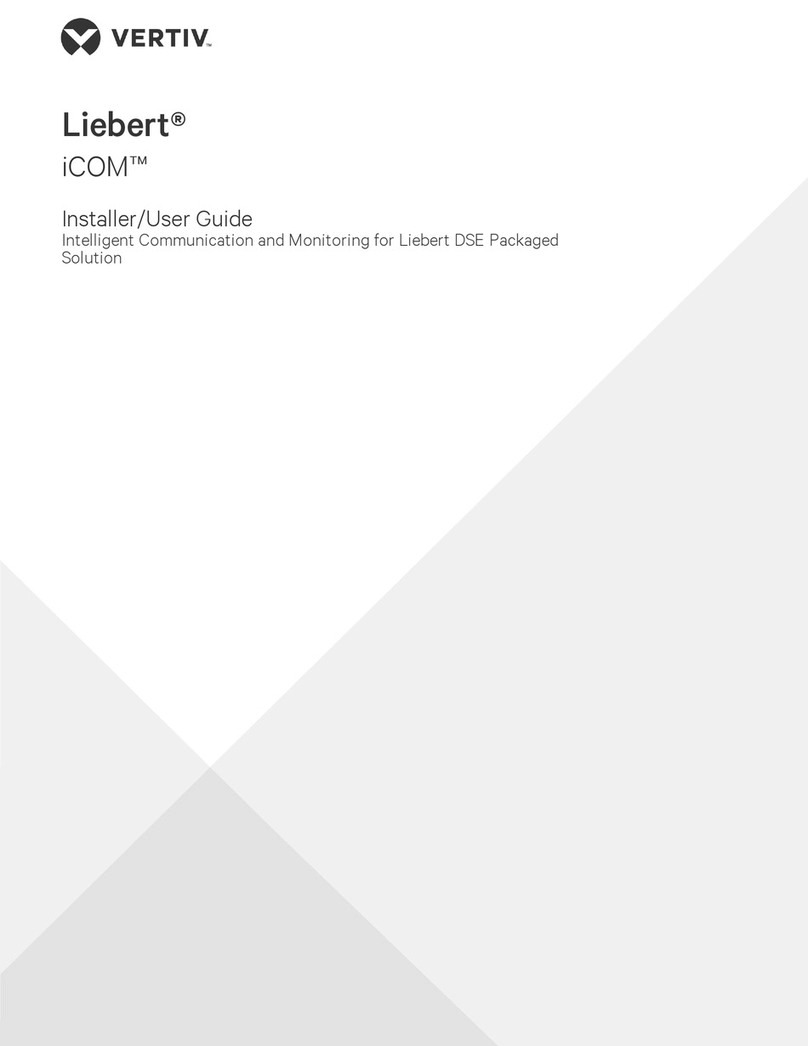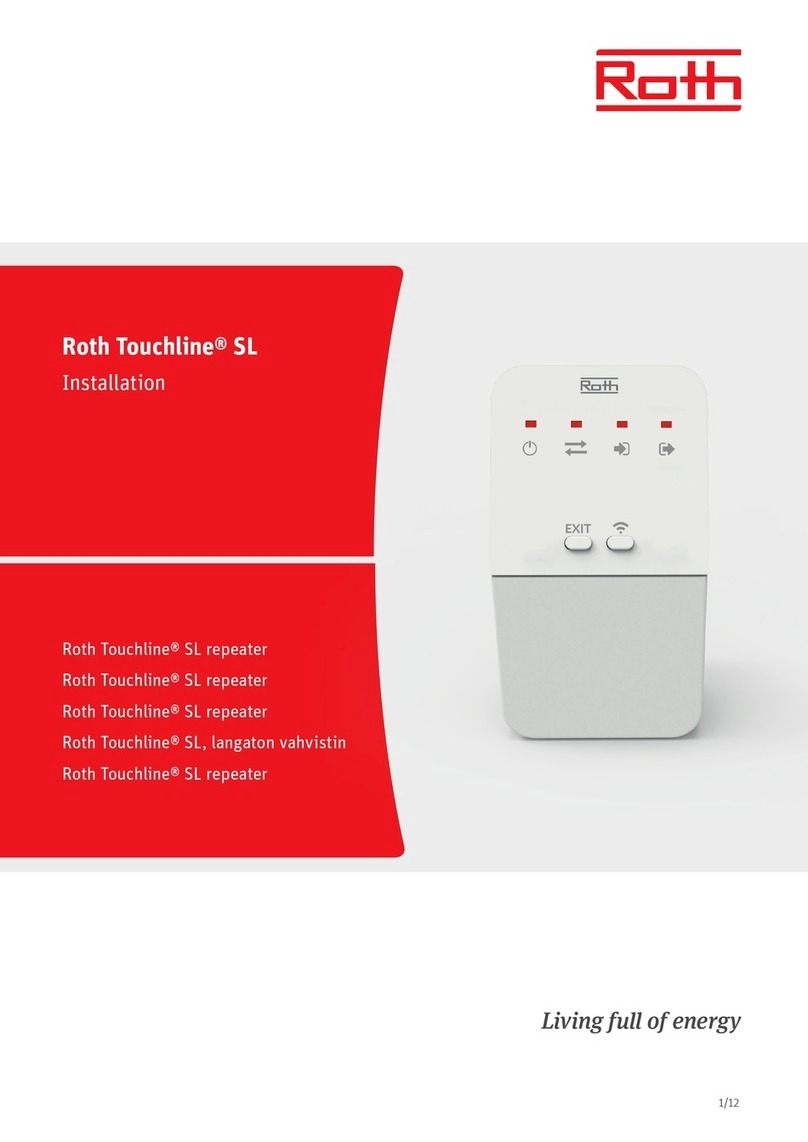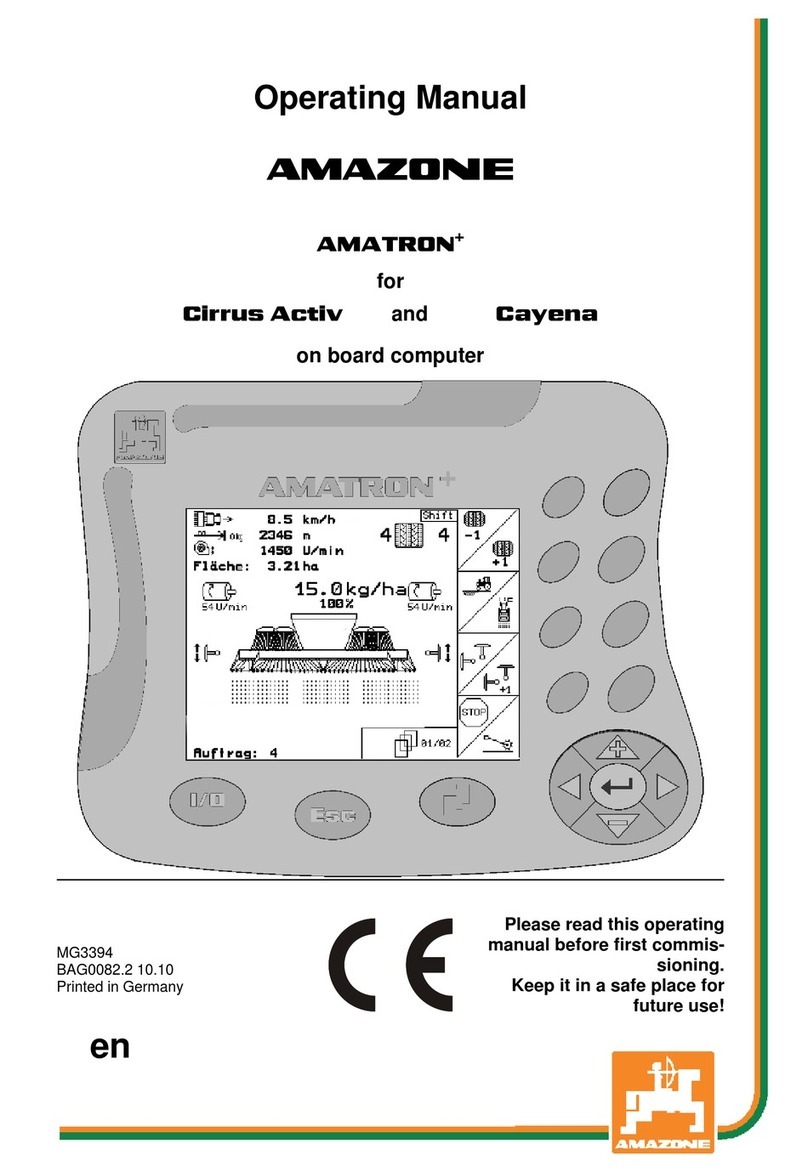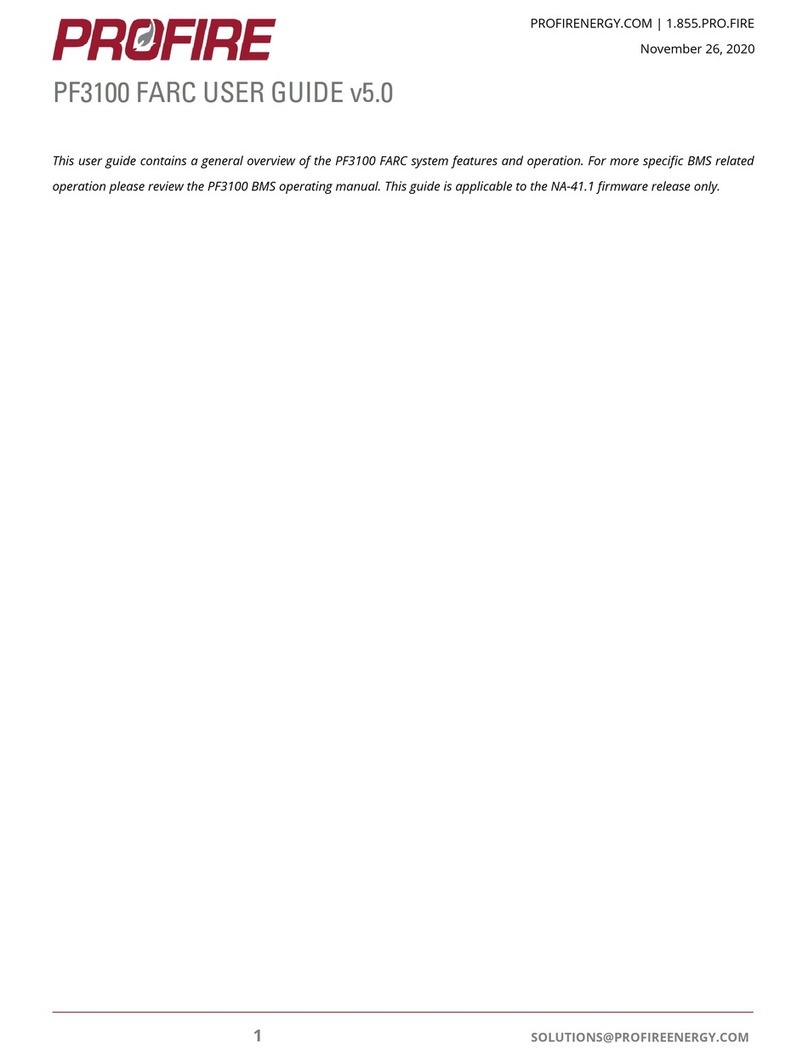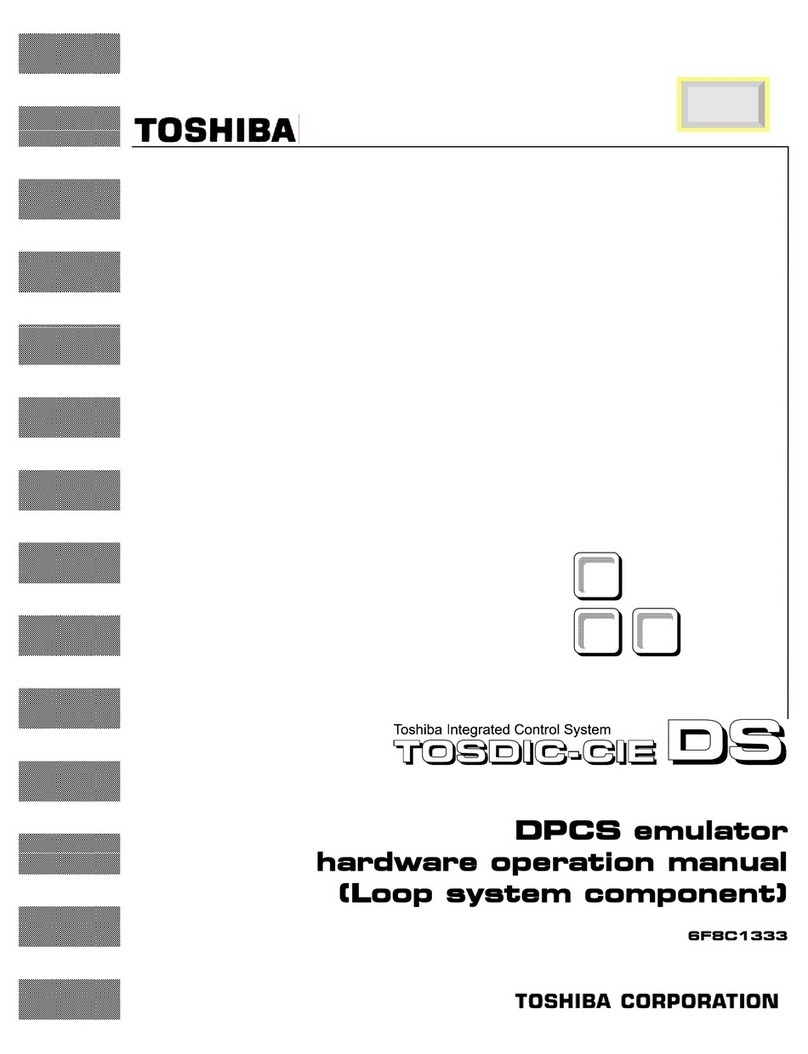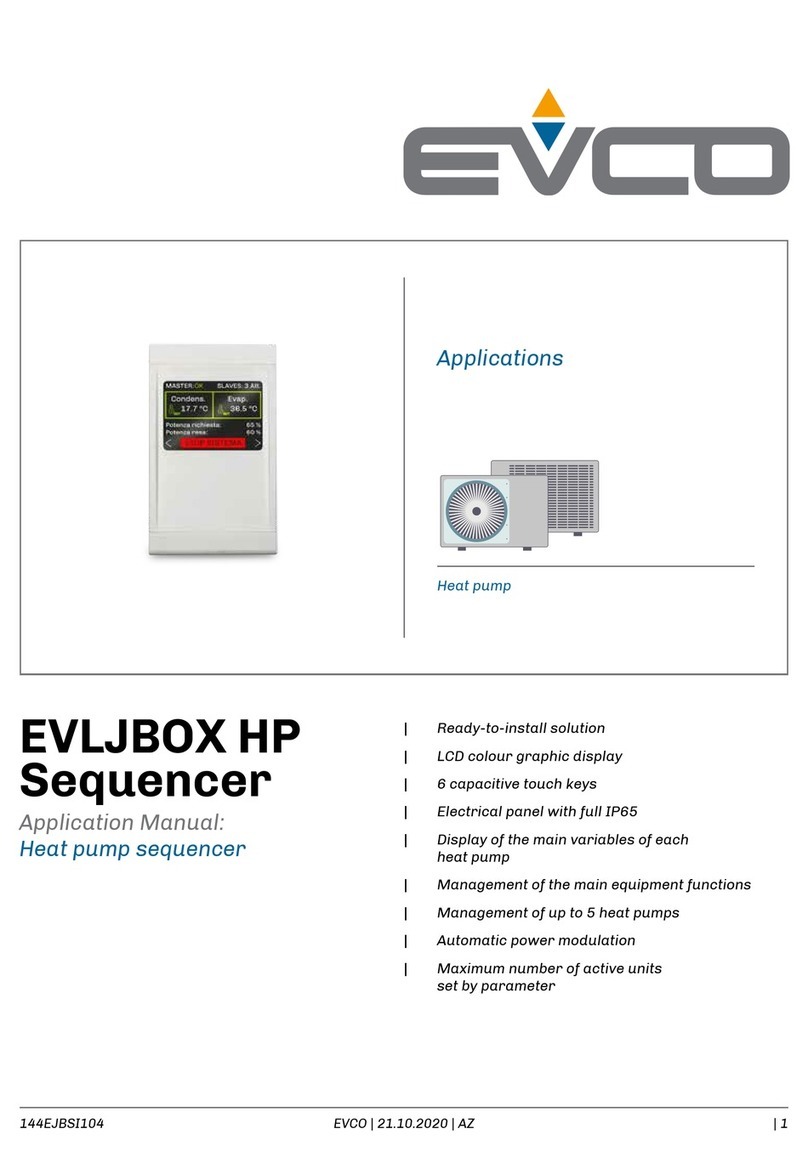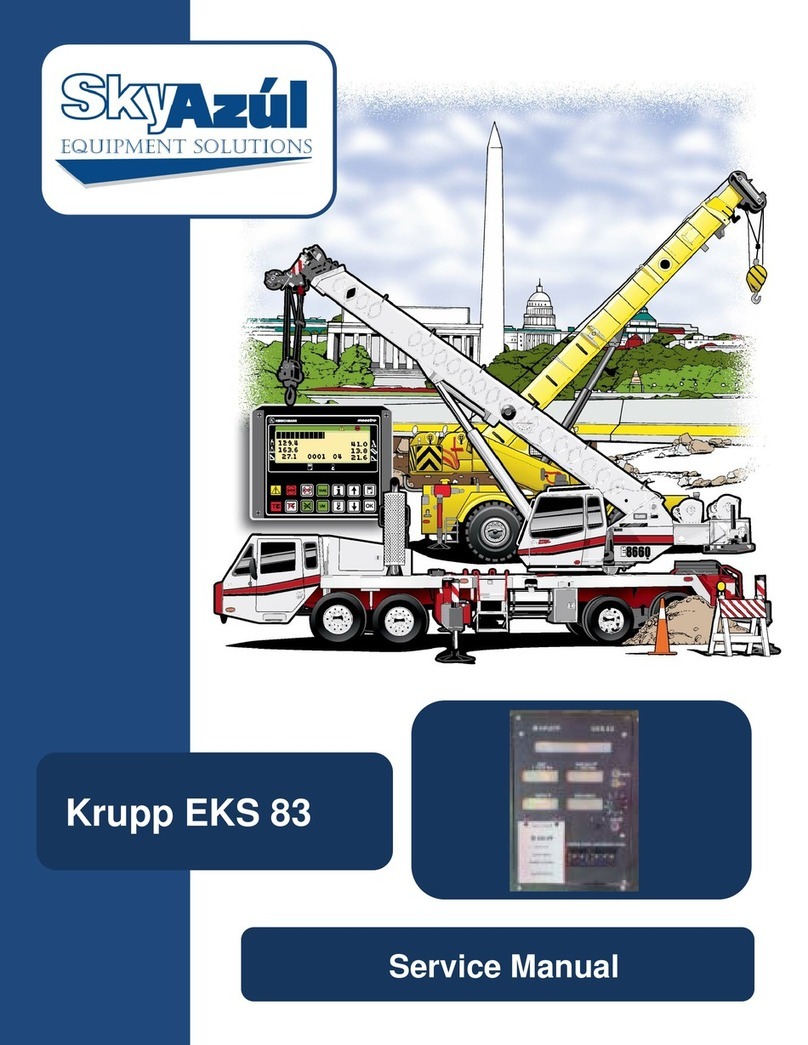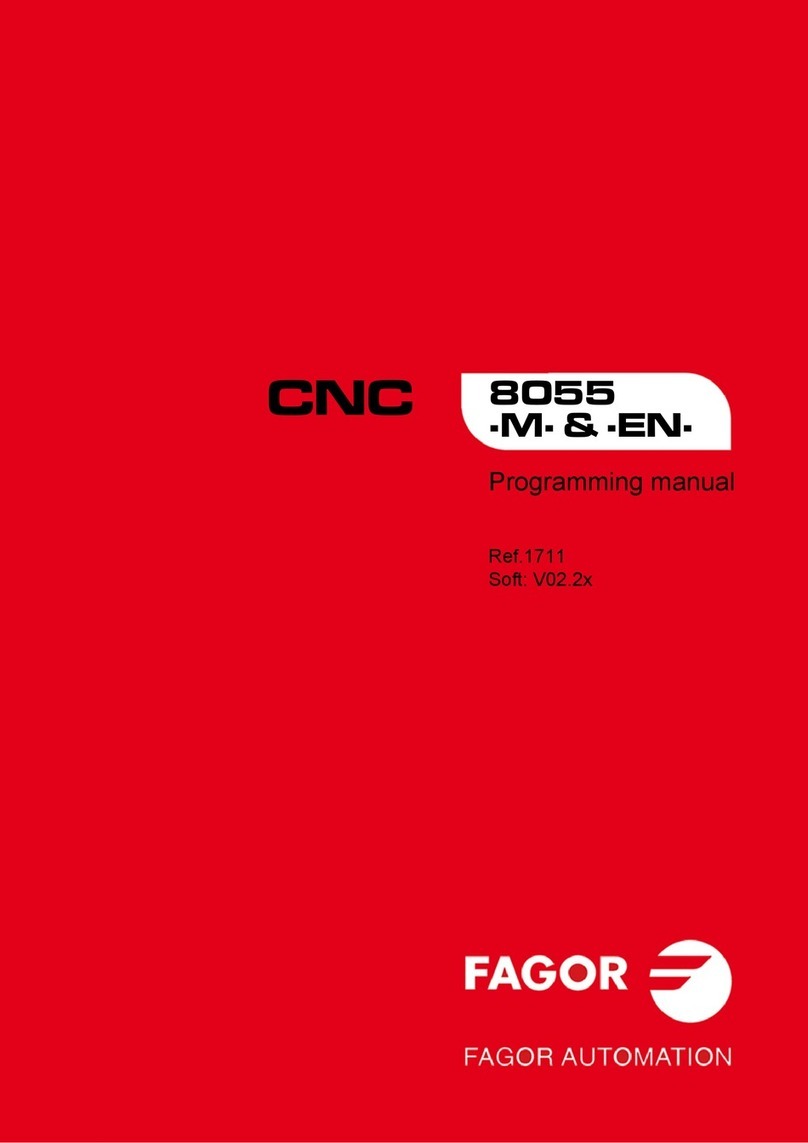Esu CabControl DCC System User manual

1
User manual
1. Edition, November 2017
CabControl DCC System

2
Content
1. Declaration of conformity.....................................3
2. WEEE declaration .................................................3
3. Important Note – Please read this first ..................4
4. Content of package .............................................4
5. Introduction – Features...................................................5
5.1. Android operating system .....................................5
5.2. Wireless LAN (Wi-Fi) radio transmission .................5
5.3. Remote control handset ........................................5
5.4. Controlling locomotives.........................................5
5.5. Accessories ...........................................................5
6. Control elements .................................................5
6.1. Integrated Control Unit .........................................6
6.2. Network Settings ..................................................6
6.3. Updates to the CabControl System........................6
7. Unpacking & connecting - Getting Started! ..........6
7.1. Battery .................................................................6
7.2. Lanyard.................................................................7
7.3. DCC 101 - Track work...........................................7
7.4. Choosing a Location for the ICU............................7
7.5. Connecting to the ICU (Integrated Control Unit)....7
7.5.1. Track Connections..............................................7
7.5.2. LAN Connection.................................................7
7.5.3 LNet....................................................................8
7.5.4 ECoSBoost wired to ECoSlink bus interface .........8
7.5.5 Power Supply ......................................................8
7.5.6 CabControl Power up..........................................8
8. Switching on the Mobile Control II .......................8
9.1. Handling Android..................................................8
9.1.1. Main screen .......................................................8
9.1.1.1. Home button ..................................................9
9.1.1.2. Return button .................................................9
9.1.1.3. Menu button ..................................................9
9.2. Set-up...................................................................9
9.2.1. Language...........................................................9
9.2.2. Display ..............................................................9
9.2.2.1. Passive state....................................................9
9.3. Programs.............................................................10
9.3.1. Google Play Store.............................................10
9.4. Connecting to WLAN ..........................................10
9.5. Starting App and selecting the command station 11
9.5.1. Demo mode.....................................................11
10. The main screen...............................................11
10.1. Main menu .......................................................12
10.2. Manual CV Programming..................................12
10.3. Read CV’s .........................................................12
10.4. Write CV’s.........................................................12
10.5. DCC Address.....................................................13
11. Controlling locomotives and consists ................13
11.1. Selecting a locomotive that is in the system.......13
11.1.1. Searching locomotives....................................13
11.2. Running locomotives ........................................14
11.2.1. Speed & Direction ..........................................14
11.2.2. Functions .......................................................14
11.2.3. Changing locomotives....................................14
11.2.3.1. Quick selection............................................15
11.3. Blocked locomotive ...........................................15
11.4. Edit locomotive .................................................15
11.4.1. Locomotive name...........................................16
11.4.2. Symbol (Icon) .................................................16
11.4.3. Speed Step Settings .......................................16
11.4.4. Address..........................................................16
11.4.5. Function button icons ....................................16
11.5. Setting up a new locomotive.............................17
11.5. Registering RailComPlus ...................................17
11.6. Creating a Consist.............................................18
12. Accessories & routes........................................19
12.1. Panel mode (Route control) ...............................19
12.2. New panel ........................................................19
12.2.1 Creating new accessories ................................19
12.2.2. Placing accessories .........................................20
12.3. Switching accessories ........................................20
12.4. Select panel ......................................................20
13. Configuration menu.........................................21
13.1. Act as main controller .......................................21
13.2. Stop delay.........................................................21
13.3. Trace speed .......................................................21
13.4. Compact function view .....................................21
13.5. Keep screen on .................................................21
13.6. Displaying the version number...........................21
13.7 Assignment of buttons – Key Bindings................22
14. CabControl Settings ........................................22
14.1. Locomotive Takeover.........................................22
14.2. Enable RailCom/RailComPlus .............................23
14.3. Address Assignment..........................................23
14.4. Start Address.....................................................23
14.5. Delete All AutoRegistered Locos........................23
14.6. Current Limit.....................................................23
14.7. Access Point settings .........................................24
15. Software update .............................................24
15.1. Mobile Control II Update...................................24
15.2. CabControl ICU Update ....................................25
15.2. Backup and Restore / Rescue of the CabControl 2 5
16. ESU Support....................................................26
16.1. Registration.......................................................26
16.2. Forum ...............................................................26
16.3. Technical hotline ...............................................26
17. Appendix .........................................................26
17.1 Technical data ....................................................26
17.2. Throttle knob API ..............................................26
18. Warranty certificate ..........................................27
Declaration of conformity

3
1. Declaration of conformity
We, ESU electronic solutions ulm GmbH & Co KG, Edisonallee 29, D-89231
Neu-Ulm, Germany, declare in sole responsibility the product
50310 ESU CabControl Set
to which this declaration refers, complies with the following standards:
EN 71 1-3 : 1988 / 6 : 1994 – EN 50088 : 1996 – EN 55014, part 1 +
part 2 : 1993
EN 61000-3-2 : 1995 – EN 60742 : 1995 – EN 61558-2-7 : 1998
According to the regulations of the directive
88 / 378 / EWG – 89 / 336 / EWG – 73 / 23 / EWG
ETSI EN300 328:2007-04
The CabControl bears the CE mark.
Copyright 1998 - 2017 by ESU electronic solutions ulm GmbH & Co KG. Mistakes, modifications resulting in technical advancement, availability and all other rights reserved. Electri-
cal and mechanical characteristics, dimensions and sketches are subject to change without prior notice. ESU may not be held responsible for any damage or consequential loss or
damage caused by inappropriate use of the product, abnormal operating conditions, unauthorized modifications to the product, etc. Not suitable for children under 14 years of age.
Inappropriate use may result in injury due to sharp points and edges.
Märklin® and mfx® are registered trademarks of Gebr. Märklin® und Cie. GmbH, Göppingen, Germany. RailCom® and RailComPlus® are registered trademarks of Lenz Elektronik
GmbH, Giessen. Android® und PlayStore® are registered trademarks of Google Inc. All other trademarks are the property of the respective legal owners.
According to its policy ESU electronic solutions ulm GmbH & Co KG continues to develop its products further. Therefore ESU reserves the right to implement changes and improve-
ments to any of the products listed in the ESU documentation without prior notice.
Duplication and/or reproduction of this documentation in any form or shape require prior written consent by ESU.
Declaration of conformity
2. WEEE declaration
Disposal of obsolete electrical and electronic equipment (as practised in the
European Union and other European countries with dedicated collection sys-
tems).
This mark on the product, the packaging or the relevant documentation in-
dicates that this product must not be treated like household waste. Instead
this product should be disposed of at a suitable collection point for recycling
of electrical and electronic appliances. Thus you contribute to avoid negative
impact on the environment and people’s health that could
be caused by inappropriate disposal. Recycling of materials
contributes to preserve our natural resources. For more in-
formation regarding recycling of this product, please contact
your local administration, your waste collection service or the
dealer / shop where you purchased this product.
Batteries do not belong in household trash!
Please do not dispose of discharged batteries in your household trash: take
them to a collection point at your local town hall or dealer. Thus you assure
an environmentally friendly way of disposal.

4
3. Important Note – Please read this first
Congratulations to your purchase of an ESU CabControl DCC System! The
CabControl System offers you the opportunity to run your locos remotely
(wireless) in conjunction with the Integrated Control Unit. Due to its ergo-
nomically designed motorized throttle and the Android operating system the
CabControl System makes running your model trains more comfortable and
easier than ever before.
The CabControl is a modern, intelligent model train control system designed
with the future in mind. In a short time you will experience how easy it is to
run trains and other devices on your layout with the CabControl system and
to discover new undreamed of possibilities for your hobby thanks to a unique
variety of functions. Due to the new functions and abilities you will quickly
find out how easy it is to run your model trains with your new CabControl
DCC system.
This manual will guide you step by step through the multitude of possibilities
with the CabControl system. However, we have one request:
Please read this manual carefully prior to initial operation. Although The Cab-
Control system is robustly constructed there is the risk of damage due to
incorrect wiring. If in doubt, avoid any “costly” experiments!
•TheMobile Controlhandset isdesignedsolelyfor theusewithmodel
trains. Never leave the Mobile Control unit operating in conjunction with
the CabControl System without supervision and never use it for control-
ling devices that transport people.
•TheMobileControlmayonlybeoperatedwiththedevicesdescribedin
this manual. Any other use than described in this manual is not permitted.
•TheMobileControlworkswithWIFItechnologyintheespeciallyreser-
ved 2.4 GHz frequency band. Disturbance by other devices are therefore
highly unlikely.
•DonotdropyourMobileControlorsitonitanddonotshakeitorexpo-
se it to mechanical impact. Such rough handling may cause damage to
the components of the device and is not covered by the ESU Warranty.
•Do not apply anycaustic chemicals, cleaning detergentsor similar for
cleaning your Mobile Control handset.
•DonotattempttoopenthehousingofyourMobileControl.Inappropri-
ate handling may cause damage to your Mobile Control.
•OnlyusethepowersupplyprovidedforyourCabControlsystem:Other
transformers may lead to reduced output or in extreme cases to damage
of the command station.
•Use the power supply provided with your CabControl system for the
energy supply for your CabControl system only and not for any other
household appliances.
•NeveruseY-adaptersinordertoprovidepowertootherdevicesforyour
model trains! An unintended connection to ground could lead to dama-
ge or destruction of your CabControl system!
•Check the power supply regularly for damage on the housing or the
mains cable. Damaged parts may not be used under any circumstances!
Do not attempt to repair the power supply! This may be fatal!
•Assureadequateventilationofthepowersupply.Donotinstallinfurni-
ture without sufficient air circulation since this could lead to overheating
or fire!
•OnlyconnectdevicesintendedforthispurposetoTheCabControlsys-
tem. Even if other devices (also from other suppliers) may have the same
plugs and sockets does this not automatically indicate that such devices
may be operated with the CabControl system.
Introduction
•Adheretothewiringdiagramsshowninthismanualwhenconnecting
your layout. Other circuitry could lead to damage of The CabControl
system.
•NeversupportyourselfonICUor theMobileControlIIThrottleofthe
CabControl system.
•Neverexpose your CabControlsystem to rain,humidity ordirectsun-
light. In case of high temperature variations (e.g. when you take your
CabControl system from the cold car to your comfortably heated house)
please wait for a few hours until the device has adjusted to the tempera-
ture before switching it on.
•When using CabControl system outside you must protect it from the
elements under all circumstances! Only keep Your CabControl system
outside as long as you run trains and avoid temperatures below 50°
Fahrenheit (10 C) or above 85° Fahrenheit (30 C).
•DonotattempttoopenYourCabControlsystem.Inappropriatehandling
may lead to damage of the command station.
4. Content of package
Please check the completeness of your CabControl System immediately after
opening the package.
Youshouldndthefollowingcomponentsinthepackage:
•MobileControlIIThrottle
•IntegratedControlUnit
•15-21VVariable7ampPowerSupplywithPowerCord.
•USBbatterychargercable
•Lanyard
•Qty2-2PinScrewTerminalConnectors
•(This)manual
***UNBOXING VIDEO***
Introduction - Features of CabControl
Figure 1: Contents of CabControl Set

5
Introduction
5. Introduction – Features of the Mobile Control II Throttle
With CabControl you have acquired a system that can accomplish much
more than “just run locos“ in wireless mode. In this chapter we introduce
you to the features of the Mobile Control II Throttle.
5.1. Android operating system
Mobile Control is the first model train controller based on the Android ope-
rating system. This system, originally developed by Google as an operating
system for smart phones, has advanced to become a universally useful opera-
ting system in recent years, and is now installed in TV sets, washing machines
or motor vehicles, amongst others. The beauty of Android is that you as the
user can easily extend the system and add more functions with the aid of
“Apps” (Application Program). You may download and install these apps
directly from the “Google Play Store”.
Due to its touch screen and its well thought out and standardized graphic
user interface, operating Android devices becomes quite easy after a short
while - even for the untrained user.
Since the Android system can easily be adapted to new systems it was an
obvious choice to equip the Mobile Control II Throttle with this operating sys-
tem. Thus you have a contemporary, easy to handle throttle for your model
trains that can be extended at any time by downloading further apps from
the Google Play Store. Such apps do not necessarily have to originate from
ESU; software developers are welcome to write or adapt Apps suitable for
the Mobile Control.
5.2. Wireless LAN (Wi-Fi) radio transmission
The radio transmission of the Mobile Control is based on the (Wireless Local
Area Network) standard, which has been standardized many years ago by the
IEEE and which has proven itself over and over. Utilizing an open standard of-
fers many advantages for you as a user: Due to the reserved frequency band
with many automatically searched radio channels, disturbances by other
participants in the radio network are eliminated for all practical purposes.
Data transmission in both directions is very quick and reliable assuring a very
short response time of your locomotives virtually without any delay. This also
facilitates that all changes made in the Integrated Control Unit by additional
Throttles are transferred to the current Mobile Control II Throttle and vice
versa. Thus all data such as speed of locomotives or turnout settings are al-
ways synchronized between the Mobile Control handset and the Integrated
Control Unit.
Furthermore it is possible to increase the range by installing commercially
available WLAN repeaters at any time. Up to 32 Mobile Control handsets may
be connected to an Integrated Control Unit.
5.3. Remote control handset
When you hold the Mobile Control for the first time you will immediately
notice the excellent ergonomic design: you can reach all of the control ele-
ments single handedly and the most important ones even without looking:
you can keep looking at the layout and your trains and not have to look only
at the throttle.
This is facilitated by the centrally located, motorized throttle knob with limit
stop, which enables you to delicately adjust the speed of your trains as well
as the direction of travel.
For switching functions simply touch the icons on the touch screen. The
touch screen also serves for easy handling of functions – exactly as you are
used to from your mobile phone. There are two buttons on either side of
the unit, which you may assign to any function you desire; for instance, for
changing the direction or for the most important functions.
5.4. Controlling locomotives
In the locomotive mode you can observe the most important operating pa-
rameters such as the locomotive name, icon, speed as well as the function
status, at a glance. The speed is controlled with the throttle knob. Subject to
the data format one can switch up to 28 functions plus the headlights.
Youmayassigntoandcontrolasmanylocomotivesasyouwishwitheach
handset. Each throttle can control different locomotives. Taking over a lo-
comotive from another handset (“stealing a loco”) can be permitted if so
desired.
5.5. Accessories
SwitchingaccessoriesisnobigdealfortheMobileControl:Onecandene
any number of panels, on which you may place and control accessories ac-
cording to your preference. All icons and signal aspects as set on the Integra-
ted Control Unit will be directly transferred to the Mobile Control.
6. Control elements
Figure 2: Mobile Control II with control elements
a)
e)
4.
3.
c)
b)
g) f)
1.
2.

6
a) Power button: A long push of the power button turns the Mobile Control II
on or off. Starting up the Android system takes about two minutes. A short
press of the power button switches the already active device into standby
mode. If the device is active but the touch screen is dark, a short press of
the power button turns on the display.
b) USB charger socket: This socket serves for connecting a battery charger
respectively for connecting the device to a PC.
c) Motorized throttle knob: The throttle knob with limit stop allows you to
set the desired speed. Turning it anti-clockwise to the limit stop results in a
change of direction. The throttle knob is motorized and follows the requi-
red speed.
d) Touch buttons: There are four system buttons on the touch screen
1. Menu: Calling up App dependent menus.
2. Home: Pressing the Home button changes the display to the Android start
screen at any time.
3. Back: This button causes a step back in the menus or Apps.
4. Emergency Stop: Pressing this button while the Mobile Control App is ac-
tive(!),turnstheDCcurrentonoroff.OneLED(red/green)signalsthetrack
status.
e) Headphone Jack: This 3.5mm jack serves for connecting a headset (Nokia
or Samsung compatible). Besides two stereo speakers one can also connect
a microphone.
f) Charging gauge: displays the battery status.
g) WLAN display: Shows the WLAN signal strength.
6.1. Integrated Control Unit
Integrated Control Unit
6) Button for System Reset/Back Up
7) Status LED for System Reset/Back Up
8) Button for Rescue/Update
9) Status LED for Rescue/Update
10) Status LED for Power to the System. If Light is on, Power is applied
1) 5.5mm socket for Power Supply
2) Programming Track - Hook up Programming Track here.
3) Main Track – Hook up Main Layout Track here.
4) L-Net socket - L-Net connection not currently active at time of printing. Can
be turned on with a future update
5) ECoSlink socket – EcoSlink Bus Line
6) Extended socket – Connect additional ESU compatible components
7) LAN (Local Area Network) Connection. Ethernet to Computer
8) USB socket for Updates and Mobile Control II Charging.
6.2. Network Settings
The CabControl network settings are not customizable. It will always have
the same default settings when connecting to a network. In the interest of
functional security and reliability we do not provide a user interface to adjust
the network settings.
6.3. Updates to the CabControl System
Updates can easily be applied to the system via the USB connection through
a USB Data Stick.
7. Unpacking & connecting - Getting Started!
7.1. Battery
The Mobile Control II is powered by an integral Lithium Polymer rechargeable
battery generally good for 3 to 5 hours operating time. The charger cable is
plugged into the micro USB socket at the bottom of the device. Connect this
socket with the supplied USB charger cable with any USB charger or directly
withtheUSBportonthebackoftheCabControlICU.Youmayuseanyof
the commercially available USB chargers. Charging to a full load takes about
two to three hours.
We recommend to fully charging the batteries prior to initial use
and not turning on the device before the batteries are fully char-
ged.
Connections
Figure 4: Integrated Control Unit Back
1) Status LED for WPS connection (Wi-Fi connection via “Push Button”)
2) Button for WPS connection
3) Blue status LED for active connection between the ICU and Mobile Control
II Throttle. Lights up when CabControl App is active and connected to the
ICU
4)JumpertoturnWi-FiOnandOff
5)StatusLEDforTrackPower.(BlinksiftrackpowerisOFF.SteadyonGreen
whenTrackPowerisON.)
Figure 3: Integrated Control Unit Top
1. 2. 3. 4. 5. 6. 7. 8. 9. 10.

7
Connections
During charging the Mobile Control II may be used, however, sub-
ject to the type of charger the touch screen may not work reliably
or not at all.
The battery can be replaced by a new one at the end of its life. Suitable bat-
teries with the part number 50113.SP.01 are available from ESU.
7.2. Lanyard
The supplied lanyard can be fed into the eye at the bottom of the Mobile
Control II handset. We recommend always carrying the Mobile Control II by
putting the lanyard around your neck. Thus it will never inadvertently fall to
the floor. Damage caused by impact to the Mobile Control II throttle is not
covered under the ESU Warranty.
7.3. DCC 101 - Track work
In order to properly troubleshoot and to ensure a faultless installation of your
New CabControl DCC System, before connecting any wires to the ICU you
should follow a few general model railroading “rules” for DCC.
1. Ensure all rail joiners are secure. Loose connections may cause power and
signal interruptions.
2. Power feeders should be added approx. every 6 feet to avoid voltage
drops. Connecting these feeders to a “power bus” line around the layout is
normally best then this bus line can be used to connect to the CabControl
System ICU.
3. Run a separate Bus line for accessories so there is not interference with
the DCC Signal.
4. Keep your layout tidy. Broken wires, bits of metal lying around (IE: Track
Nails), and damaged electronics will cause a lot of frustration and can lead
to shorts that could potentially damage your Locomotives and CabControl
system.
5. Be sure you do not have any unprotected reverse loops as this will lead
to a direct short. Please use an auto reverse device or DPDT toggle switch
to avoid shorting the CabControl system upon hookup.
6.ItisbesttoremovealllocomotivesfromthelayoutBEFOREconnectingto
your CabControl system. Any Locomotives equipped ESU LokSound or Lok-
Pilot decoders containing RailComPlus will automatically register into the
CabControl system. This is best to do one at a time so no conflicts occur.
7.4. Choosing a Location for the ICU
When looking for a place to mount the Integrated Control Unit it is impor-
tant to keep the following requirements in mind.
•AllConnectedwiresshouldbeproperlymountedtothelayoutwithno
“pulling force” on the ICU
•Becarefultoprotectagainstallhardvibrationsandimpacts
•BesurethereisnointerferencewiththeWi-Fisignal.Avoidputtinginto
a metal box or wrapping with layout wiring.
•LeaveyourselfsomeextrawiretopulltheICUoutandaccessifneeded.
•Besurethebuiltincoolingfanisnotcoveredandhasaccesstofreshair
to prevent overheating.
7.5. Connecting to the ICU (Integrated Control Unit)
7.5.1. Track Connections
After making sure that your layout is setup according to above mentioned
criteriayoucanconnecttheCabControlICUtothetrack.Youbeginbycon-
necting the wires to the green terminal blocks. These blocks can be removed
from the ICU to insert the wires.
Before inserting the wire, please open the terminal screws a little bit. The
terminals will come closed and need to be opened first with a screwdriver so
that the wires are clasped by metal on both sides of the terminal block.
Tinning the Ends of the wire with solder is a good practice as it will keep the
ends from fraying when inserted into the terminal blocks. Be sure to keep the
rubber insulations back far enough to clear the metal clasp in the terminal
block but not too far so that bare wire is exposed even when push all the
way in. Tighten the screws, but do not over tighten as the tightening screw
could strip.
Do this for both the “Main Track” and a separate “Programming Track”.
7.5.2. LAN Connection
By connecting an Ethernet Cable between the LAN connection and your net-
work your CabControl system can have an Internet connection which can
be used for updates, and loading new Apps onto your Mobile Control II
throttles. This is also the interface to computer so that you could use model
railroad software to run the CabControl system if desired.
Figure 5: Section of the eye with threaded lanyard
Figure 6: Terminal Blocks

8
7.5.3 LNet
The L-Net connection is not currently active at time of printing. This may be
turned on with a future update.
7.5.4 ECoSBoost wired to ECoSlink bus interface
If you need more power to run your layout we recommend to connect an
ESU ECoSBoost 50010 (4A option) resp. 50011 (8A option): These boosters
can generate all RailCom® feedback features. Wiring these devices is quite
easy. Simply hook up the bus cable provided with one of the ECoSlink Con-
nectsockets.YouwillndmoreinformationaboutourECoSBoostboosters
in the user manual for the boosters.
7.5.5 Power Supply
OncetherestofthecablesandtrackwiresareconnectedthesuppliedVa-
riable 15V-21V Power Supplied can be plugged in. Just insert the 5.5mm
terminal of the power supply into the socket on the back of the CabControl
ICU (socket “PWR“). The CabControl will start automatically and setup a
local Wi-Fi network, to connect with the Mobile Control II.
If no LAN-wire is connected and WPS is not activated, the Cab-
Control will create a local wireless network exclusively for the
Mobile Control II. An internet connection is not available in this
configuration. (See 7.5.2 Above)
The voltage on the Included Power Supply is variable and should
be adjusted before Track Power is turned on. If this is turned too
high and your lighting resistance is not enough to cover the volta-
ge, Bulbs can be blown. Also some decoders cannot handle high-
er voltages. Please check to be sure your equipment is compatible
with the Voltage you chose. ESU is not responsible for damage
caused by incorrect track voltage settings.
7.5.6 CabControl Power up
OncethePowerSupplyisconnectedtoyourCabControlsystemthepower
cycle will begin.
1. The Power Status LED will light up green and stay steady.
2. Shortly after a second green LED (track status) and a Blue LED (WiFi connec-
tion) will blink briefly on and off.
3. The cooling fan will start briefly as a test.
4. The green track status LED will now start blinking on and off repeatedly
until the Track Power is turned on by the Mobile Control II Throttle once it
is connected to the ICU.
8. Switching on the Mobile Control II
Press and hold the power button until an icon appears on the screen. The
very first switch-on may take up to two minutes until Android has started
and updated all system settings. Please consider the following when working
with the mobile Control II:
•Inordertosaveenergythedisplayisturnedoffautomaticallyafterone
minute of inactivity just like a mobile phone.
•Inthiscasesimplypressthepowerbuttonforashorttime(lessthanone
second) in order to activate the device once again.
•Evenwhen the display appears dark,the throttleisstill active and con-
sumes energy. The battery will probably be discharged after one day in
“Stand by” and the device will shut down automatically.
•AttheendofanoperatingsessionwerecommendtoshutdowntheMo-
bile Control by pressing and holding the power button (while the display is
active) until the switch-off menu appears. If you now select “Turning-off”
and confirm the query, then the device will shut down permanently.
9.1. Handling Android
Although handling Android has been designed very intuitively and since the
Mobile Control II is to be handled, by and large, like a mobile phone we think
a few basic tips are in order.
9.1.1. Main screen
Power supply Settings
Figure 7: Variable Voltage Power Supply
Figure 8: CabControl Start-up screen
b) a)
c)

9
Settings
Youwillseetwopictogramsonthestart-upscreen:
a) Symbol for starting the actual mobile control App
b) Icon for calling up the Android set-up menus
c) Icon for viewing all installed Apps
YoumaystarttheactualMobileControlsoftwarebytouchingtheicona).
9.1.1.1. Home button
If you want to return to the start-up screen, simply press the home button in
any menu and at any time.
9.1.1.2. Return button
The return button always leads you back to the previous menu.
9.1.1.3. Menu button
In many programs there is an option to access extended properties by pres-
sing the menu button.
9.2. Set-up
It pays off to first have a look at the set-up menu. There you will find several
settings, which you may want to adjust right at the start.
9.2.1. Language
Youmaychangethesystemlanguageatanytime.CurrentlytheMobileCon-
trol App developed by ESU only supports German and English.
9.2.2. Display
There are two important settings within the display settings.
9.2.2.1. Passive state
Here you can adjust after how many minutes of inactivity the screen of the
Mobile Control is turned off. The higher this value, the more energy is con-
sumed.
Figure 9: Set-up menu
Figure 10: Language settings
Figure 11: Display settings

10
9.2.2.1. Brightness
Here you can adjust the brightness of the display. Preferably choose a rather
dark setting in order to extend the operating time before you have to rechar-
ge the batteries.
The brighter the display, the more heat is generated in the device.
This is quite normal and no reason for concern.
9.3. Programs
Here you can see which programs have been installed. However, what really
matters, is the Google Play Store.
9.3.1. Google Play Store
The Google Play Store is the place where you may obtain new Apps and
install them on your device. To make sure that this will work as intended, you
must link your device with your Google account or, if you do not have an
account yet, you must establish a new account.
Please note that we have no commercial or any other type of link
with Google at all. The data submitted when opening an account
are not sent to ESU and we are not in a position to obtain such
data.
All Apps and programs should be easily installed on the Mobile
Control unit. Of course, we cannot provide a guarantee for the
proper working of Apps not supplied by ESU.
The memory of the Mobile Control is limited. Please bear this in
mind when installing programs.
9.4. Connecting to WLAN
After setting up the device you must establish a link to the WLAN. This may
either be your home network or the WLAN signal generated by the CabCon-
trol ICU. If using your home network you must have your ICU connected to
your WLAN device with an Ethernet cable.
The CabControl system will appear as “ESUWIFI”. If the Mobile
Control II finds this network, it will automatically attempt to esta-
blish a connection. In this case you may skip the following steps.
•Selecttherstmenuitem“Wi-Fi”intheAndroidset-up.Makesurethat
theslidecontrolissetto“On”.
•Select the desired network from the list of available Wi-Fi networks by
touching its name.
The quality of the signal link is permanently displayed in the status
bar at the top. The longer the bar, the stronger and more reliable
is the connection.
Connecting to WLANSettings
Figure 12: Passive state settings
Figure 13: Brightness settings
Figure 14: Google Play Store icon near the bottom left

11
Initial Setup and Unboxing Video
9.5. Starting App and selecting the command station
After the WLAN connection to the CabControl ICU has been established
successfully, you may start the actual Mobile Control II control App. This is
done by pressing the CabControl Icon the main screen.
First one must select the command station to which the Mobile Control II
should be connected. If there is only one system in range it will automatically
connect. If there is more than one system this cannot be done automatically,
because there may be several command stations in a network. Therefore a
list with the available command stations is displayed.
Select the command station to which you want to establish a connection.
Normally only one CabControl system will be shown. For better orientation
the software version as well as the IP address of the command station is
being displayed in addition to the host name of the command station.
The App memorizes which command station you have chosen.
During the next start, establishing a link will give priority to the
most recently employed command station. Should this be un-
successful, then the list of all available command stations will be
displayed.
9.5.1. Demo mode
If there is no command station in the network, then you may select the demo
modeinthecontextmenu.Youcantestthedevicewiththeaidofthisdemo
mode.
10. The main screen
Finally the main screen of the Mobil Control II will be displayed. All main
functions are controlled from this screen. If there are already some locomoti-
ves in the system it will ask you to select one.
Connecting to WLAN
Figure 15: WLAN choices
Figure 16: Demo mode
Figure 17: Main screen
a)
b)
c)
d)

12
a) Toggling between locomotive control and accessory control panels (panel)
b) “+” Adding locomotives or accessory control panels to the quick access list
c) “-“ Deleting locomotives or accessory control panels from the quick access list
d) Displaying the main menu
If this is the first start, there may not be any locos listed and the screen will
state “No Locomotives”.
10.1. Main menu
The main menu is displayed as soon as you touch the appropriate button.
Youmayalsotogglebetweenthebasicfunctions“Runninglocomotives”or
“Switching” in the main menu. In addition you can call up two lists:
•YoucandisplayalllocomotivesstoredintheCabControlinthe“Locomo-
tive” list.
•Youcandisplayandselectallavailableswitchingpanelsinthe“Accessory
control panel list”.
•With“Reading/writingCVs“youcanaccesstheprogrammingtrack.
•With“DCCaddress”youcanreadoutandchangetheaddressofaloco-
motive on the programming track.
•The“Settings”buttonenablesyoutoaccessthecongurationmenu.Find
more information about this in chapter 13.
Youmayexitthemainmenubypressingthetouchbutton“Return”atthe
bottom right at any time.
10.2. Manual CV Programming
While the easiest method of changing the CVs of ESU decoders is to use the
ESU LokProgrammer from time to time may need to manually adjust CVs
with the CabControl system. We have provided some menu options to help
facilitate this. Choose the Read/Write CVs menu fro the main menu above.
OnthisscreenyoucanreadandwritedecoderCVs:
10.3. Read CV’s
To read a CV‘s value you first have to enter the related CV. Touch the line with
the CV and enter the number.
Then remove the keyboard (free area on display or back-button) and press
“READ“. The result will be displayed. While reading CVs in programming
mode the locomotive may move a little.
10.4. Write CV’s
Programming new values is very similar to reading them. First enter the CV
number you want to change.
Locomotives and consistsMain Screen
Figure 18: Main screen no locomotives
Figure 19: Main menu
Figure 20: Read and write CVs

13
Confirm on the keyboard with “next“ (blue, bottom right) and the cursor
will jump to the value entry. Enter the desired value, confirm with “done“ or
remove the keyboard by clicking on a free area or by using the back button.
Now press “WRITE“ to change the CV. During this process the locomotive
may move a little.
10.5. DCC Address
With this menu you can read and write long addresses. The complicated
method of entering long addresses with the help of different CV‘s is not
necessary anymore.
The CabControl will automatically calculate which CV‘s to modify in order to
enter a long address.
***HOOK UP AND MOBILE CONTROL II OVERVIEW***
11. Controlling locomotives and consists
The most important function of the Mobile Control II is con-
trolling locomotives and consists. All locomotives stored in the CabControl
ICU may be called up.
There are 2 ways to add a locomotive to the CabControl System:
•AutomaticDetectionandRegistrationusingRailComPlusequippedloco-
motives (All LokSound Selects and V4.0 Decoders have RailComPlus. If this
is not working check your CV settings and see if it has been disabled.)
•EnteringLocomotives manually.Thiswillbe the requiredchoicefornon
RailComPlus decoders.
We will cover entering a loco into the system below in Section 11.5
11.1. Selecting a locomotive that is in the system already
Locomotives and consists
First one must call up the locomotive that shall be operated.
•Pressthe“+”symbolinordertoenterthelocomotivelist.
•Selectthedesiredlocomotivebytouchingtheicon.
11.1.1. Searching locomotives
If there are many locomotives in the list, one can accelerate the search by
pressing the magnifier icon in order to call up the search.
•Typepartsofthenameor(ifknown)theaddressofthedesiredlocomotive.
•The“hits”willbeshownevenwhileyouaretyping.
Figure 21: DCC Address
Figure 22: Selecting a locomotive
Figure 23: Selecting a locomotive - search function

14
•Presstheiconforturningonoroffafunction.
•Dependingonwhetherafunctionissetasacontinuousoramomentary
function, the function may remain only active as long as you touch the
icon with your finger. Every Function on the Mobile Control II throttle can
be set to continuous (latching) or momentary.
If a locomotive has more functions than can be displayed on the screen you
can scroll by wiping from the bottom upwards (directly in the block with the
function icons), giving you an overview over all 28 functions.
11.2.3. Changing locomotives
Functions Edit locomotives
11.2. Running locomotives
Youhavedirectaccesstoalocomotiveassoonasithasbeenselected.
a) List of all locomotives already called up (“Quick access list”) with plain text
name of the locomotive.
b) Status of the functions of the currently controlled locomotive. The current
statusisdisplayedforeachfunction(OnorOff).
c) Locomotive icon
d) Direction “Forward”
e) Direction “Back up”
f) Locomotive address
g) System Speed step setting (Adjustable 14/28/128)
h) Speed steps: the maximum number of speed steps of the locomotive (sub-
ject to data format and protocol)
i) Currently set speed step
j) Speed step indicator
11.2.1. Speed & Direction
•Turnthethrottleknobtotherightandthelocomotivewillstartmoving.
The speed step indicator will display the current speed immediately while
the speed step is shown for accurate control.
•TurnthethrottleknobtotheleftbeyondZerountilyouheara“Click”,then
the direction of travel will be changed. The throttle knob is motorized. If you
turnthethrottleknobbeyondZeroforchangingthedirection,simplyletgo
ofitafterwards.ItwillautomaticallyreturntotheZeroposition.
11.2.2. Functions
There is an icon for each function button describing the function more close-
ly. In addition, a number located at the bottom right indicates the indenture
number; starting with 0 at the top left (for the lighting button F0). In order to
more easily recognize the type of function, the icons of the individual func-
tion groups (mainly physical functions, logical functions and sound functions)
are displayed in different colors.
a)
b)
j)
f)
e)
c)
d)
h)
i)
g)
Figure 24: Running a locomotive – main menu
Figure 25: Screen Functions top and bottom
Figure 26: Left-right swipe, with arrow left <-> right for scrolling

15
11.4. Edit locomotive
If you wish, you may edit the characteristics of a locomotive directly with your
Mobile Control II. All changes will also be transferred to the CabControl ICU
and other handsets. First press the menu button at the bottom left and select
“Edit locomotive” from the menu.
In case the locomotive is blocked, then the function is not
available.
After selecting the function, the “Edit locomotive” screen will open.
If you wish to control another (additional) locomotive simply press the “+”
button in order to access the locomotive choice list. Then select another lo-
comotive as described in chapter 11.1. All locomotives are now shown in the
quick access list. If you wish to call up the next locomotive and run it, then
simply wipe to the left or right within the field of the function buttons.
The currently controlled locomotive (class V 100 DB in this example) is dis-
played bright and underlined. Every time you change to another locomotive
the throttle knob will move to the appropriate position to match the loco-
motive speed setting.
11.2.3.1. Quick selection
With the method described you may easily select the next locomotive in the
quick access list by wiping left or right. However, you may also select the
desired locomotive directly.
•Touchandholdthenameofthecurrentlocomotiveinthequickaccesslist
until the quick selection menu appears.
•Choosethedesiredlocomotivedirectly.
11.3. Blocked locomotive
When you call up a locomotive it may happen that it may be displayed, but
you cannot control it. In this case the text “Display only” will appear below
the locomotive picture instead of the speed indicator. This means that this
locomotive is currently controlled by another throttle.
In the CabControl Settings you may choose to adjust the “locomotive ta-
keover” settings. This will allow you to “Steal” the locomotive from another
throttle.
***RUNNING LOCOMOTIVES***
Edit locomotives
Figure 27: Running locomotives – Quick selection
Figure 28: BR245– Display only
Figure 29: Running locomotives – menu button is pressed

16
Edit locomotives
Youmaydeneifyouonlywanttodisplayinternalimagesoruserdened
ones, or only steam, diesel or electric locomotive images in the context menu
(touch button at the top right).
With the help of the locomotive icon the command station reco-
gnizes if it is a steam, diesel or electric locomotive. This differen-
tiation comes in handy later on when you are searching a specific
locomotive.
11.4.3. Speed Step Settings
In this choice list you may determine the speed step input of this specific
locomotive. However, the command station will not check if this locomotive
actually supports this. ESU decoders will automatically adjust, but not all de-
coder brands have this capability. If in doubt, read the relevant passages in
the decoder manual respective to the decoder brand.
11.4.4. Address
Here one must enter the current locomotive address. The valid address range
may be limited. The locomotive will be controlled with this address on the
layout.
If the locomotive has been registered automatically by RailComP-
lus and you then change the address here, the newly selected
address will be written onto the decoder (programmed) once you
have confirmed this change. In all other instances the address
will not be written onto the decoder but must be programmed
manually.
11.4.5. Function button icons
Youmayassignan icontoeachfunction.Onecannotonly assignanicon
for each locomotive and for each button, but one can also determine if it is
continuous (latching) function or momentary function.
Onceyouhaveconrmedallchangespressthe“Save”button.Forsavingall
changes press the “Return” button at the bottom right of the touch screen.
If you do not wish to save any changes, press the menu button at the bottom
left and select “Discard changes”.
11.4.1. Locomotive name
Choose a meaningful name for your locomotive. It helps to find it quicker.
11.4.2. Symbol (Icon)
Touching the locomotive symbol opens the choice list of all available loco-
motive images. The Mobile Control II displays all images available on the
CabControl. The icon has no influence on operations; it only serves for a
quickvisualdifferentiationofyourlocomotives.Youhaveachoicebetween
“System Icons” (ex works) images on your CabControl and “User Icons”
defined images.
Edit locomotives
Locomotive
name
Locomotive
image
Address
Confirm
changes
Function
buttons
Figure 30: Edit locomotive – main screen
Figure 31: Locomotive selection – Locomotive images 1, 2 and 3
Figure 32: Edit locomotive – functions
•Selectthedesirediconfromthelistforeachfunction.Foryourorientation
you will find its meaning illustrated next to the icon.

17
•Decideifthe function should be continuous ormomentary.Momentary
functionsonlyremain“On” as long as you touch the icon. Continuous
output functions remain on until you touch the icon on the screen once
again.
•Ifyoudonotwishtouseaparticularfunctionbutton(icon),simplydisable
it with the switch at the top right.
A disabled function is not displayed on the “Running locomoti-
ves” screen. The other function buttons move up accordingly. If
you want to have a gap, however, then you may achieve this by
changing this feature in the settings menu.
Edit locomotives
***CREATE AND EDIT LOCOMOTIVES***
11.5. Setting up a new locomotive
When setting up new locomotives manually, the same remarks apply as de-
scribed for editing locomotives. Please note that one should never assign
a locomotive address twice. RailComPlus locomotives cannot be registered
manually at all. They will always register automatically. They can however be
edited once in the system.
11.5. Registering RailComPlus
Locomotives equipped with RailComPlus capable decoders automatically re-
gister with the CabControl command station. As soon as you have put a new
locomotive onto the track, it will be automatically detected. It will immedia-
tely be displayed on the main screen of your Mobile Control II.
Figure 33: Edit locomotive – function icons
Figure 34: Edit locomotive – Icon Names
Figure 34: RailComPlus locomotive is registered
If you wish to run this newly registered locomotive with your hand set, simply
touch“Open”.Afterashortwhilethisnoticedisappearsautomatically.

18
Accessories & routes
11.6. Creating a Consist
With the help of this menu you can, “virtually” create consists of multiple
locomotives. After choosing “Create consist“ you will be redirected to a new
menu.
First of all you can enter a name for the new consist. According to the con-
sist-type you also can choose whether it‘s a diesel, steam or electric consist
by touching the picture. It will show you the overview of available locomotive
pictures.
To add locos to the consist; please press the “plus“-symbol in the upper right
corner of the screen.
Consists
It will show you the locomotive list where all automatically registered and
manually added locomotives are stored.
Figure 35: Create consist
Figure 36: Name consist
Figure 37: Add to consist
After adding a locomotive to the consist you can change the driving direction
or edit this locomotive again, by pressing the small menu-symbol at the end
of the line (behind locomotive name: < >)
Figure 38: Add to consist 2 and 3
Please note:
After adding a locomotive to the consist it will not show up in the locomotive
list again when adding a second or third locomotive. Also a locomotive can
onlybeaddedto1consistatatime.Youmustdeletetheconsistbeforethat
locomotive can be added to another consist.

19
Accessories & routes
***CONSISTING VIDEO***
12. Accessories & routes
The top menu bar is similar to the control panel, only the switch
symbolhaschangedtoalocosymbol.Youcantogglebacktothe
control panel by pressing the loco symbol.
12.1. Panel mode (Route control)
On the next screen press the menu-button in the top right corner or the
hardware menu-button below the display and choose the option “create
panel“.
Onthenextpageyoucanenteranameandchoosetheitemstobeaddedto
the panel. At first, please enter a name, e.g. “panel 1“. Confirm this name
on the keyboard.
12.2. New panel
•Select“Createpanel”fromthecontextmenu
•Enteranameforthepanel
Figure 39: MC II Switching mode – empty screen
Figure 40: New panel context menu
12.2.1 Creating new accessories
At first there will be no accessories to choose from. By touching the desired
position you can create a new accessory to control.
•Touchthedesiredpositionforplacingthenewaccessory.
•ChooseCreateAccessory
•NametheAccessory
•SelectthedesiredAccessory
Figure 41: Create Accessory
Similar to the menu “new locomotive“ you have to enter a name and an
address first. Additionally, you have the choice of different symbols and ac-
cessory settings.

20
Accessory settings
12.2.2. Placing accessories
Ofcourseyoumaynowmodifythepaneltoyourlikingandlinkmoreac-
cessories.
•Touchthedesiredpositionforplacingthenewaccessory.
•AlistshowingallaccessoriessetuponyourECoSwillopen.
•Selectthedesiredaccessory.
•Onceyouhavecompletedconguringthesignal-box,pressthe“Finish”
button in order to return to the main screen.
•Threeorfour-aspectaccessories:Asmallwindowwithallpossibleaspects
opens. Select the desired aspect. The window closes and the accessory will
be switched.
Figure 42: Accessory settings
Figure 43: Select accessory in panel
12.3. Switching accessories
After successfully configuring the panel all accessories can be switched by
touching the appropriate icon.
•Theaspectoftwo-aspectaccessorieswillbedirectlychangedfromoneto
the other.
Figure 44: Panel – three-aspect accessory
12.4. Select panel
Similar to the locomotives you may toggle between panels
•Wipeintheareaofthepaneltotheleftortotherightinordertoselect
the respective panel before or after.
•Pressthe“+”buttoninordertoaddanewpanelintothequickaccess
list.
Figure 45: Select panel
Table of contents