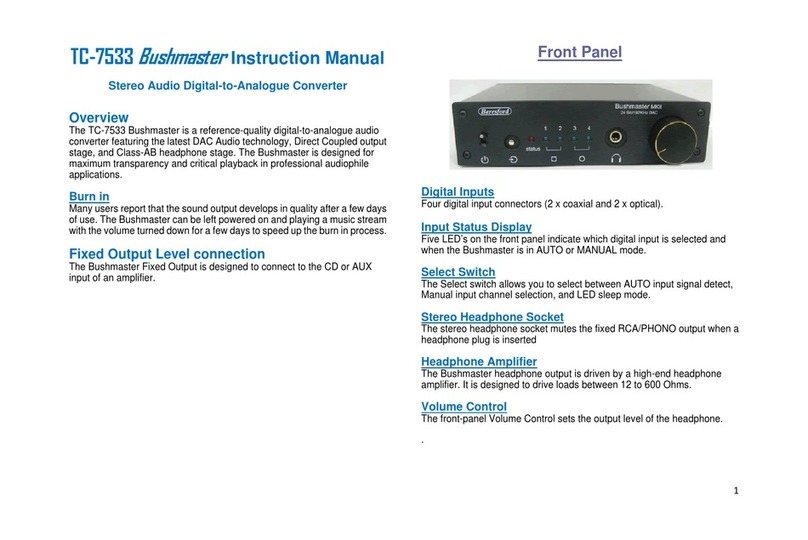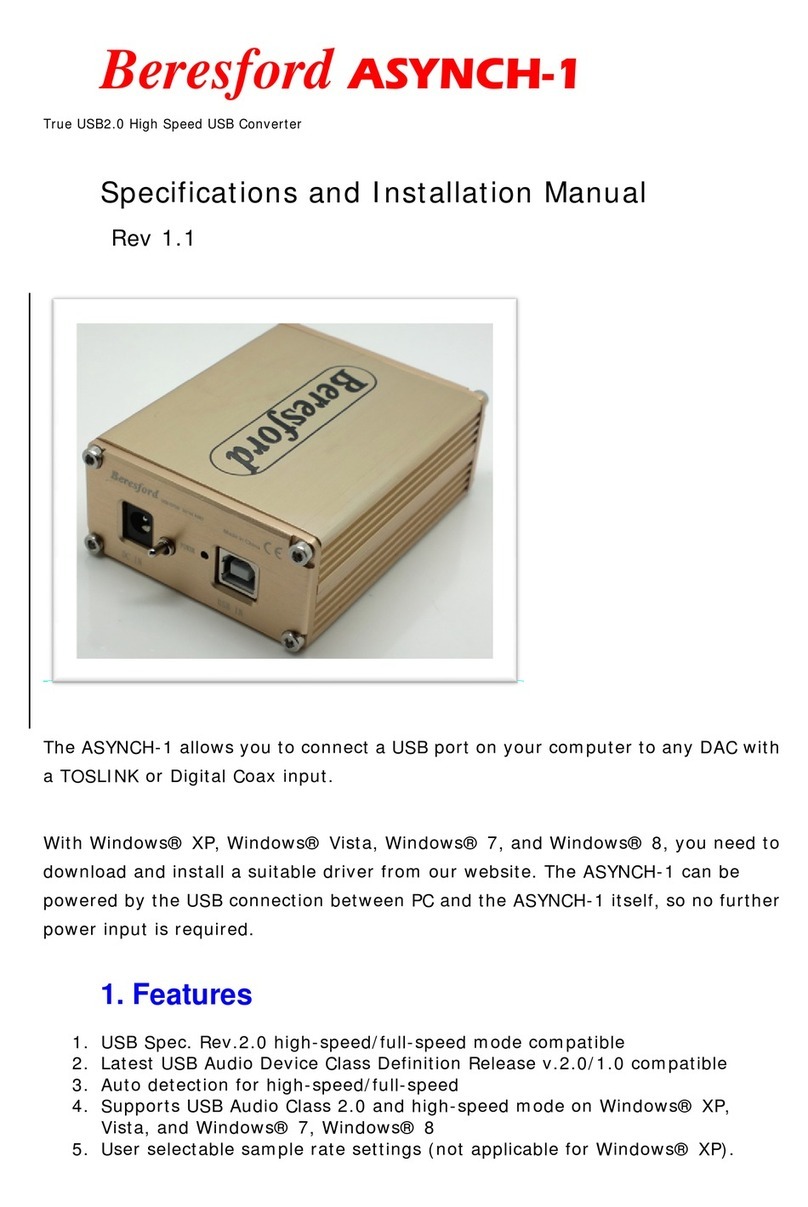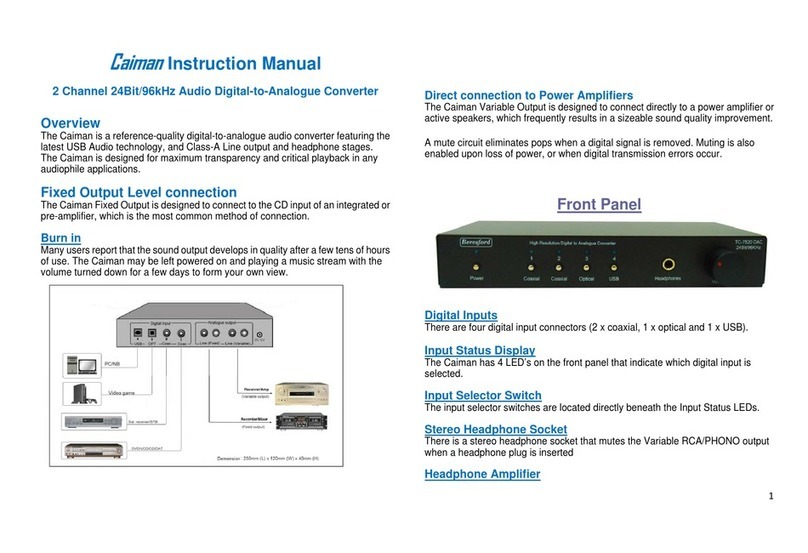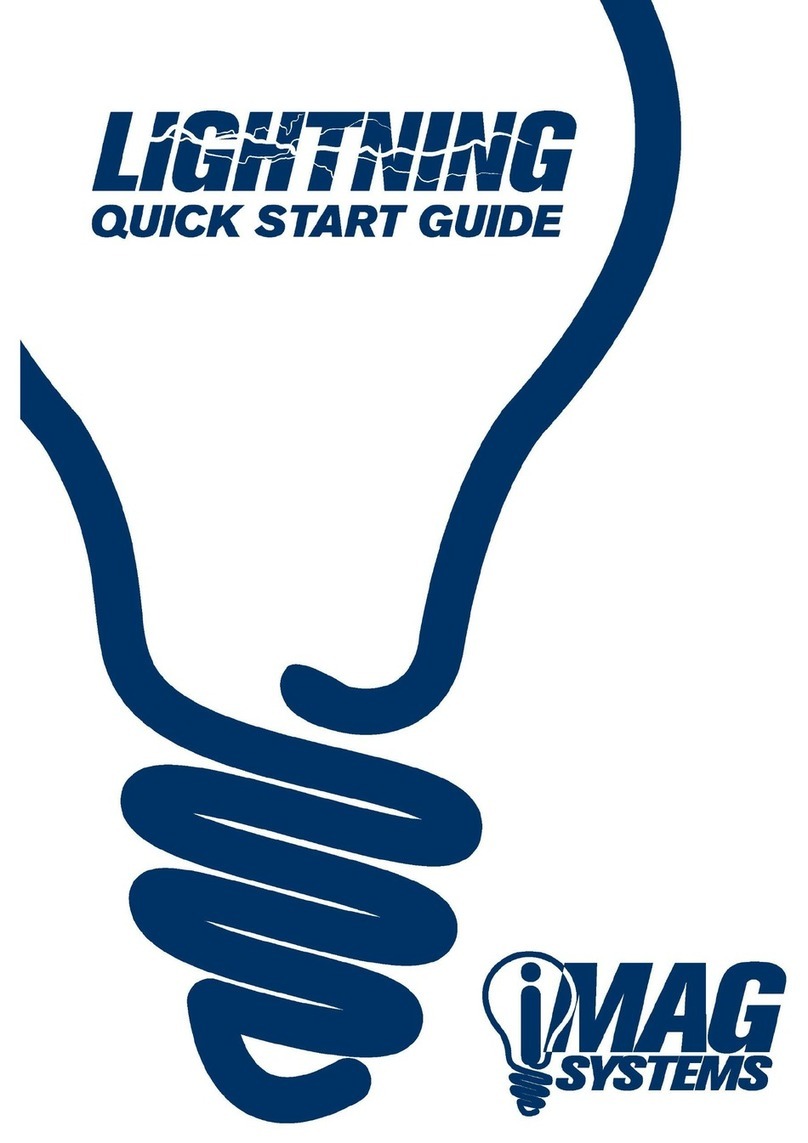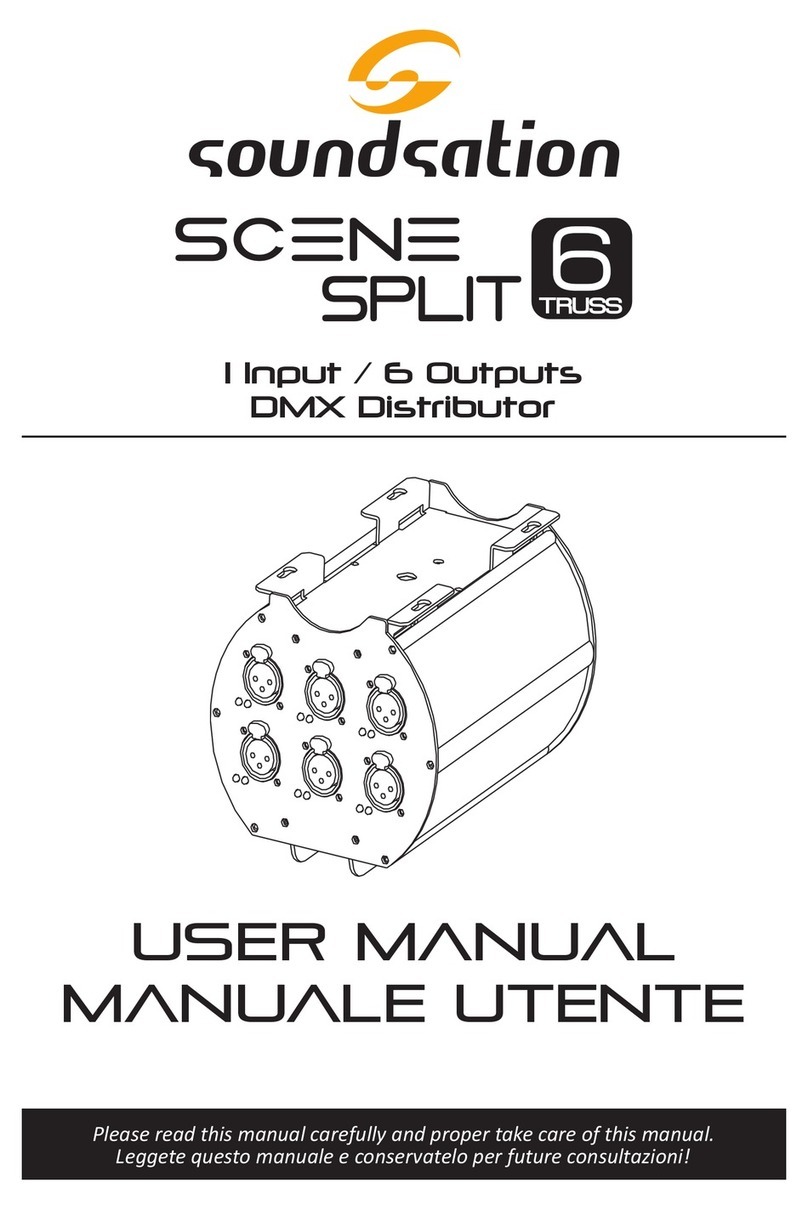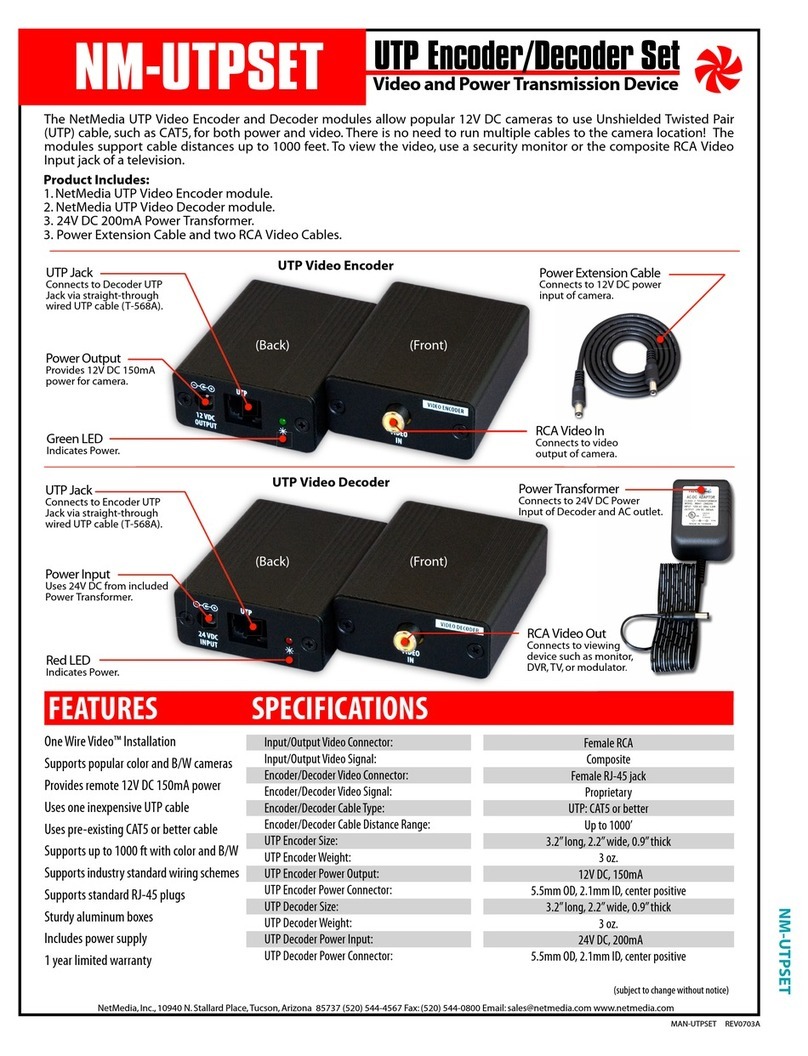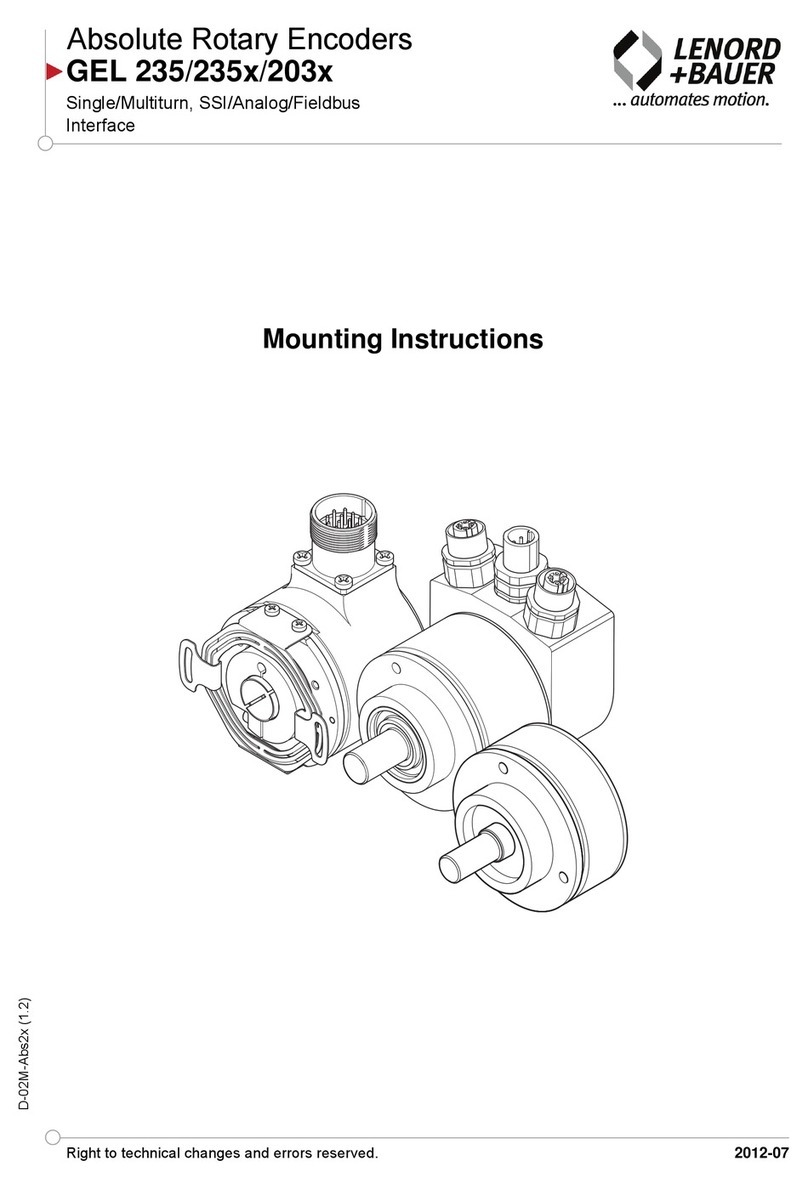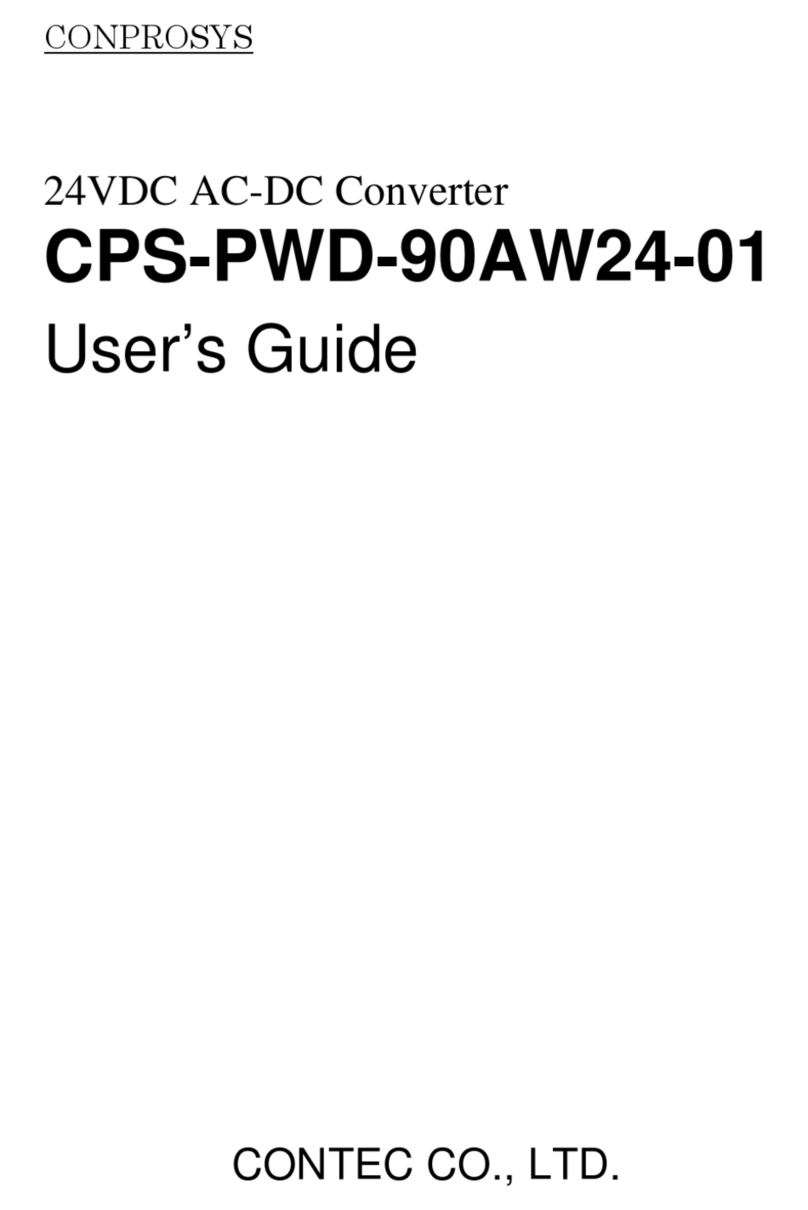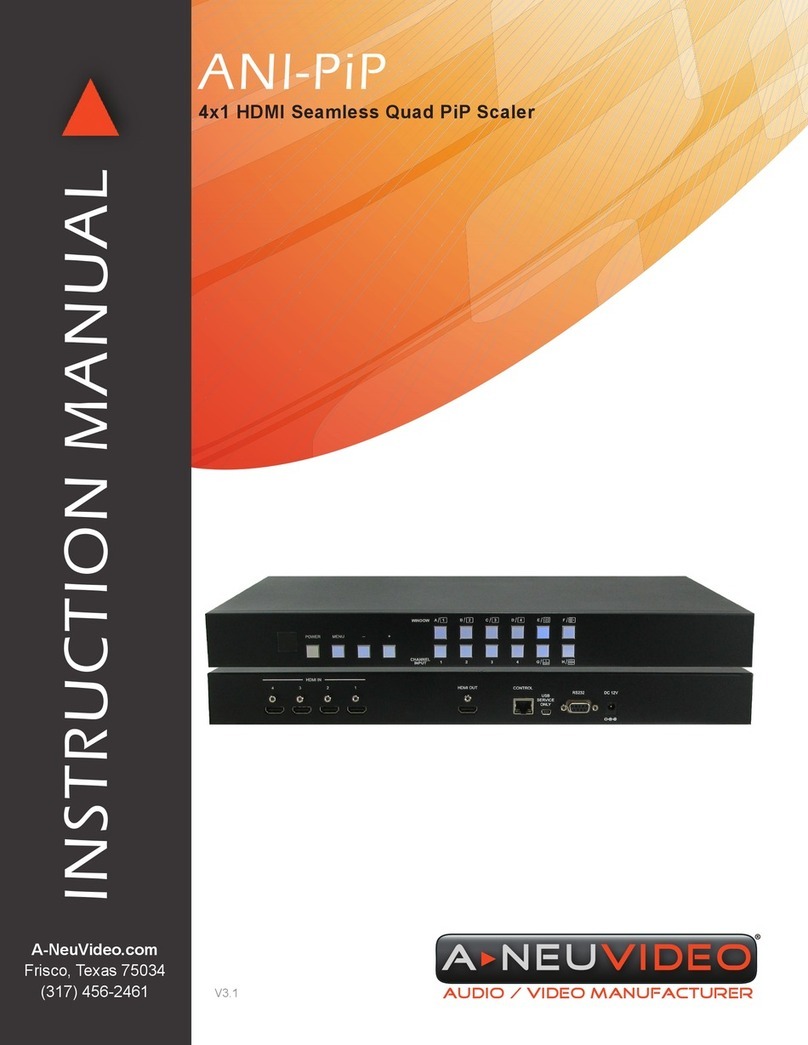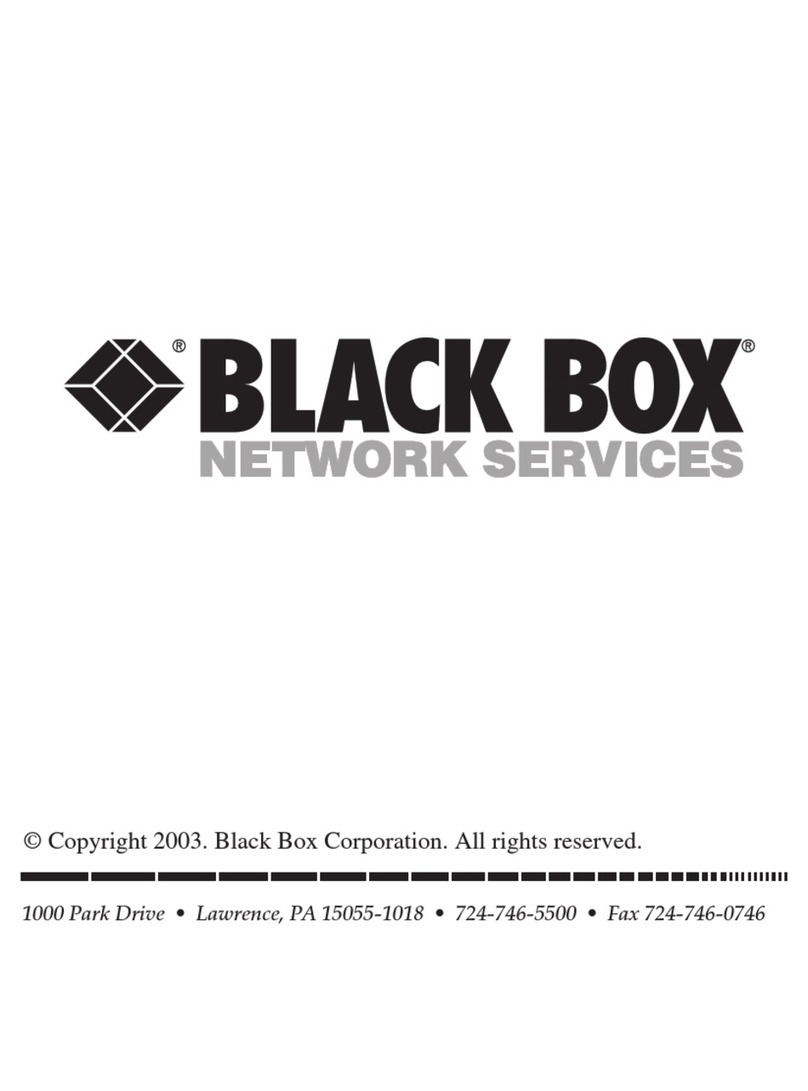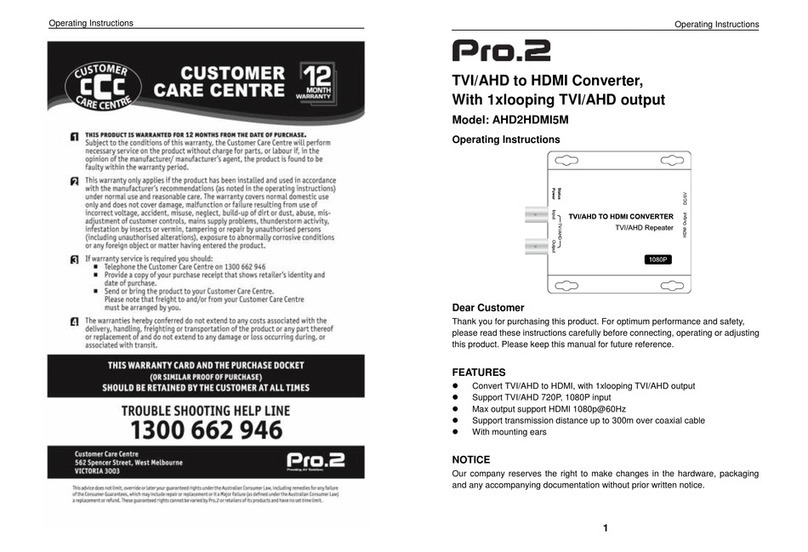3
Important Specification Notes
The first 1mm of travel of the volume control is used to bias the headphone
amplifier circuit. So some differences in channel balance might be
noticeable within that space.
Installation
1. Connect the DC plug from the Caiman SEG power supply to the DC
socket on the DAC.
2. Connect the power cord figure of 8 end to the DAC power supply.
3. Connect the DAC input sockets to your audio and video equipment
with suitable optical or digital coaxial cables.
4. Connect the RCA stereo output via RCA/PHONO cables to the CD
or AUX input of your amplifier via stereo RCA/PHONO cables of a
suitable length. See the extended instructions for more info.
5. Plug the mains plug end of the DAC power supply power cord into a
mains socket.
6. Press the Power button to switch ON the DAC.
AUTO/MANUALMode
Press the FUNCTION button for about 1 second and let go of it as soon as
the RED STATUS LED light up. The DAC will scan each input one by one till
it finds a digital input signal. The STATUS LED and the operating input LED
will now both light up. When the input signal is removed, or the external
equipment plugged into that input is switched OFF, the DAC will start to
scan the inputs again till it finds a new valid input signal.
IMPORTANT:
The basic Auto function won’t operate with incoming digital signals that do
not switch OFF when no audio is present. Examples of this are some
satellite and cable boxes. In those cases you can try the Advanced AUTO
Mode.
MANUAL MODE
If the STATUS LED is lit and the DAC is either scanning for a new input
signal or playing music, you can switch to manual mode by pressing the
FUNCTION button once. The STATUS LED should now be OFF.
To select an input, press and release the SELECT button.
SIGNAL PROCESSING MODES
The Caiman SEG firmware is capable of processing the incoming digital
data in four different ways, which in turn can produce a different sound
signature and signal stability from individual source equipment.
How to change signal processing modes:
Press and hold down the SELECT button for about two seconds.
Release the SELECT button as soon as the RED STATUS LED lights up.
The firmware will now automatically switch to the next data processing
option.
One LED blinks = Mode-1 = DAC chip XTAL Clock signal.
Suitable for external clocks
Two LED blinks = Mode-2 = Signal Data Clock processing
Suitable for CD/DVD players, PC
Three LED blinks = Mode-3 = Signal Data processing
Suitable for streamed music, TV
Four LED blinks = Mode-4 = DATA recovered Clock processing
Suitable for everything, but clock tracking errors may occur when
the data and the clock are out of sync.
You can program each input to have its own setting for the best
playback result in each case.
NOTE: the clock might not be able to find the exact beginning of an audio
track when you first switch on the DAC or change to playing files of a
different sampling rate. You can correct that by temporarily selecting a
different mode so that the clock gets back its bearings.