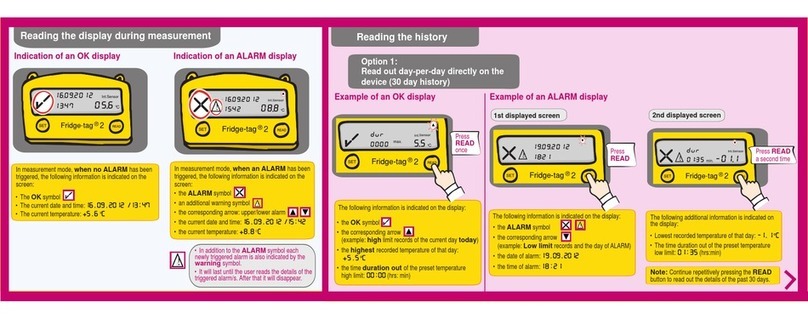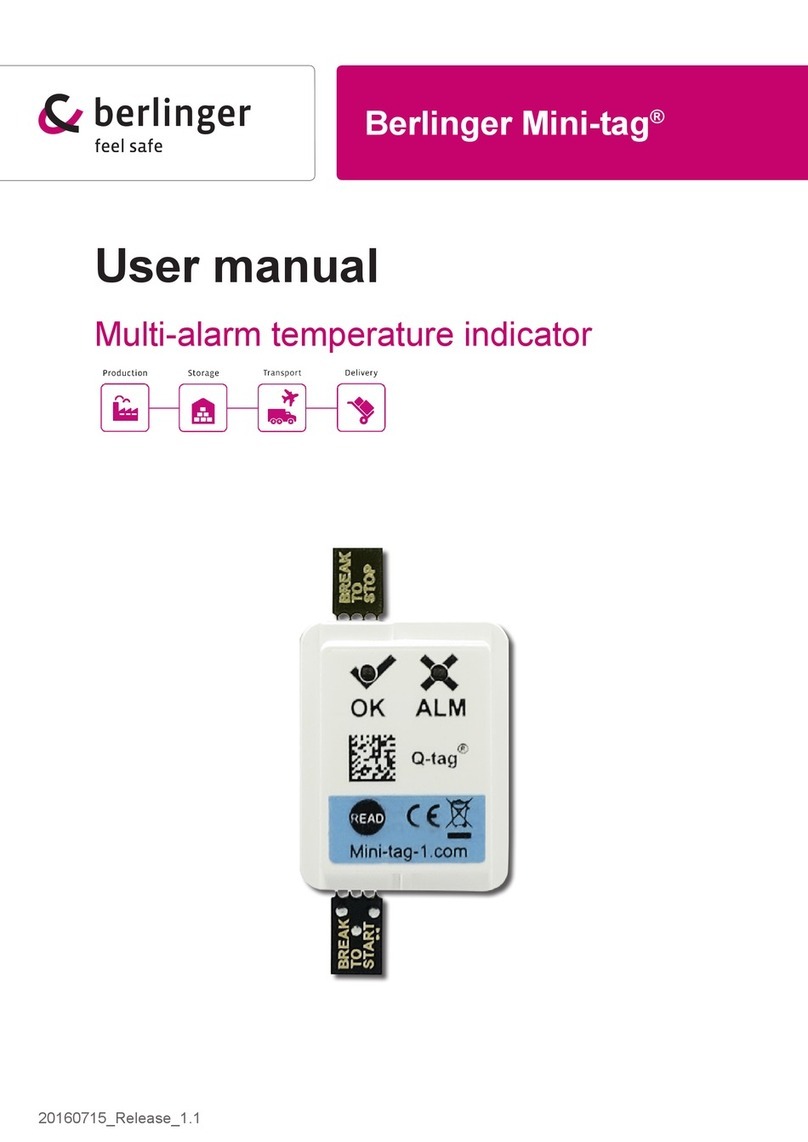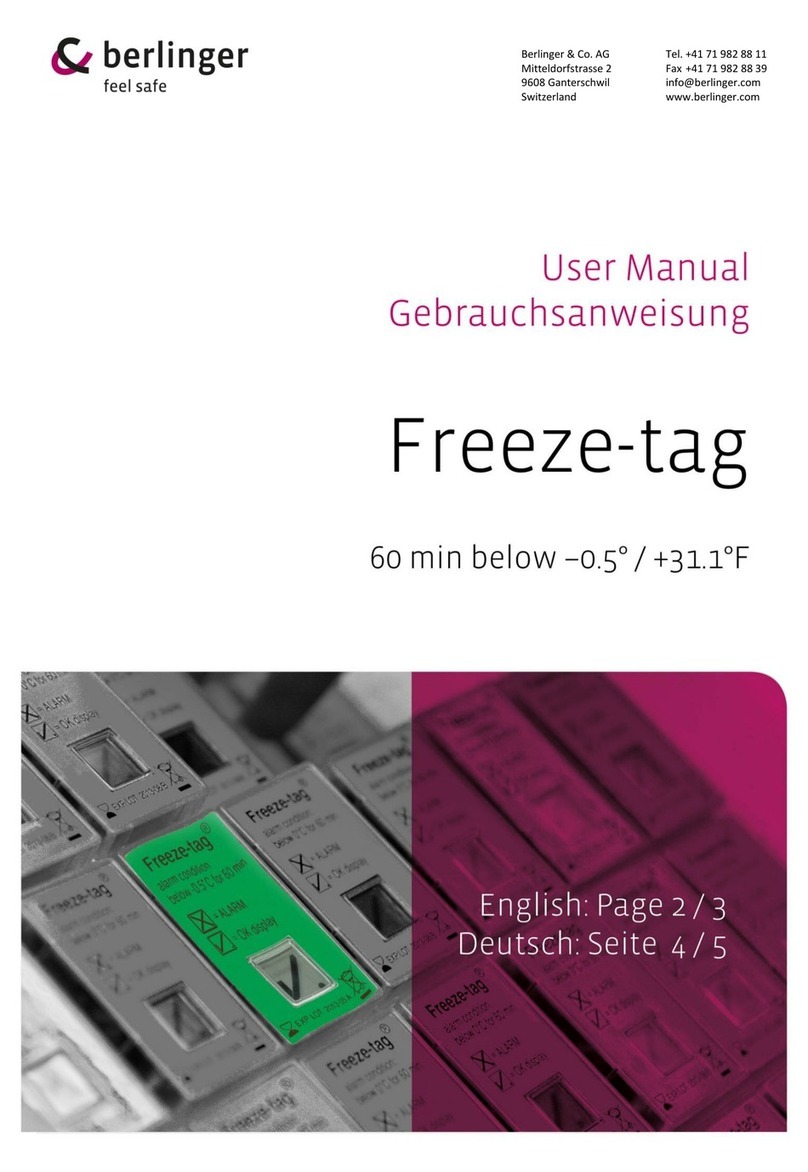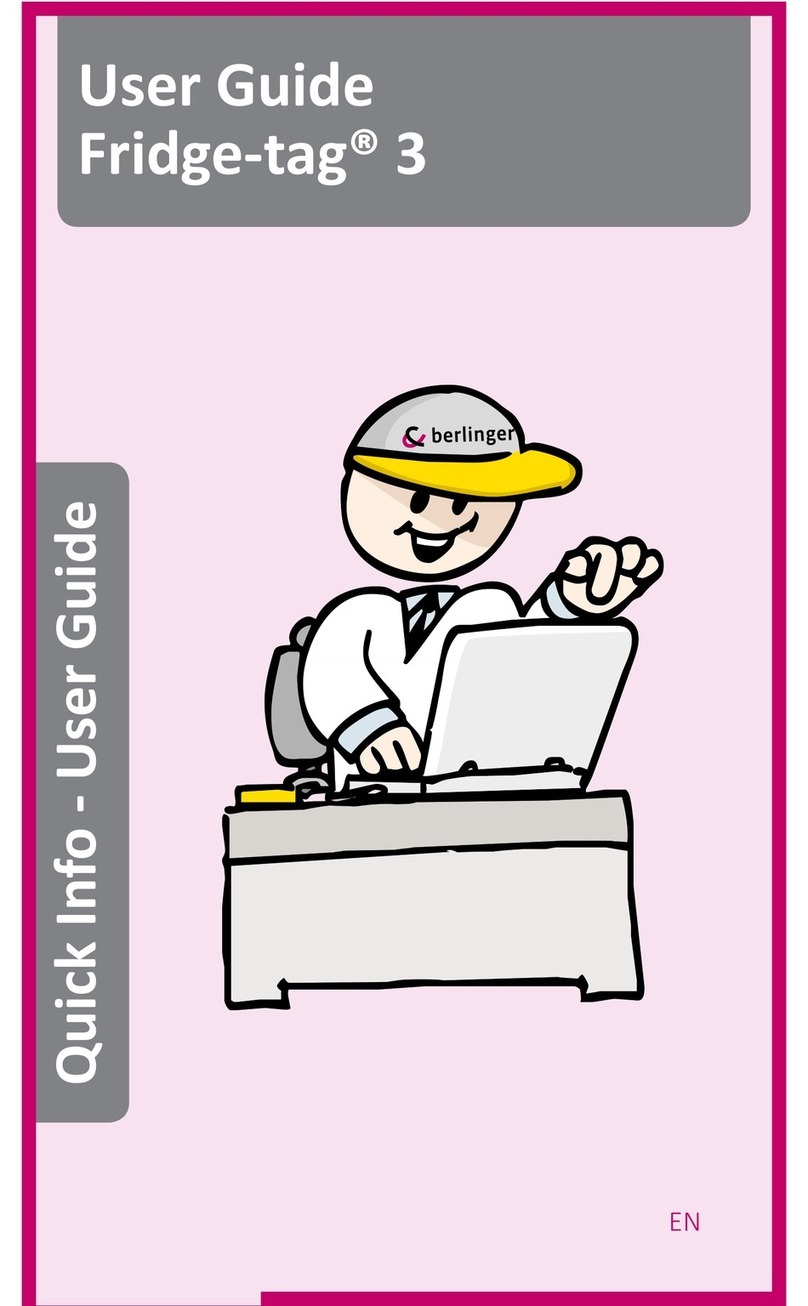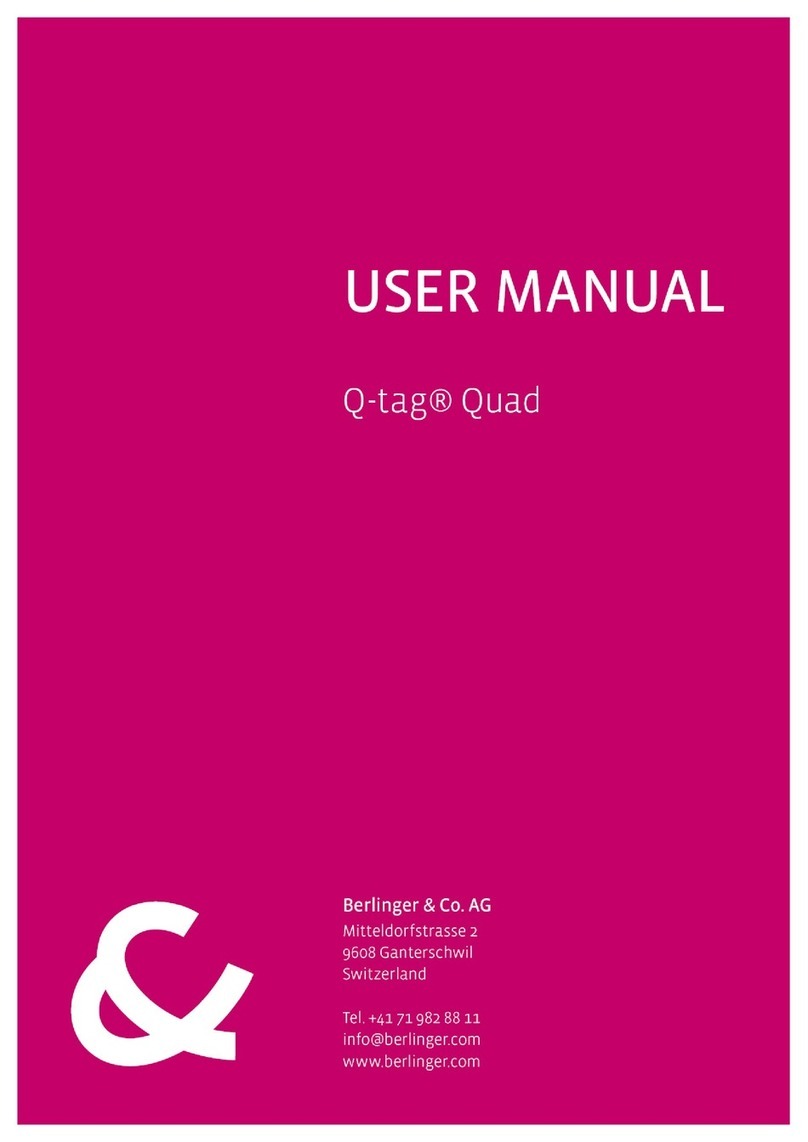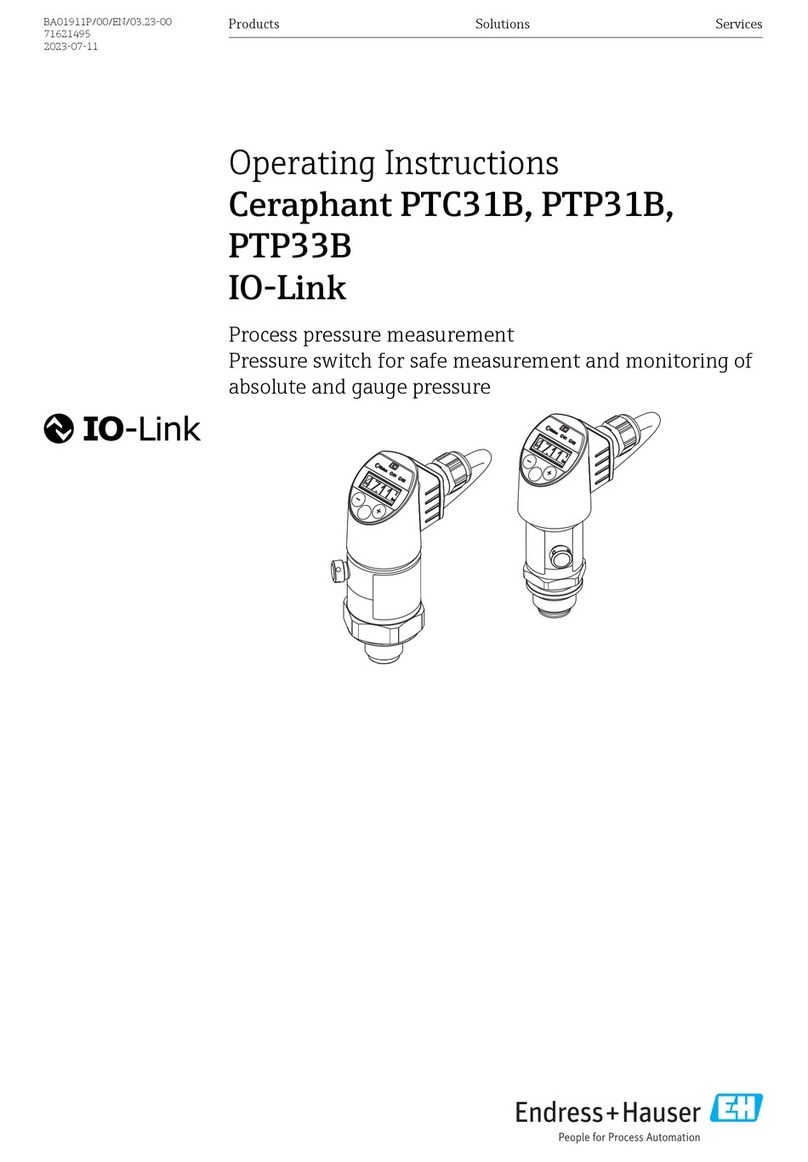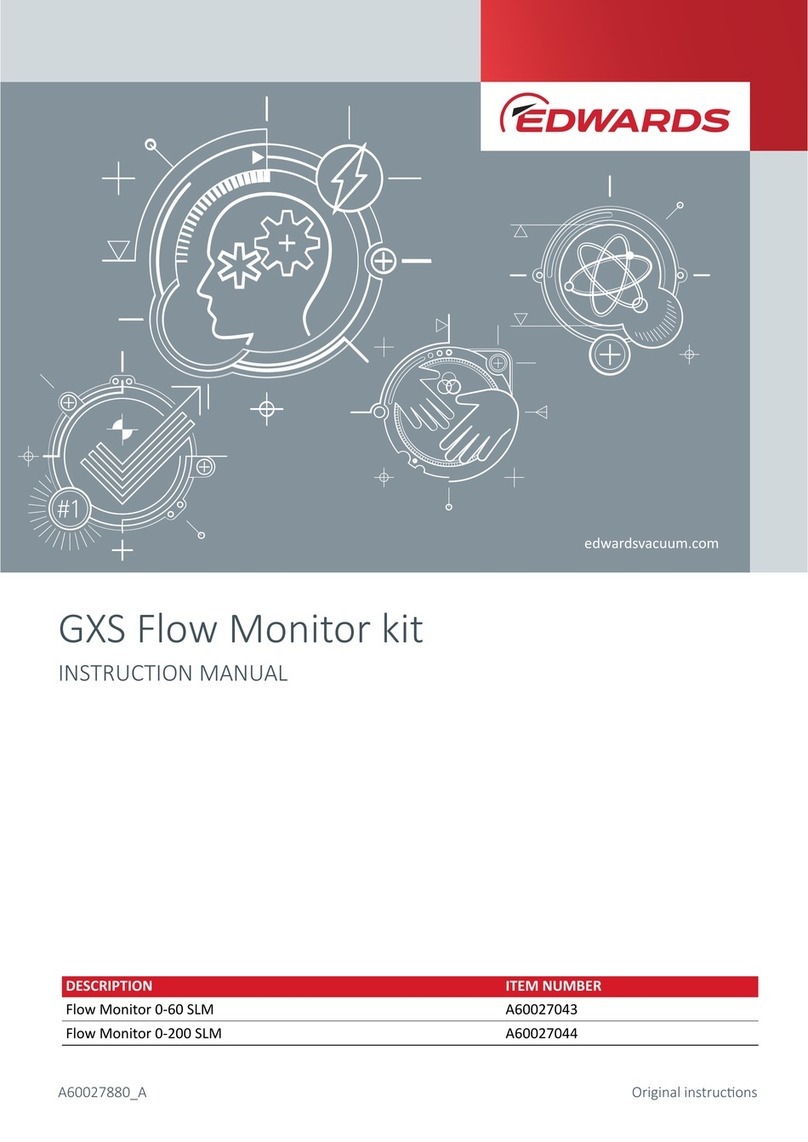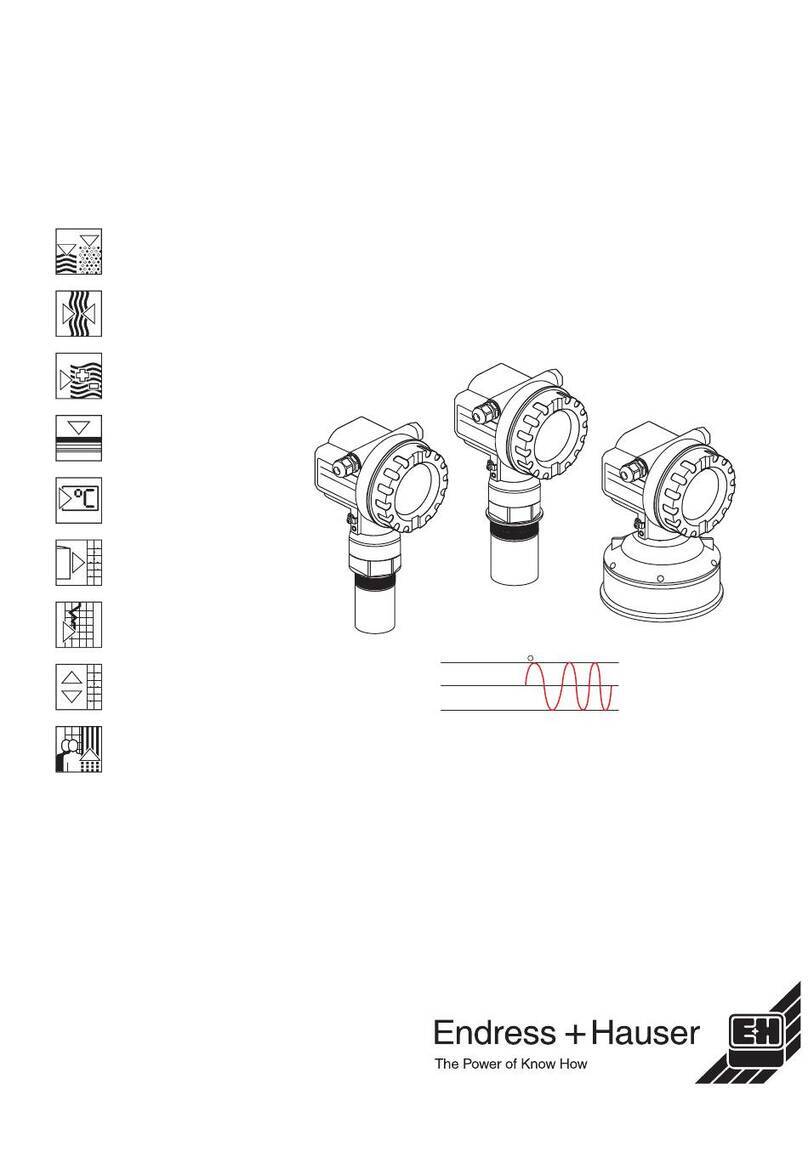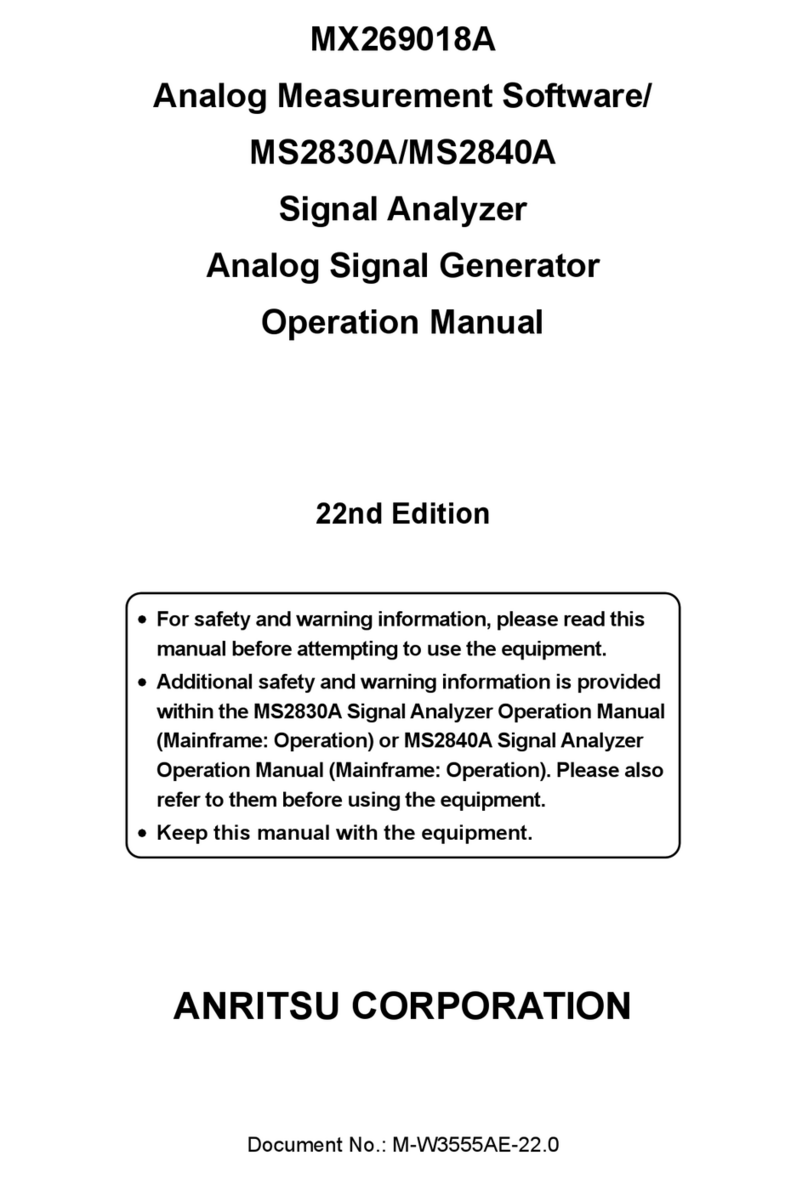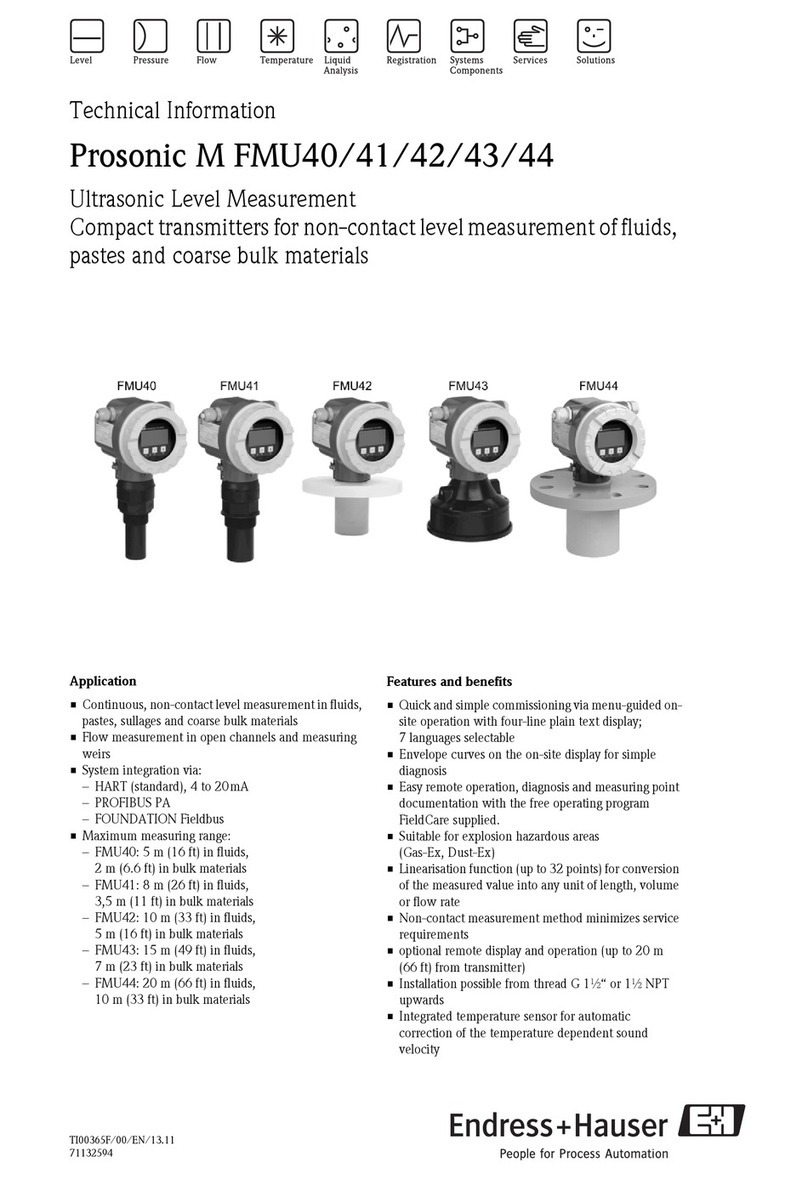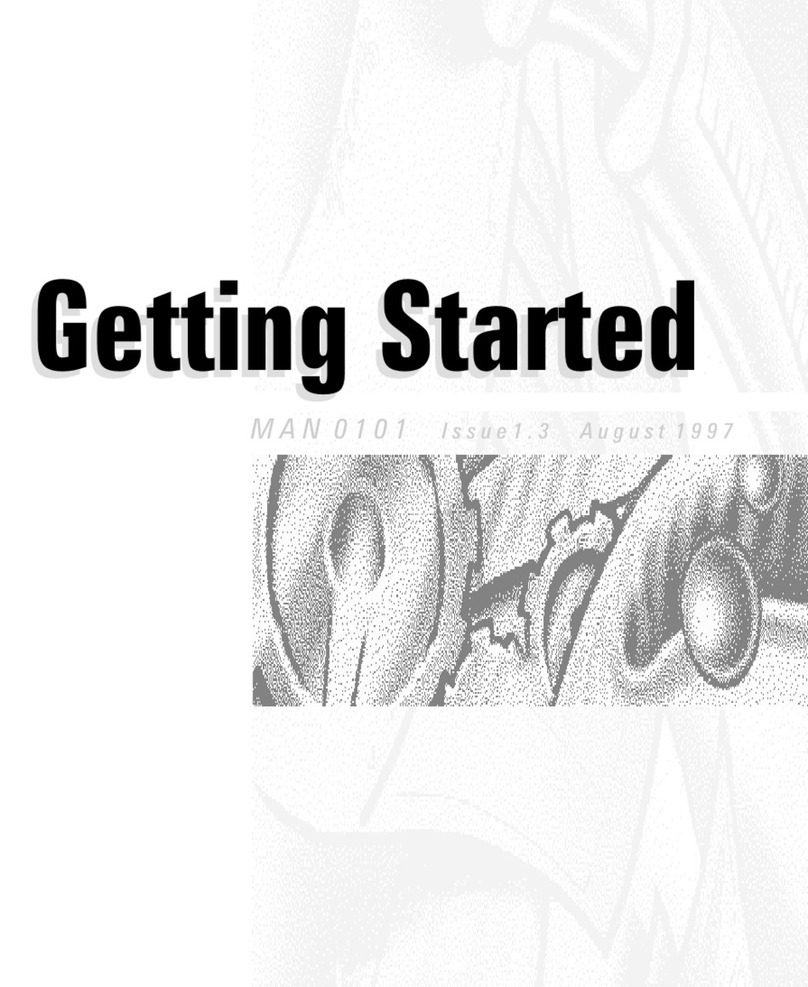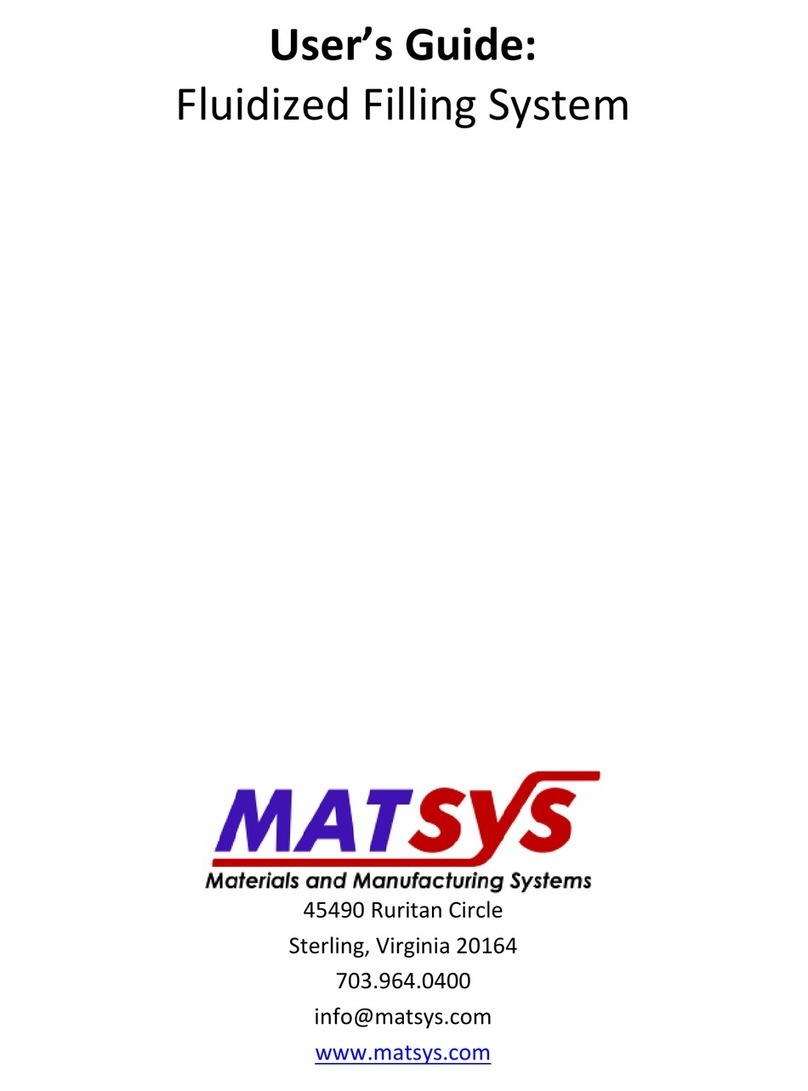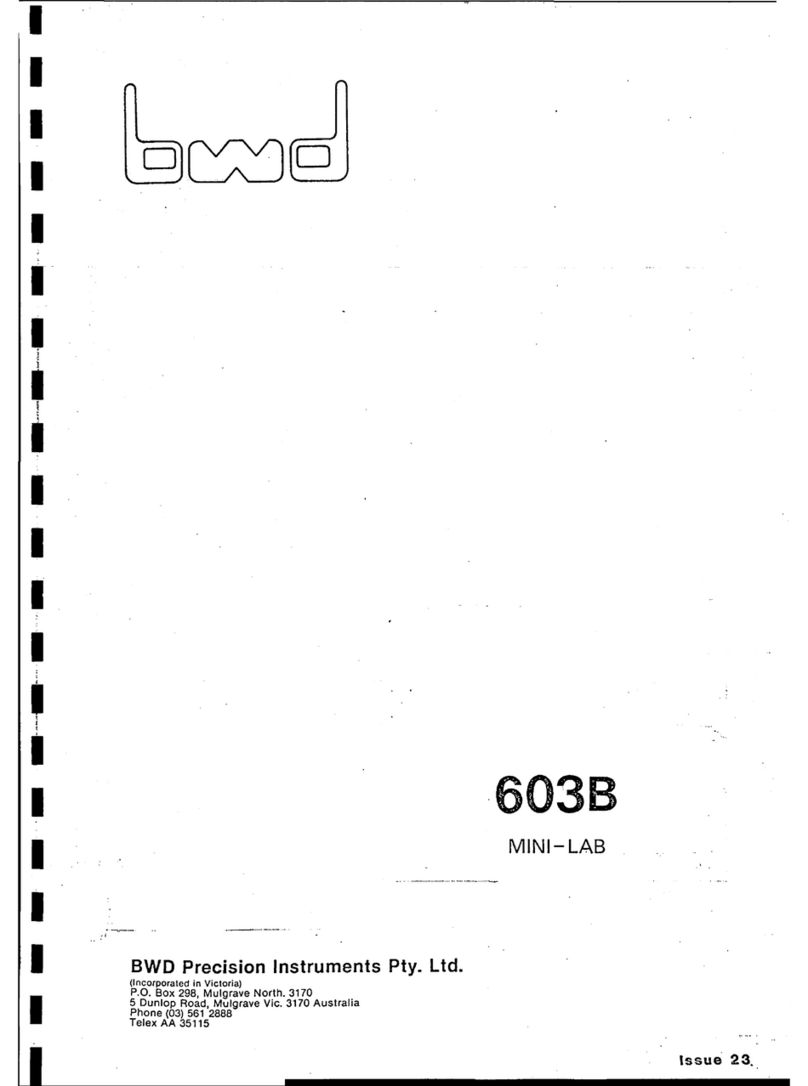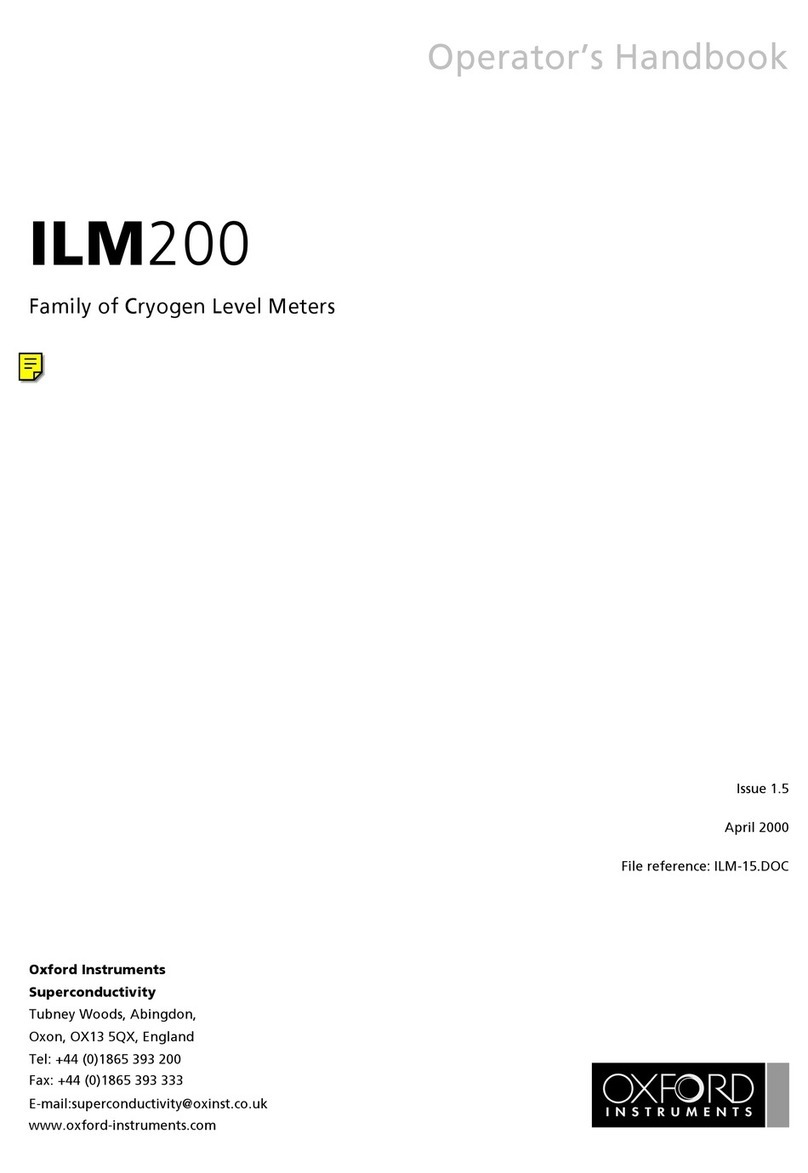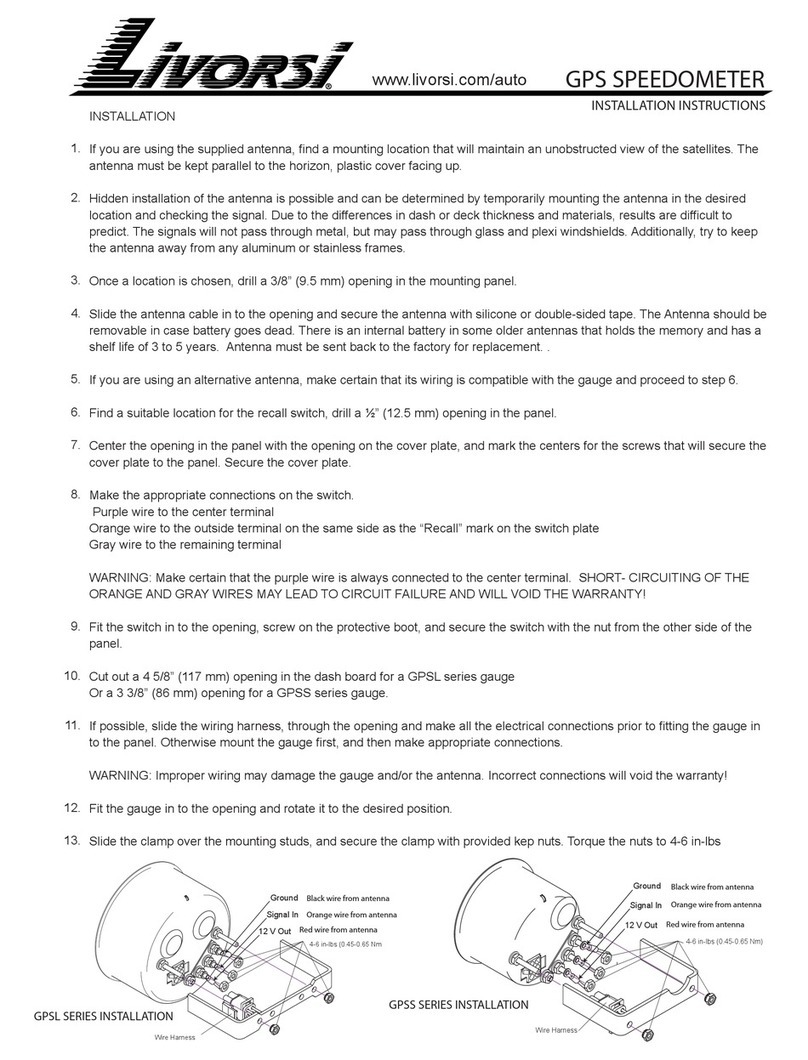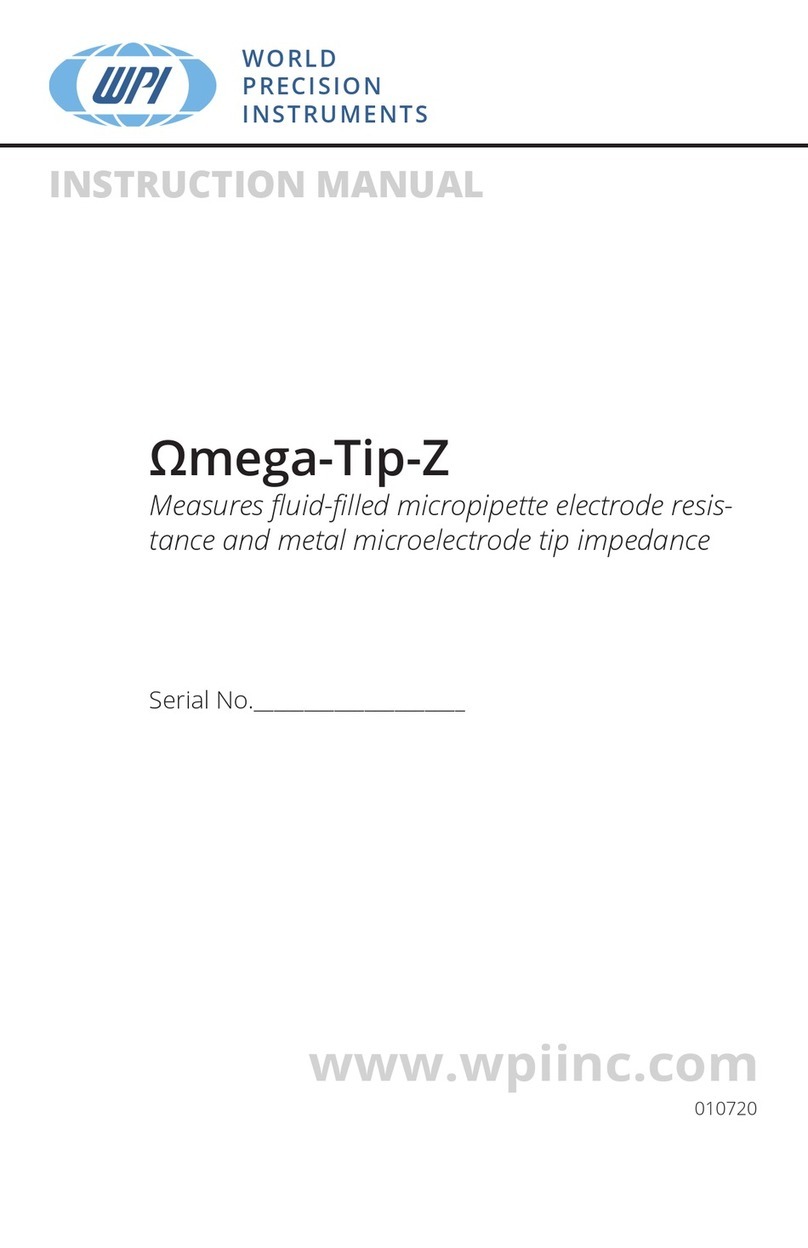Berlinger & Co. AG
Mitteldorfstrasse 2
9608 Ganterschwil
Switzerland
support@berlinger.com
www.berlinger.com
MKT-80027-EN_1
Indication of successful start
Example of an ALARM display
Running device
Start monitoring
The SmartMonitor SITE L has been stopped and
is ready for re-use only when the monitoring
data from the previous run have successfully
uploaded to SmartView.
At the end of its lifetime, dispose of the product
in accordance with the regulation of your coun-
try.
i
Example of an OK display
End of use
To start monitoring, press and hold the multi-
functional button for several seconds until the
letters are replaced with stars. (“*******”).
The record sign ( ) is on
and tick ( ) or cross
( ) will be displayed.
The -digit text field
displays the current tem-
perature.
Need help with how to stop monitoring
See user manual SmartView.
If the long-press is released too early, during the
start process, the LED lights up red. Try again.
Press and hold the
multifunctional button
Start delay
See user manual «How to start your device».
Stop monitoring
Device indicates that
there is no temperature
and/or humidity alarm vio-
lations on the device and/
or on the external sensor.
Device indicates that
there is one or more tem-
perature and/or humidity
alarm violations on the de-
vice and/or on the external
sensor.
Device info & alarms when device is running
See user manual in chapter «Running device»
If a start delay is configured in SmartView, the
device only applies the alarm rules after the start
delay countdown.
Start delay
SmartMonitor SITE L can be stopped via cloud
command only.
To stop monitoring, log into SmartView.
Automated read out
Note: If the device cannot connect to SmartView
to download to upload the data, it is required to
manually upload the data via USB.
Need help with Manual read out?
See user manual «How to stop your device»
Establishing connection to
SmartView. Cellular or WiFi
symbol is blinking.
All data has been uploaded
to the cloud.
Once successful started, the LED blinks once.
More information
For more information scan the QR code or visit
www.berlinger.com/smartsystem-user-support.
Additional product-related information for
SmartMonitor can be found on the
Berlinger website.
For more information scan the QR code or visit
www.berlinger.com/user-manual-smartview.
SmartView
See the SmartView User Manual
for more information.