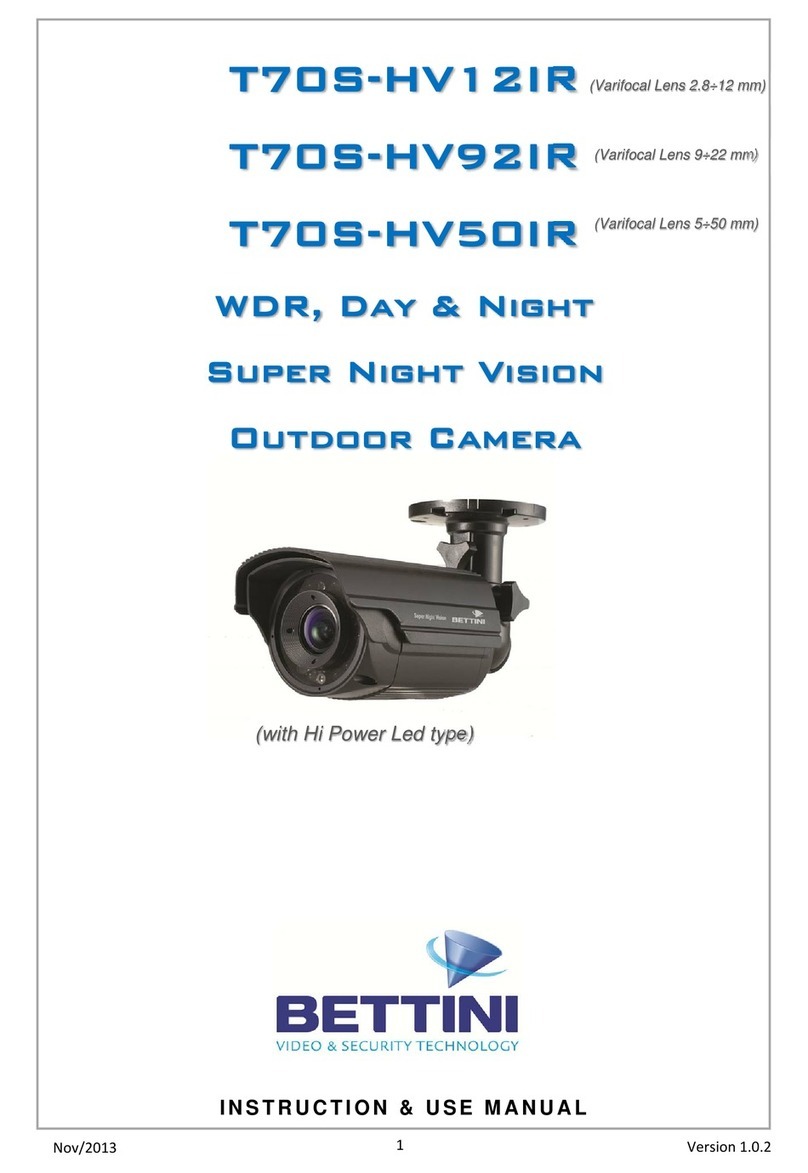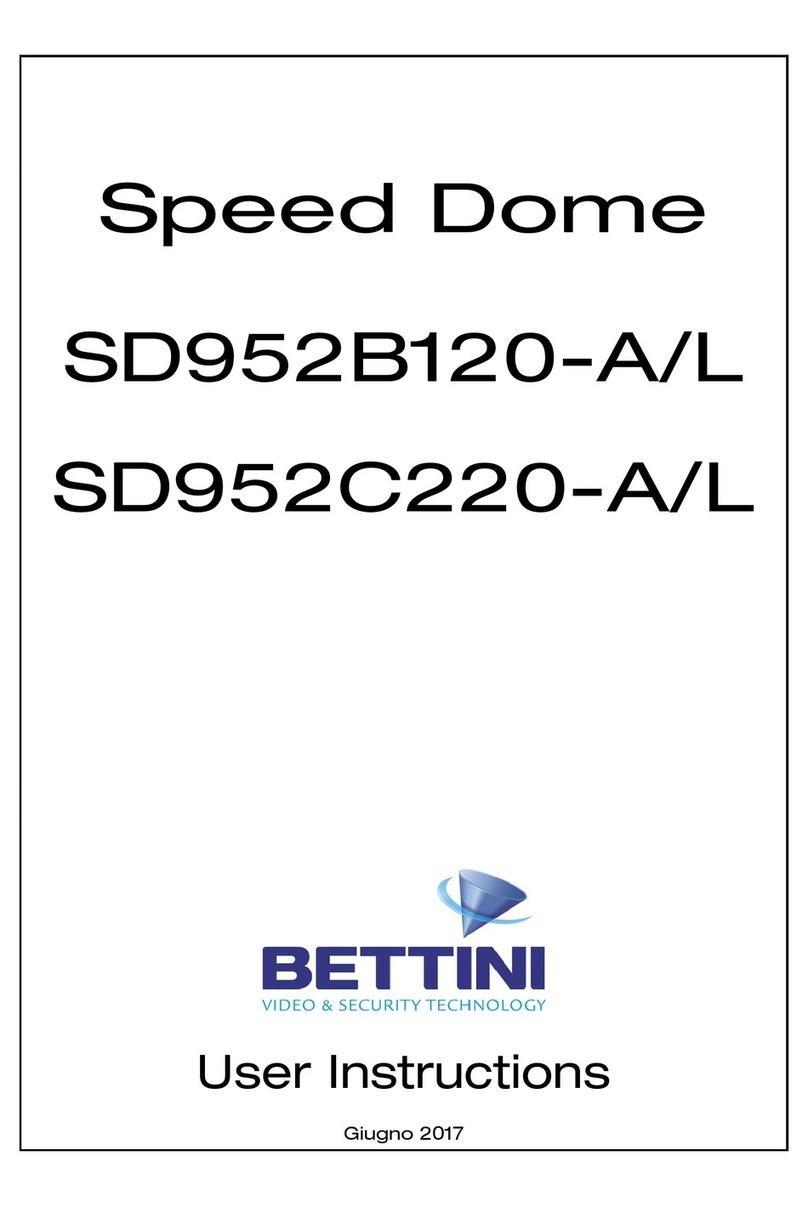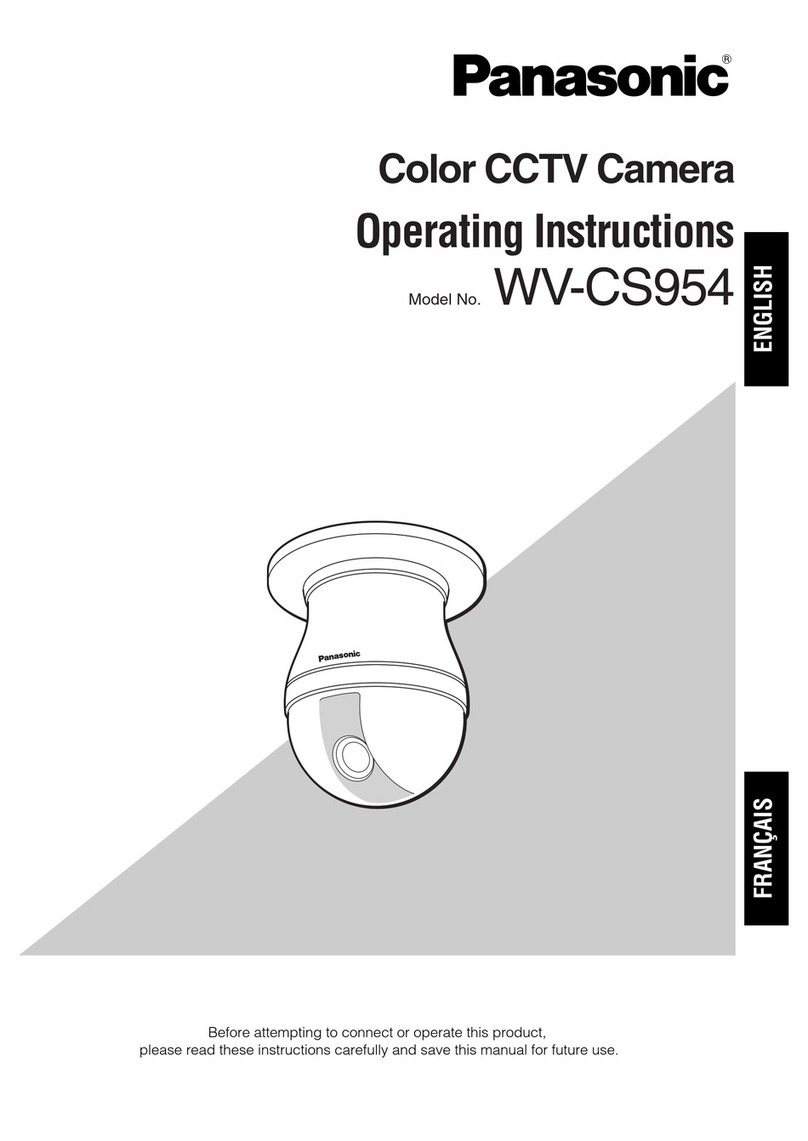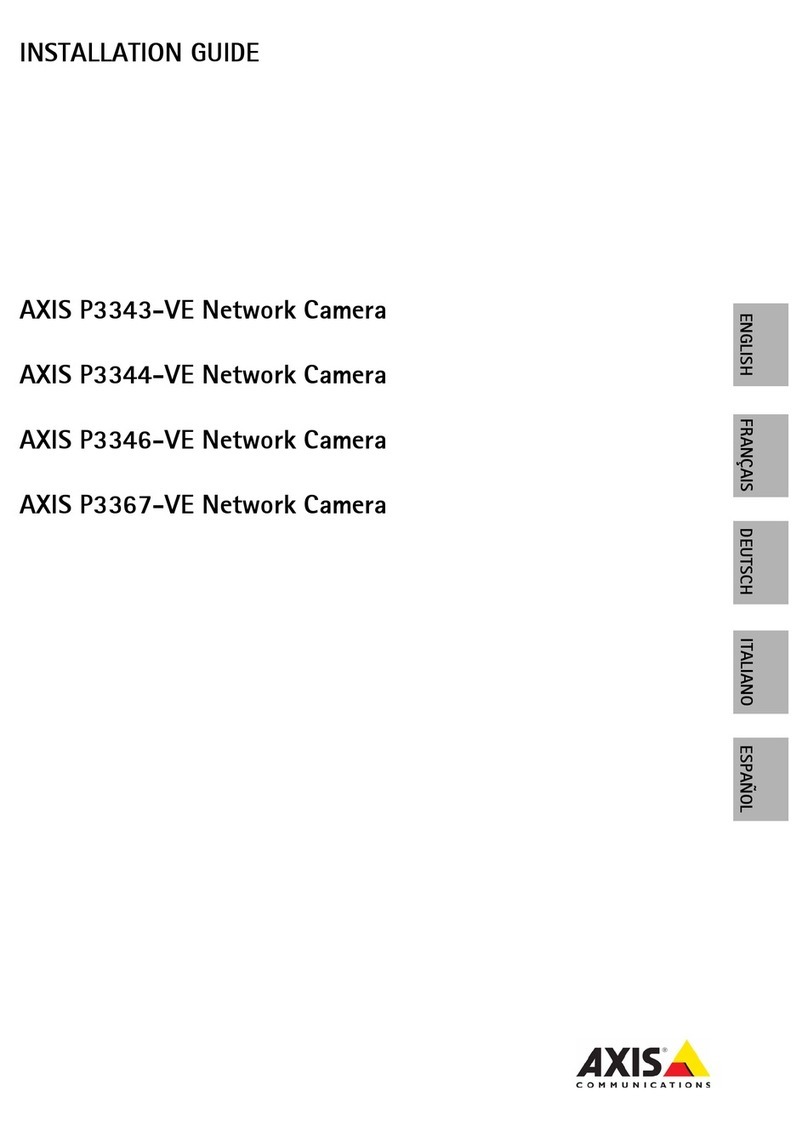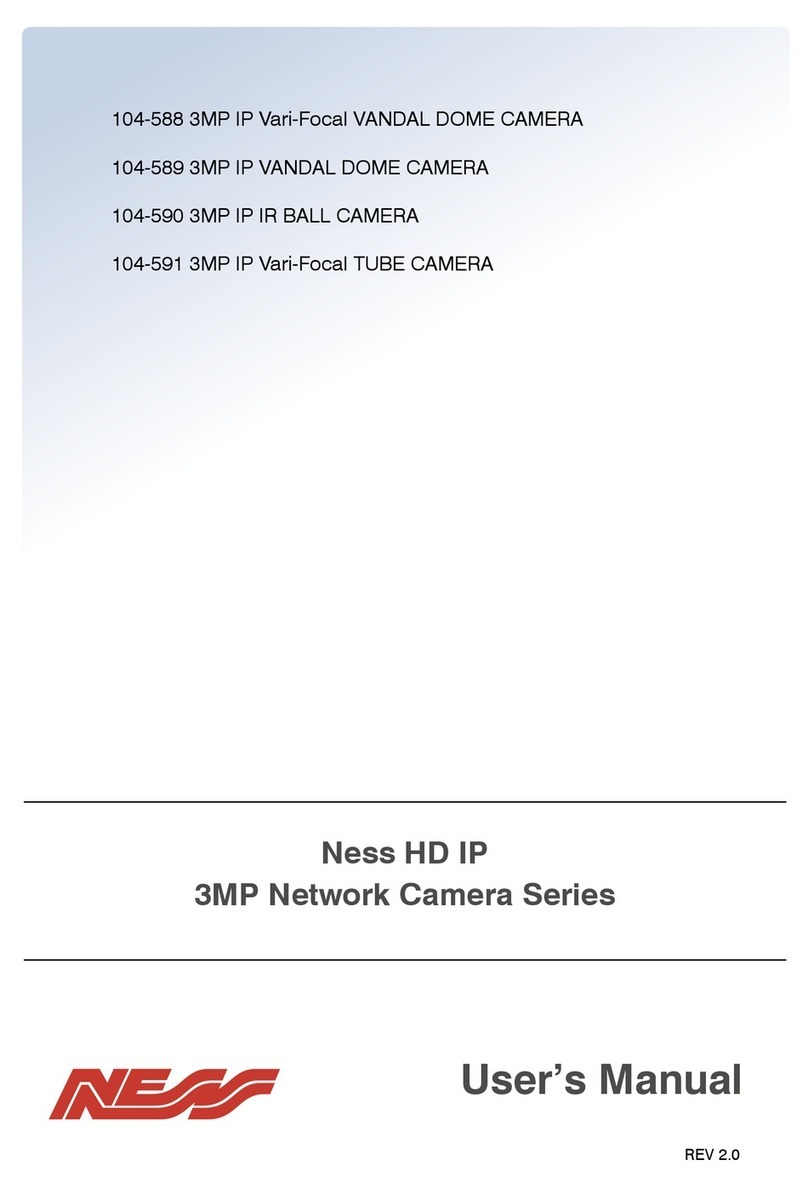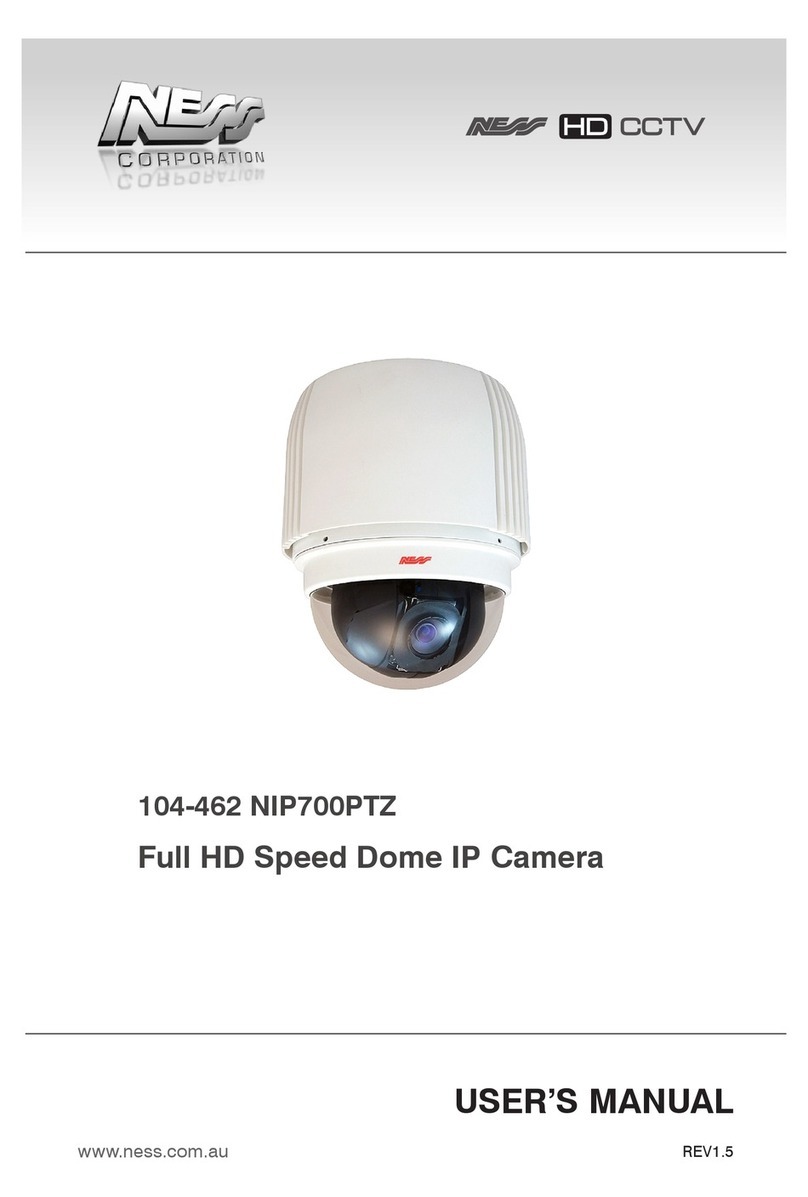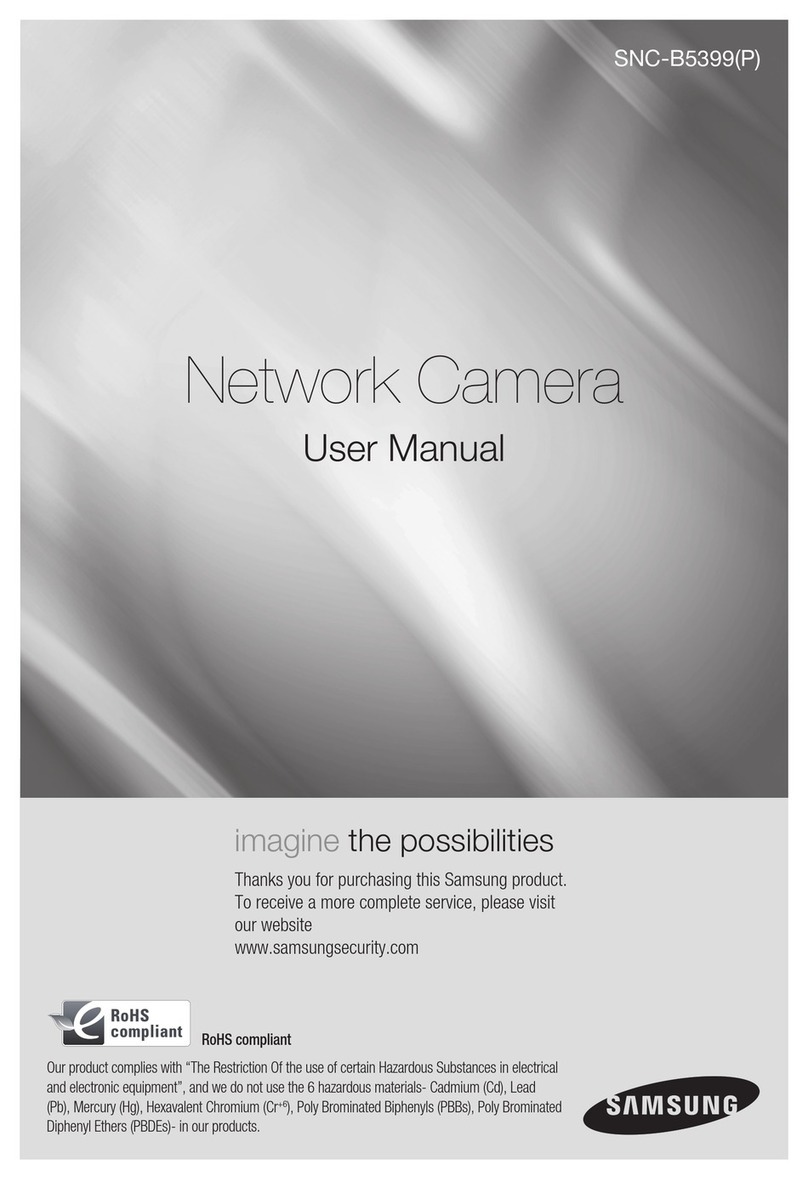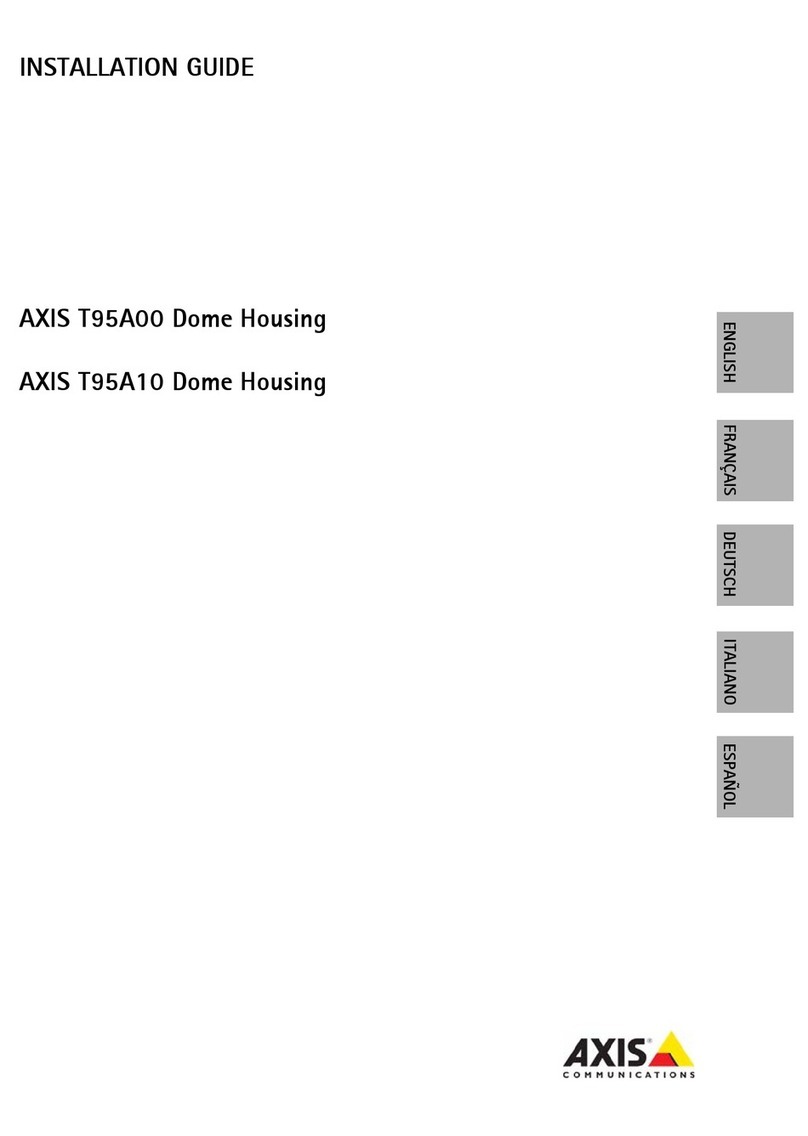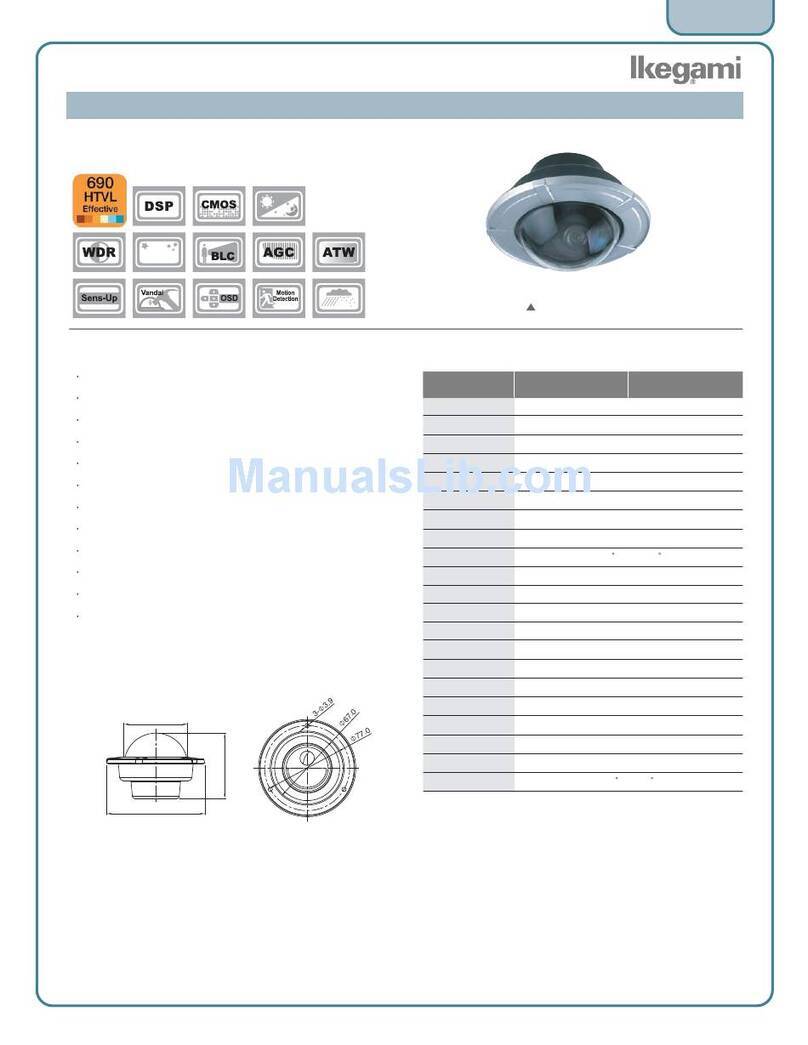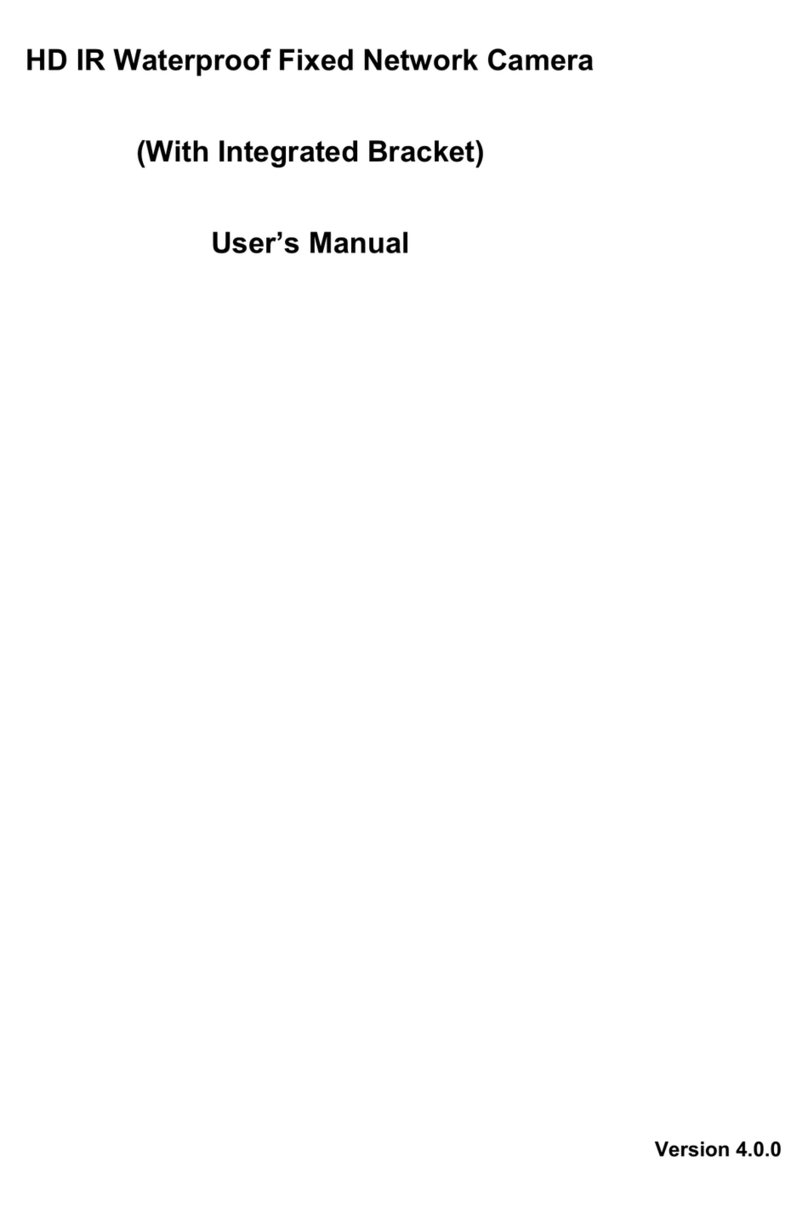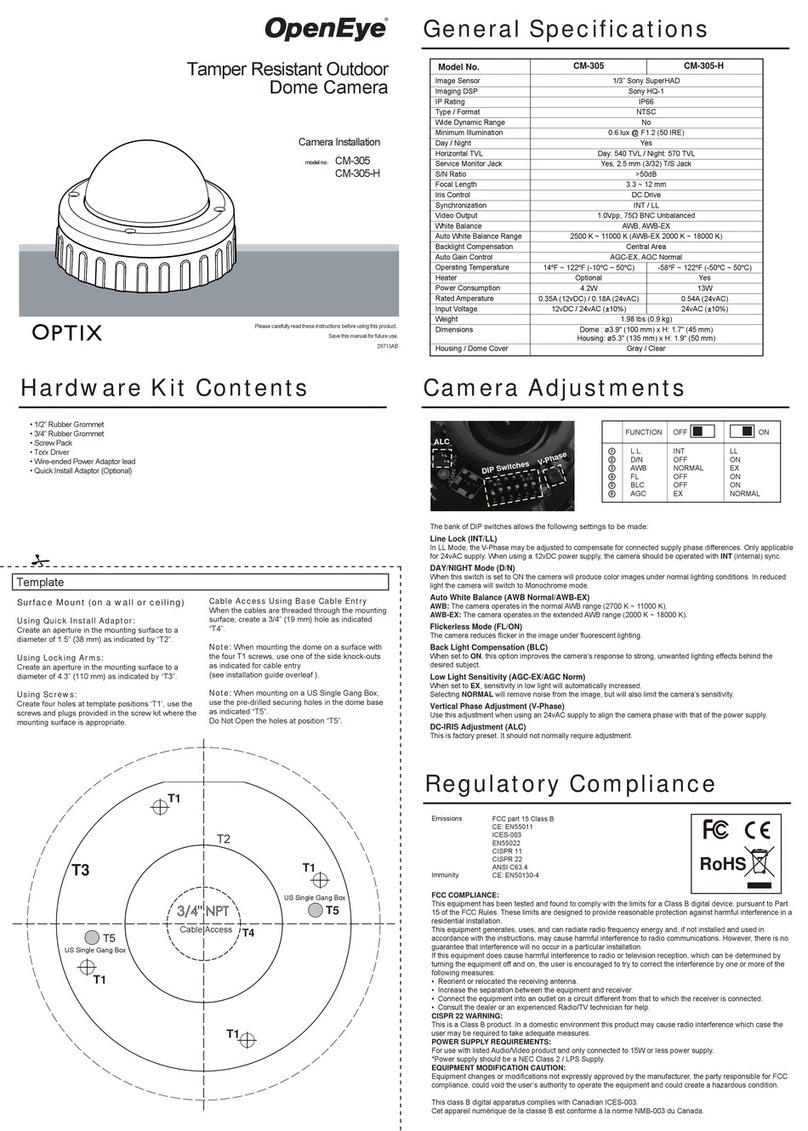bettini T5365 Manual

INFORMATION - This equipment has been tested and found to comply with
limits for a Class A digital device, pursuant to part 15 of the FCC Rules & CE Rules.
These limits are designed to provide reasonable protection against harmful
interference when the equipment is operated in a commercial environment.
This equipment generates, uses, and can radiate radio frequency energy and, if
not installed and used in accordance with the instruction manual, may cause
harmful interference to radio communications.
Operation of this equipment in a residential area is likely to cause harmful
interference in which case the user will be required to correct the interference at
his own expense.
◆
Do NOT use power sources other than those specified.
◆
Do NOT expose this appliance to rain or moisture.
This installation should be made by a qualified service person and
should conform to all local codes.
The lightning flash with an arrowhead symbol, within an equilateral
triangle is intended to alert the user to the presence of uninsulated
dangerous voltage within the product's enclosure that may be of
sufficient magnitude to constitute a risk of electric shock to persons.
The exclamation point within an equilateral triangle is intended to alert
the user to the presence of important operating and maintenance
(servicing) instructions in the literature accompanying the appliance.
WARNING - Changes or modifications not expressly approved by the
manufacturer could void the user's authority to operate the equipment.
CAUTION : To prevent electric shock and risk of fire hazards:
Super DNR High Resolution Built-in Lens Color Camera
1

Features
Warnings and Precautions
Names and Functions of Parts
■
Front
■
Top
■
Rear
4
5
8
8
9
10
Installation
■
Connecting to a monitor
■
Connecting to power
11
11
11
2
Super DNR High Resolution Built-in Lens Color Camera Super DNR High Resolution Built-in Lens Color Camera
3
■Contents
Camera Operation 12
■Settings 13
ㆍLENS 14
ㆍEXPOSURE 16
ㆍWHITE BALANCE 19
ㆍ DAY/NIGHT 20
ㆍDNR 22
ㆍSPECIAL 23
ㆍADJUST 27
ㆍRESET 27
ㆍEXIT 27
- CAM TITLE
- D-EFFECT
- RS485
- MOTION
- PRIVACY
- SYNC
- LANGUAGE
- RETURN
23
24
25
25
26
26
27
27
Specifications 30
Troubleshooting 28

4
Super DNR High Resolution Built-in Lens Color Camera Super DNR High Resolution Built-in Lens Color Camera
5
Auto Iris Vari-focal Built-in Lens
DC Auto Iris Vari-focal Lens is built in.
■Features
Warning ■
Horizontal Resolution of 540 TV
Lines
Clear image quality has been achieved by
employing a SONY CCD with 410,000
(effective) pixels, which provides a
horizontal resolution of 540 TV lines.
Electronic IRIS
The electronic IRIS function enables
continuous automatic control of the
shutter between 1/50(60)~1/100,000
seconds.
PRIVACY Function
The PRIVACY function conceals the
areas not required to appear on
the image.
Programmable GAMMA
Processing
Controlled by OSD Menu
The camera functions are controlled by
selecting text displayed on the monitor
screen.
Additional Functions
MOTION DETECTION, MIRROR,
SHARPNESS and COLOR ADJUST
functions are also available.
VIDEO / DC Drive Lens
The video drive lens and the DC drive lens
can be selected by the touch of a switch.
The camera requires periodic inspection.
Contact an authorised technician to carry out the inspection.
Stop using your camera when you find it malfunctioning.
If the camera emits smoke or is unusually hot for a long period,
a fire may be caused.
Do not Install the camera on a surface that can not support it.
If the camera is installed on an inappropriate surface, it may fall
and cause injury.
Do not hold plug with wet hands.
It could cause an electric shock.
Do not dis-assemble the camera.
It may result in an electric shock or other hazards.
Do not use the camera close to a gas or oil leak.
It may result in a fire or other hazards.
DNR (Digital Noise Reduction)
The amount of low illuminance noise has been
significantly reduced, and the signal-to-noise
ratio (S/N ratio) as well as horizontal resolution,
have been improved resulting in a clear and
sharp image image even in low light.
Excellent Sensitivity
Adopting a Diagonal 6mm (1/3"), highly sensitive
CCD and digital signal processing technology,
it can clearly distinguish the outline and color
of a subject in an extremely low luminance
environment . even, for example, under starlight.
Since surveillance is possible in places where
the light is poor, the camera is appropriate for
day and night surveillance outdoors or on the
outside of buildings.
Day & Night
The camera identifies whether it is day or night
and automatically switches to the appropriate
mode, depending on its environment. By day,
the camera switches to color mode in order to
maintain optimal color. At night, it switches to
B/W mode so as to obtain better picture definition.

6
Super DNR High Resolution Built-in Lens Color Camera Super DNR High Resolution Built-in Lens Color Camera
7
■Precautions
Only use the camera under conditions
where temperatures are between
-10¡C and +50¡C. Be especially
careful to provide ventilation when
operating under high temperatures.
It can cause the image quality to be
poor.
Severe lighting change or flicker can
cause the camera to work improperly.
This is one of the most important parts of
the camera. Be careful not to leave
fingerprints on the lens cover.
Do not install the camera in
extreme temperature conditions.
Do not install or use the camera in an
environment where the humidity is high.
Do not install the camera under
unstable lighting conditions.
Do not touch the front lens of the
camera.
It can cause malfunctions to occur.
If it gets wet, wipe it dry immediately.
Liquids can contain minerals that
corrode the electronic components.
If exposed to radioactivity the CCD
will fail.
It can damage the CCD.
Do not expose the camera to rain
or spill beverage on it.
Do not expose the camera to
radioactivity.
Never keep the camera pointed
directly at strong light.
Do not drop the camera and protect
it to physical shocks.
Note
ㆍIf the camera is exposed to spotlight or object reflecting strong light,
smear or blooming may occur.
ㆍPlease check that the power satisfies the normal specification before
connecting the camera.

8
Super DNR High Resolution Built-in Lens Color Camera Super DNR High Resolution Built-in Lens Color Camera
9
Front
■Components Names and Functions of Parts ■
Top
①Built-in Lens
Built-in DC Auto Iris Vari-focal lens.
②Front Cover
Used to access focus or zoom handle. After adjusting, be sure to
close it.
③Focus Handle
Used to provide accurate focusing of object within lens field of view.
④Zoom Handle
Used to adjust zoom magnification of lens.
⑤Tripod Mount Bracket Screw Hole
Used to fix the tripod mounting bracket on the top of the camera
⑥Mounting bracket screw hole
Please use the screw hole when fixing the
camera onto the mounting bracket. Please use
the clamp screw as specified picture.
※
The mounting bracket can be separated and attached
to the top of the camera.
In this instance please do not tighten the
screw to a depth of more than 5mm,
otherwise serious damage can occur
to the inside of the camera.
L

10
Super DNR High Resolution Built-in Lens Color Camera Super DNR High Resolution Built-in Lens Color Camera
11
DC 12V IN
VIDEO OUT
POWER
SET
F.G
AC 24V IN
DC 12V IN
VIDEO OUT
POWER
SET
F.G
AC 24V IN
DC 12V IN
VIDEO OUT
POWER
SET
F.G
Rear
■Names and Functions of Parts Installation ■
⑦ Power LED
Lights up
when the correct power is supplied
⑧ Video Out Jack
Used to connect an external video Monitor
⑨ Menu SET Buttons
ㆍSET Button
Used to access menu mode.
Also used to confirm the setting.
ㆍUP & DOWN Buttons
Used to choose the desired menu item.
It also moves the cursor up or down in the menu screen.
ㆍLEFT & RIGHT Buttons
Used to change the parameter of the selected menu item.
It also moves the cursor to the left or right in the menu screen.
⑩ Power Terminal
Used to connect AC24V or DC12V power source
ㆍThe connection method varies depending on the type of monitor and
accessories. Please refer to the user's manual for each instrument.
ㆍTurn off the power when connecting.
■
Connecting to a monitor
Check the standard power requirement before connecting to power.
■
Connecting to power
AC 24V IN
DC 12V IN
POWER
DC 12V IN
POWER
Dual Power Type
(AC 24V/DC 12V, AC 24V Class2)
DC Power Type (DC 12V, 500mA)
Connect the video output terminal located on the back of the camera
tothe monitor.
AC 24V IN
DC 12V IN
VIDEO OUT
POWER
SET
F.G

12
Super DNR High Resolution Built-in Lens Color Camera Super DNR High Resolution Built-in Lens Color Camera
13
■
Camera Operation
■
Menu
Settings can be made using the 5 buttons located on the rear of the camera
■
Settings
1. Press the SET button
ㆍThe Setup menu is displayed on the monitor screen.
2. Select a menu item using the Up and Down buttons.
ㆍPlace the cursor over a desired item.
SETUP
LENS DC
EXPOSURE
WHITE BAL ㅡㅡㅡ
DAY NIGHT
3DNR
SPECIAL
ADJUST
RESET
EXIT
B/W
ON
SETUP menu
LENS (selection)
EXPOSURE
WHITE BAL
DAY NIGHT
3DNR
SPECIAL
ADJUST
EXIT
ㆍMANUAL ㆍDC/VIDEO
ㆍSHUTTER ㆍBRIGHTNESS ㆍAGC
ㆍSENS-UP ㆍBLC ㆍD-WDR
ㆍRETURN
ㆍATW ㆍAWB ㆍAWC ㆍMANUAL
ㆍCOLOR ㆍAUTO ㆍEXT ㆍB/W
ㆍON ㆍOFF
ㆍCAMTITLE ㆍD-EFFECT ㆍRS-485
ㆍMOTION ㆍPRIVACYㆍLANGUAGE
ㆍRETURN ㆍSYNC
ㆍFACTORY RESET ㆍRETURN
RESET
ㆍSHARPNESS ㆍBLUE ㆍRED
AC 24V IN
DC 12V IN
VIDEO OUT
POWER
UP button
SETUP button
RIGHT button
DOWN button
LEFT button
SET

Note
SETUP
LENS DC
EXPOSURE
WHITE BAL
ㅡㅡㅡ
SETUP
LENS DC
EXPOSURE
WHITE BAL ㅡㅡㅡ
DAY NIGHT
3DNR
SPECIAL
ADJUST
RESET
EXIT
B/W
ON
●DC/VIDEO : Auto Iris Lens selection.
•
When using an auto iris lens, the setting of the auto iris lens selection
switch, located on the back of the camera, must be on DC or VIDEO
depending on the type of the lens which being used.
(Refer to the picture on page 13)
•
The brightness of the screen can be adjusted in DC mode.
The brightness can be adjusted within the range of 0 ~100.
The optimum level of brightness can be achieved using this adjustment.
• If you press the Set button in "MANUAL LENS", You can Adjust
brightness in EXPOSURE.
•
If you press the Set button in "DC/VIDEO", You can't adjust brightness
in EXPOSURE, Return to "LENS" and adjust brightness.
●
MANUAL : Manual Lens selection.
3. Set up a selected item by using the Left and Right buttons.
4. To finish and save the settings, select 'EXIT' and press the SET button.
This function is used to adjust the brightness of the screen.
1.
When the SETUP menu screen is displayed on the screen, position
the cursor to point to LENS using the Up and Down buttons.
2. Select the type of lens using the Left and Right buttons.
Select the desired menu
item by using the UP and
DOWN buttons.
Modes can be changed
using the LEFT and
RIGHT buttons.
LENS
Note
•An item with the icon also has sub-menus. To select a sub-menu,
press the SET button.
• An item with the - - - icon has no sub-menus available for selection.
■How to Use the Camera
RETURN
LENS
RET
BRIGHTNESS 40
3. Press the SET button to return to the previous menu.
14
Super DNR High Resolution Built-in Lens Color Camera Super DNR High Resolution Built-in Lens Color Camera
15

16
Super DNR High Resolution Built-in Lens Color Camera Super DNR High Resolution Built-in Lens Color Camera
17
■How to Use the Camera
1. When the SETUP menu screen is displayed select EXPOSURE using
the Up and Down buttons.
2. Select the desired mode using the Left and Right buttons.
●SHUTTER
1.The shutter speed is controlled manually.
2. Select 'FLK' mode when flickering occurs on the screen due to an
imbalance between illumination and frequency.
NTSC Model:1/100, PAL Model: 1/120
●AGC (AUTO GAIN CONTROL)
The higher the gain level, the brighter the screen - but the higher the noise.
- OFF,LOW,MIDDLE,HIGH can be selected
EXPOSURE
●
SENS-UP
When it is night or dark, the camera automatically detects the light level
and maintains a clear picture if this mode is activated.
- OFF : Deactivates the SENS-UP function.
- AUTO : Activates the SENS-UP function.
●
BLC (Back Light Compensation)
When there is a strong backlight behind the object, clear images of the
background as well as the object can still be obtained by using the
BACKLIGHT function.
SETUP
LENS DC
EXPOSURE
WHITE BAL ㅡㅡㅡ
DAY NIGHT
3DNR
SPECIAL
ADJUST
RESET
EXIT
B/W
ON
EXPOSURE
SHUTTER
BRIGHTNESS
AGC
SENSE-UP
BLC
D-WDR
RETURN
1/50
ㅡㅡㅡ
MIDDLE
AUTO
OFF
OFF
RET
SENS-UP
SENS-UP
RETURN
X8
RET
EXPOSURE
SHUTTER
BRIGHTNESS
AGC
SENSE-UP
BLC
D-WDR
RETURN
1/50
ㅡㅡㅡ
MIDDLE
AUTO
BLC
OFF
RET
BLC ON BLC OFF

18
Super DNR High Resolution Built-in Lens Color Camera Super DNR High Resolution Built-in Lens Color Camera
19
WHITE BALANCE
EXPOSURE
SHUTTER
BRIGHTNESS
AGC
SENSE-UP
BLC
D-WDR
RETURN
1/50
ㅡㅡㅡ
MIDDLE
AUTO
OFF
OFF
RET
Use the White Balance function to adjust the screen colors.
1.
Position the cursor to point to WHITE BAL on the SETUP menu screen,
select using the Up and Down buttons.
2. Select the desired mode using the Left and Right buttons.
●
ATW(Auto Tracking White Balance) : This mode can be used within
the color temperature range 2,000˚K ~ 9500˚K
●
AWB(Automatic White Balance) : This mode can be used within the
color temperature range 1,800˚K ~ 11,000˚K
●
AWC SET : To obtain the optimum state under the current luminance
levels, direct the camera to point toward a sheet of white paper
and press the SET button. If the environment changes, including
the light source, the white balance will require re-adjustment.
● MANUAL : The manual adjustment mode enables finer adjustment.
Select ATW or AWB first then change to manual adjustment mode
and press the SET button. Set the appropriate color temperature
then increase / decrease the red and blue colour values and monitor
the color changes of the object.
● HSBLC (Highlight Suppress Back Light Compensation)
If there is a high light installed in a limited environment such as an
apartment parking garage or gas station entrance, removing the
high light makes it possible to view car license plates efficiently.
● D-WDR
By DWDR image processing techniques of input image, information
of input image brightness value is analyzed, that part of relatively
bright and dark images is judged and through different Brightness
value mapping will have the effect of improving the contrast ratio.
(Please select INDOOR and OUTDOOR to fit the individual environments.)
●
RETURN : Saves the FUNCTION menu and returns to the SETUP menu.
HSBLC OFFHSBLC ON
HSBLC MASKING
■How to Use the Camera
3. Select the desired mode using the Left and Right buttons and press
the SET button.
BLC
GAIN
DEFAULT
LEFT/RIGHT
WIDTH
TOP/BOTTON
HEIGHT
RETURN
MIDDLE
2
4
3
3
RET
HSBLC
LEVEL
DEFAULT
LEFT/RIGHT
WIDTH
TOP/BOTTON
HEIGHT
RETURN
8
2
4
3
3
RET
SETUP
LENS DC
EXPOSURE
WHITE BAL ATW
DAY NIGHT
3DNR
SPECIAL
ADJUST
RESET
EXIT
B/W
ON

Note
• When using a Video Auto Iris Lens, if the lens level is too low,
automatic switching between Color and Black & White may not occur.
• If you press the Set button in "AUTO", AGC is disabled.
• The camera focus will "shift" marginally under infrared illumination
at night. Always use an IR Corrective extra-low dispersion lens to
obtain sharp pictures in color and monochrome.
SETUP
LENS DC
EXPOSURE
WHITE BAL ATW
DAY NIGHT
3DNR
SPECIAL
B/W
ON
2. Select the desired mode using the Left and Right buttons.
● COLOR : The color mode is selected as the default, and the camera
does not change automatically.
● AUTO : This camera has a function which automatically changes to
the appropriate mode dependant on lighting levels. COLOR mode
is selected during daylight and B/W mode at night time.
(Set START LEVEL and END LEVEL manually, as appropriate environment.)
●
EXTERN : This mode allows the application of a filter to external signals.
● B/W : Discards the color information and displays in black and white.
■How to Use the Camera
WHITE BAL MANUAL
BLUE
RED
RETURN
21
15
RET
DAY NIGHT AUTO
DELAY
S-LEVEL
E-LEVEL
RETURN
5
55
65
RET
Note
•
Under the following conditions White Balance may not work properly.
In such cases, select the AWC mode.
① When the color temperature of the subject environment has a very
high temperature range (e.g. clear sky, or sunset)
② When the ambient illumination of the subject is low.
③
If the camera is directed toward a fluorescent light, or is installed in
a place where illumination changes dramatically, the White Balance
operation may become unstable.
Pictures can be displayed in either color or black and white.
1. When the SETUP menu screen is displayed, select 'DAY/NIGHT' using
the Up and Down buttons.
DAY/NIGHT
20
Super DNR High Resolution Built-in Lens Color Camera Super DNR High Resolution Built-in Lens Color Camera
21

22
Super DNR High Resolution Built-in Lens Color Camera Super DNR High Resolution Built-in Lens Color Camera
23
SPECIAL
Note
•When adjusting the noise reduction level in DNR mode, remember
that the higher the level is set, the greater the reduction in noise level,
but it also increases the possibility of ghosting.
DNR
1. When the SETUP menu screen is displayed, select 'SPECIAL' using
the Up and Down buttons.
2. Select the desired mode using the Left and Right buttons.
● CAM TITLE: If a title is entered, the title appears on the monitor.
①
When the SPECIAL menu screen is displayed, use the Up and Down
buttons to point the cursor to ' CAM TITLE '.
② Set to 'ON' using the Left and Right buttons.
■How to Use the Camera
3DNR
DELAY
RETURN
50
RET
This function reduces the background noise in a low luminance environment.
1.
When the SETUP menu screen is displayed, select 'DNR' using the
Up and Down buttons.
2. Select a desired mode using the Left and Right buttons.
● OFF : Deactivates DNR. Noise is not reduced.
● ON : Activates DNR so that noise is reduced.
3.
Set the DNR mode to 'ON' and press the SET button. The noise reduction
level can now be adjusted.
SETUP
LENS DC
EXPOSURE
WHITE BAL ㅡㅡㅡ
DAY NIGHT
3DNR
SPECIAL
ADJUST
RESET
EXIT
B/W
ON
SETUP
LENS DC
EXPOSURE
WHITE BAL ㅡㅡㅡ
DAY NIGHT
3DNR
SPECIAL
ADJUST
RESET
EXIT
B/W
ON
SPECIAL
CAM TITLE
D-EFFECT
RS485
MOTION
PRIVACY
SYNC
LANGUAGE
RETURN
OFF
ON
OFF
INT
ENGLISH
RET
Note
• When the CAM TITLE menu is 'OFF', no title will be displayed on the
monitor screen even if one has been entered.

24
Super DNR High Resolution Built-in Lens Color Camera Super DNR High Resolution Built-in Lens Color Camera
25
- FREEZE : View still pictures.
- MIRROR : MIRROR,V-FLIP,ROTATE can be selected.
-
D-ZOOM : OFF(X1), ON(X2 to X32) can be selected.
-
GAMMA : Users can change the gamma settting in 0.5 steps,
between 0 and 1.0
-
NEG.IMAGE : NEGATIVE IMAGE or POSITIVE IMAGE can be selected.
● MOTION DETECTION:
This product has a feature that allows you to observe movements
of objects in 4 different areas on the screen, and the green shape
appear. on the screen when movement is detected; hence a single
individual can conduct supervision efficiently. The camera detects
an object's movement by sensing disparity of outline, and level of
brightness and color.
■How to Use the Camera
● D-EFFECT
D-EFFECT
FREEZE
MIRROR
D-ZOOM
GAMMA
NEG.IMAGE
RETURN
OFF
OFF
OFF
0.45
OFF
RET
Note
•If the cursor is moved to CLR and the SET button pressed, all letters
are deleted. To edit a letter, change the cursor to the bottom left arrow
and press the SET button. Move the cursor over the letter to be edited,
move the cursor to the letter to be inserted and then press the SET button.
③ Press the SET button.
④ Use the 4 directional buttons to move to a chara cter, and select
it by pressing the SET button. Repeat this action to enter multiple
characters. Up to 15 alphanumeric characters can be used.
SPECIAL
CAM TITLE
D-EFFECT
RS485
MOTION
PRIVACY
SYNC
LANGUAGE
RETURN
OFF
ON
OFF
INT
ENGLISH
RET
CAM LITLE
0123456789
BCDEFGHIJK
LMNOPQRSTUV
WXYZ▶ ( )
 ̄
-
_
■/=&:~,.
CLR POS END
HAWK
MOTION
AREA SELECT
AREA DISPLAY
LEFT/RIGHT
WIDTH
TOP/BOTTON
HEIGHT
SENSITIVITY
MOTION VIEW
RETURN
AREA1
ON
13
32
4
24
34
OFF
RET

26
Super DNR High Resolution Built-in Lens Color Camera Super DNR High Resolution Built-in Lens Color Camera
27
ADJUST
RESET
● LANGUAGE
Users can select their preferred language for the OSD menu from
either, English, Korean, Chinese (Big5), Chinese (Simplified) or
Japanese.
● RETURN : Select this to save the SPECIAL menu settings and
return to the SET UP menu.
RESET : Resets the camera settings to the factory defaults.
EXIT
Press the SET button in the EXIT menu to save the current settings and
exit the SET menu.
●
Sharpness : The sharpness of the image can be adjusted using the
left and right buttons. (32 steps)
●
BLUE : The blue color can be increased/decreased using the left
and right buttons. (100 steps)
●
RED : The red color can be increased/decreased using the left
and right buttons. (100 steps)
■How to Use the Camera
● PRIVACY : Hide an area so that it is not displayed on the monitor.
Set up using the 4 directional buttons.
- AREA SELECT : Up to 8 areas are selectable.
-
AREA DISPLAY : Determines whether to use the area selected in the
AREA SEL, and the size and position of the area.
● SYNC : In areas where the supply is 60Hz, synchronisation function
(Line-Lock),multiple cameras using the power synchronisation function
(Line-Lock),without using a synchronisation signal generator.
- INT : Internal Synchronisation Type
- L/L : Power Synchronisation Type, Line-lock
ㆍPress the SET button.
ㆍSelect a phase between 0 and 359.
- COLOR : Determine area color. Select any colors of 16.
-
RETURN : Select this to save the PRIVACY menu settings and
return to the SPECIAL menu.
ㆍ
Please select the area you wish to observe from the 4 areas in
AREA SELECT mode.
ㆍPlease select ON mode for the chosen area.
ㆍPlease adjust the size of the area to be observed by using the
LEFT/RIGHT, WIDTH,TOP/BOTTOM,HEIGHT button.
ㆍPlease adjust the level of observation by using SENSITIVITY mode.
ㆍ
Please press the RETURN button to save the changes and complete
the setting.
MOTION
AREA SELECT
AREA DISPLAY
LEFT/RIGHT
WIDTH
TOP/BOTTON
HEIGHT
COLOR
RETURN
AREA1
ON
8
16
8
16
0
RET
SYNC
PHASE
RETURN
0
RET
ADJUST
SHARPNESS
BLUE
RED
RETURN
17
88
88
RET

■Troubleshooting
28
Super DNR High Resolution Built-in Lens Color Camera Super DNR High Resolution Built-in Lens Color Camera
29
If you have trouble operating your camera, refer to the following table.
If the guidelines do not enable you to solve the problem, contact an
authorized technician.
Problem
Nothing appears on
the screen.
The image on the
screen is dim.
•Check the power connections.
•Check the VIDEO signal line connection.
•
Make sure the lens is clean. Clean the lens with a
soft clean lint free cloth.
•Adjust the monitor contrast & brightness controls.
•
Re-position the camera if necessary.
The image on the
screen is dark.
•Adjust the contrast control of the monitor.
•
If you have an intermediate device, set the 75Ω/ Hi-z
properly.
The camera is not working
properly, and the surface
of the camera is hot.
•Check that an appropriate power source is
connected to the camera.
The DAY/NIGHT menu
does not work.
•Check that AGC in the EXPOSURE menu is set
to 'OFF'.
The SENS-UP function
does not work.
•Check that AGC in the EXPOSURE menu is not
set to 'OFF'.
•Check that SHUTTER in the EXPOSURE menu
is not set to 'FLK' or 'MANUAL'.
Solution
Problem
The Motion Detection
function does not
work.
Color is not correct.
•Check that MOTION DEF of SPECIAL SETUP
menu is 'OFF'.
•Check the setting of WHITE BAL SETUP menu .
The screen flickers
continually.
•Check that direction of camera turns toward the
Sun.
Solution

30
Super DNR High Resolution Built-in Lens Color Camera
■
Specifications
O.S.D
Lens Mount
Operating Temperature / Humidity
Storing Temperature / Humidity
Dimension
Weight
English, Korean, Chinese (Big5)
Chinese (Simplified) or Japanese
PAL
NTSC
CCD
Sync
Power Source
E
L
E
C
T
R
I
C
A
L
AC24V / DC12V DC12V AC24V / DC12V DC12V
170mA(AC24V) / 260mA(DC12V)
160mA
170mA(AC24V) / 260mA(DC12V)
160mA
SONY 1/3" Super HAD High Sensitivity Color CCD
811(H) x 508(V) 795(H) x 596(V)
768(H) x 494(V) 752(H) x 582(V)
2:1 Interlace
Internal / Line Lock
Horizontal : 15.734 KHz, Vertical:59.94 Hz Horizontal : 15.625 KHz, Vertical:50.00 Hz
CS Mount (Easy Focus type)
(C Mount is mountable by using adaptor)
OFF / BLC / HSBLC
540 TV Lines
52 dB (AGC Off, Weight ON)
0.15Lux(40IRE Color), 0.0006Lux(40IRE Sense-upX256) at F1.2
ATW / AWB / AWC / Manual
1/60 ~ 1/120,000 sec 1/50 ~ 1/120,000 sec
AUTO / OFF (Selectable x2 ~ x256)
LOW / MIDDLE / HIGH / OFF
ON / OFF
ON / OFF (4 Zone, ALARM Output)
ON / OFF (8 Zones)
ON / OFF
ON / OFF
ON / OFF
ON / OFF (Level Adjustable)
DC / Video
COLOR / Black& White / AUTO / EXT
ON(x32) / OFF
-10˚C to + 50˚C / 30% to 80% RH
-20˚C to + 60˚C / 20% to 90% RH
64.0(W) ×57.4(H) ×115.8(D)mm
Appro. 240g
Size
Total Pixels
Effective Pixels
Scanning System
Synchronisation
Frequency
Back-light Comp.
Resolution
S/N (Y signal)
Min. Illumination
White Balance
Electronic Shutter
Speed
Sens-up
Gain Control
DNR
Motion Detection
PRIVACY
V-REV
H-REV
FREEZE
SHARPNESS
IRIS Control
Day & Night
Digital Zoom
MEMO ■

■
MEMO

Printed in KOREA
Instruction Guide
Super DNR High Resolution
Built-in Lens Color Camera
Super DNR High Resolution Built-in Lens Color Camera
Table of contents
Other bettini Security Camera manuals