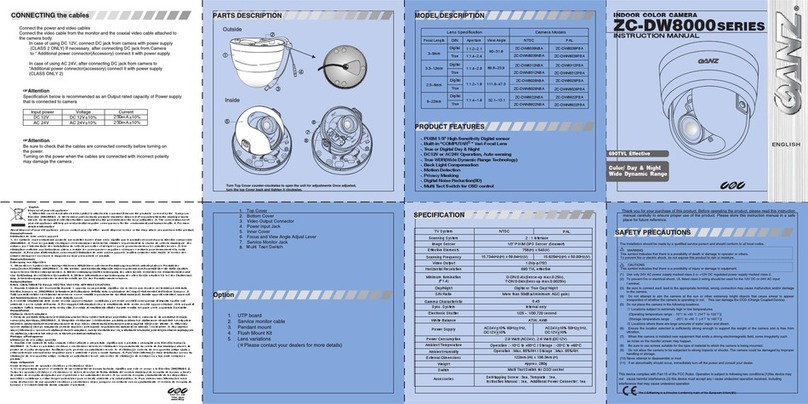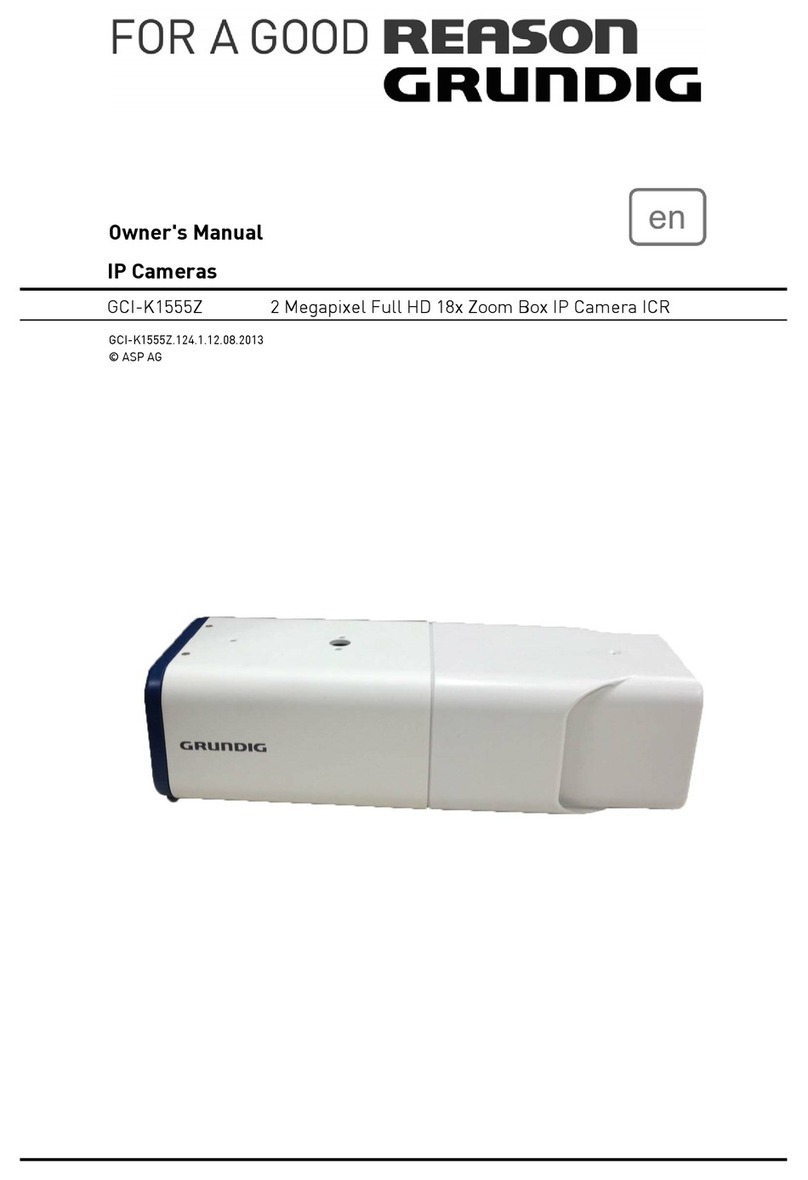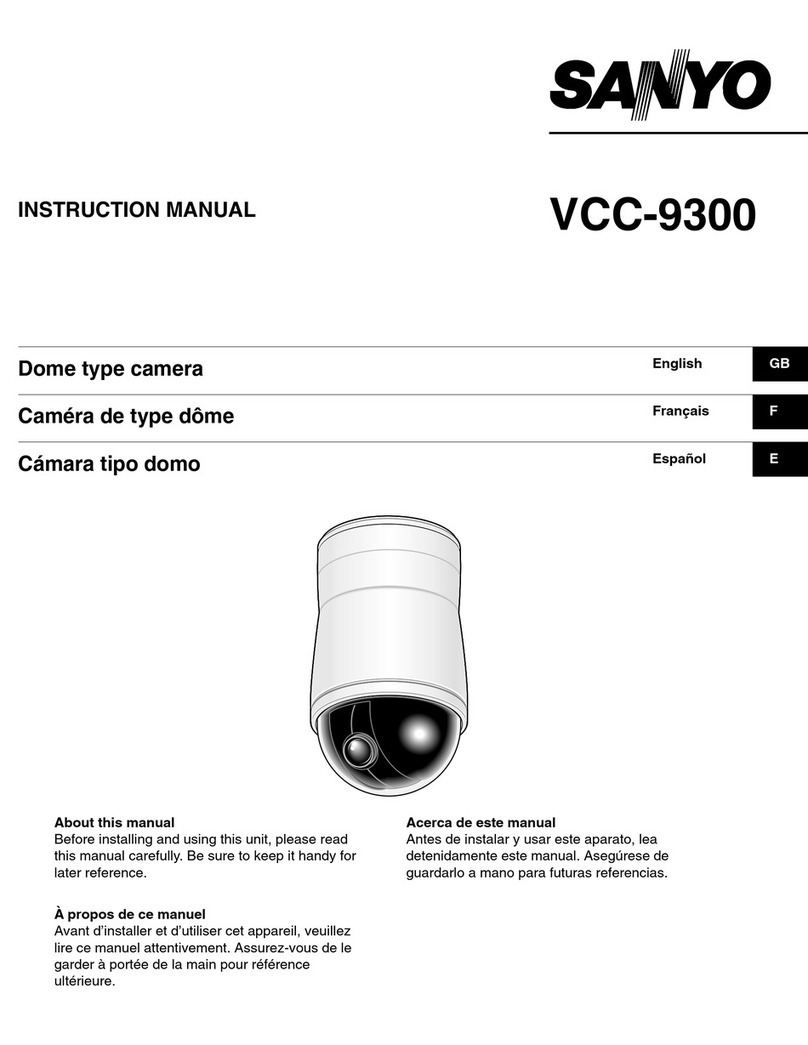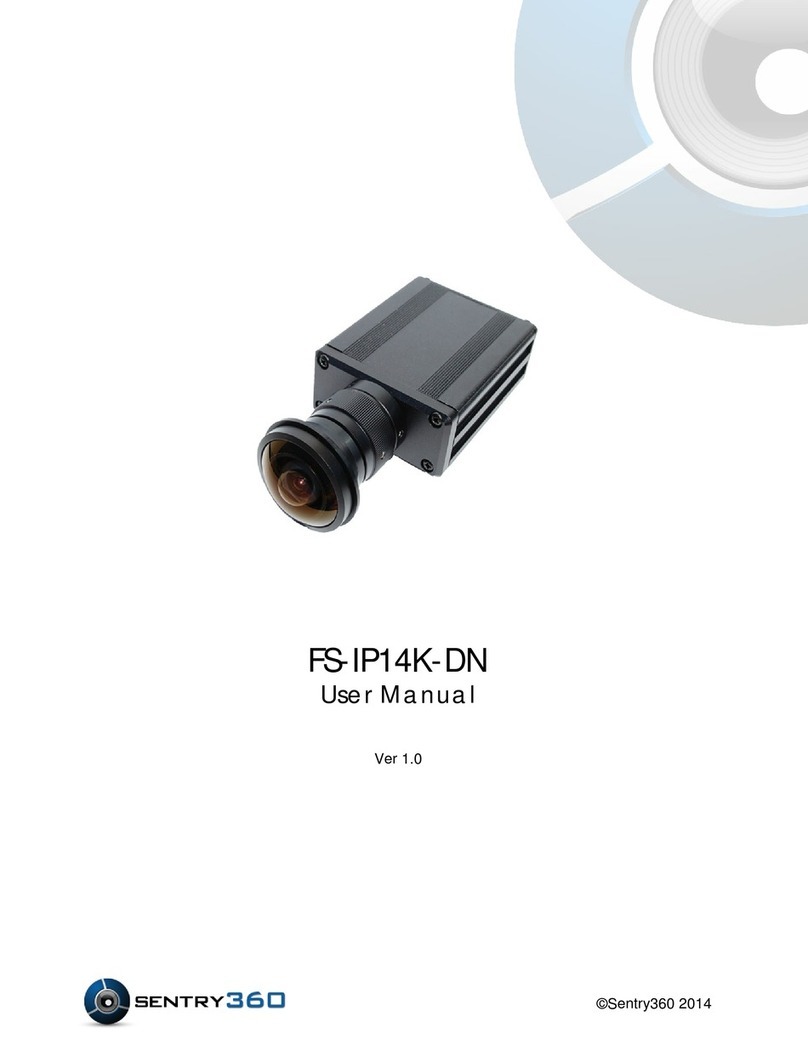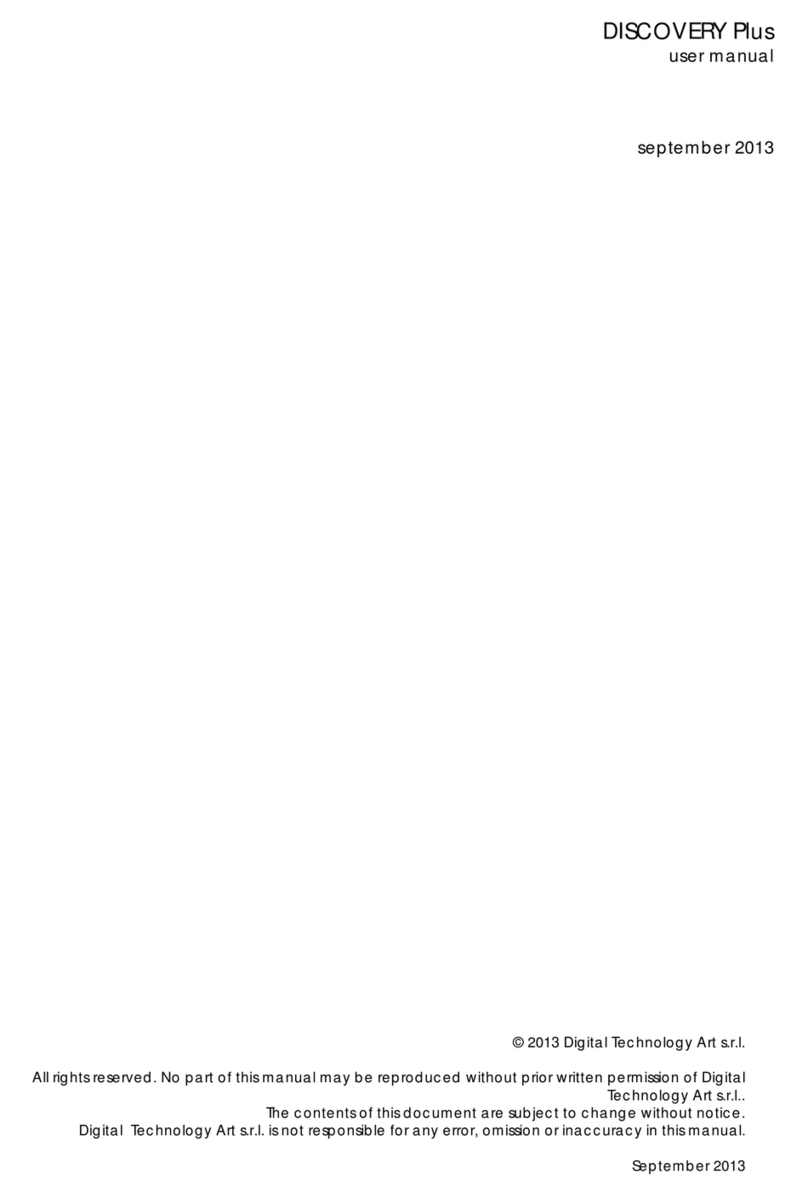Ganz ZN-M2AF User manual

PixelPro Series ZN-M2AF User’s Manual
10-2014-A
0

PixelPro Series ZN-M2AF User’s Manual
10-2014-A
1
SAFETY INSTRUCTIONS
1) Read these instructions.
2) Keep these instructions.
3) Heed all warnings.
4) Follow all instructions.
5) Do not use this apparatus near water.
6) Clean only with a dry cloth.
7) Do not block any of the ventilation openings. Install in accordance with the manufacturer's instructions.
8) Do not install near any heat sources such as radiators, heat registers, stoves, or other apparatus
that produce heat.
9) Only use the attachments/accessories specified by the manufacturer.
10) Use only with a cart, stand, tripod or bracket specified by the manufacturer, or sold with the
apparatus. When a cart is used, use caution when moving the cart/apparatus combination to avoid
injury from tip-over.
12) Unplug this apparatus during lightning storms or when unused for long periods of time.
13) Refer all servicing to qualified service personnel. Servicing is required when the apparatus has been
damaged in any way, such as power supply cord or plug is damaged, liquid has been spilled or objec
ts have fallen into the apparatus, the apparatus has been exposed to rain or moisture, does not oper
ate normally, or has been dropped.
WARNING:
・To reduce the risk of fire or electric shock, do not expose this apparatus to rain or
moisture.
・The apparatus shall not be exposed to dripping or splashing and that no objects filled
with liquids, such as vases, shall be placed on the apparatus.

PixelPro Series ZN-M2AF User’s Manual
10-2014-A
2
Caution:
Danger of explosion if battery is incorrectly replaced.
Replace only with the same or equivalent type.
These servicing instructions are for use by qualified service personnel only. To reduce the risk of
electric shock does not perform any servicing other than that contained in the operating instructions
unless you are qualified to do so.
In USA and Canada, Use Class 2 Power Supply Only

PixelPro Series ZN-M2AF User’s Manual
10-2014-A
3
Contents
1. PRODUCT FEATURES............................................................................................................................5
2. INSTALLATION.........................................................................................................................................6
2.1 INSTALL CAMERA.......................................................................................................................................... 6
3. ACCESSING THE CAMERA ...................................................................................................................7
3.1ACCESS FROM A BROWSER.......................................................................................................................... 7
3.2ACCESSING THE CAMERA FROM THE INTERNET........................................................................................... 8
3.3ADJUSTING THE IMAGE ANGLE ..................................................................................................................... 8
3.4 THE LIVE VIEW PAGE.................................................................................................................................... 9
3.5 VIDEO STREAM TYPES................................................................................................................................ 10
3.6 HOW TO STREAM H.264............................................................................................................................. 10
4. THE SETUP.............................................................................................................................................11
5. ANALOG OUTPUT ................................................................................................................................12
5.1ANALOG OUTPUT SETUP........................................................................................................................... 12
6. VIDEO ......................................................................................................................................................12
6.1 CODEC........................................................................................................................................................ 12
6.2 CAMERA ..................................................................................................................................................... 15
6.2.1 Exposure Control ............................................................................................................................. 15
6.2.2 Day & Night Control......................................................................................................................... 16
6.2.3 White Balance Control..................................................................................................................... 17
6.2.4 Image Property Control................................................................................................................... 17
7. LIVE..........................................................................................................................................................18
7.1 SETUP ...................................................................................................................................................... 18
7.2 PRIVACY MASKING.................................................................................................................................. 19
8. FTP...........................................................................................................................................................20
8.1 FTP >CONFIG........................................................................................................................................... 20
8.2 FTP >EVENT.............................................................................................................................................20
8.3 FTP >PERIODICAL ....................................................................................................................................21
9. EVENT .....................................................................................................................................................22
9.1 EVENT >MOTION....................................................................................................................................... 22
9.2 EVENT >TAMPER DETECTION ................................................................................................................... 23
9.3 EVENT >MAPPING..................................................................................................................................... 23
10. NETWORK ............................................................................................................................................24
10.1 NETWORK >IPSETUP............................................................................................................................. 24
10.2 NETWORK >SERVICE PORT.................................................................................................................... 26
10.3 NETWORK >RTP..................................................................................................................................... 26
10.4NETWORK >E-MAIL................................................................................................................................. 27
10.5NETWORK >DDNS................................................................................................................................. 28
10.6NETWORK >UPNP.................................................................................................................................. 29
11. SYSTEM.................................................................................................................................................30
11.1 SYSTEM >USER....................................................................................................................................... 30
11.2 SYSTEM >DATE &TIME........................................................................................................................... 31
11.3 SYSTEM >MAINTENANCE ........................................................................................................................ 32
11.4 SYSTEM >INFORMATION.......................................................................................................................... 34

PixelPro Series ZN-M2AF User’s Manual
10-2014-A
4
12. DIMENSIONS.......................................................................................................................................35
13. SPECIFICATIONS ................................................................................................................................36

PixelPro Series ZN-M2AF User’s Manual
10-2014-A
5
1. Product Features
The GANZ PixelPro Series (ZN-M2AF) is a high performance H.264 network camera,
designed for demanding security installations. It delivers crisp, clear images, disclosing
every detail, thanks to its top quality Megapixel progressive CMOS sensor and
advanced image processing.
Supported by the industry’s largest base of video management software, the GANZ
PixelPro provides the perfect solution for securing bank offices, airports and other
facilities, and for traffic surveillance, over IP based networks.
The optimal Power over Ethernet (IEEE 802.3af) support power to the camera to be
delivered via the network, eliminating the need for a power outlet and reducing
installation costs. Steady power could be guaranteed with a central Uninterruptible
Power Supply (UPS).
The GANZ PixelPro offers a comprehensive set of network security and management
features. This includes support for port based network control (IEEE802.1X), which
allows the camera to be connected to a network secured with this control, and HTTPS
encryption, which provides a secure channel between camera and application. It also
enables authentication of the video source. Video products are efficiently managed with
the powerful GANZ PixelPro Camera Management tool, which is provided on the
Installation CD which comes with each GANZ PixelPro camera.

PixelPro Series ZN-M2AF User’s Manual
10-2014-A
6
1. Network (RJ-45 PoE required)
The ZN-M2AF connects to the network via a standard network cable, and
automatically detects the speed of the local network segment (10BaseT/100BaseTX
Ethernet). This socket must be used to power the ZN-M2AF via Power over
Ethernet (PoE). The camera auto-senses the correct power level when using a PoE
switch, router or injector.
2. Video output for service monitor
This analog video output is available when installation mode is set to ON. Use
accessory cable to video output.
3. Reset Switch
This switch has 3 functions by pressing time.
1) Switch NTSC / PAL format (less than 1second)
2) System reboot (around 5 seconds)
3) Factory Default Reset (More than 10 seconds)
2. Installation
2.1 Install camera
1) Assemble the tripod for fixing
with wall bracket on Camera with
supplied screws.
2) Fix the wall bracket on place that
user want to install.
3) Connect the Wall bracket and Camera

PixelPro Series ZN-M2AF User’s Manual
10-2014-A
7
3. Accessing the Camera
Follow the instructions in the GANZ PixelPro Installation Guide to install the camera.
The GANZ PixelPro could be accessed with most standard operating systems and
browsers. The recommended browser is Internet Explorer for Windows with other
operating systems.
3.1 Access from a browser
1. Start a browser (Internet Explorer)
2. Enter the IP address or host name of the camera in the Location/Address field of
your browser. Press Enter.
3. Login dialog will appear when the camera is accessed for the first time.
4. The default user name is ADMIN, and password is 1234.
5. The camera’s Live View page is now displayed in your browser.
Note: The layout of the live view page in the camera may have been customized to
meet specific requirements. Consequently, some of the examples and functions
featured here may differ from those displayed on your own Live View page.

PixelPro Series ZN-M2AF User’s Manual
10-2014-A
8
3.2 Accessing the camera from the Internet
Once installed, the camera is accessible on the local network (LAN). Configure the
router/firewall to allow incoming data traffic to access the camera from the Internet. For
security reasons this is usually done on a specific port. Please refer to the
documentation for router/firewall for further instructions.
3.3 Adjusting the Image angle
To adjust the image angle.
1. Open the Live View page in your web browser.
- Select the Setup tab, and open the Analog output page.
- Select the ‘Video Format' or “ON”.
2. Connect supplied video monitor cable to video output connector, then connect it to
analog monitor with coaxial cable.
- Adjust lens position.
Or otherwise check the image from the Live View page on your web browser.
- Adjust lens position.
With Web Browser
1. Open the Live View page in your web browser.
-Click ‘Lens Adjustment’on the Live View or Select the Setup tab, and open the
Video -> Camera page.
2. Set the desired Zoom position.
3. Click ‘One Push Focus’button for adjust focus automatically or set focus manually.

PixelPro Series ZN-M2AF User’s Manual
10-2014-A
9
3.4 The Live View page
Digital Zoom
Snap Shot
Full Screen
Video Stream change: First stream Second stream
Play: Click this button by manually to start the stream
Stop: Click this button by manually to stop streaming
NOTE: It is possible that not all the buttons described below will be visible unless the
Live View page has been customized to display them.

PixelPro Series ZN-M2AF User’s Manual
10-2014-A
10
3.5 Video stream types
H.264 protocols and communication methods
• RTP (Real-time Transport Protocol) is a protocol that allows programs to manage the
real-time transmission of multimedia data, via unicast or multicast.
• RTSP (Real Time Streaming Protocol) serves as a control protocol, to negotiate the
type of transport protocol to use for the stream. RTSP is used by a viewing client to
start a unicast session.
• UDP (User Datagram Protocol) is a communications protocol that offers limited
service for exchanging data in a network which uses the Internet Protocol (IP).
UDP is an alternative to the Transmission Control Protocol (TCP). The advantage of
UDP is that, it is not required to deliver all data and may drop network packets when
there is network congestion. This is suitable for live video, as there is no point in re-
transmitting old information that will not be displayed anyway.
• Unicasting is communication between a single sender and a single receiver over a
network. This means that the video stream goes independently to each user, and each
user gets own stream. A benefit of unicasting is, in case one stream fails, it only affects
one user.
• Multicasting (Will be supported) is bandwidth-conserving technology that reduces
bandwidth usage by simultaneously delivering a single stream of information to multiple
network recipients. This technology is used primarily on delimited networks (intranets),
as each user needs an uninterrupted data flow and should not rely on network routers.
3.6 How to stream H.264
Deciding on the combination of protocols and methods to use depends on your viewing
requirements, and on the properties of your network. Setting the preferred method(s) is
done in webpage.
RTP+RTSP
This method (actually RTP over UDP and RTSP over TCP) should be your first
consideration for live video, especially when it is important to always have an up-to-date
video stream, even if some images are lost due to network problems. This could be
configured as multicast or unicast.
RTP/RTSP/Multicasting (Will be supported) provides the most efficient usage of
bandwidth, especially when there are large numbers of clients viewing simultaneously.
Note however, that a multicast broadcast could not pass a network router unless the
router is configured to allow this. For example, it is impossible to multicast over the
Internet.

PixelPro Series ZN-M2AF User’s Manual
10-2014-A
11
RTP/RTSP/Unicasting should be used for video-on-demand broadcasting, so that
there is no video traffic on the network until a client connects and requests the stream.
However, as more and more unicast clients get connected, the traffic on the network
will increase and may cause congestion. Although there is a maximum of 10 unicast
viewers, note that all multicast users combined count as 1 unicast viewer.
RTP/RTSP
This unicast method is RTP tunneled over RTSP. This could be used to exploit the fact
that it is relatively simple to configure firewalls to allow RTSP traffic.
4. The Setup
The GANZ PixelPro is configured from the Setup link, which is available on the top left
hand side in the web interface. This configuration could be done by:
• Administrators, who have unrestricted access to all settings under the Setup tab.
Accessing the Setup link from a browser
1. Start your web browser and enter the IP address or host name of the camera into the
address bar.
2. The Live View page is now displayed. Click on the Setup tap.

PixelPro Series ZN-M2AF User’s Manual
10-2014-A
12
5. Analog output
Toggle menu changed to “ON/OFF” from FW1558 and later.
5.1 Analog Output Setup
Toggle the Analog video output to “ON/OFF” from BNC output of the camera.
Analog output allows selection of Video output format from BNC output of the camera.
NTSC, PAL: Analog Output is selectable.
This Analog Video Format menu moved to “Codec” page from FW1558 and later.
6. Video
The following descriptions show examples of some of the features available in the
GANZ PixelPro.
6.1 Codec
These are the tools for adjusting the H.264 settings and controlling the video bit rate.

PixelPro Series ZN-M2AF User’s Manual
10-2014-A
13
H.264
This is a video compression standard that makes good use of bandwidth and which
could provide high-quality video streams at less than 1 Mbit/s.
The H.264 standard provides scope for a large range of different coding tools for use by
various applications in different situations, and the GANZ PixelPro provides certain
subsets of these tools.
Using H.264, it is also possible to control the bit rate, which in turn allows the amount of
bandwidth usage to be controlled. CBR (Constant Bit Rate) is used to achieve a specific
bit rate by varying the quality of the H.264 stream. While using VBR (Variable Bit Rate),
the quality of the video stream is kept as constant as possible, at the cost of a varying
bit rate.
Motion JPEG
This format uses standard JPEG still images in the video stream. These images then
are displayed and updated at a rate sufficient to create a stream that shows constantly
updated motion.
The Motion JPEG stream uses considerable amounts of bandwidth, but also provides
excellent image quality and access to every individual image contained in the stream.
Multiple clients accessing Motion JPEG streams could use different image settings.
Codec
H.264 / MJPEG
Size
Video output resolution. See the next page for the output resolution table.
Frame rate
1~30fps in normal mode (1~15fps for slow shutter mode)
Note: If the slow shutter mode is turned on and the low light condition is met, the
frame rate is automatically goes down. In this case, the frame is half of the
normal mode.
GOP Size
1 ~ 60 frames
Bit-rate control (CBR or VBR)
When using H.264 compression, if there is only limited bandwidth available, a constant
bit rate(CBR) is recommended, although this may compromise image quality. Use a
variable bit rate(VBR) for the best possibly image quality.
Average Bit-rate (512Kbps ~ 10Mbps)
Recommended bit rate for D1: 800Kbps ~ 1Mbps
Recommended bit rate for 1.3M(720p): 3Mbps ~ 4Mbps
Recommended bit rate for 2.0M(1080p): 6Mbps ~ 8Mbps

PixelPro Series ZN-M2AF User’s Manual
10-2014-A
14
Analog Video Format
Analog output allows selection of Video output format from BNC output of the camera.
NTSC, PAL: Analog Output is selectable.
Anti-Flicker mode (Flicker less mode) moved to “Camera” setup menu from FW1558 and later.
60Hz:NTSC
50Hz:PAL or flicker-free mode(to use the camera in locations lit by fluorescent lighting).
Video Mirroring
Video Mirroring mode can be set to None, Horizontal, Vertical or Flip (H+V).
Bandwidth Limit
Limit the bandwidth that the GANZ PixelPro can use during a network connection.
Max Bandwidth
Specify the maximum bandwidth that the GANZ PixelPro can use during a network
connection.
< Output resolution table for PixelPro>
First Stream
Second Stream
1920x1080
704x480
640x480
640x360
640x352
352x288
352x240
320x240
-
1280x1024
704x480
640x480
640x360
352x288
352x240
320x240
-
-
1024x768
704x480
640x480
640x360
352x288
352x240
320x240
-
-
1280x720
1280x720
704x576
704x480
640x480
640x360
352x288
352x240
320x240
704x576
704x576
640x480
640x360
352x288
-
-
-
-
704x480
704x480
640x480
640x360
352x240
-
-
-
-
640x480
640x480
320x240
-
-
-
-
-
-
640x360
640x360
320x240
-
-
-
-
-
-
352x288
352x288
-
-
-
-
-
-
-
352x240
352x240
-
-
-
-
-
-
-
320x240
320x240
-
-
-
-
-
-
-

PixelPro Series ZN-M2AF User’s Manual
10-2014-A
15
6.2 Camera
This section allows you to adjust various camera settings.
6.2.1 Exposure Control
Exposure Mode
Auto: Use this settings for automatic exposure control.
Manual: Use these settings to control camera exposure manually.
Auto (Motion Priority): Use this settings to be improved blurred images of the moving
objects under low light conditions. Image noises would be increased under the low
light conditions. *This function is available from FW1558 and later.
To compensate for poor lighting conditions, you can adjust the Color level, Brightness,
Sharpness, Contrast and Exposure control.
NOTE: When AE is enabled, some of the submenus (AGC Gain, e-Shutter Speed) will
be disabled.
Max AGC Gain
For low light conditions, adjust to a higher value, such as 36dB.
Max AGC Gain can be set to LOW, MID or HIGH.

PixelPro Series ZN-M2AF User’s Manual
10-2014-A
16
Max Shutter Speed
Slowest shutter speed can be selected from the menu.
*This function is available from FW1558 and later.
Anti-Flicker Mode (Flicker less mode)
Anti-Flicker Mode can be set to 60Hz, 50Hz or OFF.
60Hz: NTSC
50Hz: PAL or flicker-free mode (to use the camera in locations lit by fluorescent
lighting).
OFF (This mode is available from FW1558 and later.)
Slow Shutter
For low light conditions, turn on slow shutter mode.
Slow shutter speed can be set to x2, x4, x8 or OFF.
BLC Control (Back Light Compensation)
The BLC adjusts the exposure of scenes with strong backlight in the center-bottom of
the image. When the image background is too bright, or the objects are too dark,
backlight compensations make the objects appear clearer. The settings for low light
behavior determine how the camera behaves at low light levels. These settings affect
video image quality and noises appears on the images.
The BLC can be set to Adaptive, Zone or OFF.
“Adaptive” and “Zone” functions are available from FW1558 and later.
Adaptive: The mode works detections and compensations automatically.
Zone: Can be set the detections areas for BLC behaviors from Lower, Middle, Upper, Left or
Right.
6.2.2 Day & Night Control
Day & Night Mode
Auto/Day/Night/Schedule- If set to Auto, the camera will automatically switch
according to the current lighting conditions.
Schedule- You can specify the schedule of Day mode.
* Schedule is available from FW1333 and later.

PixelPro Series ZN-M2AF User’s Manual
10-2014-A
17
6.2.3 White Balance Control
WB (White Balance) Mode
WB mode can be set toAuto, Auto (wide mode), Custom (one-shot mode), WB Hold or
Manual. “Custom” / “WB Hold” functions are available from FW1558 and later.
Auto: ATW (Auto Tracking White balance)
The White balance adjustment setting is used to make the colors in the image appear
consistent, compensating for the different colors present in different light sources.
The GANZ PixelPro camera can be set to automatically identify the light source and
compensate for its color temperature.
Auto (wide mode): WB adjustment range is wider than Auto mode.
Custom (one-shot mode): WB will be fixed after adjusted WB in ATW, and then the
mode to be switched to the WB Hold mode automatically.
WB Hold: When the WB Hold was enabled, WB to be fixed.
Manual: When Manual White Balance is enabled, WB mode for the light sources can
be selected from the following fixed mode;
Indoor (2800K), Outdoor (6500K), or Fluorescent (4000K)
6.2.4 Image Property Control
Modify the video signal parameters, such as: Brightness, Sharpness, Contrast, and
Color.
Sharpness (Default: 8, Range: 1~15)
Brightness (Default: 15, Range: 0~30)
Contrast (Default: 15, Range: 0~30)
Color (Default: 15, Range: 0~30)

PixelPro Series ZN-M2AF User’s Manual
10-2014-A
18
7. Live
7.1 Setup
The GANZ PixelPro could support 10 simultaneous users. In case of multicast, the
GANZ PixelPro could support unlimited number of users. If supported on the network,
consider using multicasting, as the bandwidth consumption will be much lower.
Viewer Setup
LiveView Protocol
RTP Unicast (UDP) / RTP Multicast (UDP) / RTP over RTSP (TCP)
Buffering Time (frame based)
Determines (0 ~ 90) x 1/30 sec (0 ~ 3sec)
Viewer OSD Setup
Date : Determines whether the date is displayed.
Resolution : Determines whether the camera title is displayed.
Event State : Determines whether the event state is shown on display window.

PixelPro Series ZN-M2AF User’s Manual
10-2014-A
19
7.2 Privacy Masking
This uses masking to hide sections that you do not want to appear in the shooting
screen. Maximum 2 locations can be hidden with color.
Mask Area
All View:Shows the masking area both Area 1 and 2.
Click the Masking Area 1 or 2 to make a masking.
Mask color
Sets the mask color
Black, White, Light Gray, Dark Gray, Yellow, Red, Blue, Green
Mask Creation Procedure
1. Click Privacy Mask in the Live menu.
2. Select Area1 or 2to activate a setup window.
3. Set the Mask Color in the drop-down list.
4. Click the Masking window, and select an area that you want to specify the masking
area.
5. Click Save.
Note: When the Privacy Masking is set, analogue output will be changed to OFF state
automatically.
* Privacy masking is available from FW1227 and later.
Other manuals for ZN-M2AF
1
Table of contents
Other Ganz Security Camera manuals
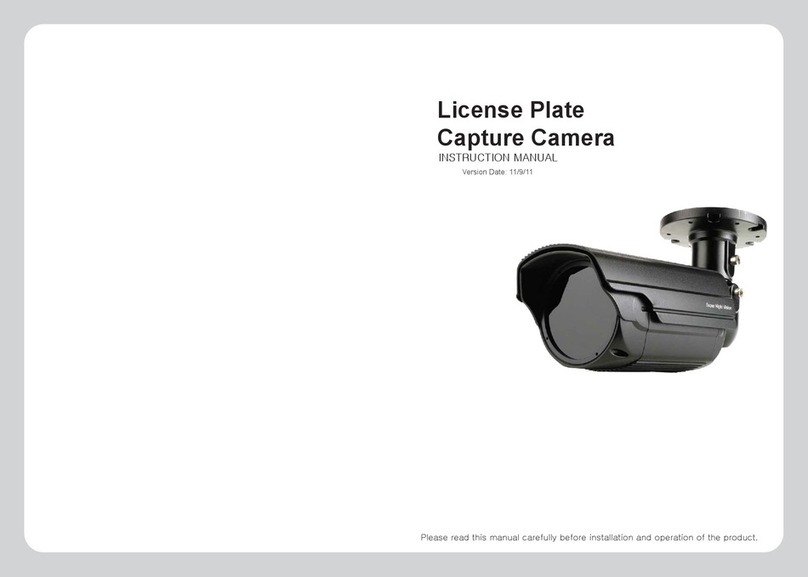
Ganz
Ganz LPC632 User manual
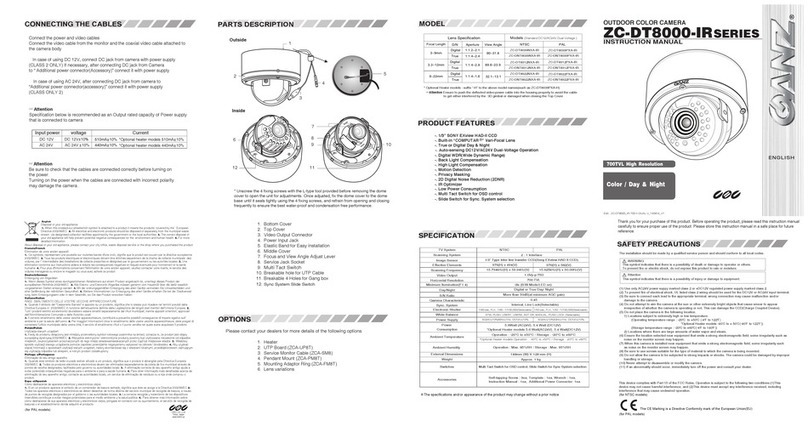
Ganz
Ganz ZC-DT8039NXA-IR User manual
Ganz
Ganz ZN1-B4NMZ43 PixelPro Series User manual

Ganz
Ganz ZN1-V4FN3 User manual
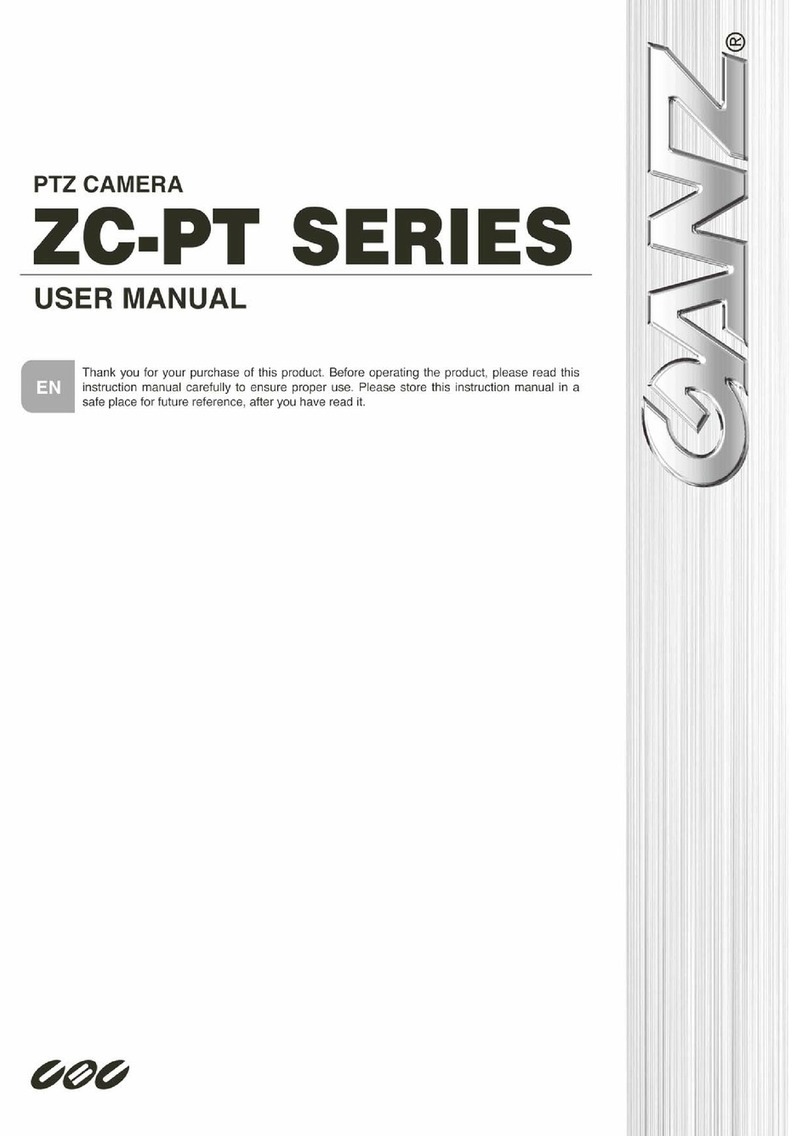
Ganz
Ganz ZC-PT series User manual

Ganz
Ganz ZN-MB243M User manual

Ganz
Ganz ZC-BNX8312NBA User manual

Ganz
Ganz ZC-DT4039NHA User manual

Ganz
Ganz ZN-PTZ12VP-XT User manual

Ganz
Ganz ZN-DNT352XE-MIR User manual

Ganz
Ganz GH-230KIT Owner's manual

Ganz
Ganz ZC-L1210NHA User manual
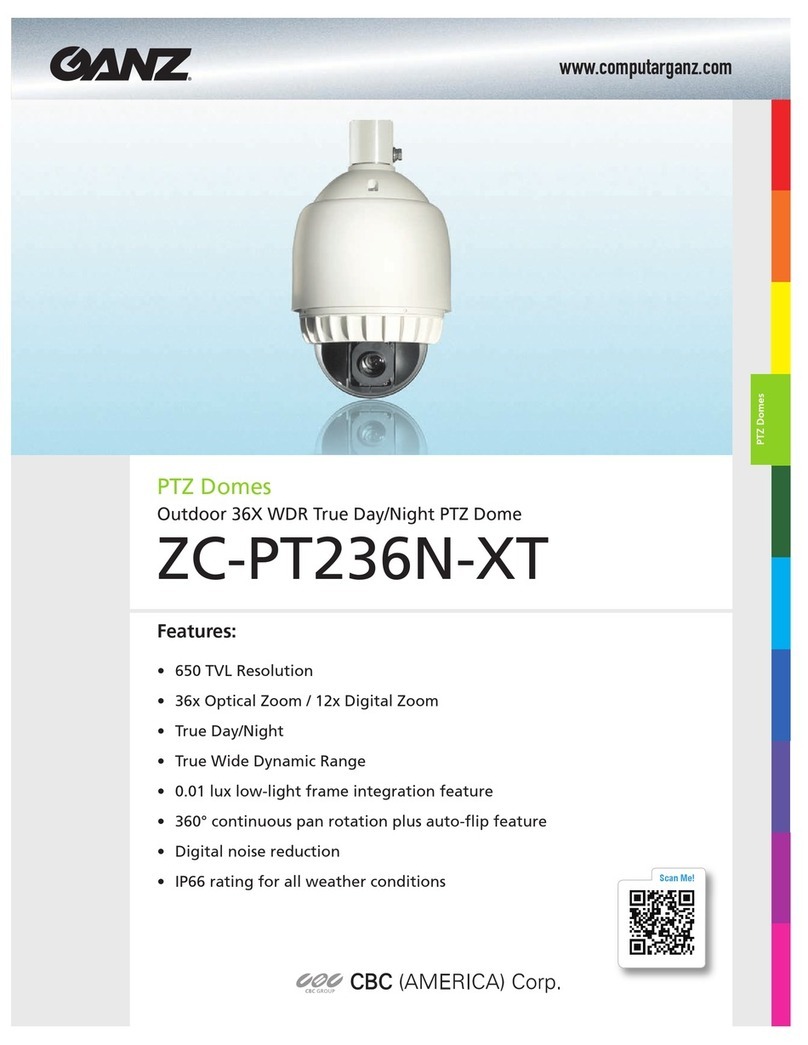
Ganz
Ganz ZC-PT236N-XT User manual
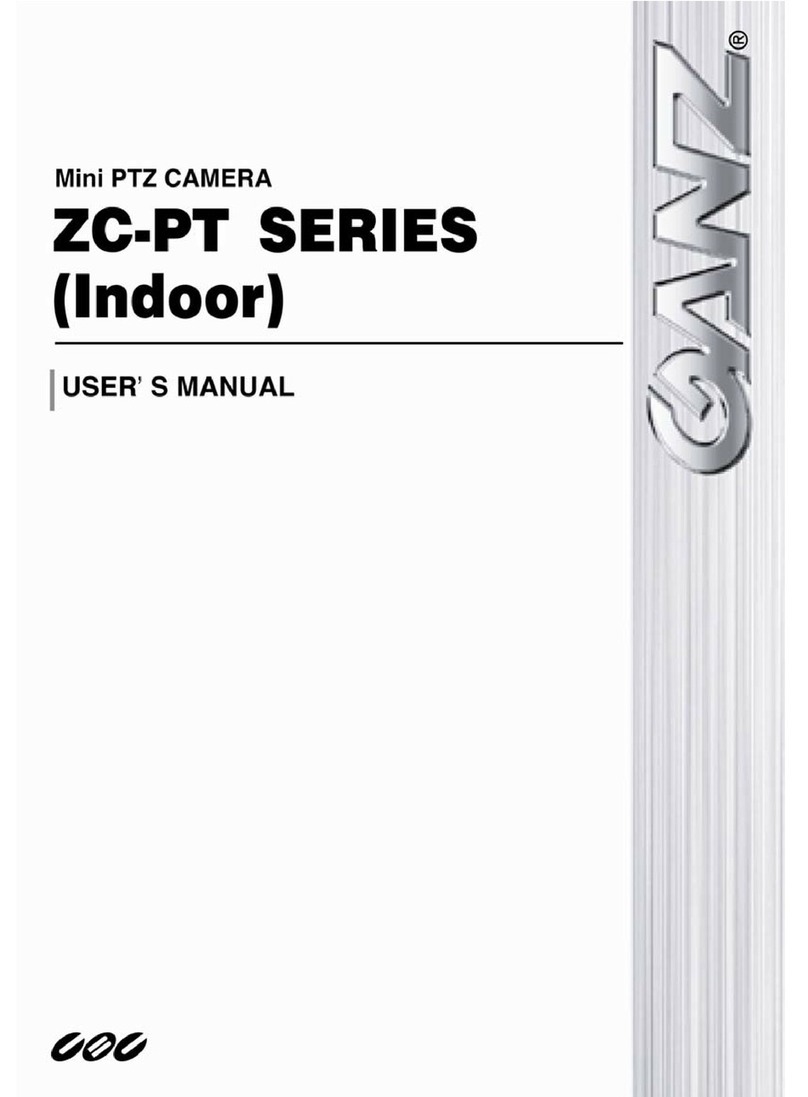
Ganz
Ganz ZC-PT series User manual
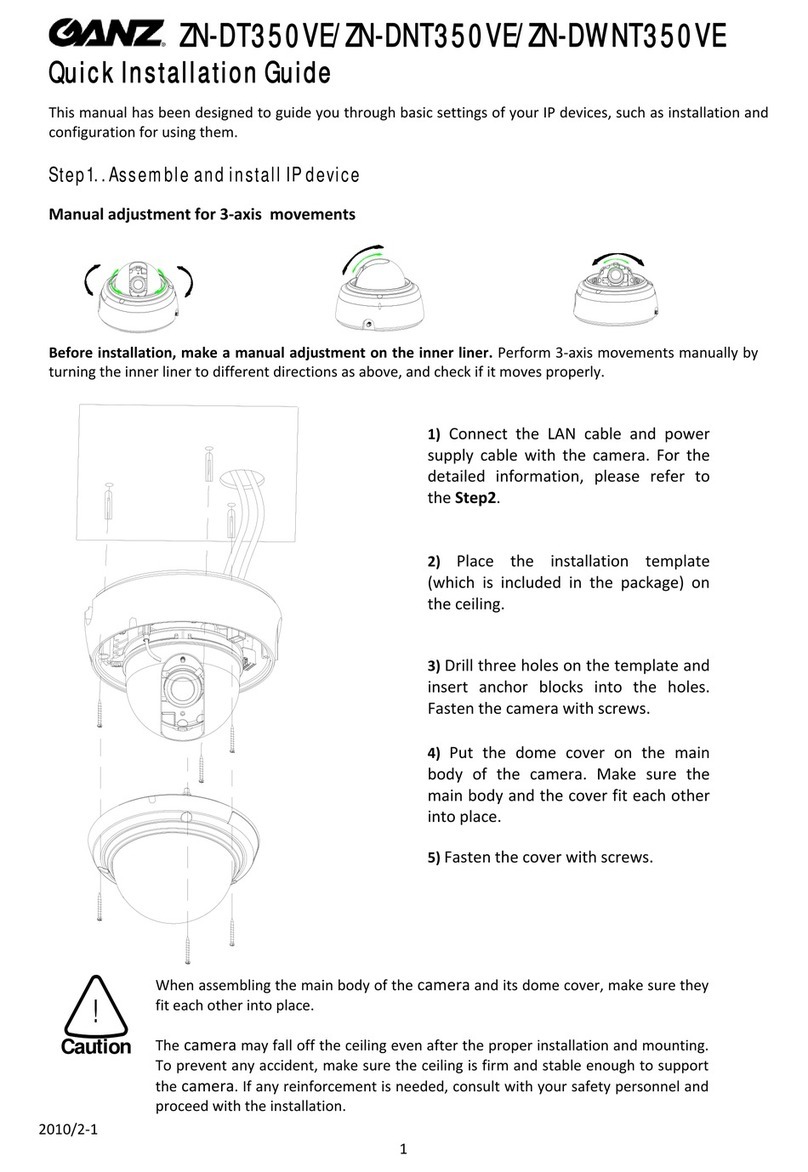
Ganz
Ganz ZN-DT350VE User manual

Ganz
Ganz YCX-05 SERIES User manual
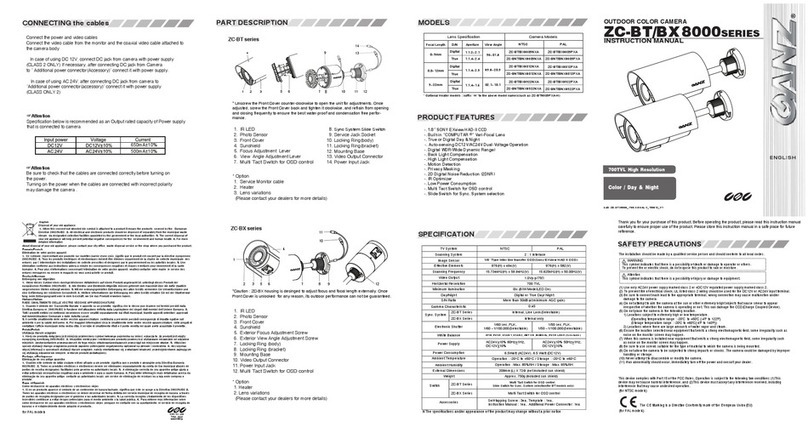
Ganz
Ganz ZC-BT SERIES User manual
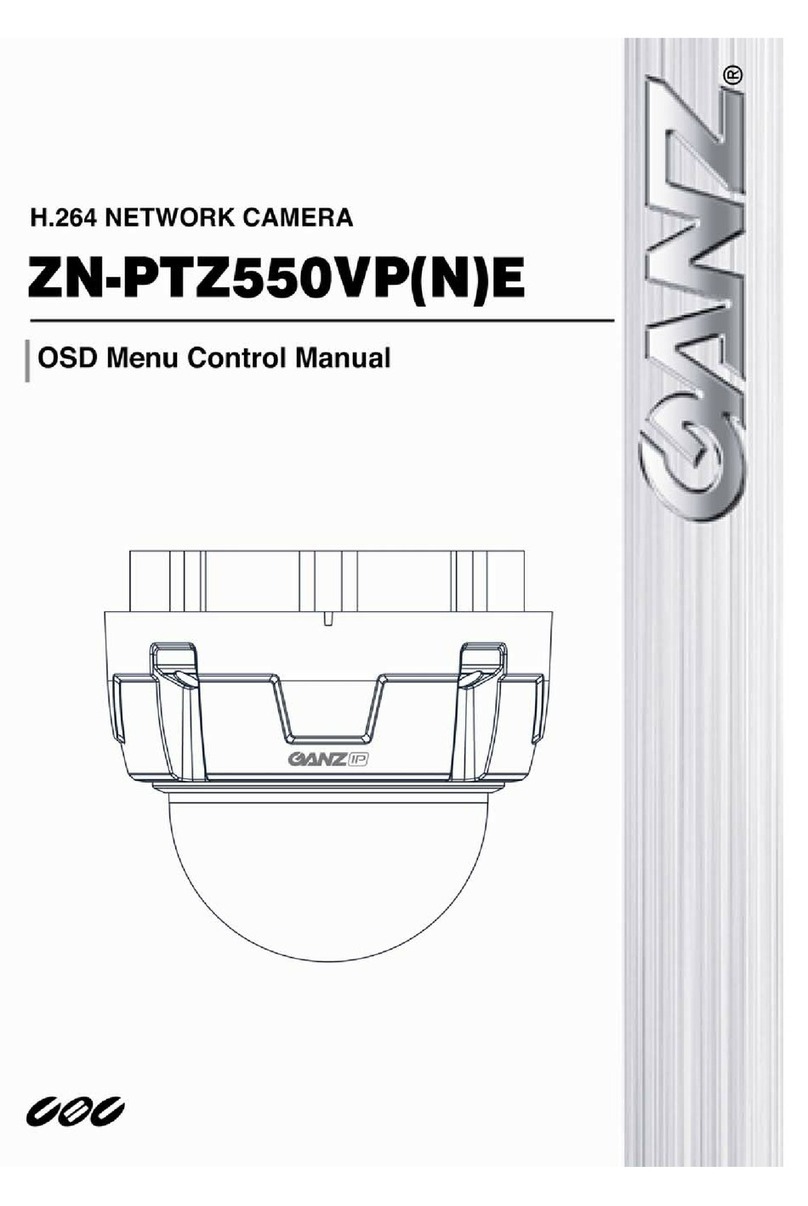
Ganz
Ganz ZN-PTZ500VPE User manual
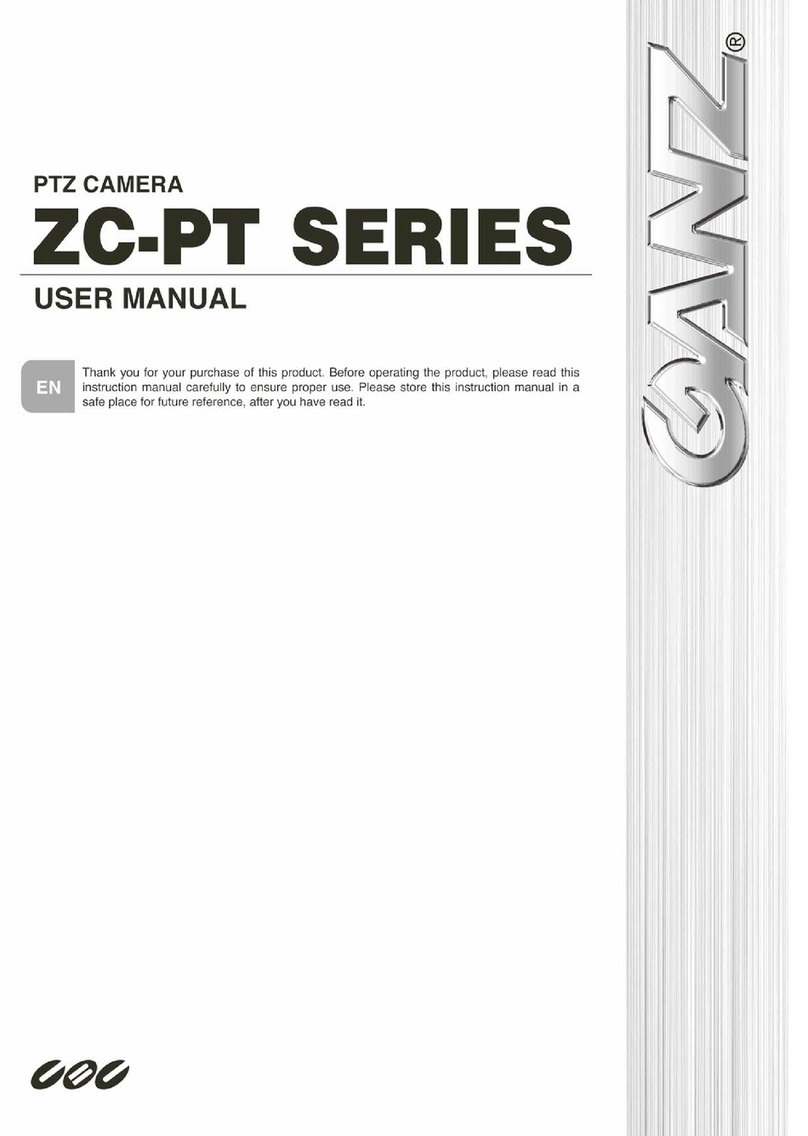
Ganz
Ganz ZC-PT218 User manual

Ganz
Ganz ZN-DT350VP(N)E User manual