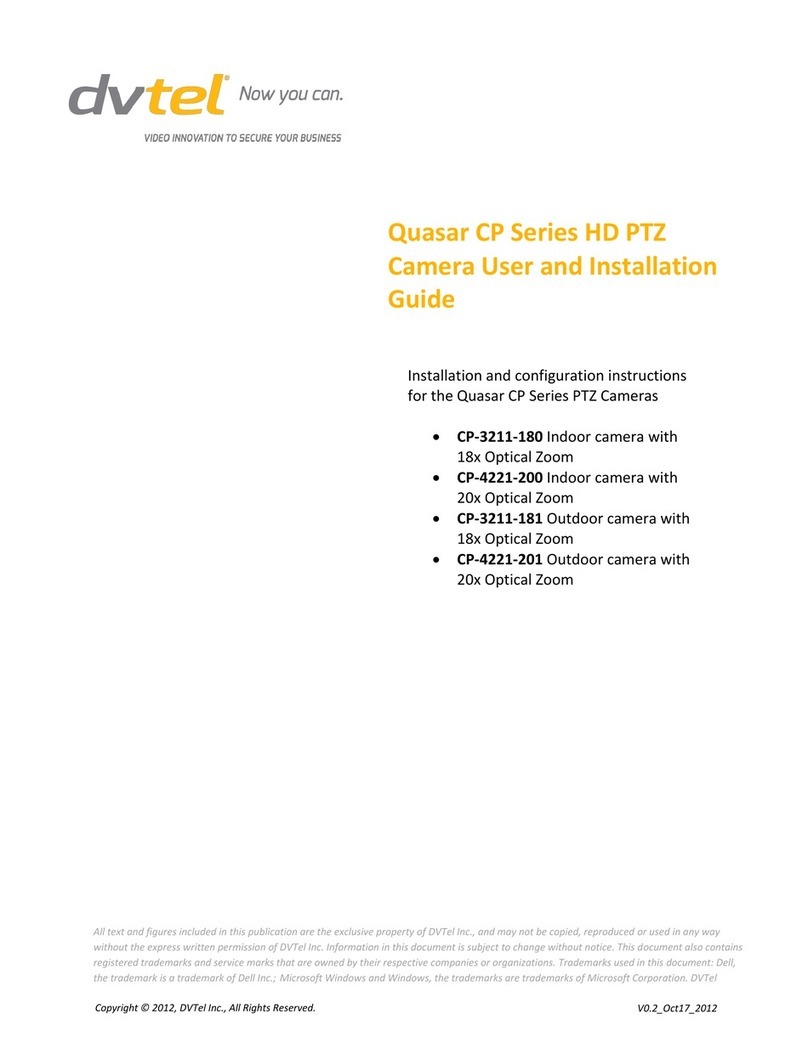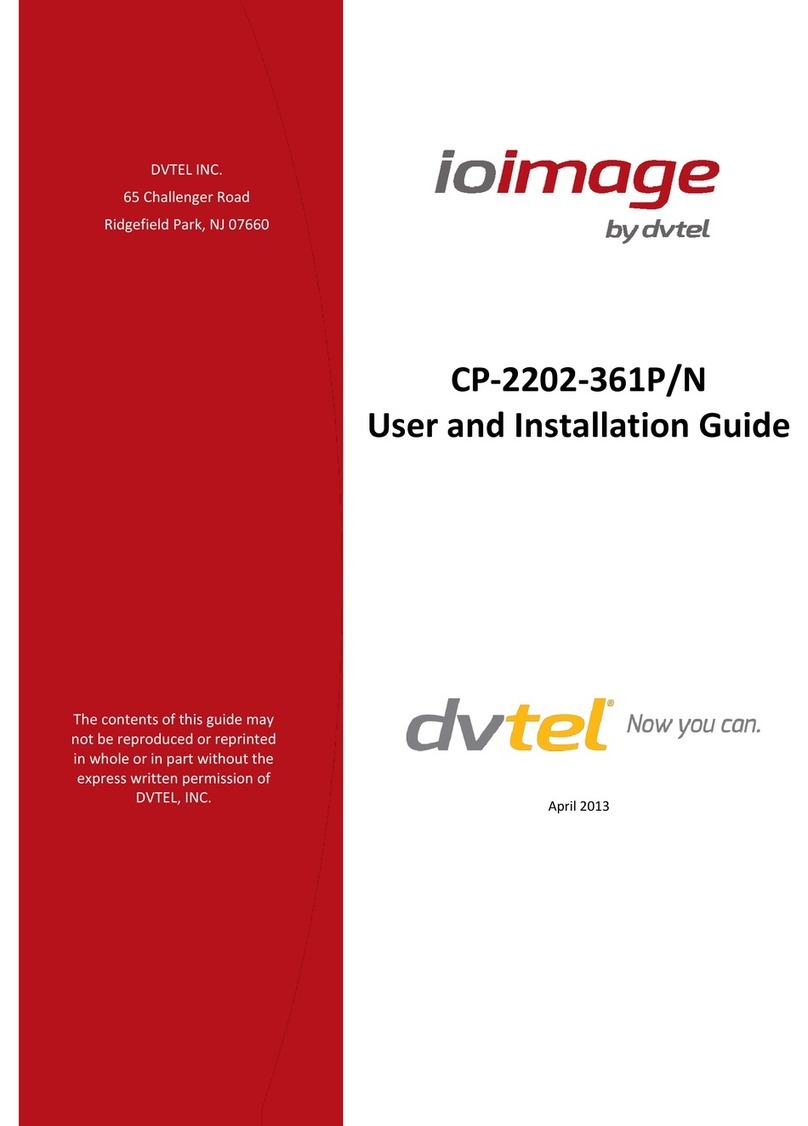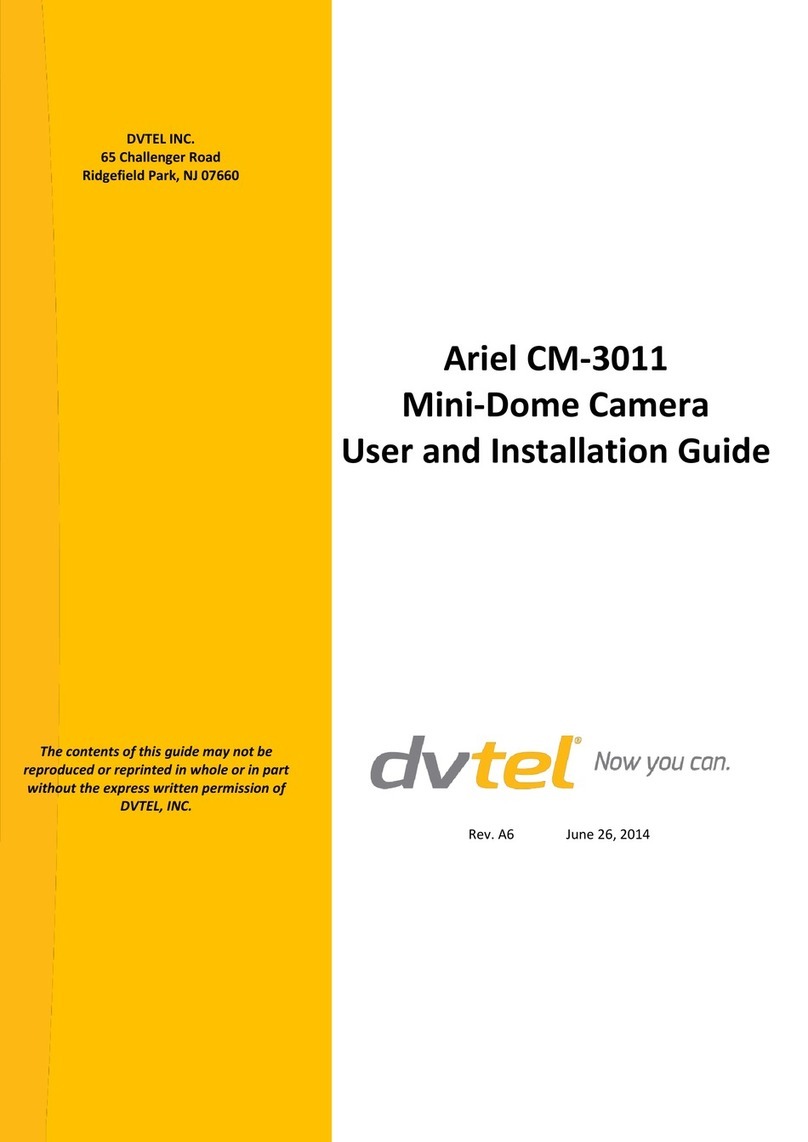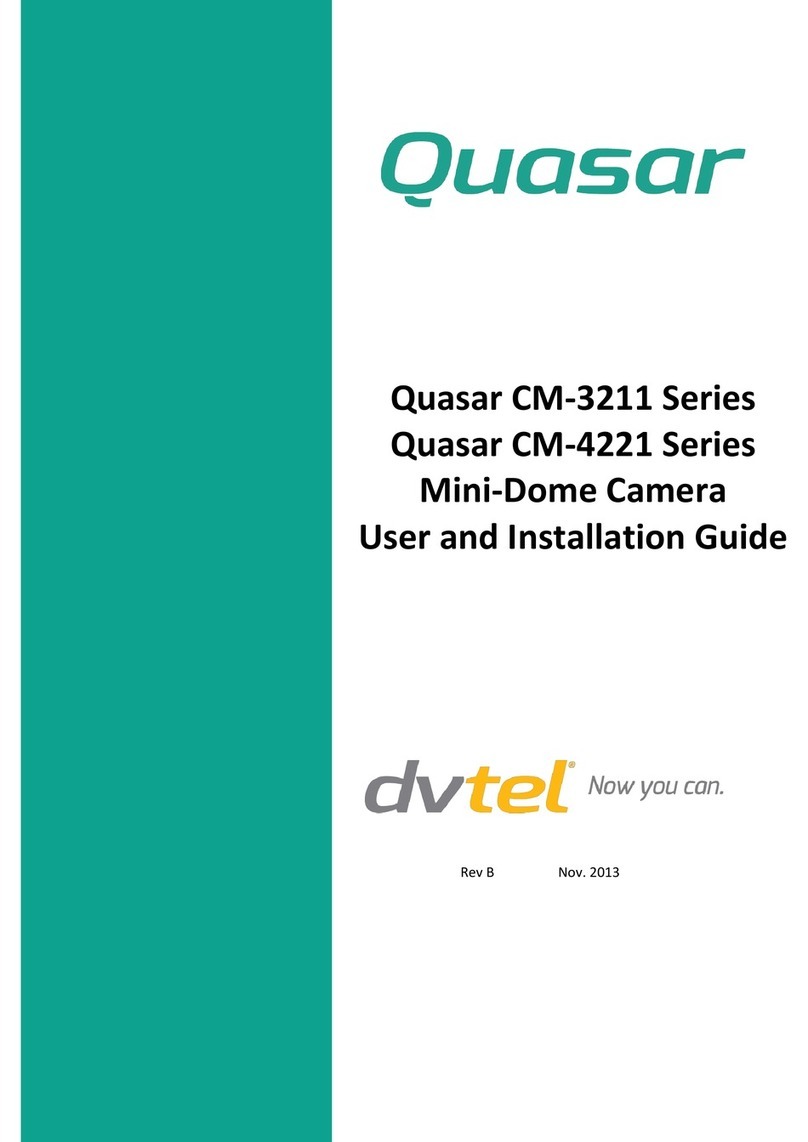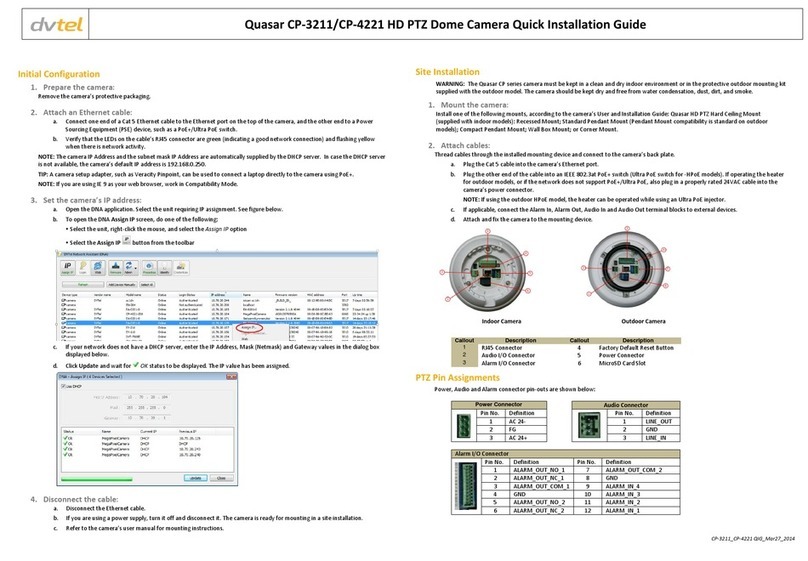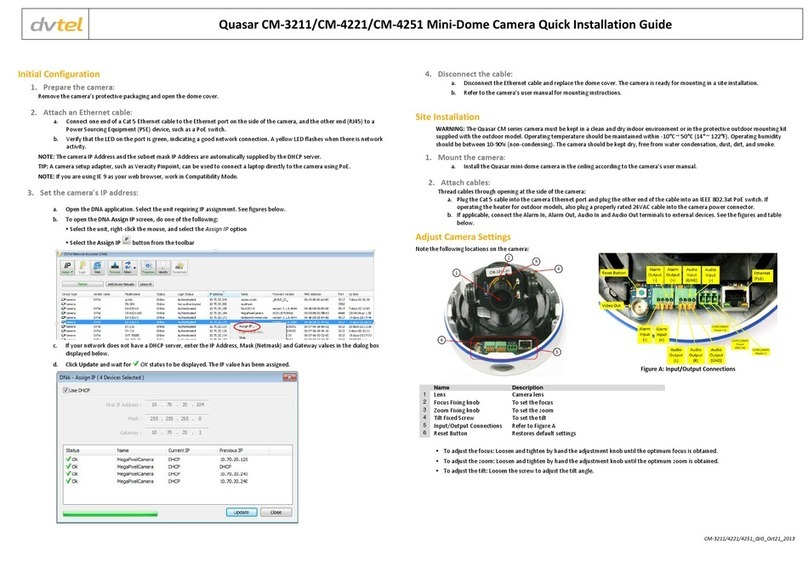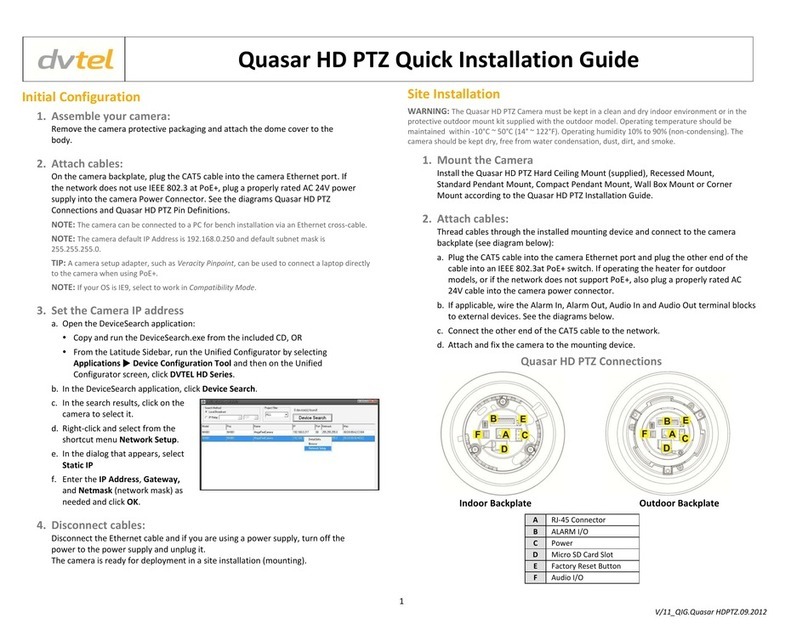Pro Line 9460A User’s Manual
ii
To set Serial Port parameters . . . . . . . . . . . . . . . . . . . . . . . . . . . 3-6
Setting Video Profile Parameters . . . . . . . . . . . . . . . . . . . . . . . . . . . . . 3-7
To set the Video Profile parameters . . . . . . . . . . . . . . . . . . . . . . 3-7
Setting Picture Profile Parameters . . . . . . . . . . . . . . . . . . . . . . . . . . . . 3-8
To set the Picture Profile parameters . . . . . . . . . . . . . . . . . . . . . 3-8
Using the CLI . . . . . . . . . . . . . . . . . . . . . . . . . . . . . . . . . . . . . . 4-1
Accessing the CLI . . . . . . . . . . . . . . . . . . . . . . . . . . . . . . . . . . . . . . . . . . . 4-1
To access the CLI via the Device Configurator . . . . . . . . . . . . . . . 4-1
To access the CLI via the Telnet terminal . . . . . . . . . . . . . . . . . . 4-2
Using the CLI . . . . . . . . . . . . . . . . . . . . . . . . . . . . . . . . . . . . . . . . . . . . . . . 4-2
To work with the CLI menu structure . . . . . . . . . . . . . . . . . . . . . 4-3
Setting Serial Port Parameters . . . . . . . . . . . . . . . . . . . . . . . . . . . . . . . 4-3
To set Serial Port parameters . . . . . . . . . . . . . . . . . . . . . . . . . . . 4-3
Setting the Access Management Parameters . . . . . . . . . . . . . . . . . . . . . 4-4
To set Access management parameters . . . . . . . . . . . . . . . . . . . 4-4
Setting the System Status Parameters . . . . . . . . . . . . . . . . . . . . . . . . . 4-5
To set System status parameters . . . . . . . . . . . . . . . . . . . . . . . . 4-5
Setting Network Parameters . . . . . . . . . . . . . . . . . . . . . . . . . . . . . . . . 4-6
To set the Network parameters . . . . . . . . . . . . . . . . . . . . . . . . . 4-6
Setting the Ethernet Communication Parameters . . . . . . . . . . . . . . . . . . 4-7
To set the Physical Mode parameters . . . . . . . . . . . . . . . . . . . . . 4-7
Setting Advanced Parameters . . . . . . . . . . . . . . . . . . . . . . . . . . . . . . . 4-8
To access the Advanced menu . . . . . . . . . . . . . . . . . . . . . . . . . . 4-8
To set the Video menu parameters . . . . . . . . . . . . . . . . . . . . . . . 4-8
To set the Video Status menu parameters . . . . . . . . . . . . . . . . . 4-11
To set the Serial Port Status parameters . . . . . . . . . . . . . . . . . . 4-12
To set the VSIP menu parameters . . . . . . . . . . . . . . . . . . . . . . 4-12
To view and reset the VSIP Statistics menu parameters . . . . . . . 4-13
To set the Audio menu parameters . . . . . . . . . . . . . . . . . . . . . . 4-13
To view the Test and Debug menu parameters . . . . . . . . . . . . . 4-15
To set the Outputs Control menu parameters . . . . . . . . . . . . . . 4-15
To set the System Time menu parameters . . . . . . . . . . . . . . . . 4-15
To view and reset the System Time Stats menu parameters . . . . 4-16
To set the HTTP parameters . . . . . . . . . . . . . . . . . . . . . . . . . . 4-16
To set the Quality of Service parameters . . . . . . . . . . . . . . . . . . 4-16
Factory Default Configuration . . . . . . . . . . . . . . . . . . . . . . . . .A-1
DHCP Support and APIPA . . . . . . . . . . . . . . . . . . . . . . . . . . . .B-1
Technical Specifications . . . . . . . . . . . . . . . . . . . . . . . . . . . . . .C-1
MPEG License Statement . . . . . . . . . . . . . . . . . . . . . . . . . . . . .D-1