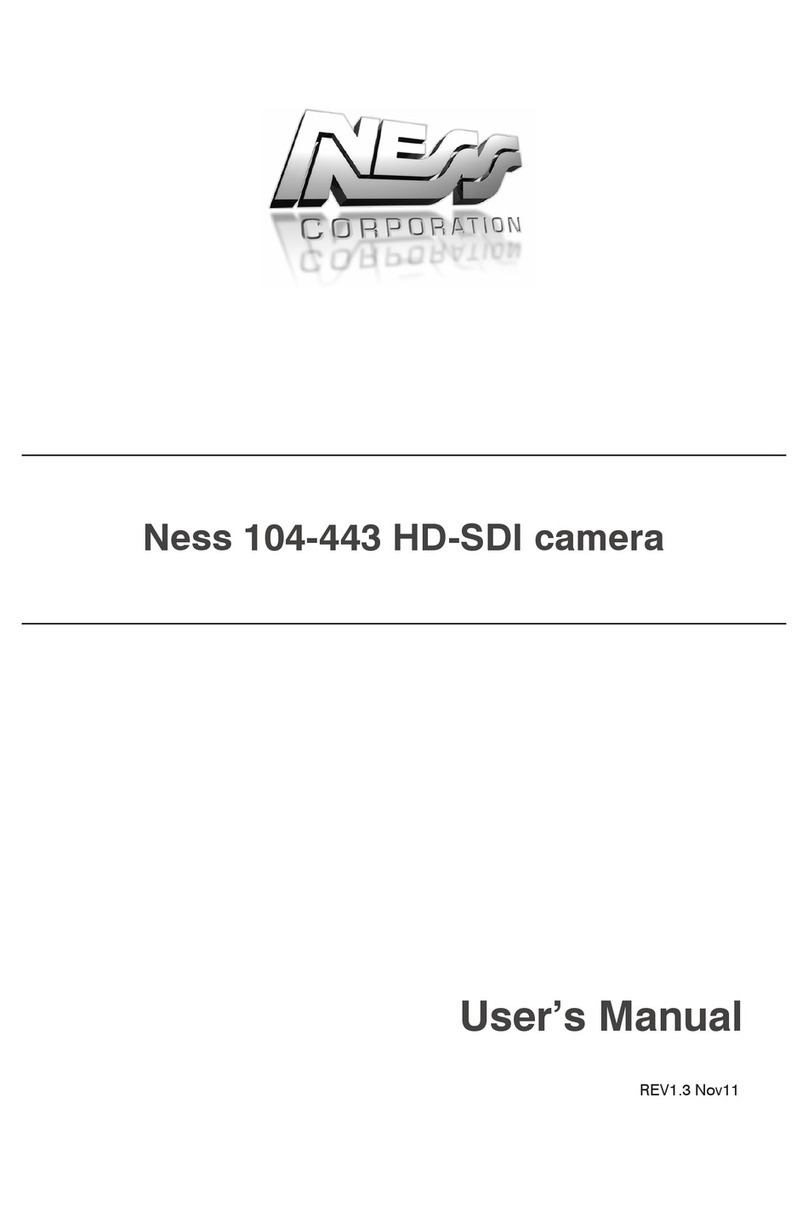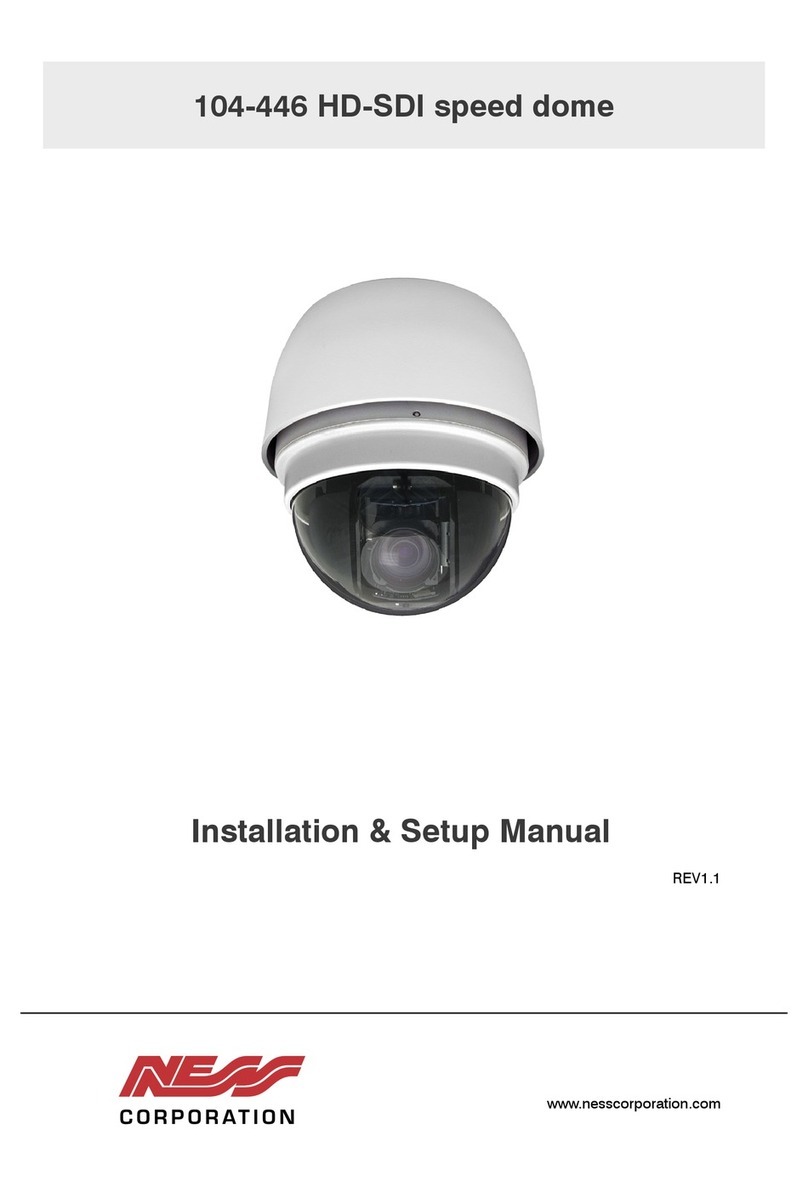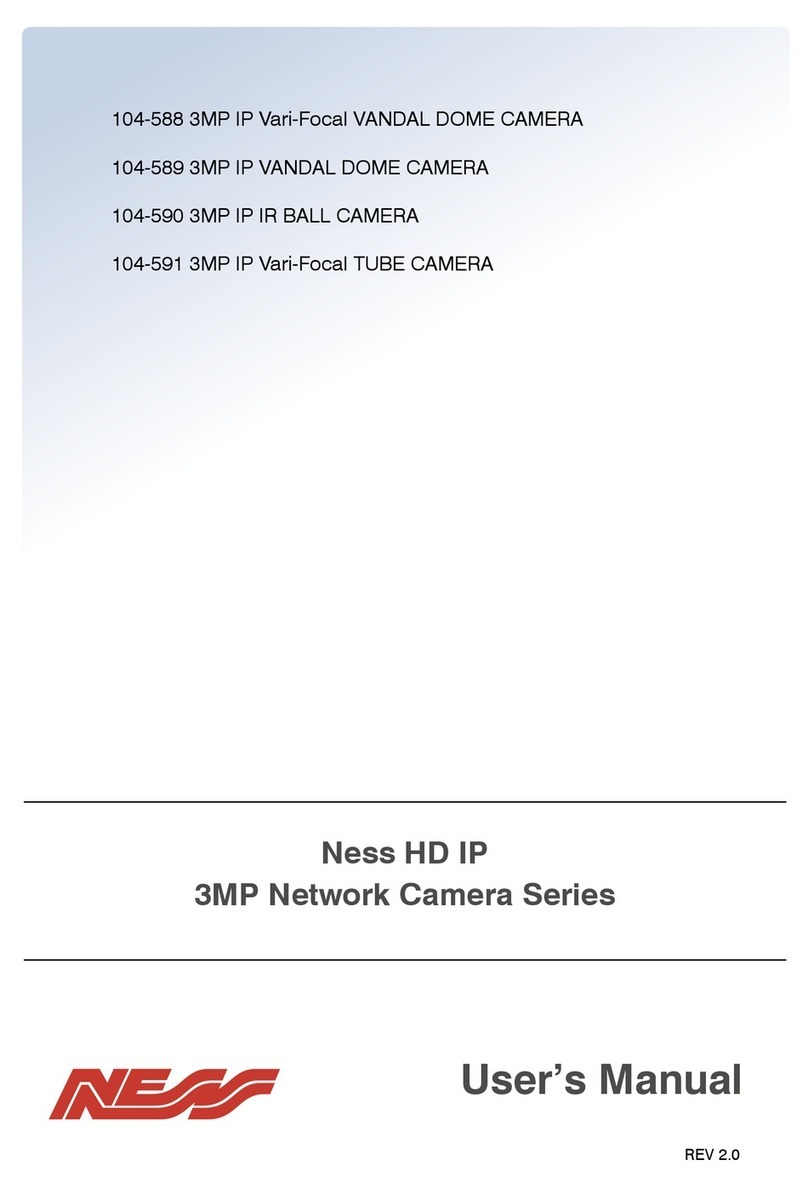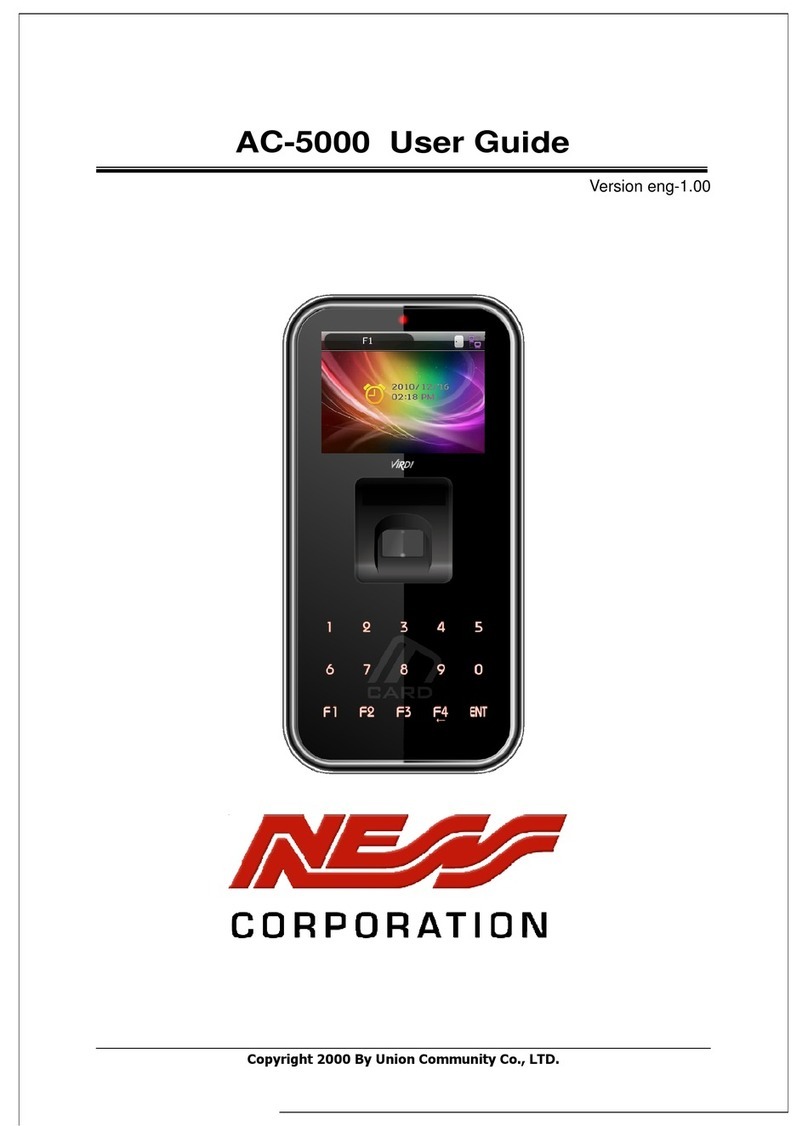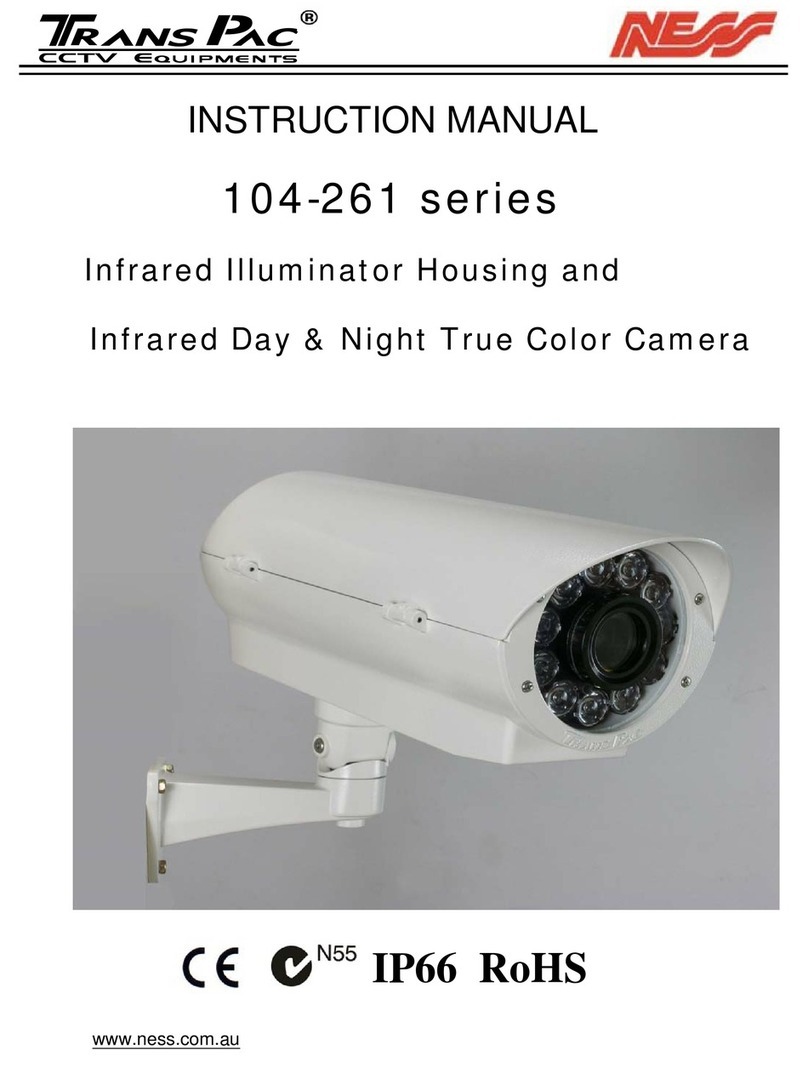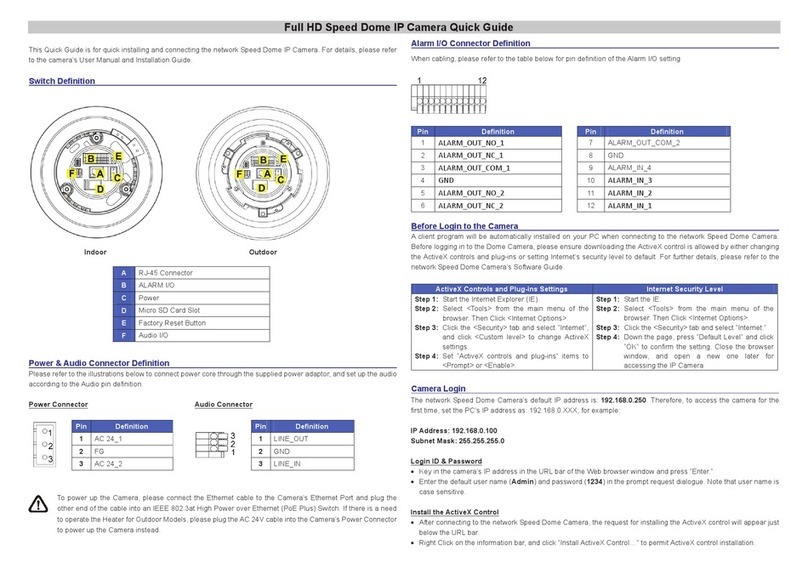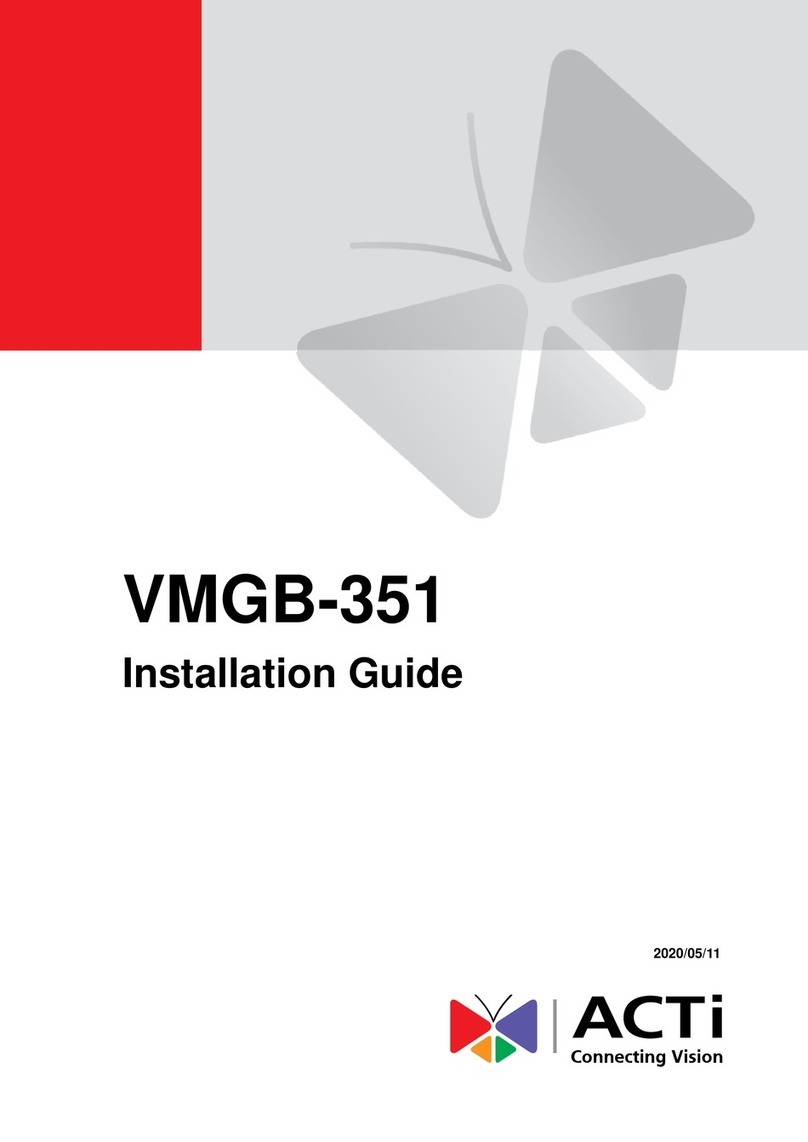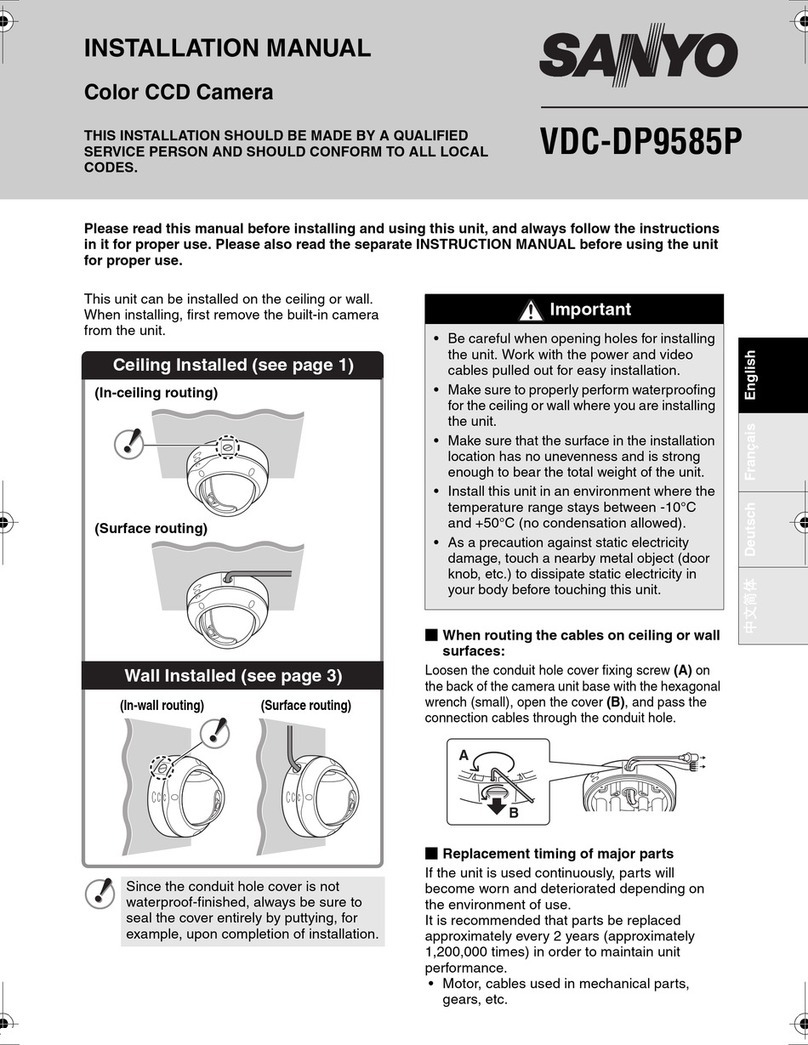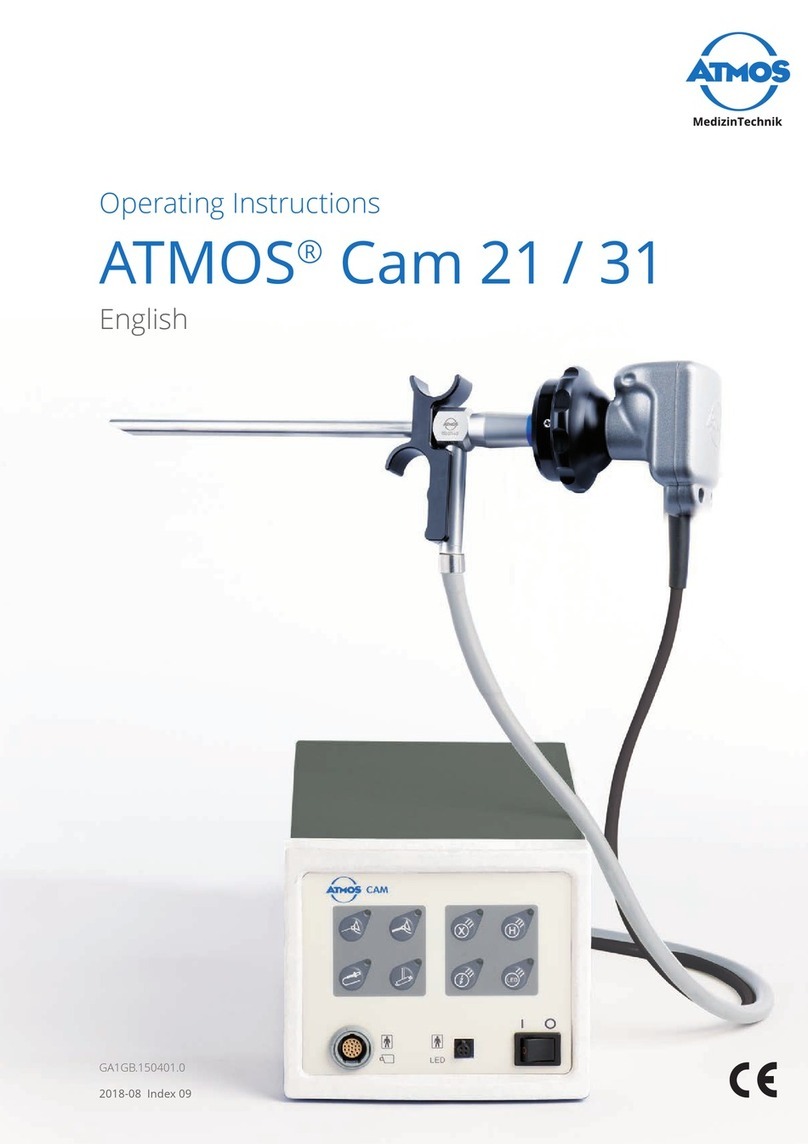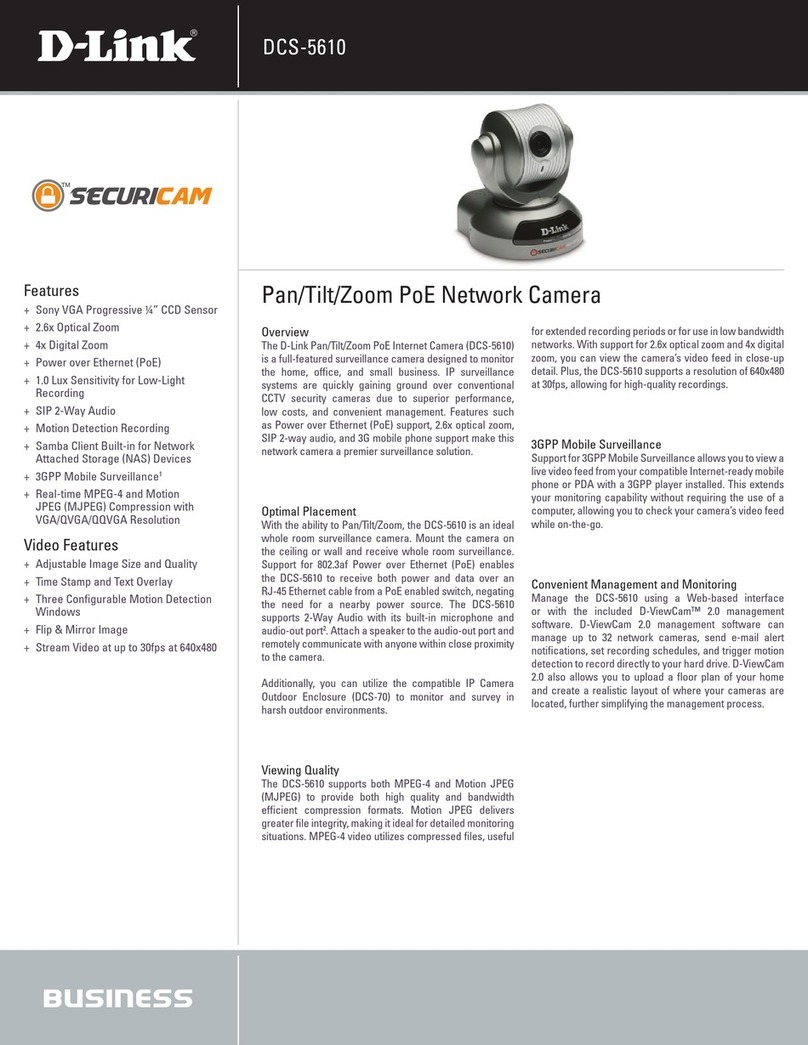Ness 104-462 NIP700PTZ User manual

REV1.5
Full HD Speed Dome IP Camera
104-462 NIP700PTZ
USER’S MANUAL
www.ness.com.au

COPYRIGHT NOTICE
All rights reserved. No part of this publication may be reproduced, transmitted or stored in a retrieval system in any form or by any means,
electronic, mechanical, photocopying, recording, or otherwise, without the prior written permission of Ness.
Ness reserves the right to make changes to features and specifications at any time without prior notification in the interest of ongoing
product development and improvement.
© 2012 Ness Corporation Pty Ltd ABN 28 069 984 372
HEAD OFFICE:
Ness Corporation Pty Ltd
ABN 28 069 984 372
Ph +61 2 8825 9222 Fax +61 2 9674 2520
SYDNEY
Ph 02 8825 9222 Fax 02 9674 2520
MELBOURNE
Ph 03 9875 6400 Fax 03 9875 6422
BRISBANE
Ph 07 3399 4910 Fax 07 3217 9711
PERTH
Ph 08 9328 2511 Fax 08 9227 7073
ADELAIDE
Ph 08 8152 0000 Fax 08 8152 0100
www.ness.com.au

1
Table of Contents
1. Overview.................................................................................................................................. 2
1.1 Features ........................................................................................................................2
1.2 Package Contents ......................................................................................................... 3
1.3 Dimensions.................................................................................................................... 5
1.4 Switch/Connector Definition .......................................................................................... 6
2. Camera Cabling....................................................................................................................... 7
2.1 Connect Power.............................................................................................................. 7
2.2 Connect Ethernet Cable ................................................................................................ 7
2.3 Apply Alarm I/O ............................................................................................................. 8
2.4 Apply Audio ................................................................................................................... 8
3. System Requirements ............................................................................................................ 9
4. Access Camera..................................................................................................................... 10
5. Setup Video Resolution........................................................................................................ 13
Appendix A: Technical Specifications........................................................................................ 17
Appendix B: Delete the Existing DC Viewer............................................................................... 19
Appendix C: Setup Internet Security .......................................................................................... 20

2
1. Overview
The Full HD Speed Dome IP Camera transmits digital video and audio data
using wire connection. Live video can be monitored and recorded from
window-based computer via network.
The video encoder supports real-time Main Profile H.264 Full HD resolution.
Simultaneous dual streams, H.264/H.264 and H.264/MJPEG, are available for
various network applications via speeding or limited bandwidth. Better image
quality and high resolution are delivered by IP support. It eliminates the
“combing” effect due to scene change and performs more stabilized image.
With IP solution, multiple and authorized users can view the immediate image
from any location through network even using a standard web-browser. It
enables users to access and remote the camera without at specific locations.
1.1 Features
z18x, 20x Optical Zoom
z8x Digital Zoom
zSimultaneous dual streams: H.264 and MJPEG
zFull HD Real-time Resolution
zTwo-way audio support
zRemovable IR Cut Filter
zMotion Detection
zWide Dynamic Range (WDR)
zDigital Noise Reduction

3
1.2 Package Contents
Please check the box contains the items listed here. If any item is missing or
has defects, DO NOT install or operate the product and contact your dealer for
assistance.
Indoor Dome Camera Package
Camera Body
Hard Ceiling Mount
M4 Screw (x4)
Plastic Anchors (x4)
M3 Screw (x3)
Fixing Plate
Optical Cover
Quick Guide
CD: Operation Manuals

4
Outdoor Dome Camera Package
Dome Camera with
Outdoor Mount Kit
M3 Standard Screw (x1)
M3 Security Screw (x1)*
M5 Standard Screw (x1)
M5 Security Screw (x1)*
Waterproof Rubber
Quick Guide
CD: Operation Manuals
Optical Cover
Lubricant
Security Torx*
*Optional: For Vandal Proof Cover only.

5
1.3 Dimensions
Indoor
Outdoor

6
1.4 Switch/Connector Definition
There are various connectors located on the Dome Camera’s back plate as
shown in the figures below.
Please refer to the diagrams and tables accompanied with for use of each
switch/connector.
Indoor Outdoor
A RJ-45 Connector
B ALARM I/O
C Power
D Micro SD Card Slot
E Factory Reset Button
F Audio I/O
NOTE: DO NOT change the network Speed Dome Camera’s
Communication Switch factory default settings.

7
2. Camera Cabling
Please follow the instructions below to complete network Speed Dome Camera
connection.
2.1 Connect Power
Please refer to the illustrations below to connect power core through the
supplied power adaptor.
2.2 Connect Ethernet Cable
Use of Category 5 Ethernet cable is recommended for network connection; to
have best transmission quality, cable length shall not exceed 100 meters.
Connect one end of the Ethernet cable to the RJ-45 connector of the network
Speed Dome Camera, and the other end of the cable to the network switch or
PC.
NOTE: In some cases, you may need use an Ethernet crossover cable
when connecting the network Speed Dome Camera directly to the PC.
Check the status of the link indicator and activity indicator LEDs; if the LEDs are
unlit, please check LAN connection.
Green Link Light indicates good network connection.
Orange Activity Light flashes for network activity indication.
Pin Definition
1 AC 24_1
2 FG
3 AC 24_2

8
2.3 Apply Alarm I/O
The network Speed Dome Camera supports 4 digital alarm inputs and 2 digital
alarm outputs. Please make sure the alarm connections are properly wired
before starting to configure alarm related settings on this “Application” page.
Please refer to the pin definition table below for alarm system wiring.
Pin Definition Pin Definition
1 ALARM_OUT_NO_1 7 ALARM_OUT_COM_2
2 ALARM_OUT_NC_1 8 GND
3 ALARM_OUT_COM_1 9 ALARM_IN_4
4 GND 10 ALARM_IN_3
5 ALARM_OUT_NO_211 ALARM_IN_2
6 ALARM_OUT_NC_2 12 ALARM_IN_1
2.4 Apply Audio
Please refer to the illustrations below to set up the audio according to the Audio
pin definition.
Pin Definition
1 LINE_OUT
2 GND
3 LINE_IN

9
3. System Requirements
To perform the network Speed Dome Camera via web browser, please ensure
your PC is in good network connection, and meet system requirement as
described below.
Items Minimum Requirement
Personal Computer
1. Intel®Pentium®IV, 3 GHz or higher, Intel®Core2 Duo, 2
GHz or higher
2. 1 GB RAM or more
3. AGP graphics card 64 MB RAM, DirectDraw
Operating System Windows VISTA/ Windows XP/ Windows 7
Web Browser Internet Explorer 6.0 or later, Firefox, Chrome, Safari
Network Card 10Base-T (10 Mbps) or 100Base-TX (100 Mbps) operation
Viewer ActiveX control plug-in for Microsoft IE

10
4. Access Camera
For initial access to the network Speed Dome Camera, users can search the
camera through the installer program: DeviceSearch.exe, which can be found in
“DeviceSearch” folder in the supplied CD.
Device Search Software Setup
Step 1: Double click on the program Device Search.exe. After its window will
appear, click on the <Device Search> button on the top side.
Step 2: The security alert window will pop up. Click on <Unblock> to continue.
Device Search
Step 3: Click on <Device Search> again, and all the finding IP devices will be
listed in the page. The network Speed Dome Camera’s default IP
address is: 192.168.0.250.
Step 4: Double click or right click and select <Browse> to access the camera
directly via web browser.
Step 5: Then the prompt window of request for entering default username
and password will appear for logging in to the network Speed Dome
Camera.
The default login ID and password for the Administrator are:
Login ID Password
Admin 1234
NOTE: ID and password are case sensitive.
NOTE: It is strongly advised that administrator’s password be
altered for the security concerns. Refer to Full HD Speed
Dome IP Camera Menu Tree for further details.

11
Additionally, users can change the network Speed Dome Camera’s network
property, either DHCP or Static IP directly in the device finding list. Refer to the
following section for changing the network Speed Dome Camera’s network
property.
Example of Changing IP Camera’s Network Property
Users can directly change a Network Speed Dome Camera’s network property,
ex. from static IP to DHCP, in the finding device list. The way to change the
camera’s network property is specified below:
Step 1: In the finding device list, click on the network Speed Dome Camera
that you would like to change its network property. On the selected
item, right click and select <Network Setup>. Meanwhile, record the
network Speed Dome Camera’s MAC address, for future identification.
Step 2: The <Network Setup> page will come out. Select <DHCP>, and click
on <Apply> button down the page.
Step 3: Click on <OK> on the Note of setting change. Wait for one minute to
re-search the network Speed Dome Camera.
Step 4: Click on the <Device Search> button to re-search all the devices. Then
select the network Speed Dome Camera with the correct MAC
address. Double click on the IP Camera, and the login window will
come out.
Step 5: Enter User name and Password to access the network Speed Dome
Camera.
Installing DC Viewer Software Online
For the initial access to the network Speed Dome Camera, a client program, DC
Viewer, will be automatically installed to your PC when connecting to the
network Speed Dome Camera.
If the Web browser doesn’t allow DC Viewer installation, please check the
Internet security settings or ActiveX controls and plug-ins settings (refer to
Internet Security Settings) to continue the process.

12
The Information Bar (just below the URL bar) may come out and ask for
permission to install the ActiveX Control for displaying video in browser. Right
click on the Information Bar and select <Install ActiveX Control…> to allow the
installation. Then the security warning window will pop up. Click on <Install> to
carry on software installation.
Click on <Finish> to close the DC Viewer window when download is finished.
For the detailed software download procedure, please refer to DC Viewer
Download Procedure.
NOTE: If the Live Video Pane on Home Page can not be shown for
users who have installed the DC Viewer in the PC previously. Please
refer to Upgrade the DC Viewer.
Once login to the network Speed Dome Camera, users will see the Home page
as shown below:
NOTE: Refer to Full HD Speed Dome IP Camera Menu Tree for further
button/ function details.

13
5. Setup Video Resolution
Users can setup Video Resolution on Video Format page of the user-friendly
browser-based configuration interface.
Video Format can be found under this path: Streaming> Video Format.

14
zVideo Format
Under Video Resolution section, select a preferred resolution setting.
The available Video Resolution for MJPEG & H.264 format includes:
MJPEG+ H.264
H.264 MJPEG BNC SUPPORT
720 x 480 (30fps)* √
640 x 480 (30fps) √1920 x 1080 (30fps)
352 x 240 (30fps) √
1920 x 1080 (15fps) √
1280 x 1024 (30fps) √
1280 x 720 (30fps) √
1024 x 768 (30fps) √
1920 x 1080 (15fps)
800 x 600 (30fps) -
1280 x 1024 (15fps) √
1280 x 720 (30fps) -
1024 x 768 (30fps) -
800 x 600 (30fps) -
720 x 480 (30fps) √
640 x 480 (30fps) √
1280 x 1024 (30fps)
352 x 240 (30fps) √
1280 x 720 (30fps) √
1024 x 768 (30fps) -
800 x 600 (30fps) -
720 x 480 (30fps) √
640 x 480 (30fps) √
1280 x 720 (30fps)
352 x 240 (30fps) √
1024 x 768 (30fps) √
800 x 600 (30fps) -
720 x 480 (30fps) √
640 x 480 (30fps) √
1024 x 768 (30fps)
352 x 240 (30fps) √
800 x 600 (30fps) √
720 x 480 (30fps) √
640 x 480 (30fps) √
800 x 600 (30fps)
352 x 240 (30fps) √
720 x 480 (30fps) √
640 x 480 (30fps) √
720 x 480 (30fps)
352 x 240 (30fps) √

15
640 x 480 (30fps) √640 x 480 (30fps)
352 x 240 (30fps) √
H.264 + H.264
H.264-1 H.264-2 BNC SUPPORT
720 x 480 (30fps)* √
640 x 480 (30fps) √
1920 x 1080 (30fps)
352 x 240 (30fps) √
1920 x 1080 (15fps) √
1280 x 1024 (30fps) √
1280 x 720 (30fps) √
1024 x 768 (30fps) √
1920 x 1080 (15fps)
800 x 600 (30fps) -
1280 x 1024 (15fps) √
1280 x 720 (30fps) -
1024 x 768 (30fps) -
800 x 600 (30fps) -
720 x 480 (30fps) √
640 x 480 (30fps) √
1280 x 1024 (30fps)
352 x 240 (30fps) √
1280 x 720 (30fps) √
1024 x 768 (30fps) -
800 x 600 (30fps) -
720 x 480 (30fps) √
640 x 480 (30fps) √
1280 x 720 (30fps)
352 x 240 (30fps) √
1024 x 768 (30fps) √
800 x 600 (30fps) -
720 x 480 (30fps) √
640 x 480 (30fps) √
1024 x 768 (30fps)
352 x 240 (30fps) √
800 x 600 (30fps) √
720 x 480 (30fps) √
640 x 480 (30fps) √
800 x 600 (30fps)
352 x 240 (30fps) √
720 x 480 (30fps) √
640 x 480 (30fps) √
720 x 480 (30fps)
352 x 240 (30fps) √

16
640 x 480 (30fps) √640 x 480 (30fps)
352 x 240 (30fps) √
MJPEG ONLY
MJPEG BNC SUPPORT
1920 x 1080 (30fps) √
1280 x 1024 (30fps) √
1280 x 720 (30fps) √
1024 x 768 (30fps) √
800 x 600 (30fps) √
720 x 480 (30fps) √
640 x 480 (30fps) √
H.264 ONLY
H.264 BNC SUPPORT
1920 x 1080 (30fps) √
1280 x 1024 (30fps) √
1280 x 720 (30fps) √
1024 x 768 (30fps) √
800 x 600 (30fps) √
720 x 480 (30fps) √
640 x 480 (30fps) √
(*) Default
Click on <Save> to confirm the setting.
NOTE: Refer to Full HD Speed Dome IP Camera Menu Tree for further
function details.

17
Appendix A: Technical Specifications
104-462
CAMERA
Sensor 1/2.8” Sony Progressive Scan CMOS Sensor
Optical Zoom X81
Digital Zoom 1~8x variable
Focal Length mm6.48~7.4
Focus Mode Auto / Manual
White Balance Auto/ Indoor/ Outdoor/ ATW
Iris Control Auto / Manual
Electronic Shutter 1/30 ~ 1/10k sec.
AGC control Auto / Manual
Back Light On / Off
OPERATION
Pan Travel 360° endless
Tilt Travel -10° ~ 190°
Manual Speed 0.5° ~ 90°/s
Presets 256
Preset Accuracy 0.225°
Preset Speed 5°~400°/s
Sequence 8
Auto Pan 4
Cruise 8
Privacy Mask 16
Proportional Pan & Tilt On/Off (Pan and tilt speed proportional to zoom ratio)
Resume after Power loss Yes
Zone Title 16
Home Function Preset, Sequence, Auto pan, Cruise
Auto Flip Digital / Mechanical / Off
Digital Slow Shutter On / Off
Motion Detection On / Off
Wide Dynamic Range On / Off
Day/Night: IR Cut Filter Auto / Manual
Image Inverse On / Off
Image Freeze On / Off
2D On / Off
Noise Reduction
3D On / Off
NETWORKING

18
Items104-462
Video Compression H.264 Main Profile/ MJPEG
Video Streaming Multiple Streams, H.264 + MJPEG/ H.264 + H.264
Video Resolution 1080P/ 720P/ VGA/ D1
30/25 fps @ 1080P
Frame Rate
60/50 fps @ 720P
Audio Compression G711/ G.726 ADPCM/AAC
Audio Streaming Two-way
Interface 10/100 Mb Ethernet (RJ-45)
Protocol
IPv4/v6, TCP/IP, UDP, RTP, RTSP, HTTP, HTTPS, ICMP, FTP, SMTP, DHCP,
PPPoE, UPnP, IGMP, SNMP, QoS, IEEE 802.1x, ONVIF
Digital Alarm Input 4
Digital Alarm Output 2
Alarm Reaction Preset, Sequence, Auto pan, Cruise
Security User Account and Password Protection
Supported Web Browser Internet Explorer (6.0+), Chrome, Firefox, Safari
GENERAL
Environment Indoor / Outdoor
Operating Temperature C°05~C°54-
Dimensions Ø191.97 x 282.11 mm w/ sunshield
Weight dleihsnus/wgk23.2
Power Source %01±V42CA
Power Consumption )retaeHhtiw(W56
Regulatory CE, FCC, RoHS, IP66
Other manuals for 104-462 NIP700PTZ
1
Table of contents
Other Ness Security Camera manuals