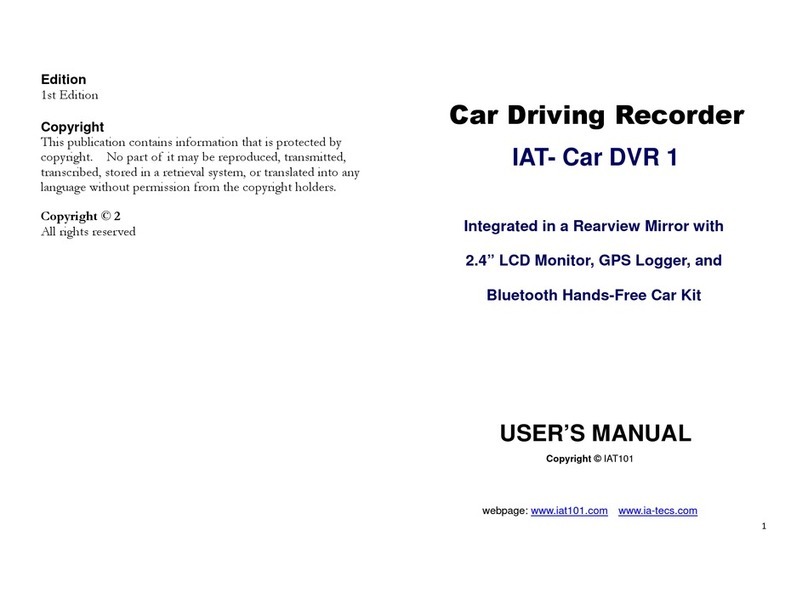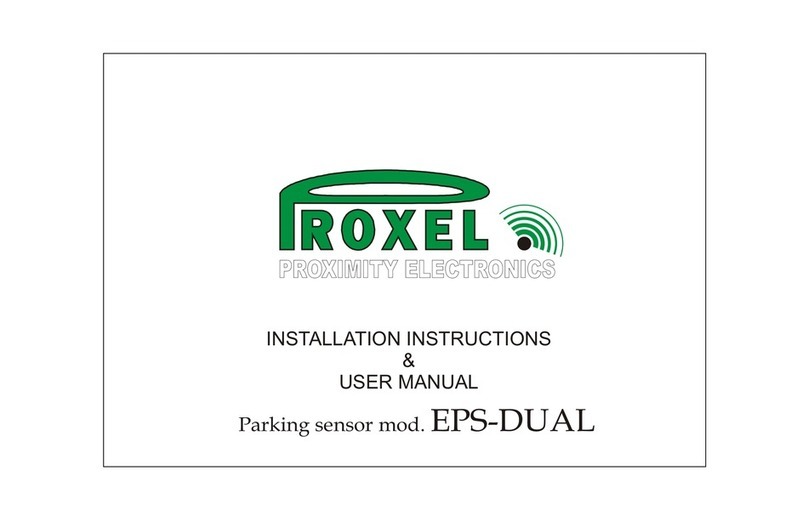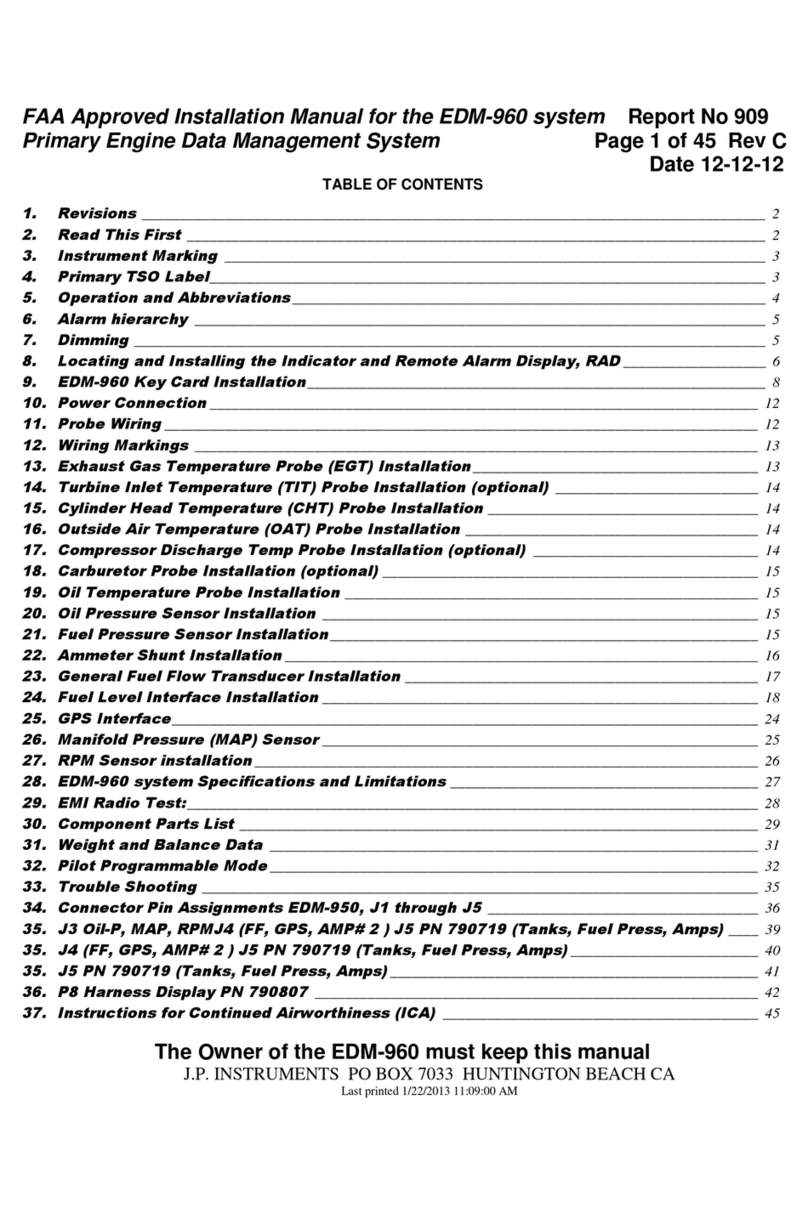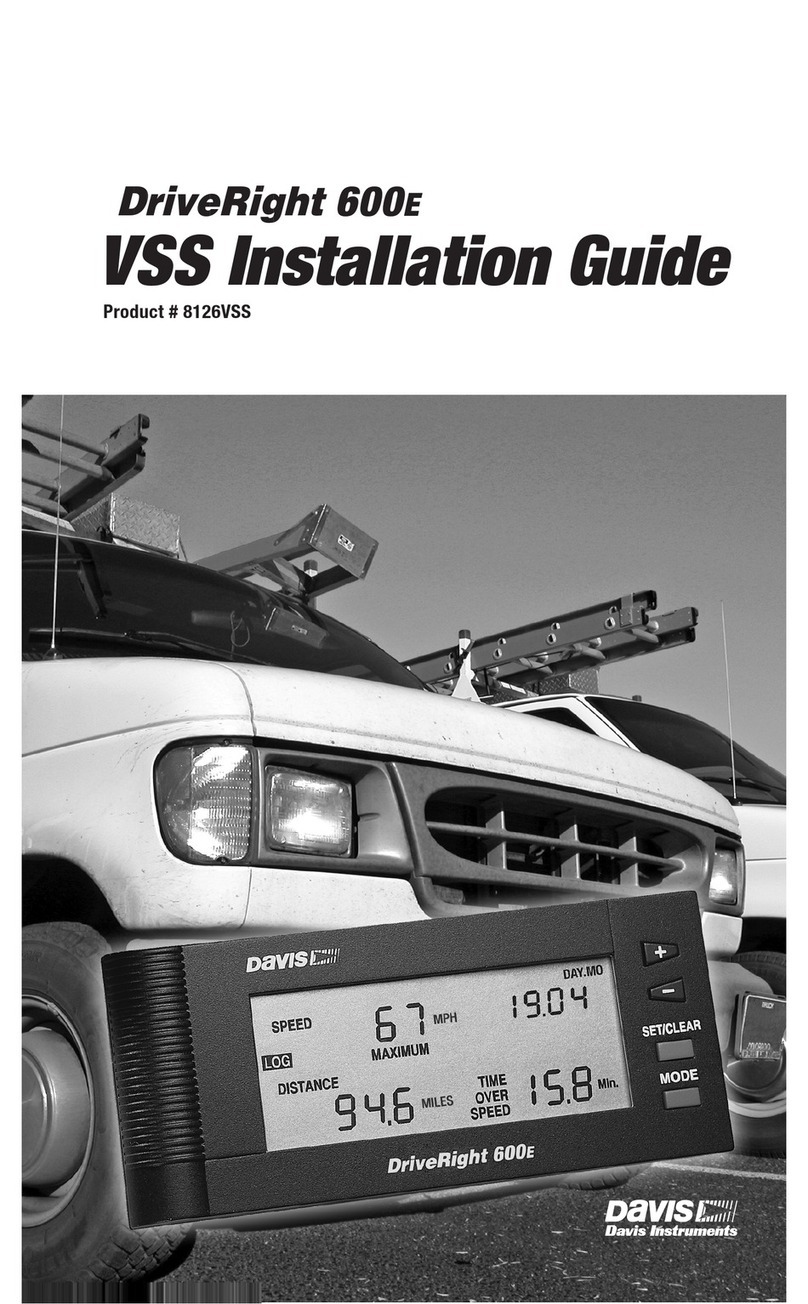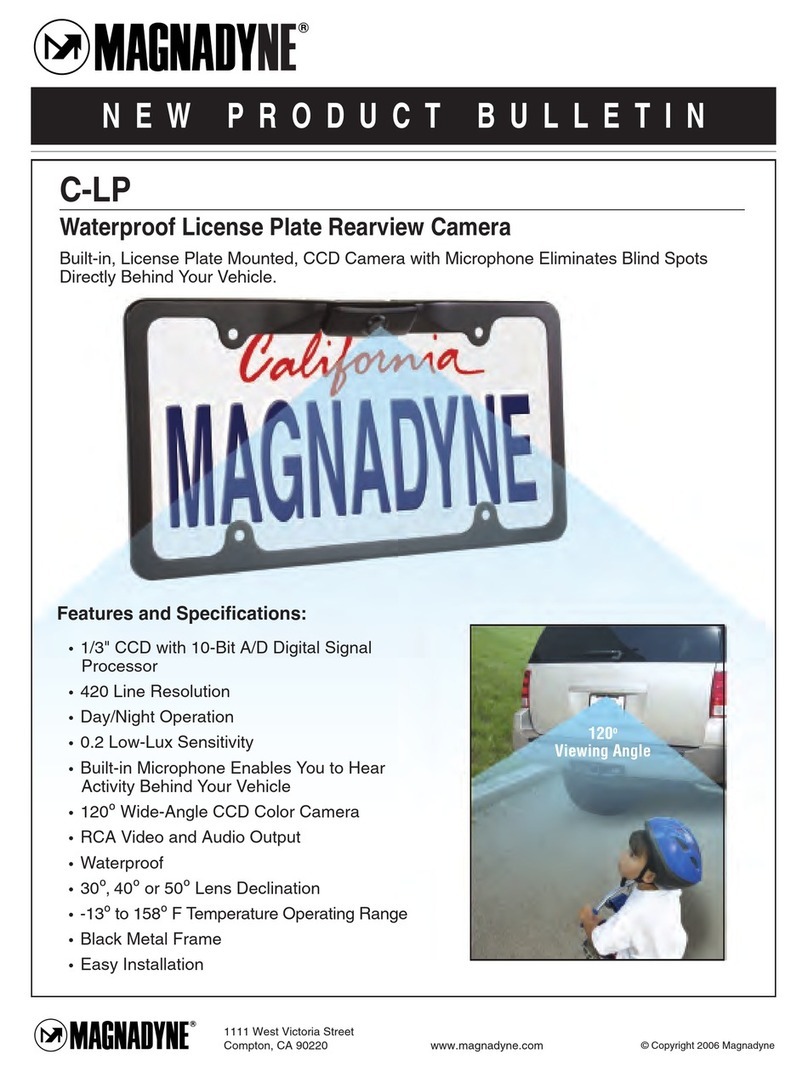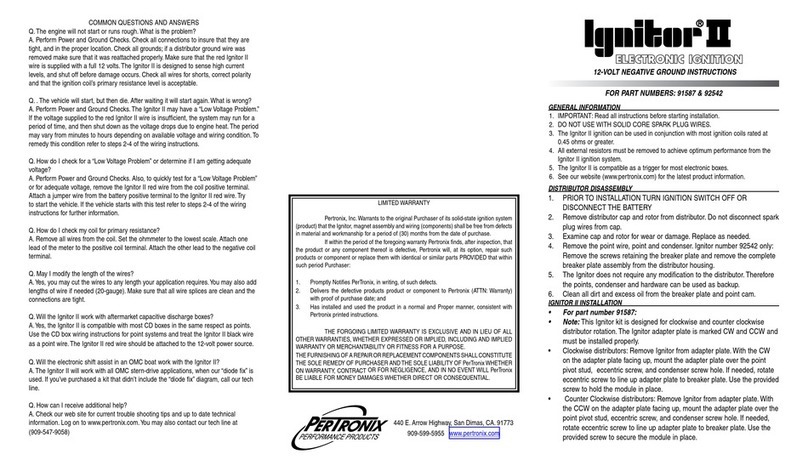BG Trade BGT-Link-NTG4.5 User manual
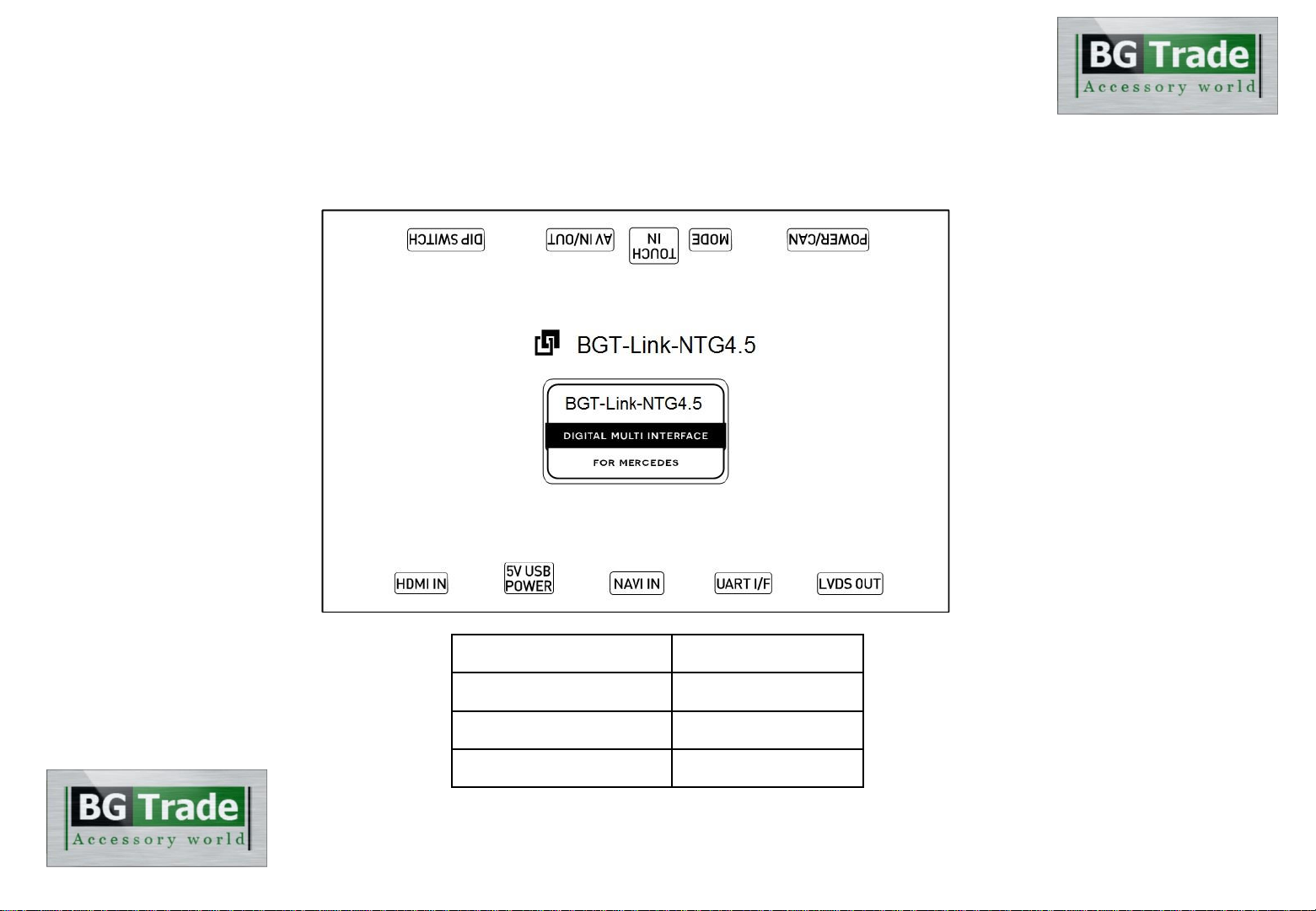
Instruction Manual
High-Definition Link for Mercedes-Benz
BGT-Link-NTG4.5
Model Name BGT-Link-NTG4.5
Latest Firmware Date 2014 - 04 - 27
Manual Version Rev. 2.1
Language English
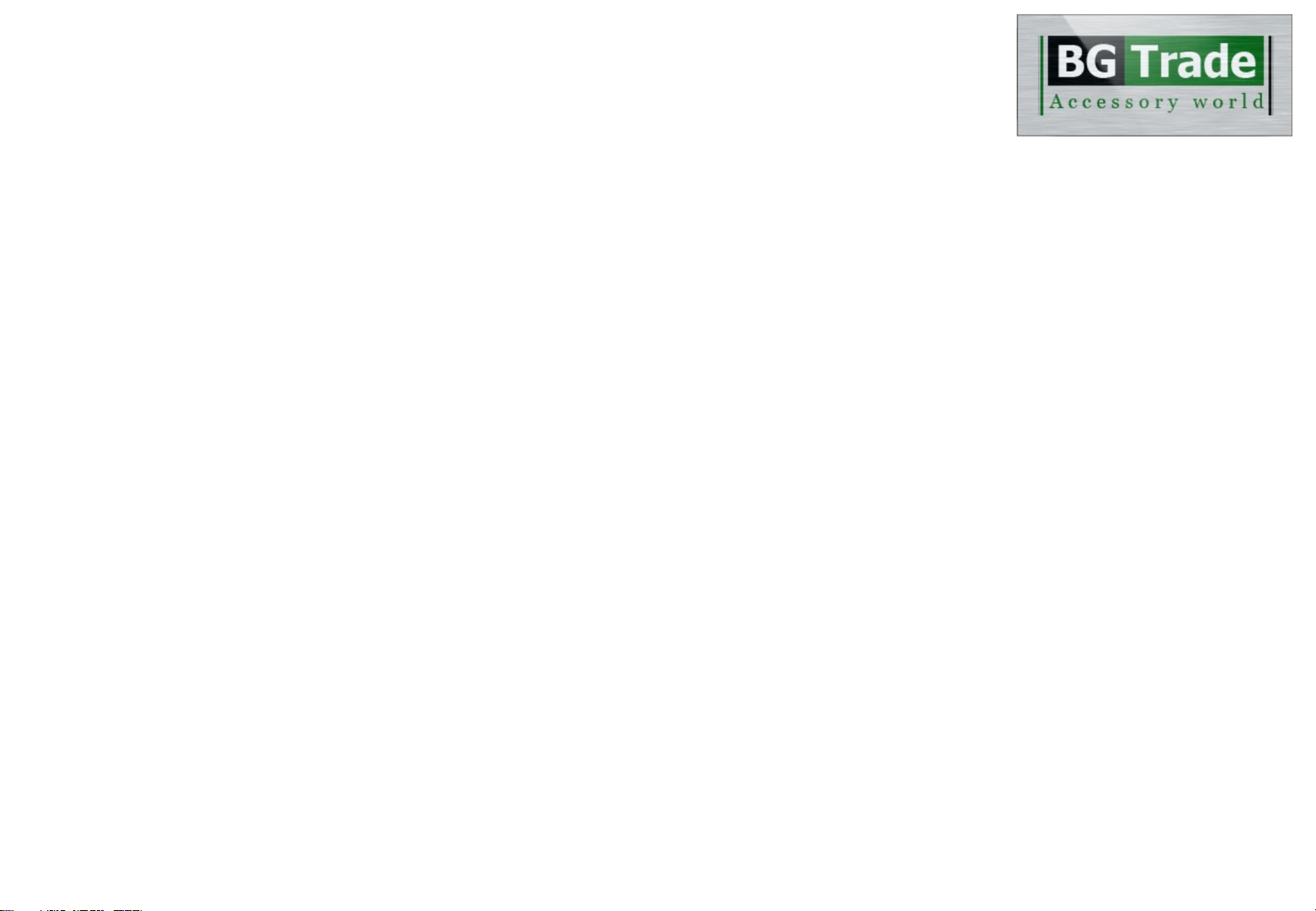
Contents
•Cautions
•Dimension & Exterior
•Components & Optional parts
•Full Installation Diagram
•HDMI Connection Diagram
•Navigation Connection Diagram(TypeA & B)
•Compatibility Chart for Navigation(GPS) box models
•LVDS Connection Diagram
•Body Connector specifications
•Car Compatibility Chart
•Activation by original buttons of Mercedes-Benz
•DIP Switch Settings
•Settings
1. Enter into the setting menu
2. HDMI mode settings
3. NAVI mode settings
4. Rear view camera settings
5. AV1(Front view camera) settings
6. Automatic activation function(AV1)
7. AV2 settings
8. System settings
9. System information
10. Information of Dip switch settings
_____________________________________________________________ 3
_________________________________________________ 4
_________________________________________ 5
______________________________________________ 6
____________________________________________ 7
____________________________ 8
____________________ 9
___________________________________________ 10
_______________________________________ 11
______________________________________________ 12
______________________ 13
_________________________________________________ 14
____________________________________ 15
___________________________________________ 16
____________________________________________ 16
_____________________________________ 17
________________________________ 17
______________________________ 18
__________________________________________________ 18
_______________________________________________ 19
____________________________________________ 19
______________________________ 20

3
BGT-Link-NTG4.5 - related
•You should check the names and colors of each wires exactly, before you connect the wires.
ex) CAN HIGH: White wires / CAN LOW: Blue wires
• The ‘POWER / CAN Cable’ should always be connected last and be disconnected first.
•The 'Mode Switch' is an optional part to change modes forcibly without CAN-BUS.
Generally, the CAN-BUS wires are connected for changing modes by original buttons.
•When the reverse gear is not detected by CAN-BUS,
the 'REVERSE 12V IN wire’ should be spliced with 12V power of reverse light.
HDMI device-related
•HDMI mode accepts general-screen resolution of HDMI devices.
If screen size of HDMI does not fit on the monitor, should adjust screen size & position in 'settings mode'.
•Generally, '5V 1A Power output(5V USB POWER)' is a standard voltage for charging smartphone.
If you need higher voltage than 5V, you should add a separate power supply.
Navigation(GPS) box-related
•When you connect the power wires(B+, ACC) to the navigation(GPS) box,
the 'ACC (12V) OUT' wire supported by BGT-Link-NTG4.5 should be spliced with anACC wire of navigation box.
•After installation is done, select an applicable navigation(GPS) box model in the 'Navigation model selection
menu' of setting mode.
•The navigation box should be powered off before unplugging the HDMI cable.
Cautions

Width: 142 mm
Length: 91 mm
Height: 22 mm
Exterior
Dimension
4
ⓐ
DIP SWITCH
ⓑ
AV IN / OUT
ⓒ
TOUCH IN
ⓓ
MODE
ⓔ
POWER / CAN
ⓕ
HDMI IN
ⓖ
5V USB POWER
ⓗ
NAVI IN
ⓘ
UART I/F
ⓙ
LVDS OUT
ⓐⓑⓒⓓⓔ
ⓕⓖⓗⓘⓙ

Components
5
Optional Parts(sold separately at the indiwork)
TTA 24-Pin to HDMI Gender
(For iNAVI CUBE)
Optional Parts(purchased separately)
HDMI extender
(For stick type HDMI device)
iNAVI CUBE LCD Cable HDMI Cable
(Male to Male)
Touch-IN Cable Mode Switch
Power / CAN Cable LVDS Cable LVDS PCB HDMI Cable AV IN / OUT Cable 5-pin Micro USB Cable
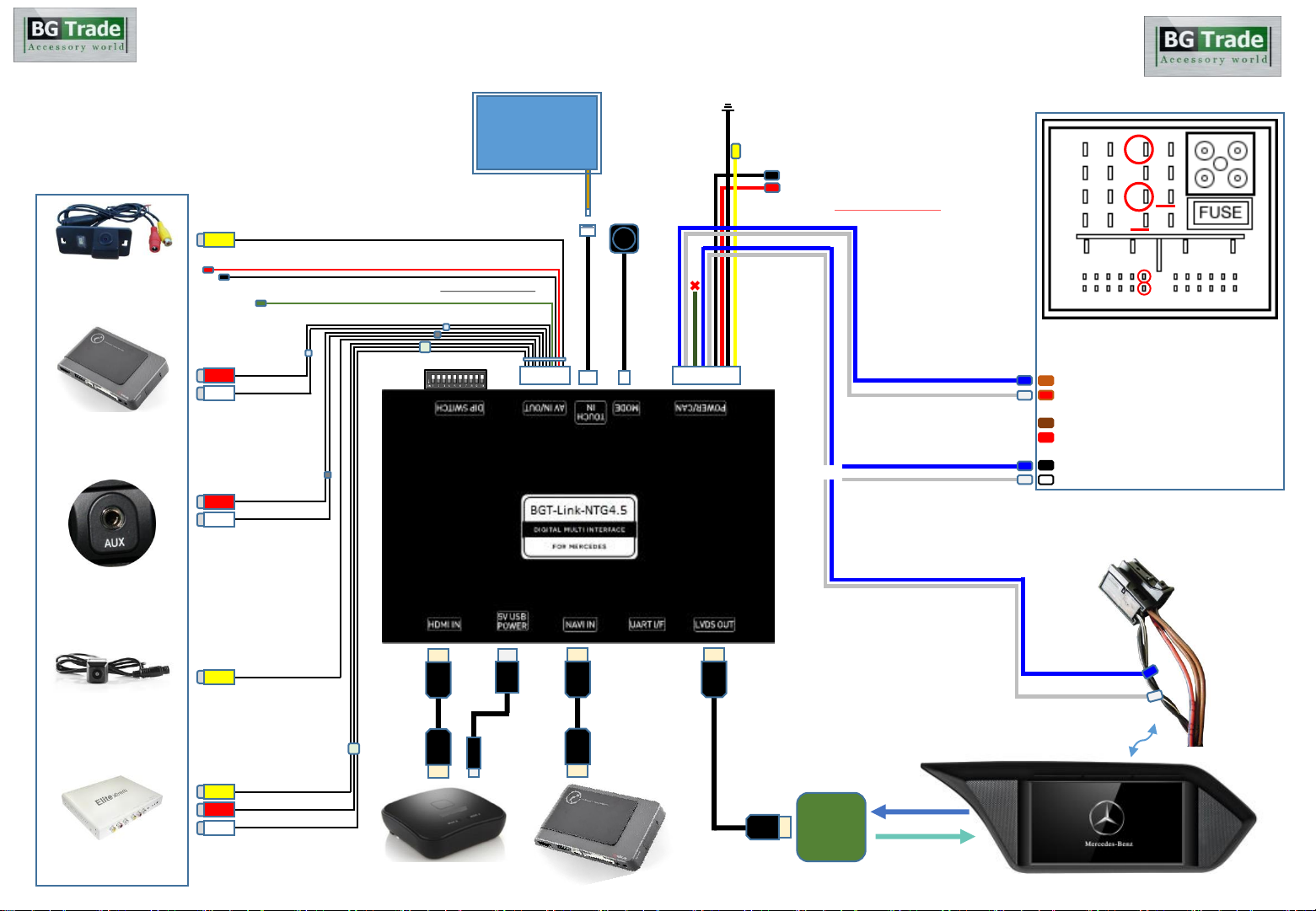
External Rear View
Camera
Audio(AUX) Output of
Navigation Box
Auxiliary(AUX)
Input of the car
External Front View
Camera
AV device
(ex: DTV Box, Divx)
RV-CAM Video Input
Navigation Box
Power / CAN
Cable
12V ACC Power
Output (Navigation Power)
GND Output
Original monitor
8-pin connector
PAS CAN LOW(Blue)
PAS CAN HIGH(White)
CAN LOW(Black)
CAN HIGH(Black/White)
LVDS IN / OUT
Connection
Pin # 9 = PAS CAN LOW(Brown)
Pin # 11 = PAS CAN HIGH(Brown / Red)
Pin # 12 = GND(Brown)
Pin # 15 = B+ POWER(Red)
Pin # 6 = MON CAN LOW(Black)
Pin # 12 = MON CAN HIGH(Black / White)
※CAN HIGH / LOW Pin Specification
OR
MONITOR CAN LOW(Blue)
MONITOR CAN HIGH(White)
DIP S/W Setting
Touch screen panel
LVDS
IN / OUT
PCB
Mode
Switch
(optional)
Original monitor(OEM)
GND Input
B+ Power Input
HDMI Device
HDMI
HDMI
HDMI
HDMI
HDMI
HDMI USB
FV-CAM Video Input
(AV1)
12V Power Output & GND Output(RV-CAM Power)
NAVI Audio Input
Audio Output
※Optional External Devices
AV-Input(AV2)
Reverse Signal Detection(optional)
6
COMAND APS NTG 4.5 Head Unit
Original Main-Harness
1
4
5
8
9
11
12
13
15
16
1
7
6
12
Full Installation Diagram
Touch IN Cable
(Installation Type A)
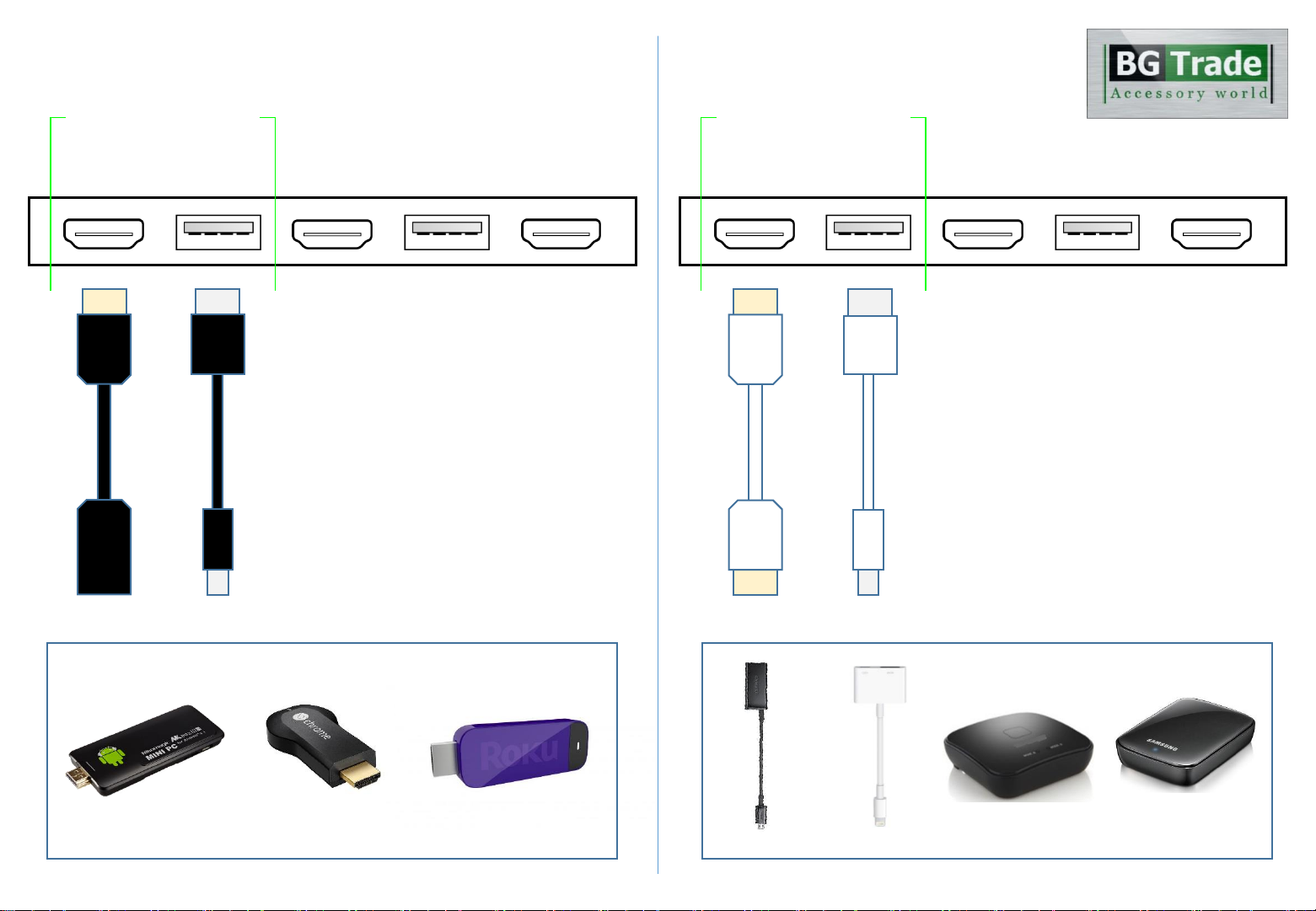
HDMI
HDMI
(Female)
USB
‘Stick Type’ HDMI Devices
HDMI IN 5V USB
POWER NAVI IN UART I/F LVDS OUT
HDMI Device
HDMI IN 5V USB
POWER NAVI IN UART I/F LVDS OUT
HDMI Device
USB
HDMI
HDMI
(Male)
‘Dongle & Adapter’ Type HDMI Devices
HDMI Connection Diagram
(5V-1A Power output for HDMI Device) (5V-1A Power output for HDMI Device)
7
(HDMI Extender) (HDMI Cable)
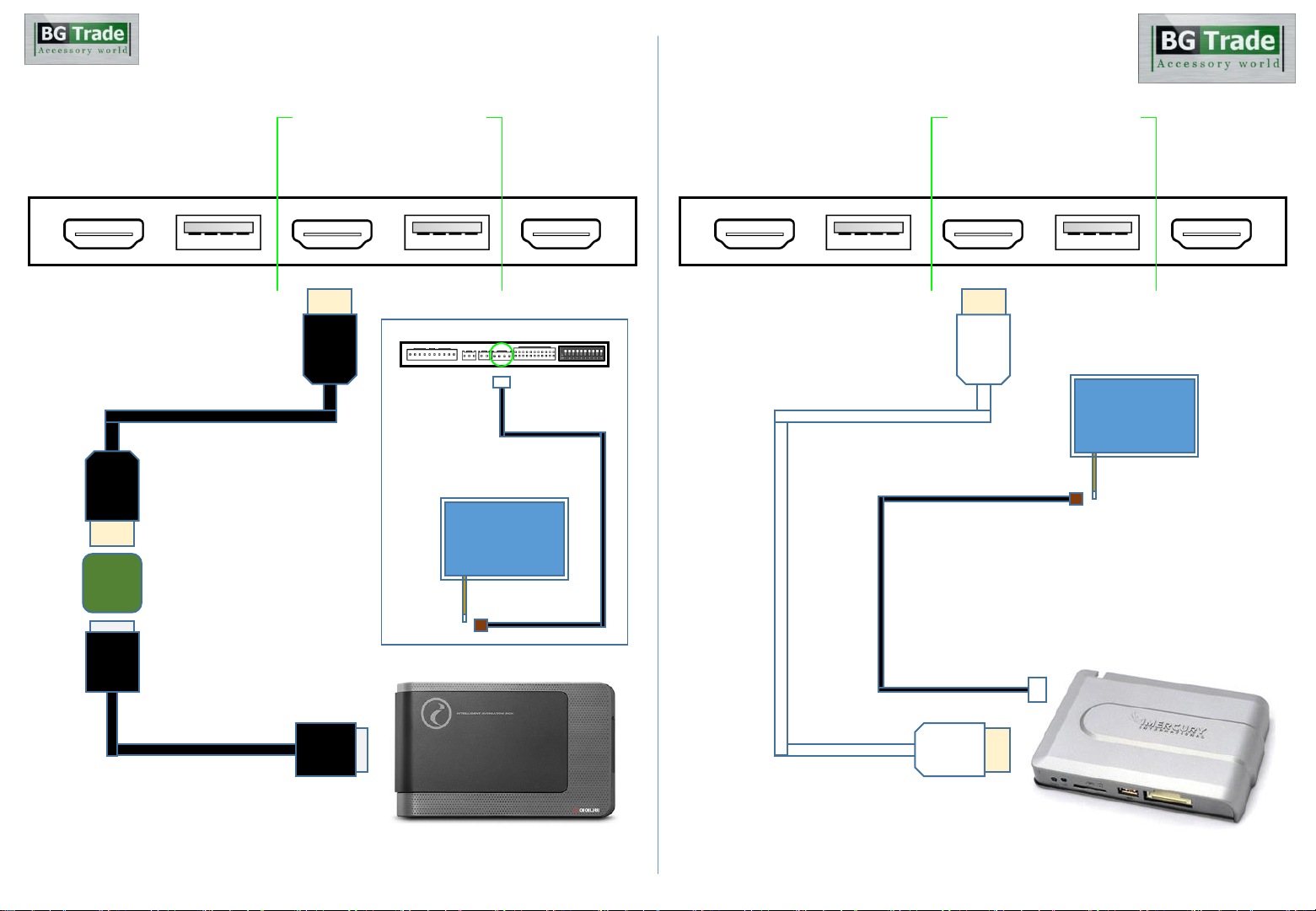
HDMI
HDMI
Navi Box
HDMI IN 5V USB
POWER NAVI IN UART I/F LVDS OUT HDMI IN 5V USB
POWER NAVI IN UART I/F LVDS OUT
HDMI
HDMI
Navigation Connection Diagram(Type A) Navigation Connection Diagram(Type B)
Navigation(GPS) Box Navigation(GPS) Box
Gender
LCD
Cable
LCD
Cable
(TTA 24-pin to TTA 24-pin)
Navi Box
Touch screen panel
(Touch panel cable)
Touch screen panel
TOUCH IN
(TTA 24-pin to HDMI)
8
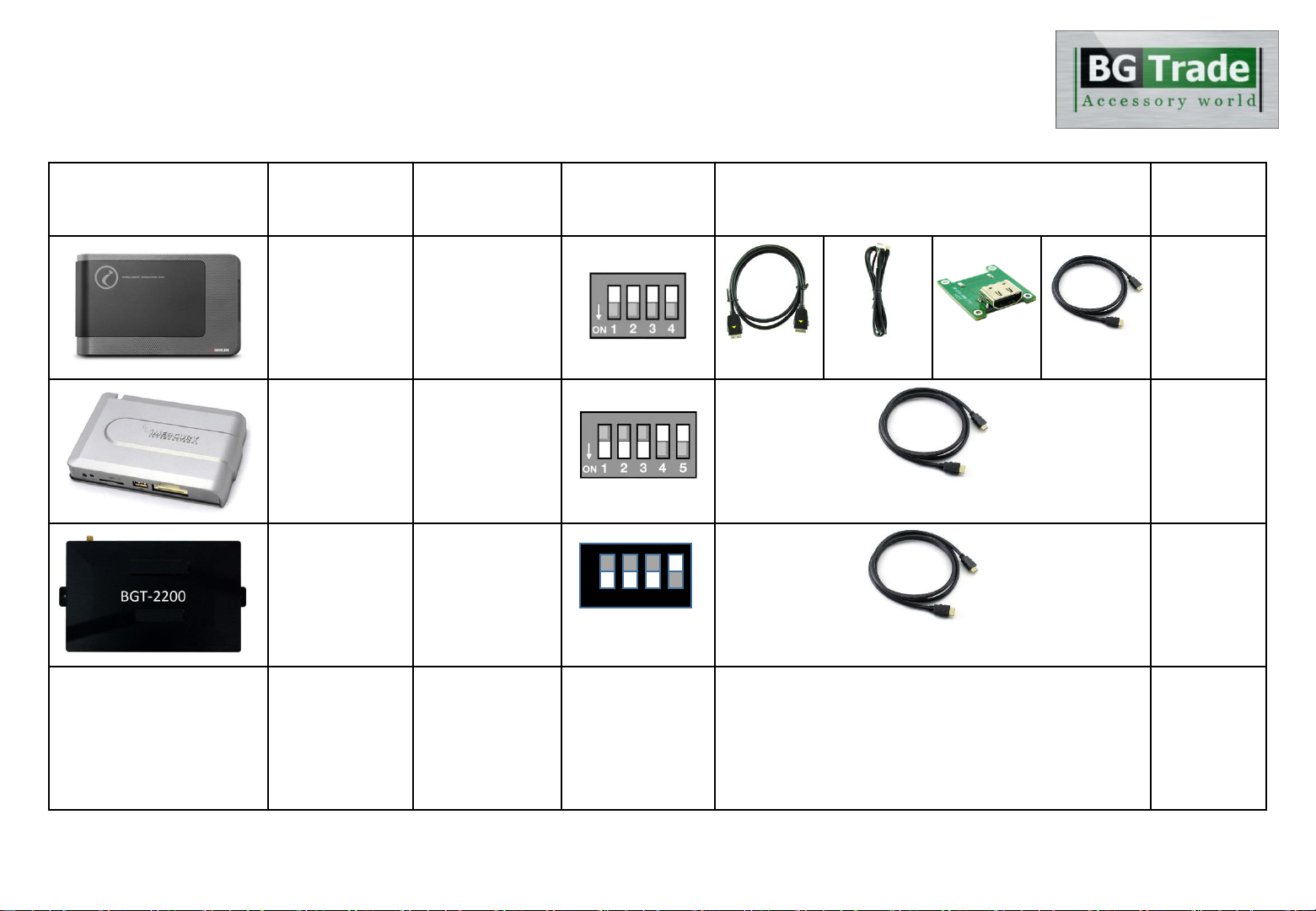
Compatibility Chart for Navigation(GPS) box models –Korea Market
Model Country Dip S/W
(Navigation) Required Parts
Installation
Type
CUBE(Light)
- iNAVI South Korea
OFF(↑): 1, 2, 3, 4
CUBE LCD
Cable(iNAVI)
Touch-IN
Cable
Gender
(TTA 24-pin
to HDMI) HDMI Cable
(Male to Male)
Type A
Class Settop
- iMERCURY South Korea
ON(↓): 1, 2, 3
OFF(↑): 4, 5 HDMI Cable
(HDMI to HDMI)
Type B
BGT-NKP2200 South Korea
OFF(↓): 1, 2, 3
ON(↑) : 4 HDMI Cable
(HDMI to HDMI)
Type B
•The 'IW04M(HD-Link)' supports navigation(GPS) box models equipped with 'Digital video output'.
•It does not support the 'RGB video'. 9
1 2 3 4
ON
↑

LVDS Connection Diagram
HDMI
HDMI
HDMI IN 5V USB
POWER NAVI IN UART I/F LVDS OUT
LVDS Connection
LVDS
IN / OUT
PCB
LCD
Cable (OEM LVDS Cable)
(Provided LVDS Cable)
10
•'Genuine(OEM) LVDS connector' should be connected
to 'LVDS IN / OUT PCB'.
• ‘Provided LVDS connector' should be connected to the
monitor instead to the genuine connector.
COMAND APS NTG 4.5
Monitor(OEM)

POWER / CAN MODE TOUCH-IN AV IN / OUT DIP SWITCH
1 2 3 4 5 6 7 8 9 10
11
12
13
14
15
16
17
18
19
20
21
22
1 2 3 4 5 6 7 8 9 10
1
BATTERY POWER INPUT
2
GND INPUT
3
GND OUTPUT
4
ACC(12V) POWER OUTPUT
5
MONITOR CAN HIGH
6
MONITOR CAN LOW
7
AUDI MMI(Only for AUDI)
8
-
9
PAS CAN HIGH
10
PAS CAN LOW
*
No. 7 wire is not necessary.(only for Audi)
MON CAN H
MON CAN L
AUDI MMI
PAS CAN H
PAS CAN L
BAT +
GROUND
GROUND
ACC(12V) OUT
1
RV-CAM VIDEO INPUT
12
GND(RV-CAM VIDEO)
2
RV-CAM POWER OUT
13
GND OUTPUT(RV-CAM)
3
REVERSE DETECTION
14
IR OUT
4
NAVI AUX INPUT R
15
GND(NAVI AUX IN R)
5
NAVI AUX INPUT L
16
GND(NAVI AUX IN L)
6
AUDIO OUTPUT R
17
GND(AUDIO OUT R)
7
AUDIO OUTPUT L
18
GND(AUDIO OUT L)
8
AV1 VIDEO INPUT
19
GND(AV1 VIDEO IN)
9
AV2 VIDEO INPUT
20
GND(AV2 VIDEO IN)
10
AV2 AUDIO INPUT R
21
GND(AV2 AUDIO IN R)
11
AV2 AUDIO INPUT L
22
GND(AV2 AUDIO IN L)
GROUND
IR OUT
REVERSE 12V IN
REAR 12V
REAR CAMERA
NAVI AUD IN R
NAVI AUD IN L
AUDIO OUT R
AUDIO OUT L
AV1 IN V
AV2 IN V
AV2 IN R
AV2 IN L
PUSH SWITCH TOUCH-IN
CABLE
•The colors of each wires can be changed under manufacturer’s circumstance.
Body Connector specifications
1
2
11
Length: 100 cm Length: 20 cm
Length: 150 cm Length: 150 cm
1
2
3
4

Car Compatibility Chart
Car Models Production
Year Specific Models
A-Class 2012 - W176
B-Class 2012 - W246
C-Class 2011 - W204
E-Class 2012 - W212
CLA-Class 2014 - C117
CLS-Class 2011 - W218
SLK-Class 2012 - R172
GLK-Class 2012 - X204
ML-Class 2012 - W166
G-Class 2012 - W463
The IW04M
is used in combination
with
Mercedes-Benz COMAND APS
NTG 4.5(ONLINE)
and AUDIO 20.
The IW04M supports the Mercedes
–
Benz original screen equipped with
‘4 pin LVDS round
connector’ only.
Please check the specification of
original LVDS connector on the
sidelines of a production year.
12
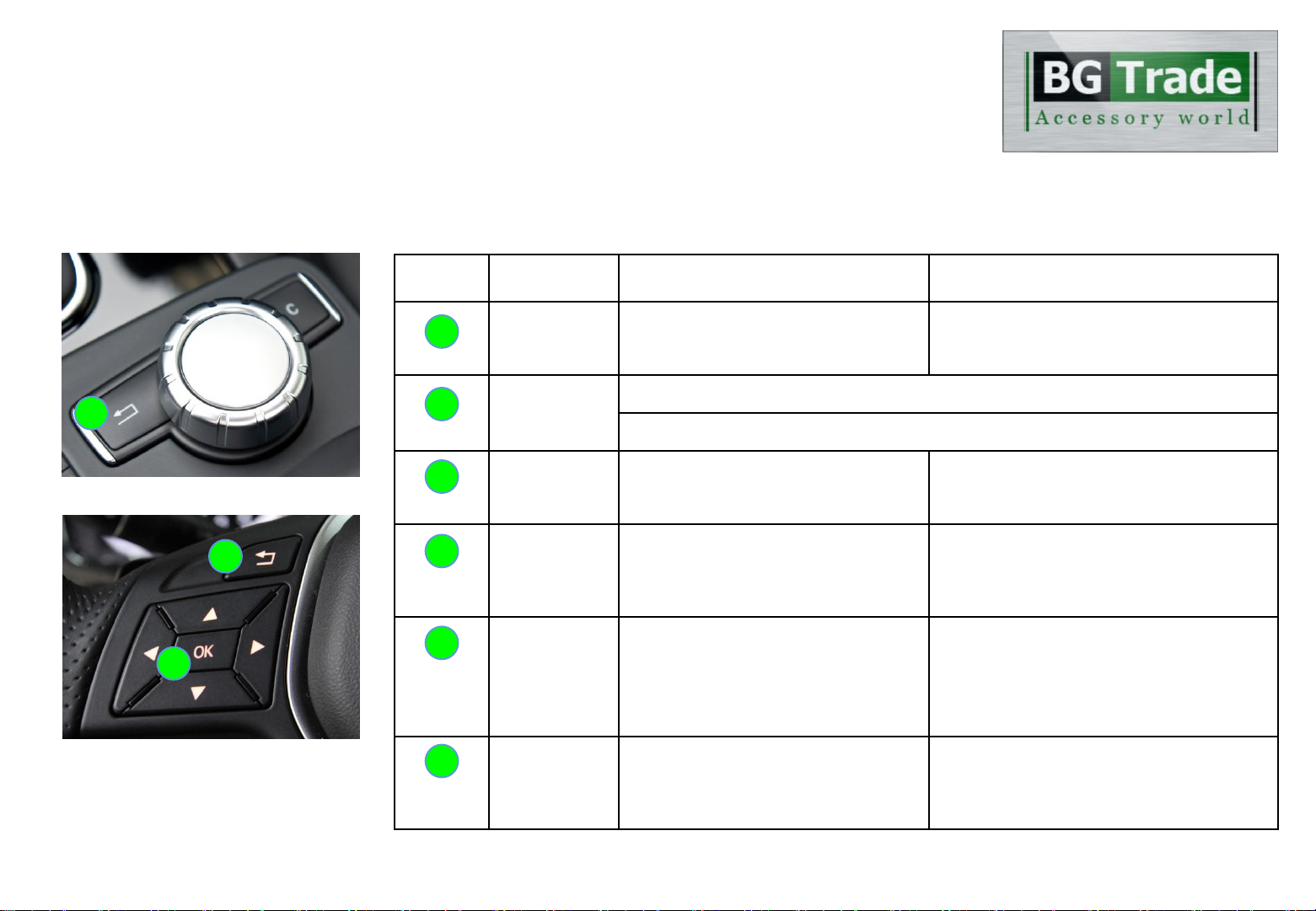
Activation by original buttons of Mercedes-Benz
1
Button Function Operation Remarks
Back
Changing
Modes Press the button 2 seconds long. Order: HDMI →NAVI →AV2 →OEM
Back
Shortcut to
each modes
Press the button 2 times. < OEM → NAVI >
Press the button 3 times. < OEM → AV2 >
Back Back to OEM Press the button short. Return to the OEM mode in any modes.
Back
System
Locking /
Unlocking Press the button 10 seconds long.
If you visit car service center, you can lock
the all functions of IW04M.
It is only possible to use the OEM functions
under it is locked.
Back
(on steering
wheel)
Changing
mode to Front
View Camera
mode(AV1)
Press the button 2 seconds long. It changes the screen from any modes to
AV1 mode directly.
OK
Reset to
factory default
setting and
power.
Press the button 5 seconds long. You can use this function when you get in
trouble to see the screen while setting the
screen.
1
1
For COMAND APS NTG 4.5 & AUDIO 20
COMAND APS NTG 4.5 controller
1
2
Steering wheel buttons
2
3
3
13
1

DIP Switch Settings
Pin
No. ON(▼) OFF(↑)
1 HDMI Mode Skip HDMI Mode
2 Navigation Mode Skip Navigation Mode
3 External Rear View Camera Original Rear View Camera
4 External Front View
Camera(AV1 Mode) Skip External Front View
Camera(AV1 Mode)
5 AV2 Mode Skip AV2 Mode
6 800*480(7-inch monitor)
OEM Monitor Resolution(High) 400*240(5.8-inch monitor)
OEM Monitor Resolution(Low)
7
Selection of car model
8
9
10
14
OFF
ON ON: ▼OFF: ▲
No.6 No.7 No.8 No.9 No.10 Car Models
OFF(
▲
)
OFF(
▲
)
OFF(
▲
)
OFF(
▲
)
OFF(
▲
)
A, B-Class
(5.8-inch / 400*240)
ON(▼)
OFF(
▲
)
OFF(
▲
)
OFF(
▲
)
OFF(
▲
)
E-Class
(7-inch / 800*480)
ON(▼)
OFF(
▲
)
OFF(
▲
)
OFF(
▲
)
ON(▼)
GLK-Class 2014
(7-inch / 800*480)

Settings
Button Function
Back( ) Back to previous menu when press the button short.
CLR(C) Enter into the setting menu when you press the button
5 seconds long.
Up, Down, Left, Right
( , , , ) Move the menu-pointer and adjust the setting values.
Selection( ) Select the setting menu and setting values.
1. Enter into the setting menu.
<Press the ‘CLR(C)’ button 5 seconds long.>
- HDMI & Navigation settings
- Rear view camera settings
-AV-input settings
- System settings
- System information
15
For COMAND APS NTG 4.5 & AUDIO 20
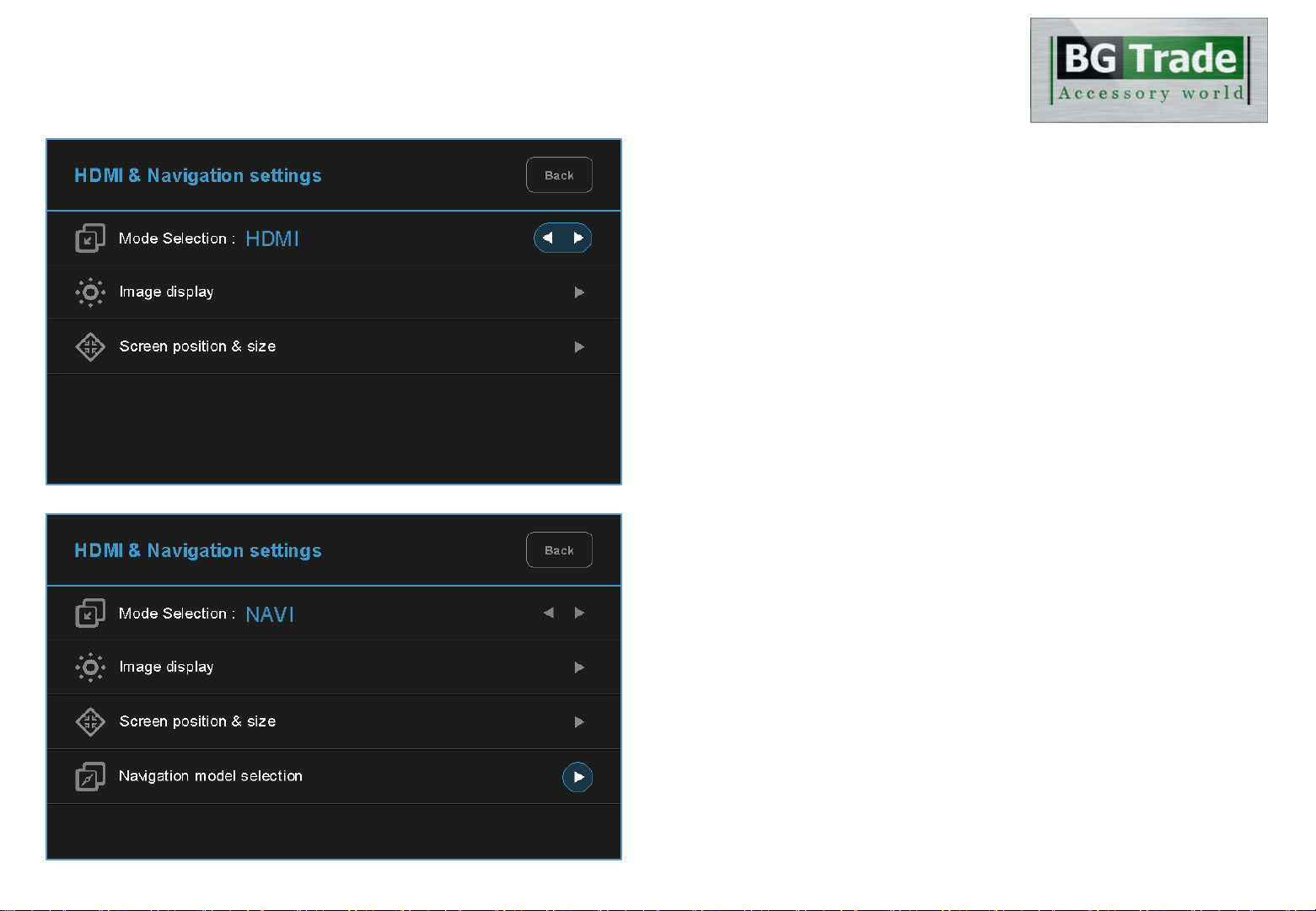
Settings
2. HDMI mode settings
- Mode selection: HDMI ↔ NAVI
- Image display
= Adjust the values of brightness and contrast
Red-Green-Blue colors of HDMI display.
- Screen position & size
= Adjust position and size of HDMI display.
3. NAVI mode settings
- Mode selection: NAVI ↔ HDMI
- Image display
= Adjust the values of brightness and contrast
Red-Green-Blue colors of NAVI display.
- Screen position & size
= Adjust position and size of NAVI display.
- Navigation model selection
①Default ②iNAVI –CUBE ③imercury –Class settop
④⑤⑥
16
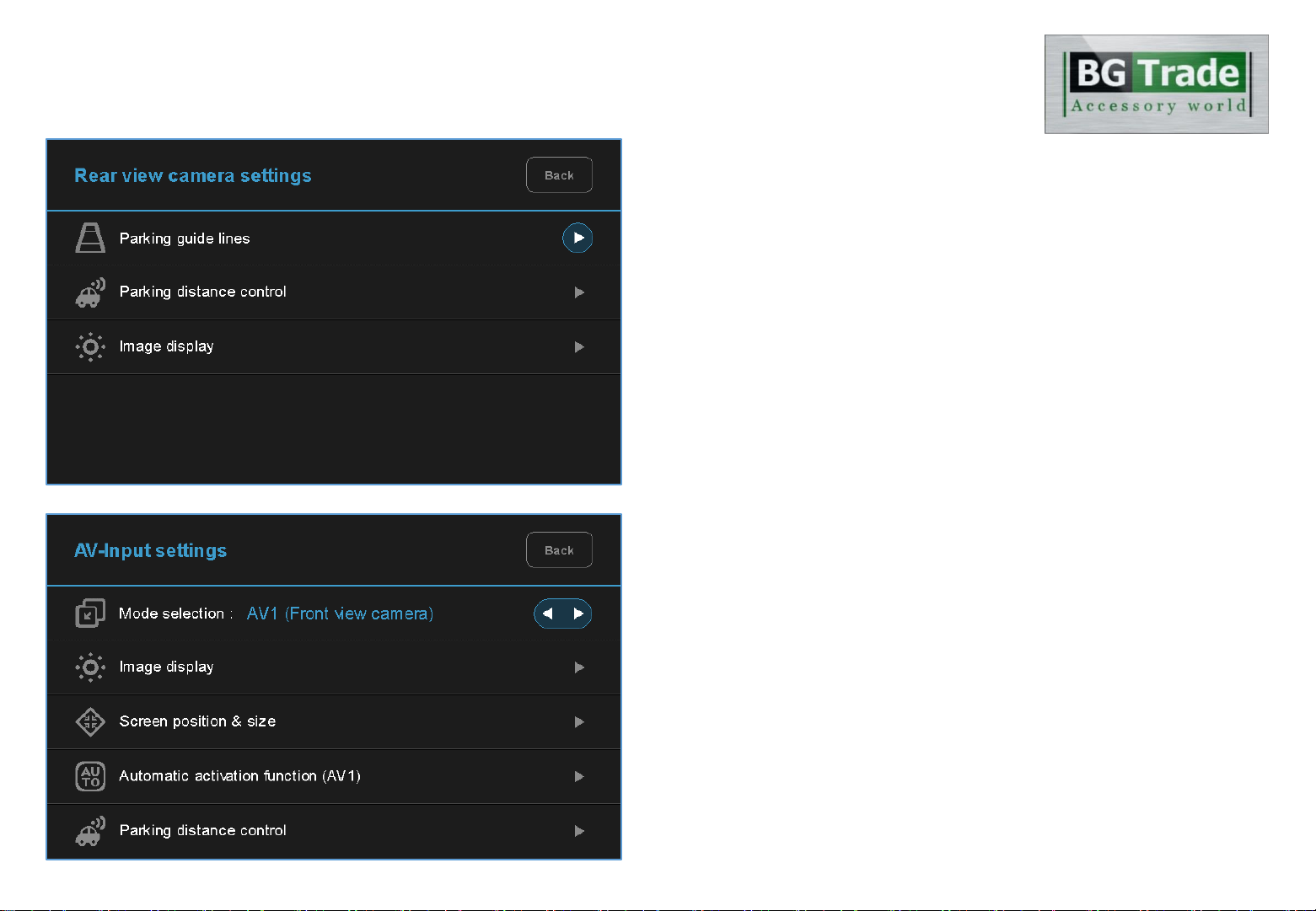
Settings
4. Rear view camera settings
- Parking guide lines
= Adjust position of parking guide lines and
select the lines ‘ON or OFF’.
- Parking distance control
= Adjust position of parking distance control sensors
to ‘LEFT or RIGHT’ and select the PDC ‘ON or OFF’.
- Image display
= Adjust the values of brightness and contrast
Red-Green-Blue colors of Rear view camera display.
5. AV1(Front view camera) settings
- Mode selection:AV1(Front view camera) ↔ AV2
- Image display
= Adjust the values of brightness and contrast
Red-Green-Blue colors of AV1(Front view camera) display.
- Screen position & size
= Adjust the position and size of AV1 display.
- Automatic activation function(AV1)
= * Please refer to next page.
- Parking distance control
= Adjust the position of parking distance control sensors
to ‘LEFT or RIGHT’ and select the PDC ‘ON or OFF’. 17
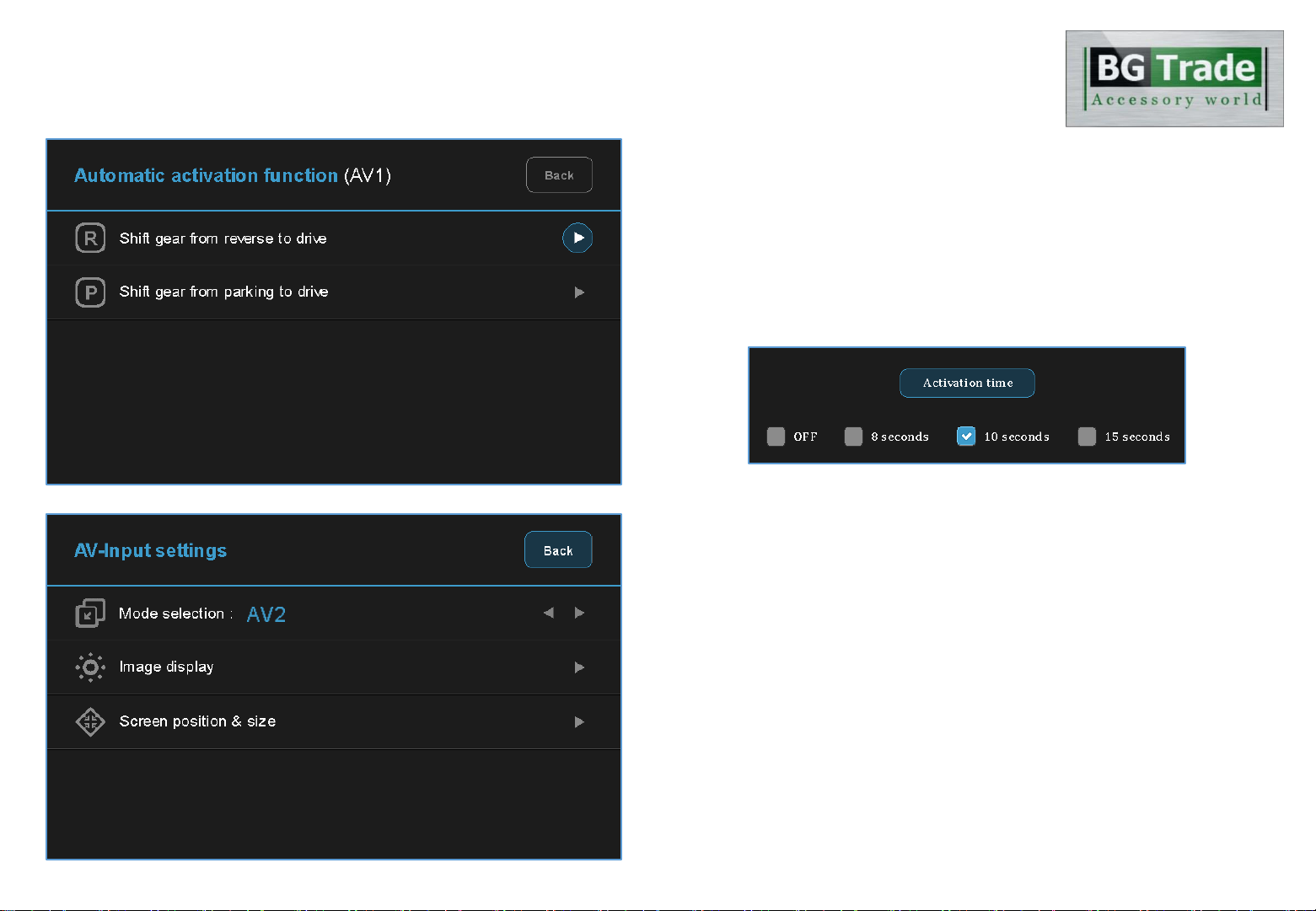
Settings
6. Automatic activation function(AV1)
- Shift gear from reverse to drive
- Shift gear from parking to drive
* When you shift gear ‘from reverse to drive’ or ‘from parking to drive’,
it just works automatically during the activation time you selected.
7. AV2 settings
- Mode selection:AV2 ↔ AV1(Front view camera)
- Image display
= Adjust the values of brightness and contrast
Red-Green-Blue colors of AV2 display.
- Screen position & size
= Adjust the position and size of AV2 display.
18

Settings
8. System settings
- Safe mode
= Select the one of two between ‘ON and OFF’.
* If you select ‘ON’, 3 modes(HDMI, NAVI and AV2) will be faded out
when the car is driven.
- Factory default
= Reset all setting values to factory default setting.
9. System information
- Mode name: BGT-Link-NTG4.5
- Firmware date: 2014 - 04 –27(Latest firmware date)
- = You can check the current firmware version date.
- Dip switch settings
= You can check the current positions of dip switch settings.
19

Settings
10. Information of Dip switch settings
* You can check the current positions of dip switch settings.
20
ex 2)
Actual DIP switch values. (→)
Appears on the setting menu. (↓)
ex 1)
Actual DIP switch values. (→)
Appears on the setting menu. (↓)
Table of contents