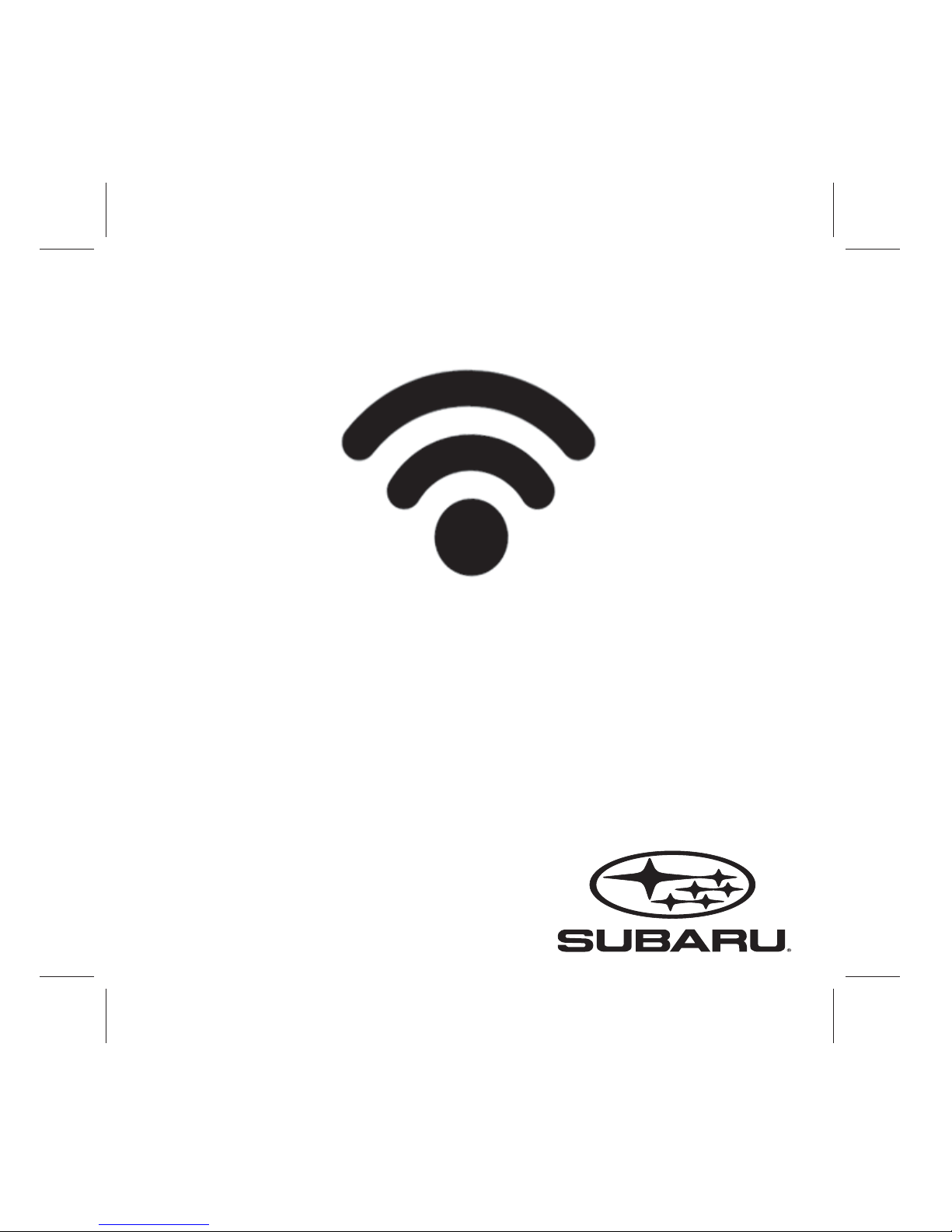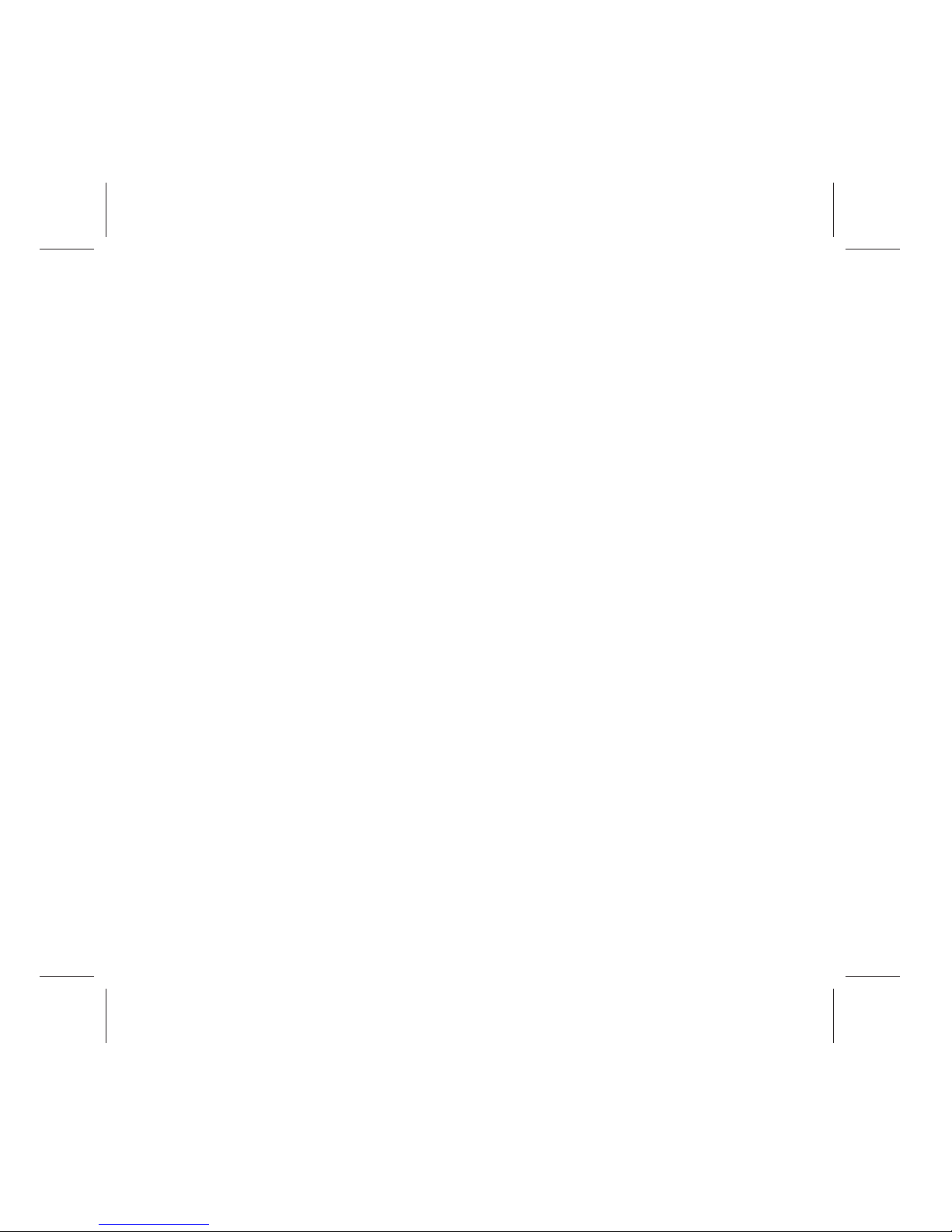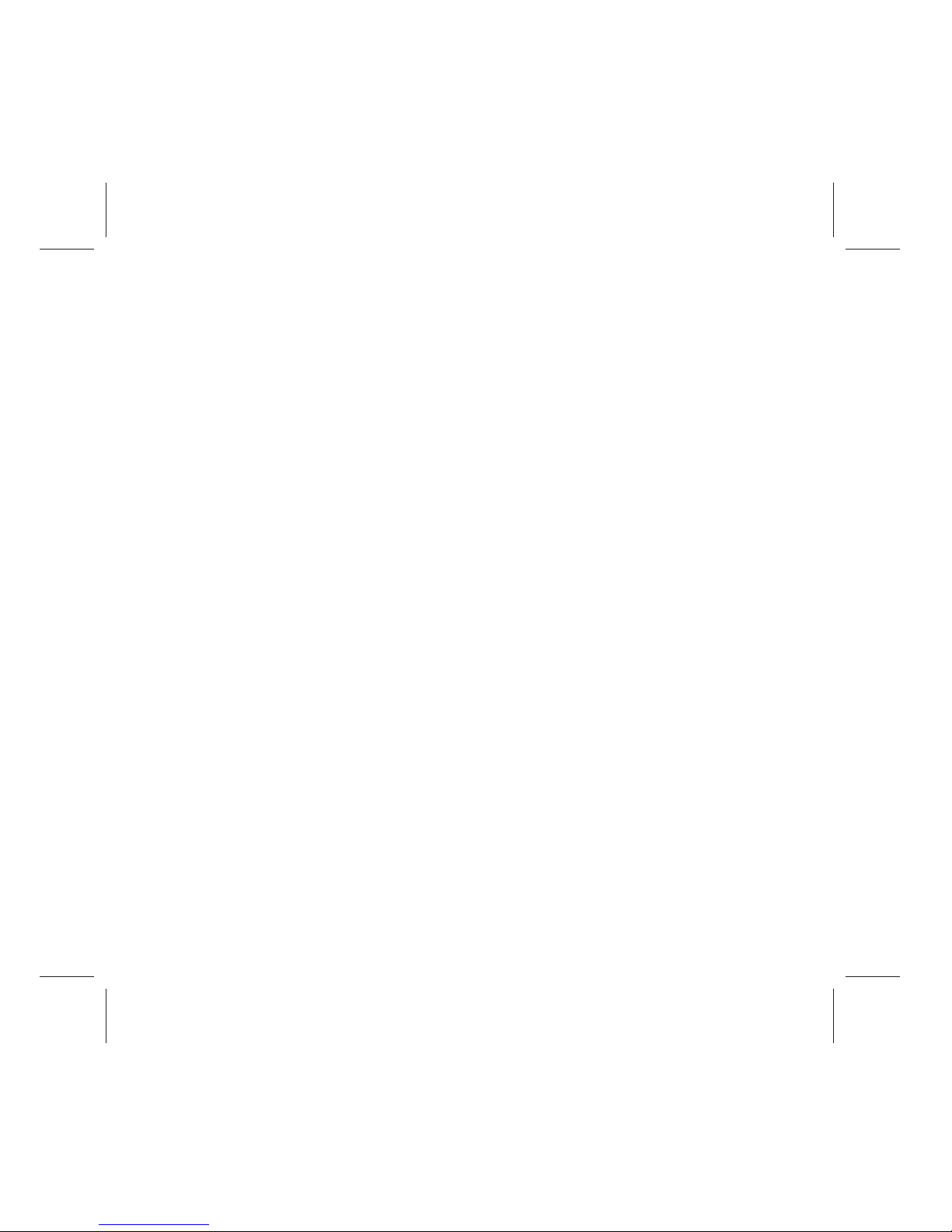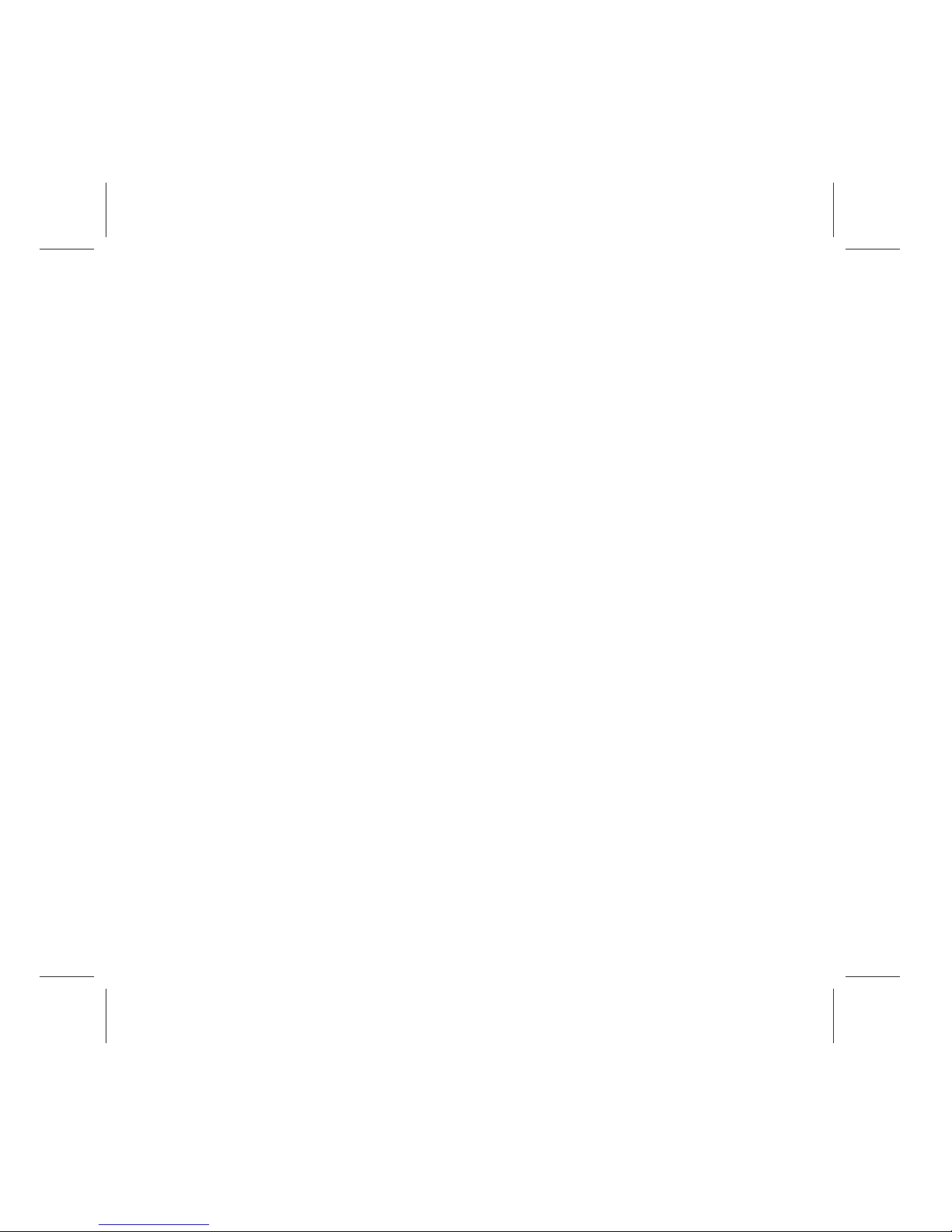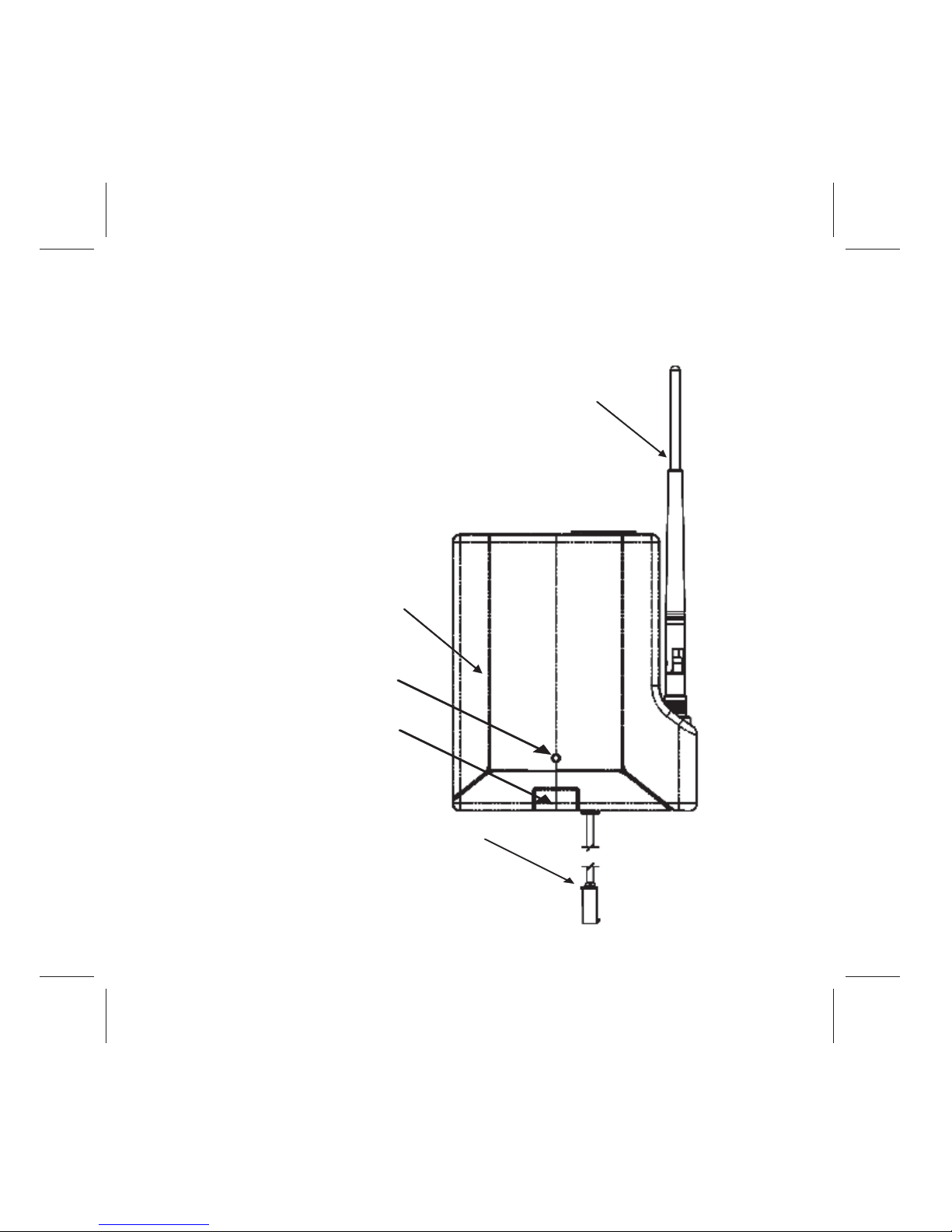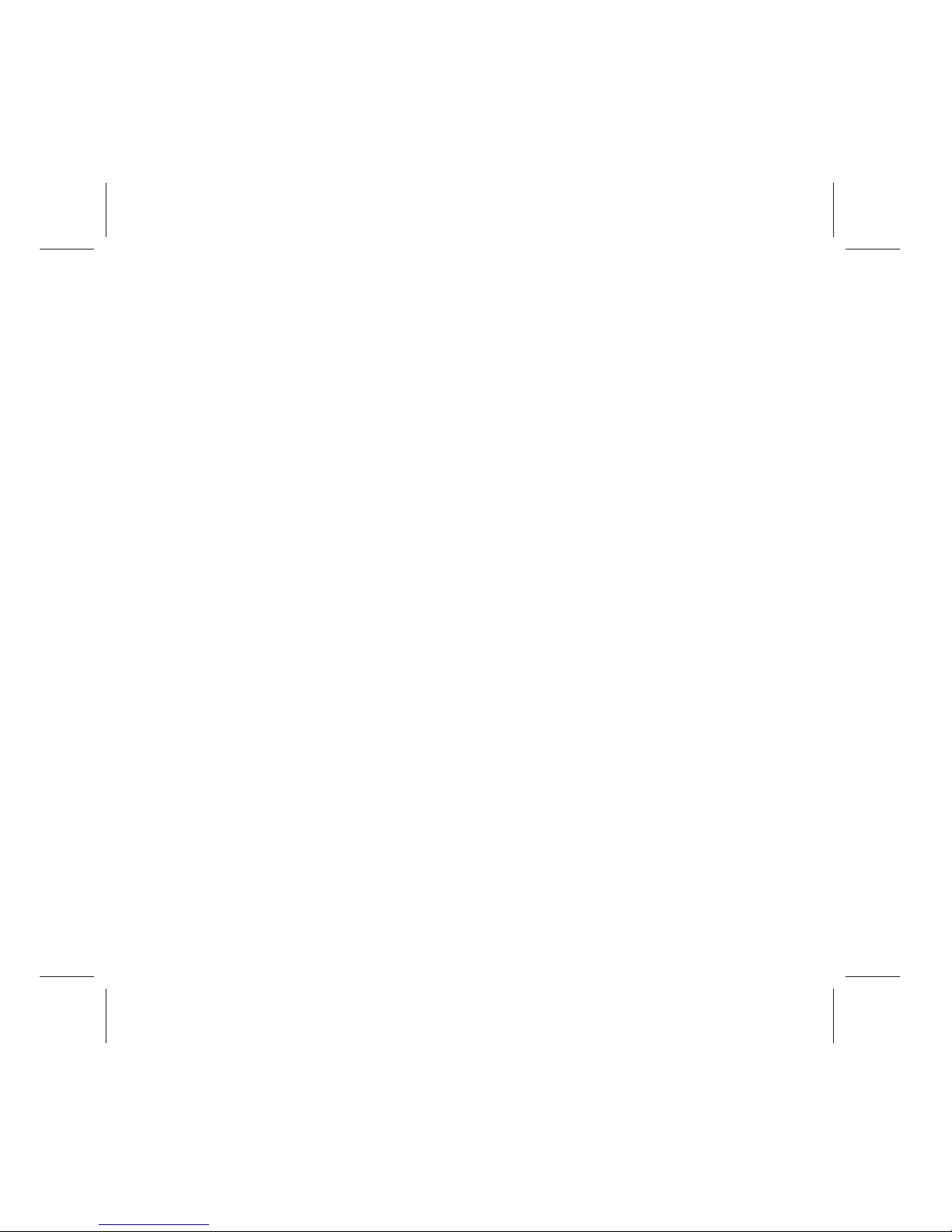Subaru SPN0001105 User manual
Other Subaru Automobile Electronic manuals
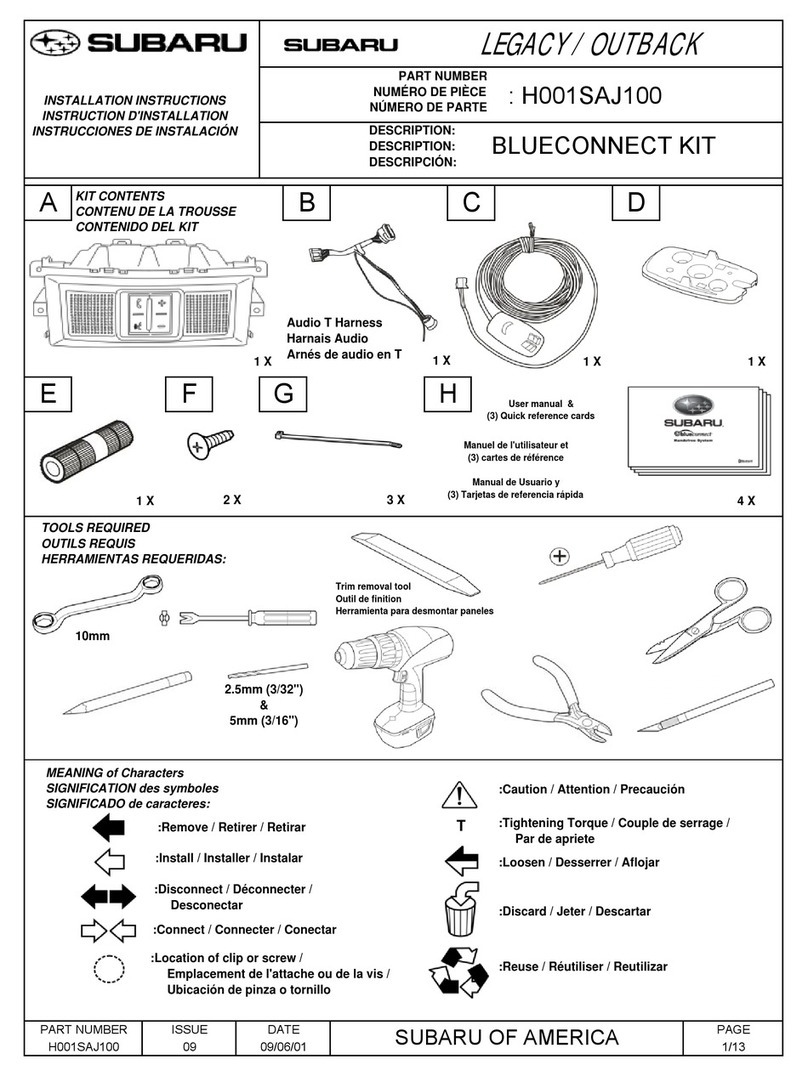
Subaru
Subaru H001SAJ100 User manual

Subaru
Subaru EyeSight User manual

Subaru
Subaru Consumer Electronics/ Bluetooth & Audio Technology... User manual

Subaru
Subaru H621SSC200 User manual

Subaru
Subaru H001SAJ200 User manual
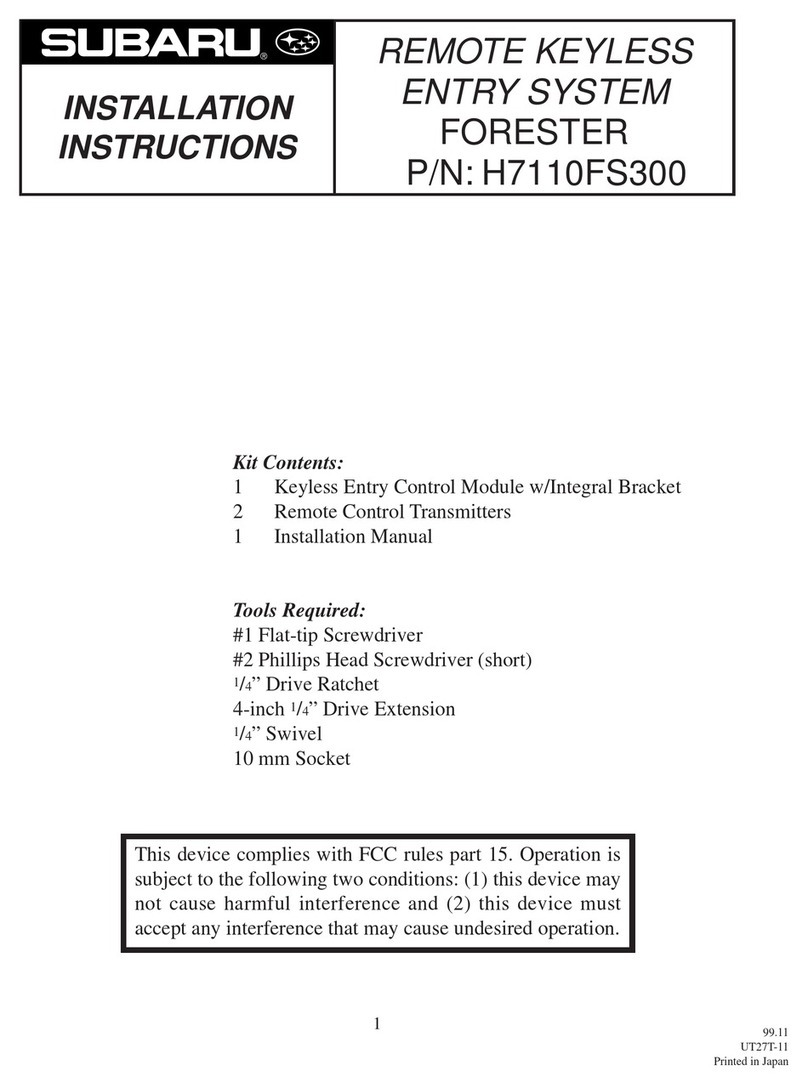
Subaru
Subaru H7110FS300 User manual

Subaru
Subaru H6210FG000 User manual
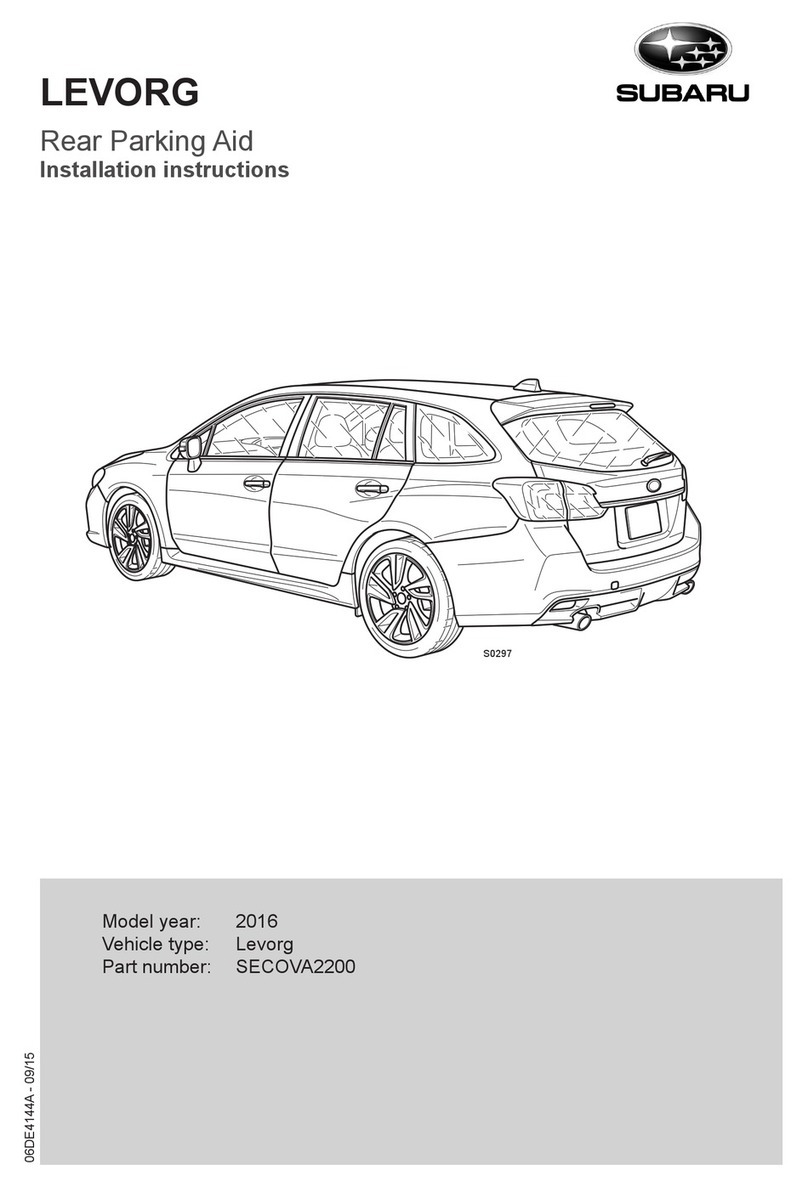
Subaru
Subaru SECOVA2200 User manual
Popular Automobile Electronic manuals by other brands

DRG
DRG LC 120 installation instructions

Blue Ox
Blue Ox BX8848 installation instructions

Dometic
Dometic MAGICWATCH MWE890K Installation and operating manual

Honeywell
Honeywell Thor VM3A user guide

Waeco
Waeco MagicWatch MWE250 Installation and operating manual

GoldCruise
GoldCruise GC90Ci installation manual