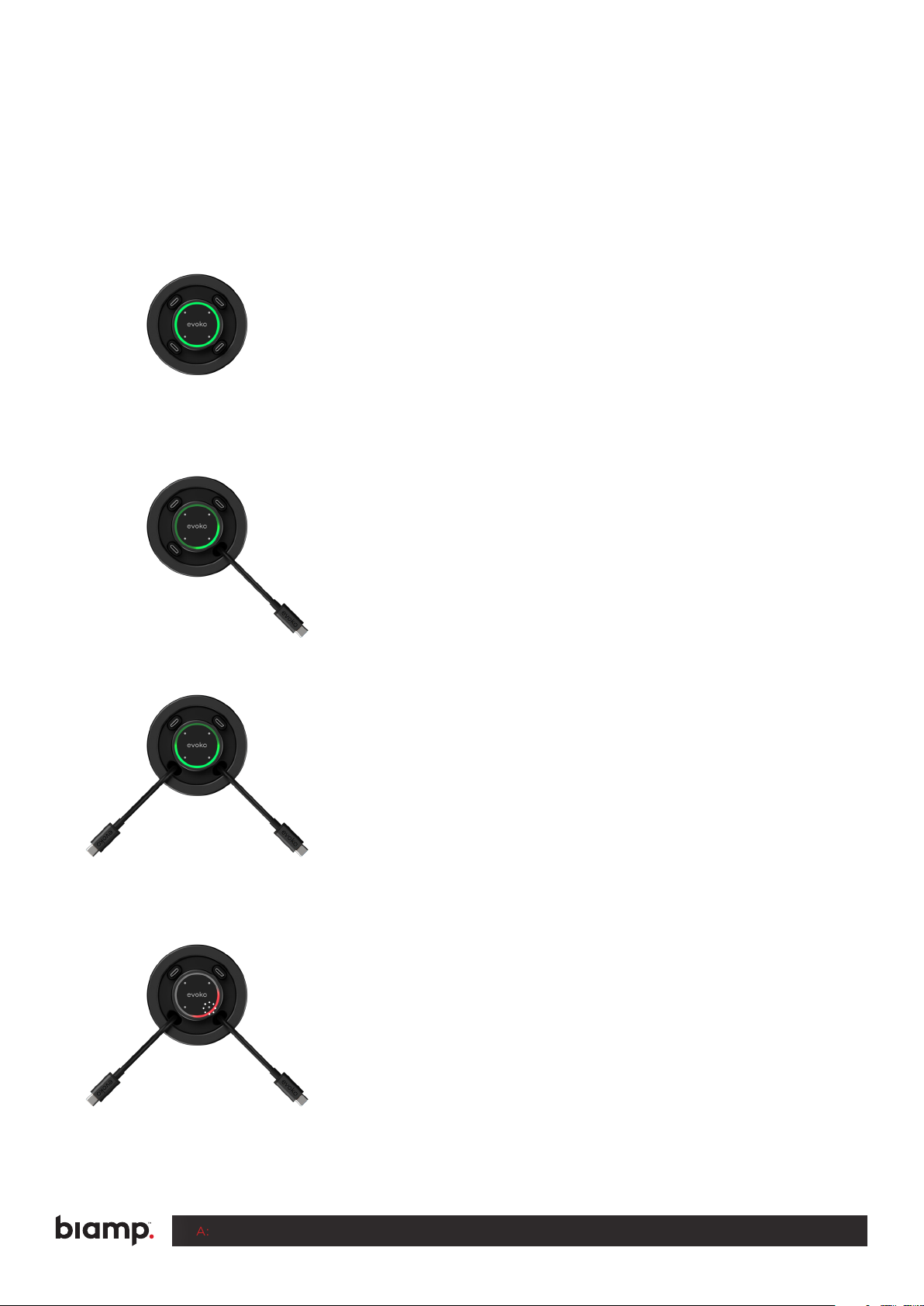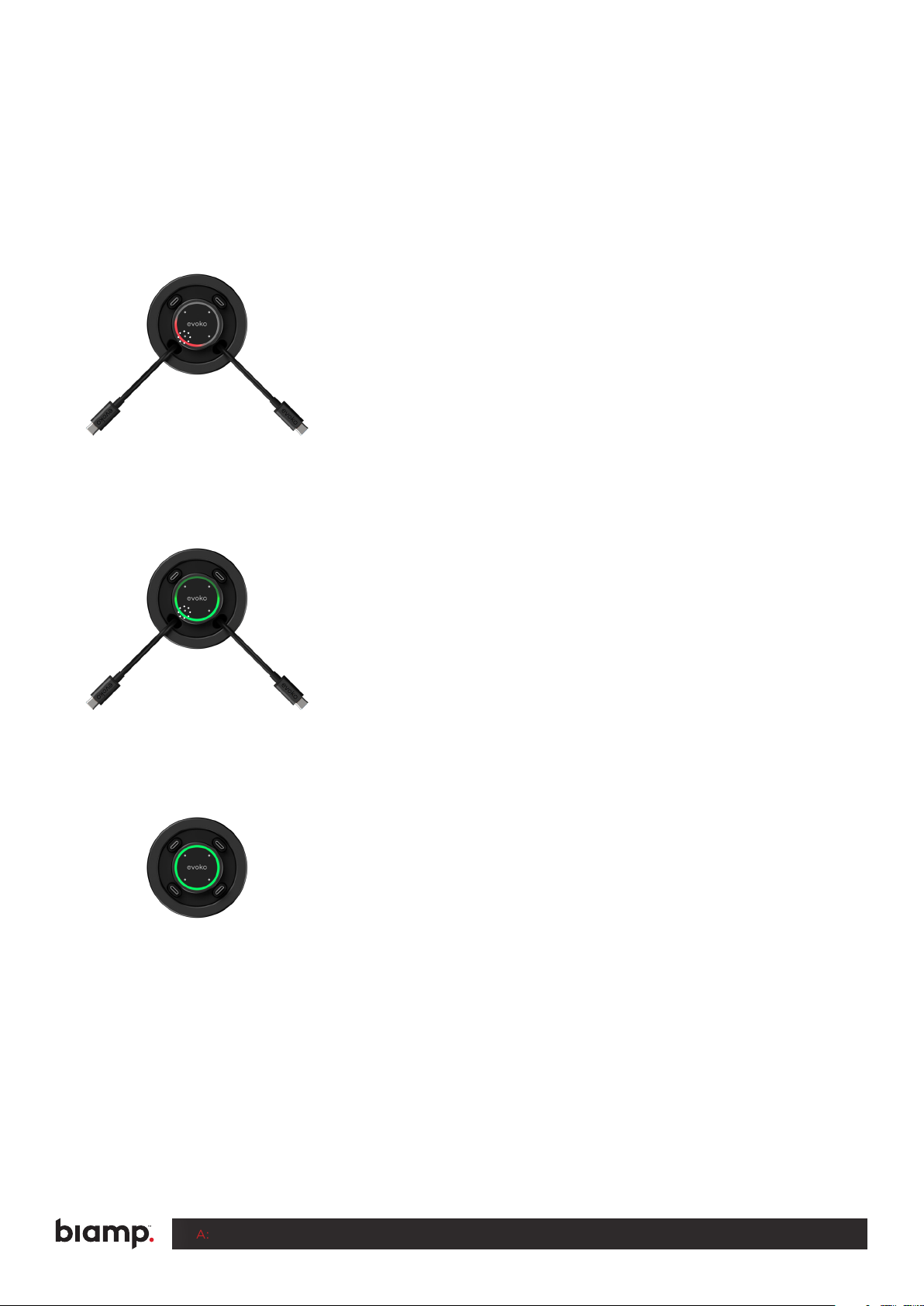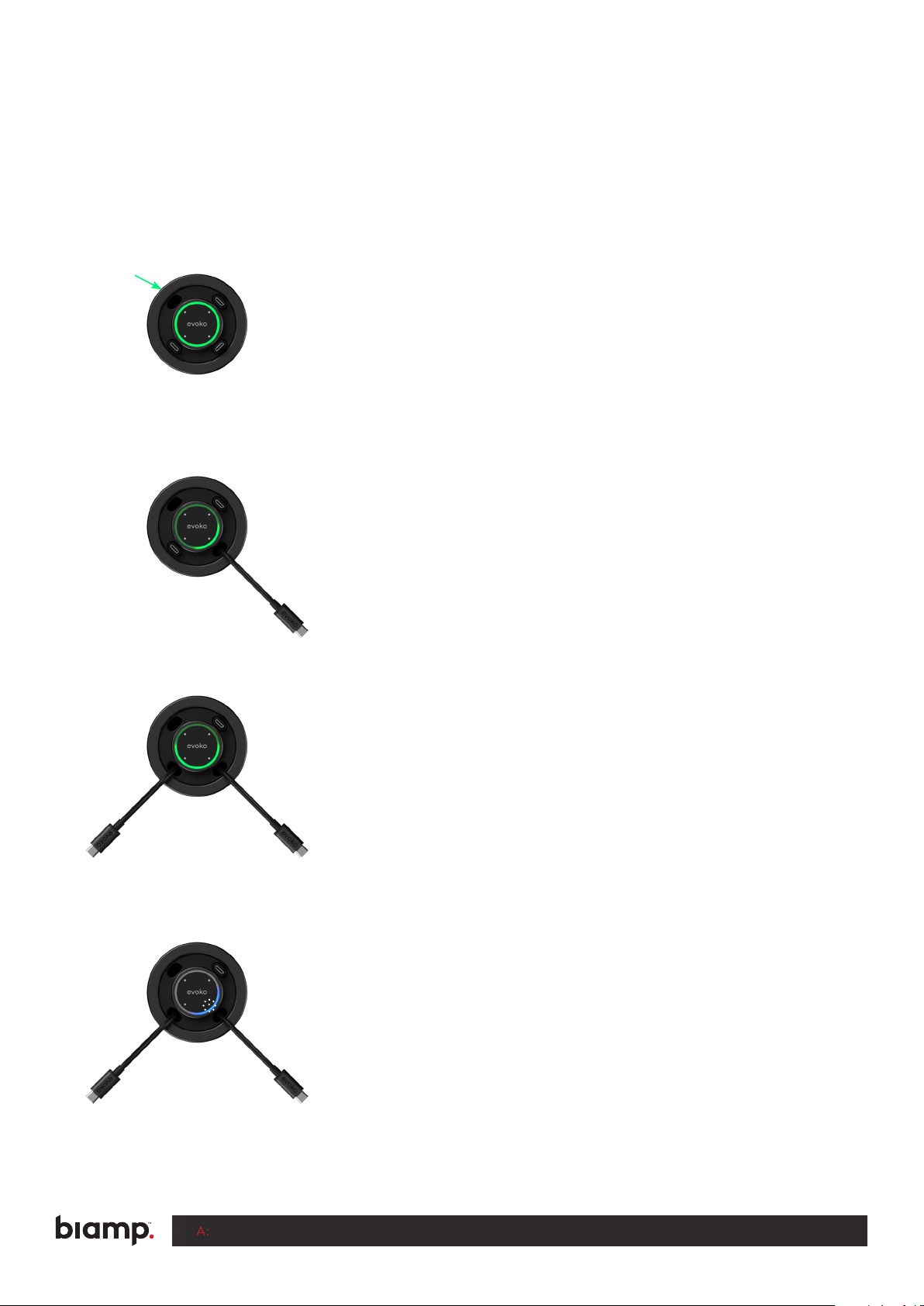A: 9300 S.W. Gemini Drive Beaverton, OR 97008 USA T: +1 503.641.7287 W: www.biamp.com
Biamp strives to improve its products on a continual basis. Specifications are therefore subject to change without notice.
Biamp and EasyConnect MPX 200 are either trademarks or registered trademarks of Biamp Systems, LLC in the United States and other countries.
rev.1023
USER GUIDE
EASYCONNECT MPX 200
PRESENTATION SYSTEM
When pressing another touch button on a
connected port the screen sharing will switch to the
other device. The light in that section will turn blue and
the light will turn o in the other sections.
To access the cameras, speakers and microphones
through a connected laptop, long press any button for 2
seconds to enter BYOM-mode. The complete circle will
pulse red a couple of times to indicate the mode switch.
The light will now be red instead of blue with enabled
access to cameras, microphones and speakers as well as
screen sharing.
To switch back to HDMI-Ingest, long-press any button for
2 seconds. The circle will pulse blue a couple of times
to indicate the mode switch and the he MTR-device will
take over control of the cameras, speakers and
microphones. You will still share the screen.