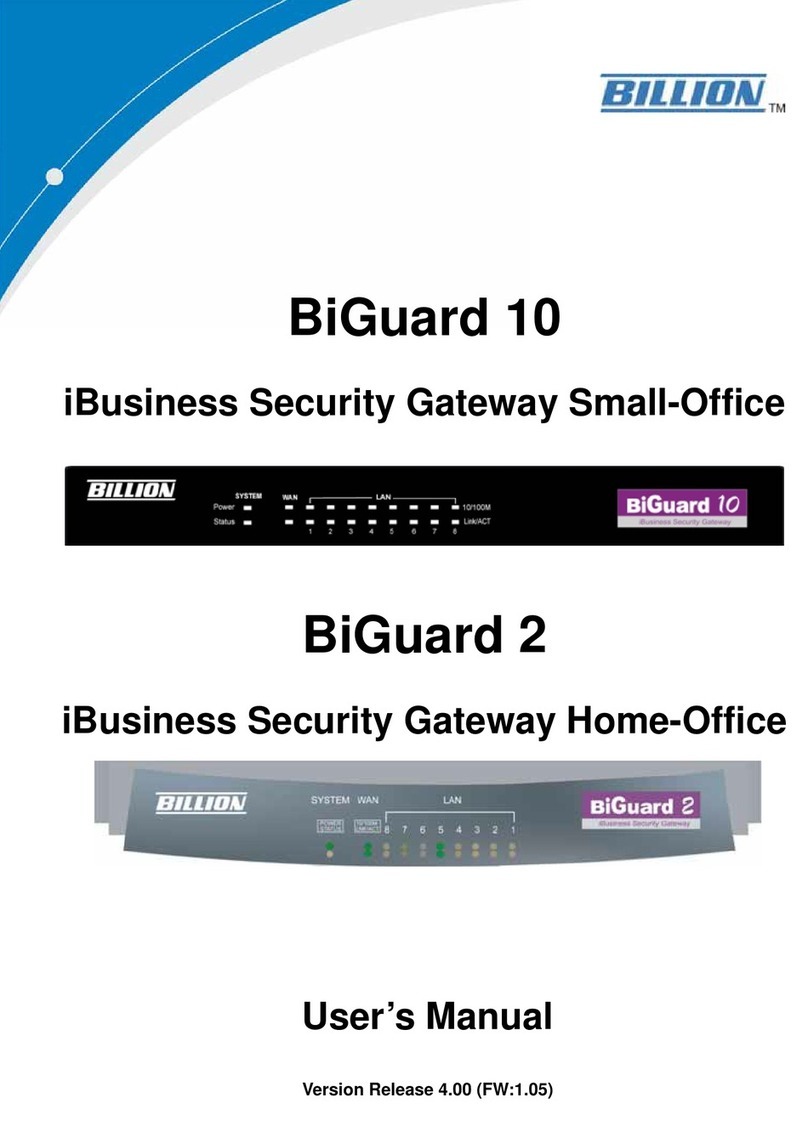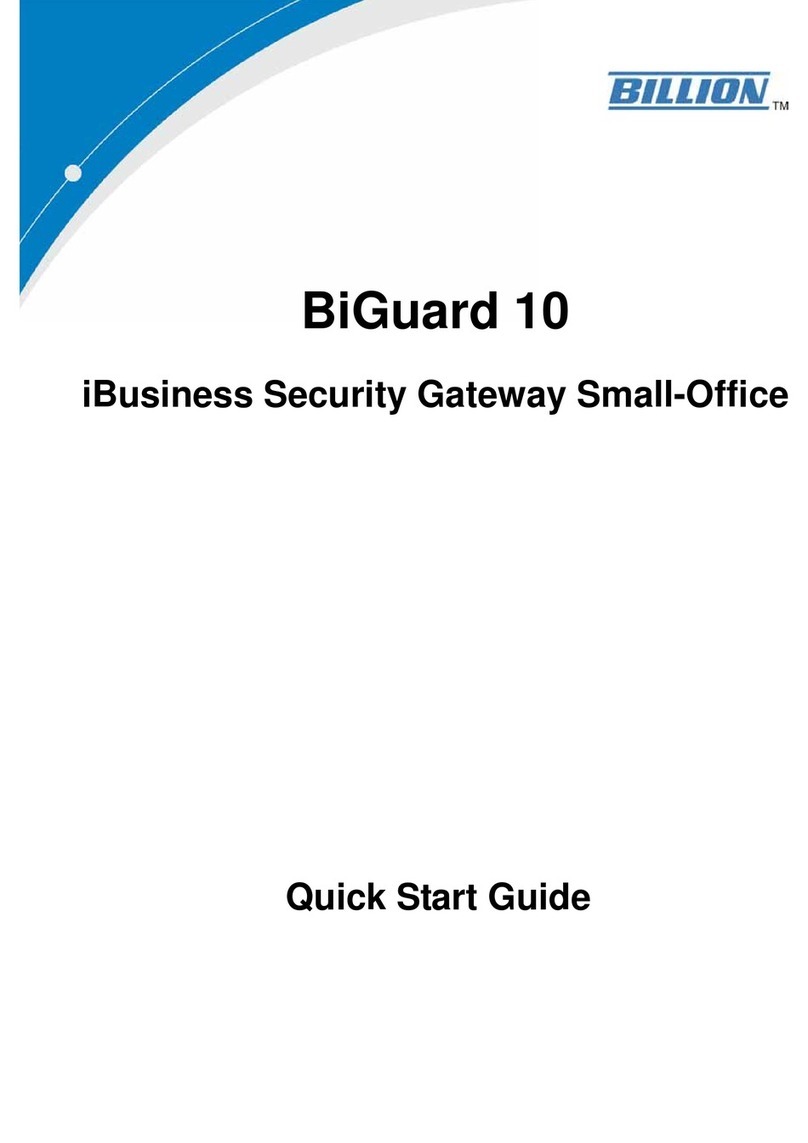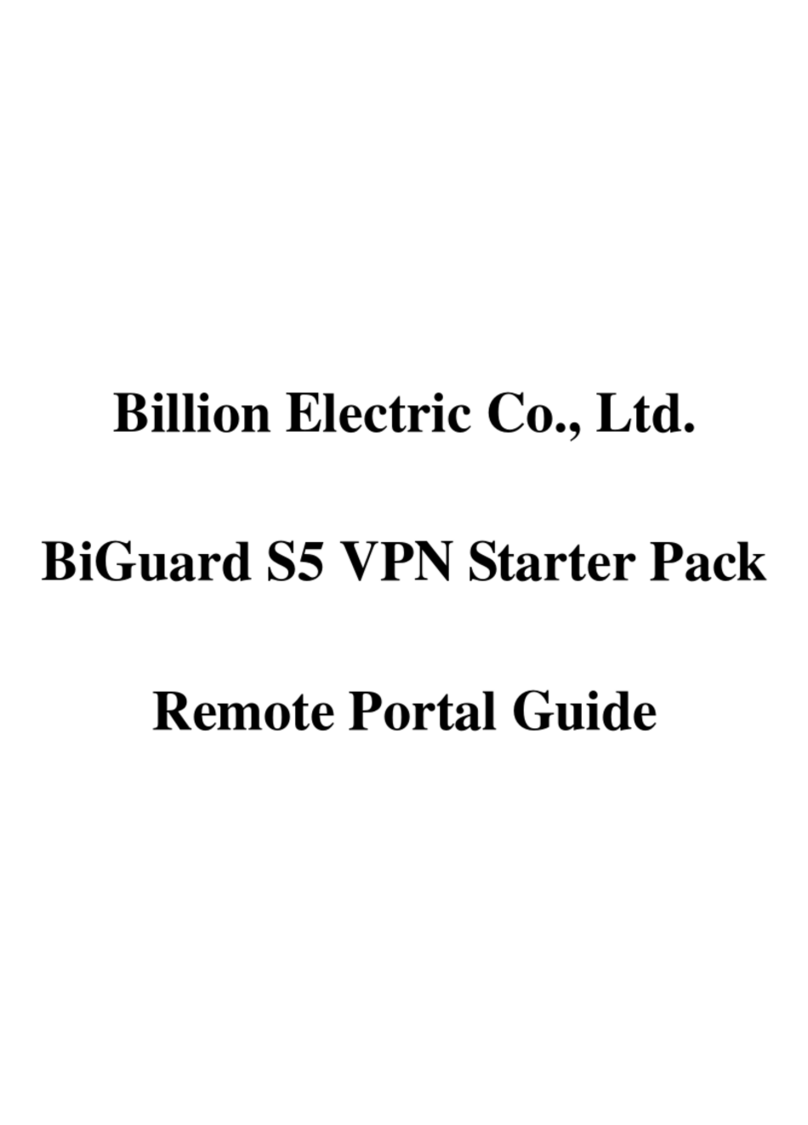33 Configuring the WAN
F.
A Security Alert screen
appears. Click Yes to continue.
The login screen appears.
Type the default user name and
password:
User Name: admin
Password: admin
Then click Login. The Web
Manager opens on the Status
menu.
To configure the WAN for PPPoE,
you need the following information
from your ISP provider:
User name
Password
DNS (if necessary)
(contact your ISP for more information)
Click Quick Start in the
Menu bar.
Click WAN. The Quick Start
WAN screen opens.
Select PPPoE from the
Protocol drop-down menu.
Type the user name in the
User name field.
Type and confirm the password
in the Password and Retype
Password fields.
Select Always On or Connect
on Demand from the
Connection drop-down menu.
If you select Connect on
Demand, the following Idle
Timeout field is available.
Type the number (of minutes)
in the Idle Timeout field. If
your connection is Connect on
Demand, you are disconnected
after the idle timeout period.
Check Obtain DNS
Automatically if your ISP
provides this with the assigned
IP. Otherwise,enter the Primary
and Secondary DNS provided
by your ISP provider.
Click Apply to confirm the
settings.
To configure the WAN for static IP,
you will need the following
information from your ISP provider:
IP address
Subnet mask
Gateway
DNS
Click Quick Start in the
Menu bar.
Click WAN. The Quick Start
WAN screen opens.
Select Static IP from the
Protocol drop-down menu.
Type the IP address in the
IP Address field.
Type the subnet mask in the
Subnet Mask field.
Type the gateway in the
Gateway field.
Type the primary/secondary
DNS in the DNS fields.
Click Apply to confirm
the settings.
Click Quick Start in the
Menu bar.
Click WAN. The Quick Start
WAN screen appears.
Select Obtain an IP Address
Automatically from the
Protocol drop-down menu.
Check Obtain DNS
Automatically if your ISP
provides this with the
assigned IP. Otherwise, enter
the Primary and Secondary
DNS provided by your ISP.
Click Apply to confirm the
settings.
Congratulations. You
successfully finished the
BiGuard S10 router
configuration.
Click Quick Start -> SSL VPN
in the Menu bar. The Quick
Start SSL VPN screen appears.
If you have created new Groups,
you can select one from the
drop-down menu. Otherwise,
leave the default Group selected
and click Next. The following
screen appears.
Type a user name for a user
in the User Name field.
Type and confirm a
password in the Password
and Retype Password
fields.
Enable access services for
the account. Services include
Network Places and Network
Extender.
Click Apply to confirm the
settings.
Select the applications to
grant the user access
to them.
This section describes how to configure the BiGuard S10 with basic settings
so that the SSL VPN default group is accessible from outside your network.
Before a user can access the SSL VPN, a Group user account must be set
up for them.
Support
For additional information, please
refer to the User's Guide in the
software CD. For technical support,
please email to
Billion Electric Co., Ltd.
User Registration
To register the BiGuard S10, please
visit www.biguard.com or directly
access the registration features on
the Web Manager.
C