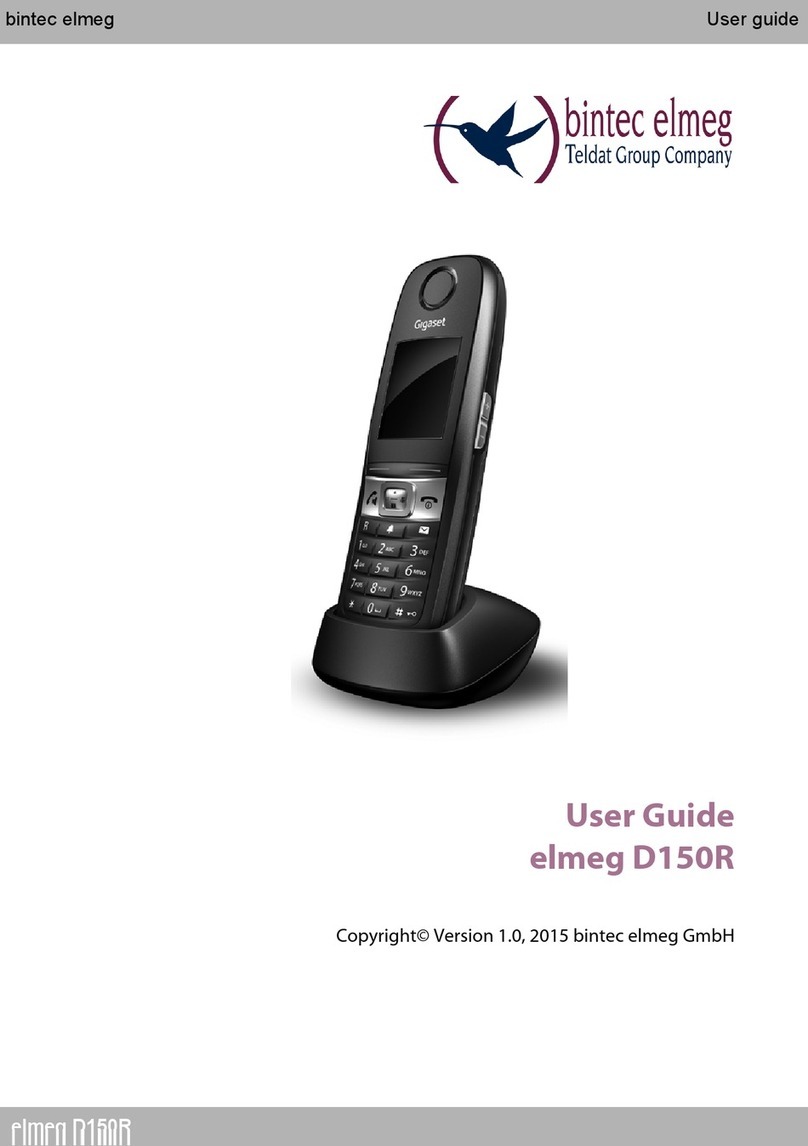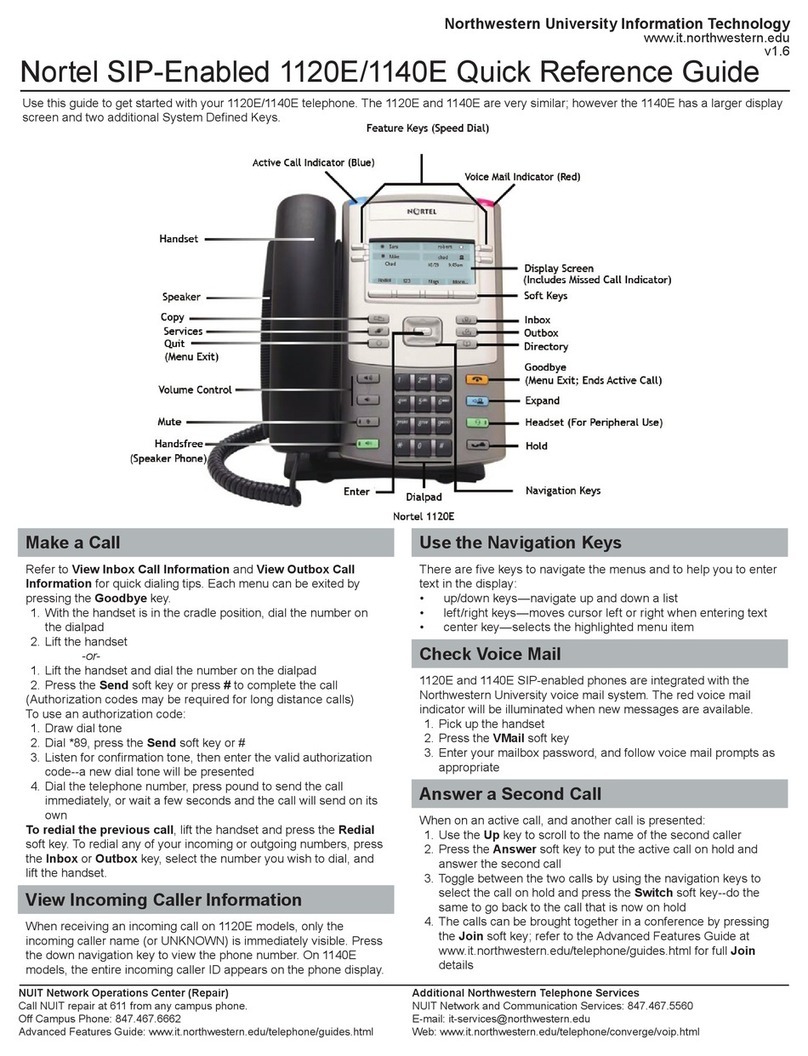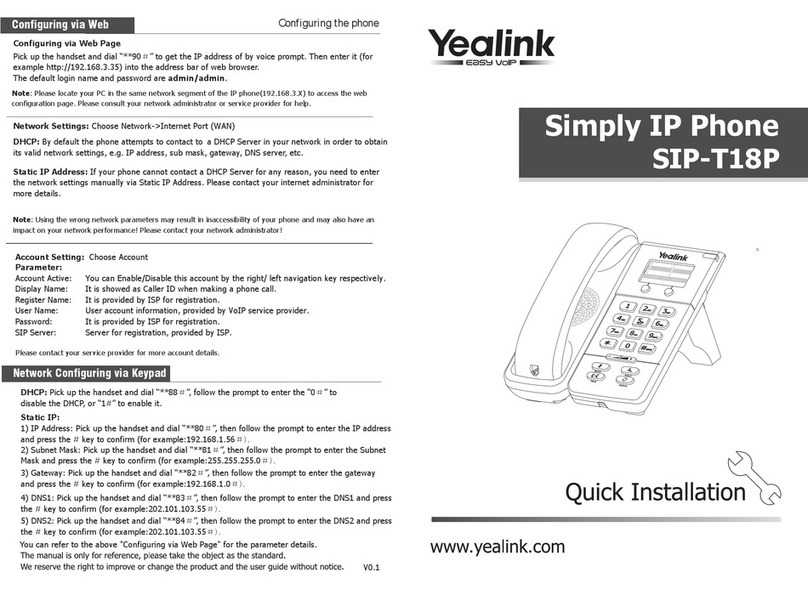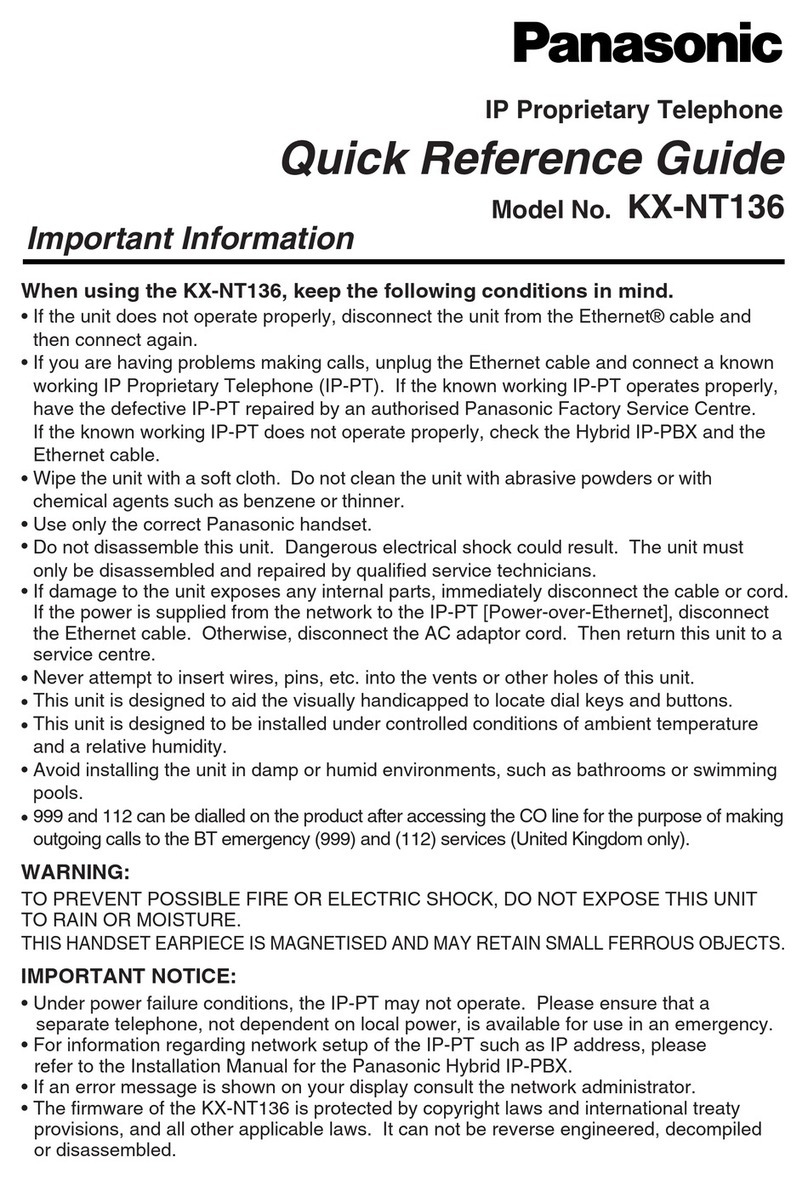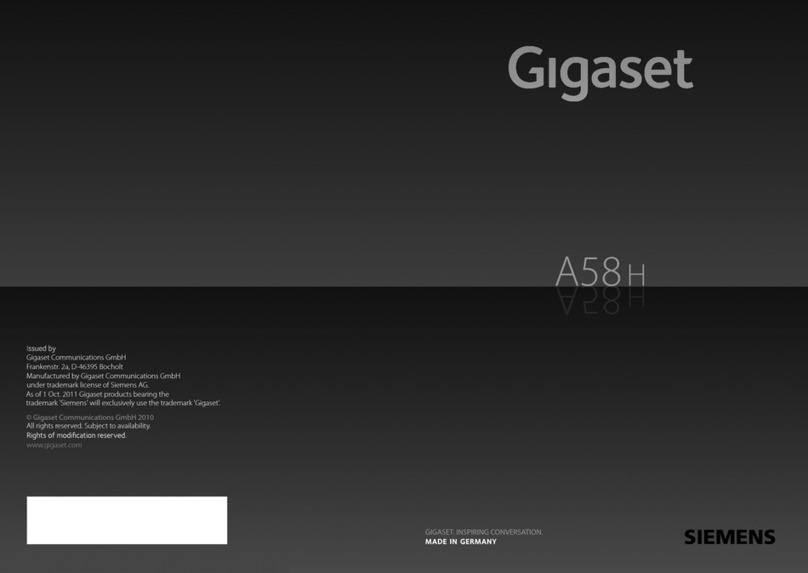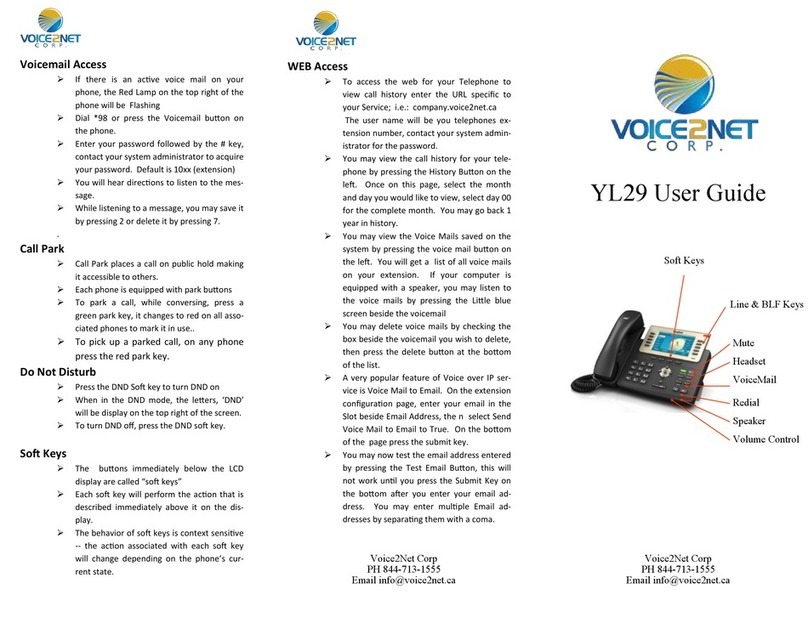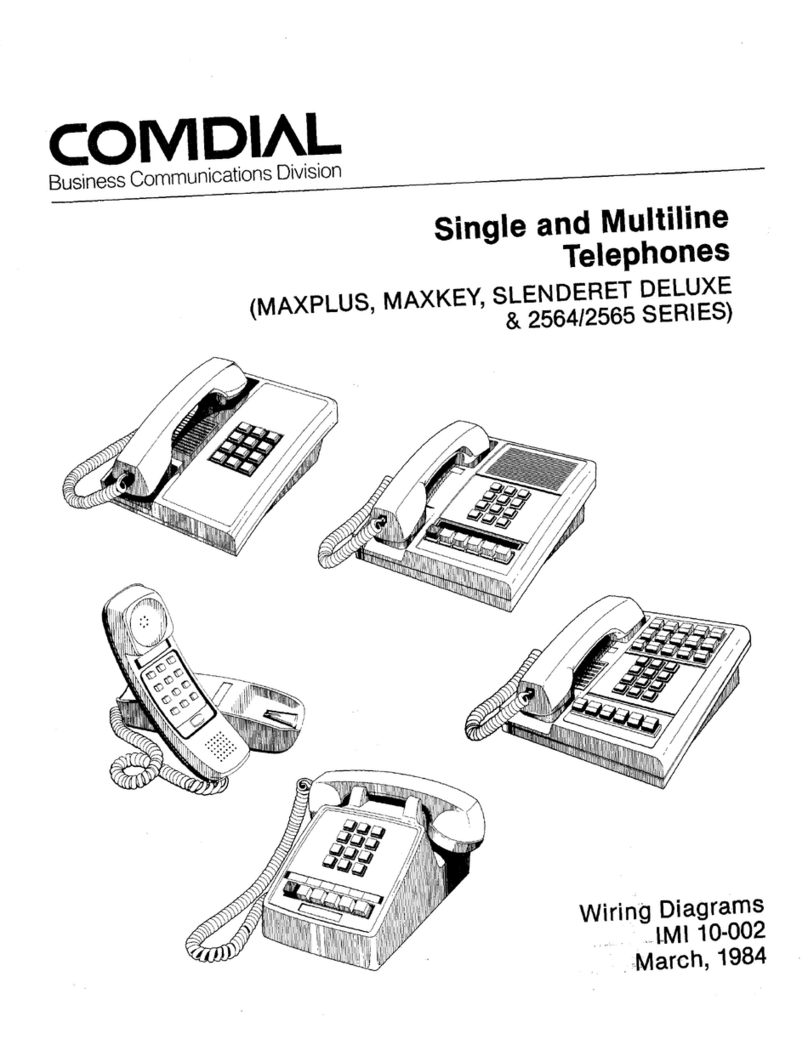BinTec elmeg IP620 User manual

elmeg IP620 / en / elmeg IP620 / Cover_front_IP620.fm / 8/23/16
Template bintec-elmeg, Version 1, 01.07.2014
1
elmeg IP620
bintec elmeg User Guide
Copyright© Version 1.0, 2016 bintec elmeg GmbH
User Guide
elmeg IP620
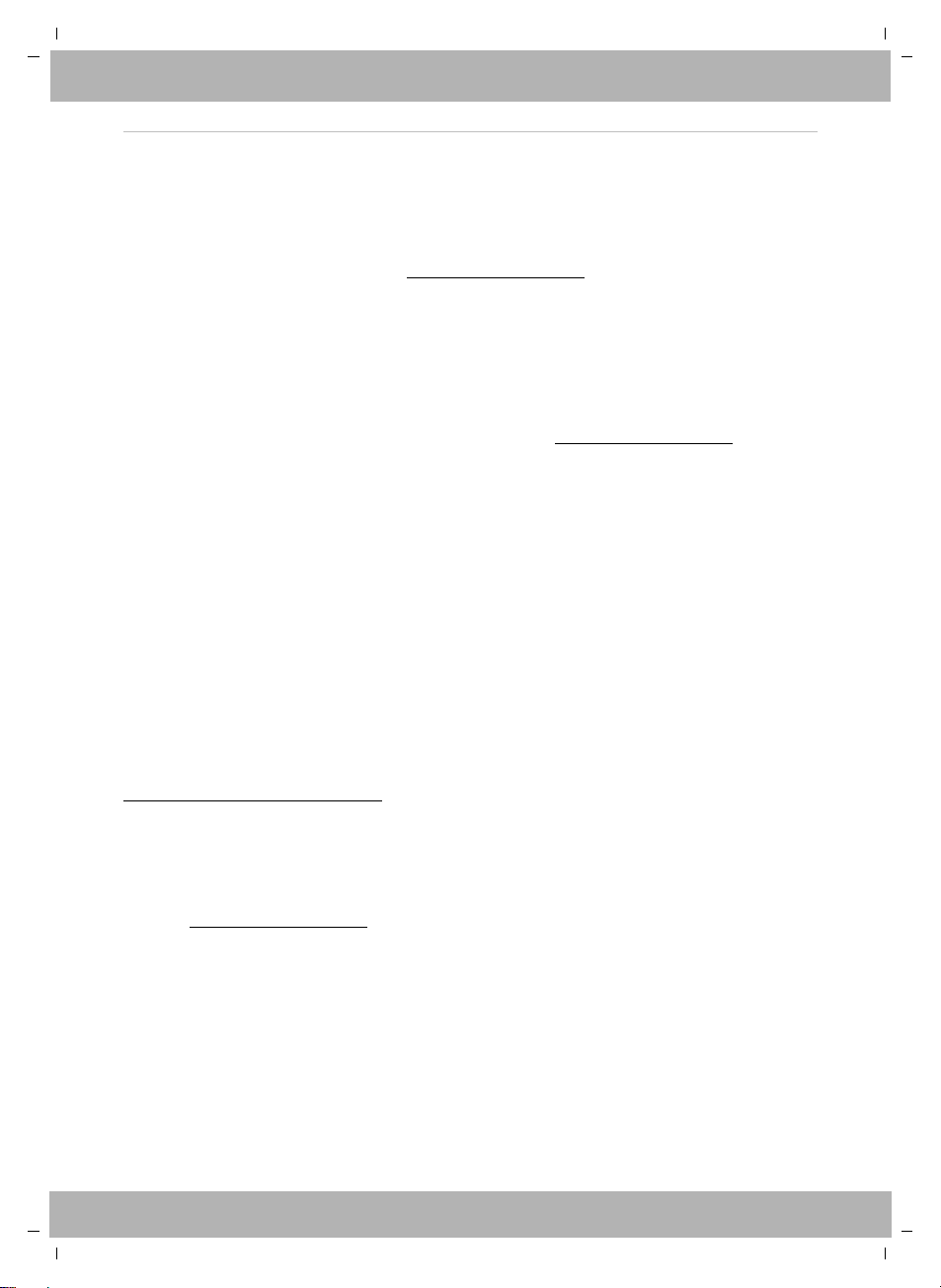
elmeg IP620 / en / elmeg IP620 / Cover_front_IP620.fm / 8/23/16
Template bintec-elmeg, Version 1, 01.07.2014
2elmeg IP620
bintec elmeg
Legal Notice
Aim and purpose
This document is part of the user manual for the installation and configuration of bintec elgmeg
devices. For the latest information and notes on the current software release, please also read
our release notes, particularly if you are updating your software to a higher release version. You
will find the latest release notes under www.bintec-elmeg.com.
Liability
This manual has been put together with the greatest possible care. However, the information
contained in this manual is not a guarantee of the properties of your product. bintec elmeg
GmbH is only liable within the terms of its conditions of sale and supply and accepts no liability
for technical inaccuracies and/or omissions.
The information in this manual can be changed without notice. You will find additional informa-
tion and also release notes for bintec elmeg devices under www.bintec-elmeg.com.
bintec elmeg devices make WAN connections as a possible function of the system configura-
tion. You must monitor the product in order to avoid unwanted charges. bintec elmeg GmbH
accepts no responsibility for data loss, unwanted connection costs and damage caused by unin-
tended operation of the product.
Trademarks
bintec trademarks and the bintec logo, artem trademarks and the artem logo, elmeg trade-
marks and the elmeg logo are registered trademarks of bintec elmeg GmbH.
Company and product names mentioned are usually trademarks of the companies or manufac-
turers concerned.
Copyright
All rights reserved. No part of this manual may be reproduced or further processed in any way
without the written consent of bintec elmeg GmbH. The documentation may not be processed
and, in particular, translated without the consent of bintec elmeg GmbH.
You will find information on guidelines and standards in the declarations of conformity under
www.bintec-elmeg.com/confomity.
How to reach bintec elmeg GmbH
bintec elmeg GmbH
Südwestpark 94, D-90449 Nürnberg, Deutschland,
Telefon: +4991196730, Fax: +499116880725
Internet: www.bintec-elmeg.com
© bintec elmeg GmbH 2016, All rights reserved. Rights of modification reserved.
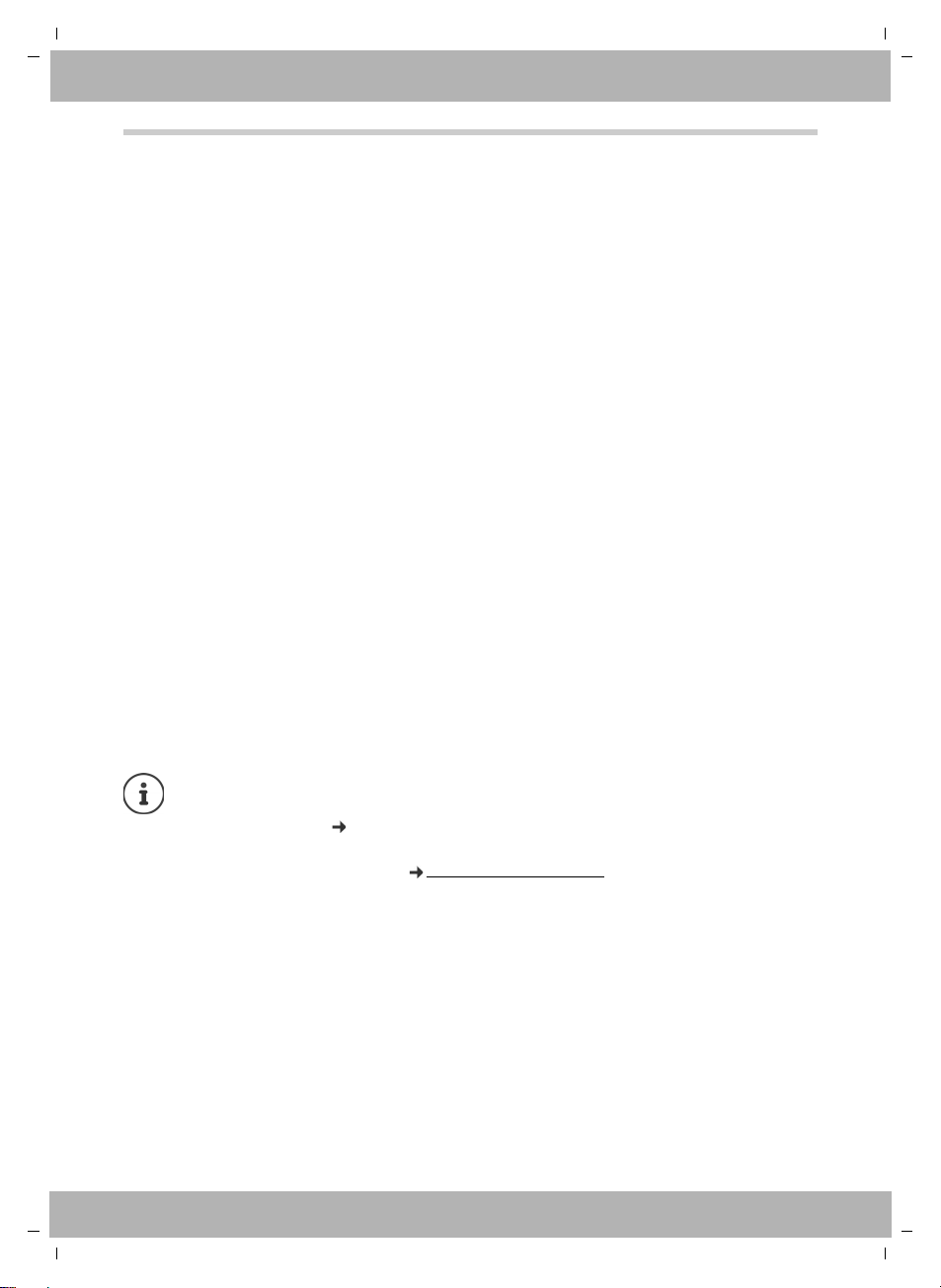
elmeg IP620 / en / elmeg IP620 / LUGIVZ.fm / 8/23/16
Template bintec-elmeg, Version 1, 01.07.2014
3
elmeg IP620
bintec elmeg Contents
Contents
Overview . . . . . . . . . . . . . . . . . . . . . . . . . . . . . . . . . . . . . . . . . . . . . . . . . . . . . . . . . . . . . . . . . . . . 4
Keys . . . . . . . . . . . . . . . . . . . . . . . . . . . . . . . . . . . . . . . . . . . . . . . . . . . . . . . . . . . . . . . . . . . . . . . . . . . . . . . . . . . 4
Connections . . . . . . . . . . . . . . . . . . . . . . . . . . . . . . . . . . . . . . . . . . . . . . . . . . . . . . . . . . . . . . . . . . . . . . . . . . . 6
Illustration in the user guide . . . . . . . . . . . . . . . . . . . . . . . . . . . . . . . . . . . . . . . . . . . . . . . . . . . . . . . . . . . . 7
Safety precautions . . . . . . . . . . . . . . . . . . . . . . . . . . . . . . . . . . . . . . . . . . . . . . . . . . . . . . . . . . . . . . . . . . . . . 8
Using the telephone . . . . . . . . . . . . . . . . . . . . . . . . . . . . . . . . . . . . . . . . . . . . . . . . . . . . . . . . . 9
Getting to know your telephone . . . . . . . . . . . . . . . . . . . . . . . . . . . . . . . . . . . . . . . . . . . . . . . . . . . . . . . 9
Making calls . . . . . . . . . . . . . . . . . . . . . . . . . . . . . . . . . . . . . . . . . . . . . . . . . . . . . . . . . . . . . . . . . . . . . . . . . . 13
Call lists . . . . . . . . . . . . . . . . . . . . . . . . . . . . . . . . . . . . . . . . . . . . . . . . . . . . . . . . . . . . . . . . . . . . . . . . . . . . . . 20
Message Centre . . . . . . . . . . . . . . . . . . . . . . . . . . . . . . . . . . . . . . . . . . . . . . . . . . . . . . . . . . . . . . . . . . . . . . . 21
Voice mails . . . . . . . . . . . . . . . . . . . . . . . . . . . . . . . . . . . . . . . . . . . . . . . . . . . . . . . . . . . . . . . . . . . . . . . . . . . 22
Directories . . . . . . . . . . . . . . . . . . . . . . . . . . . . . . . . . . . . . . . . . . . . . . . . . . . . . . . . . . . . . . . . . . . . . . . . . . . . 23
Settings . . . . . . . . . . . . . . . . . . . . . . . . . . . . . . . . . . . . . . . . . . . . . . . . . . . . . . . . . . . . . . . . . . . . 26
Basic settings . . . . . . . . . . . . . . . . . . . . . . . . . . . . . . . . . . . . . . . . . . . . . . . . . . . . . . . . . . . . . . . . . . . . . . . . . 26
Configuring other settings with the Web configurator . . . . . . . . . . . . . . . . . . . . . . . . . . . . . . . . . . 31
Status of the telephone . . . . . . . . . . . . . . . . . . . . . . . . . . . . . . . . . . . . . . . . . . . . . . . . . . . . . . . . . . . . . . . 38
Appendix . . . . . . . . . . . . . . . . . . . . . . . . . . . . . . . . . . . . . . . . . . . . . . . . . . . . . . . . . . . . . . . . . . 39
Service (Customer Care) . . . . . . . . . . . . . . . . . . . . . . . . . . . . . . . . . . . . . . . . . . . . . . . . . . . . . . . . . . . . . . . 39
Manufacturer's advice . . . . . . . . . . . . . . . . . . . . . . . . . . . . . . . . . . . . . . . . . . . . . . . . . . . . . . . . . . . . . . . . . 39
Menu tree . . . . . . . . . . . . . . . . . . . . . . . . . . . . . . . . . . . . . . . . . . . . . . . . . . . . . . . . . . . . . . . . . . . . . . . . . . . . 41
Display icons . . . . . . . . . . . . . . . . . . . . . . . . . . . . . . . . . . . . . . . . . . . . . . . . . . . . . . . . . . . . . . . . . . . . . . . . . 42
Index . . . . . . . . . . . . . . . . . . . . . . . . . . . . . . . . . . . . . . . . . . . . . . . . . . . . . . . . . . . . . . . . . . . . . . 43
If the telephone is connected to a telephone system, the telephone system can have a
bearing on the telephone functions or block or add to them.
Further information: User guide for the telephone system
This guide is aimed at telephone users.
Information for administrators: www.bintec-elmeg.com

elmeg IP620 / en / elmeg IP620 / overview_maxwell_basic.fm / 8/23/16
Template bintec-elmeg, Version 1, 01.07.2014
4elmeg IP620
bintec elmegKeys
Overview
Keys
1Display keys Activate the display key functions page 9
2Volume keys Depending on the operating mode: Adjust the vol-
ume of the speaker, receiver, headset or ringtone
page 16
3Star key Display special characters when inputting text page 11
Activate/deactivate the ringtone page 15
4Hash key Switch text mode (upper/lower case letters, digits) page 11
Lock/unlock the keypad page 12
10
13
1 2 3 4
9
12
11
6
7
14
8
5
15
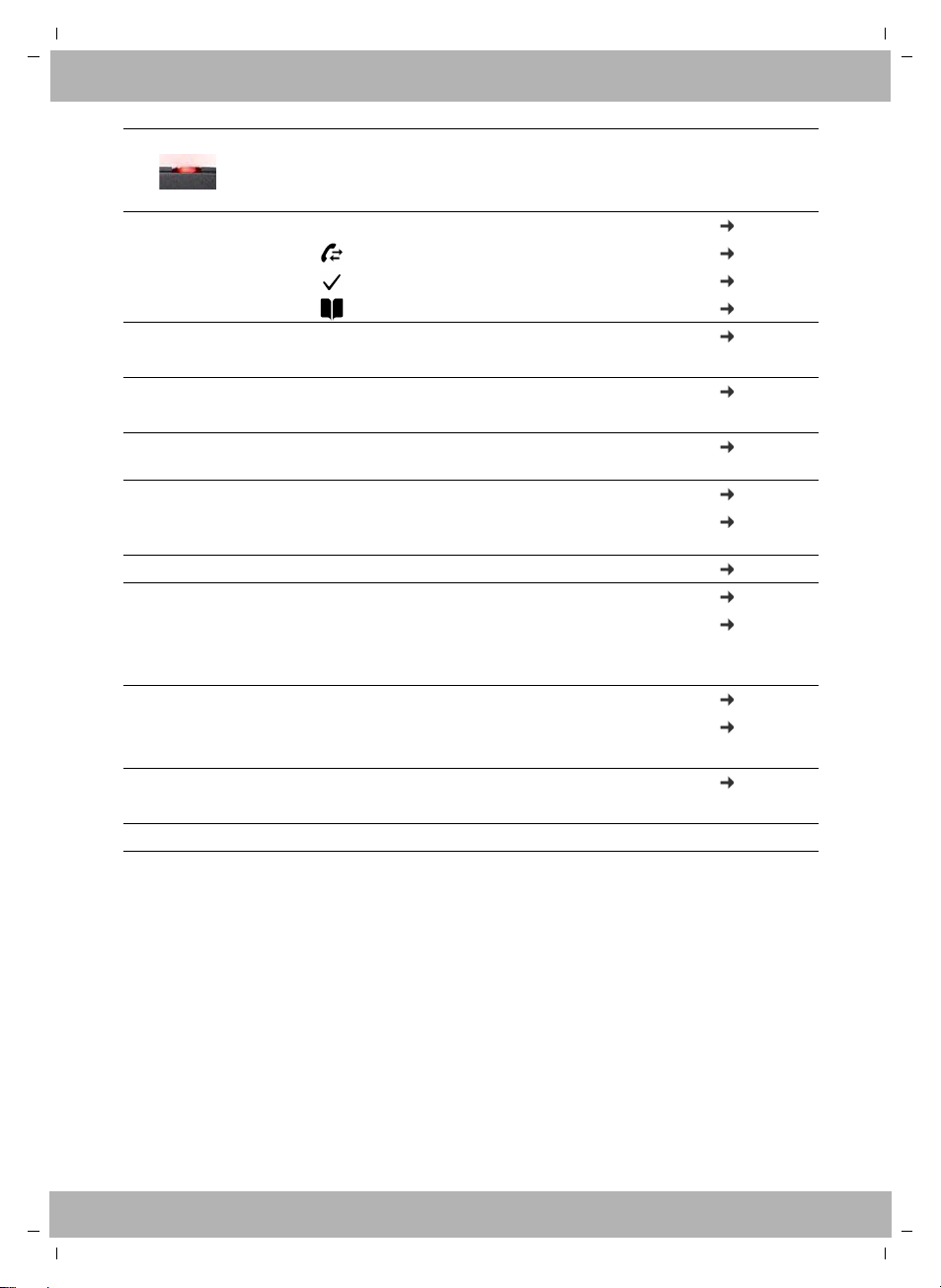
elmeg IP620 / en / elmeg IP620 / overview_maxwell_basic.fm / 8/23/16
Template bintec-elmeg, Version 1, 01.07.2014
5
elmeg IP620
bintec elmeg Keys
5Status LED Status display for incoming calls
Flashes: Incoming call
Lights up: Call in progress
6Control key Scroll through lists and entries. In idle status: page 9
Open the call list page 20
Open the menu page 10
Open the directory page 23
7Do Not Disturb key Activate/deactivate Do Not Disturb (DND) page 15
Lights up: "Do Not Disturb" function is activated
8Message Centre Open call and message lists page 20
Flashes: New message in the Message Centre
9Consultation call keyInitiate/end consultation call; put participant on
hold
page 18
10 End/back key Cancel function; page 10
go back one menu level (press briefly);
return to idle status (press and hold)
page 10
11 Conference call key Initiate conference call page 18
12 Handsfree key Activate/deactivate speakers page 16
Start dialling page 13
Lights up: Call is being made via the speaker
(handsfree mode)
13 Headset key Make call via headset page 15
Start dialling page 13
Lights up: Call is being made via the headset
14 Mute key Activate/deactivate microphone (mute) page 16
Lights up: The microphone is muted
15 Microphone Microphone of the handsfree unit

elmeg IP620 / en / elmeg IP620 / overview_maxwell_basic.fm / 8/23/16
Template bintec-elmeg, Version 1, 01.07.2014
6elmeg IP620
bintec elmegConnections
Connections
1 Expansion module with function keys
2LAN(PoE)
3PC; a PC can also be connected to the telephone instead of to the local network, the
telephone establishes the network connection
4 Receiver
5 Headset with RJ11 plug
6Poweradapter
1 2 3 4 5 6
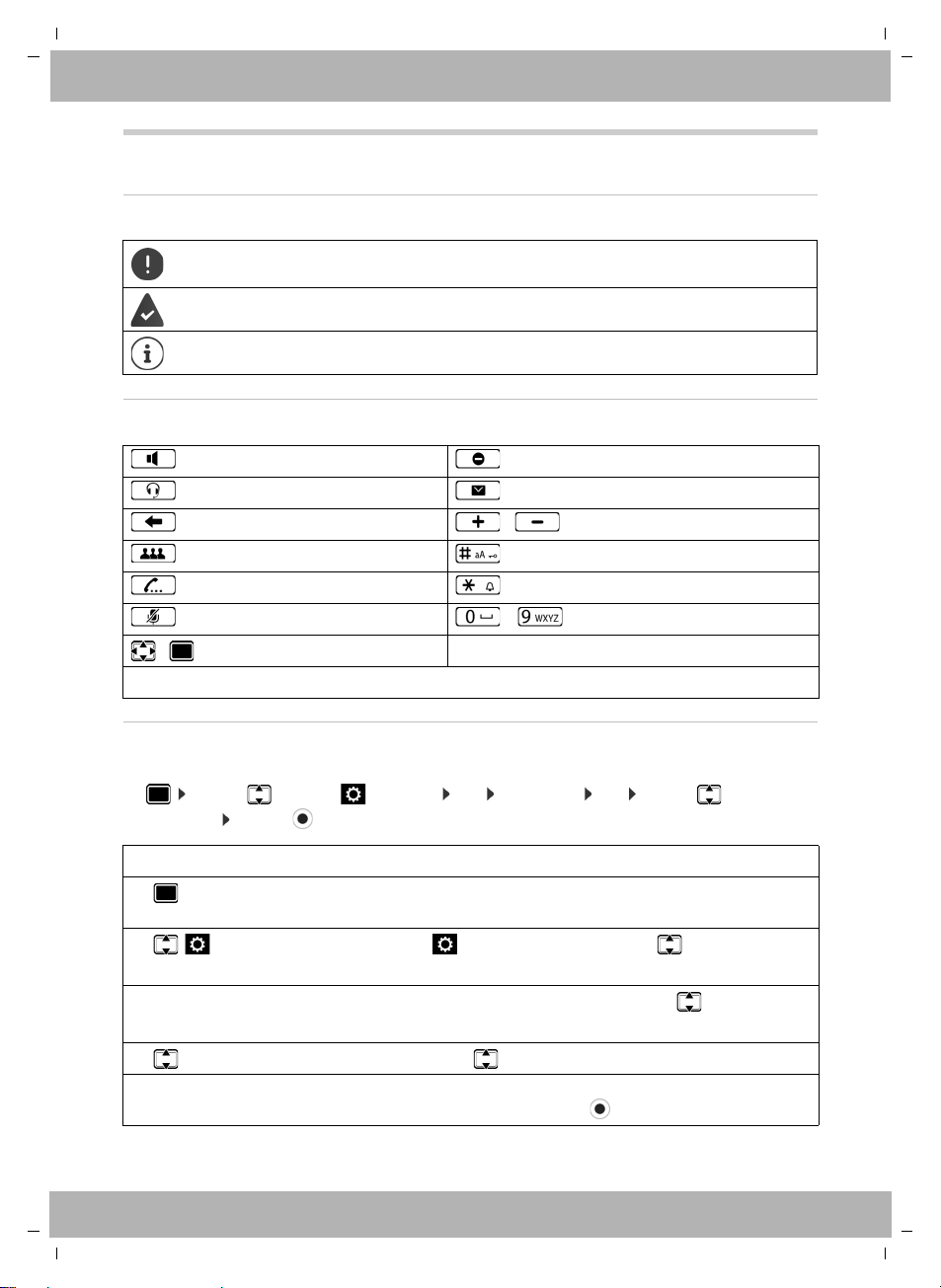
elmeg IP620 / en / elmeg IP620 / user_guide_operating_steps.fm / 8/23/16
Template bintec-elmeg, Version 1, 01.07.2014
7
elmeg IP620
bintec elmeg Illustration in the user guide
Illustration in the user guide
Icons
Keys
Procedures
Example: Setting the display language
¤. . . use to select Settings OK Language OK . . . use to select the
language Select ( = selected)
Important information regarding function and appropriate handling or functions that
could generate costs.
Prerequisite for carrying out the following action.
Additional helpful information.
Handsfree key Do not disturb key
Headset key Message key
End/Back key / Volume keys
Conference call key Hash key
Consultation call key Star key
Mute key – Digit/letter keys
/ Control key rim / centre
OK,Back, Select, Save, . . . Display keys
Step Follow this procedure
¤Press the centre of the Control key in idle status.
The main menu opens.
¤
¤OK
Navigate to the icon using the Control key .
Press OK to confirm. The submenu Settings opens.
¤Language
¤OK
Select the Language entry using the Control key .
Press OK to confirm. The submenu Language opens.
¤Press the Control key to select the language required.
¤Select Press the Display key Select to highlight the entry.
The selected option is indicated with .
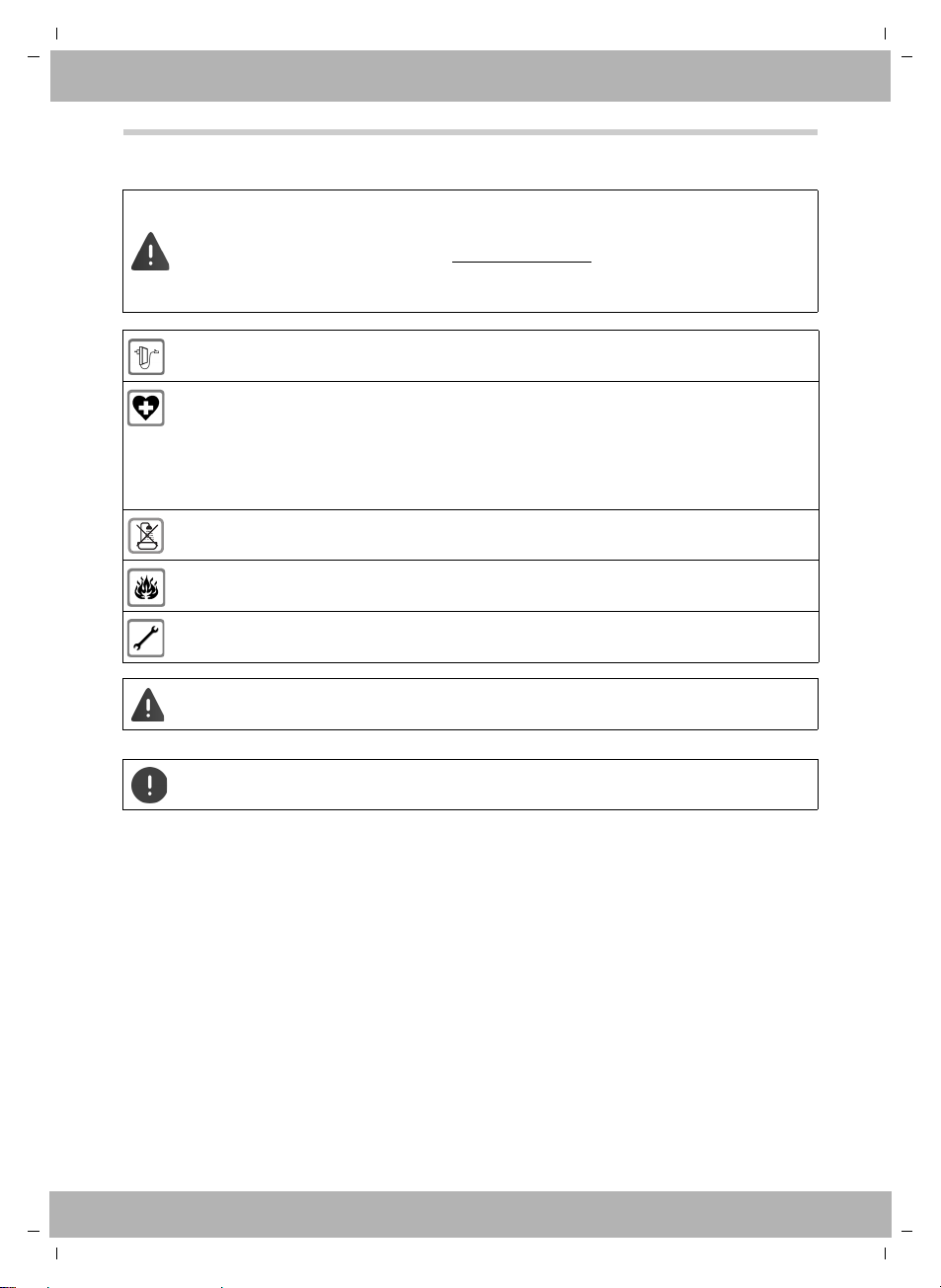
elmeg IP620 / en / elmeg IP620 / security.fm / 8/23/16
Template bintec-elmeg, Version 1, 01.07.2014
8elmeg IP620
bintec elmegSafety precautions
Safety precautions
Read the safety precautions and the user guide before use.
Comprehensive user guides for all telephones and telephone systems as well as for
accessories can be found online at bintec-elmeg.com in the Support category. We
thereby help to save paper while providing fast access to the complete up-to-date
documentation at any time.
Use only the power adapter indicated on the device.
Using your telephone may affect nearby medical equipment. Be aware of the technical
conditions in your particular environment, e.g. doctor's surgery.
If you use a medical device (e.g. a pacemaker), please contact the device manufacturer.
They will be able to advise you regarding the susceptibility of the device to external
sources of high frequency energy (for the specifications of your bintec elmeg product
see "Specifications").
The devices are not splashproof. For this reason do not install them in a damp environ-
ment such as bathrooms or shower rooms.
Do not use the devices in environments with a potential explosion hazard
(e.g. paint shops).
Remove faulty devices from use or have them repaired by our Service team, as these
could interfere with other wireless services.
The device cannot be used in the event of a power failure. It is also not possible to trans-
mit emergency calls
To connect the phone to the local network and PC only use shielded cables.
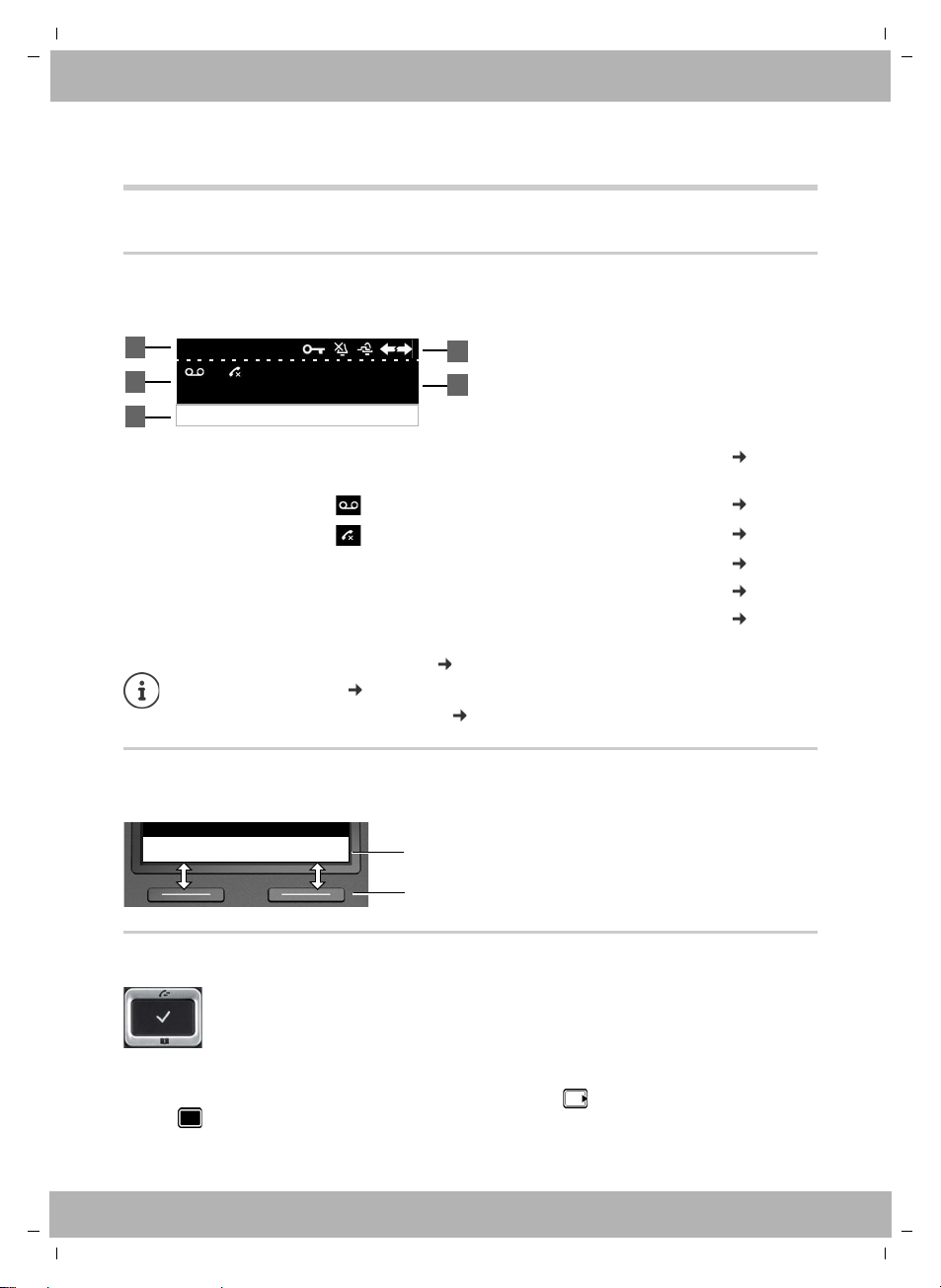
elmeg IP620 / en / elmeg IP620 / operating.fm / 8/23/16
Template bintec-elmeg, Version 1, 01.07.2014
9
elmeg IP620
bintec elmeg Getting to know your telephone
Using the telephone
Getting to know your telephone
Display
Display in idle status (example):
Display keys
The display keys perform a range of functions depending on the operating situation.
Control key
In the description below, the side of the Control key (up, down, right, left) that you have to press
in the different operating situations is marked in black, e. g. for "press right on the Control
key" or for "press the centre of the Control key".
1Name of the standard connection, possibly abbreviated (is allocated by the
administrator e. g. extension and/or name of the telephone user)
page 13
2 Message display: New messages on the answer machine page 22
Missed calls page 20
3 Display key functions page 9
4 Status icons page 42
5 Date and time page 26
Setting/modifying display colours: page 29
Setting date and time: page 26
Activating/deactivating screensaver: page 36
The Control key enables you to navigate the menus and input fields, and also to
call up certain functions depending on the situation.
4
5
2
3
01/04/2016
12:15
415
Redial Select Line
10 Ben
1
Back OK Current display key
functions
Display keys
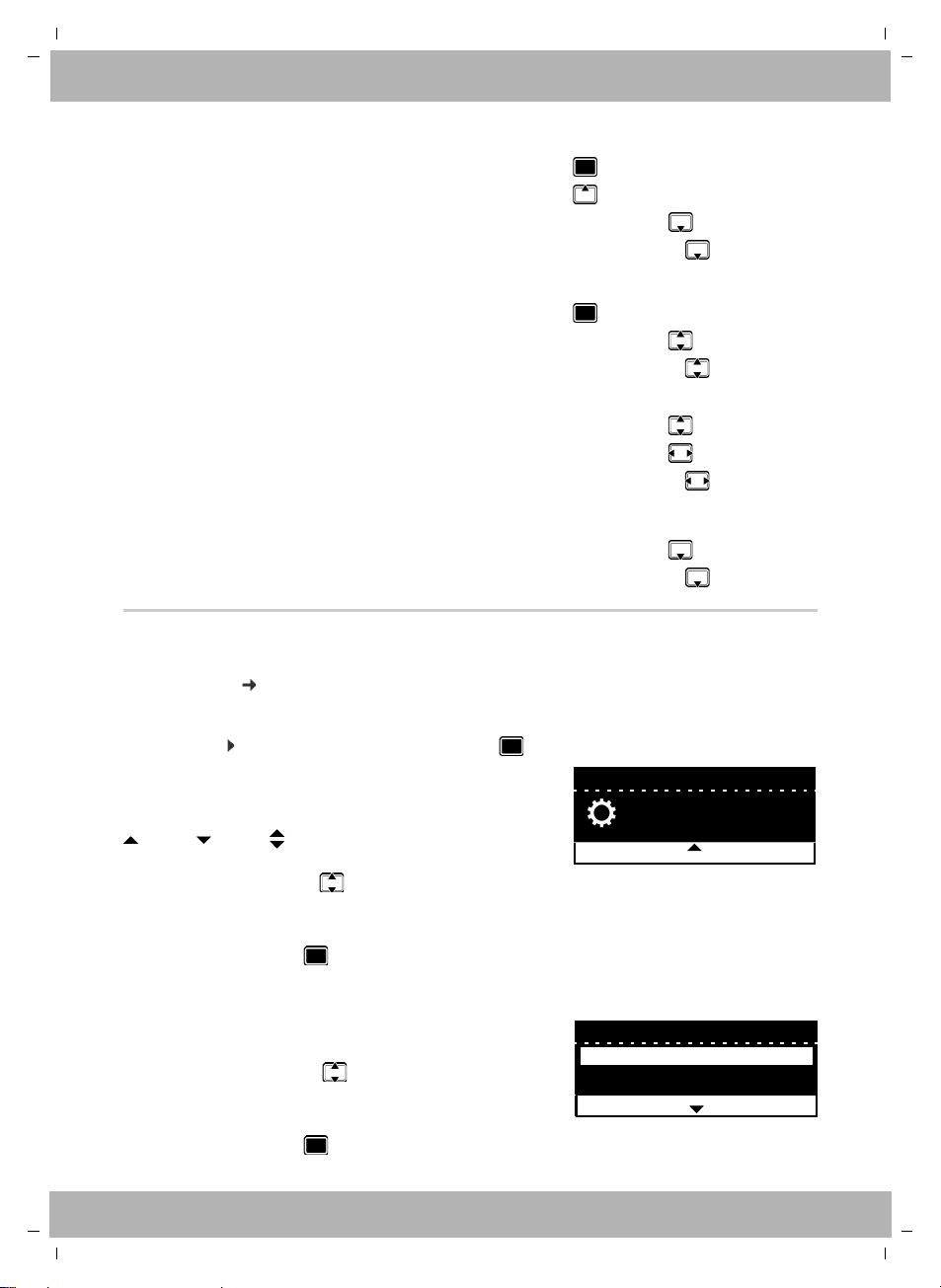
elmeg IP620 / en / elmeg IP620 / operating.fm / 8/23/16
Template bintec-elmeg, Version 1, 01.07.2014
10 elmeg IP620
bintec elmegGetting to know your telephone
In idle status
In submenus and lists and selection fields
In input fields
During a conversation
Menu navigation
The functions of the telephone are displayed in a menu that consists of several levels.
Menu overview page 41
Main menu
In idle status: Press the centre of the Control key .
Submenus
Open the main menu
Open the call lists
Open the directory assigned to the key Briefly press
Open the list of available directories Press and hold
Select/confirm function
Scroll one line upwards/downwards Briefly press
Scroll the list upwards/downwards Press and hold
Moves the cursor up/down line by line Briefly press
Moves the cursor to the left/right one character at a time Briefly press
Moves the cursor rapidly to the left/right Press and hold
Open the directory Briefly press
Open the list of available online directories Press and hold
The function selected from the display menu is displayed
with an icon.
Arrows indicate whether there are more menu entries:
above, below, above and below
¤. . . Use the Control key to select a submenu
¤Press the Display key OK
or
¤Press the Control key
The functions in the submenus are displayed as lists. The
selected function is highlighted.
¤. . . Use the Control key to select a function
¤Press the Display key OK
or
¤Press the Control key
Menu
Settings
OKBack
Settings
Date + Time
Audio Settings
OKBack
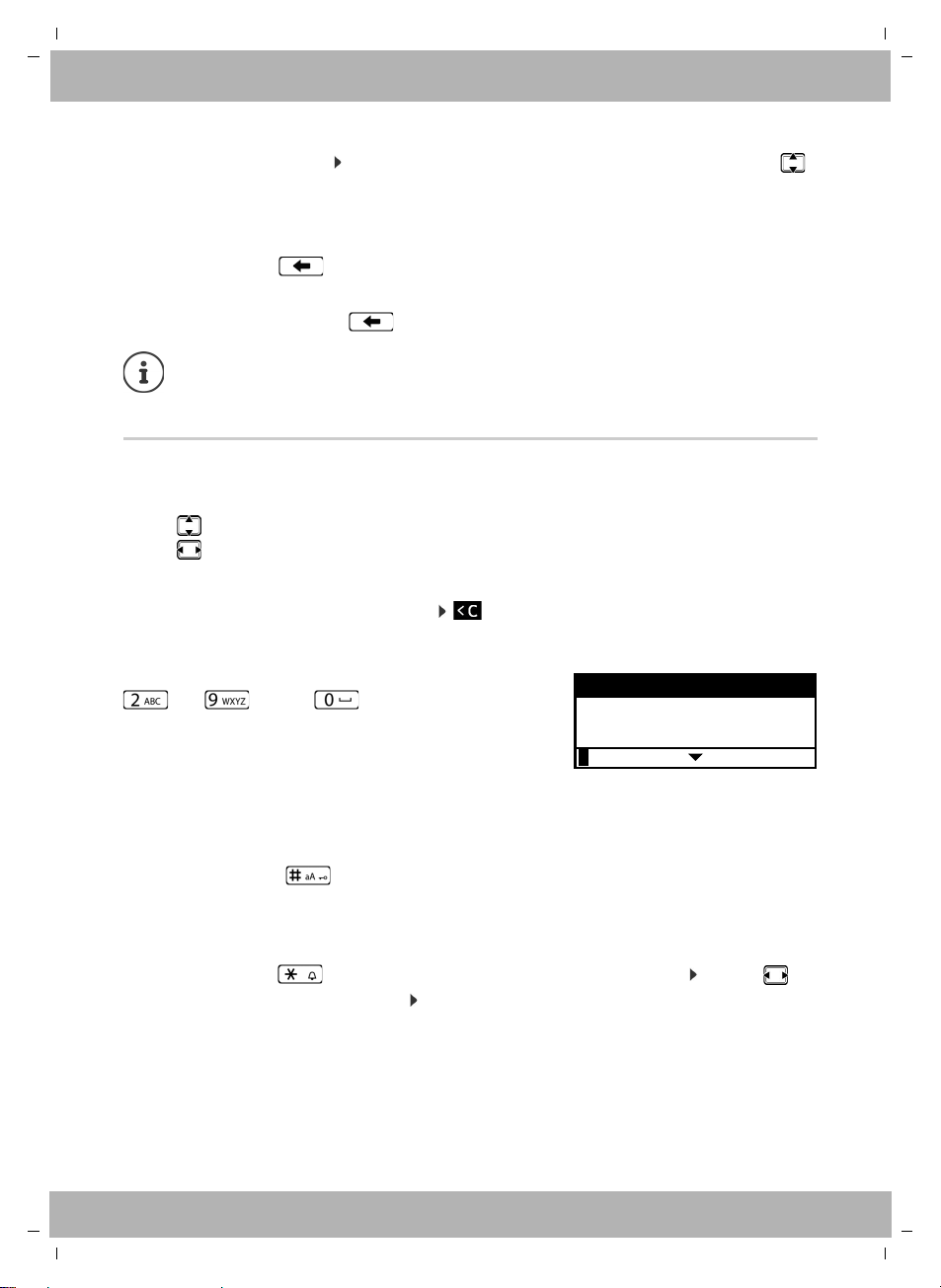
elmeg IP620 / en / elmeg IP620 / operating.fm / 8/23/16
Template bintec-elmeg, Version 1, 01.07.2014
11
elmeg IP620
bintec elmeg Getting to know your telephone
If not all the functions can be displayed, arrows are shown below.
Displaying more list entries: . . . scroll in the direction of the arrow with the Control key
Returning to the previous menu level
¤Press the Display key Back
or
¤press the End key briefly
Returning to idle status
¤Press and hold the End key
Entering text
Input position
¤Use to select an entry field. A field is activated when the cursor is blinking inside it.
¤Use to move the position of the cursor.
Correcting incorrect entries
Delete characters to the left of the cursor:
Entering letters/characters
Switch between lower case, upper case and digit entry mode:
¤Press the Hash key . . . the mode set is displayed at the bottom on the right
When editing a directory entry, the first letter and each letter following a space is
automatically in upper case.
Entering special characters:
¤Press the Star key . . . the available special characters are displayed . . . use to
navigate to the character you want OK
If a key is not pressed, after 3 minutes the display will automatically change to idle
status.
Settings which have not been saved or confirmed are rejected.
Multiple letters and digits are assigned to each key between
and and the key. As soon as a key is
pressed, the possible characters are displayed at the bot-
tom of the display.
The selected character is highlighted.
Select letters/digits:
¤Press the key briefly several times in succession
Edit Entry
Surname:
abc
Pa|
...........................................................
abc2äáàâãç
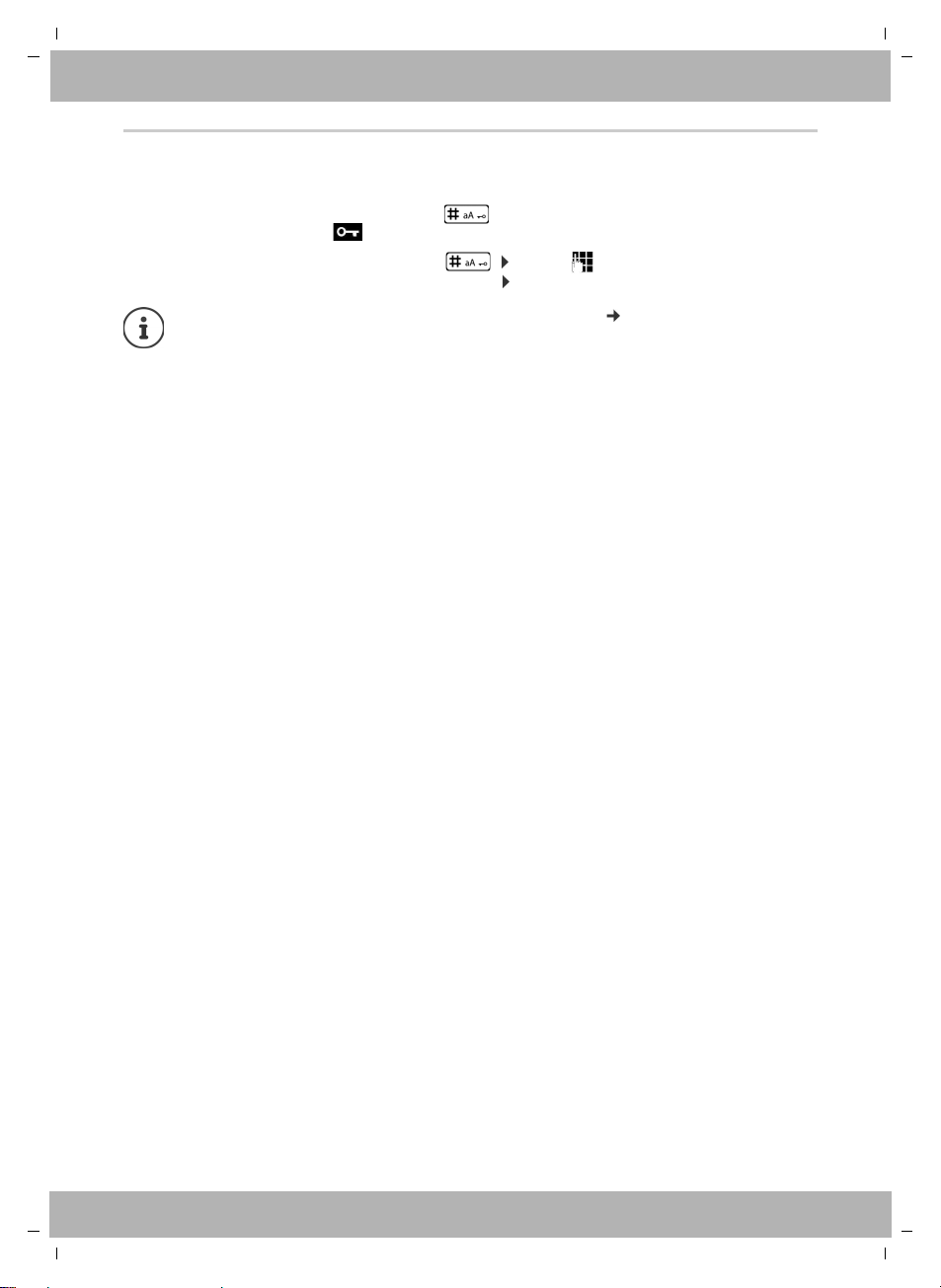
elmeg IP620 / en / elmeg IP620 / operating.fm / 8/23/16
Template bintec-elmeg, Version 1, 01.07.2014
12 elmeg IP620
bintec elmegGetting to know your telephone
Locking/unlocking the keypad
The keypad lock prevents any accidental use of the telephone.
Locking the keypad: ¤Press and hold . . . the following icon appears on the display
Unlocking the keypad: ¤Press and hold . . . use to enter the keypad lock PIN
(default setting: 1234) OK
Changing the keypad lock PIN with the Web configurator: page 31
If a call is indicated on the handset, the keypad automatically unlocks and you can
accept the call. It then locks again when the call is finished.
It is not possible to call emergency numbers either when keypad lock is activated.
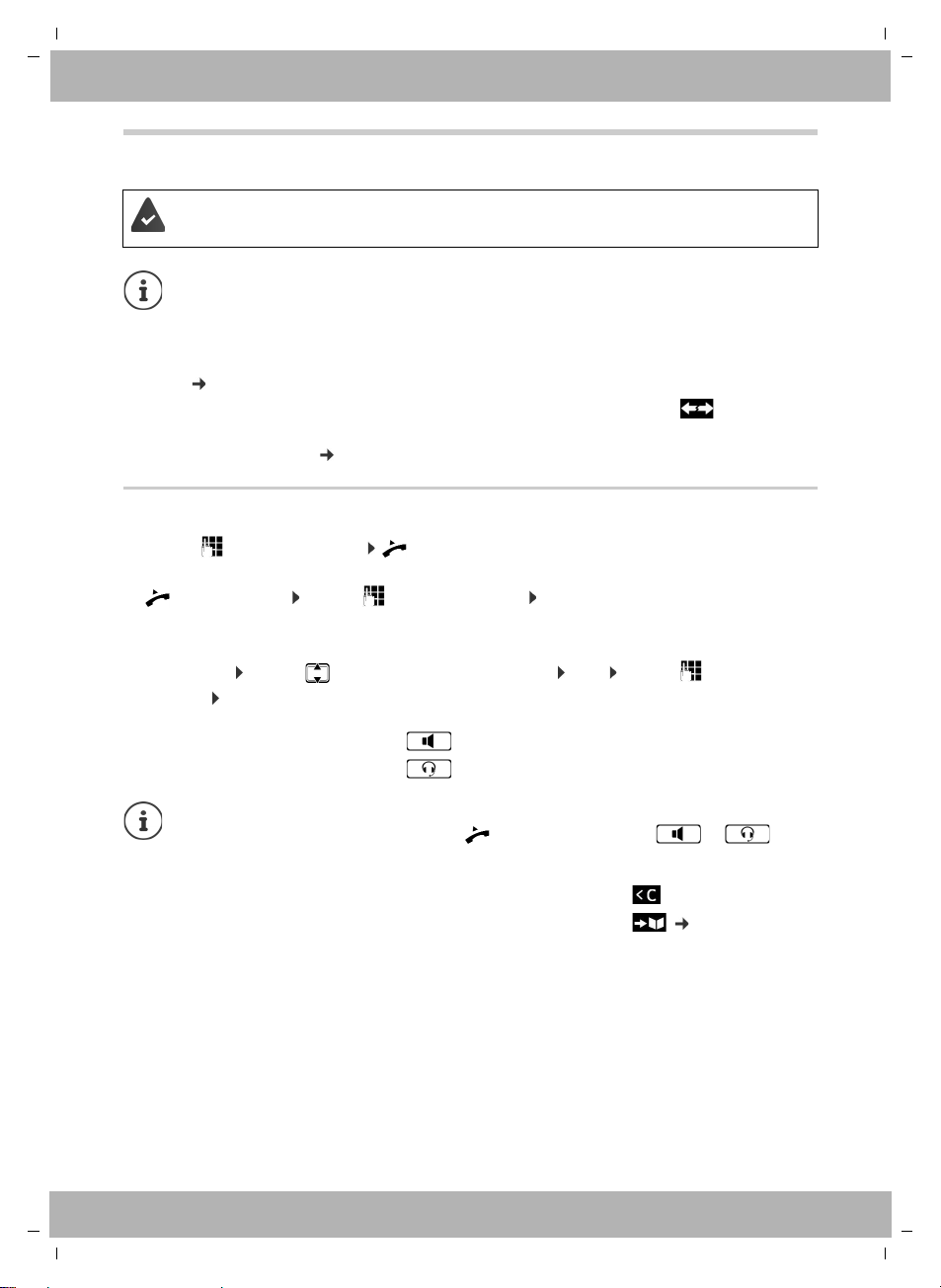
elmeg IP620 / en / elmeg IP620 / telephony.fm / 8/23/16
Template bintec-elmeg, Version 1, 01.07.2014
13
elmeg IP620
bintec elmeg Making calls
Making calls
Making a call
¤. . . use to enter a number lift the handset
or
¤lift the handset . . . use to enter a number Dial
Calls are initiated via the standard send connection if you do not select another option. To use
another VoIP connection:
¤Select Line . . . use to select required connection Dial . . . use to enter the
number Dial
When entering the call number:
Incoming call during number entry:
The phone is connected to the LAN.
At least one VoIP connection has been set up and assigned to the telephone.
VoIP connections are set up by the administrator with the Web configurator or
assigned using a PABX.
Up to four VoIP connections (call numbers) can be assigned to the telephone. The first
connection to be set up is the standard send connection. The name of the standard
send connection is displayed in idle status at the top left of the display header
( page 9).
No connection available: the following icon is shown in the display
Information about the telephone connections and the standard send connection:
Web configurator page 38
Using the speaker to make calls: ¤Press the Handsfree key
Using the headset to make calls: ¤Press the Headset key
You can switch over at any time during the conversation.
In the following instructions, the icon also always stands for or .
Deleting incorrectly entered numbers to the left of the cursor: ¤
Transferring a number to the local directory: ¤( page 23)
Cancel dialling: ¤End
Accept the call: ¤Accept
Reject the call: ¤Reject

elmeg IP620 / en / elmeg IP620 / telephony.fm / 8/23/16
Template bintec-elmeg, Version 1, 01.07.2014
14 elmeg IP620
bintec elmegMaking calls
Dialling from the directory
¤. . . use to open the directory select entry lift the handset
or
¤. . . use to select Contacts OK select entry lift the handset
More than one number in the directory entry: . . . use to select a number OK
Dialling from the redial list
The redial list contains the most recently dialled numbers.
¤In idle status press Redial select entry lift the handset
or
¤. . . use to open the call lists Outgoing select entry lift the handset
Dialling from a call list
The call lists contain the most recent accepted, outgoing and missed calls ( page 20). If the
number is saved in the directory, the name is displayed.
¤. . . use to open the call lists select a list (All, Accepted, Missed, Outgoing)
select entry lift the handset
or
¤. . . use to select Call Lists select a list OK select an entry lift
the handset
Ringback
Asking for a ring back when the line of a participant you have called is busy.
Initiating ringback
¤Ringback . . . the ringback request is registered
When the other participant's line is free, the ringback is initiated. The telephone rings,
Ringback is displayed in the header.
There can be an active ringback on each line.
Cancelling ringback
¤. . . use to select Select Services OK Cancel Ringback OK
The list of new missed calls can also be opened by pressing the Message key .
The PABX or the provider supports this function.

elmeg IP620 / en / elmeg IP620 / telephony.fm / 8/23/16
Template bintec-elmeg, Version 1, 01.07.2014
15
elmeg IP620
bintec elmeg Making calls
Anonymous calling
Withhold Calling Line Identification. The number is not shown to the person receiving the call.
¤. . . use to select Select Services OK Withhold Number OK
if necessary, use to select a line Change ( = calls are anonymous)
Incoming calls
An incoming call is indicated by ringing, by a display on the screen and by the flashing Status
LED.
The display shows
Protection from incoming calls
Activating/deactivating the ringtone
An incoming call is not signalled by ringing, but is displayed on the screen.
Switching the ringtone on/off: Press and hold the Star key
Ringtone is switched off: the following icon appears on the display
Switching the alert tone (beep) on/off
Switch on an alert tone (beep) instead of the ringtone:
¤Press and hold the Star key press Beep within 3 seconds . . . the following icon
appears in the status line
Switching off the alert tone: Press and hold the Star key
The PABX or the provider supports this function.
•the line on which the call is coming in on
•the caller's name if it has been stored in the directory
•the caller's number if it has been transmitted
(page 15)
Accepting the call: ¤lift the handset
Switching the ringtone off: ¤Silence
Rejecting the call: ¤Reject
When a call comes in, the system looks for a matching entry in the local directory. If
the number is not found there, other directories are searched, if any have been
configured.
Ringtone silencing for anonymous calls: page 27.
1 IP1
Peter Smith
004989123456789
Reject Silence
)
(
)
(
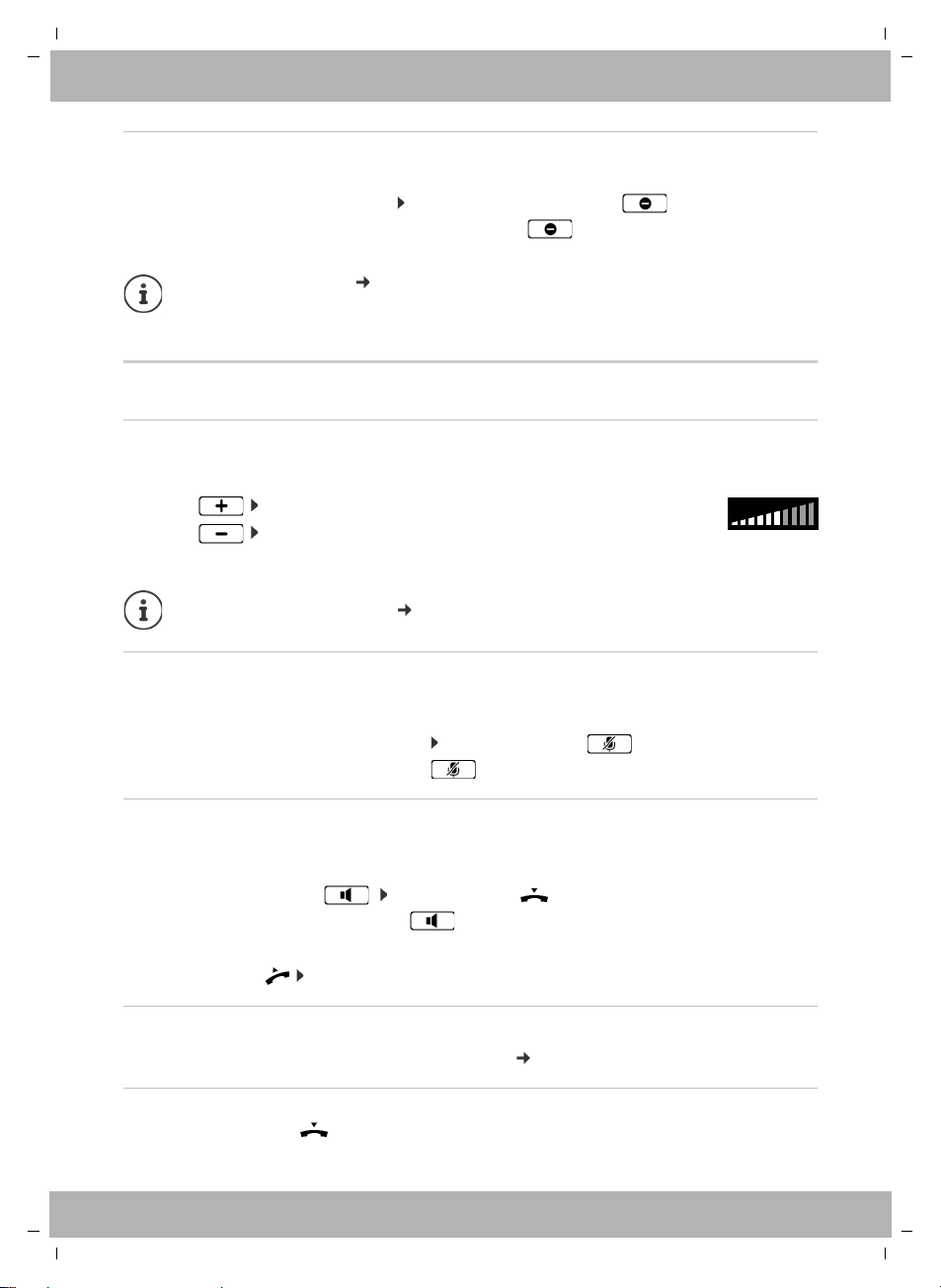
elmeg IP620 / en / elmeg IP620 / telephony.fm / 8/23/16
Template bintec-elmeg, Version 1, 01.07.2014
16 elmeg IP620
bintec elmegMaking calls
Switching the "Do not disturb" function on and off
Incoming calls are not signalled.
Switching "Do not disturb" on or off: Press the Do not disturn key
"Do not disturb" is switched on: the Do not disturb key is illuminated, the display shows
"Do not disturb" active
During a conversation
Changing the volume
Changing the volume of the handset, the handsfree function or the headset during a call.
If there is no input for two seconds, the most recent value is stored automatically.
Muting
Switching off the microphone in the handset, the handsfree facility and the headset. The other
party to the call no longer hears what is being said.
Activating/deactivating the microphone: Press the Mute key
Microphone is switched off: the Mute key is illuminated
Switching the handsfree function on/off
Making calls via the speaker and the microphone of the handsfree function.
Switching on the handsfree function during a call:
¤Press the Handsfree key Replace handset
Handsfree function is switched on: the key is illuminated
Switching off the handsfree function during a call:
¤Lift the handset continue the call through the handset
Displaying information
¤Info . . . Information about the device is displayed ( page 30)
Ending a call
¤Replace the handset
Set up call forwarding: page 19
The administrator can create a list of numbers which should never be signalled by the
telephone in the Web configurator.
Louder: Save The volume can be set at 10 levels.
The current setting is displayed.
Quieter: Save
Permanent volume settings: page 27.

elmeg IP620 / en / elmeg IP620 / telephony.fm / 8/23/16
Template bintec-elmeg, Version 1, 01.07.2014
17
elmeg IP620
bintec elmeg Making calls
Talking with several participants on the telephone
Accepting/rejecting Call Waiting
Another call comes in during a conversation. The call is signalled in the display and by the Call
Waiting tone. Call Waiting is displayed in the header.
Accepting the call:
¤Accept . . . the connection to the waiting participant is made. The first participant is put on
hold and hears some on-hold music.
Rejecting the call:
¤Reject
Permit/prevent Call Waiting
Permit or prevent Call Waiting during a call for all or for certain lines.
¤. . . use to select Select Services OK Call Waiting OK if necessary,
press to select line Change ( = Call Waiting is permitted)
Consultation calls
Consulting a second participant during a conversation.
¤Initiate a consultation call via the keypad or from the directory
. . . when the participant picks up, conduct consultation call
The display shows:
On hold: <Number> or <name in the directory>
Ending a consultation call:
¤End . . . the connection to the participant on hold is reactivated
or
¤Replace the handset . . . both calls are ended
The call on hold is transferred to the consultation participant.
If the consultation participant does not accept the call: a recall is initiated by the participant
on hold (your telephone rings). If you accept the call, you will be reconnected to the
participant previously on hold.
The PABX or the provider supports this function and the function is activated on the
telephone ( page 33).
Define settings for Call Waiting with the Web configurator page 33
¤Press the Consultation call key
or
¤Consult
. . . the first conversation is put on hold
On hold: Peter Smith
004989123456789
End Swap
Call Swap
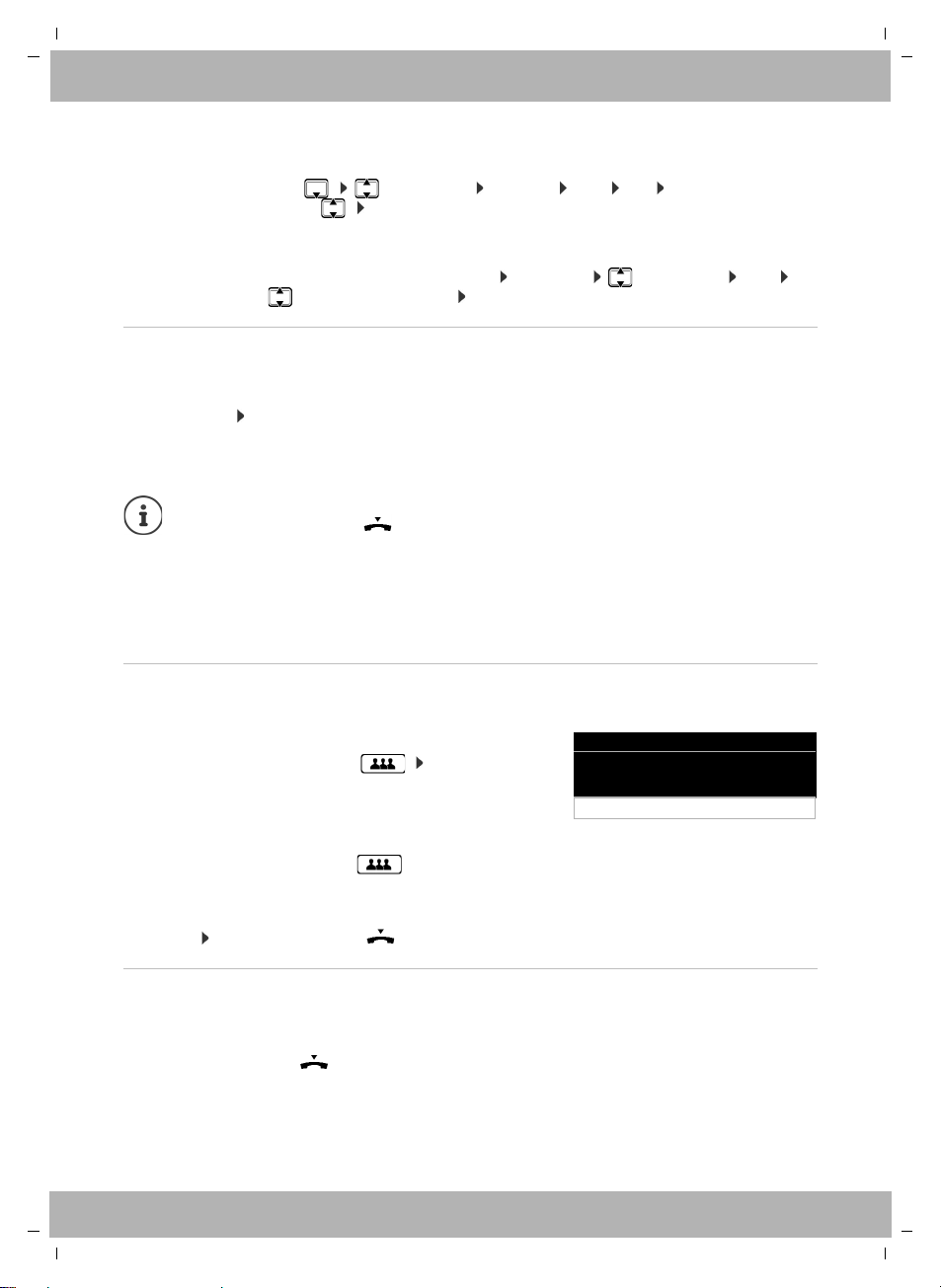
elmeg IP620 / en / elmeg IP620 / telephony.fm / 8/23/16
Template bintec-elmeg, Version 1, 01.07.2014
18 elmeg IP620
bintec elmegMaking calls
Initiating consultation call from the directory
During the conversation:
¤Press the Control key select entry Options Dial OK . . . if necessary,
select the number with OK . . . the first conversation is put on hold, the number is
dialled
or
¤Consult . . . the first conversation is put on hold Directory select entry Dial . . .
if necessary, use to select the number OK . . . the number is selected
Call swapping
Switch back and forth between two participants. The other call is placed on hold.
¤Call a second participant during an external conversation (consultation call) or accept a
waiting call . . . use Swap to switch between the participants
Ending the connection to the active participant:
¤End . . . the connection to the participant on hold is reactivated
Conference call
Speaking to two participants at the same time.
Initiating a conference from call swapping:
¤Press the Conference call key . . . the active participant and the participant on hold will
be switched into the conference
Ending a conference call:
¤End or replace the handset . . . the conference ends for all the participants
Transferring a call
Connecting both external participants to one another during call swapping or in an external
consultation call:
¤Replace the handset . . . the call on hold will be transferred to the active participant.
If the active participant does not accept the call, a recall will be initiated by the participant on
hold.
Other ways of ending the call-swapping session:
•Replace the handset : The other two participants will be connected to one
another.
•The active participant ends the conversation: The connection to the participant on
hold is reactivated
•The participant on hold ends the conversation: The connection to the active
participant remains active.
Initiating a conference call during a conversation:
¤Press the Conference call key call second par-
ticipant . . . the conference is established as soon as the
call is accepted
Peter Smith
004989123456789
End
Conference
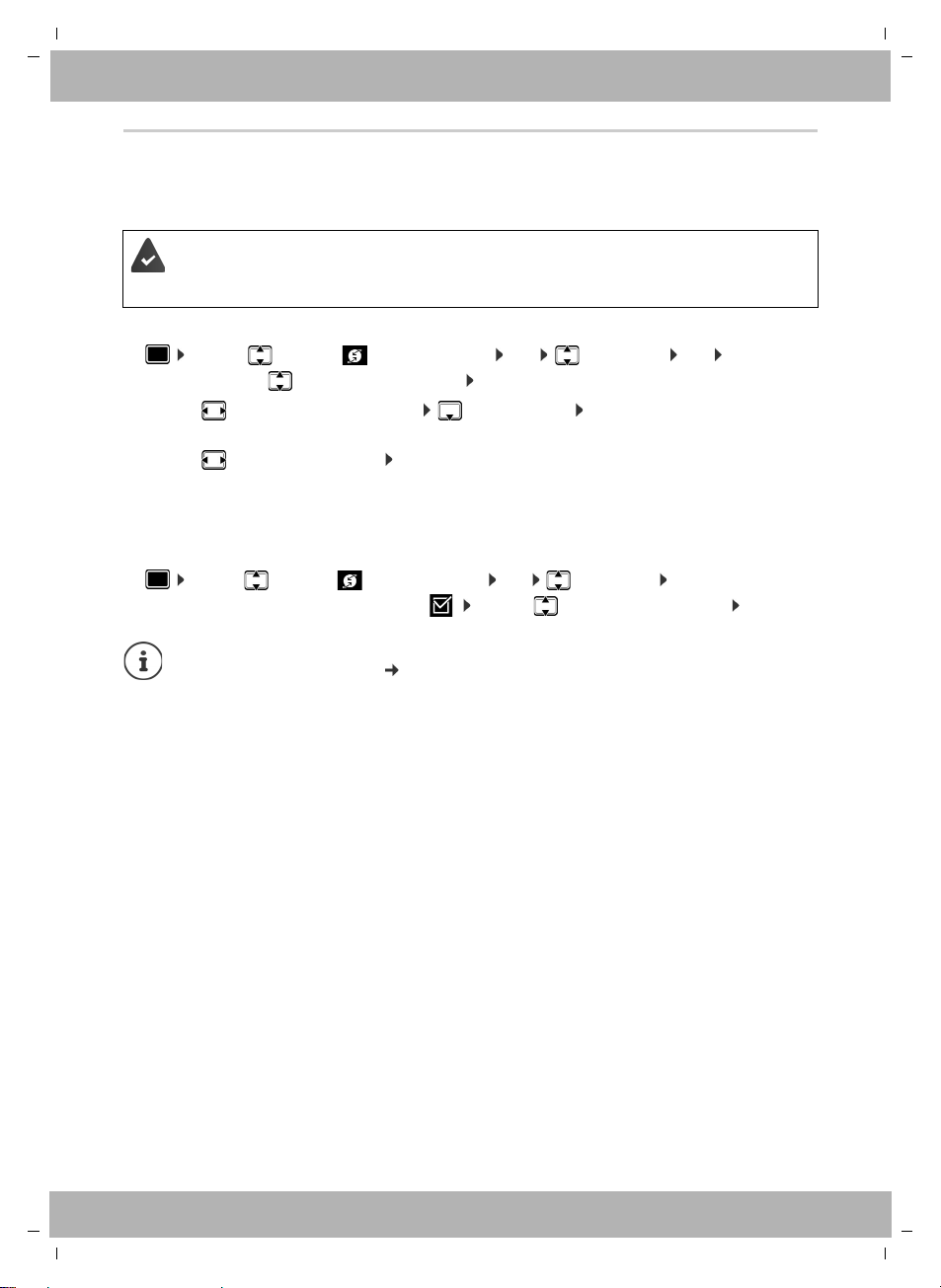
elmeg IP620 / en / elmeg IP620 / telephony.fm / 8/23/16
Template bintec-elmeg, Version 1, 01.07.2014
19
elmeg IP620
bintec elmeg Making calls
Call divert
All incoming calls are diverted to another line or a network mailbox. A call divert function can
be configured for every line on the telephone.
Activating call divert:
¤. . . use to select Select Services OK Call Divert OK . . .
if necessary, use to select a connection Change
¤. . . use to select Phone Number enter number Save
or
¤. . . use to select Voice Mail Save . . . calls are forwarded to the answer machine
assigned to the connection.
In idle status, the active call divert and the destination for the diverted call are shown on the
display.
Deactivating call divert:
¤. . . use to select Select Services OK Call Divert OK . . . connections
with active call divert are marked with . . . use to select a connection Change
The PABX or the provider supports this function.
If calls are diverted to an answer machine, it must be set up by the administrator with
the Web configurator.
Specifying different call diverts for engaged numbers or calls which are not picked up
with the Web configurator page 34

elmeg IP620 / en / elmeg IP620 / call_lists.fm / 8/23/16
Template bintec-elmeg, Version 1, 01.07.2014
20 elmeg IP620
bintec elmegCall lists
Call lists
The telephone saves different types of calls in lists. The following call lists are available:
If the call list is full, a new entry overwrites the oldest.
Opening the call list
¤. . . the list All Calls is displayed
or
¤. . . use to select Call Lists OK use to select list type OK
Information about the calls
•Caller's number. If the number is saved in the directory, the name is displayed instead.
•Date and time of the call
Displaying more information about an entry: View . . . use to scroll through the entry
•Number type (if the caller is entered in the directory): Phone Home, Phone Office,
Phone Mobile
Calling back a caller
¤. . . use to select entry lift handset . . . the number is dialled
Copying a number to the directory
¤. . . use to select an entry Options Save Number . . . then
Creating a new entry: < New Entry > OK
or
Adding a number to an existing entry: . . . use to select an entry OK
¤. . . use to select a number category OK . . . use to enter more data for the entry
Save entry: Save
All Calls All outgoing, accepted and missed calls.
Accepted Calls Calls that were accepted.
Missed Calls Calls that were not accepted.
Missed calls that have not yet been viewed can also be accessed via the
Message key ( page 21).
Outgoing Calls Last selected numbers (redial list).
•Icon for the call type:
Missed Calls,
Accepted Calls,
Outgoing Calls
More information about the local directory: page 23
View Options
All Calls
Peter Brown
08901234567890
Today
10:30
Table of contents
Other BinTec IP Phone manuals