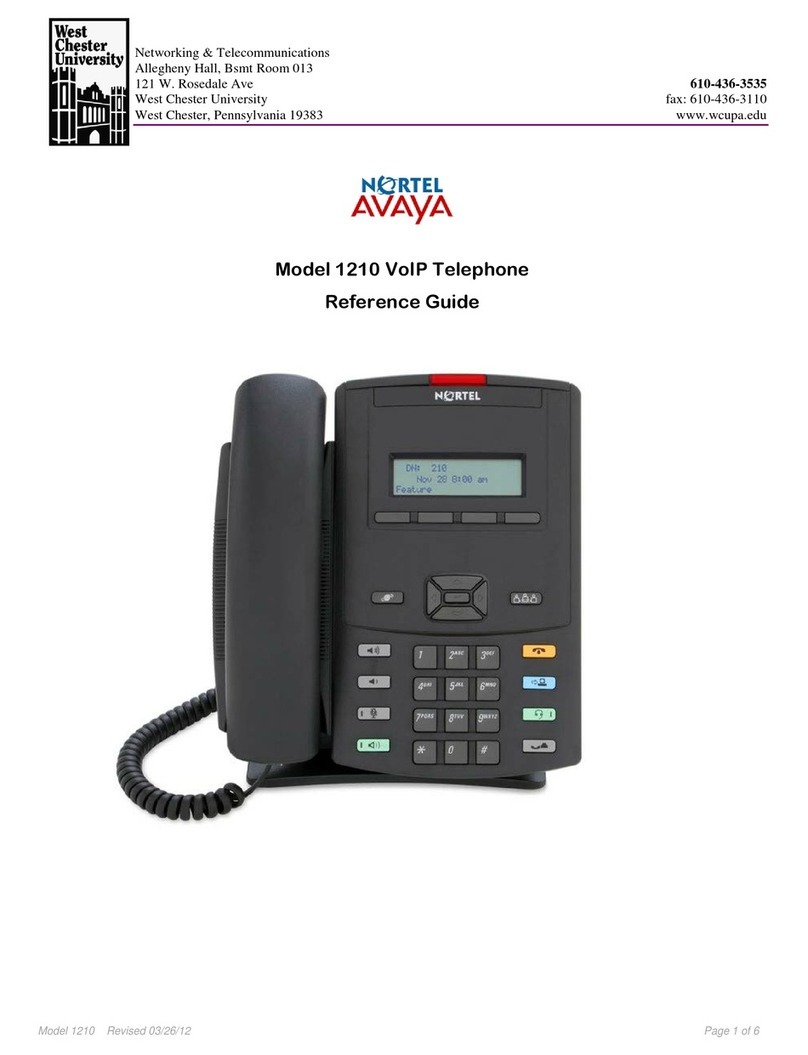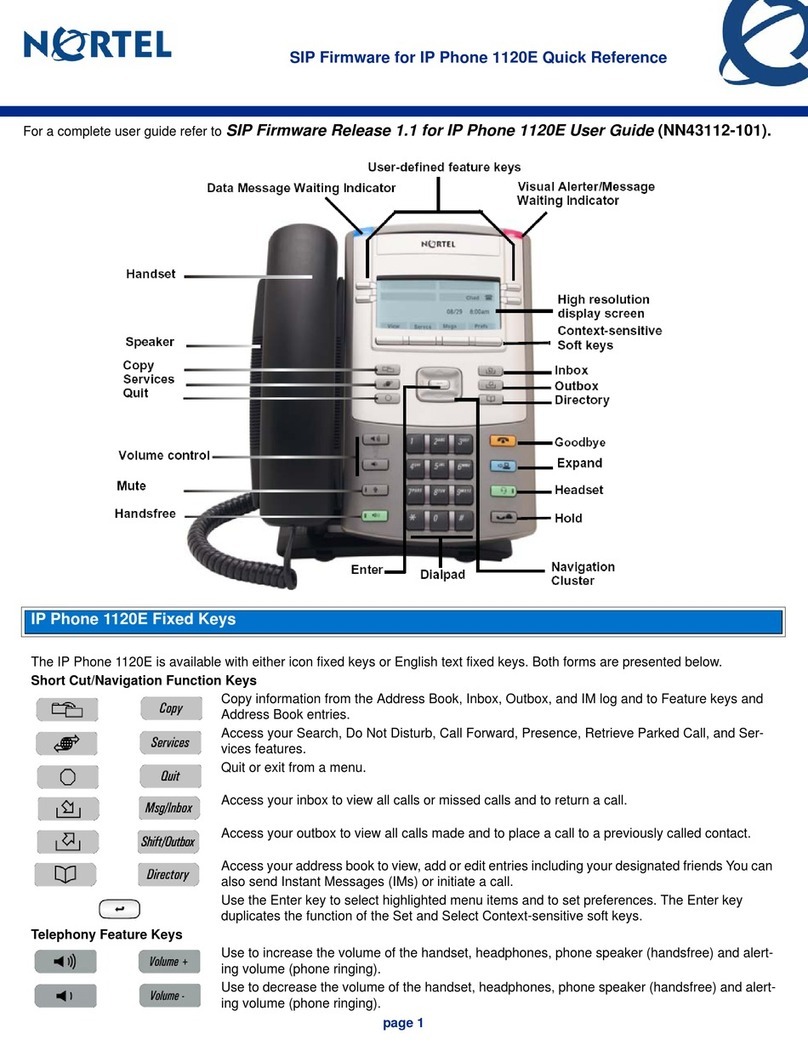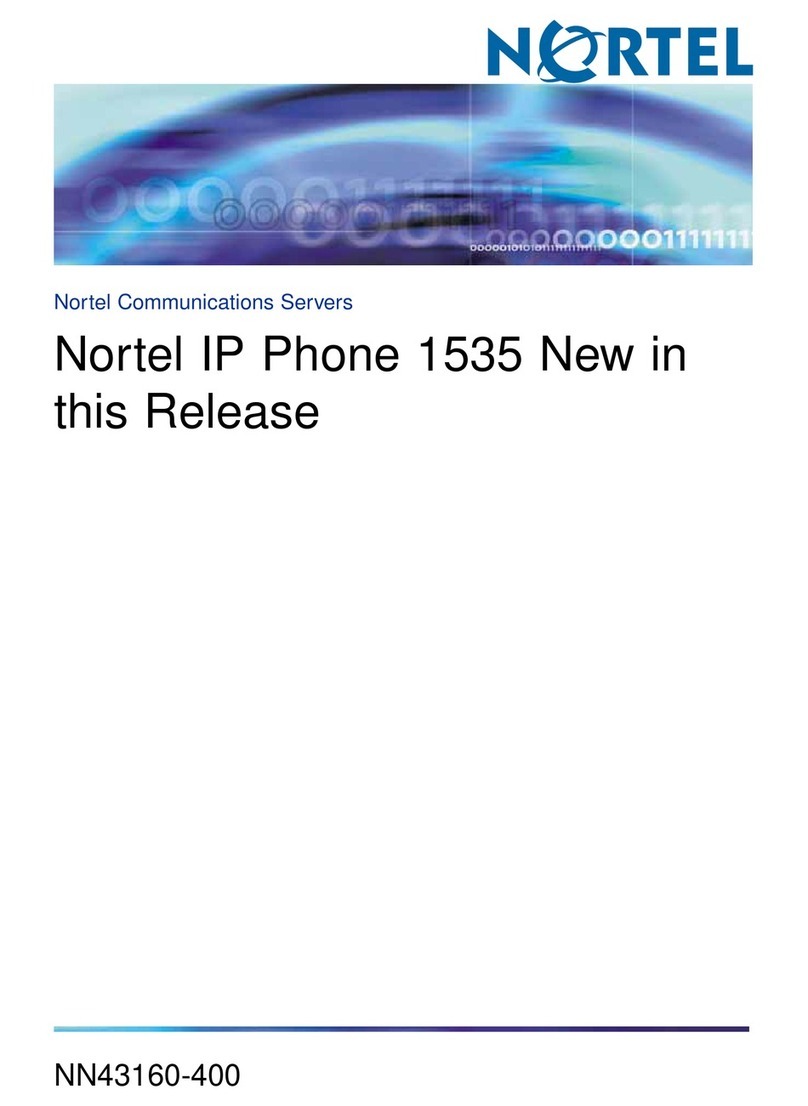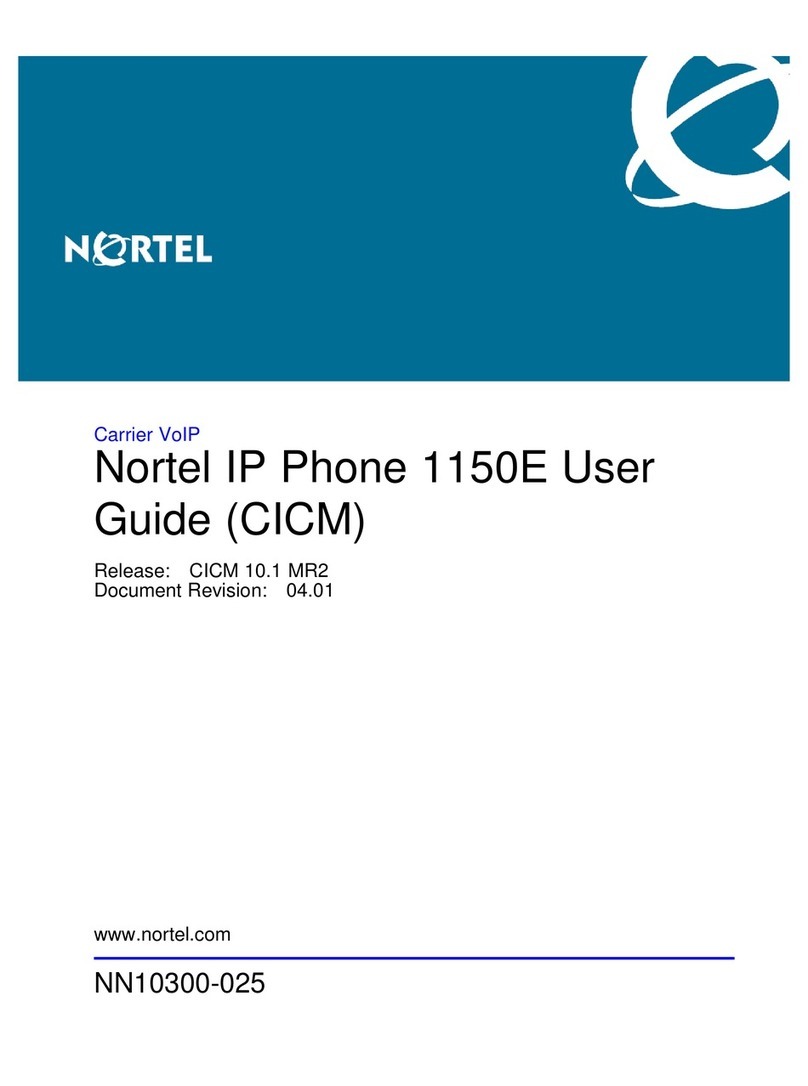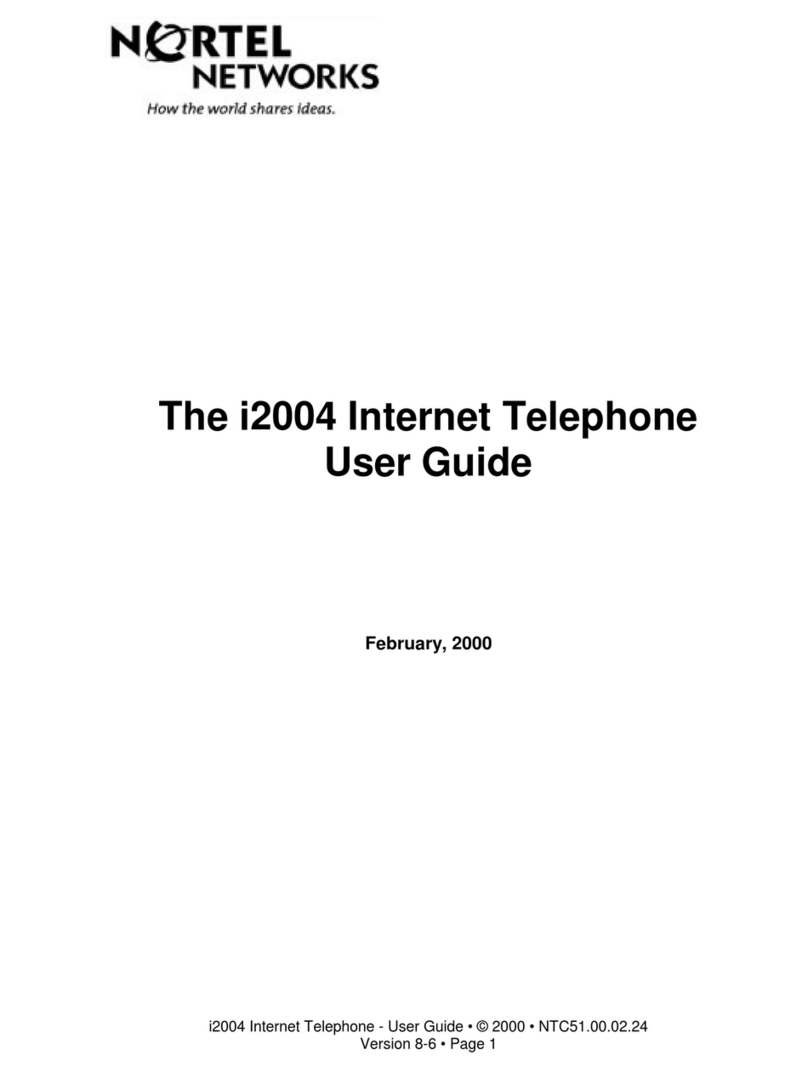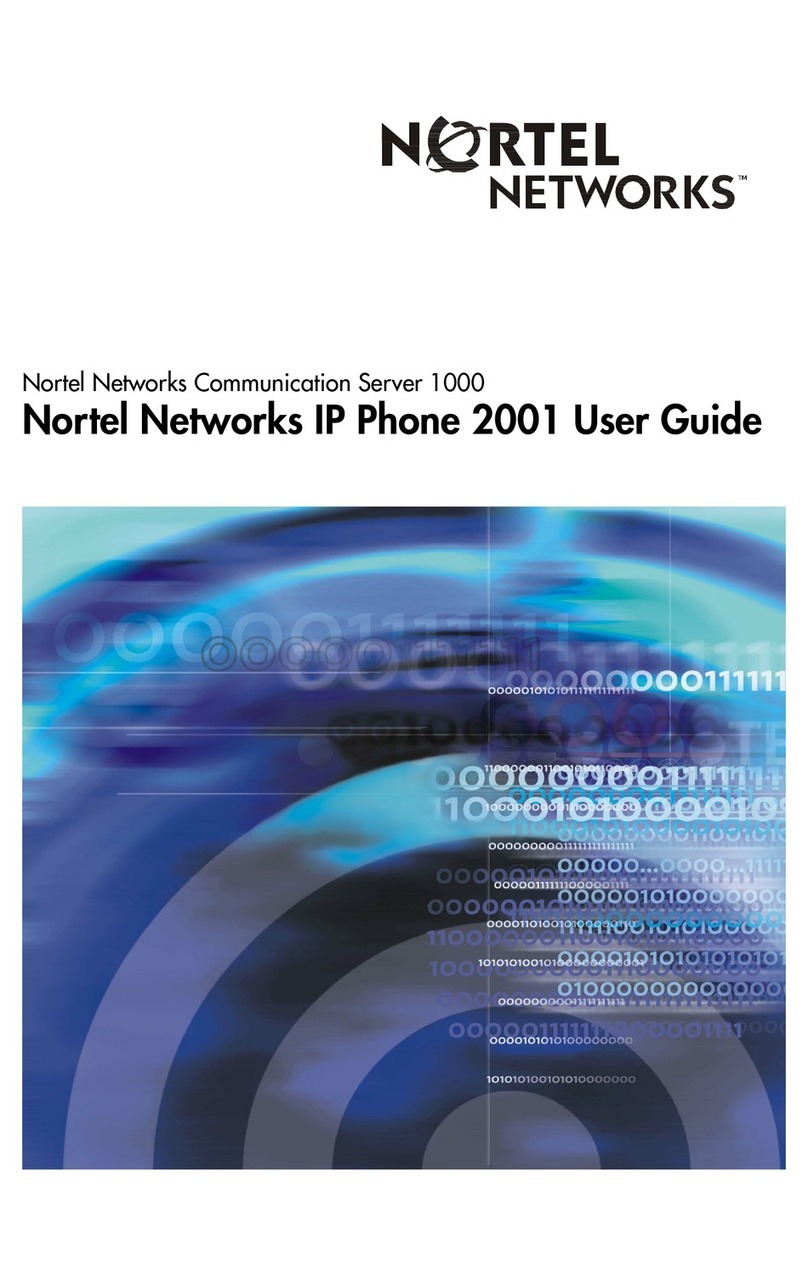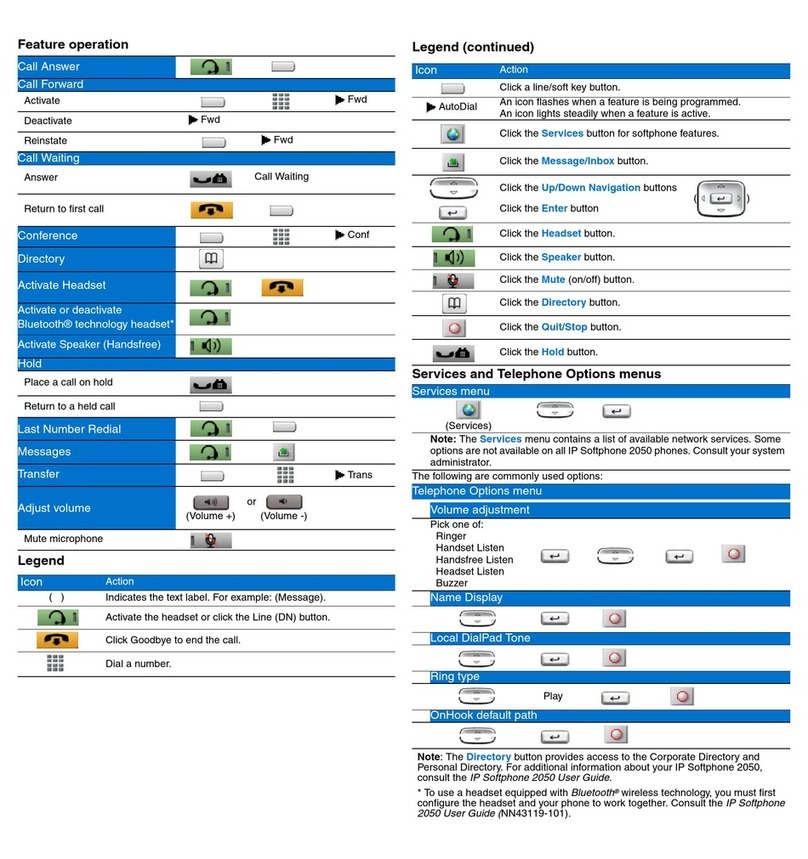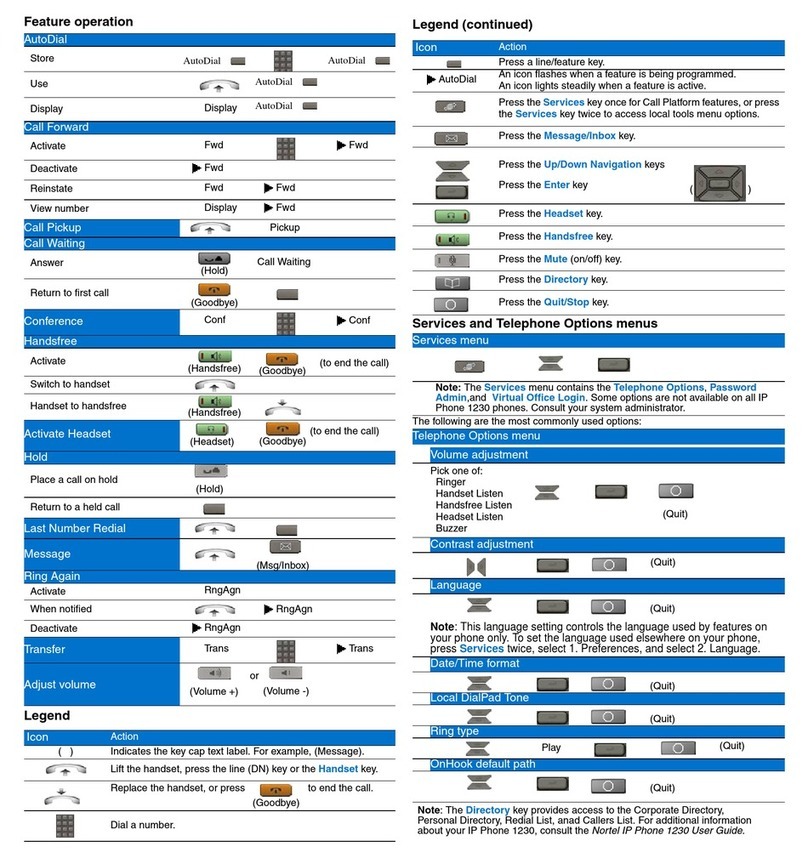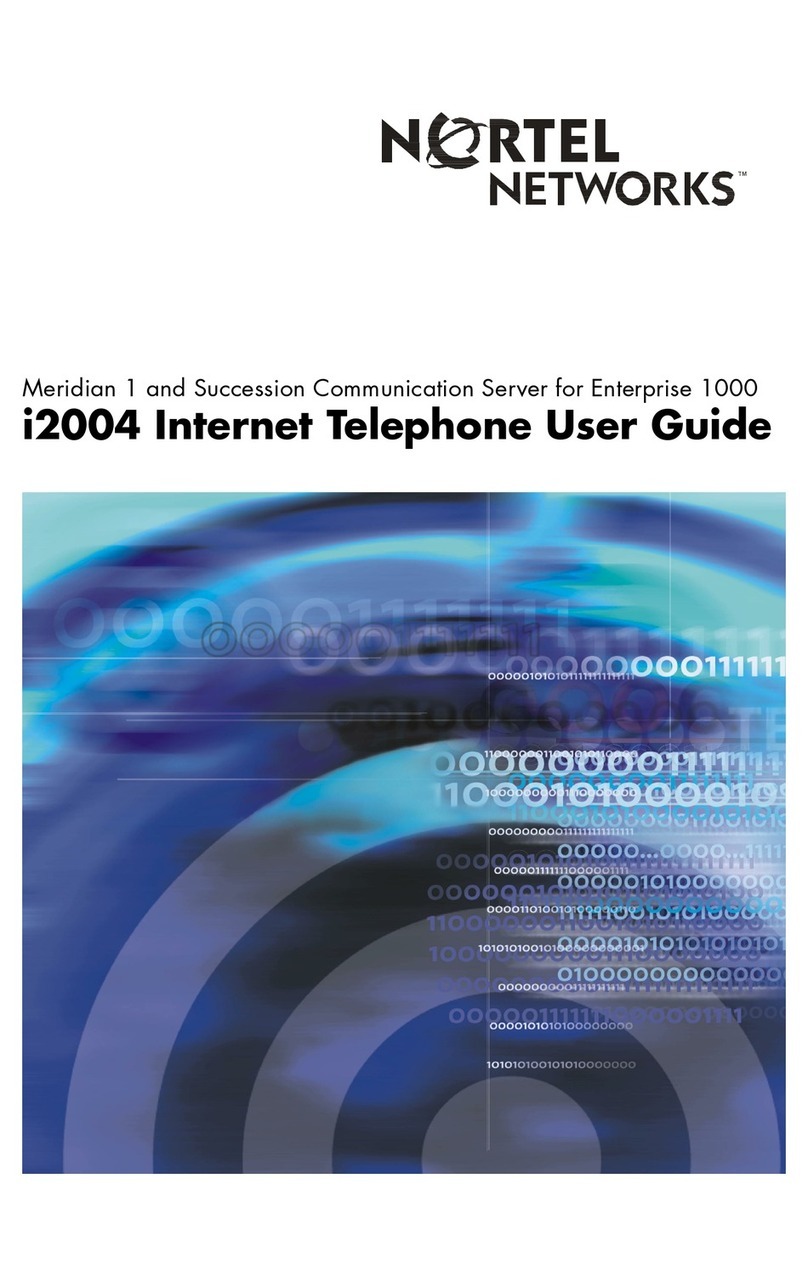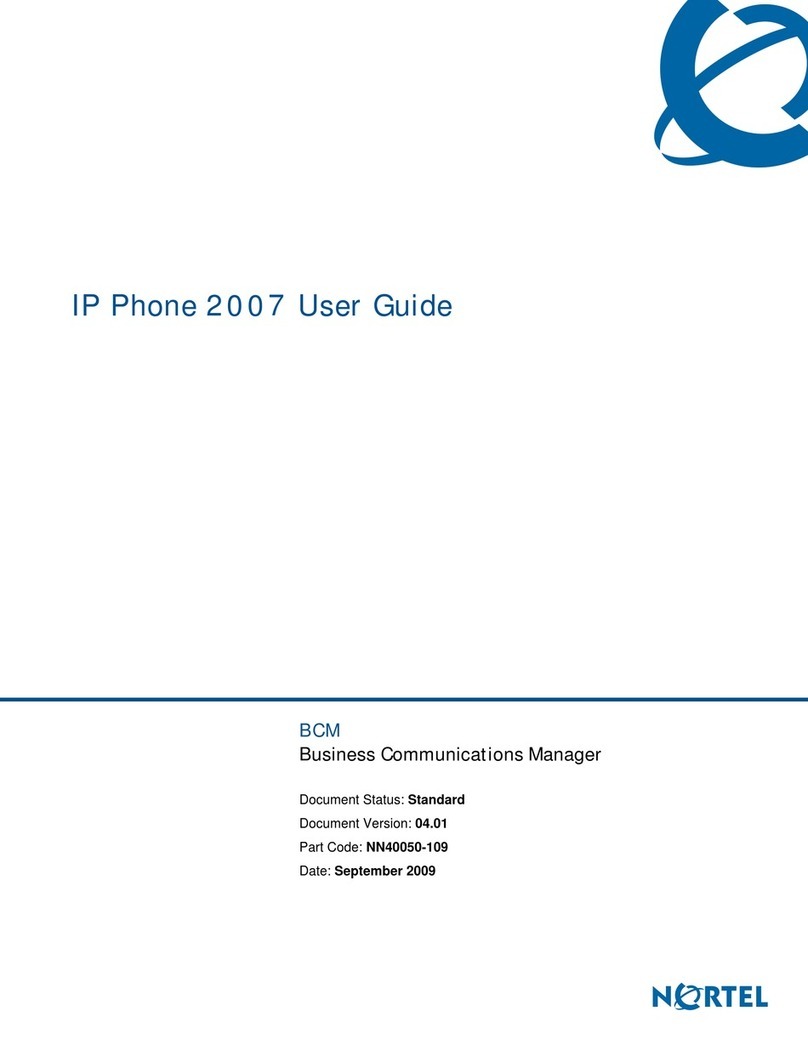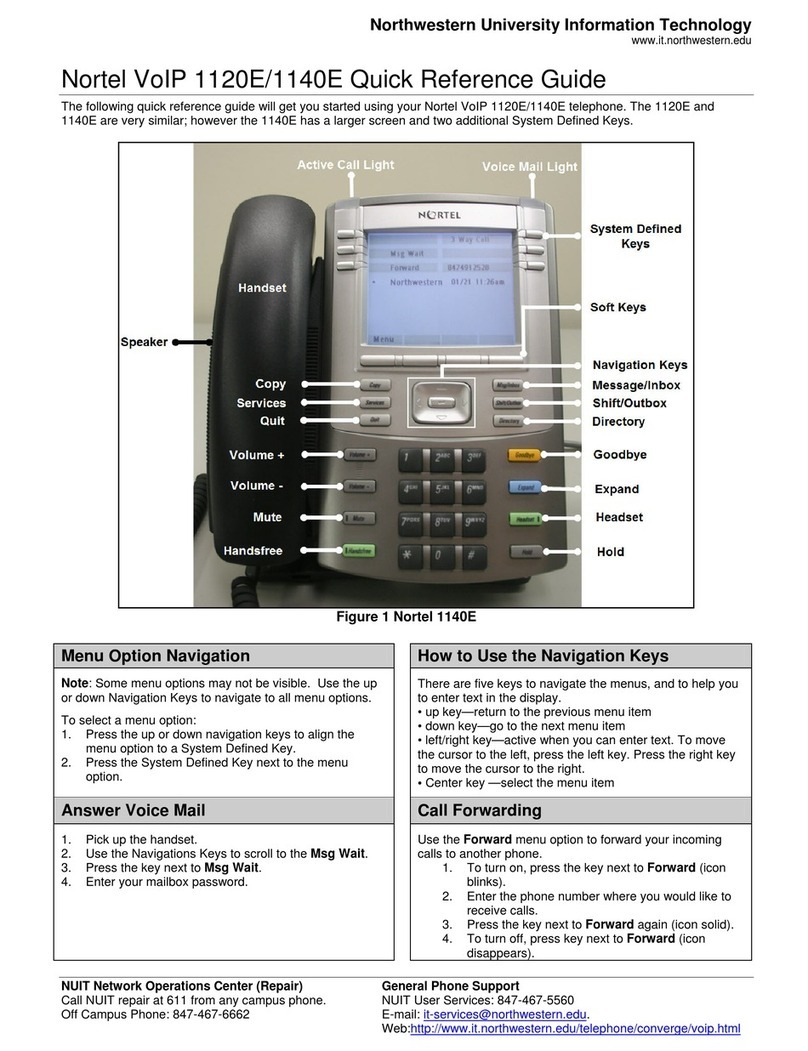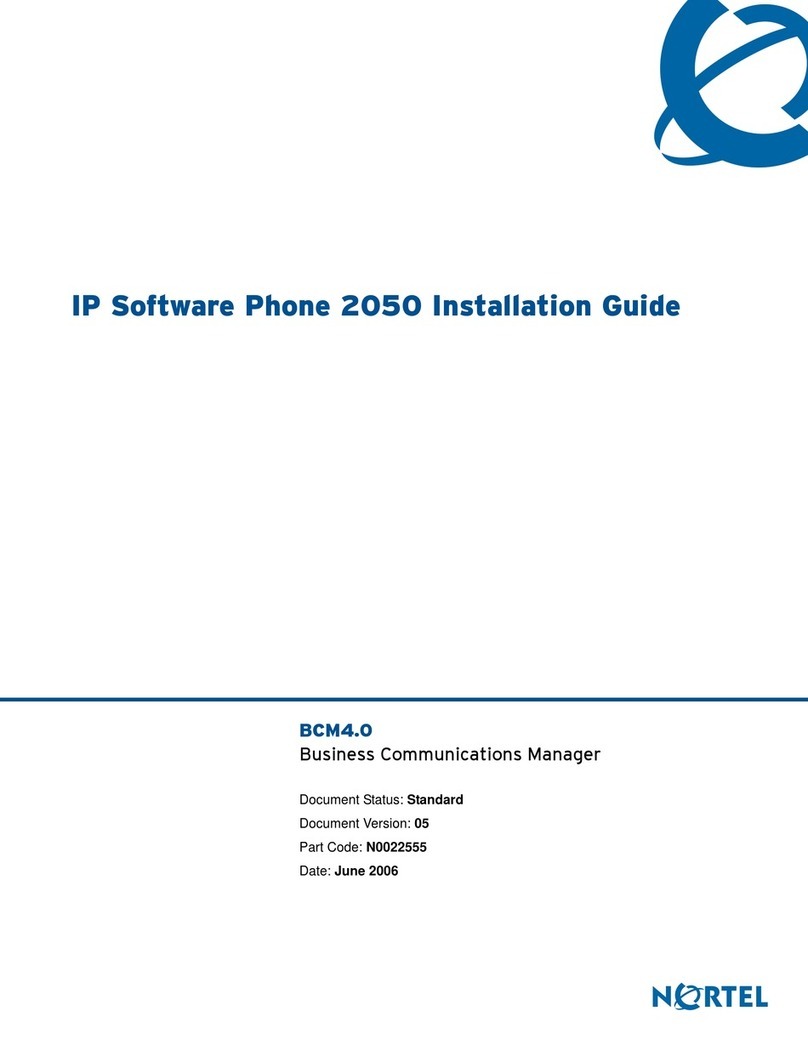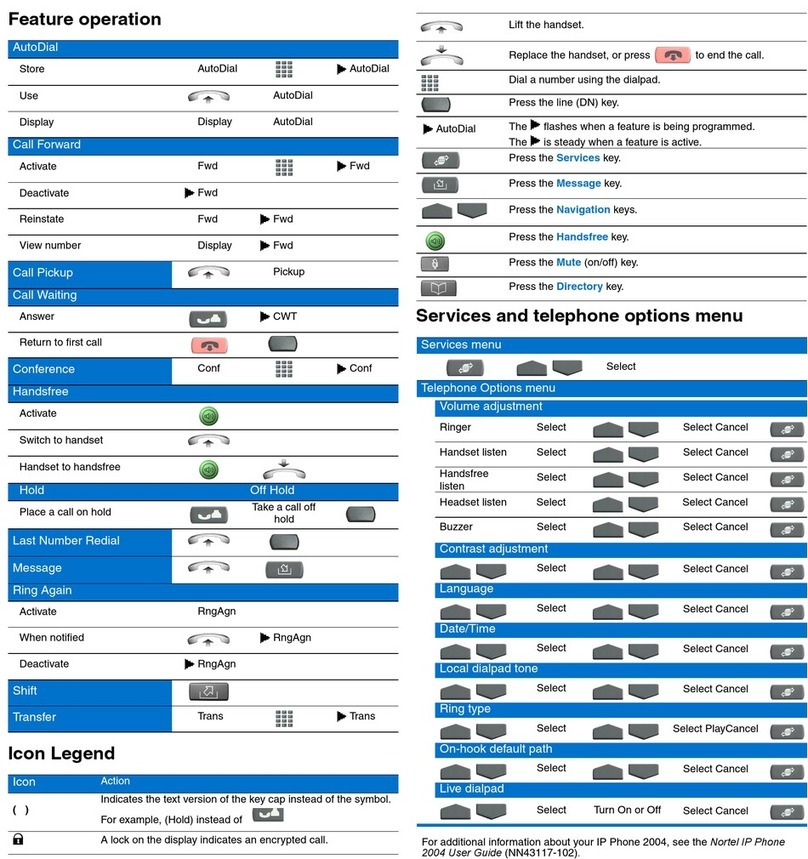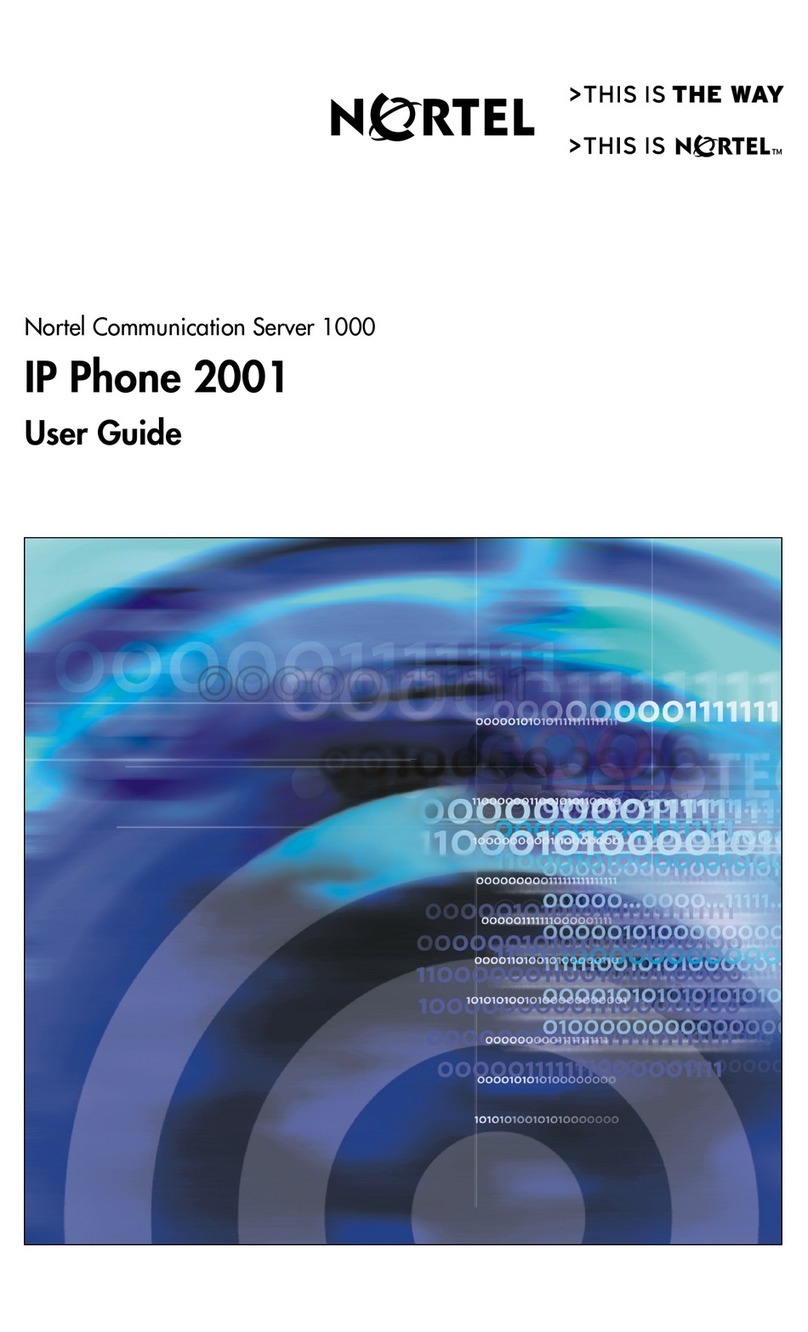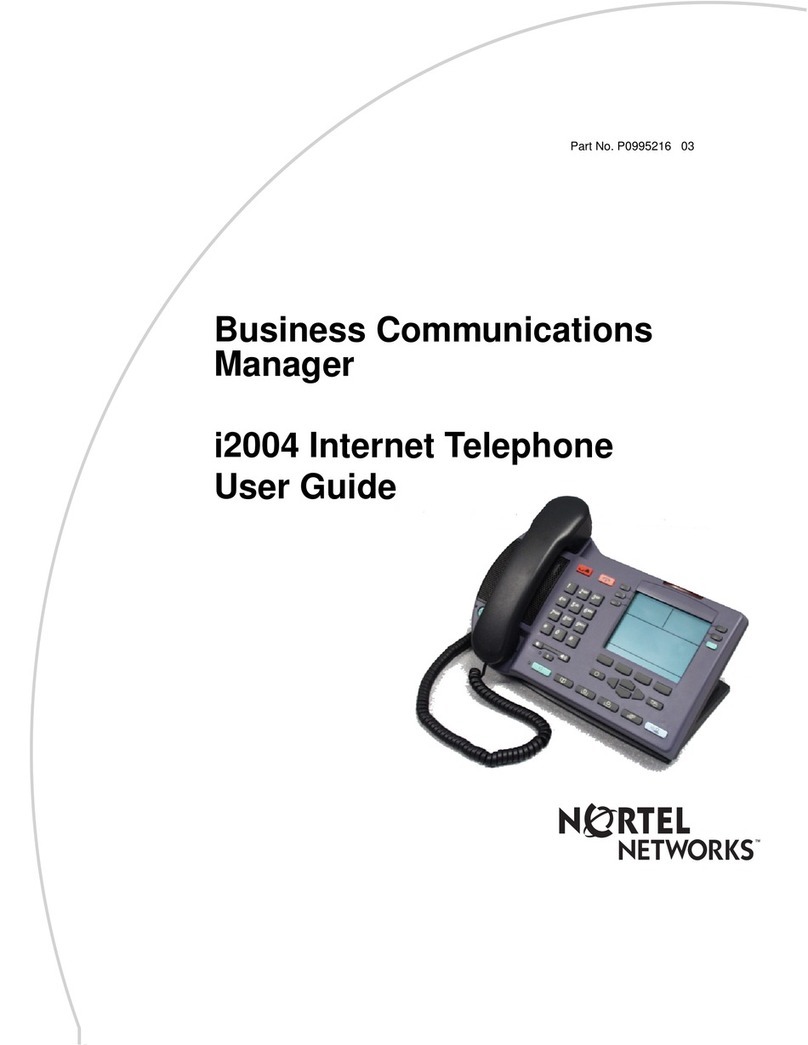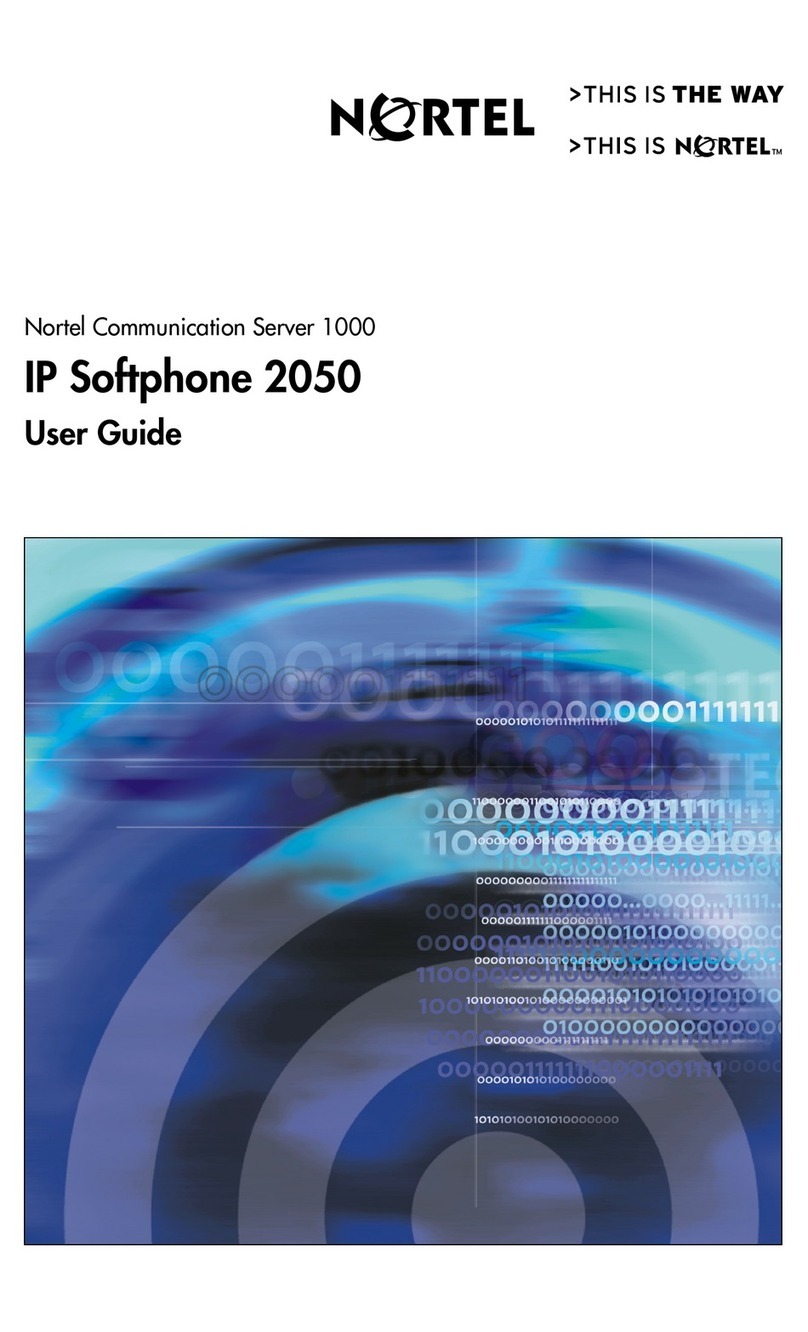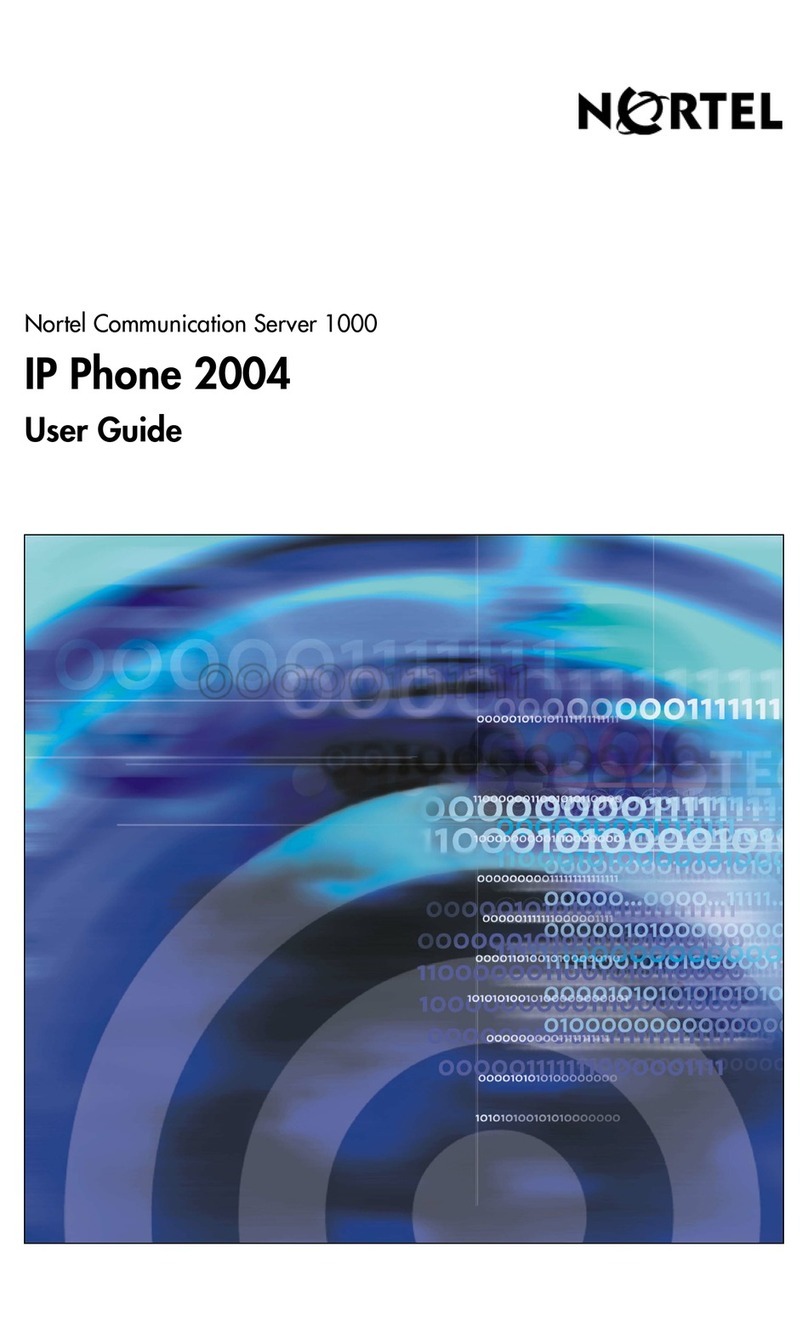NUIT Network Operations Center (Repair)
Call NUIT repair at 611 from any campus phone.
Off Campus Phone: 847.467.6662
Advanced Features Guide: www.it.northwestern.edu/telephone/guides.html
Additional Northwestern Telephone Services
NUIT Network and Communication Services: 847.467.5560
Web: www.it.northwestern.edu/telephone/converge/voip.html
Nortel SIP-Enabled 1120E/1140E Quick Reference Guide
Northwestern University Information Technology
www.it.northwestern.edu
v1.6
Forward Calls to Another Number
TIP: Enhanced forwarding options, or routing, are available in your
Personal Agent (pa.northwestern.edu). Consult the Personal Agent
Quick Reference Guide for routing instructions at
www.it.northwestern.edu/telephone/guides.html.
1. Make sure the handset is in the cradle position
2. Press the More soft key
3. Select the Call Forward option
4. Enter the phone number where you would like to receive calls
(include 9 and 1 ex: 918475559999); enter a ve-digit extension
for on-campus forwarding
5. Press the Forwrd soft key
To turn off call forwarding, follow steps 1 and 2 above, then press
the Disable soft key.
View Inbox Call Information/Clear Missed Calls
TIP: For quick dialing from your Inbox, navigate to the number and
simply lift the handset to autodial
1. Press the Msg/Inbox key to view a list of recent incoming calls;
to clear the “1 new call” indicator, you need to press the Inbox
key and scroll through the most recent missed calls
2. Select an entry from the list, then press the right navigation
key to view call date and time details
3. While viewing, you can lift the handset to redial an incoming
number
View Outbox Call Information
TIP: For quick dialing from your Outbox, navigate to the number
and simply lift the handset to autodial
1. Make sure the handset is in the cradle position
2. Press the Shift/Outbox key to view a list of recent outgoing
calls
3. Select an entry from the list, press the right navigation key
Initiate a Conference Call (Three-way or More)
1. While in an active call, press the Conf soft key
2. Dial the number of the person you want to add to the call, then
press the Send soft key; at this time, you can talk privately to
the person you are adding to announce the conference
3. Press the Join soft key, then select Conference to merge the
calls
4. If the third party doesn’t answer, you’re sent to voice mail, or
the line is busy, press the Goodbye key then press the Switch
Hook to reconnect to the original party
Transfer a Call
1. While in an active call, press the Transfer key to enter the In-
Call menu
2. Dial the number of the person you need to transfer the call
to, then press the Trnsfr soft key (to privately announce the
transfer to the call recipient, press the Yes soft key, when
asked if you would like to Consult with party; then press
Trnsfr)
3. To transfer the call without announcing it, press the No soft
key, then the Goodbye key
Add Speed Dial Contact
1. With the handset in the cradle, press the More soft key twice
2. Select Feature Options, then select Feature Keys
3. Scroll to the key you want to populate and select the Edit soft
key, then select Speed Dial
4. Enter the label, or name, of the contact and press the Next soft
key
5. Enter the address, or number, of the contact and press the
Next soft key
6. Prompt for Subject can be ignored; press the Finish soft key
Select a Ring Tone or Adjust Volume
1. With the handset in the cradle, press the More soft key twice,
press the Prefs soft key, then select Audio
2. Select Tones, then Ring Pattern
3. Now, press the Test soft key to listen to available ring patterns
4. Press the Select soft key to select a ring tone
5. To adjust the volume, select Alerting Volume from the Prefs/
Audio/Tones menu
6. Use the left/right navigation keys to adjust the volume
7. Press the Set soft key to apply the volume setting
Add or Edit a Directory Entry
TIP: Populating your Address Book is much easier to do in the
Personal Agent (pa.northwestern.edu). All changes you make
in your Personal Agent will immediately be reected on your
telephone
1. For new entries, press the Directory key, then press the Add
soft key
2. Enter the name of your contact (to enter your desired letter, you
may need to press the number keys multiple times)
3. Press the Next soft key to add the phone number; use the 123
and abc soft keys to toggle between numbers and letters, then
press Next again
4. You will be asked if you would like to add to your “Friends” list
(adding a SIP-enabled contact to your friends list will show
their call/availability status, or presence, from the View/Friends
menu--currently, NUIT suggests that you press no to the
“friend” request portion of the prompt); press the Yes or No soft
key and your addition is successful
To edit an existing directory entry:
1. Select the entry you wish to update, and press the View soft key
2. Highlight the portion of the entry (e.g. name, number) you need
to edit, and press the Edit soft key; press the 123 and abc soft
keys to toggle between numbers and letters; press the Next
soft key until you are satised with the entry
Connect a USB Headset
1. Plug the USB headset in to the USB port on the back of the
phone
2. Press the More soft key twice, then press the Prefs soft key
3. Select Audio
4. Select Headset Selection
5. Change Wired to USB
6. Select Apply