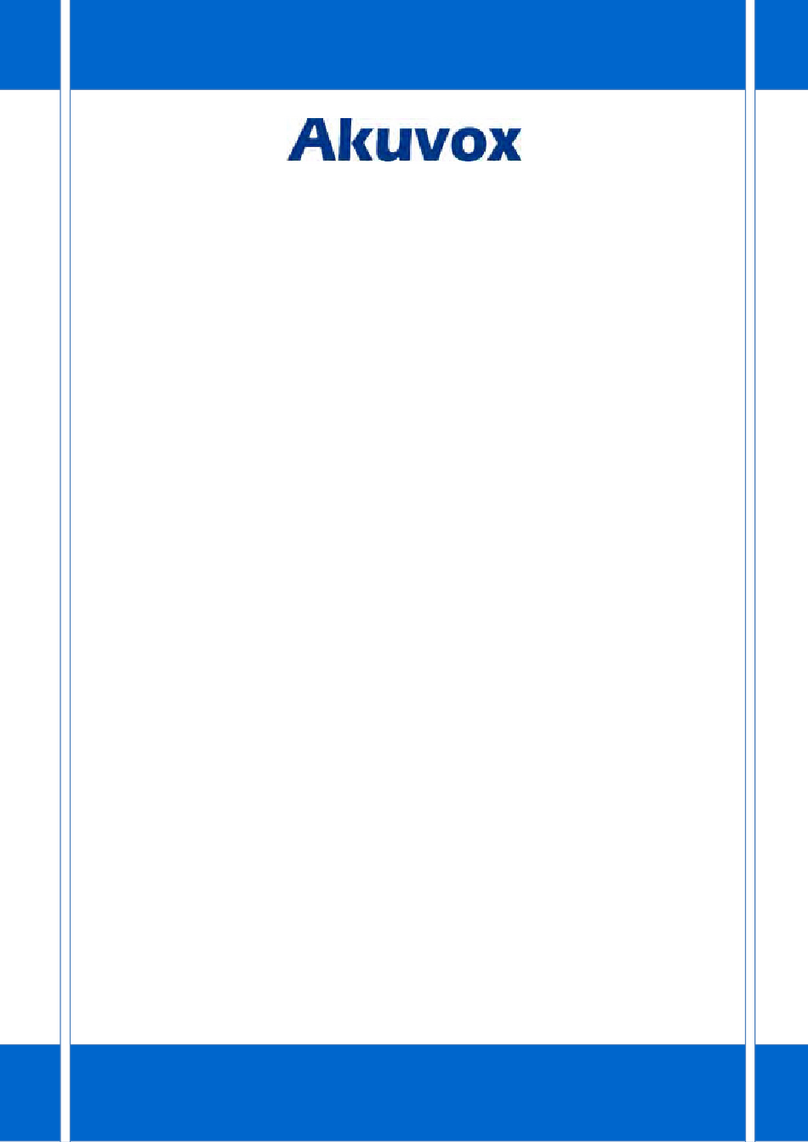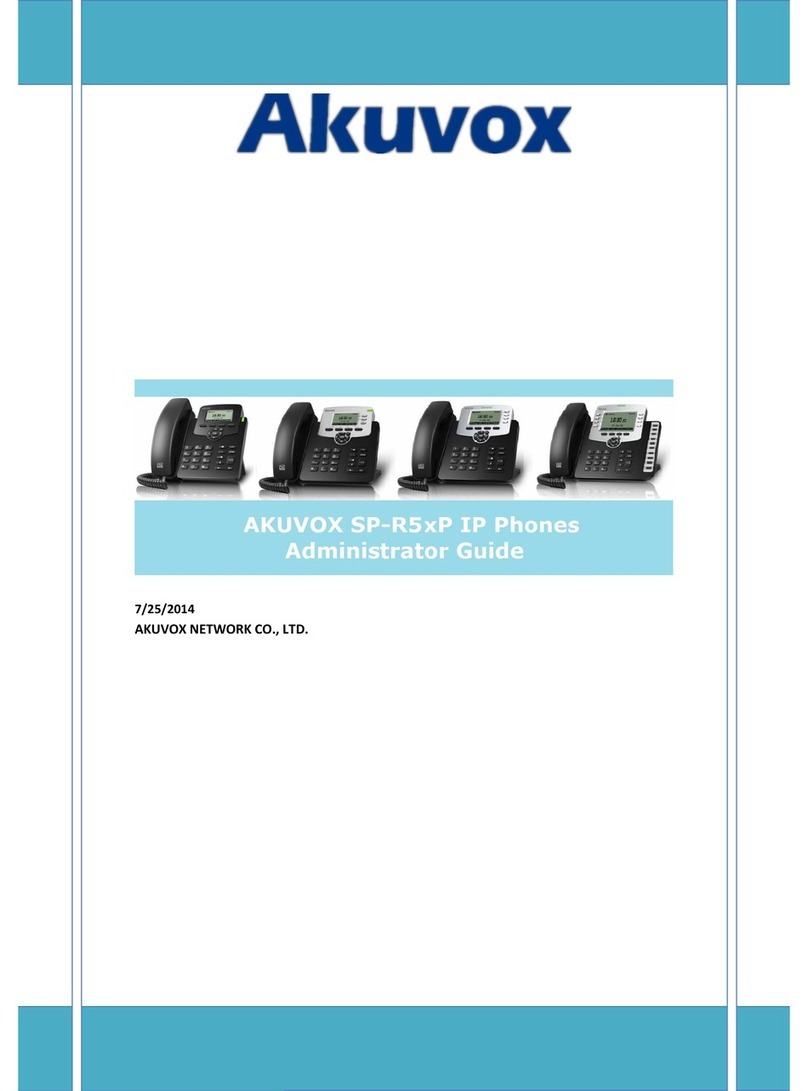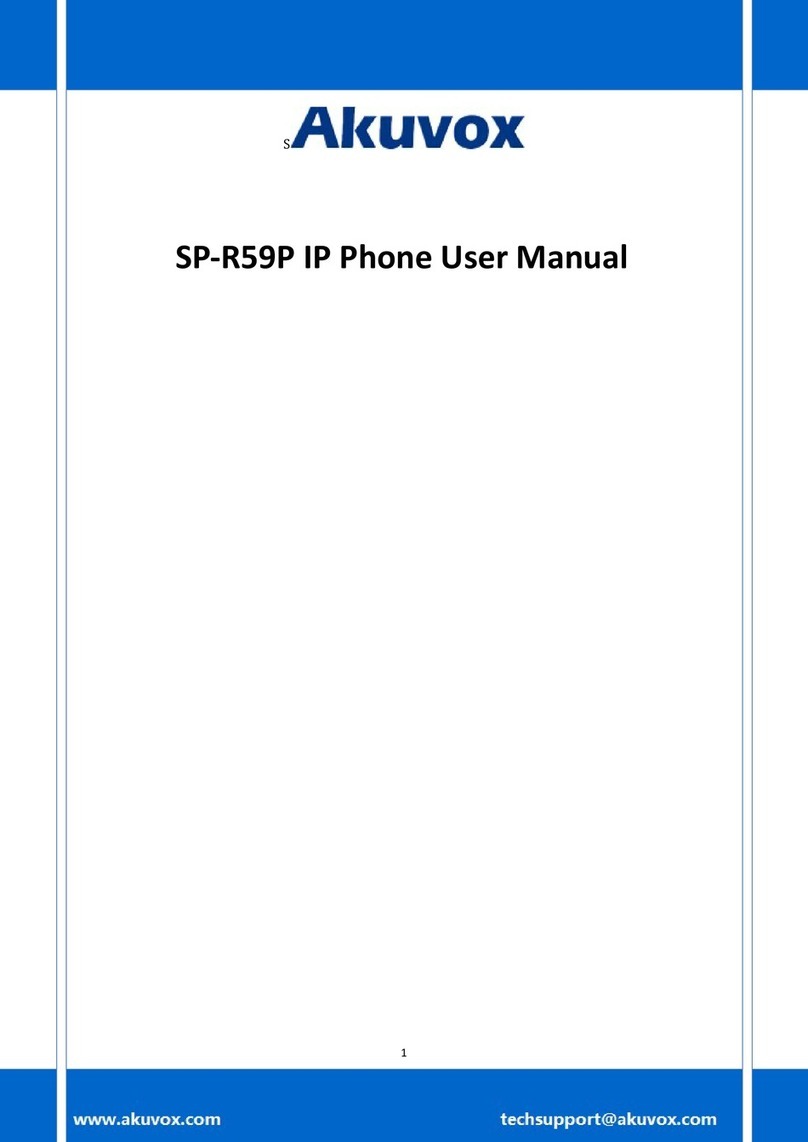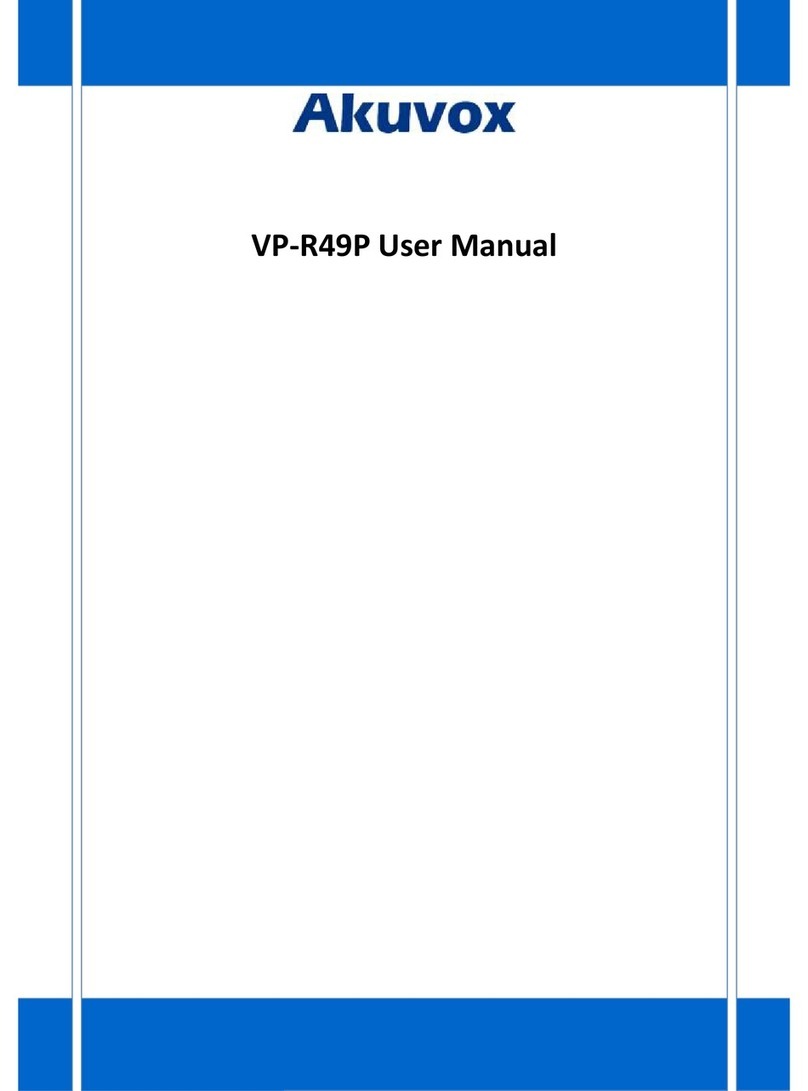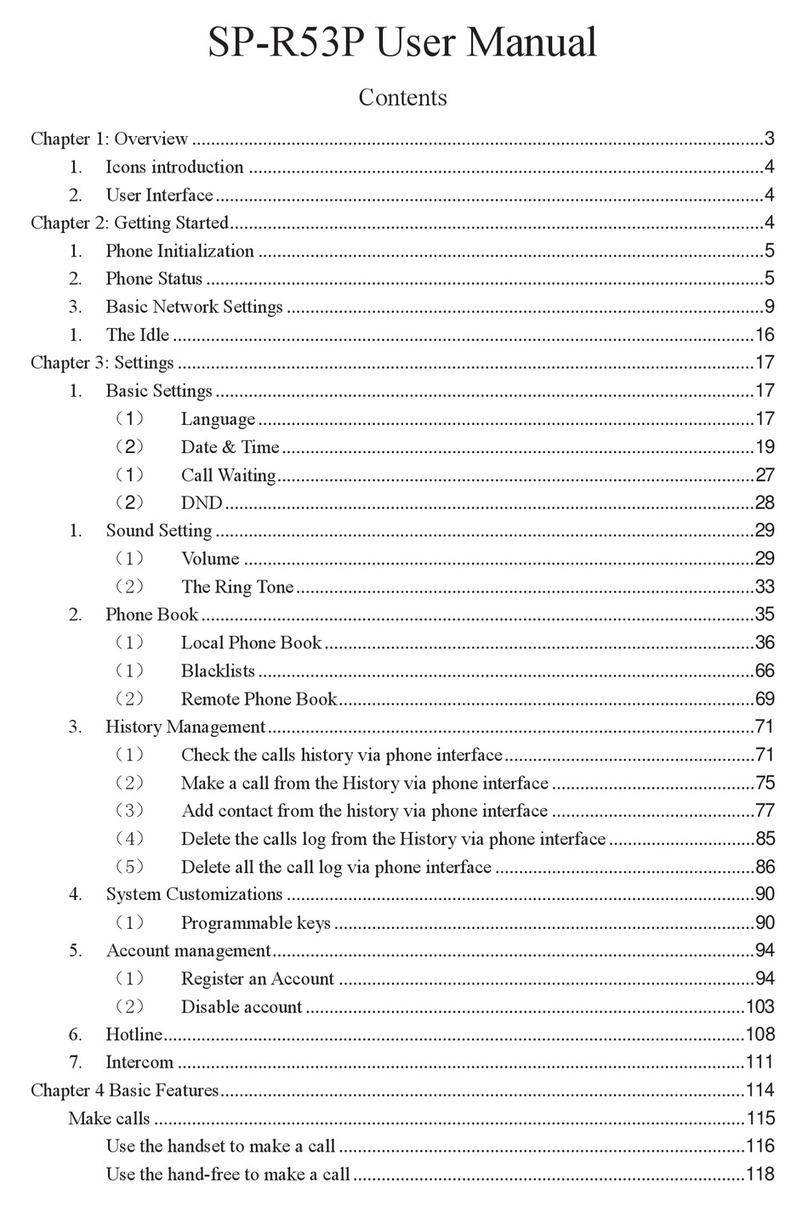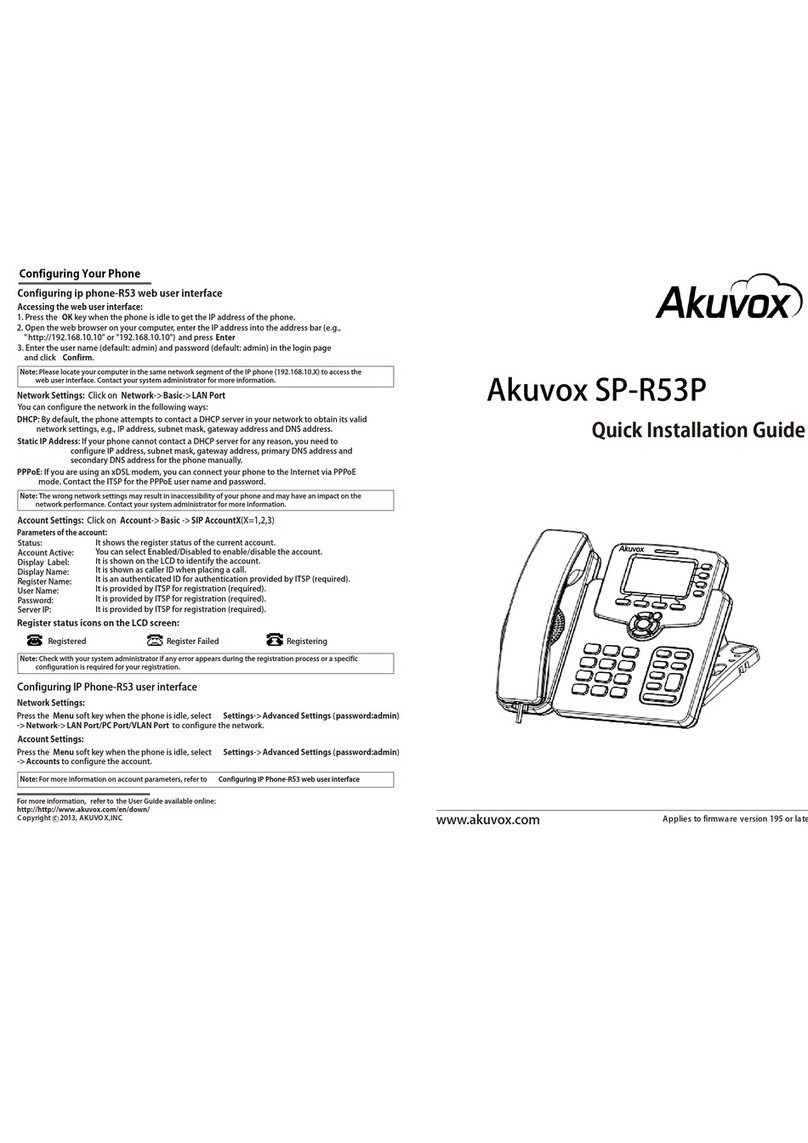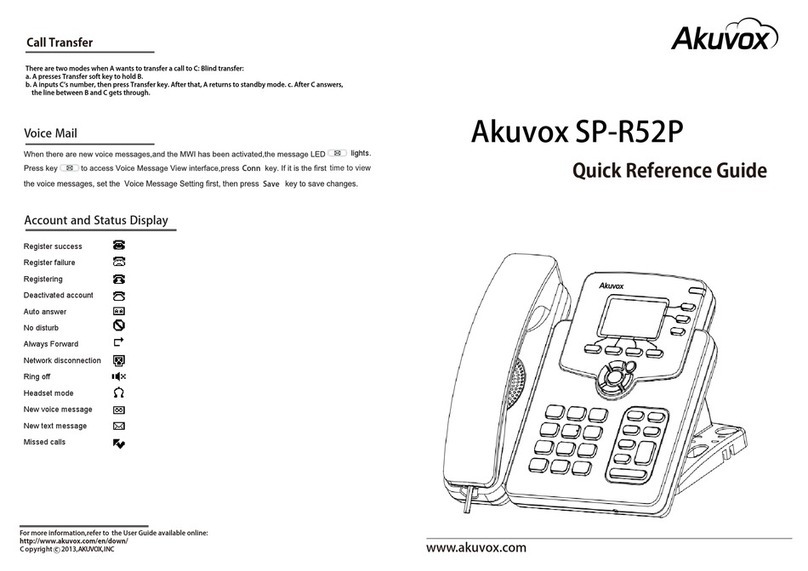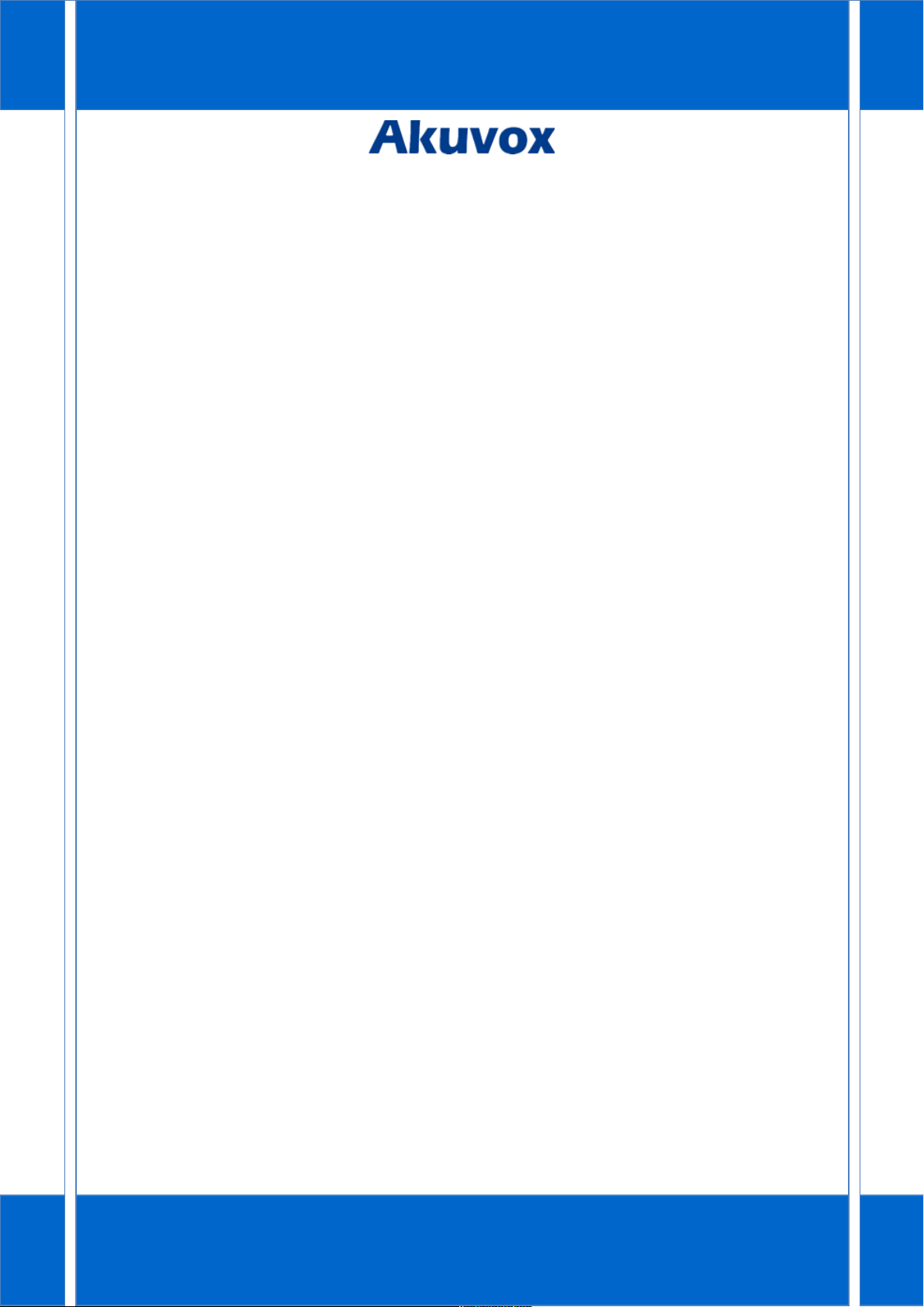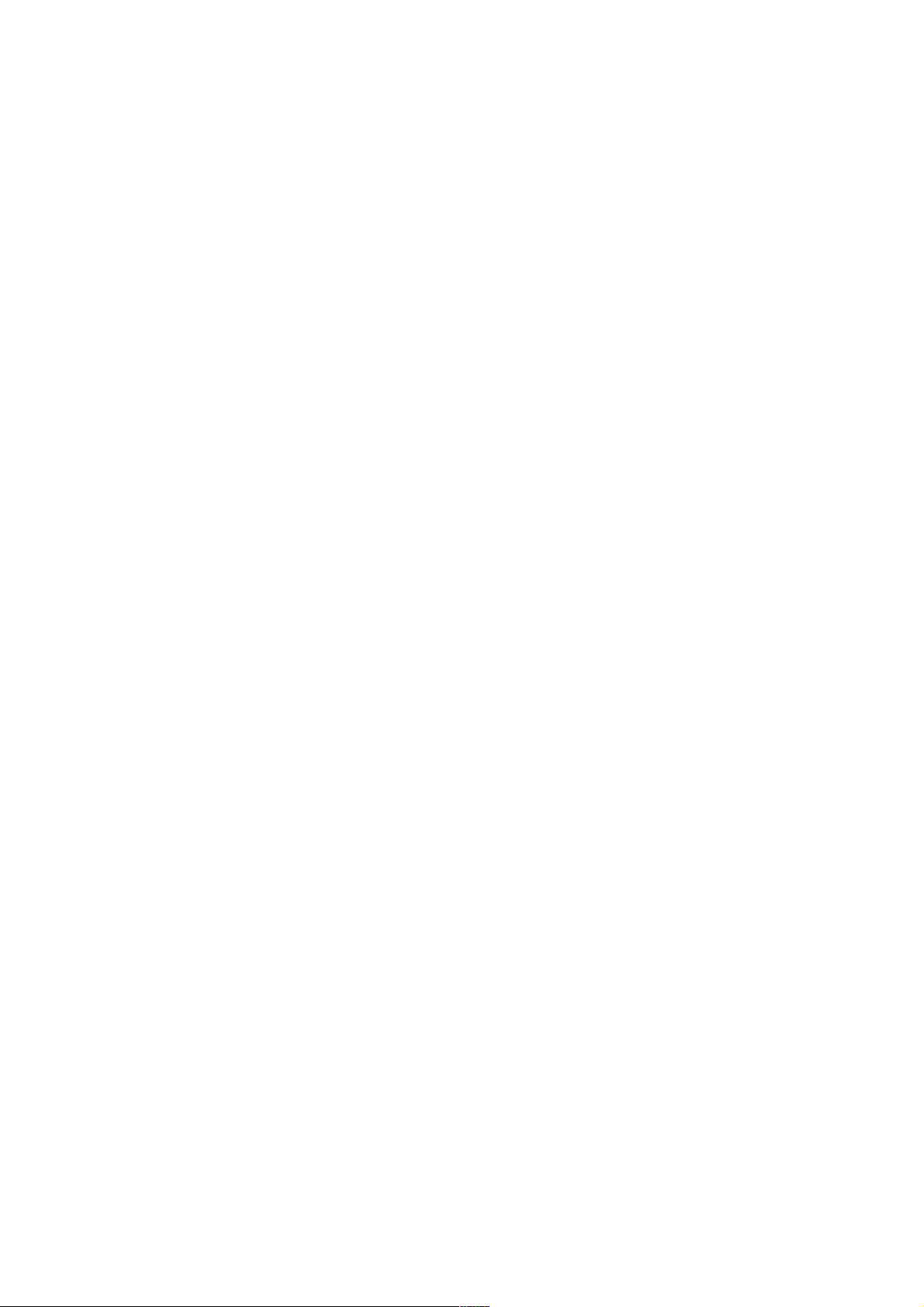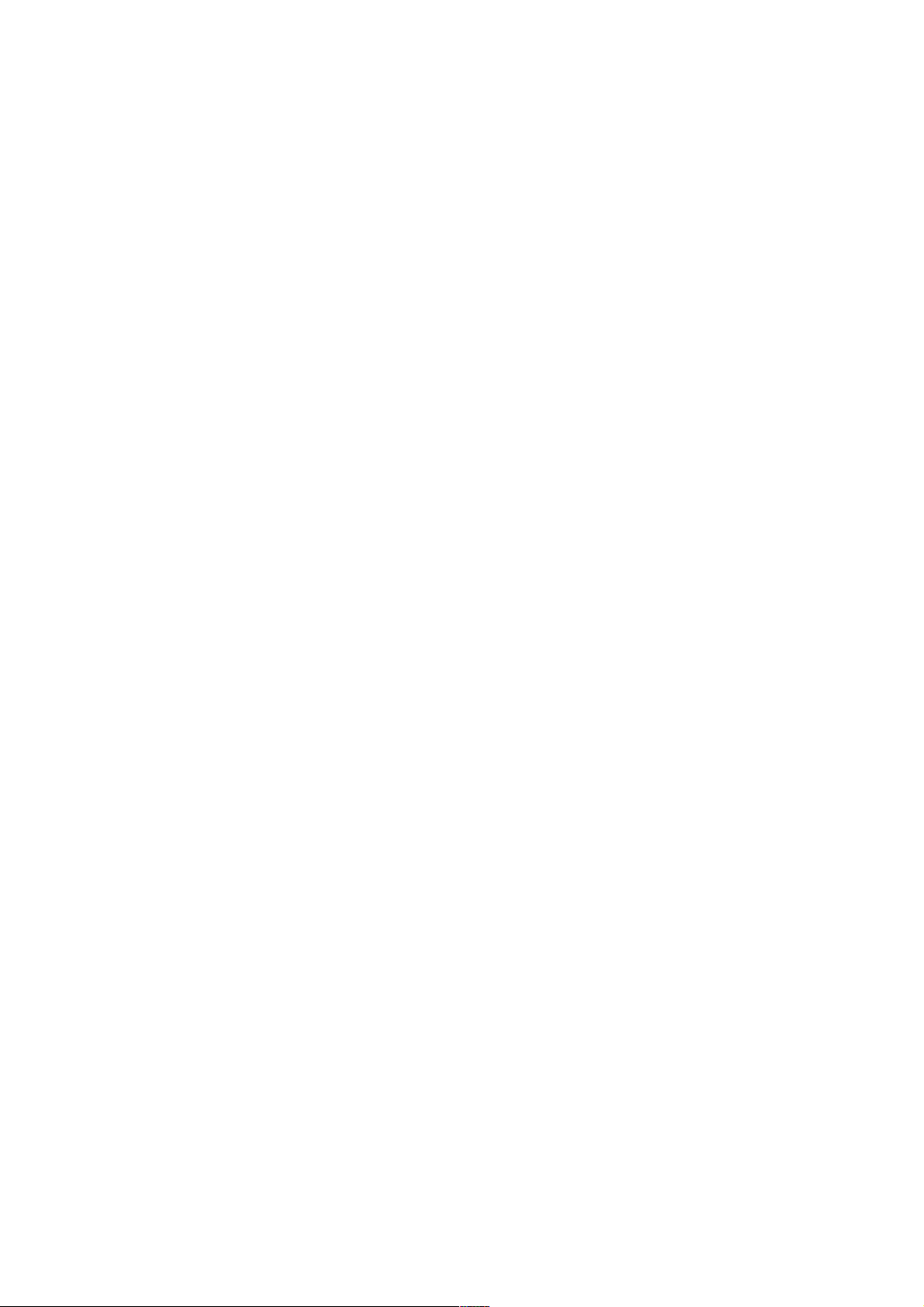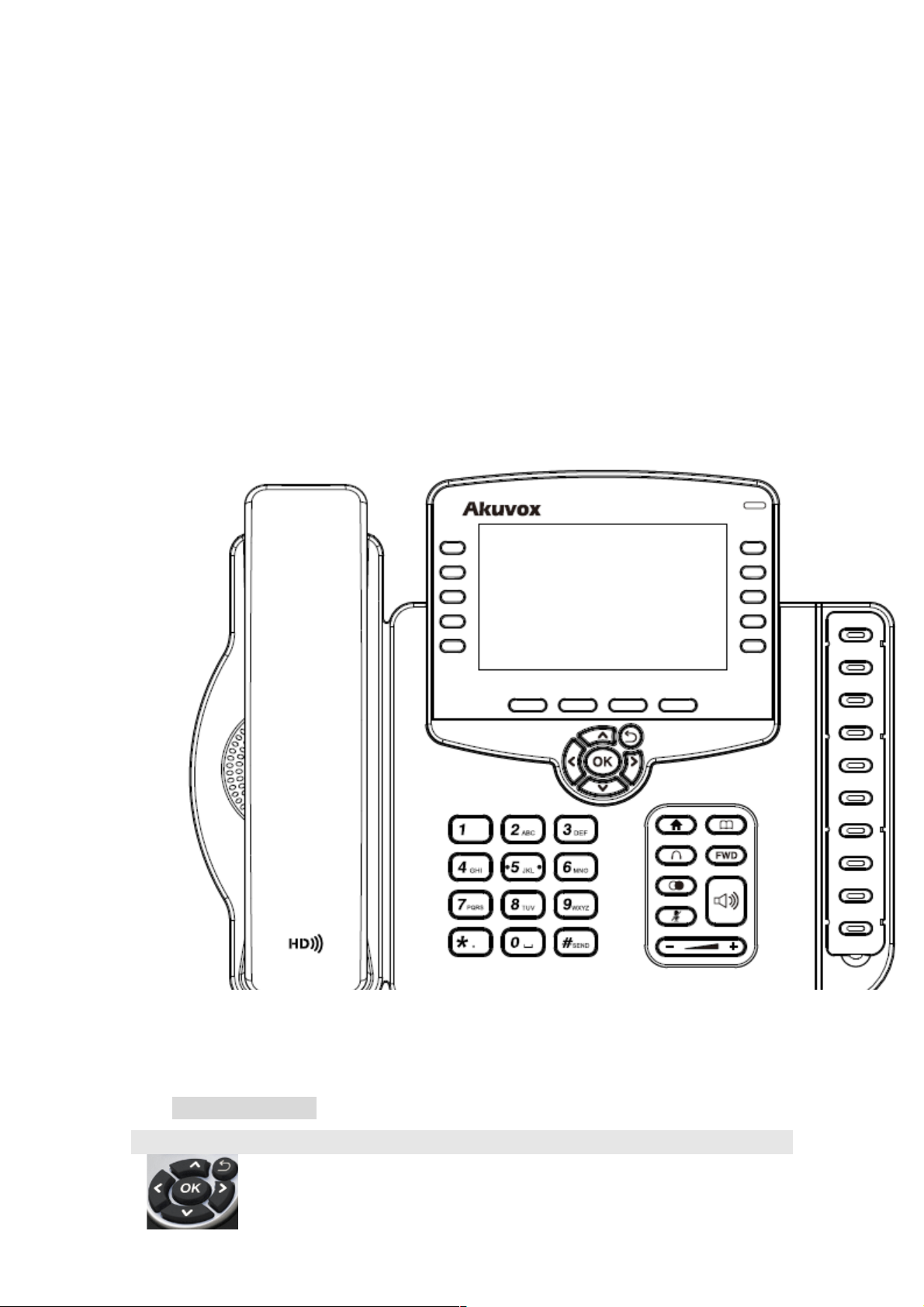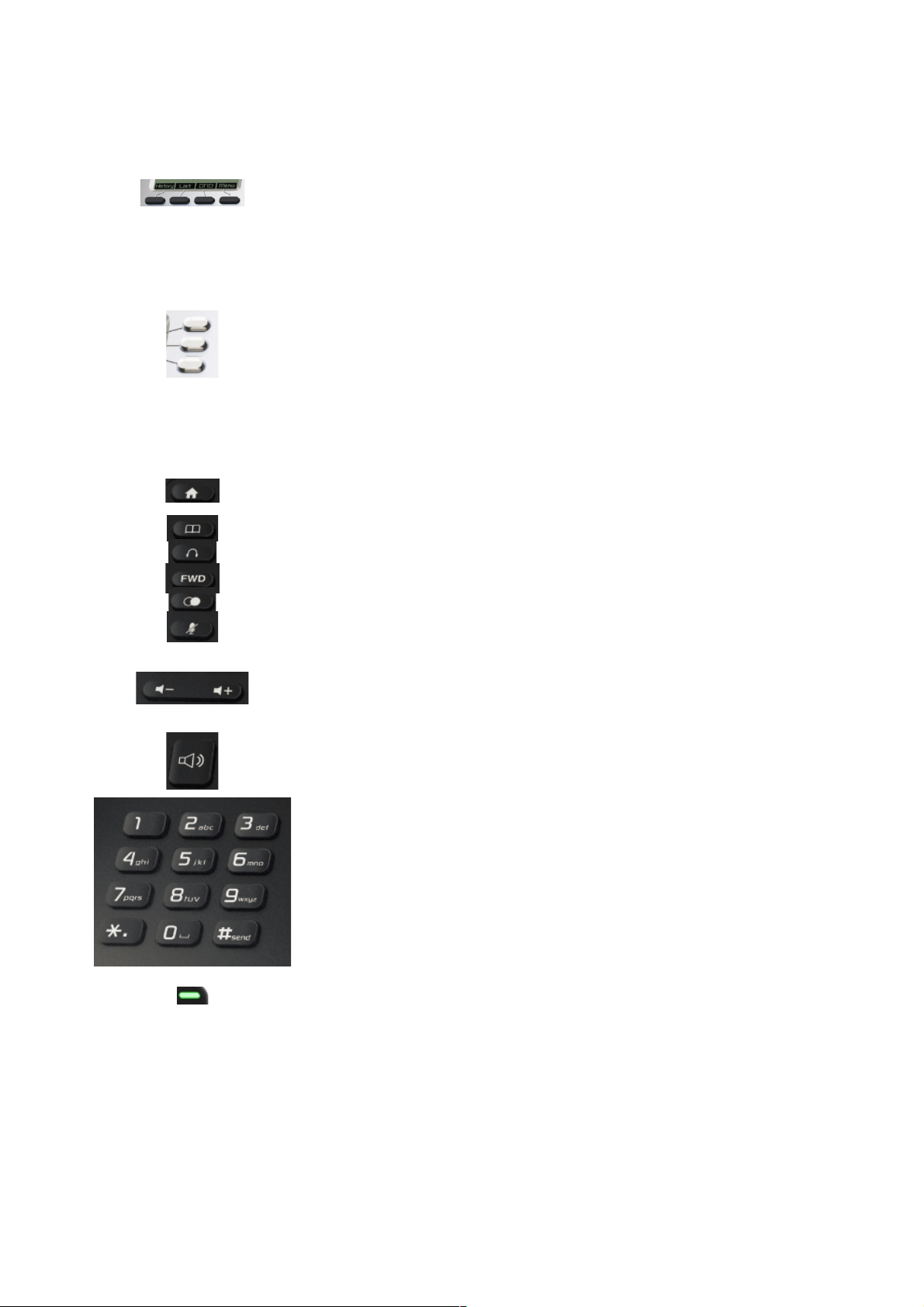2.23 ACD................................................................................................................24
2.24 Hoteling.........................................................................................................25
2.25 Application.....................................................................................................25
2.25.1 Text essage.......................................................................................25
2.25.2 Voice essage.....................................................................................26
2.26 Simple enu.................................................................................................27
3 Setting.....................................................................................28
3.1 Basic setting.....................................................................................................28
3.1.1 Language...............................................................................................28
3.1.2 Date &Time............................................................................................28
3.1.3 Ring Tones..............................................................................................29
3.1.4 Phone Volume.......................................................................................29
3.1.5 Backlight................................................................................................30
3.1.6 Password Setting...................................................................................30
3.2 Phone Book.....................................................................................................30
3.2.1 Local Phone Book..................................................................................30
3.2.2 Blacklist..................................................................................................31
3.2.3 Remote Phone Book..............................................................................32
3.2.4 LDAP......................................................................................................32
3.3 History anagement.......................................................................................33
3.4 System Customizations....................................................................................33
3.4.1 Programmable Key................................................................................33
3.5 SIP Account anagement...............................................................................34
3.5.1 Register an account...............................................................................34
3.5.2 Disable an account................................................................................34
3.6 Basic Network Settings....................................................................................34
3.6.1 DHCP ode...........................................................................................35
3.6.2 Static IP ode.......................................................................................35
3.6.3 PPPOE ode..........................................................................................35
3.6.4 Configure PC Port..................................................................................36
3.6.5 Configure VLAN.....................................................................................36
3.7 WebServer.......................................................................................................37
3.8 Reset to Factory...............................................................................................37
3.9 Reboot.............................................................................................................37
4 WEB Interface..........................................................................38
4.1 Status-> Basic...................................................................................................38
4.2 Account->Basic................................................................................................39
4.3 Account->Advanced........................................................................................40
4.4 Network->Basic...............................................................................................44
4.5 Network->Advanced........................................................................................46
4.6 Phone->Time/Language..................................................................................49
4.7 Phone->Preference..........................................................................................51